Page 1
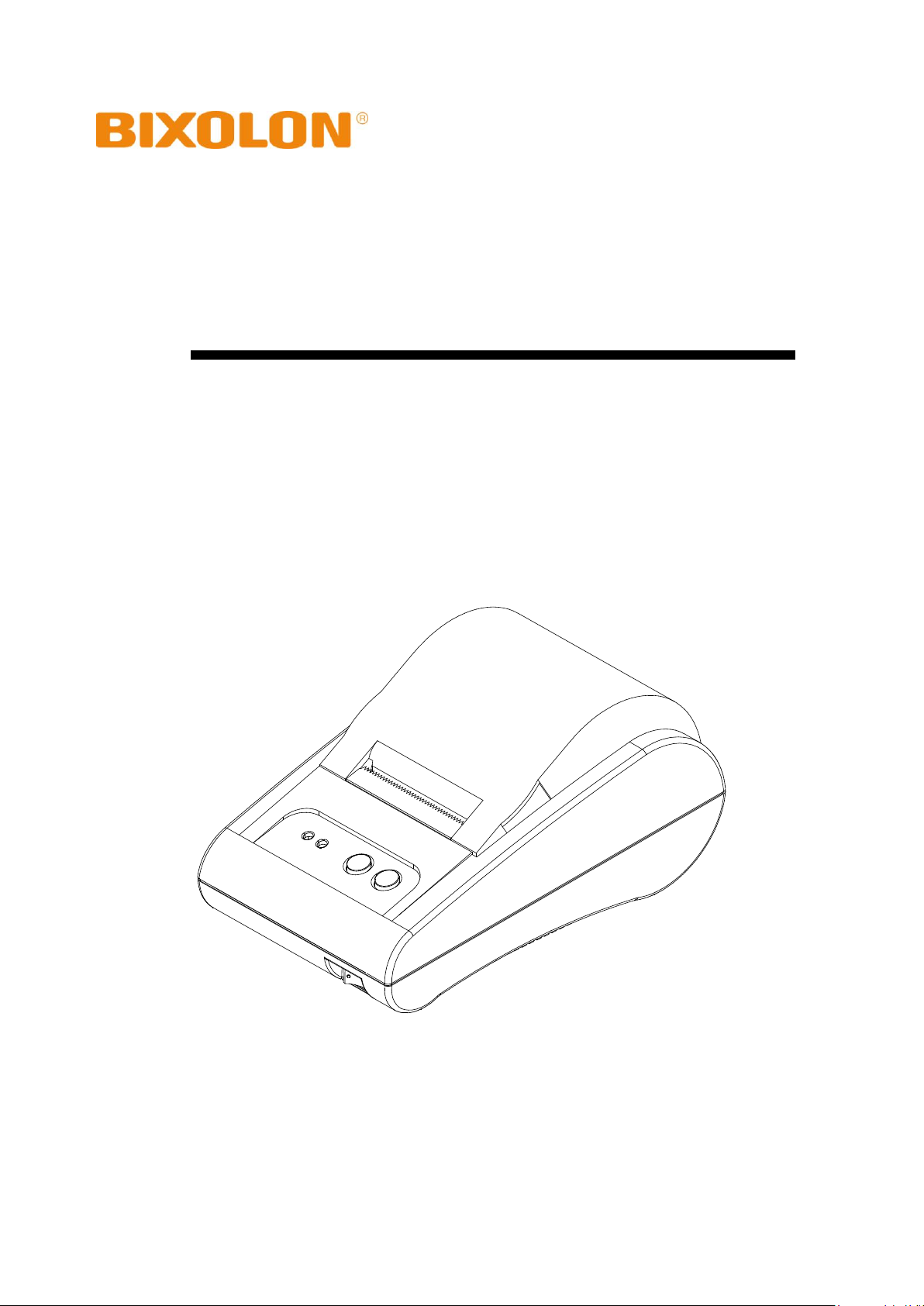
Users’ Manual
STP-103II
Thermal Printer
Rev. 1.02
http://www.bixolon.com
Page 2
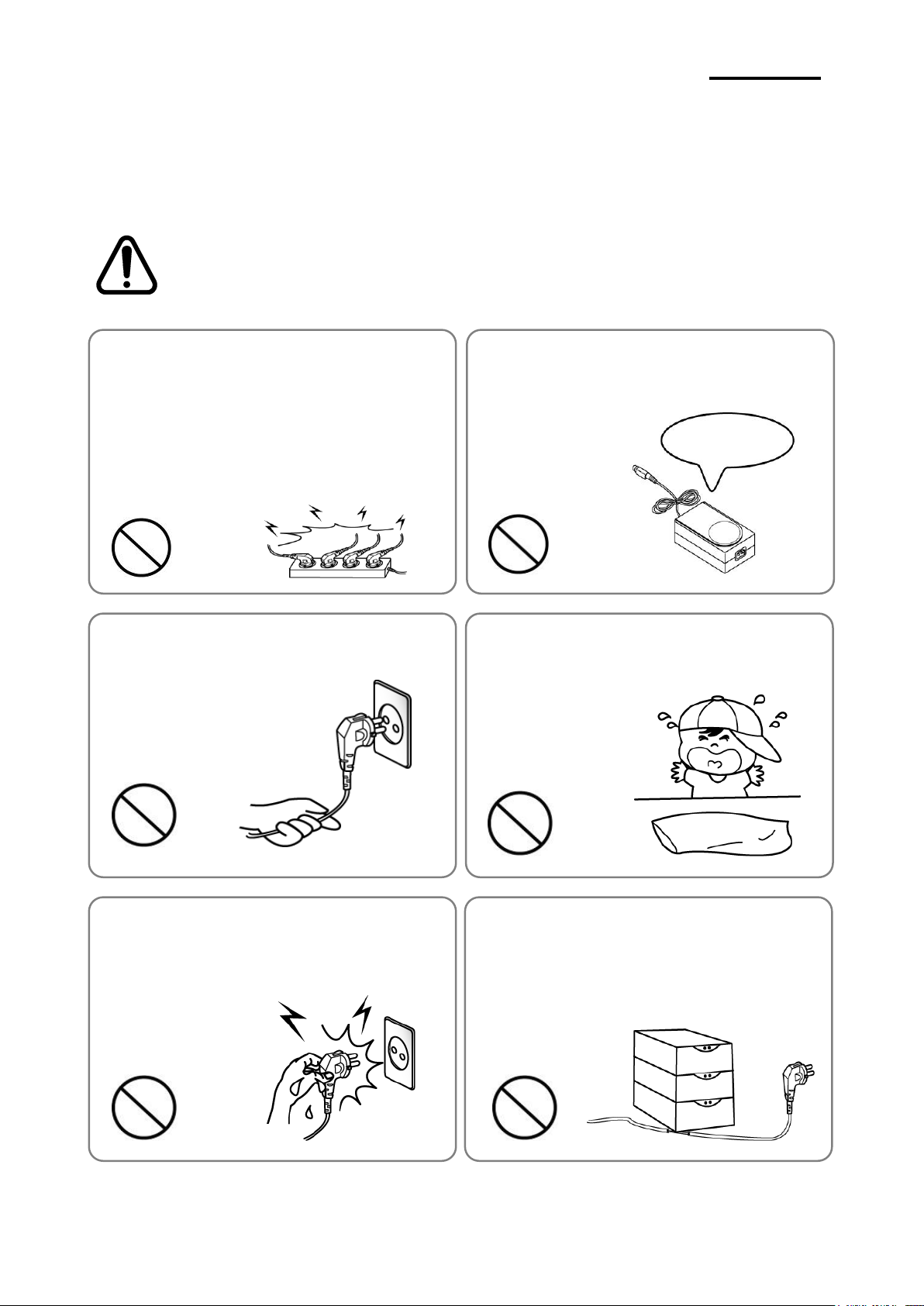
- 2 -
STP-103II
■ Safety Precautions
Warning
Serious injury or death may result if the instructions associated with this sign
are not followed.
Do not apply excessive force to bend the cable and
do not place heavy objects on the cable.
• It could cause a fire.
Do not plug or unplug the power plug with wet
hands.
• It could cause an electric shock.
Keep the vinyl pack out of reach of children.
• It is dangerous to children.
Do not pull the cable to unplug the power plug.
• Power cord may get damaged, which could cause faults or
fire.
Use only the adaptor supplied with the product.
• Using other adapters is dangerous.
Do not plug in multiple products into one outlet at
the same time.
• It could result in overheating or fire.
• If dirt or moisture enter the power plug, clean it thoroughly
before using it.
• If the power receptacle is loose, do not connect in the power
plug.
• Use only standard multi-outlets.
PROHIBIT
PROHIBIT
PROHIBIT
PROHIBIT
ONLY SUPPLIED ADAPTER
PROHIBIT
PROHIBIT
The instructions shown below must be followed to prevent possible danger or damage by
using the product incorrectly.
Rev. 1.02
Page 3
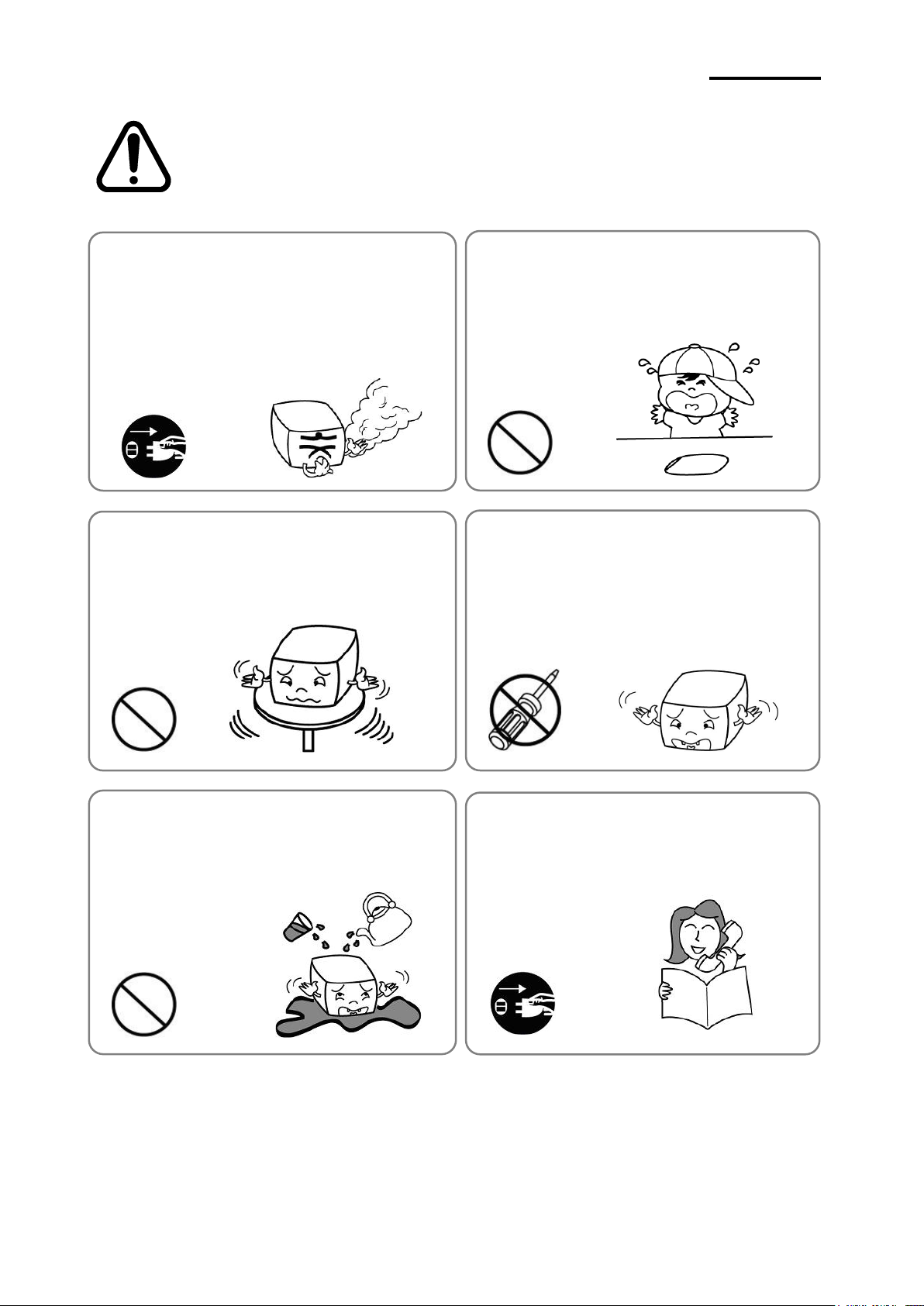
- 3 -
STP-103II
Caution
Minor injury or product damage may result if the instructions associated with
this sign are not followed.
Keep the desiccant out of the reach of children
.
• It is dangerous if children eat it.
Do not use the product if it is malfunctioning. It
could cause fire or electric shock.
• Turn off the power to printer main body immediately, unplug
the power cord, and contact the sale representative.
Take care not to let water or dirt get inside the main
body of the printer.
• When water or dirt penetrated the main body, turn off the
power to the printer main body first, unplug the power cord,
and contact the sales representative.
Use only approved parts, and avoid unauthorized
disassembly, repair, or modification.
• Contact the sales representative as unauthorized service
may damage the product.
• Do not touch the blade of the auto cutter as it is sharp.
Install the product in a stable place.
• Product may be damaged or it could cause an injury if it falls
over.
If smoke, strange smells or noises come from the
product, turn off the power immediately and follow
the instructions below.
• If the product is not working normally, turn off the power to
the printer main body immediately and unplug the power
cord from the outlet.
• After checking that there is no smoke, request repair from
where you purchased the product.
PROHIBIT
PROHIBIT
PROHIBIT
PROHIBIT
DISASSEMBLING
Display
PRINTER
DEALER
Display
Display
Display
TO UNPLUG
Rev. 1.02
Page 4
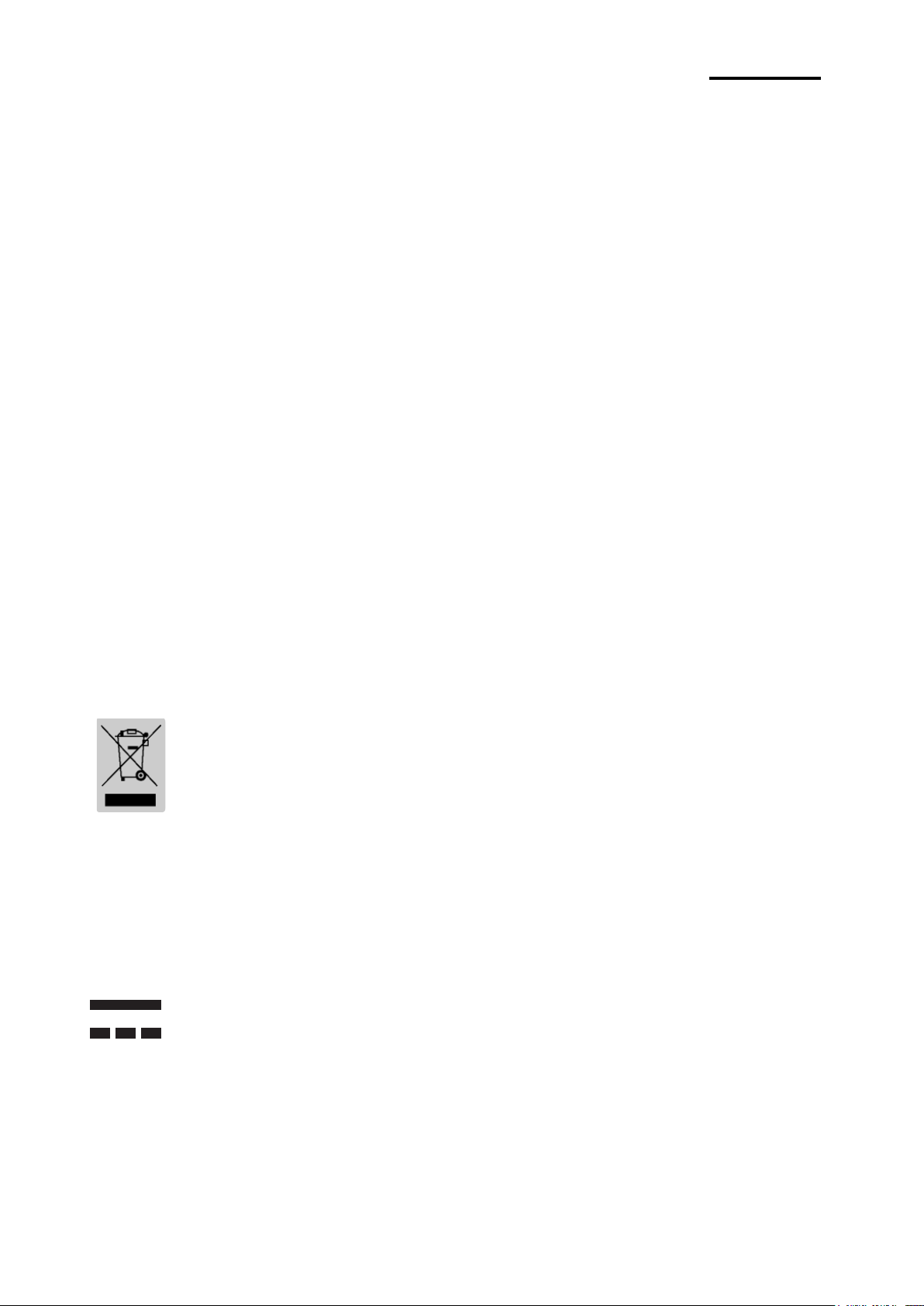
- 4 -
STP-103II
(C) Copyright BIXOLON Co., Ltd.
All rights reserved
This users’ manual and the product are protected by copyright laws.
The users’ manual or the product shall not be copied, replicated, translated, or transformed
into a form that is readable by electronic media or machines either partially or fully without
the prior written consent of BIXOLON. This users’ manual may contain errors in printing or
technical errors, and they are subject to change without prior notice.
STP-103II and the logo of BIXOLON are registered trademarks of BIXOLON.
This device is registered as electromagnetic wave compliant equipment suitable for
business purposes, and users or sellers need to take precautions. If the product is
purchased or sold improperly, exchange the product for one for home use.
We make continuous improvements in order to enhance the functions and quality of the
products.
The specifications of the products and the contents of the manual are subject to change
without prior notice for this reason.
■ WEEE (Waste Electrical and Electric Equipment)
The marks on this product and related descriptions mean that the product shall
not be disposed of together with other home use wastes when the product
reaches the end of its life. In order to prevent damage to the environment and
people caused by mixing this product with other wastes, separate it from other
wastes. Your cooperation for saving resources following the recycling policy
would be appreciated. Home users can contact the sales representative where the product
was purchased or local government offices to check the disposal method and places.
Business users can contact the supplier or read the conditions in the purchase contracts.
The product must not be mixed with other commercial-use wastes.
■ Rating Label Symbol Information
DC (Direct current)
■ Label Material: PET
Rev. 1.02
Page 5
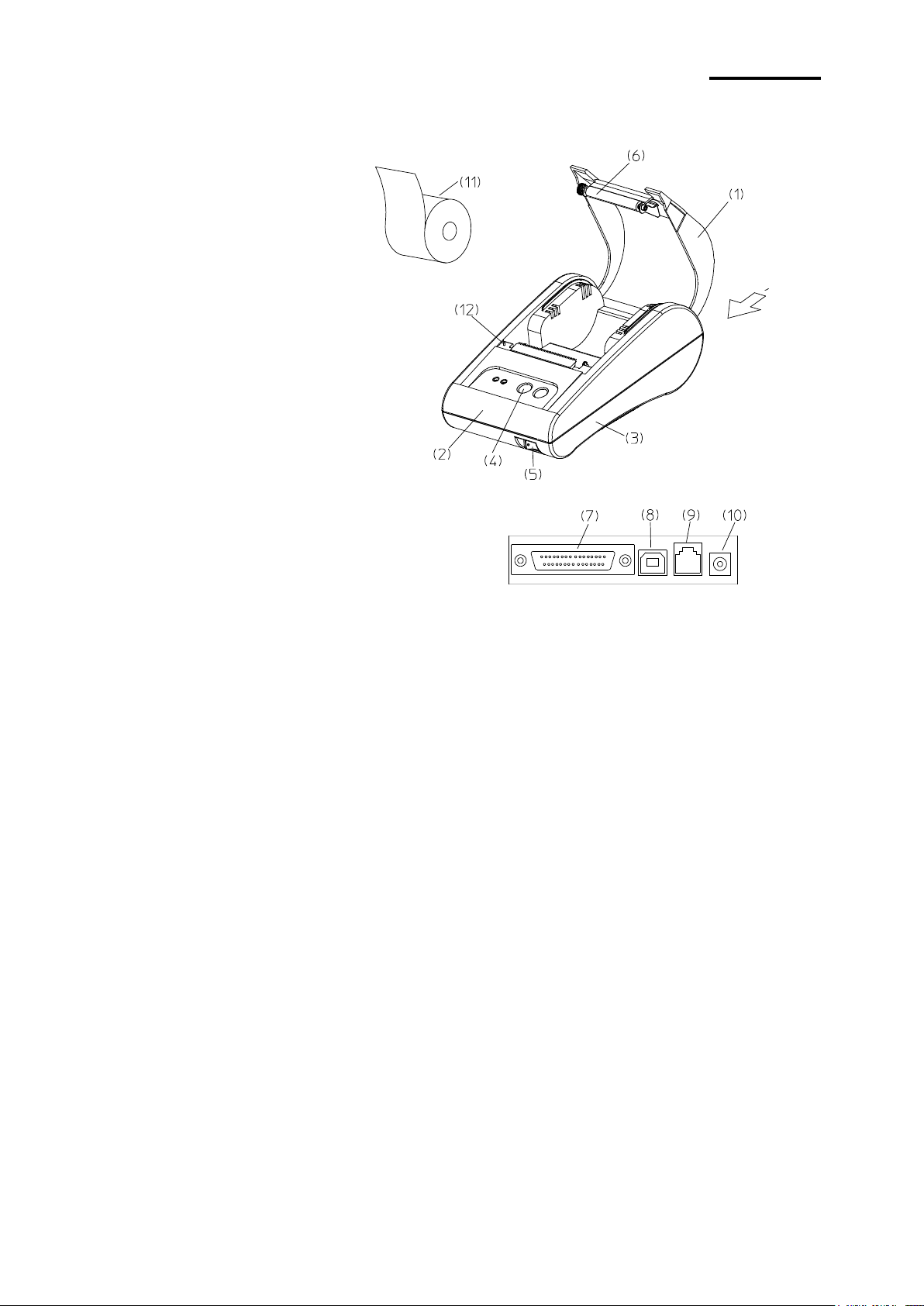
- 5 -
STP-103II
■ Product Overview
Rear view
Rear view
* Parts Name
(1) Top cover
(2) Front face of case
(3) Bottom of case
(4) Control panel
(5) Power switch
(6) Roller
(7) Communication connector
(8) USB
(9) DK terminals
(10) Power terminals
(11) Paper
(12) Detection switch
The STP-103II roll printer is designed to be used with other electric devices such as
banking devices and peripheral devices, ECR, and POS.
Main features are as follows.
1. Fast printing speed
2. Low noise thermal printing
3. RS-232 serial interface and parallel interface
4. Data can be received through the data buffer while printing.
5. Printing density can be selected using DIP switches.
Read the instructions in this manual carefully before using the STP-103II.
※ Caution
Electric wall outlet must be conveniently located near to the device and easily accessible.
Rev. 1.02
Page 6
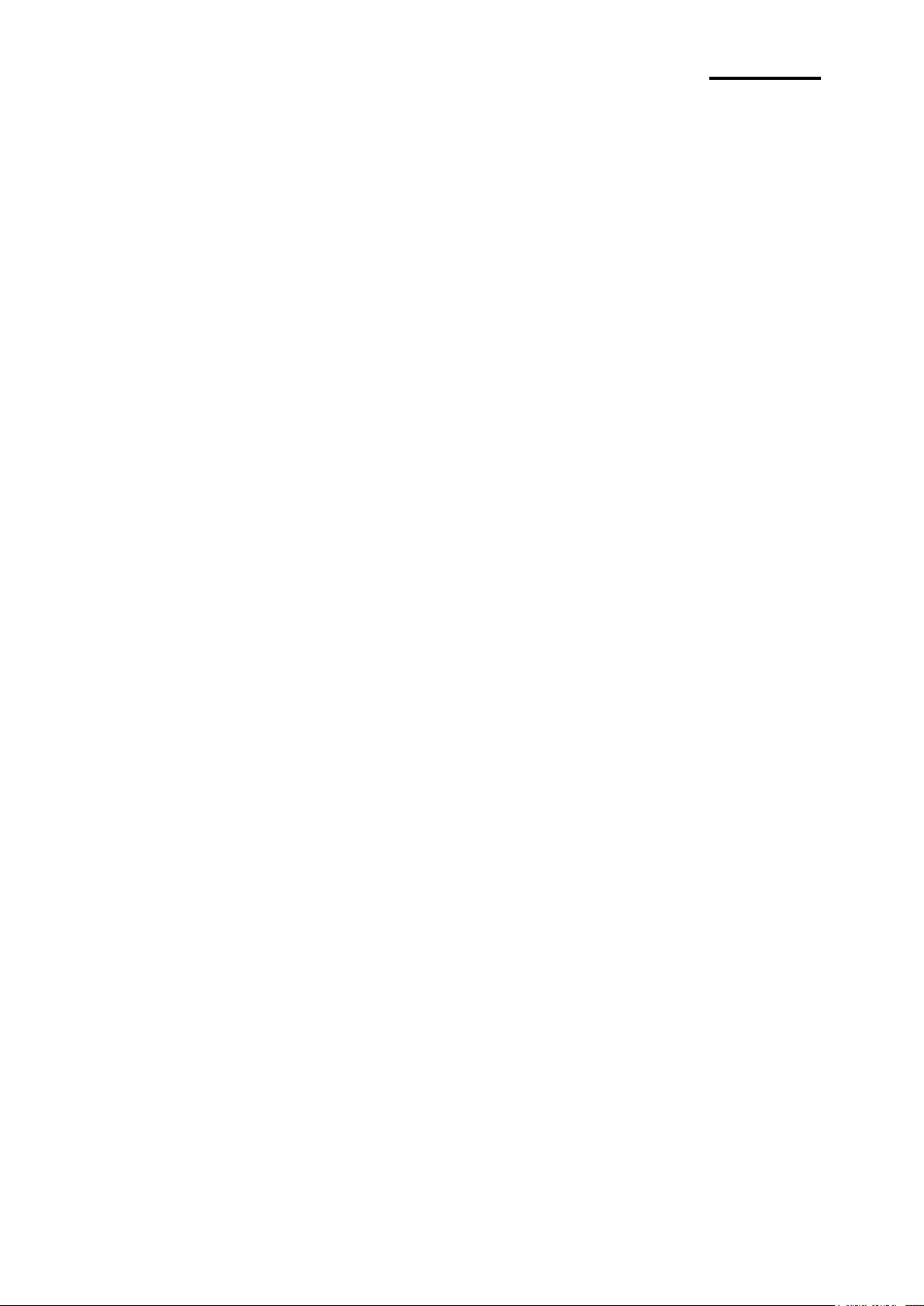
- 6 -
STP-103II
■ Table of Contents
1. Installation and Basic Instructions of the Printer ..................................................... 7
1-1 Unpacking ................................................................................................................. 7
1-2 Installation Location .................................................................................................. 7
1-3 Operation Control Panel ........................................................................................... 8
2. Connecting Cable ........................................................................................................ 9
2-1 Connecting AC Adapter ............................................................................................ 9
2-2 Connecting Interface Cable .................................................................................... 10
2-2-1 Serial Interface of STP-103II ....................................................................... 11
2-2-2 Parallel Interface of STP-103II ..................................................................... 11
2-2-3 USB Interface of STP-103II ........................................................................ 12
3. DIP Switches Setting ................................................................................................. 13
4. Installing Paper Roll .................................................................................................. 15
5. Self Test ...................................................................................................................... 16
6. Hexadecimal Dumping .............................................................................................. 17
7. Specifications ............................................................................................................ 18
Rev. 1.02
Page 7

- 7 -
STP-103II
Roll paper
Cable
Installation Manual CD
Adapter
Power cord
Printer
1. Installation and Basic Instructions of the Printer
1-1 Unpacking
Check the following contents and contact the sales representative where you purchased
the product if any item is missing or incorrect.
1-2 Installation Location
Avoid installing near heat or in direct sunlight.
Avoid humid places.
Store and use the product on a flat area and avoid locations where it may be banged.
Secure enough space around the printer so that it can be used easily.
Rev. 1.02
Page 8

- 8 -
STP-103II
1-3 Operation Control Panel
There are two buttons and two lights on the control panel.
Buttons
Buttons are for paper feed and online functions.
ON LINE
Press ON LINE button to receive data from the computer.
FEED
Press the FEED button to print one line.
Press and hold the feed button to print continuously.
FEED button can be used when ON LINE button is off.
Lights
Lights indicate the status of the printer.
POWER (green)
This light is on when the printer is turned on.
ERROR (red)
This light blinks when there is no paper.
This light also blinks when near-end-sensor is activated.
Rev. 1.02
Page 9

- 9 -
STP-103II
2. Connecting Cable
2-1 Connecting AC Adapter
Use the optional AC adapter for the printer.
※ Warning
Using an improper power supply device could cause fire or electric fault.
※ Caution
Check that the power supply device is connected to the power terminal when turning the
printer on or off. Otherwise, it may damage the printer or the power supply device.
2-1-1 Check whether the power switch of the printer is off and whether the power supply
device is disconnected from the power terminal.
2-1-2 Check that the supply voltage is correct for the device.
2-1-3 Connect the DC cable connector of the power supply device to the power connector
of the printer as shown below.
2-1-4 Connect the power cord of the AD adapter to the power terminal of the printer.
※ Caution
When you remove the DC cable connector, hold the connector tightly in the direction of the
arrow and pull the cable horizontally. Make sure that the power cord is not connected on
the power supply side.
Rev. 1.02
Page 10

- 10 -
STP-103II
25 Pin Female Type
25-Pin Female Type
2-2 Connecting Interface Cable
In order to connect the printer to the computer, you need a proper serial, parallel, or USB
interface cable.
- Check that both computer and printer are turned off,
and connect the cable connector to the interface connector of the printer.
- Fasten the screws on both sides of the cable connector.
- Connect the other end of the cable to the computer.
Rev. 1.02
Page 11

- 11 -
STP-103II
2-2-1 Serial Interface of STP-103II
Printer
Host
20
TXD (O)
---------------------
2
RXD (I)
19
RXD (I)
---------------------
3
TXD (O)
21
CTS (I)
---------------------
7
RTS (O)
22~25
GND
---------------------
5
GND
18
RTS (O)
---------------------
8
CTS (I)
FGND
4 DTR (O)
25-PIN MALE
6 DSR (I)
FGND
9-PIN FEMALE
Printer
Host
1
/STROBE (I/O)
1 /STROBE (I/O)
2
DATA0 (I/O)
2 DATA0 (I/O)
3
DATA1 (I/O)
3 DATA1 (I/O)
4
DATA2 (I/O)
4 DATA2 (I/O)
5
DATA3 (I/O)
5 DATA3 (I/O)
6
DATA4 (I/O)
6 DATA4 (I/O)
7
DATA5 (I/O)
7 DATA5 (I/O)
8
DATA6 (I/O)
8 DATA6 (I/O)
9
DATA7 (I/O)
9 DATA7 (I/O)
10
/ACK (I)
10
/ACK (I)
11
BUSY (I)
11
BUSY (I)
12
PE (I)
12
PE (I)
13
SLCT
13
SLCT
15
/ERROR (I)
15
/ERROR (I)
16~21
N.C
16
/INIT (O)
22~25
GND
18~25
GND
FGND
FGND
25-PIN MALE
25-PIN MALE
CONNECT
2-2-2 Parallel Interface of STP-103II
Rev. 1.02
Page 12

- 12 -
STP-103II
2-2-3 USB Interface of STP-103II
Printer (B type)
Host (A type)
1
VBUS
-----------------------------------
1
VBUS
2
D-
-----------------------------------
2
D- 3 D+
-----------------------------------
3
D+
4
GND
-----------------------------------
4
GND
Rev. 1.02
Page 13

- 13 -
STP-103II
3. DIP Switches Setting
※ Caution
The printer must be turned off while setting the DIP switches in order to prevent electric
short failures or other damage to the printer.
Changes to connection device and printing density are configured with DIP switches
3-1 Make sure that the printer is turned off.
3-2 Note that ‘ON’ position is marked for each switch, and use tweezers or sharp objects to
change the switch settings.
Rev. 1.02
Page 14

- 14 -
STP-103II
3-3 Refer to the following table for switch settings
SW
Function
ON
OFF
Default
SW 1-1
Baud Rate Selection
* Refer to the Following Table 1
OFF
SW 1-2
OFF
SW 1-3
ON
SW 1-4
Density
Dark
Normal
OFF
SW 1-5
Handshaking
Xon / Xoff
DTR/DSR
OFF
SW 1-6
Character per Line
(Font A)
24 CPL
32 CPL
OFF
SW 1-7
Font Select
* Refer to the Following Table 2
OFF
SW 1-8
OFF
Transmission Speed
SW 1-1
SW 1-2
SW 1-3
Remark
2400 Baud
ON
OFF
OFF 4800 Baud
OFF
ON
OFF 9600 Baud
OFF
OFF
ON
Default
19200 Baud
ON
OFF
ON
38400 Baud
ON
ON
OFF
57600 Baud
OFF
ON
ON 115200 Baud
ON
ON
ON
Font size
SW 1-7
SW 1-8
Remark
Font A 12x24
OFF
OFF
Default
Font B 9x17
ON
OFF Font C 9x24
OFF
ON Reserved
ON
ON
[Table 1 Baud rate setting]
[Tale 2 Font selection]
Rev. 1.02
Page 15

- 15 -
STP-103II
4. Installing Paper Roll
Use the specified paper.
※ Caution
The printer must be turned off when installing paper.
4-1 Open the printer cover and pull out and remove the completed used roll.
4-2 When installing the roll, insert it in the correct direction as shown in the picture.
4-3 Pull the roll so that the paper is pulled out of the upper part of the printer and close the
printer cover.
4-4 Turn on the printer
Rev. 1.02
Page 16

- 16 -
STP-103II
5. Self Test
5-1 Self Test Printing
* Starting the self test
Mount the roll, close the cover, and turn on the printer while pressing the PAPER FEED
button to start the self test.
The self test printing will print the current settings of the printer including the following
information.
- Software version control
- DIP switch setting
* Preparation state
After printing the current status of the printer, the printer prints the message “Please press
the FEED BUTTON”. The LED blinks and the printer enters the test print preparation mode.
5-2 Finishing Self Test
After the test printing is completed, the printer notifies the end of test printing by printing
the " ** TEST COMPLETED ** " message.
If the self test is not completed, reboot the printer.
Rev. 1.02
Page 17

- 17 -
STP-103II
1B
21
00
1B
26
02
40
40 . ! . . & . @ @
1B
25
01
1B
63
34
00
1B . % . . c4. .
41
42
43
44
45
46
47
48 ABCDEFGH
6. Hexadecimal Dumping
This function allows accurate checking of the exchanged data of the printer for advanced
users so that software issues can be identified. As all data and commands are printed in
hexadecimal when using hexadecimal dumping function, it is helpful to find special
commands.
Follow the steps below to use the hexadecimal dumping function.
6-1 Turn off the printer and close the printer cover.
6-2 Hold down the FEED button ONLINE button at the same time and turn off the printer.
6-3 The printer enters the hexadecimal dumping mode.
6-4 Execute the program to send the data to the printer.
The printer prints all data divided into two rows.
The first row shows the hexadecimal code and the second row shows the
corresponding ASCII character.
- When there is no corresponding ASCII code, the period (.) will be printed.
- During the hexadecimal dumping mode, all commands except DEL EOT
cannot be used.
6-5 Turn off the printer to end the hexadecimal dumping mode.
6-6 The hexadecimal dumping mode is cleared when the printer is turned on again.
Rev. 1.02
Page 18

- 18 -
STP-103II
Printing method
Thermal line printing
Dot pitch
203Dpi (8 dot/mm)
Printing width
48mm
Paper width
58.0±0.5mm
Characters per line
32 (Font A) (12x24), 42 (Font B) (9x17), 42 (Font C) (9x24)
Printing speed
About 2.75 inches/sec
70 mm/sec
at 25℃/printing duty 12.5%
Paper
Thickness of the used paper: 0.062 ~ 0.075mm
Diameter of the paper roll: Ø 60mm
Paper roll size
- Inner diameter: Ø12mm (0.47”)
- Outer diameter: Ø18mm (0.71”)
Buffer size
15K bytes
SMPS supply voltage
100~240 VAC
Conditions
Temperature
0 ~ 45℃ (operating)
-20 ~ 60℃ (storage)
Humidity
10 ~ 80% RH (operating)
10 ~ 90% RH (storage)
MCBF
Mechanism
30,000,000 line
Head
50km
7. Specifications
- This equipment is indooruse and all the communication hiring are limited to inside of
the building.
- The switch is the disconnecting device. Turn off switch from any hazard.
Rev. 1.02
