Page 1
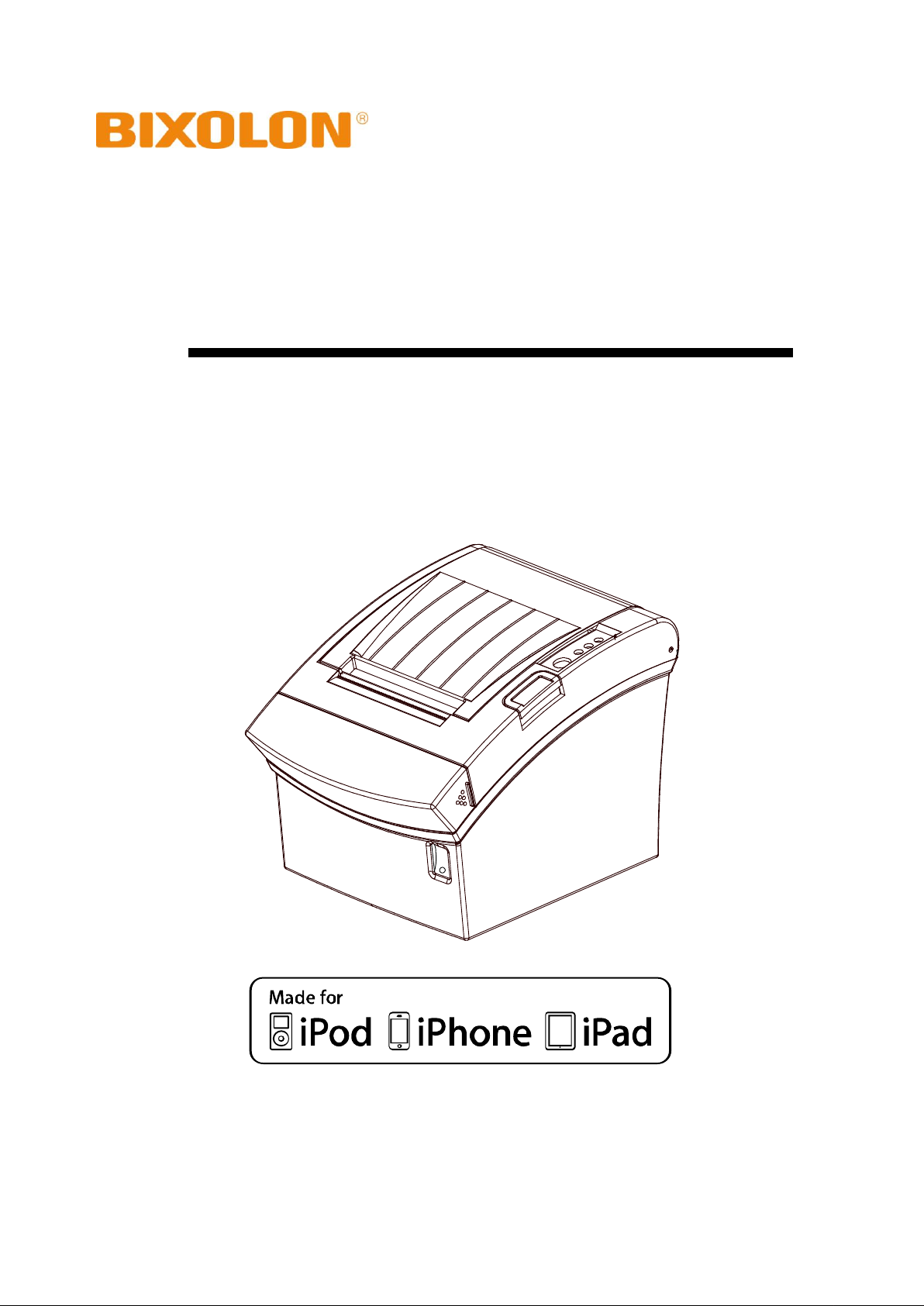
User's Manual
SRP-350IIOBEi
Thermal Printer
Rev. 1.03
http://www.bixolon.com
Page 2
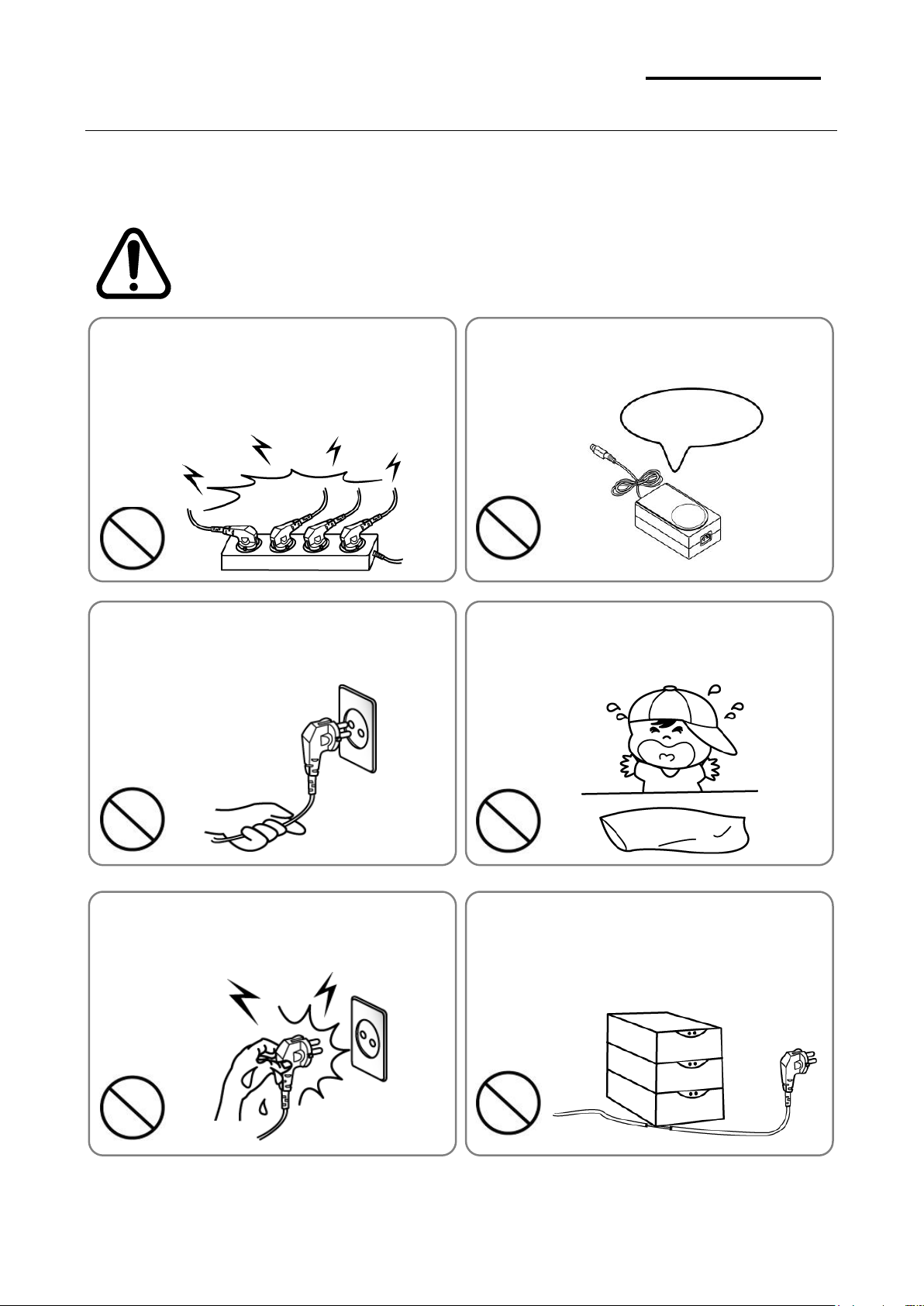
- 2 -
SRP-350IIOBEi
■ Safety Precautions
WARNING
Violating following instructions can cause serious injury or death.
Do not bend the cable by force or leave it under any
heavy object.
• A damaged cable can cause a fire.
Do not plug in or unplug with your hands wet.
• You can be electrocuted.
Keep the plastic bag out of children’s reach.
• If not, a child may put the bag on his head.
Do not pull the cable to unplug.
• This can damage the cable, which is the origin of a fire or a
breakdown of the printer.
You must use only the supplied adapter.
• It is dangerous to use other adapters.
Do not plug several products in one multi-outlet.
• This can provoke over-heating and a fire.
• If the plug is wet or dirty, dry or wipe it before usage.
• If the plug does not fit perfectly with the outlet, do not plug in.
• Be sure to use only standardized multi-outlets.
PROHIBITED
PROHIBITED
PROHIBITED
PROHIBITED
PROHIBITED
ONLY SUPPLIED ADAPTER
PROHIBITED
In using the present appliance, please keep the following safety regulations in order to
prevent any hazard or material damage.
Rev. 1.03
Page 3
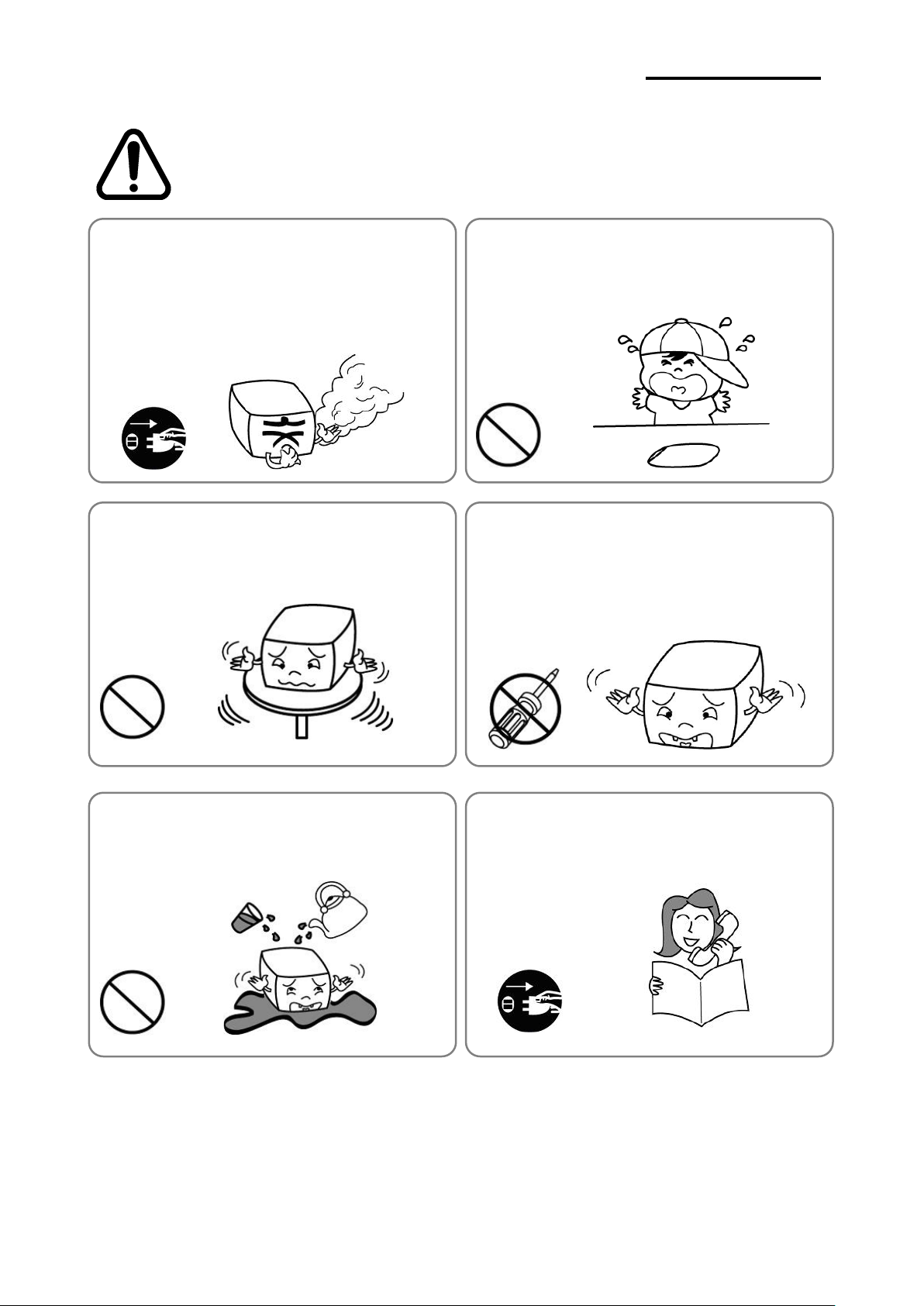
- 3 -
SRP-350IIOBEi
CAUTION
Violating following instructions can cause slight wound or damage the appliance.
Do not use the printer when it is out of order. This
can cause a fire or an electrocution.
• Switch off and unplug the printer before calling your dealer.
Do not let water or other foreign objects in the
printer.
• If this happened, switch off and unplug the printer before
calling your dealer.
Use only approved accessories and do not try to
disassemble, repair or remodel it for yourself.
• Call your dealer when you need these services.
• Do not touch the blade of auto cutter.
Install the printer on the stable surface.
• If the printer falls down, it can be broken and you can hurt
yourself.
Keep the desiccant out of children’s reach.
• If not, they may eat it.
If you observe a strange smoke, odor or noise from
the printer, unplug it before taking following
measures.
• Switch off the printer and unplug the set from the mains.
• After the disappearance of the smoke, call your dealer to
repair it.
TO UNPLUG
PROHIBITED
DISASSEMBLING
PROHIBITED
PROHIBITED
PROHIBITED
TO UNPLUG
PRINTER
PRINTER
PRINTER
PRINTER
DEALER
PRINTER
Rev. 1.03
Page 4
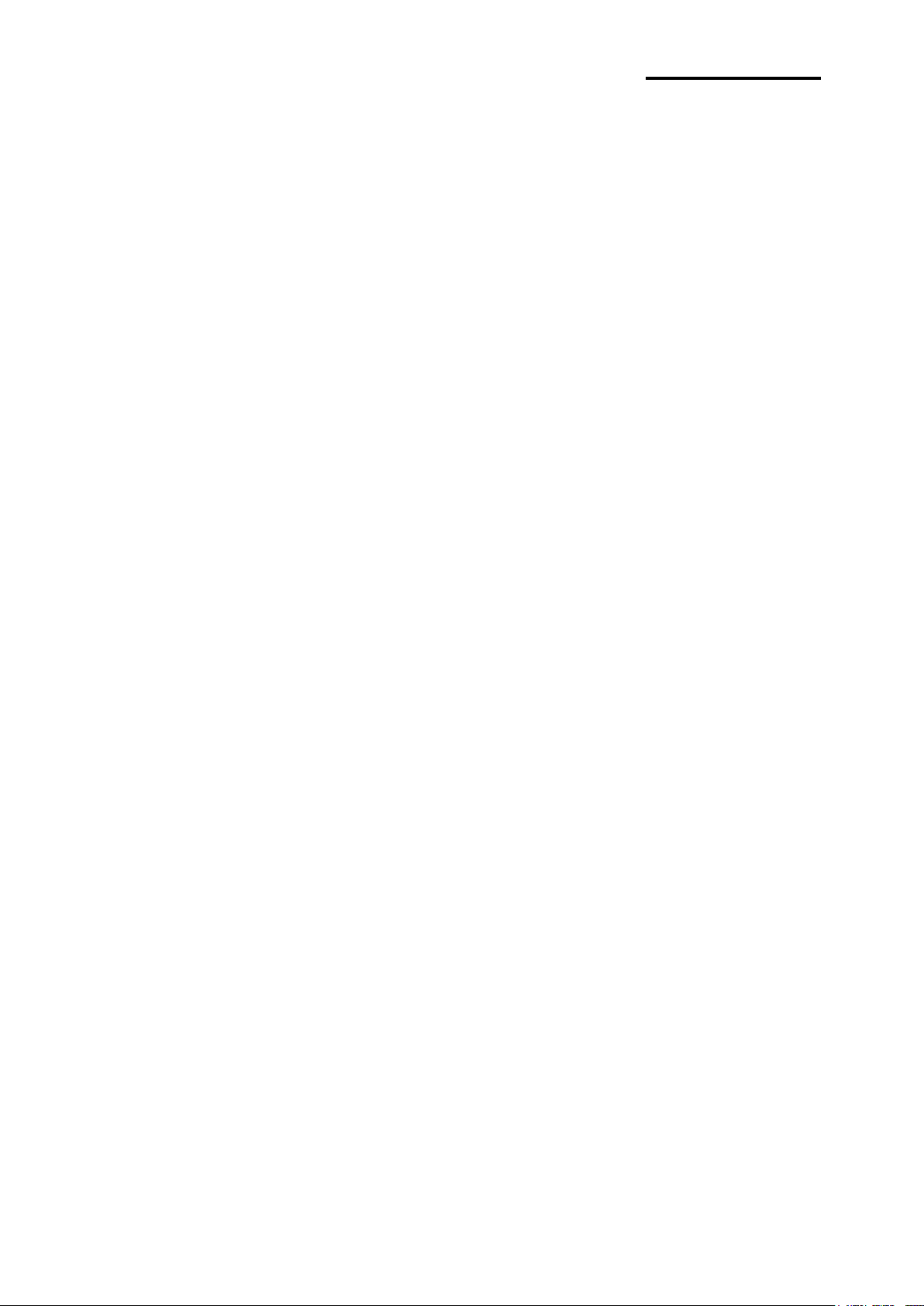
- 4 -
SRP-350IIOBEi
■ Warning - U.S.A
1) NOTE: This equipment has been tested and found to comply with the limits for a Class
B digital device, pursuant to Part 15 of the FCC Rules. These limits are designed to
provide reasonable protection against harmful interference in a residential installation. This
equipment generates uses and can radiate radio frequency energy and, if not installed and
used in accordance with the instructions, may cause harmful interference to radio
communications. However, there is no guarantee that interference will not occur in a
particular installation. If this equipment does cause harmful interference to radio or
television reception, which can be determined by turning the equipment off and on, the
user is encouraged to try to correct the interference by one or more of the following
measures:
-- Reorient or relocate the receiving antenna.
-- Increase the separation between the equipment and receiver.
-- Connect the equipment into an outlet on a circuit different from that to which the receiver
is connected.
-- Consult the dealer or an experienced radio/TV technician for help.
2) Changes or modifications not expressly approved by the manufacturer could void the
user's authority to operate the equipment.
This device complies with Part 15 of the FCC Rules. Operation is subject to the following
two conditions:
(1) This device may not cause harmful interference, and
(2) This device must accept any interference received, including interference that may
cause undesired operation.
■ Notice - Canada
This Apparatus complies with class “B” limits for radio interference as specified in the
Canadian department of communications radio interference regulations.
Get appareil est conforme aux normes class “B” d’interference radio tel que specifier par
ministre canadien des communications dans les reglements d’interference radio.
■ Caution
Some semiconductor devices are easily damaged by static electricity. You should turn the
printer “OFF”, before you connect or remove the cables on the rear side, in order to guard
the printer against the static electricity. If the printer is damaged by the static electricity, you
should turn the printer “OFF”.
Rev. 1.03
Page 5
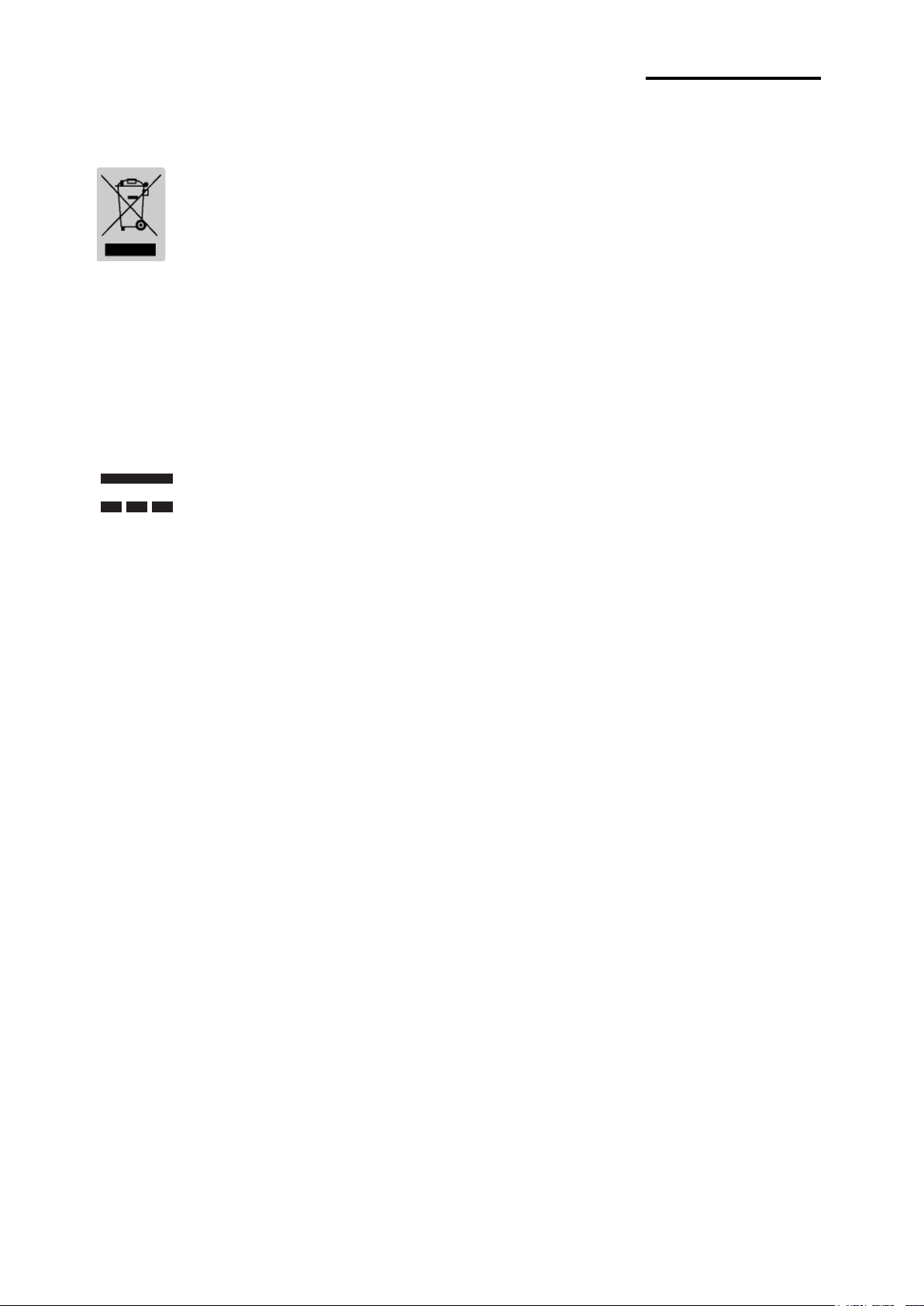
- 5 -
SRP-350IIOBEi
■ Waste Electrical and Electric Equipment (WEEE)
This marking shown on the product or its literature, indicates that is should not
be disposed with other household wastes at the end of its working life, To
prevent possible harm to the environment or human health from uncontrolled
waste disposal, please separate this from other types of wastes and recycle it
responsibly to promote the sustainable reuse of material resources. Household
users should contact either the retailer where they purchased this product, or
their local government office, for details of where and how they can take this item for
environmentally safe recycling. Business users should contact their supplier and check the
terms and conditions of the purchase contract. This product should not be mixed with other
commercial wastes for disposal.
■ Rating Label Symbol Information
DC (Direct current)
■ Label Material
* Control Label: PC
* Other Labels: PET
Rev. 1.03
Page 6

- 6 -
SRP-350IIOBEi
■ Introduction
The SRP-350IIOBEi Roll Printer is designed for use with electronic instruments such as
system ECR, POS, banking equipment, computer peripheral equipment, etc.
The main features of the printer are as follows:
1. High speed printing: 47.28 (1/6” Feed) lines per second.
2. Low noise thermal printing.
3. USB / Ethernet / Bluetooth On-board Type
4. The data buffer allows the unit to receive print data even during printing.
5. Peripheral units drive circuit enables control of external devices such as cash drawer.
6. Characters can be scaled up to 7 times compared to its original size.
7. Bar code printing is possible by using a bar code command.
8. Different print densities can be selected by DIP switches.
Please be sure to read the instruction in this manual carefully before using your new
SRP-350IIOBEi.
※ NOTE
1) The socket-outlet shall be near the equipment and it shall be easy accessible.
2) This Bluetooth mark and QD ID B020575 apply to the authorized printers of Bluetooth
SIG certification.
※ All specifications are subjected to change without notice.
We at BIXOLON maintain ongoing efforts to enhance and upgrade the functions and
quality of all our products. In following, product specifications and/or user manual content
may be changed without prior notice.
Rev. 1.03
Page 7
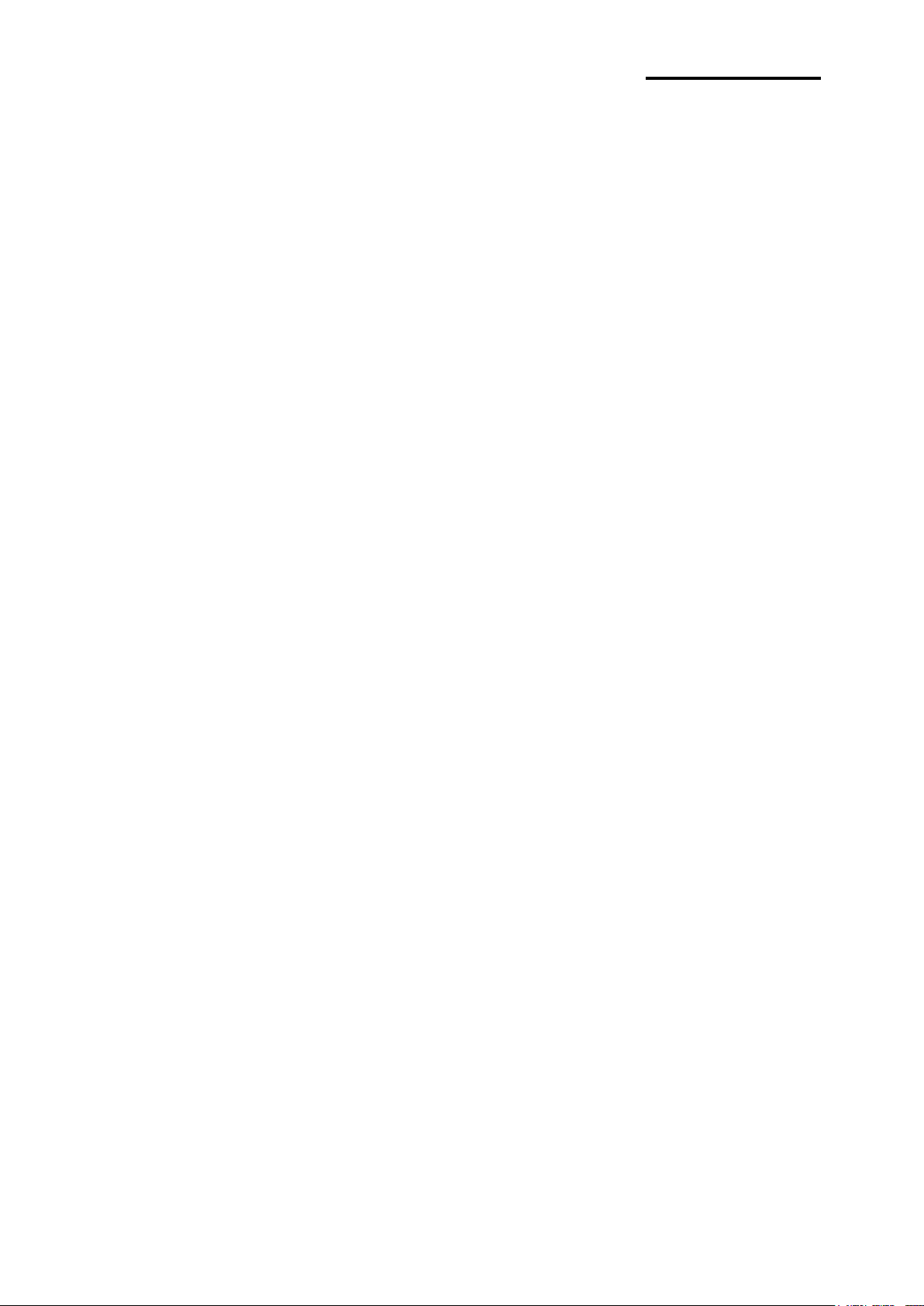
- 7 -
SRP-350IIOBEi
■ Table of Contents
1. Setting Up the Printer .................................................................................................. 8
1-1 Unpacking ................................................................................................................. 8
1-2 Connecting the Cables ............................................................................................. 9
1-2-1 Ethernet Communication .............................................................................. 9
1-2-2 USB Communication .................................................................................. 10
1-2-3 Bluetooth Communication ........................................................................... 10
1-3 Connecting the Drawer ........................................................................................... 11
1-4 Setting the Dip Switches ......................................................................................... 11
1-5 Installing or Replacing the Paper Roll ..................................................................... 12
1-6 Recommended Papers ........................................................................................... 14
1-7 Paper Jam .............................................................................................................. 14
1-8 Adjustments and Settings ....................................................................................... 15
1-9 Using the Printer ..................................................................................................... 15
1-10 Connecting the Power Supply............................................................................... 16
2. Self-Test ...................................................................................................................... 17
3. iOS MFi Mode Setting (Optional) ................................................................ .............. 18
3-1 How to enable and disable MFi mode ..................................................................... 18
3-2 Check iOS mode ..................................................................................................... 18
4. Hexadecimal Dumping .............................................................................................. 19
5. Specification .............................................................................................................. 20
6. Appendix .................................................................................................................... 21
6-1 Cleaning Printer ...................................................................................................... 21
6-2 Printing speed ......................................................................................................... 21
6-3 Using Wall Mount .................................................................................................... 21
Rev. 1.03
Page 8

- 8 -
SRP-350IIOBEi
1. Setting Up the Printer
1-1 Unpacking
Your printer box should include these items. If any items are damaged or missing, please
contact your dealer for assistance.
SRP-350IIOBEi Cover Cable CD
Roll Paper Manual AC Adapter Power Cord
USB A-B Cable
Rev. 1.03
Page 9

- 9 -
SRP-350IIOBEi
1-2 Connecting the Cables
Item
Description
Remark
Network Interface
10/100 Base-T All in one type (Auto detection)
Protocol
TCP, UDP, IP, ICMP, ARP
IP mode
Static IP, DHCP(Dynamic Host Configuration Protocol)
RX buffer
2 KByte
Flow control
Hardware (RTS/CTS)
Drawer kick-out
Connector
Power supply
Connector
Ethernet
Connector
USB
Connector
You can connect up the three cables to the printer. They all connect to the connector panel
on the back of the printer, which is shown below:
※ NOTE
Before connecting any of the cables, make sure that both the printer and the host are
turned off.
1-2-1 Ethernet Communication
1) Ethernet Communication specifications
2) Ethernet Interface cable
Rev. 1.03
Page 10

- 10 -
SRP-350IIOBEi
3) Ethernet Communication signal descriptions
Pin No.
Signal
name
Assignment(Color)
Function
1
TD+
White Orange
Transmit +
2
TD-
Orange
Transmit -
3
TCT
White Green
Receive +
4
NC
Blue
5
NC
White Blue
6
RCT
Green
Receive -
7
RD+
White Brown
8
RD-
Brown
Pin No.
Signal Name
Assignment (Color)
Function
Shell
Shield
Drain Wire
Frame Ground
1
VBUS
Red
Host Power : DC5[V] / 500[mA]
2
D-
White
Differential Data Line
3
D+
Green
Differential Data Line
4
GND
Black
Signal Ground
Title
Description
Frequency
2.402 ~ 2.480 GHz
Version
2.1 + EDR
Module Type
Class 1
Drawer kick-out
Connector
Power supply
Connector
USB
Connector
* For more information, refer to the Ethernet User Manual in Bixolon Web Site.
1-2-2 USB Communication
1-2-3 Bluetooth Communication
1) Bluetooth Communication specifications
2) Bluetooth Connection
The printer can be connected to devices equipped with Bluetooth communication
capacity. (PDAs, PCs, Smart Phone, Tablet PCs, etc.)
* Refer to the Bluetooth Manual for detailed information on its connection.
Rev. 1.03
Page 11

- 11 -
SRP-350IIOBEi
1-3 Connecting the Drawer
Pin No.
Signal name
Direction 1 Frame GND
-
2
Drawer Kick-Out Driver Signal #1
Output
3
Drawer Open / Close Signal
Input 4 +24V
-
5
Drawer Kick-Out Driver Signal #2
Output 6 Signal GND
-
SW
Function
ON
OFF
Default
1-1
Reserved
-
-
OFF
1-2
Reserved
-
-
OFF
1-3
Reserved
-
-
OFF
1-4
Reserved
-
-
OFF
1-5
Auto Cutter
Disable
Enable
OFF
1-6
Internal Bell Control
Disable
Enable
OFF
1-7
Near End Sensor
Disable
Enable
OFF
1-8
MFi Mode Selection
iOS
Normal
ON
※ WARNING
Use a drawer that matches the printer specification. Using an improper drawer may
damage the drawer as well as the printer.
※ CAUTION
Do not connect a telephone line to the drawer kick-out connector; otherwise the printer and
the telephone line may be damaged.
Plug the drawer cable into the drawer kick-out connector on the back of the printer next to
the power supply connector.
1-4 Setting the Dip Switches
• DIP Switch 1
Rev. 1.03
Page 12

- 12 -
SRP-350IIOBEi
1-5 Installing or Replacing the Paper Roll
※ NOTE
Be sure to use paper rolls that meet the specifications. Do not use paper rolls that have
the paper glued to the core because the printer cannot detect the paper end correctly.
1-5-1 Make sure that the printer is not receiving data; otherwise, data may be lost.
1-5-2 Open the paper roll cover by pressing the cover-open button.
※ NOTE
Do not open the print cover while the printer is operating. This may damage the printer.
1-5-3 Remove the used paper roll core if there is one.
1-5-4 Insert the paper roll as shown.
Rev. 1.03
Page 13

- 13 -
SRP-350IIOBEi
1-5-5 Be sure to note the correct direction that the paper comes off the roll.
1-5-6 Pull out a small amount of paper, as shown. Then close the cover.
※ NOTE
When closing the cover, press the center of printer cover firmly to prevent
paper miss-loading.
1-5-7 Tear off the paper as shown.
Rev. 1.03
Page 14

- 14 -
SRP-350IIOBEi
1-6 Recommended Papers
- TF50KS-E (Paper Thickness: 65μm): Nippon Paper Industries Co., Ltd.
- PD 160R (Paper Thickness: 75μm): New Oji Paper Mfg. Co., Ltd.
- P350 (Paper Thickness: 62μm): Kansaki Specialty Paper, Inc. (USA)
※ CAUTIONS
Use of papers other than those recommended above may damage TPH or degrade the
printing quality and our company is not responsible for the damage caused by nonrecommended papers. If you have to use other products, we recommend that you use
papers with a similar level of quality to the recommended ones.
1-7 Paper Jam
If the paper jam occurs, the Buzzer will beep. If the cover-open can be opened, open the
Cover-open and remove the paper.
If the Cover-open cannot be opened, Follow the below.
1-7-1 Turn the printer off/on to make the cutter initialized, and then open the cover-open.
1-7-2 In case that the cutter is not initialized, remove the cover-cutter then remove the
paper jam with turning the knob to the arrow direction as shown below picture. You
may use a cross screwdriver to remove the paper jam.
1-7-3 After the cutter placed back, and then press the push button to open the cover.
1-7-4 Assemble the cover-cutter.
Rev. 1.03
Page 15

- 15 -
SRP-350IIOBEi
1-8 Adjustments and Settings
○ POWER
The POWER light is on whenever the printer is on.
○ ERROR
This indicates an error.
○ PAPER
This light indicates the near end of the paper roll. Install a new paper roll
and the printer will continue printing. When the light blinks, it indicates
the self-test printing standby state or macro execution Standby state
when the macro execution command is used.
○ FEED
Press the FEED button once to advance paper one line. You can also
hold down the FEED button to feed paper continuously.
Near end sensor tab
The SRP-350IIOBEi is set up at the factory to be appropriate for almost all users. It does,
however, offer some settings for users with special requirements.
It has DIP switches that allow you to change communication settings, such as
handshaking and parity check, as well as print density.
The SRP-350IIOBEi also has a near-end sensor for the paper. This can give you a warning
when the paper is almost out. If you find that there is not enough paper remaining on the
roll when the near-end sensor is triggered, you can change the near-end sensor setting.
Rotate the near end sensor tab at front or rear position. (See the below figure)
1-9 Using the Printer
Control Panel
Rev. 1.03
Page 16

- 16 -
SRP-350IIOBEi
1-10 Connecting the Power Supply
※ CAUTIONS
When connecting or disconnecting the power supply from the printer, make sure that the
power supply is not plugged into an electrical outlet. Otherwise you may damage the
power supply or the printer.
If the power supply’s rated voltage and your outlet’s voltage do not match, contact your
dealer for assistance. Do not plug in the power cord. Otherwise, you may damage the
power supply or the printer.
1-10-1 Make sure that the printer’s power switch is turned off, and the power supply’s
power cord is unplugged from the electrical outlet.
1-10-2 Check the label on the power supply to make sure that the voltage required by the
power supply matches that of your electrical outlet.
1-10-3 Plug in the power supply’s cable as shown below. Notice that the flat side of the
plug faces down.
※ NOTE
To remove the DC cable connector, make sure that the power supply’s power cord is
unplugged; then grasp the connector at the arrow and pull it straight out.
Rev. 1.03
Page 17

- 17 -
SRP-350IIOBEi
2. Self-Test
The self-test checks whether the printer has any problems. If the printer does not function
properly, contact your dealer. The self-test checks the following;
2-1 Make sure paper roll has been installed properly.
2-2 Turn on the power while holding down the FEED button until it beep 3times.
The self-test begins.
2-3 The self-test prints the current printer status, which provides the control ROM version
and the DIP switch setting.
2-4 After printing the current printer status, self-test printing will print the following,
and pause (The PAPER LED light blinks).
SELF-TEST PRINTING.
PLEASE PRESS THE FEED BUTTON.
2-5 Press the FEED button to continue printing.
The printer prints a pattern using the built-in character set.
2-6 The self-test automatically ends and cuts the paper after printing the following.
*** COMPLETED ***
2-7 The printer is ready to receive data as soon as it completes the self-test.
Rev. 1.03
Page 18

- 18 -
SRP-350IIOBEi
3. iOS MFi Mode Setting (Optional)
1. Turn off the printer power.
2. Remove the screw on the bottom of the printer
and open the bracket.
3. Flip the DIP switches using tweezers or another
narrow-ended tool.
4. MFi mode is available to be changed by setting
the DIP switch NO.8
5. When the DIP switch is on, MFi mode is
enabled.
When the DIP switch is off, MFi mode is
disabled.
6. The new setting takes effect when you turn on
the printer.
Note: Always change DIP switch settings only
when the printer is turned off. Change made with
the power on have no effect and then on again.
This product supports MFi mode that enables Bluetooth communication with iOS devices.
(Applicable to MFi support models only: SRP-350IIOBEi)
3-1 How to enable and disable MFi mode
3-2 Check iOS mode
1) Implement self-test
2) iOS mode is enabled if “OPERATING MODE” printed “iOS” at the paper.
BLUETOOTH SETTING
BLUETOOTH F/W VERSION: 1.0.00
DEVICE NAME: SRP-350IIOBE
OPERATING MODE: iOS
AUTH. & ENCRY: ENABLE
Rev. 1.03
CONNECTION MODE: 2
3) iOS mode is disabled if “OPERATING MODE” printed “NORMAL” at the paper.
BLUETOOTH SETTING
BLUETOOTH F/W VERSION: 1.0.00
DEVICE NAME: SRP-350IIOBE
OPERATING MODE: NORMAL
AUTH. & ENCRY: ENABLE
CONNECTION MODE: 2
Page 19

- 19 -
SRP-350IIOBEi
4. Hexadecimal Dumping
1B 21 00 1B 26 02 40 40 40 40
. ! . . & . @ @ @ @
02 0D 1B 44 0A 14 1E 28 28 28
. . . D . . . . ( ( (
00 01 0A 41 0D 42 0A 43 43 43
. . . A . B . C C C
This feature allows experienced users to see exactly what data is coming to the printer.
This can be useful in finding software problems. When you turn on the hexadecimal dump
function, the printer prints all commands and data in hexadecimal format along with a
guide section to help you find specific commands.
To use the hexadecimal dump function, follow these steps.
4-1 After you make sure that the printer is off, open the cover.
4-2 Turn on the printer, while holding down the FEED button.
4-3 Close the cover, then the printer enters the hexadecimal dump mode.
4-4 Run any software program that sends data to the printer. The printer will print all the
codes it receives in a two-column format. The first column contains the hexadecimal
codes and the second column gives the ASCII characters that correspond to the codes.
- A period (.) is printed for each code that has no ASCII equivalent.
- During the hex dump, all commands except DLE EOT and DLE ENQ are disabled.
4-5 When the printing finishes, turn off the printer.
4-6 Turn on the printer and then the hexadecimal mode is off.
Rev. 1.03
Page 20

- 20 -
SRP-350IIOBEi
5. Specification
Printing method
Thermal line printing
Dot density
180 dpi (7dots/mm)
Printing width
72 mm
Paper width
79.5±0.5 mm
Characters per line (default)
42 (Font A) / 56 (Font B) / 56 (Font C)
Printing speed
47.28lines/sec , 200 mm/sec
Receive Buffer Size
4K Bytes
※ NOTE: Printing speed may be slower, depending on the data transmission
speed and the combination of control commands.
Supply voltage
SMPS Input voltage
100~240 VAC
Frequency
50/60 Hz
SMPS Output voltage
24 VDC
Environmental
Conditions
Temperature
0 ~ 45 ℃ (Operating)
-20 ~ 60 ℃ (Storage)
Humidity
10 ~ 80 % RH (Operating)
10 ~ 90 % RH (Storage)
; Except for paper
LIFE *
Mechanism Head
150 Km
Auto Cutter
1,800,000 Cut
MCBF *
Mechanism
70,000,000 lines
* These values are calculated under printing level 2 with recommended paper at normal
temperature.
* These values may vary with environment temperature, printing level, etc.
* The switch is the disconnecting device. Turn off switch from any hazard.
Rev. 1.03
Page 21

- 21 -
SRP-350IIOBEi
6. Appendix
6-1 Cleaning Printer
Paper dust inside the printer may lower the print quality. In this case clean the printer as
follows.
6-1-1 Open the printer cover and remove the paper if exists.
6-1-2 Clean the print head with a cotton swab moistened with alcohol solvent.
6-1-3 Clean Clean the paper sensor and paper roller with a cotton swab and a dry cloth.
6-1-4 Insert a paper roll and close the printer cover.
The remained amount of paper detected by paper near end sensor varies with the
diameter of the paper core.
To adjust the remained amount, contact your dealer.
6-2 Printing speed
When the paper is about to run out, the printing speed may become slower while printing.
Press the Push button, open and then close the cover to print at the normal speed until all
the paper is used.
6-3 Using Wall Mount
Please disable the near end paper function by making dip switch 1-7 on when you use the
printer in wall mount position where the near end paper function will not work well.
Rev. 1.03
