Biostar TP67B+ Owner's Manual
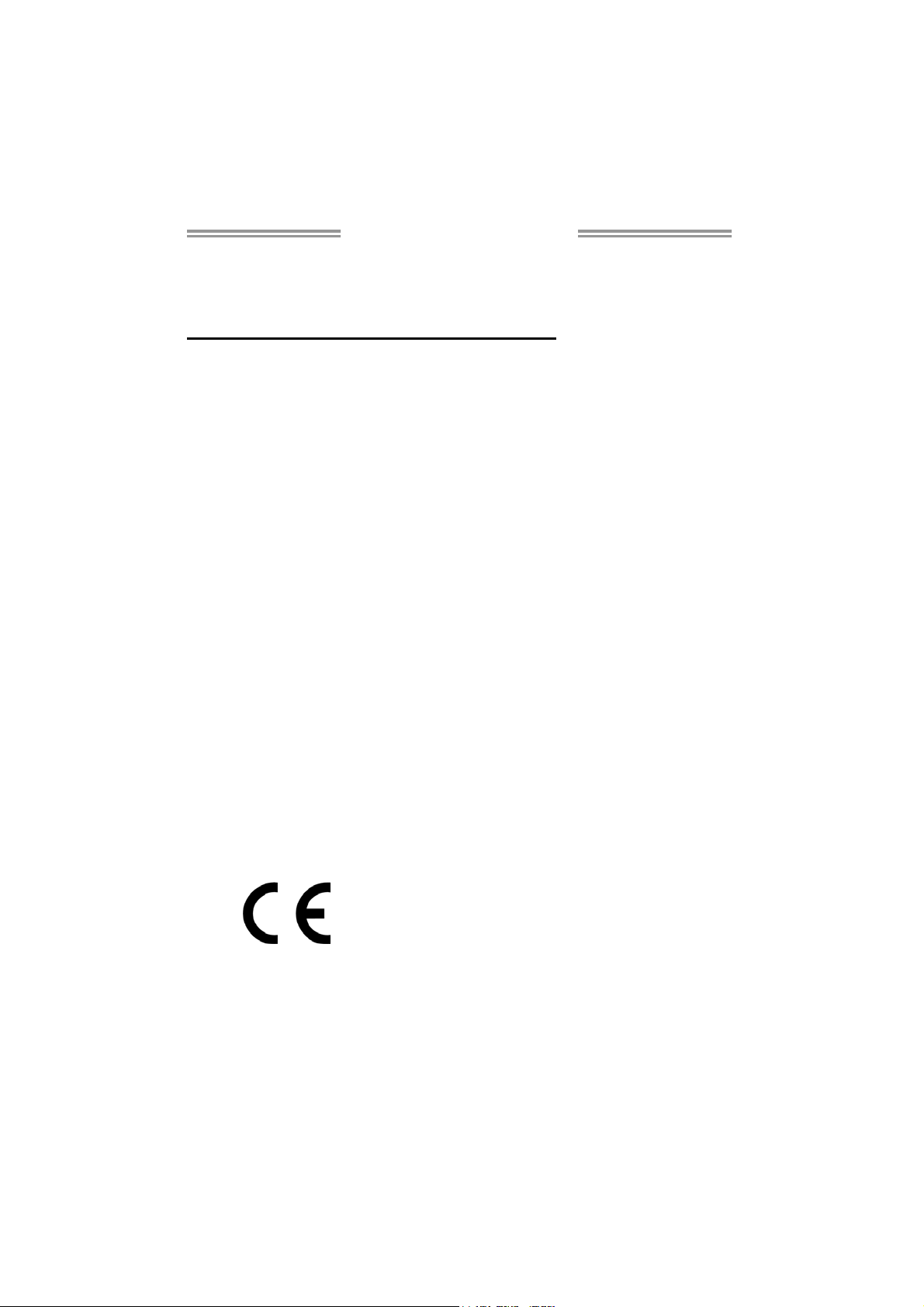
TP67B+ Setup Manual
FCC Information and Copyright
This equipment has been tested and found to comply with the limits of a Class
B digital device, pursuant to Part 15 of the FCC Rules. These limits are designed
to provide reasonable protection against harmful interference in a residential
installation. This equipment generates, uses, and can radiate radio frequency
energy and, if not installed and used in accordance with t he instructions, may
cause harmful interference to radio communications. There is no guarantee
that interference will not occur in a particular installation.
The vendor makes no representations or warranties with respect to the
contents here and specially disclaims any implied warranties of merchantability
or fitness for any purpose. Further the vendor reserves the right to revise this
publication and to make changes to the contents here without obligation to
notify any party beforehand.
Duplication of this publication, in part or in whole, is not allowed without first
obtaining the vendor’s approval in writing.
The content of this user’s manual is subject to be changed without notice and
we will not be responsible for any mistakes found in this user’s manual. All the
brand and product names are trademarks of their respective companies.
Dichiar azione di confor mità
sintetica
Ai sensi dell’art. 2 comma 3 del D.M.
275 del 30/10/2002
Si dichiara che questo prodotto è
conforme alle normative vigenti e
soddisfa i requisiti essenziali richiesti
dalle direttive
2004/108/CE, 2006/95/CE e
1999/05/CE
quando ad esso applicabili
Short De cla rat ion of conf ormity
We declare this product is complying
with the laws in force and meeting all
the essential requirements as specified
by the directives
2004/108/CE, 2006/95/CE and
1999/05/CE
whenever these laws may be applied
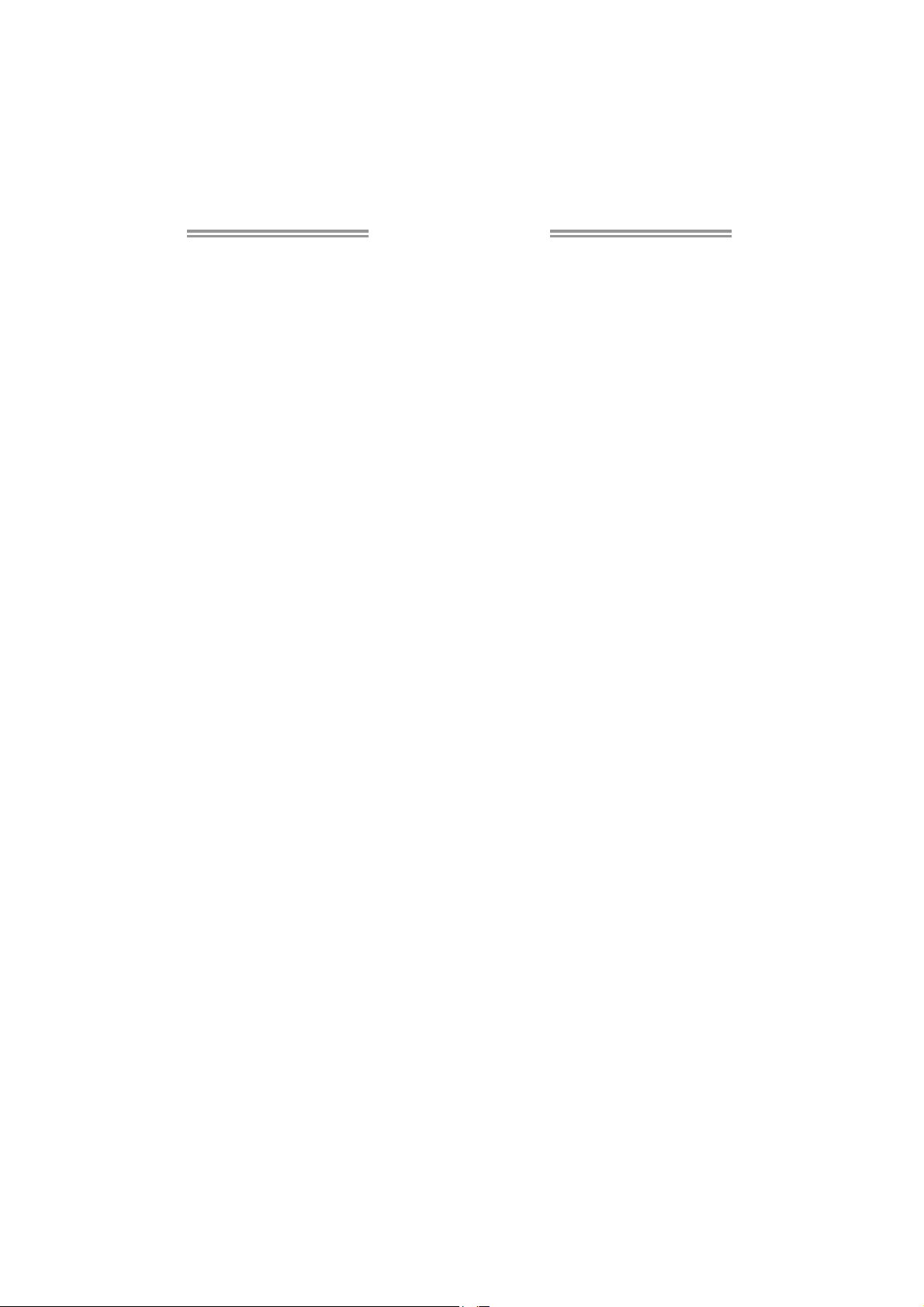
Table of Contents
Chapter 1: Introduction ........................................ 1
1.1 Before You Start......................................................................................... 1
1.2 Package Checklist..................................................................................... 1
1.3 Motherboard Features.............................................................................. 2
1.4 Rear Panel Connectors.............................................................................. 3
1.5 Motherboard Layout................................................................................. 4
Chapter 2: Hardware Installation .......................... 5
2.1 Installing Central Processing Unit (CPU) ............................................... 5
2.2 FAN Headers.............................................................................................. 7
2.3 Installing System Memory ........................................................................ 8
2.4 Connectors and Slots................................................................................ 10
Chapter 3: Headers & Jumpers Setup .................. 14
3.1 How to Setup Jumpers............................................................................. 14
3.2 Detail Settings .......................................................................................... 14
Chapter 4: RAID Functions .................................. 19
4.1 Operating System.................................................................................... 19
4.2 Raid Arrays............................................................................................... 19
4.3 How RAID Works ..................................................................................... 19
Chapter 5: T-Series BIOS & Software................... 23
5.1 T-Series UEFI BIOS ................................................................................... 23
5.2 T-Series Software...................................................................................... 26
Chapter 6: Useful Help ........................................ 36
6.1 Driver Installation Note.......................................................................... 36
6.2 Extra Information.................................................................................... 37
6.3 Troubleshooting....................................................................................... 38
Appendix: SPEC In Other Languages ................... 39
German.................................................................................................................. 40
French .................................................................................................................... 42
Italian..................................................................................................................... 44
Spanish ................................................................................................................... 46
Portugue se ............................................................................................................ 48
Polish...................................................................................................................... 50
Russian ................................................................................................................... 52
Arabic..................................................................................................................... 54
Japanese ................................................................................................................ 56
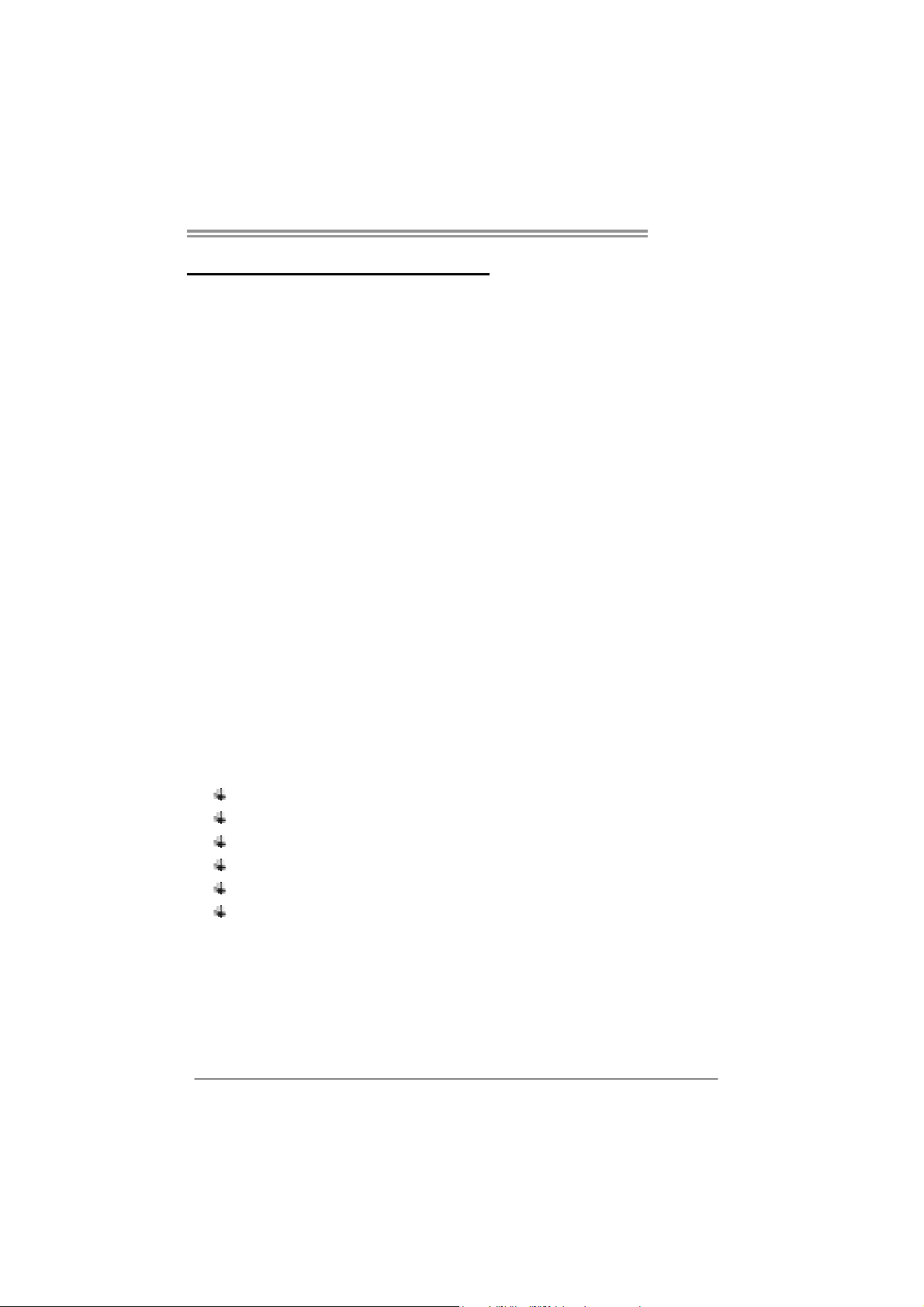
CHAPTER 1: INTRODUCTION
TP67B+
1.1 B
EFORE YOU START
Thank you for choosing our product. Before you start installing the
motherboard, please make sure you follow the instructions below:
Prepare a dry and stable working environment with
sufficient lighting.
Always disconnect the computer from power outlet
before operation.
Before you take the motherboard out from anti-static
bag, ground yourself properly by touching any safely
grounded appliance, or use grounded wrist strap to
remove the static charge.
Avoid touching the components on motherboard or the
rear side of the board unless necessary. Hold the board
on the edge, do not try to bend or flex the board.
Do not leave any unfastened small parts inside the
case after installation. Loose parts will cause short
circuits which may damage the equipment.
Keep the computer from dangerous area, such as heat
source, humid air and water.
The operating temperatures of the computer should be
0 to 45 degrees Celsius.
1.2 PACKAGE CHECKLIST
Serial ATA Cable X 3
Rear I/O Panel for ATX Case X 1
User’s Manual X 1
Fully Setup Driver CD X 1
USB 2.0 Cable X1 (optional)
Serial ATA Power Cable X 1 (optional)
Note: The package contents may be different due to area or your motherboard version.
1
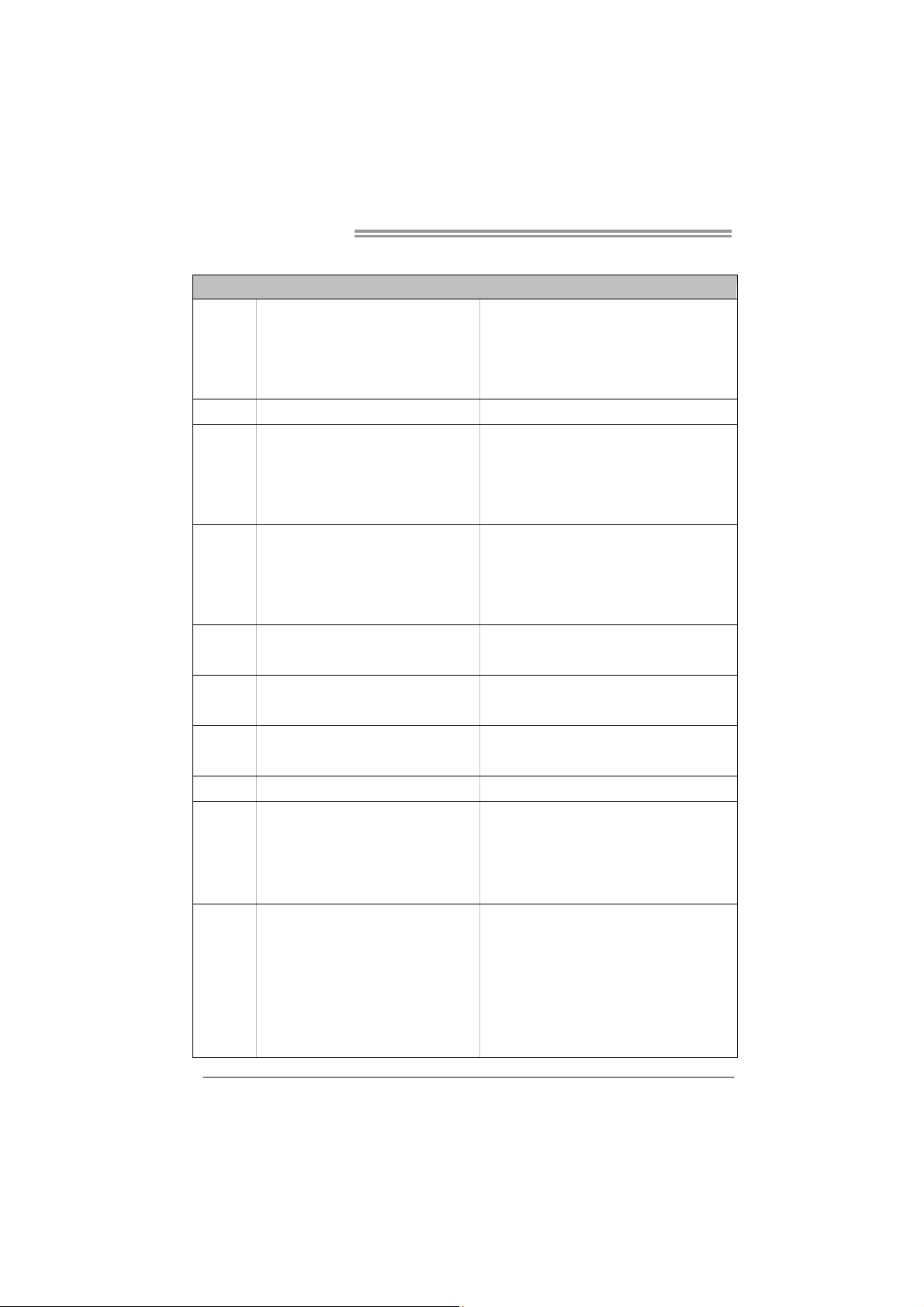
Motherboard Manual
1.3 MOTHERBOARD FEATURES
Socket 1155
CPU
Chipset
Super I/O
Main
Memory
SATA 2 & 3
LAN
Sound
Codec
USB3.0
Slots
On Board
Connectors
Int e l Core i7 / i5 / i3 / Pent iu m / Ce le ron
processor
Intel P67
IT8728
Prov ides the most common ly used legac y
Super I/O functionality.
Low Pin Count Interface
DDR3 DIMM Slots x 4
Max Memory Capacity 16GB
Each DIMM supports 512MB/
1GB/2GB/4GB DDR3
Integrated Serial ATA Controller
Realtek RTL 8111E
ALC892
NEC uPD720200 / Asmedia ASM1042 Data transfer rates up to 600 MB/s
PCI slot x2 Supports PCI expansion cards
PCI-E Gen2 x16 @ x16 s lot x1 Supports PCI-E Gen2 x16 expansion card
PCI-E Gen2 x16 @ x4 slot x1 Supports PCI-E Gen2 x4 expansion card
PCI-E Gen2 x1 slot x1 Supports PCI-E Gen2 x1 expansion card
SATA3 Connector x2 Each co nnector s upports 1 SATA3 devices
SATA2 Connector x4 Each co nnector s upports 1 SATA2 devices
Front Panel Connector x1 Supports front panel facilities
Front Audio Connector x1 Supports front panel audio function
CPU Fan Header x1 CPU Fan power supply (with Smart Fan function)
System Fan Header x2 System Fan Power supply
SPEC
Supports Execute D isab le Bit / Enh anced Intel
SpeedSt ep® / Inte l Ar ch ite cture-64 / Ex tended
Memory 64 Technology / V irtualization Technology /
Hyp er T hr eading
En v iron ment Co n tro l in it iat ives ,
Hardware Monitor Controller
Fan Sp eed Contro ller
ITE's "S mart Guard ian" funct ion
Dual Channel Mode DDR3 memory modu le
Supports DDR3 1066 / 1333
Supports DDR3 1600 (OC) / 1866 (OC) / 2133 (OC)
Register ed DIMM and ECC D IMM is not supported
Data transfer rates up to 3.0 Gb/s / 6.0 Gb/s.
SATA Version 2.0 / 3.0 specification compliant
10 / 100 Mb/s / 1Gb/s auto negot iation
Half / Full duplex capability
5.1 channels audio out
High Definition Audio
2
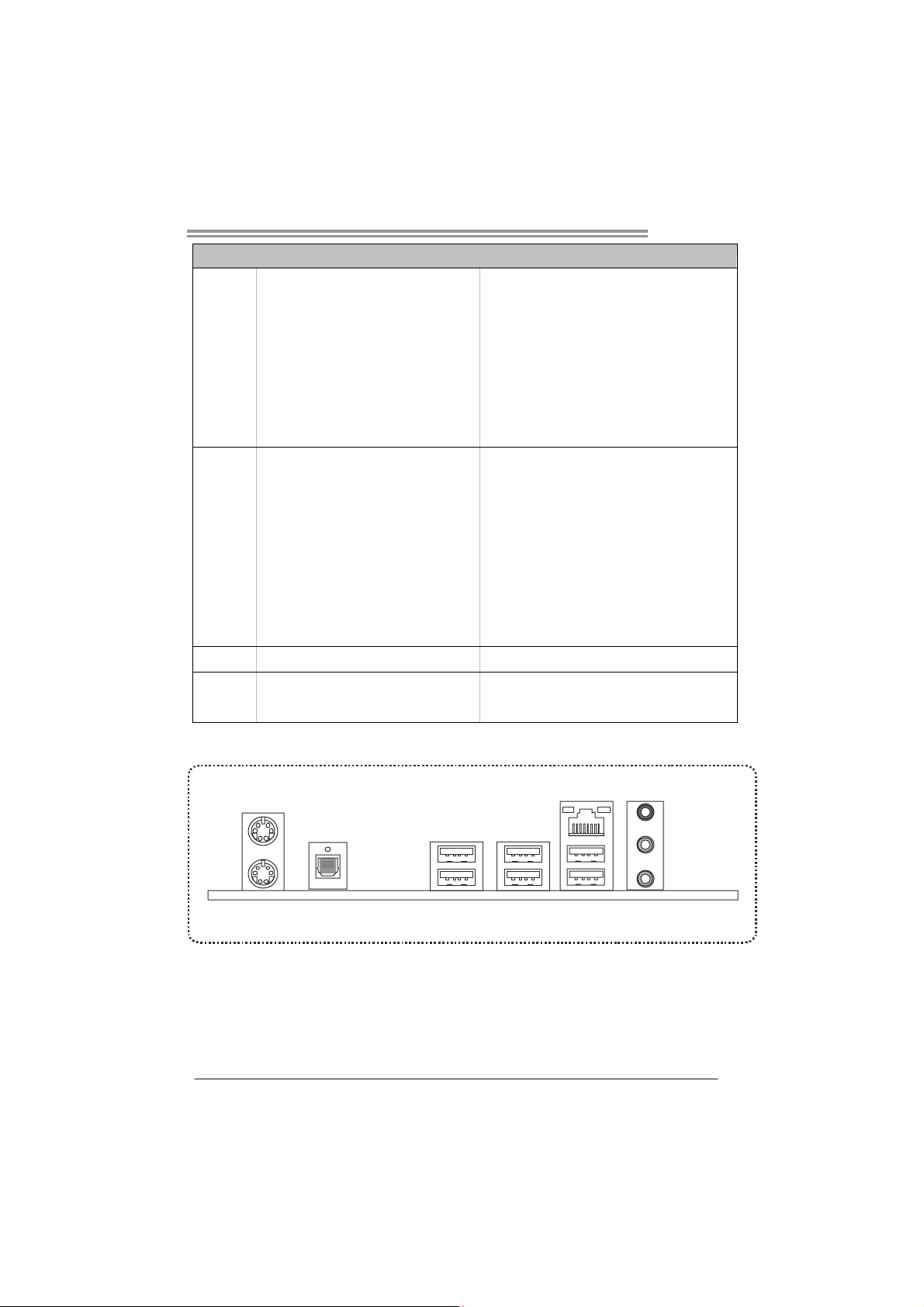
Back Panel
I/O
Board Size
OS Support
TP67B+
SPEC
Clear CMOS Head er x1 Restore CMOS dat a to facto ry default
USB2.0 Co nnector x2 Each conne ctor s upports 2 fro nt panel USB2.0 ports
Consumer IR Connector x1 Supports infrared funct ion
Serial Port Connector x1 Connects to RS-232 Port
S/PDIF out Connector x1 Supports digital audio out function
Power Connector (24pin) x1 Connects to Power supply
Power Connector (8pin) x1 Connects to Power supply
PS/2 Keybo ard x1
PS/2 Mous e x1
S/PDIF Out x1
LAN port x1
USB2.0 Port x4
USB3.0 Port x2
Audio Jack x3
220 (W) x 305 (L) mm ATX
Windows XP / Vista / 7
Connects to PS/2 Keyboard
Connects to PS/2 Mouse
Provides digital audio out function
Connect to RJ-45 et hernet cable
Connect to USB2.0 devices
Connect to USB3.0 devices (by NEC uPD720200 /
ASM1042) and USB2.0/USB1.X devices (by P67)
Provide Audio-In/Out and Mic. connect ion
Biostar reserves the r ight to add or remove support
for any OS with or without notice
1.4 REAR PANEL CONNECTORS
PS/2
Mouse
USB3.0X2
PS/2
Keyboard
S/PDIF
Out
USB2.0X2
NOTE: USB3.0 ports are backward compatible with USB2.0/USB1.X devices. USB3.0 is
controlled by NEC uPD720200 / Asmedia ASM1042, but, USB2.0/USB1.X is controlled by
P67.
LAN
Line In/
Surround
Line Out
Mic In 1/
Bass/ Center
USB2.0X2
3
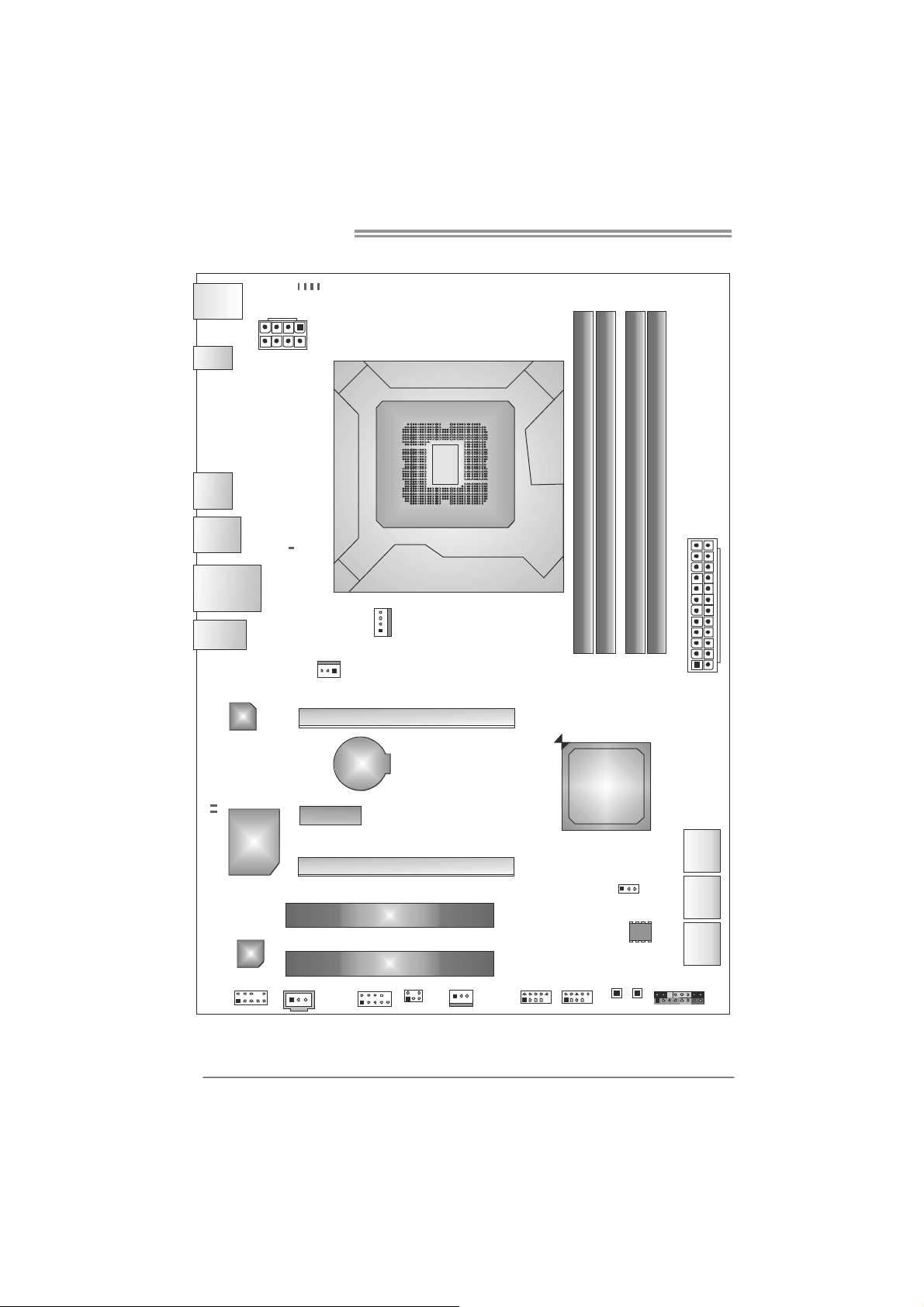
Motherboard Manual
1.5 MOTHERBOARD LAYOUT
PH4
PH2
PH3
KBMS1
PH1
SPDIF1
USB1
USB3_0
RJ4 5USB1
AUD IO1
LED_D1
LED _ D2
ATXPW R2
LAN
Super
I/O
VTT _LED1
SYS_FAN1
PEX1_1
Socket 1155
CPU_FAN1
PEX16_1
BAT1
PEX16_2
CPU1
DDR 3_ A1
DDR 3_ A2
Intel
P67
DB2DR3_
DDR 3_ B1
ATXPW R1
SATA1
4
CODEC
JSPDIFOUT1
F_AUDIO1
Note: represents the 1■
PCI1
PCI2
J_CO M1
CIR1
SYS_FAN2
st
pin.
PA N EL 1
SATA 2
SATA 3
JCMOS1
BIOS
SW_RST1
F_USB1F_U SB2
SW_PW R1
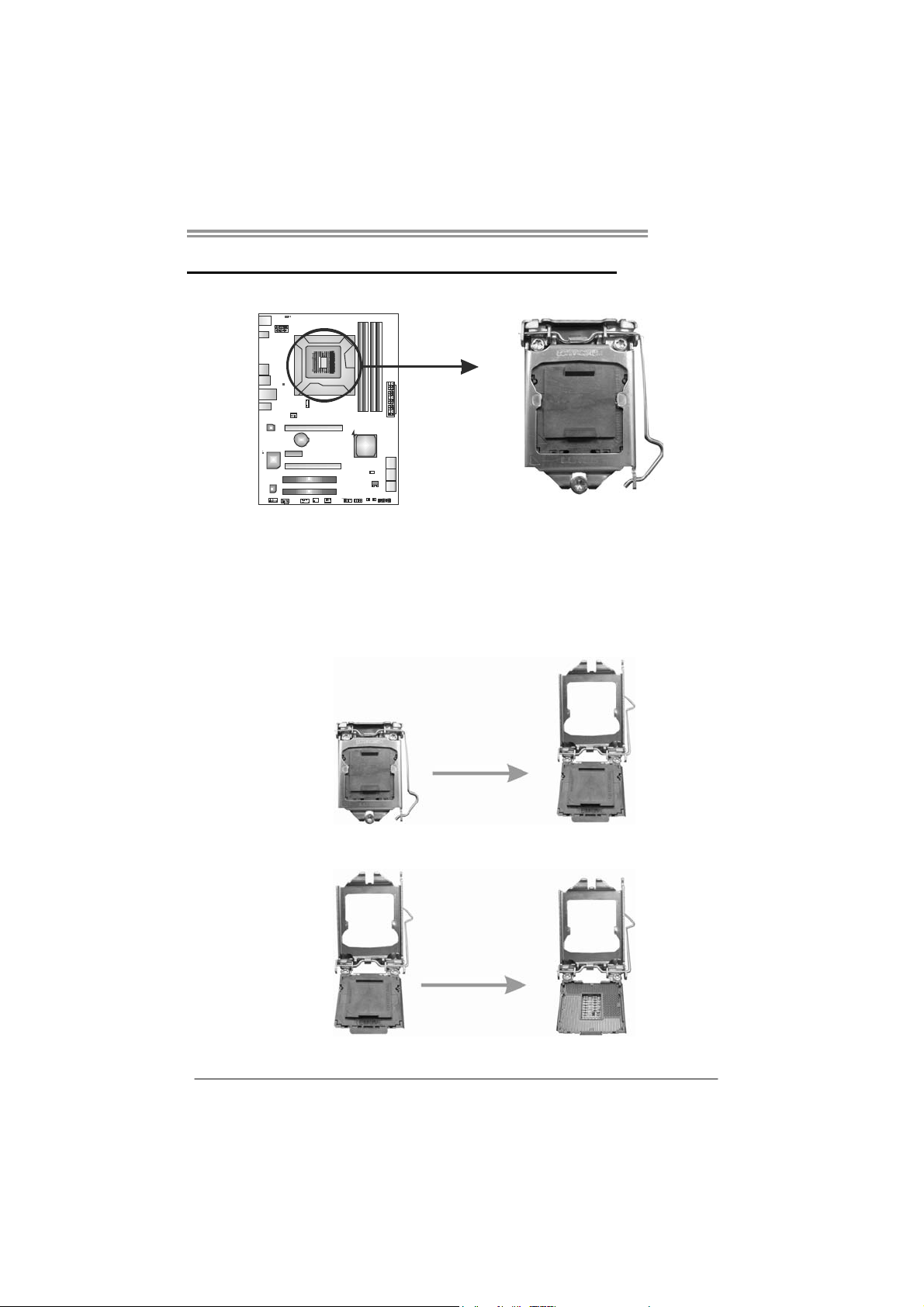
CHAPTER 2: HARDWARE INSTALLATION
TP67B+
2.1 I
NSTALLING CENTRAL PROCESSING UNIT (CPU)
Special Notice:
Remove Pin Cap before installation, and make good preservation
for future use. When the CPU is removed, cover the Pin Cap on the
empty socket to ensure pin legs won’t be damaged.
Step 1: Pull the socket locking lever out from the socket and then raise
the lever up.
Step 2: Remove the Pin Cap.
5
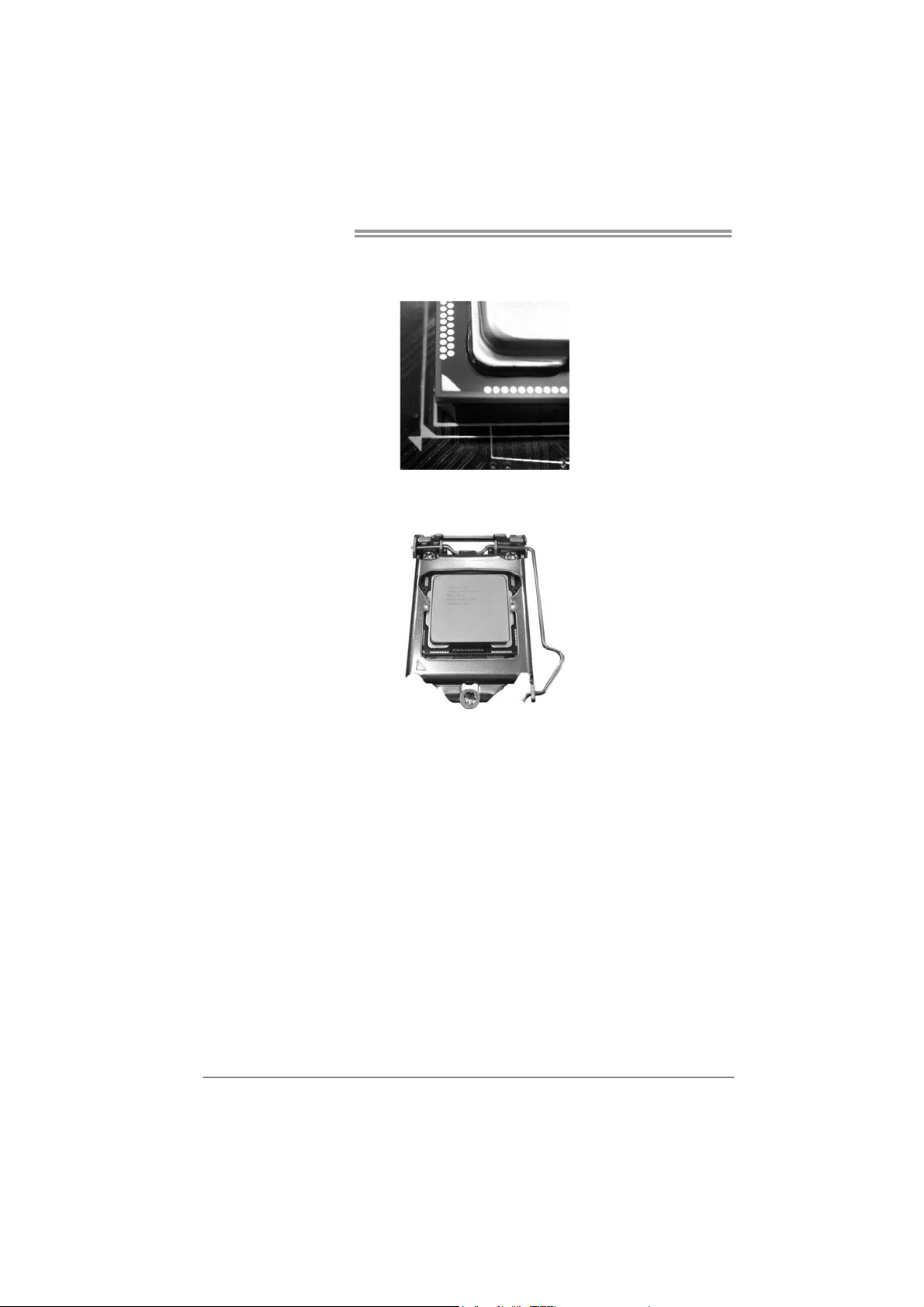
Motherboard Manual
Step 3: Look for the triangular cut edge on socket, and the golden dot on
CPU should point forwards this triangular cut edge. The CPU will
fit only in the correct orientation.
Step 4: Hold the CPU down firmly, and then lower the lever to locked
position to complete the installation.
Step 5: Put the CPU Fan and heatsink assembly on the CPU and buckle it
on the retention frame. Connect the CPU FAN power cable into
the CPU_FAN1 to complete the installation.
6
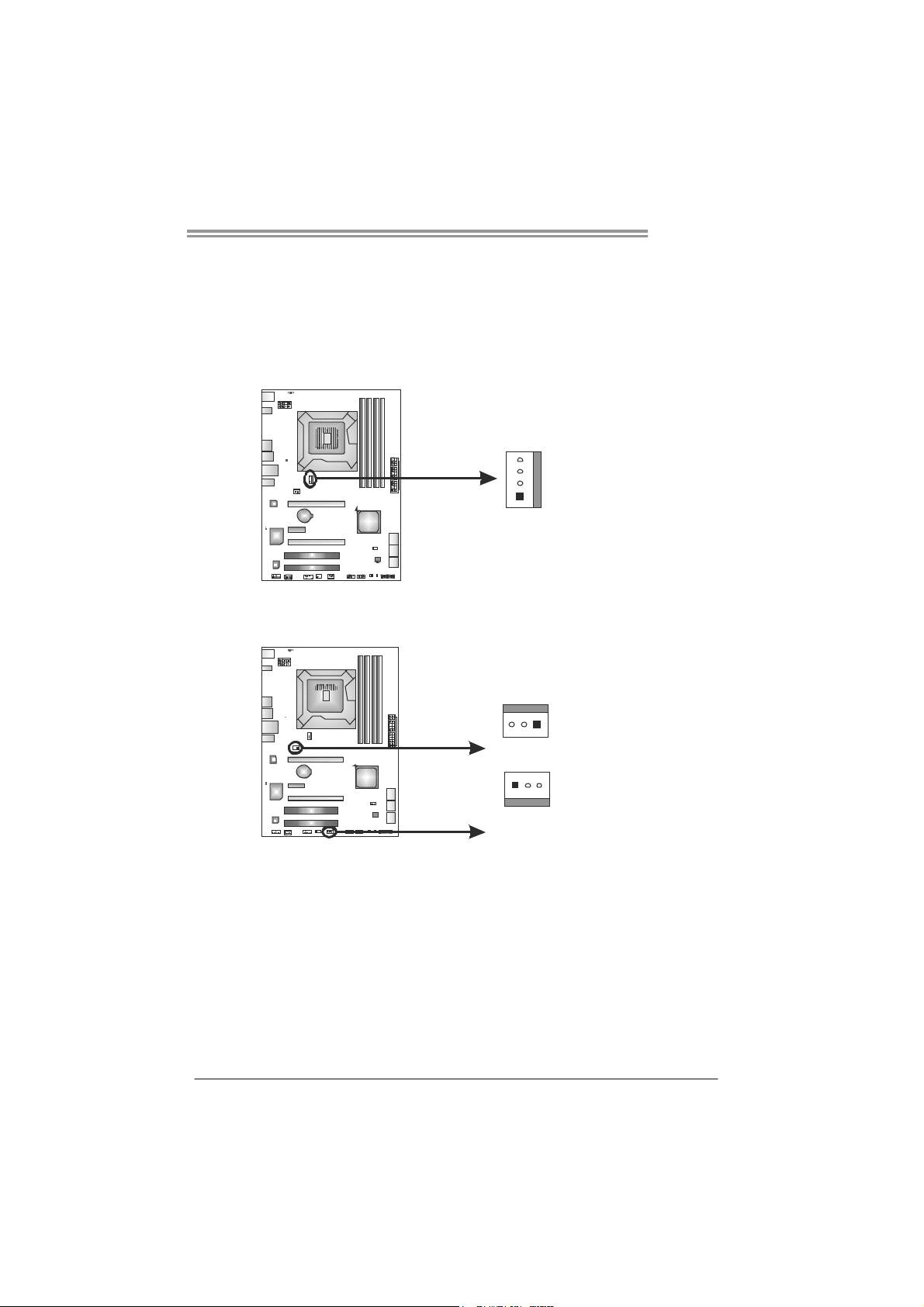
2.2 FAN HEADERS
These fan headers support cooling-fans built in the computer. The fan
cable and connector may be different according to the fan manufacturer.
Connect the fan cable to the connector while matching the black wire to
pin#1.
CPU_FAN1: CPU Fan Header
Pin
Assignment
1 Ground
4
1
SYS_FAN1/SYS_FAN2: System Fan Headers
SYS_FAN1
13
2 +12V
3
4 Smart Fan
Pin
1 Ground
2 +12V
3 FAN RPM rate
FAN RPM r ate
sense
Control
Assignment
sense
TP67B+
3
1
SYS_FAN2
Note:
The SYS_FAN1/SYS_FAN2 support 3-pin head connectors; the CPU_FAN1 supports
4-pin head connector. When connecting with wires onto connectors, please note that the
red wire is the positive a nd should be connected to pin#2, and the black wire is Ground
and should be co nnected to GND.
7

Motherboard Manual
2.3 INSTALLING SYSTEM MEMORY
A. Memory Modules
DDR3_A1
DDR3_B1
DDR3_A2
1. Unlock a DIMM slot by pressing the retaining clips outward. Align a
DIMM on the slot such that the notch on the DIMM matches the
break on the Slot.
DDR3_B2
2. Insert the DIMM vertically and firmly into the slot until the retaining
chip snap back in place and the DIMM is properly seated.
8
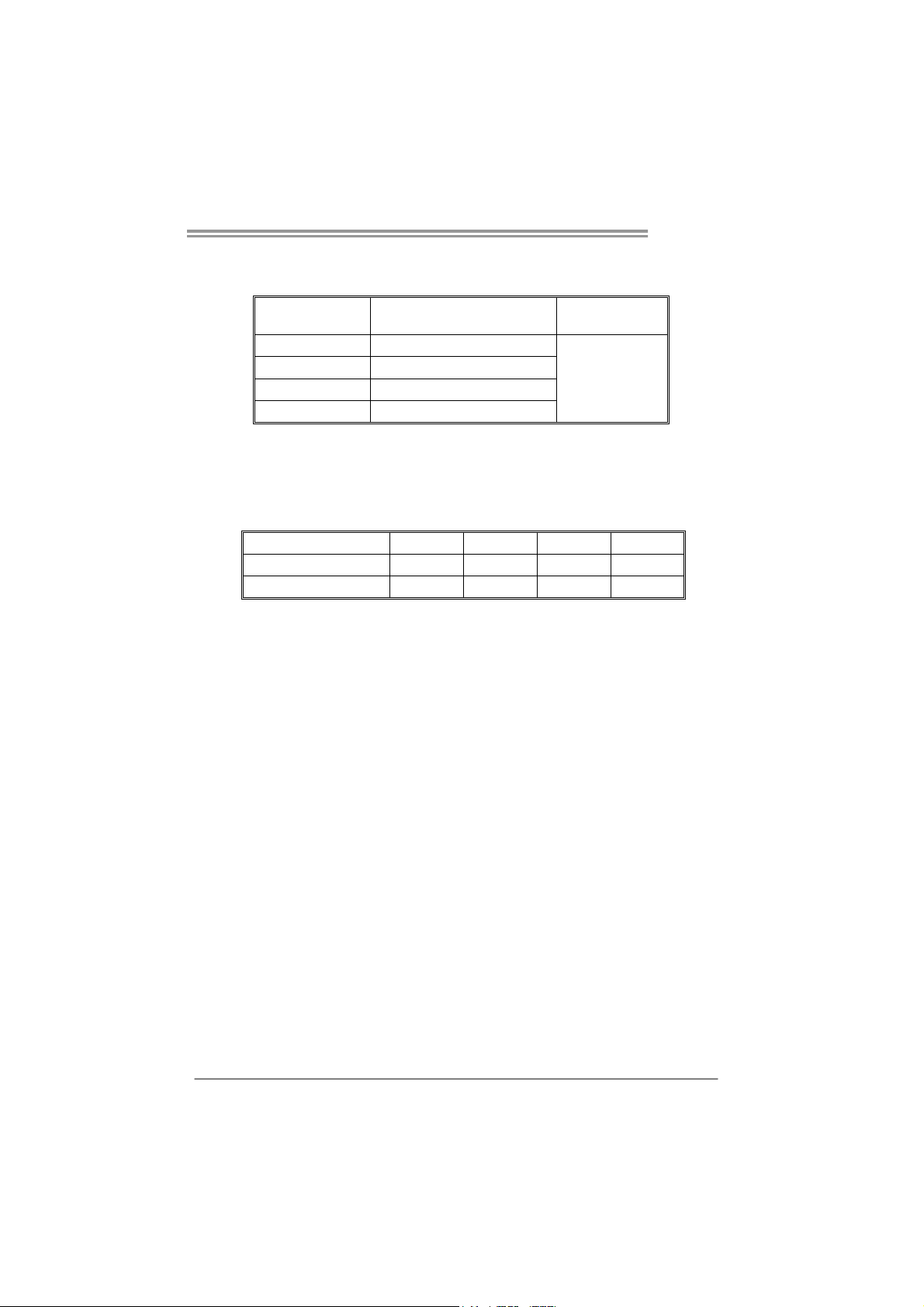
TP67B+
B. Memory Capacity
DIMM Socket
Location
DDR3_A1 512MB/1GB/2GB/4GB
DDR3_A2 512MB/1GB/2GB/4GB
DDR3_B1 512MB/1GB/2GB/4GB
DDR3_B2 512MB/1GB/2GB/4GB
DDR3 Module
Total Mem ory
Size
Max is 16GB.
C. Dual Channel Memory Installation
Please refer to the following requirements to activate Dual Channel function:
Install memory module of the same density in pairs, shown in the table.
Dual Channel Status DDR3_A1 DDR3_A2 DDR3_B1 DDR3_B2
Enabled X O X O
Enabled O O O O
(O means memory installed, X means memory not installed.)
The DRAM bus width of the memory module must be the same (x8 or
x16)
Note:
Memory module must be installed in DDR3-A2 or DDR3-B2 to boot the
system.
9
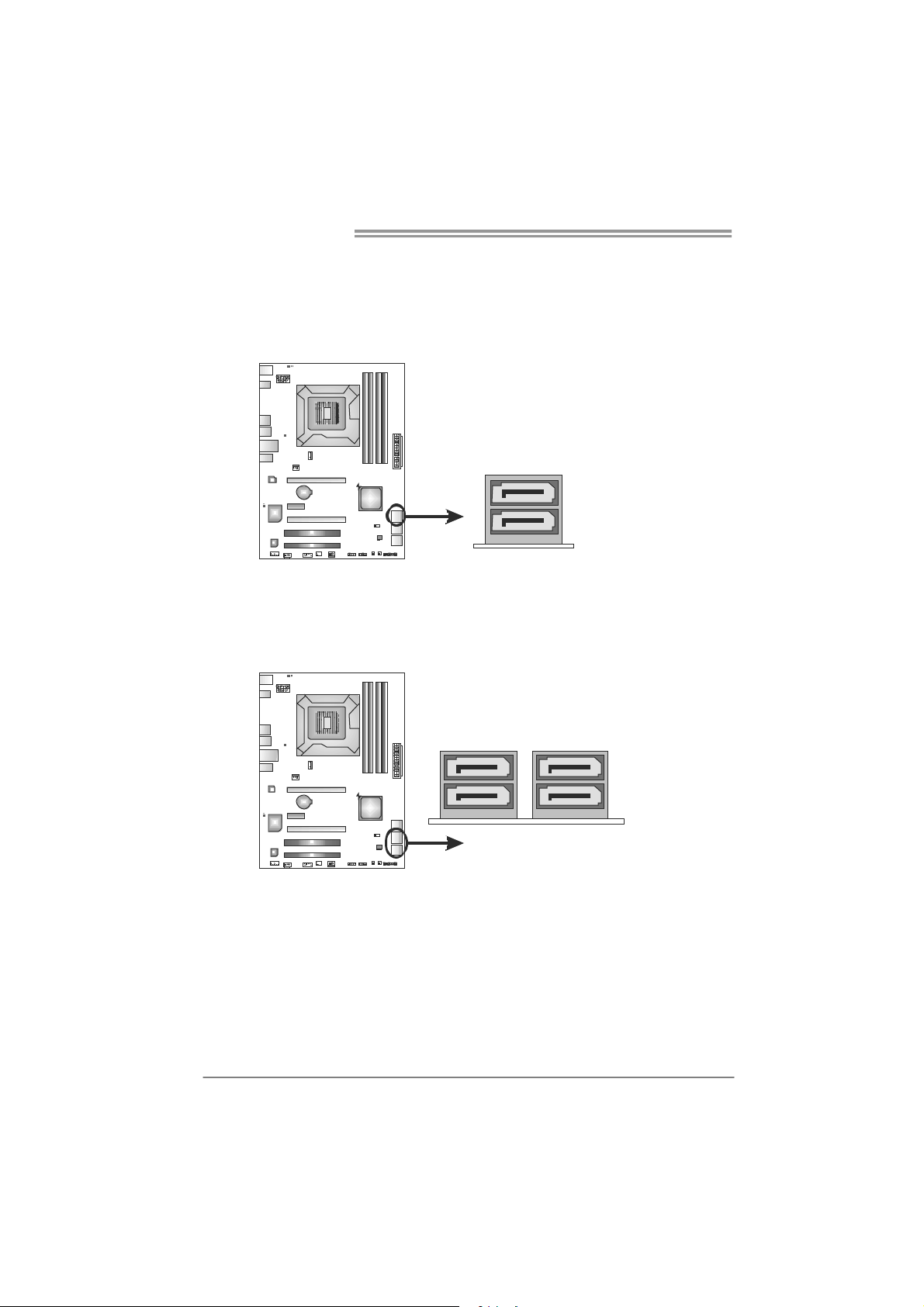
Motherboard Manual
2.4 CONNECTORS AND SLOTS
SATA1: Serial ATA3 Connecto rs
The motherboard has a PCI to SATA Controller with 2 channels SATA3 interface,
it satisfies the SATA 3.0 spec and with transfer rate of 6.0Gb/s.
SATA2/3: Serial ATA2 Connectors
The motherboard has a PCI to SATA Controller with 4 channels SATA2 interface,
it satisfies the SATA 2.0 spec and with transfer rate of 3.0Gb/s.
SATA3 SATA2
Pin
Assignment
1 Ground
2 TX+
3 TX4 Ground
5 RX6 RX+
7 Ground
Assignment
Pin
1 Ground
2 TX+
3 TX4 Ground
5 RX6 RX+
7 Ground
10
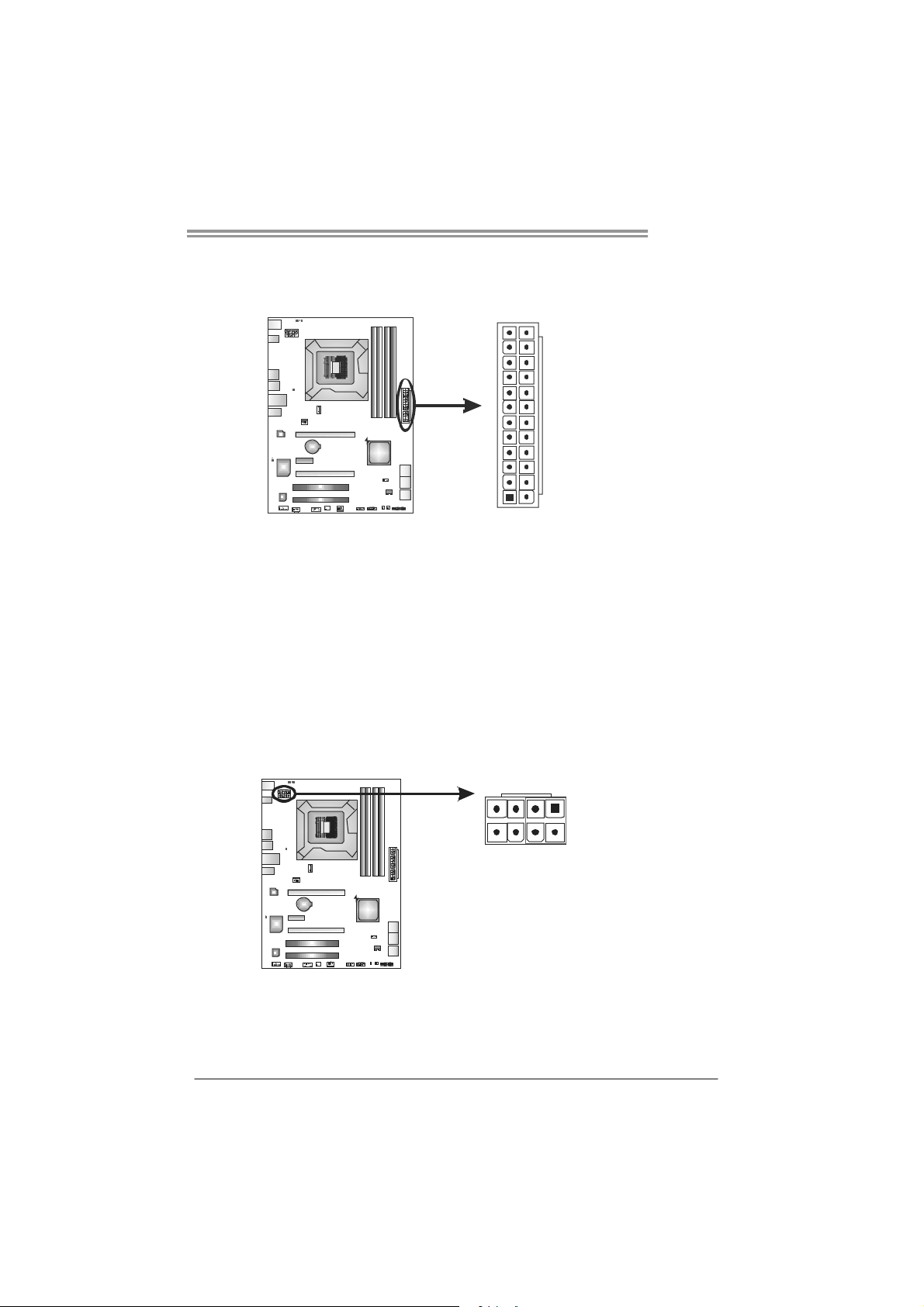
TP67B+
ATXP W R1: ATX Power Source Connector
This connector allows user to connect 24-pin power connector on the ATX
power supply.
12
1
Pin Assignment Pin Assignment
13 +3.3V 1 +3.3V
14 -12V 2 +3.3V
15 Ground 3 Ground
16 PS_ON 4 +5V
17 Ground 5 Ground
18 Ground 6 +5V
19 Ground 7 Ground
20 NC 8 PW_OK
21 +5V 9 Standby Voltage+5V
22 +5V 10 +12V
23 +5V 11 +12V
24 Ground 12 +3.3V
ATXP W R2: ATX Power Source Connectors
These connectors provide +12V to CPU power circuit.
85
24
13
14
Pin
1 +12V
2 +12V
3 +12V
4 +12V
5 Ground
6 Ground
7 Ground
8 Ground
Assignment
Note:
Before you power on the system, please make sure that ATXPWR1& ATXPWR2
connectors have been well plugged-in.
If the CPU power plug is 4-pin, please plug it into Pin 1-2-5-6 of ATXPWR2/3.
11
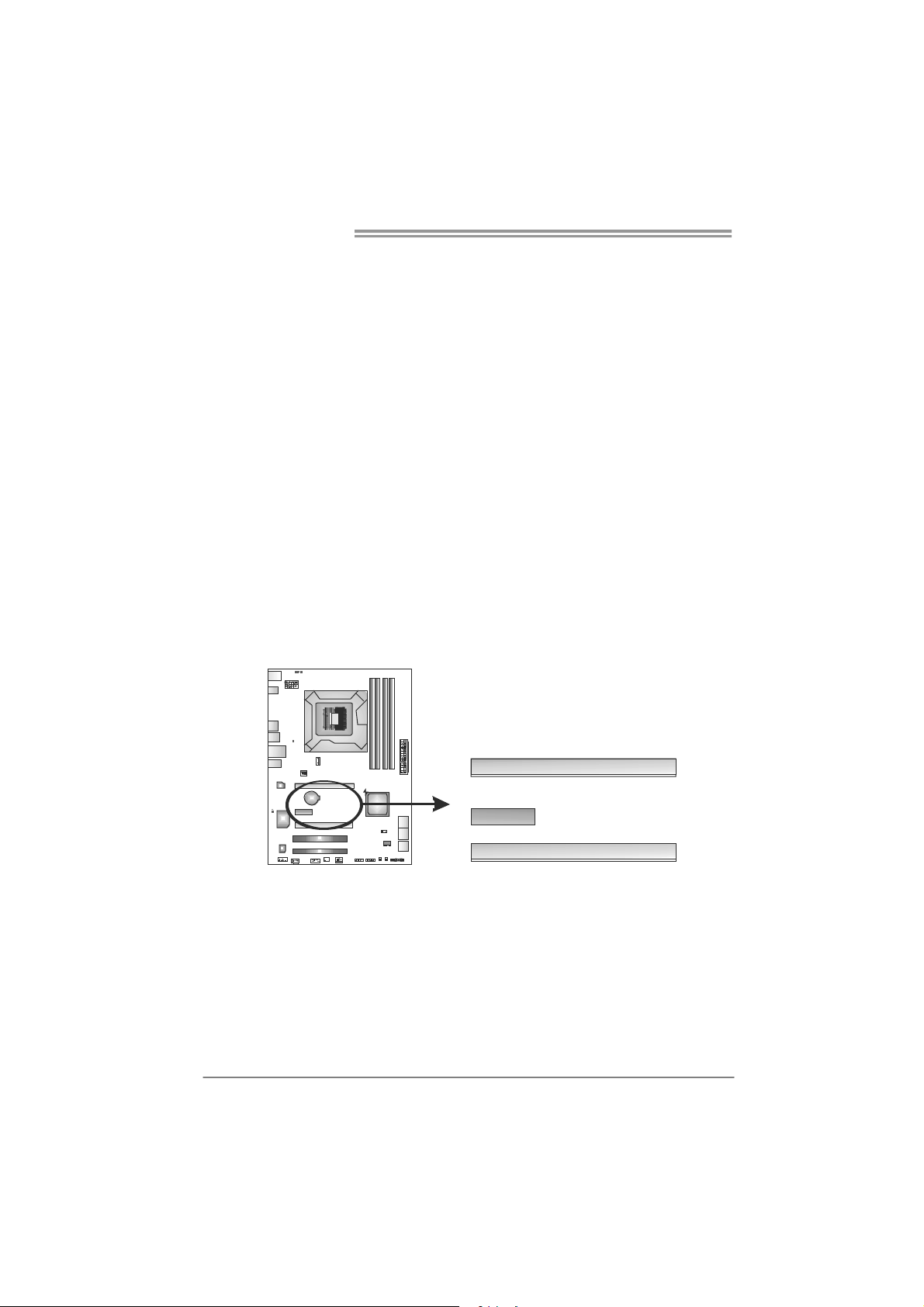
Motherboard Manual
PEX16_1: PCI-Express Gen2 x16 Slot
- PCI-Express 2.0 compliant.
- Maximum theoretical realized bandwidth of 8GB/s simultaneously per
direction, for an aggregate of 16GB/s totally.
- PCI-Express Gen2 supports a raw bit-rate of 5.0Gb/s on the data pins.
- 2X bandwidth over the PCI-Express 1.1 architecture.
PEX16_2: PCI-Express Gen2 x4 Slot
- PCI-Express 2.0 compliant.
- Maximum theoretical realized bandwidth of 2GB/s simultaneously per
direction, for an aggregate of 4GB/s totally.
- 2X bandwidth over the PCI-Express 1.1 architecture.
PEX1_1: PCI-Express Gen2 x1 Slot
- PCI-Express 2.0 compliant.
- Data transfer bandwidth up to 500MB/s per direction; 1GB/s in total.
- PCI-Express supports a raw bit-rate of 2.5Gb/s on the data pins.
- 2X bandwidth over the PCI-Express 1.1 architecture.
12
PEX16_1
PEX1_1
PEX16_2
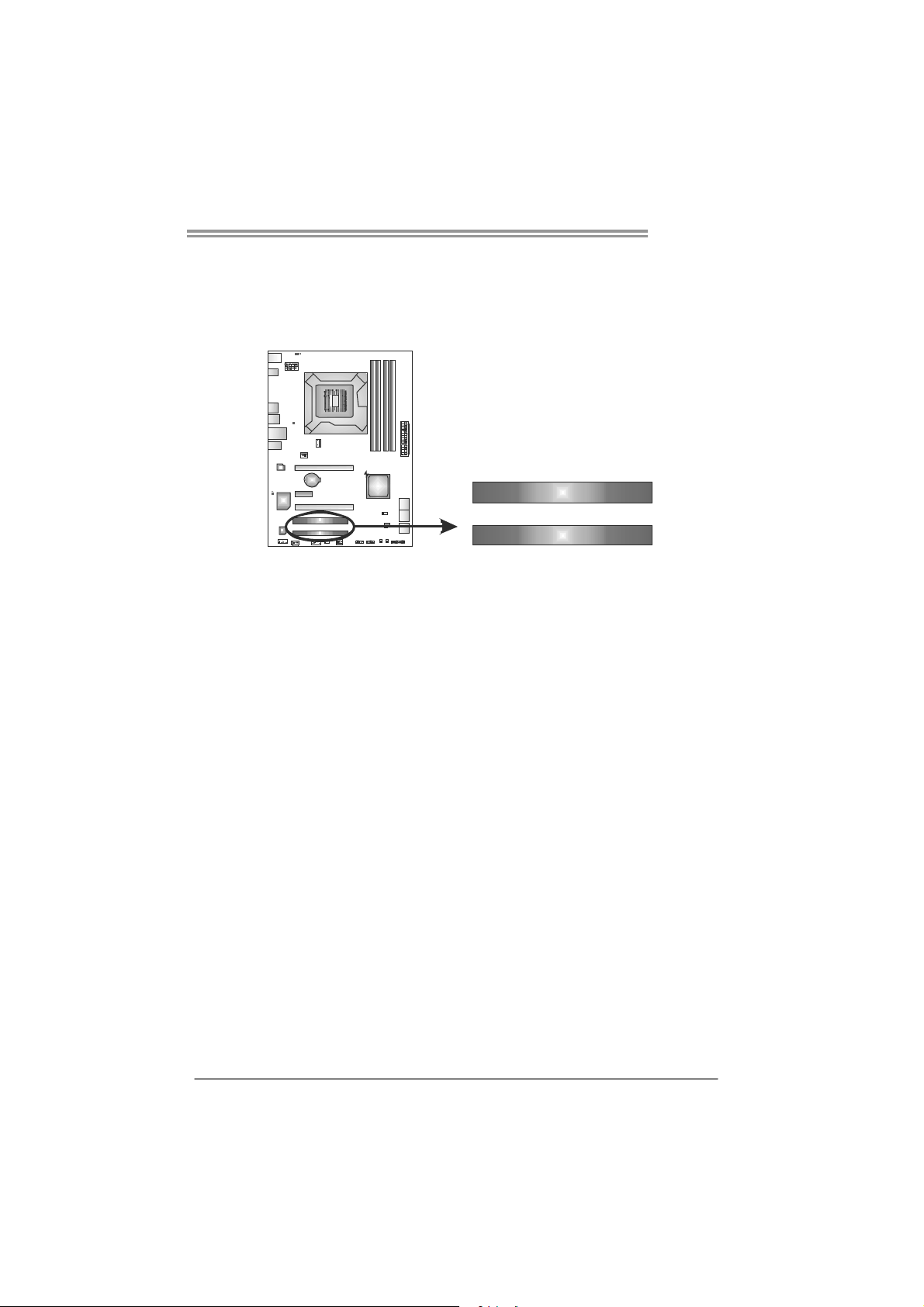
TP67B+
PCI1/PCI2: Peripheral Component Interconnect Slots
This motherboard is equipped with 2 standard PCI slots. PCI stands for
Peripheral Component Interconnect, and it is a bus standard for expansion
cards. This PCI slot is designated as 32 bits.
PCI1
PCI2
13
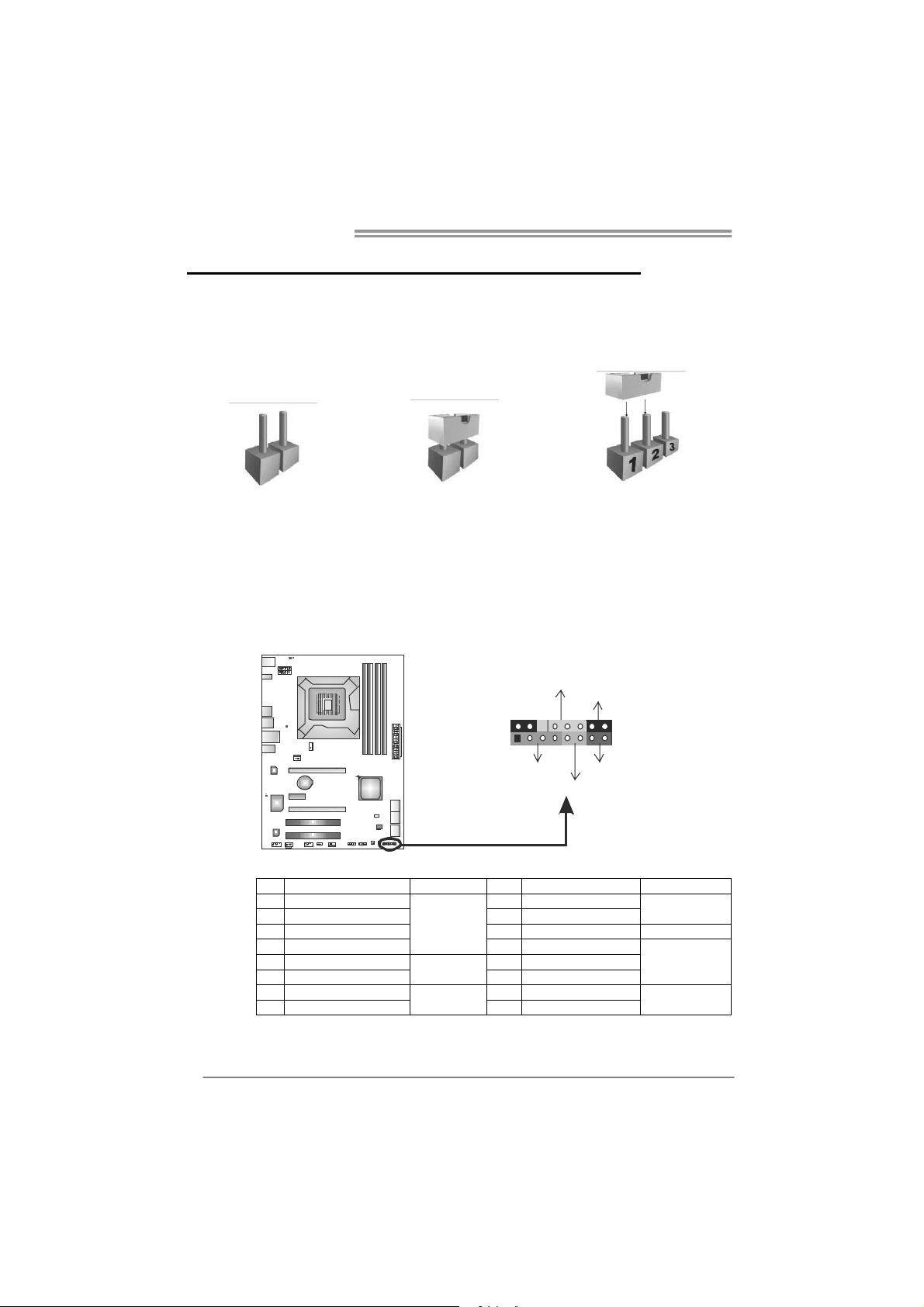
Motherboard Manual
CHAPTER 3: HEADERS & JUMPERS SETUP
3.1 H
OW TO SETUP JUMPERS
The illustration shows how to set up jumpers. When the jumper cap is
placed on pins, the jumper is “close”, if not, that means the jumper is
“open”.
Pin opened Pin closed Pin1-2 closed
3.2 DETAIL SETTINGS
PANEL1: Front Panel Header
This 16-pin connector includes Power-on, Reset, HDD LED, Power LED, and
speaker connection. It allows user to connect the PC case’s front panel switch
functions.
9
1
POW _LED
SPK
++
HLED
+
On/Off
-
-
RST
16
8
14
Pin Assignment Function Pin Assignment Function
1 +5V 9 N/A
2 N/A 10 N/A
3 N/ A 11 N/ A N/ A
4 Speaker
5 HDD LED (+) 13 Power LED (+)
6 HDD LED (-)
7 Ground 15 Power button
8 Reset control
Speaker
Connector
Hard drive
LED
Reset button
12 Power LED (+)
14 Power LED (-)
16 Ground
N/A
Power LED
Power-on button
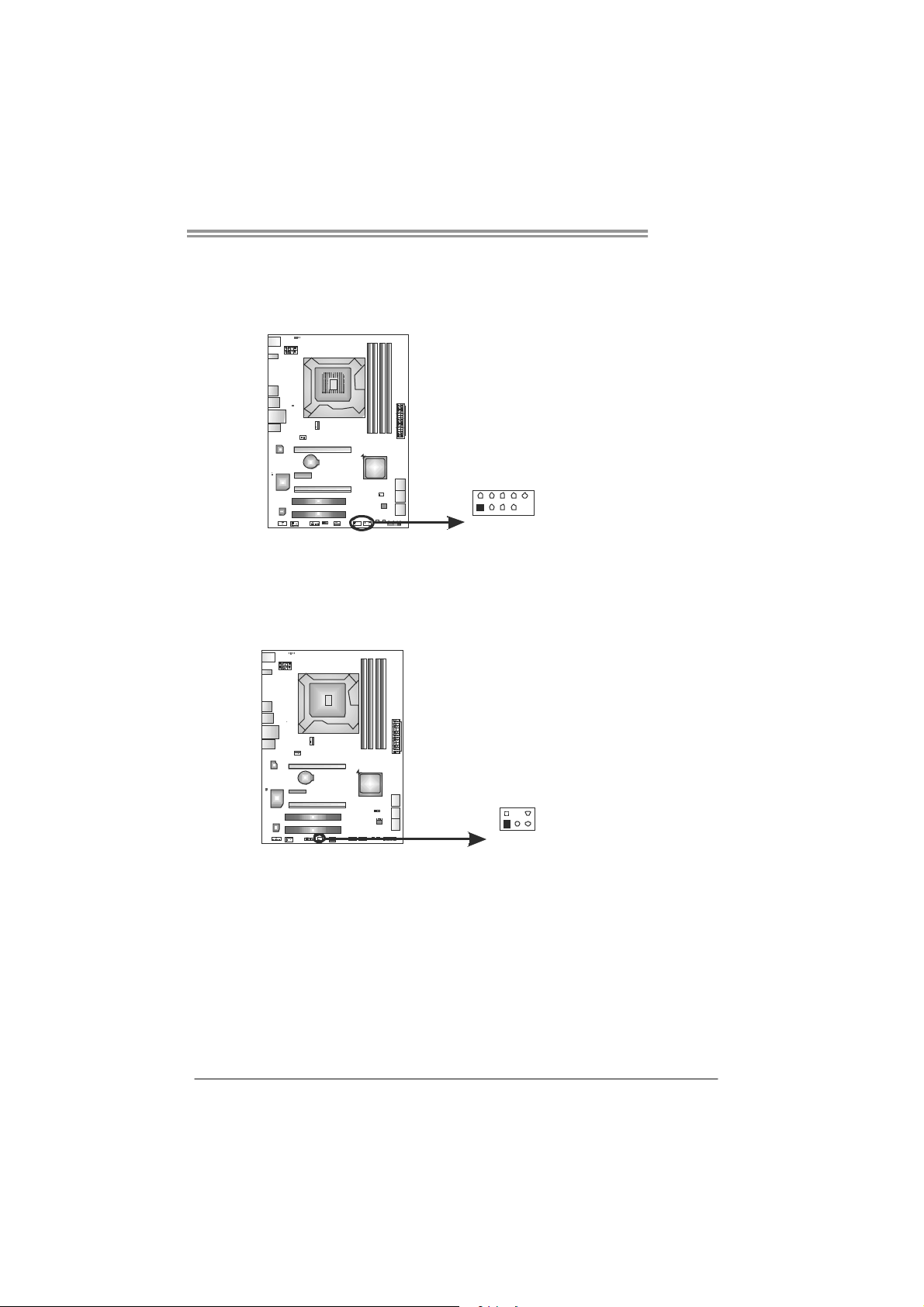
TP67B+
F_USB1/F_USB2: Headers for USB 2.0 Ports at Front Panel
These headers allow user to connect additional USB cable on the PC front panel,
and also can be connected with internal USB devices, like USB card reader.
Assignment
Pin
1 +5V (fused)
2 +5V (fused)
3 USB4 USB5 USB+
6 USB+
F_ USB1USB2 F_
2
10
7 Ground
8 Ground
9 Key
10 NC
CIR1: Consumer IR Connector
This header is for infrared remote control and communication.
1
125
9
6
Pin Assignment
1 IrDA serial input
2 Ground
3 Ground
4 Key
5 IrDA serial output
6 IR Power
15
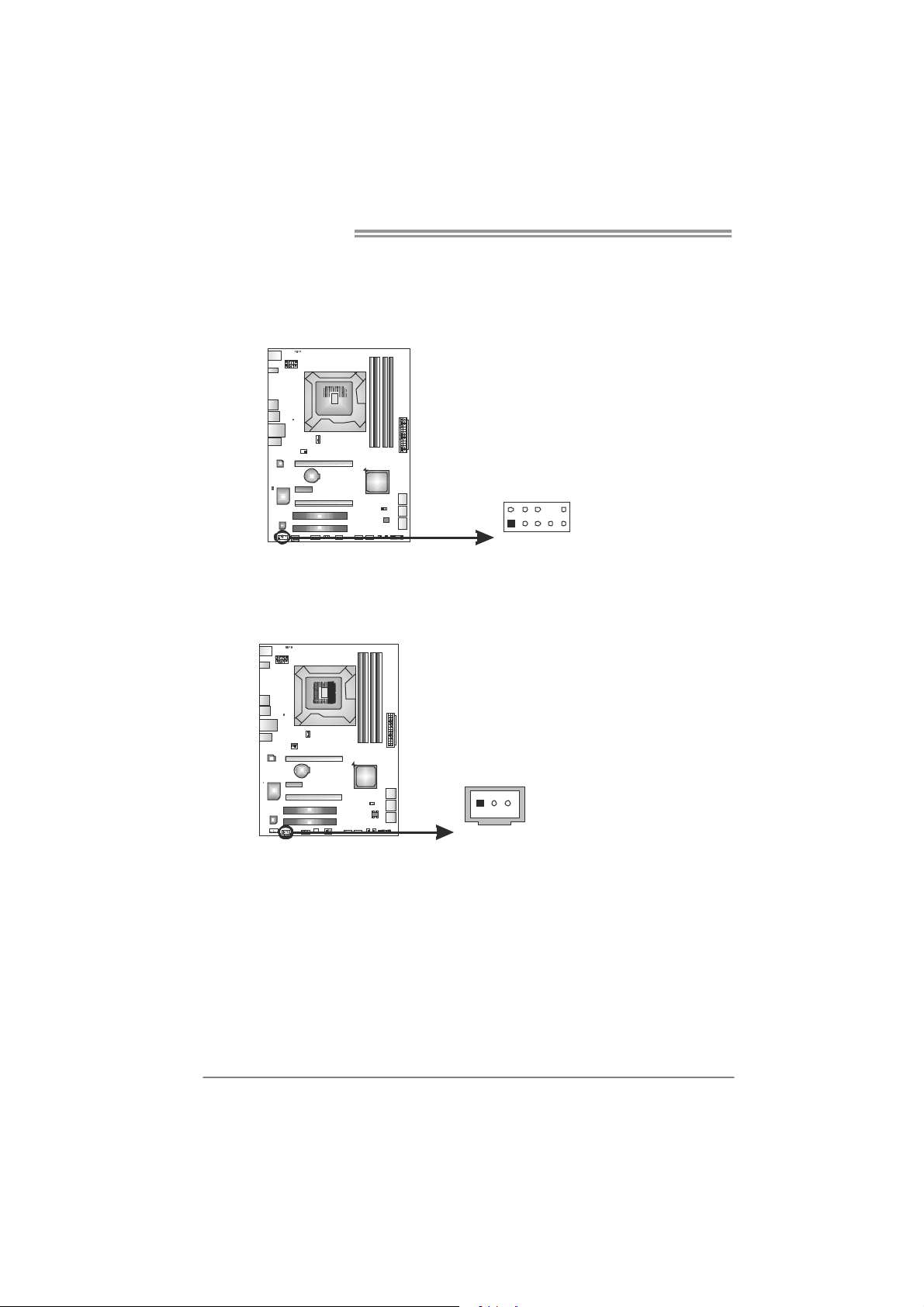
Motherboard Manual
F_AUDIO1: Front Panel Audio Header
This header allows user to connect the front audio output cable with the PC front
panel. This header allows only HD audio front panel connector; AC’97 connector
is not acceptable.
Pin Assignment
1 Mic Left in
2 Ground
3 Mic Right in
4 GPIO
5 Right line in
6 Jack Sense
7 Front Sense
8 Key
2
10
9 Left line in
10 Jack Sense
1
9
JSPDIFOUT1: Digital Audio-out Connector
This connector allows user to connect the PCI bracket SPDIF output header.
Pin
Assignment
1 +5V
2 SPDIF_OUT
3 Ground
31
16
