Biostar TA785G3 PLUS BIOS MANUAL
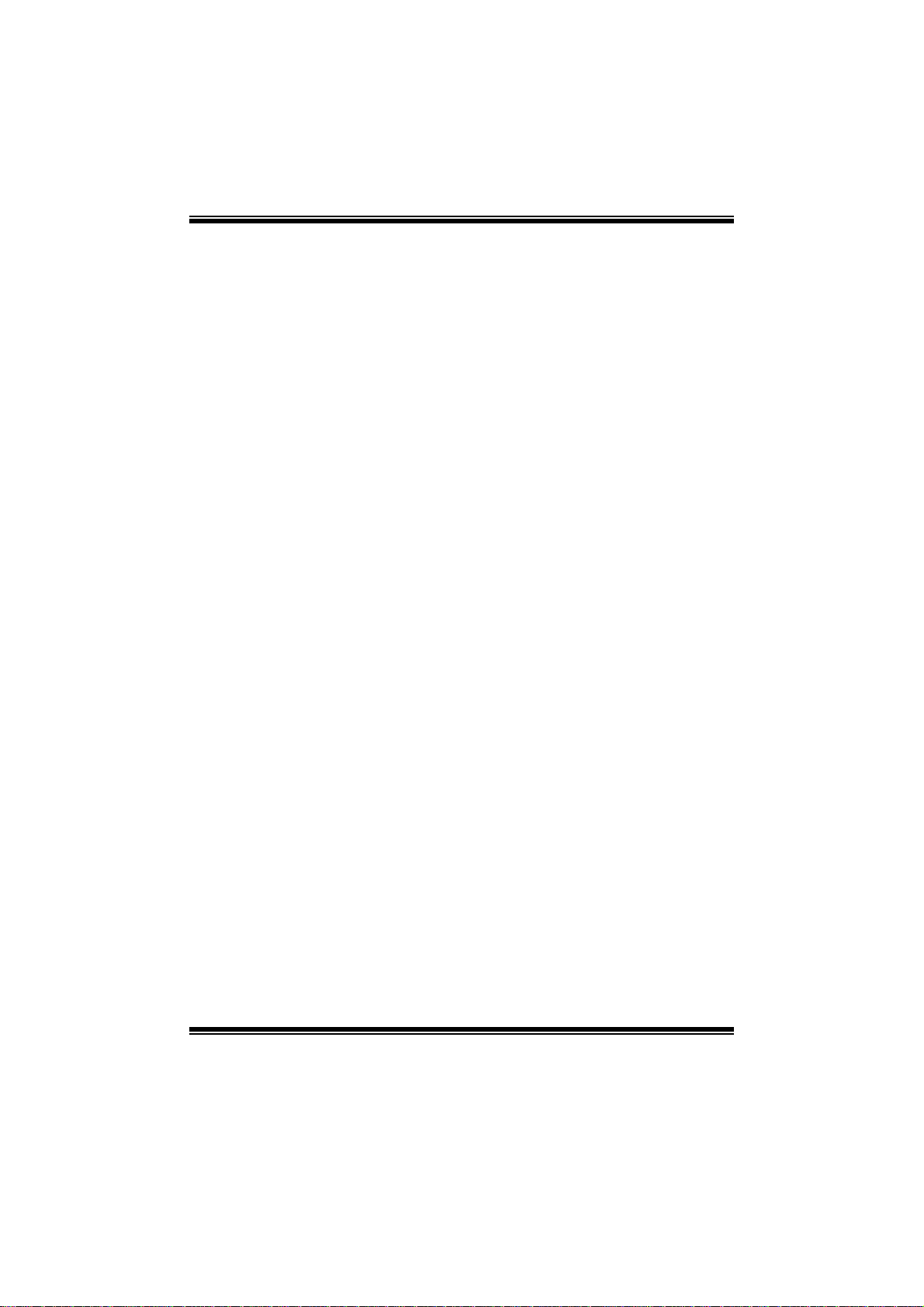
TA785G3+ BIOS Manual
i
B IOS Set up.... ............ ............ ............ ............ ............ ............ ............ .........1
1 Mai n Menu...............................................................................................3
2 Adv anc ed Menu...... ............ ............ ............ ............ ............ ............ .........7
3 PCIPnP Menu........................................................................................17
4 Boot Menu..............................................................................................21
5 Chipset Menu.........................................................................................2 3
6 T-Se ries Menu........................................................................................29
7 Exit Me nu...............................................................................................42
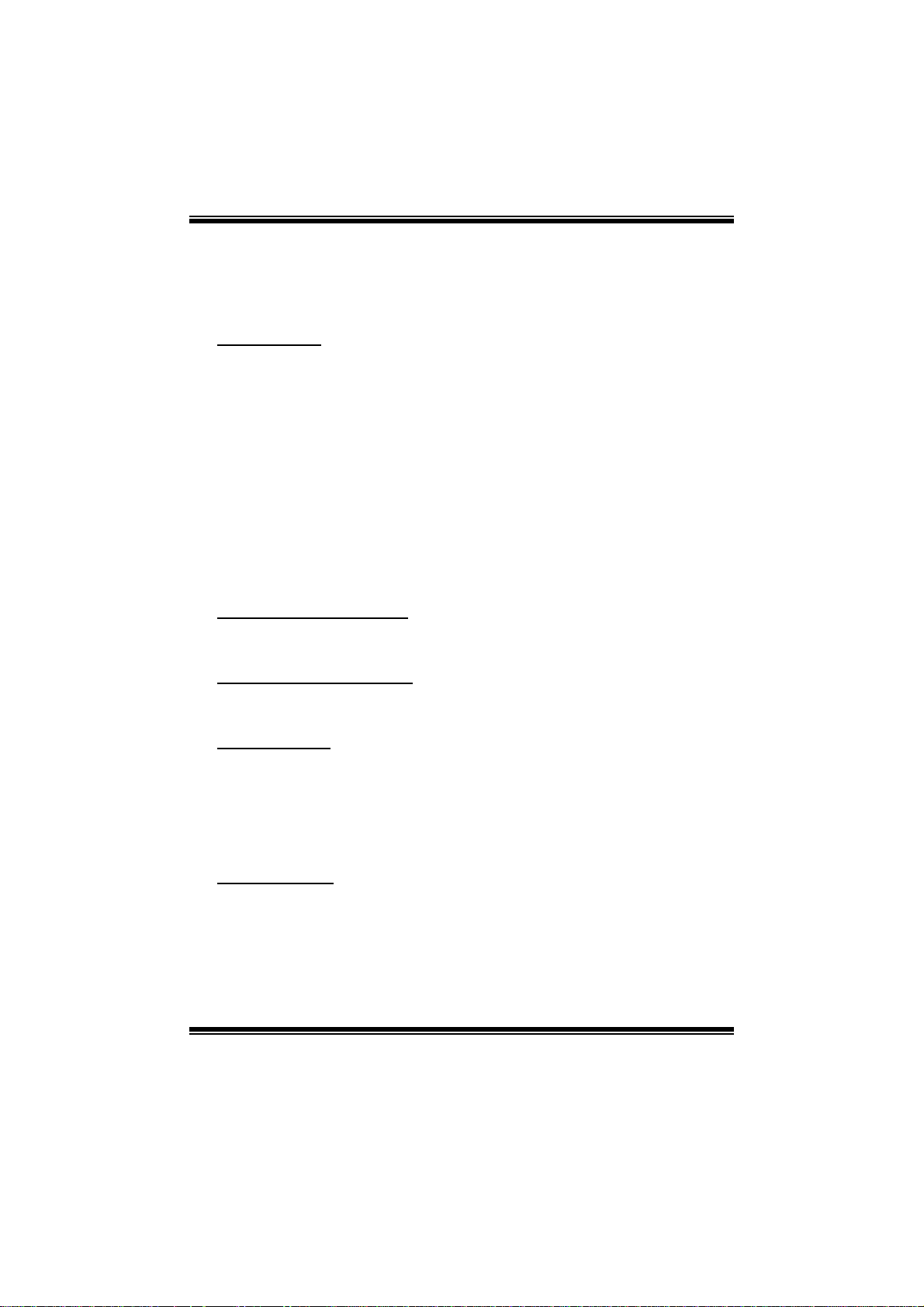
TA785G3+ BIOS Manual
BIOS Se tup
Introduction
The purpose of this manual is to describe the settings in the AMI BIOS Setup
program on this motherboard. The Setup program allows users to modify the basic
system configuration and save these settings to CMOS R AM. T he power of CMOS
RAM is supplied by a battery so that it retains the Setup information when the power
is turned off.
Basic Input-Output System (BIOS) determines what a computer can do without
accessing programs from a disk. T his system controls most of the input and output
devices such as keyboard, mouse, serial ports and disk drives. BIOS activates at the
first stage o f the booting process , l oading and executing the operating system. S om e
additional features, such as virus and password protection or chipset fine-tuning
options are also included in B IOS .
T he rest of this manual will to guide you through the options and settings in BIOS
Setup.
Plug and Play Support
T his AMI BIOS supports the Plug and Play Version 1. 0A specification.
EPA Green PC Support
T his AMI BIOS supports Version 1.03 of the EPA Green PC s pecification.
APM Support
This AMI BIOS supports Version 1.1&1.2 of the Advanced Power Management
(AP M) speci fic ation. Power managem ent fe atures a re im plem ented via t he Sys tem
Management Interrupt (SMI). Sleep and Suspend power management modes are
supported. Power to the hard disk drives and video monitors can also be managed by
this AMI BIOS.
ACPI Support
AMI ACPI BIOS support Version 1.0/2.0 of Advanced Configuration and Power
interface specifi cation (ACPI). It provides ASL code for power management and
device configuration capabilities as defined in the ACPI specification, developed by
Microsoft, Intel and Toshiba.
1
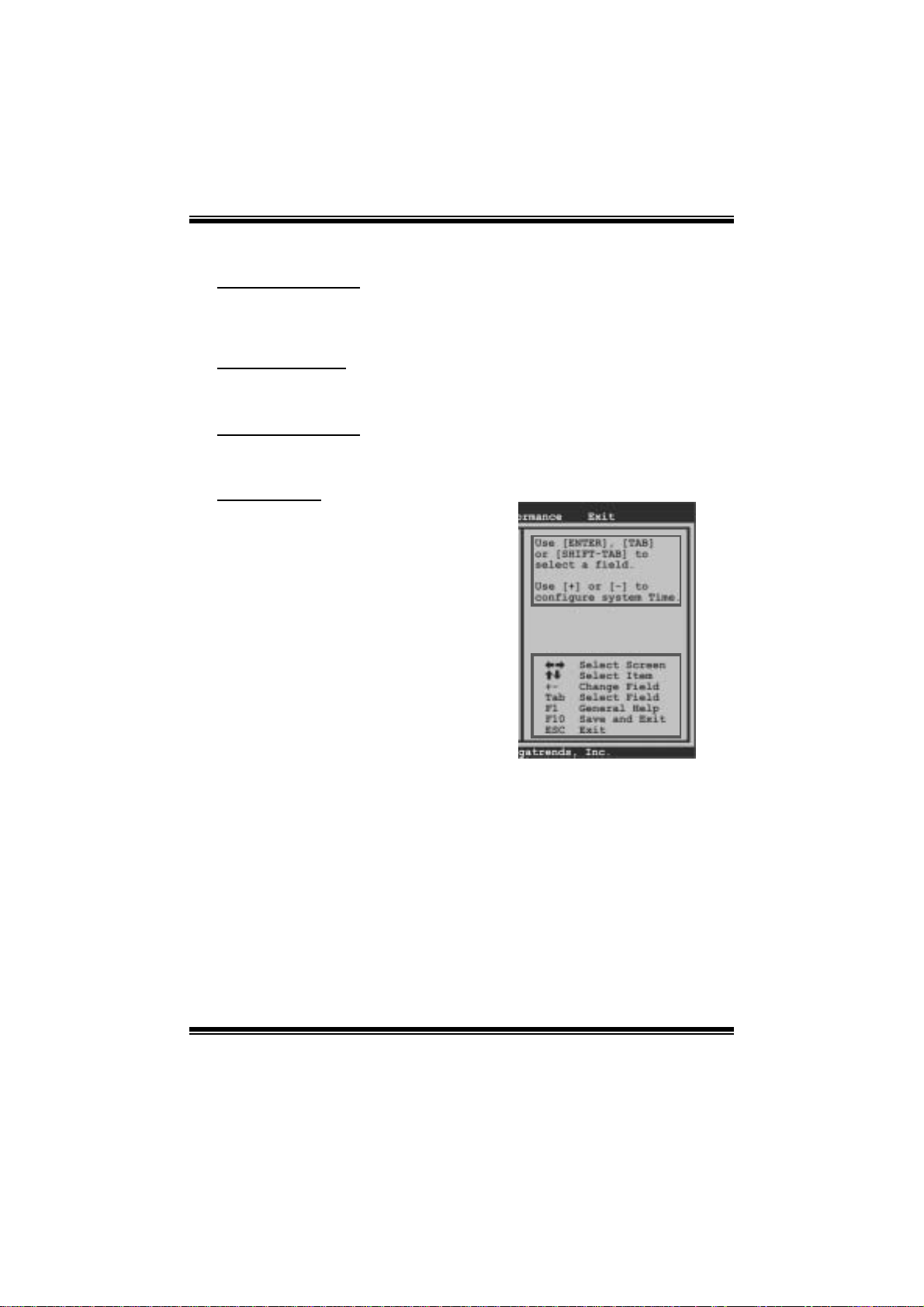
TA785G3+ BIOS Man u al
PCI Bus Support
T his AMI BIOS also supports Version 2.3 of the Intel PCI (Peripheral Component
Int erconn ect ) local b u s s p ecifi c ati o n.
DRA M Support
DDR3 SD R AM (Do uble Dat a Rate III Sy nch ron ous DR A M) is sup ported .
Su ppor t e d CP Us
T his AMI BIOS supports the AMD CPU.
Using Setup
When starting up the computer, press
<Del> during the Power-On Self-Test
(POST) to enter the B IOS setup utility.
In the BIOS setup utility, you will see
General Help description at the top right
corner, and this is providing a brief
description of the selected item.
Navigation Keys for that particular menu
are at the bottom right corner, and you can
us e thes e keys to sele ct i tem and ch ange
the settings.
Notice
z T he default BIOS settings apply for most conditions to ensure optimum performan ce
of the motherboard. If the system becomes unstable after changing any settings,
please load the default settings to ensure system’s compatibility and stability. Use
Load S etup Default under the Exit M enu.
z For better system perform ance, the BIOS firmware is being continuously updated.
T he BIOS information described in this manual is for your reference onl y. The actual
BIOS informati on and settings on board may be slightly differ ent from thi s manual.
z T he content of this manual is subject to be chang ed without notice. We will not be
responsible for any mistakes found in this user’s manual and any system damage that
may be caused by wrong-settings.
General Help
Navigation Keys
2
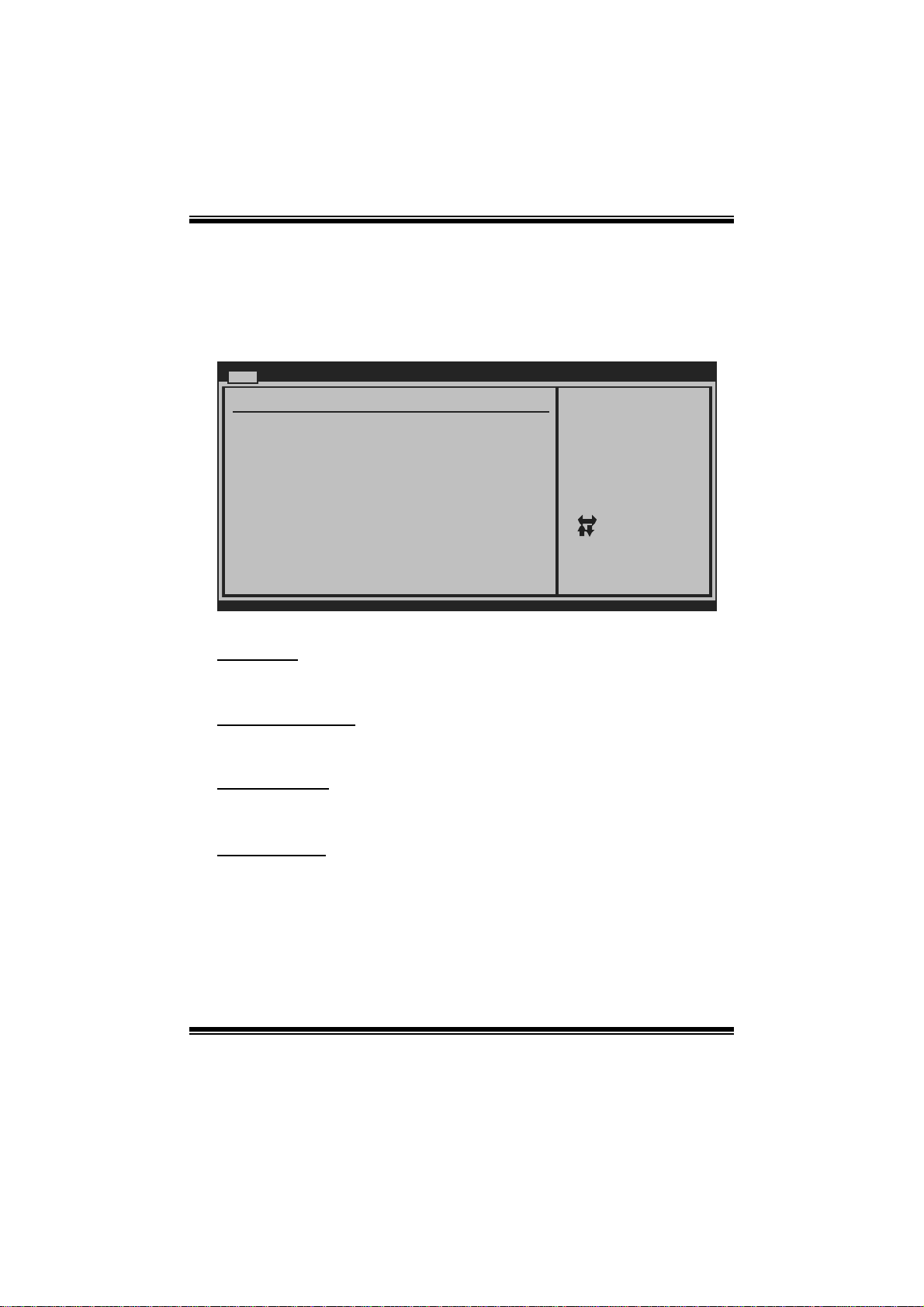
TA785G3+ BIOS Man u al
1 Main Menu
Once you enter AMI BIOS Setup Utility, the Main Menu will appear on the screen
providi ng an overview of the basic system information.
Main Advanced PCIPnP Boot Chipset T-Series
System Overview
AMI BIOS
Version :01.01.01
Build Date:01/01/09
System Memory
Size :
System Time [ :00:00]00
System Date [Thu 01/01/2009]
Floppy A
> IDE Configuration
vxx.xx (C)Copyright 1985-200x, Amer ican Megatre nds, Inc.
AM I BI O S
BIOS SETUP UTILITY
Exit
Use [ENTER], [TA B]
or [SHIFT-TAB] to
select a field.
Use [+] or [-] to
configure system Time.
Select Screen
Select Item
Change Field
+-
Select Field
Tab
General Help
F1
Save and Exit
F10
Exit
ESC
Shows syst em information, i ncluding BIOS version and built date.
System Memory
Shows system memory si ze.
System Time
Set the system internal clock.
System Date
Set the system date. Note that the ‘Day’ automatically changes when you set the
date.
3
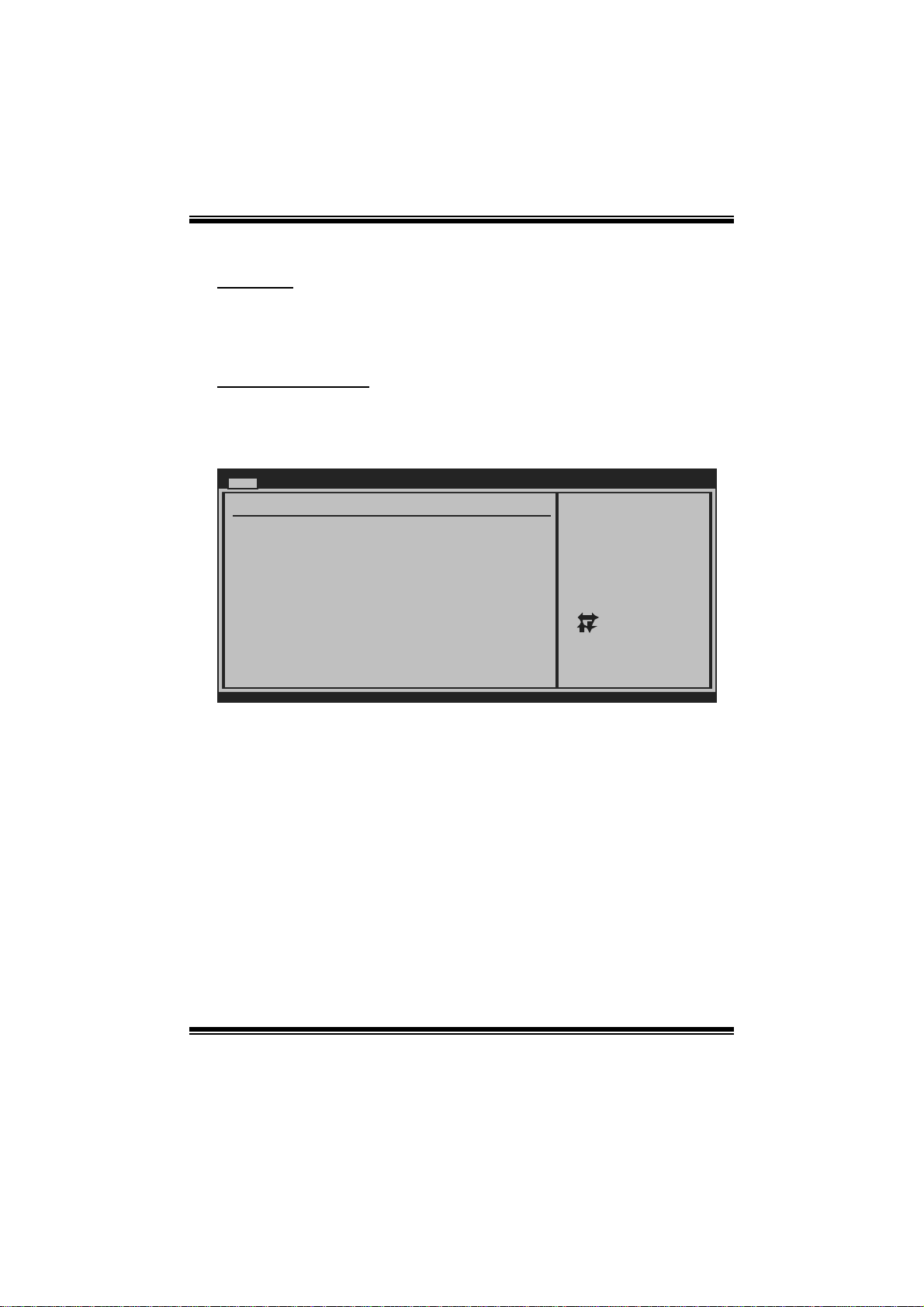
TA785G3+ BIOS Man u al
Floppy A
Select the type of floppy disk drive installed in your system.
Options: 360K, 5. 25 in / 1.2M, 5.25 in / 720K, 3. 5 in / 1.44M, 3.5 in /
2.88M, 3.5 in / None
IDE Configuratio n
Th e BIOS w i ll au t o m ati cal l y detect t h e presen c e o f ID E / SAT A d evices . Th ere i s a
su b-menu fo r each IDE/SAT A device. S elect a device and pres s <Enter> t o ent er
the sub-menu of detailed opt ions.
Main
IDE Confuguration
> Primary IDE Master
> Primary IDE Slave
> SATA 1 Device
> SATA 2 Device
> SATA 3 Device
> SATA 4 Device
> SATA 5 Device
> SATA 6 Device
Hard Disk Write Protect [Disabled]
IDE Detect Time Out (Sec) [35]
BIOS SETUP UTILITY
While entering setup,
BIOS auto detects the
presence of IDE
devices. This displays
the status of auto
detection of IDE
devices.
Select Screen
Select Item
Go to Sub Screen
Enter
General Help
F1
Save and Exit
F10
Exit
ESC
vxx.xx (C)Copyright 1985-200x, American Megatrends, Inc.
4
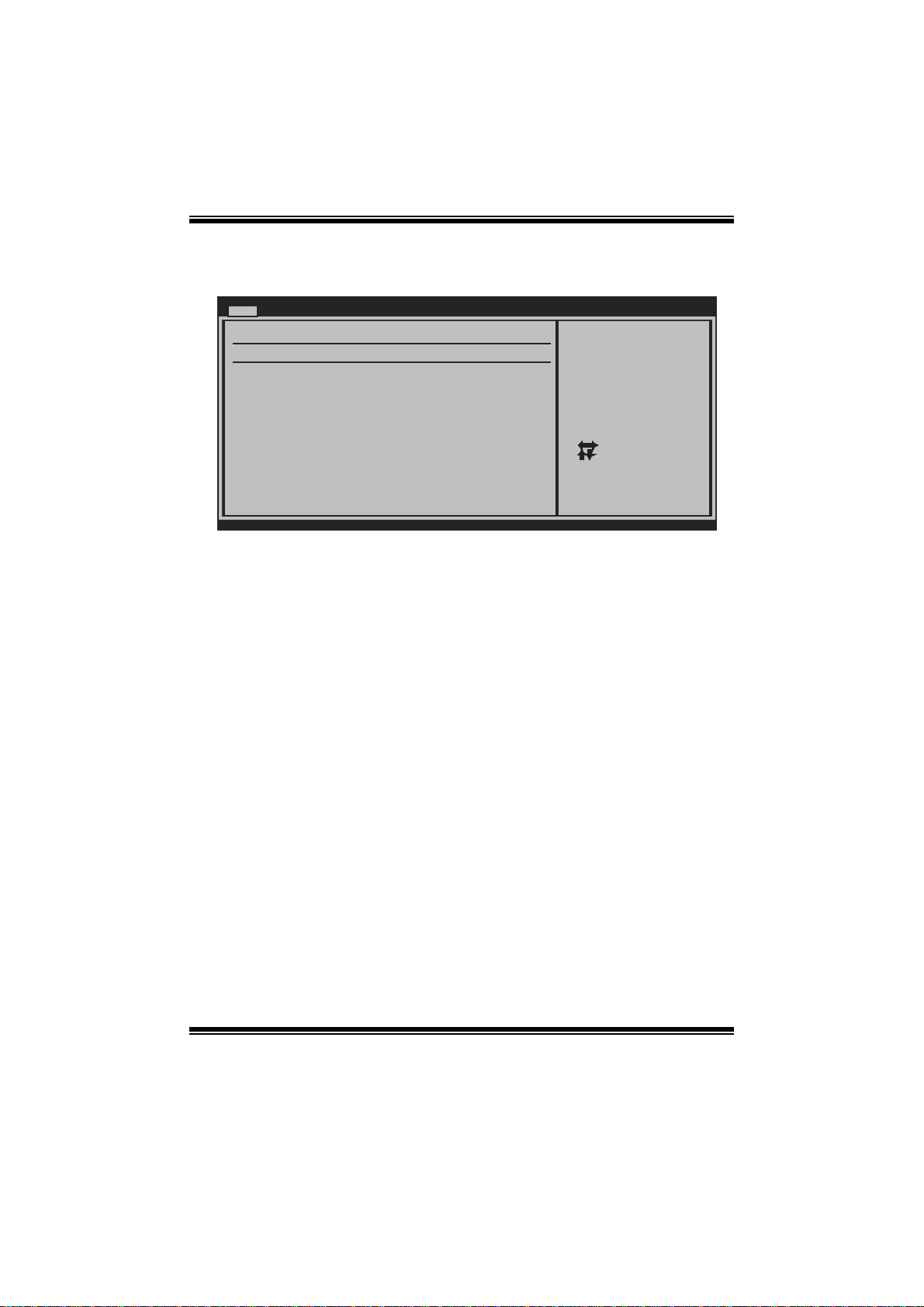
TA785G3+ BIOS Man u al
Primary IDE Master/Slave ; SATA 1/2/3/4/5/6 Dev ice
Main
Primary IDE Master
Device :
Type [Auto]
LBA/Large Mode [Auto]
Block (Multi-Sector Transfer)[Auto]
PIO Mode [Auto]
DMA Mode [Auto]
S.M.A.R.T [Auto]
32Bit Data Transfer [Enabled]
vxx.xx (C)Copyright 1985-200x, American Megatrends, Inc.
BIOS SETUP UTILITY
Select the type
of device connected
to the system.
Select Screen
Select Item
Change Option
+-
General Help
F1
Save and Exit
F10
Exit
ESC
The BIOS detects the information and values of respective devices, and these
information and values are shown below to the nam e of the sub-menu.
Type
Select the type of the IDE/SATA drive.
Options: Auto (Default) / CDROM / ARMD / Not Installed
LBA/Large Mode
Enable or disable the LB A mode.
Options: Auto (Default) / Disabled
Block (Multi-Sector Tran sfer)
En able o r d i s able m u l ti -s ect or t ran sfer.
Options: Auto (Default) / Disabled
PIO Mode
Select the PIO mode.
Options: Auto (Default) / 0 / 1 / 2 / 3 / 4
DMA Mode
Select the DMA mode.
Opti ons: Auto (De fault) / S WDM A0 ~ 2 / M W DMA0 ~ 2 / UDMA0 ~ 5
S.M.A.R.T
Set the Smart Monitoring, Analysis, and R eporting Technology.
Options: Auto (Default) / Disabled / Enabled
5
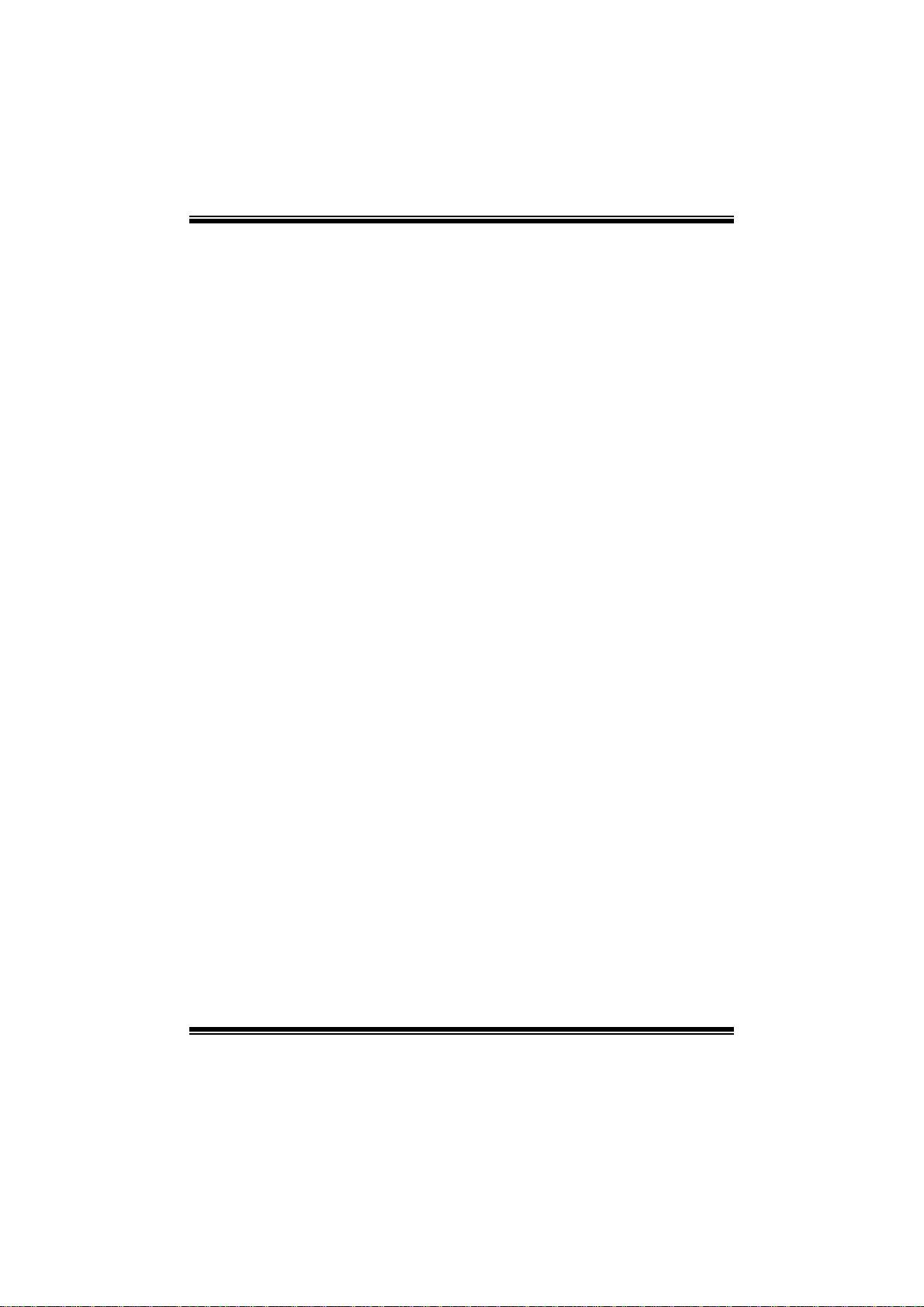
TA785G3+ BIOS Man u al
32Bit Data Transfer
Enable or disable 32-bit data trans fer.
Options: Enabled (Default) / Disabled
Har d Disk Write Protect
Disable or enable device write protection. This will be effective only if the device
is accessed through BIOS .
Options: Disabled (De fault) / Enabled
IDE Detect Time Out (Sec)
Select the time out value for detecting IDE/SATA devices.
Options: 35 (Default) / 30 / 25 / 20 / 15 / 10 / 5 / 0
6
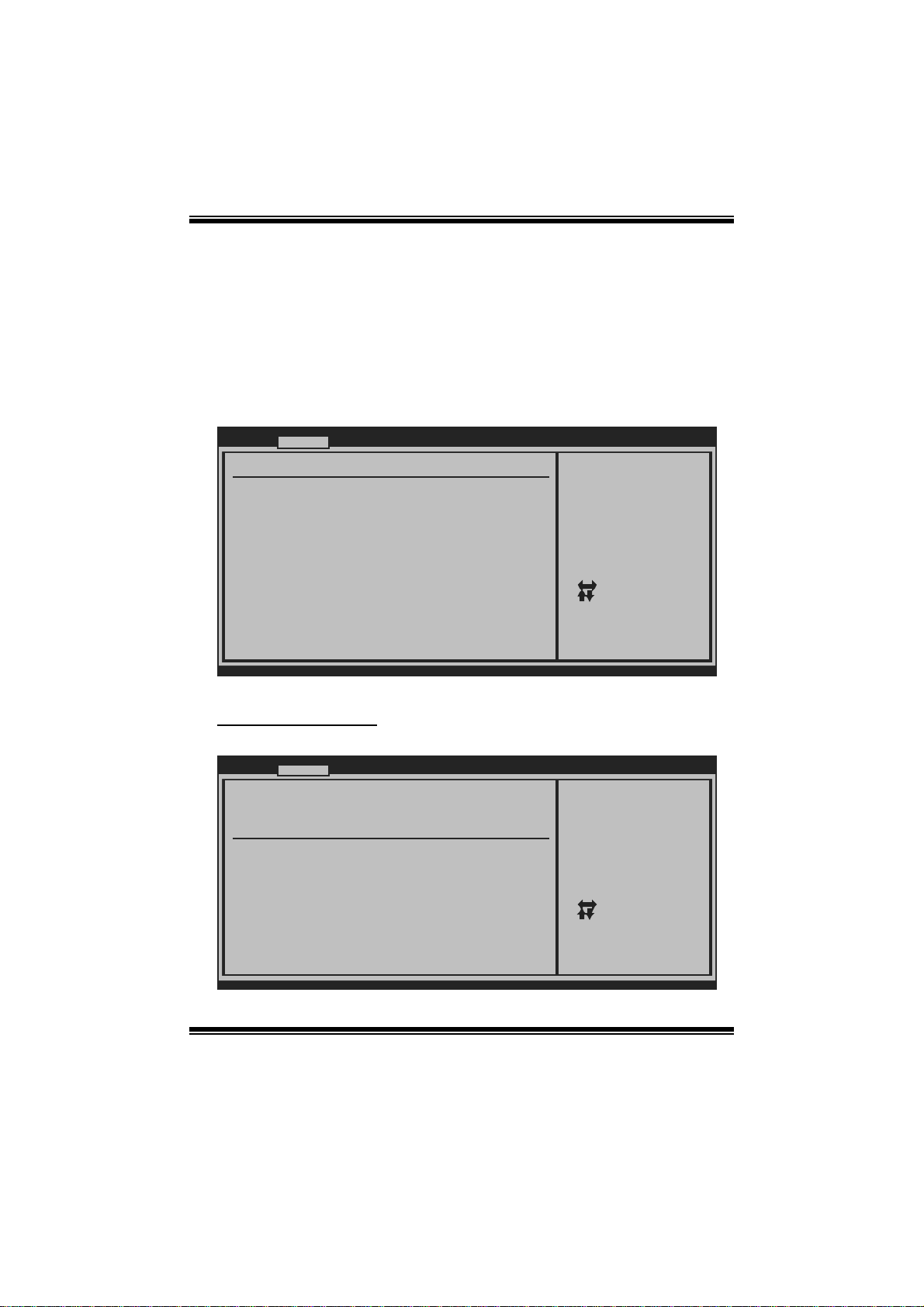
TA785G3+ BIOS Man u al
2 Advanced Menu
T he Advanced Menu allows you to configure the settings of CP U, Super I/O, P ower
Management, and other system devices.
Notice
z Beware of that setting inappropriate values in items of this menu may cause
system to malfunction.
Main Advanced PCIPnP Boot Chipset T-Series
WARNING: Setting wrong values in below sec tions
may cause system to m alfunction.
> CPU Configuration
> SuperIO Configuration
> Smart Fan Configuration
> Hardware Health Configuratio n
> Power Configuration
> USB Configuration
> AUDIO Configuration
> Onboard LAN Configuration
BIOS SETUP UTILITY
Configure CPU.Advanced Settings
Select Screen
Select Item
Go to Sub Screen
Enter
General Help
F1
Save and Exit
F10
Exit
ESC
Exit
vxx.xx (C)Copyright 1985-200x, Amer ican Megatre nds, Inc.
CPU Configurati on
T his item shows the C PU information that the BIOS automatically detects.
Advanced
CPU Configuration
Module Version:
AGESA Version:
Physical Count:
Logical Count:
AMD CPU
Revision:
Cache L1:
Cache L2:
Cache L3:
Speed : NB Clk:
ncHT Speed : Width I/O :
Able to Change Freq :
uCode Patch Level :
Secure Virtual Machine Mode [ Enabled]
Cool N Quiet [ Enabled]
ACPI SRAT Table [ Enabled]
CIE Support [ Enabled]
vxx.xx (C)Copyright 1985-200x, Amer ican Megatre nds, Inc.
BIOS SETUP UTILITY
7
Enable/Disable
Secure Virtual Machine
Mode (SVM)
Select Screen
Select Item
Change Option
+-
General Help
F1
Save and Exit
F10
Exit
ESC
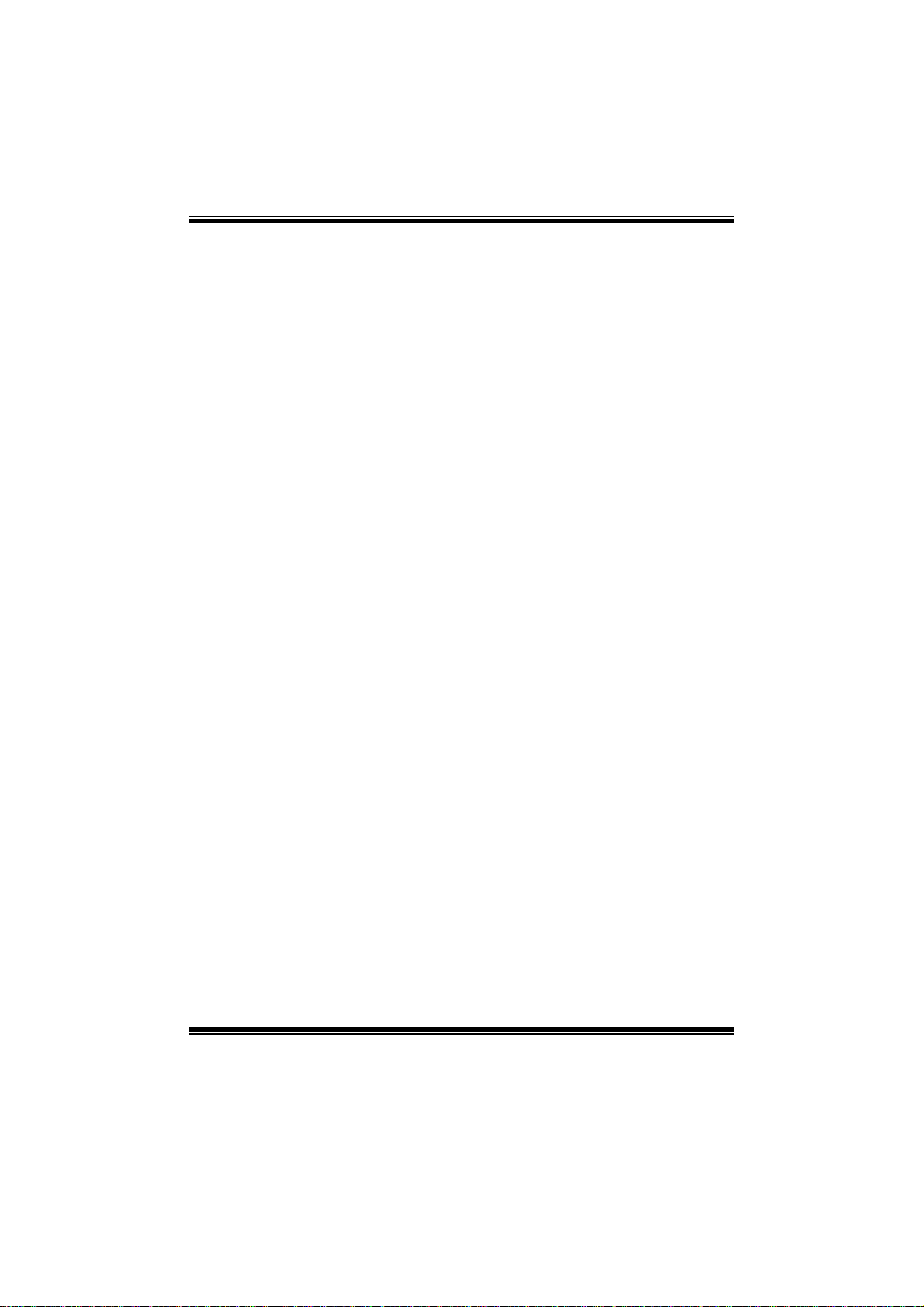
TA785G3+ BIOS Man u al
Secur e Vi rt ual Machin e Mode
Virtualization Technology can virtually separate your system resou rce into several
parts, thus enhance the performance when running virtual machines or multi
interfa ce system s.
Options: Enabled (Default) / Disabled
Cool N Qui et
T his it em allows you to enable or disable t he Cool & Quiet power saving technology.
Options: Enabled (Default) / Disabled
ACPI SRAT Table
Th e operat i n g sy s t em scans t h e ACPI SRAT at b oot t im e and u s es the i n formati o n t o
better allocate memory and schedule software threads for maximum performance.
This item controls whether the SRAT is made available to the operating system at
boot up, or not.
Options: Enabled (Default) / Disabled
C1E Support
T his item allows you to configure the Enhanced Halt State (C1E) function, which
may reduce the power consumption of your system when the system is idle.
Options: Disabled (De fault) / Enabled
Advanced Clock Calibration
Advanced Clock Calibration (ACC) is an enhanced technology for overclocking,
needing support from both chipset and CPU. When enabled, it will improve the
stability of advanced overclocking greatly.
Options: Disabled (De fault) / Auto / All Cores / Per Core
Core Leveling
T his it em allows you to activate C ore Leveling function.
Options: Auto(Default) / Force Single Core / Force Dual Core / Force Tri Core /
Enable all Cores
8
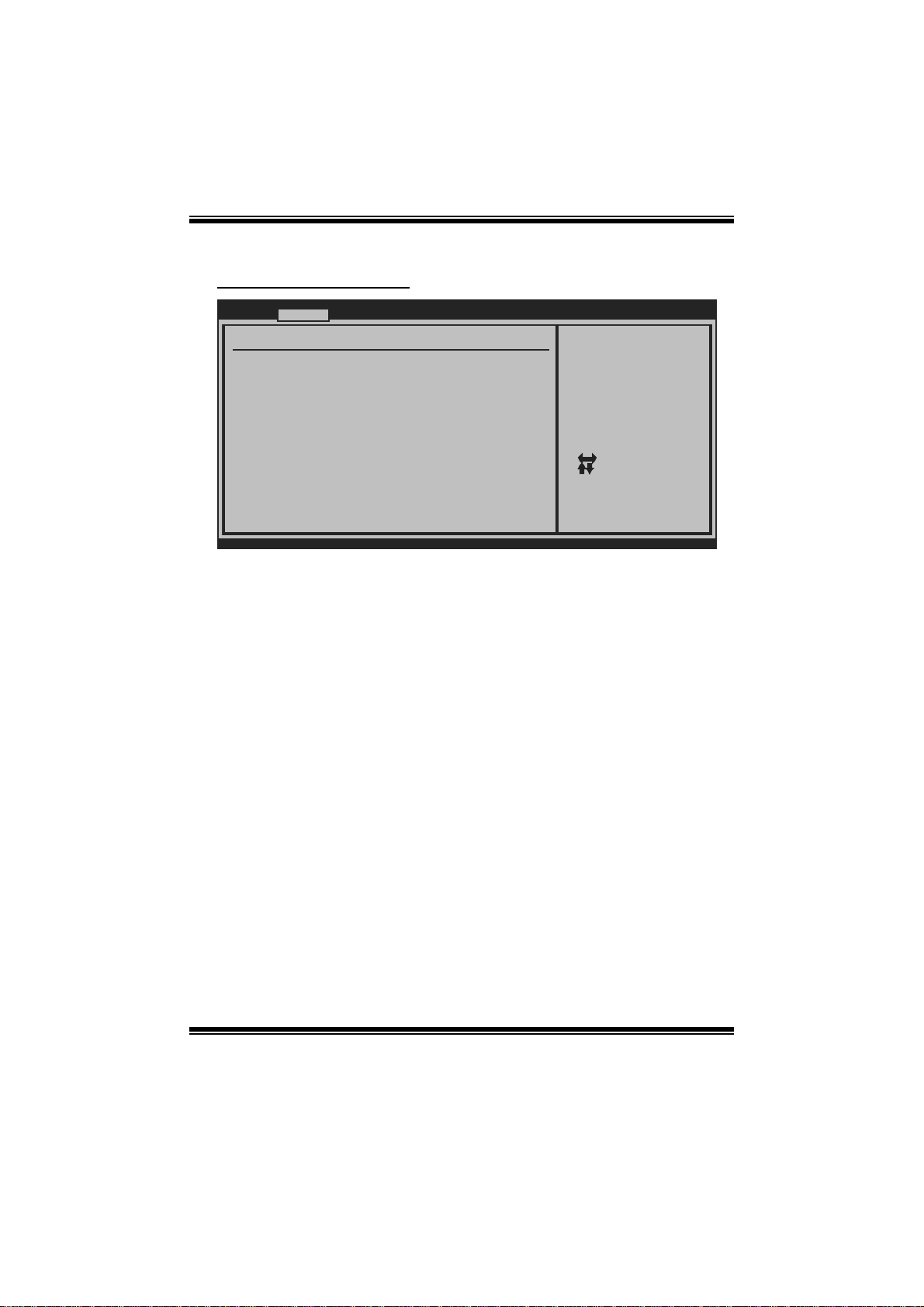
TA785G3+ BIOS Man u al
S uperI O Co n f igurati on
Advanced
Configure ITE8718 Super IO Chipset
Onboard Floppy Controller [Enab led]
Serial Port1 Address [3F8/ IRQ4]
Parallel Port Address [378]
Parallel Port Mode [Norm al]
Parallel Port IRQ [IRQ7 ]
Keyboard PowerOn [Disa bled]
Mouse PowerOn [Disa bled]
Restore on AC Power Loss [Powe r Off]
BIOS SETUP UT ILITY
Allows BIOS to Enable
or Disable Floppy
Controller
Select Screen
Select Item
Change Option
+-
General Help
F1
Save and Exit
F10
Exit
ESC
vxx.xx (C)Copyright 1985-200x, American Meg atrends, Inc.
Onboard Floppy Control ler
Select enabled if your system has a floppy disk controller (FDC) installed on the
system board and you wi sh to use it. If you installed another FDC or the system uses
no floppy drive, select disabled in this field.
Options: Enabled (Default) / Disabled
Serial Port1 Address
Select an address and corr espondi ng interrupt fo r the first and s econd serial ports.
Options: 3F8/IRQ4 (Default) / 2F 8/IRQ3 / 3E8/IRQ4 / 2E8/IRQ3 / Disabled
Parallel Port Address
Th i s it em al l ows y ou to det er m ine acces s onboard p arallel port controller with which
I/O Address.
Options: 378 (Default) / 278 / 3BC / Disabled
Parallel Port Mode
T his it em allows you to determine how the parallel port should function.
Options: Normal (Default) Using Parallel port as S tandard Printer Port.
EPP Using Parallel Port as Enhanced Parallel Port.
ECP Using Parallel port as Extended Capabilities Port.
ECP +EPP Using Parallel port as ECP & EPP mode.
9
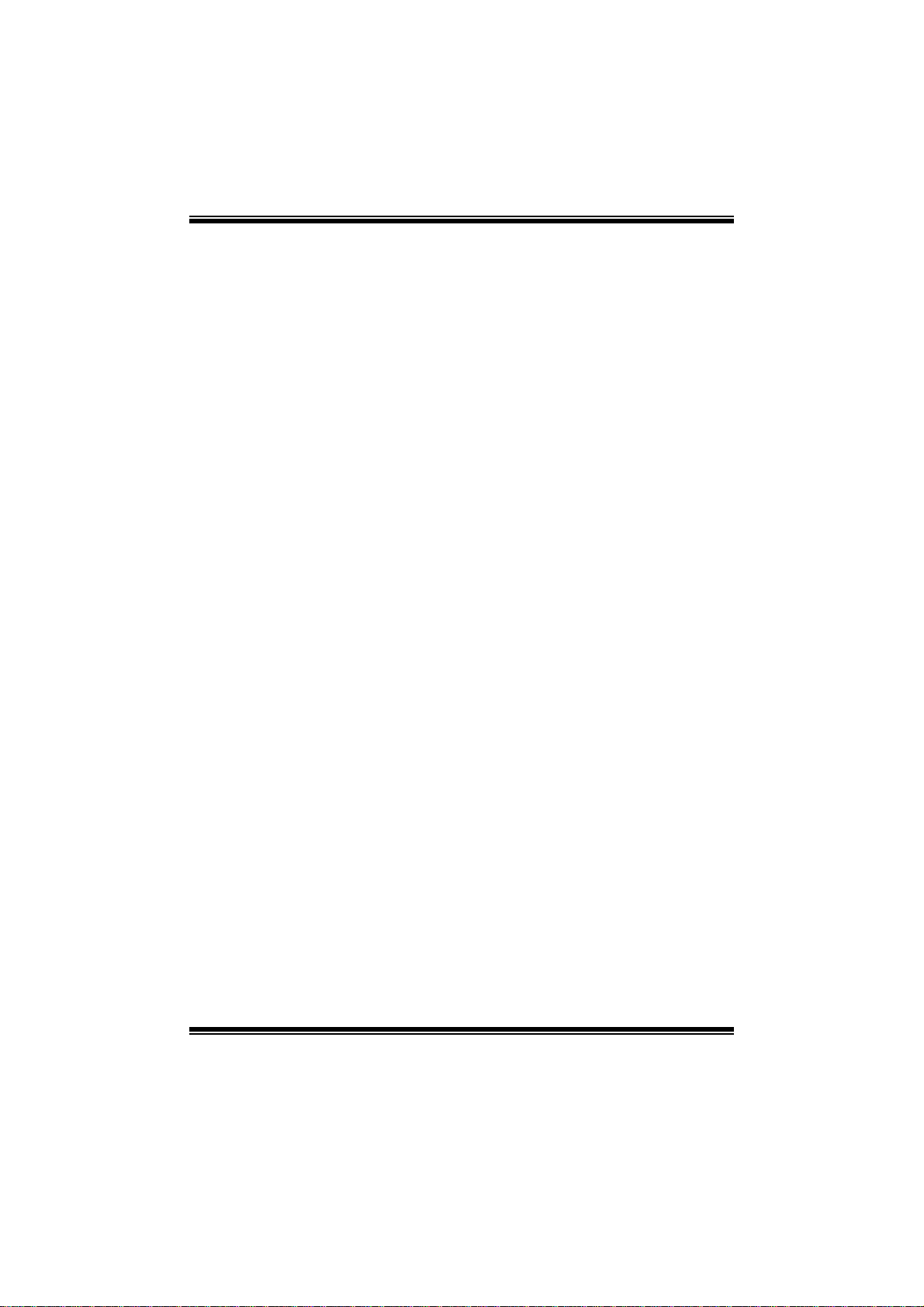
TA785G3+ BIOS Man u al
ECP Mode DMA Channel
T his it em allows you to select parallel port ECP DMA.
Opti ons: DMA3 (De fault) / DMA0 / DMA1
Paralle l Port IRQ
T his it em allows you to select the IR Q for the onboard parallel port.
Options: IRQ7 (Default) / IRQ5 / Disabled
Keyboard PowerOn
T his it em allows you to control the keyboard power on functi on.
Options: Disabled (De fault) / Specific Key / St roke Key / Any Key
Specific Key Enter
T his it em will show only when Keyboard PowerOn is set “Specific Key.”
Stroke Keys Selected
T his it em will show only when Keyboard PowerOn is set “Stroke Key.”
Options: C trl+ F1 (Default) / Wake Key / P ower Key / Ctrl+F2 / Ctrl+F3 /
C t rl +F 4 / Ct rl +F5 / Ctrl +F 6
Mouse PowerOn
T his it em allows you to control the mouse power on function.
Options: Disabled (De fault) / Enabled
Restor e on AC Power Loss
T his setting specifies how your syst em should behave a fter a power fail or interrupts
occurs. By choosing Disabled will leave the computer in the power off state.
Choosing Enabled will restore the system to the status before power failure or
interrupt occurs.
Options: P ower Off (Default) / P ower ON / Last State
10
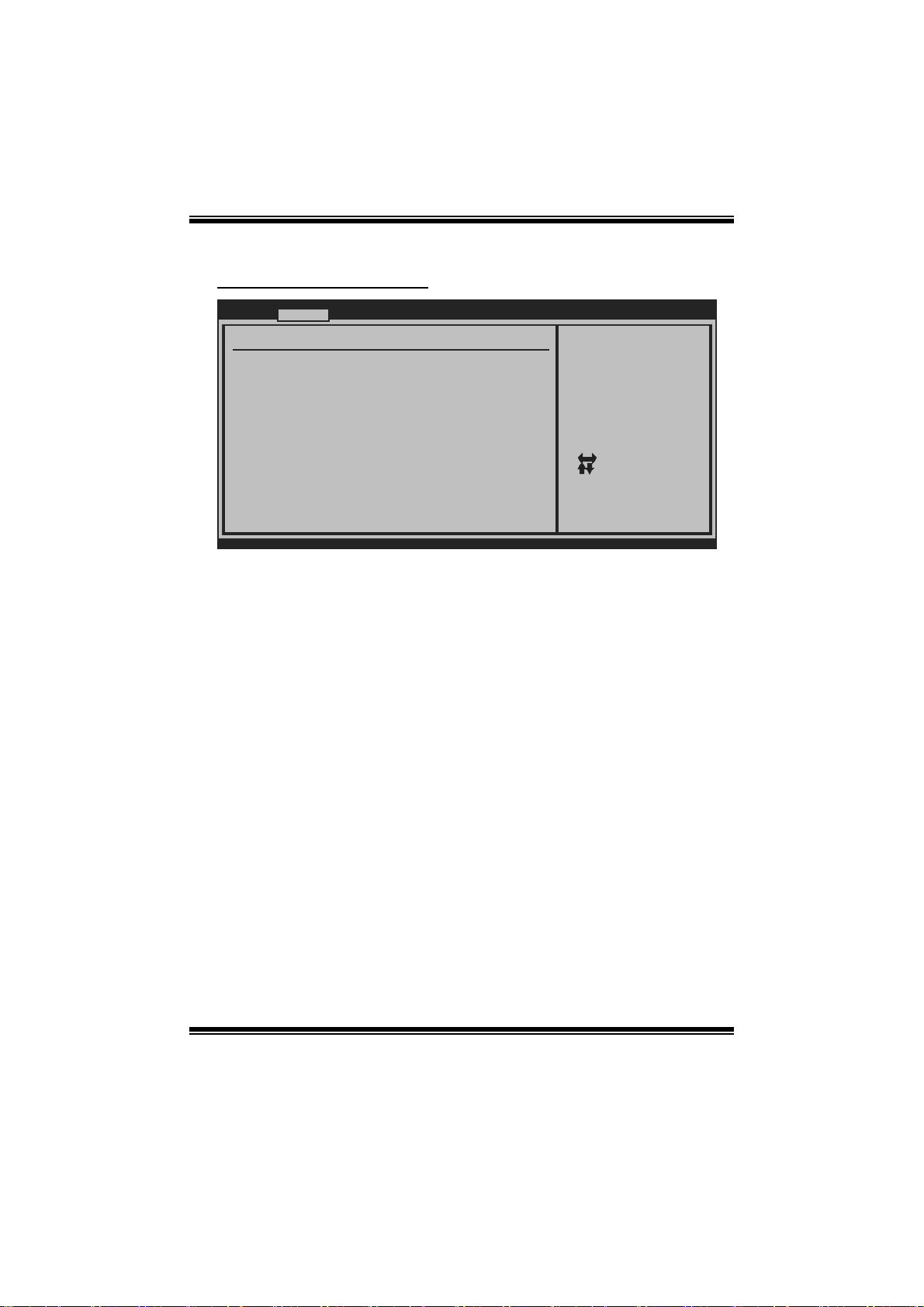
TA785G3+ BIOS Man u al
Smart Fan Configuration
Advanced
Smart Fan Configuration
CPU Smart Fan [Disa bled]
Smart Fan Calibration
Control Mode
Fan Ctrl OFF( C )
Fan Ctrl On(C)
Fan Ctrl Start value
Fan Ctrl Sensitive
o
o
BIOS SETUP UT ILITY
When you choice [Auto]
,[3Pin] or [4Pin],
please run the
calibration to define
the Fan parameters for
Smart Fan control
Select Screen
Select Item
Change Option
+-
General Help
F1
Save and Exit
F10
Exit
ESC
vxx.xx (C)Copyright 1985-200x, American Meg atrends, Inc.
CPU S m art Fan
This item allows you to control the CPU Smar t Fa n f unc tion.
Options: Disabled (De fault) / Auto / 4Pin / 3Pin
Sm art Fan Ca li br a tion
Choose this item and then the BIOS will auto test and detect the CPU/System fan
functions and show CPU/System fan speed.
Control Mode
T his it em provi des s everal operation m odes of the fan.
Options: Quiet / Performance / Manual
Fan Ctrl OF F(℃)
If the CPU/System Temperature is lower than the set value, FAN will turn off.
Options: 0~127 (℃) (With the interval of 1℃)
Fan Ctrl On(℃ )
CPU/System fan starts to work under smart fan function when arrive this set value.
Options: 0~127 (℃) (With the interval of 1℃)
11
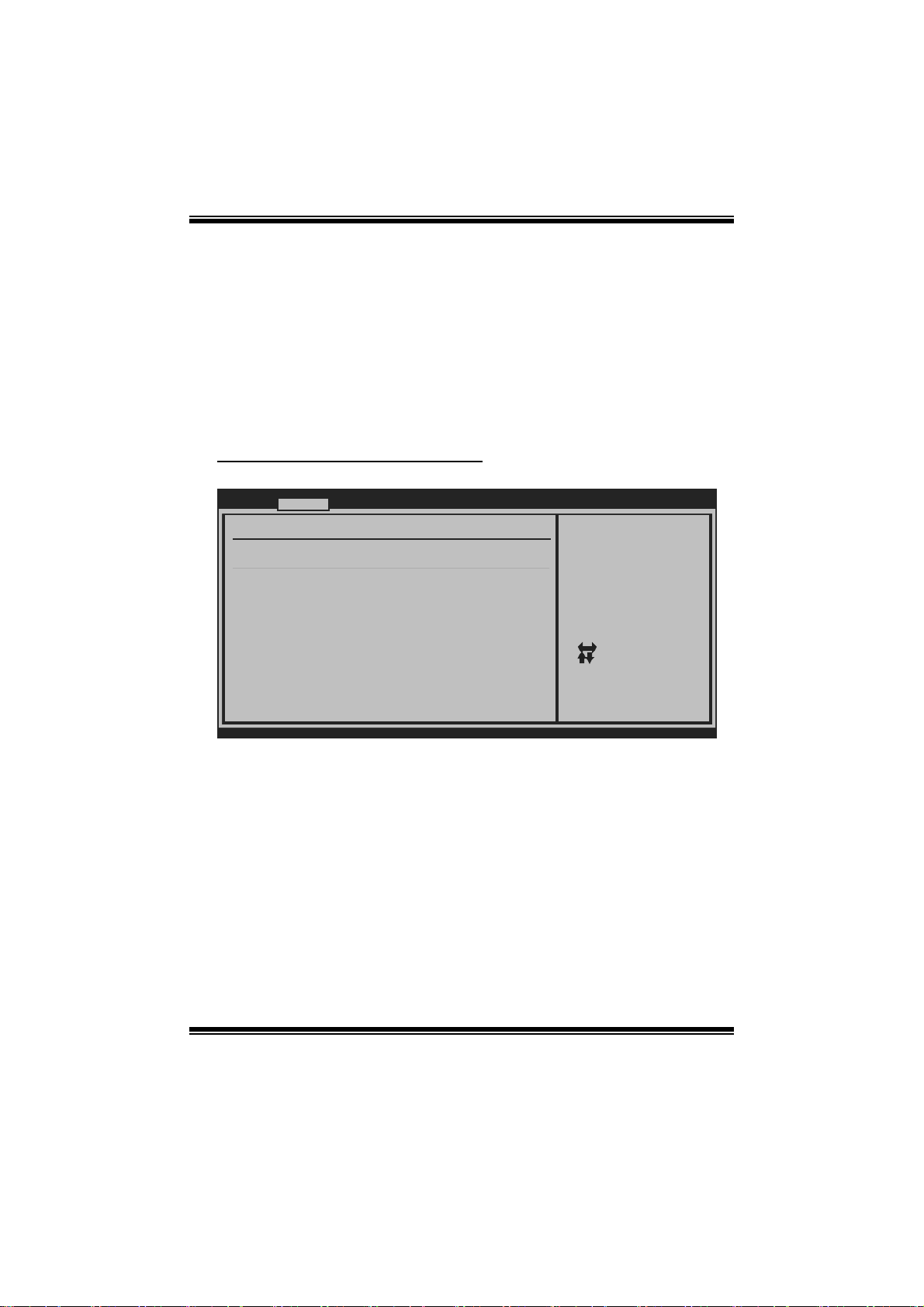
TA785G3+ BIOS Man u al
Fan Ctrl Start Value
When CPU/System temperature arriv es to the set value, the CPU/System fan will
work under Smart Fan F unction mode.
Options: 0~127 (W ith the interval of 1)
Fan Ctrl Sensitive
Increasi n g t h e valu e wil l rai s e t he sp eed of CPU / Sys t em fan.
Options: 1~127 (W ith the interval of 1)
Hardware Health C onfiguration
T his it em shows the system temperature, fan speed, and vol tage information.
Advanced
Hardware Health Configuration
H/W Health Function [Enabled]
Shutdown Temperature [Disabled]
Temperature
CPU
SYS Temperature
CPU Fan
System1 Fan
System2 Fan
CPU Vcore
Chip Voltage
+3.30V
+5.00V
+12.0V
HT Voltage
DDR Voltage
5VSB
vxx.xx (C)Copyright 1985-200x, American Megatre nds, Inc.
H/W Health Function
If with a m onitoring system, t he syst em will show PC health status during POST stage.
Options: Enabled (Default) / Disabled
Shutdown Tempe r ature
BIOS SETUP UTILITY
Enables Hardware
Health Monitoring
Device.
Select Screen
Select Item
Change Option
+-
General Help
F1
Save and Exit
F10
Exit
ESC
T his item allows you to set up the CPU shutdown Temperature. This item is only
effective under Windows 98 ACP I mode.
Options: Disabled (Default) / 60 /140 / 65 /149 / 70 /158 / 75 /167 ℃℉℃℉℃℉℃℉
/ 80 /176 / 85 /185 / 90 /194℃℉℃℉℃℉
12
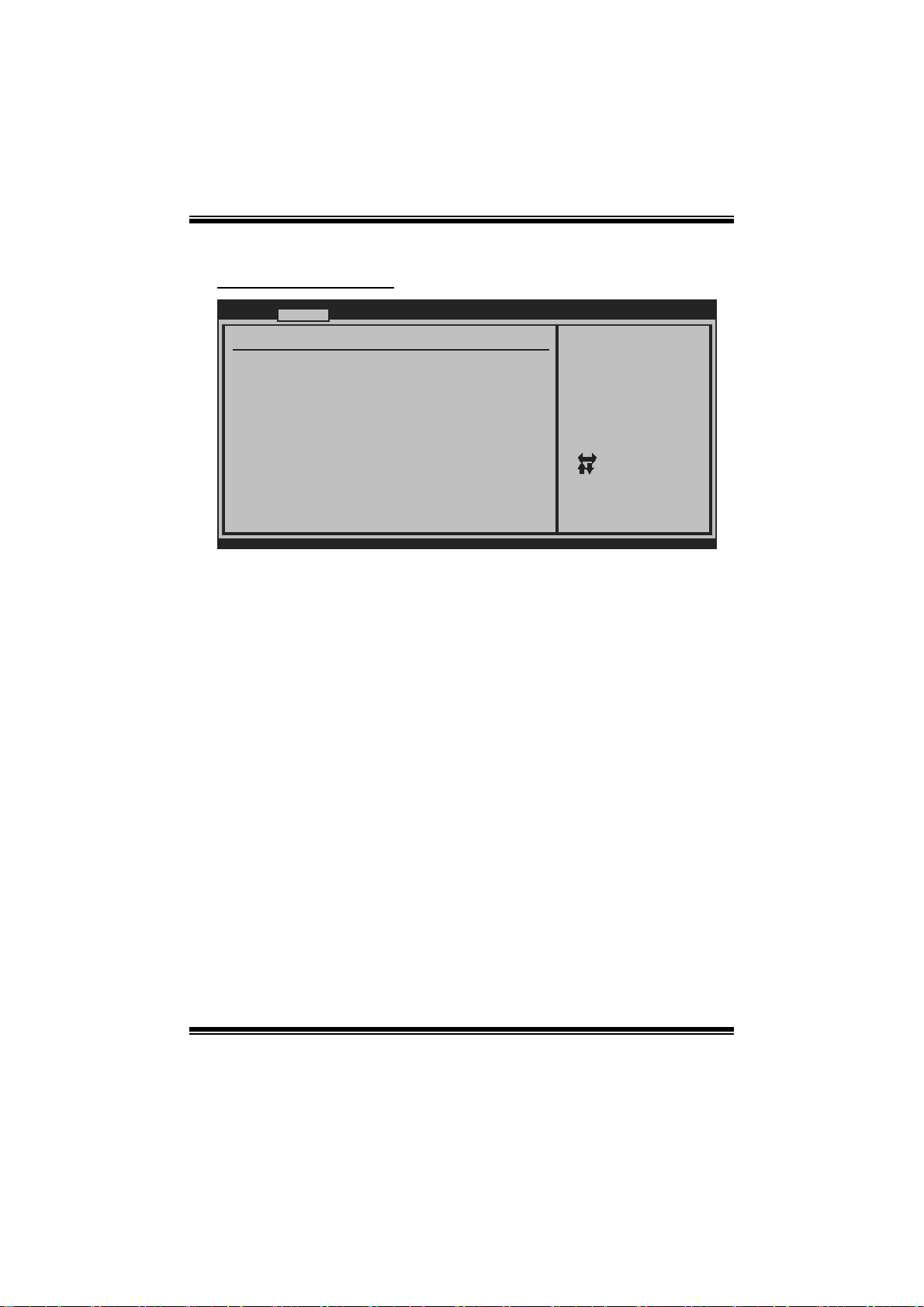
TA785G3+ BIOS Man u al
Power Configuration
Advanced
ACPI Settings
Suspend mode [S1 (POS)]
ACPI Version Features [ACPI v1.0]
ACPI APIC support [Enabled]
AMI OEMB table [Enabled]
Headless mode [Disabled]
RTC Resume [Disabled]
RTC Alarm Date(Days)
RTC Alarm
USB Wakeup From S3/S4 [Disabled]
Power On by PCIE/Onboard LAN [Disabled]
Wake Up by PCI [Disabled]
Wakeup on Ring [Disabled]
Time
BIOS SETUP UTILITY
Select the ACPI
state used for
System Suspend.
Select Screen
Select Item
Change Option
+-
General Help
F1
Save and Exit
F10
Exit
ESC
vxx.xx (C)Copyright 1985-200x, American Megatre nds, Inc.
Suspend m ode
T he item allows you to select the suspend t ype under the ACP I operating system.
Opt i ons : S 1 (P OS ) (Defau l t ) P o wer on S usp end
S3 (ST R) Suspend to RAM
S1 & S3 POS+STR
ACPI Version Features
Th e item al l o ws yo u to sel ect t he vers i o n of ACPI.
Options: ACPI v1.0 (Default) / ACPI v2. 0
ACPI AP I C support
This item is used to enable or disable the motherboard's APIC (Advan ced
Programmable Interrupt Controller). The APIC provides multiprocessor support,
more IRQs and faster interrupt handling.
Options: Enabled (Default) / Disabled
AMI OEMB table
Set this value to allow the ACPI BIOS to add a pointer to an OEMB table in the Root
Syst em Description Table (RS DT ) table.
Options: Enabled (Default) / Disabled
13
