Biostar TA760G M2 PLUS BIOS MANUAL
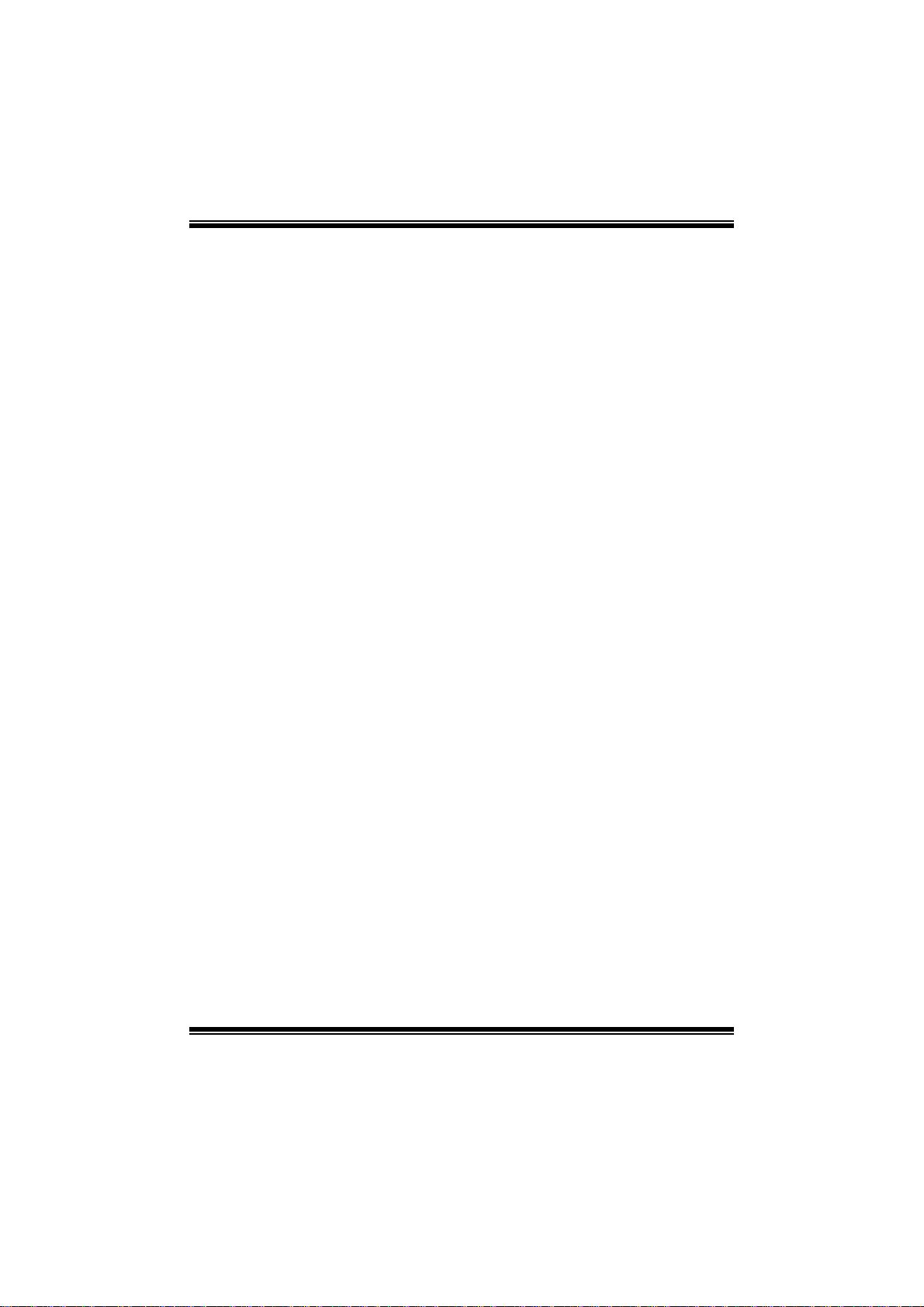
TA760G M 2+ BIO S Man ual
i
B IOS Setup.... ............ ............ ............ ............ ............ ............ ............ .........1
1 Main Menu...............................................................................................3
2 Adv an ced Menu...... ............ ............ ............ ............ ............ ............ .........6
3 PCIPnP Menu........................................................................................16
4 Boot Menu..............................................................................................19
5 Chipset Menu.........................................................................................21
6 T-Series Menu........................................................................................28
7 Exit Menu...............................................................................................39
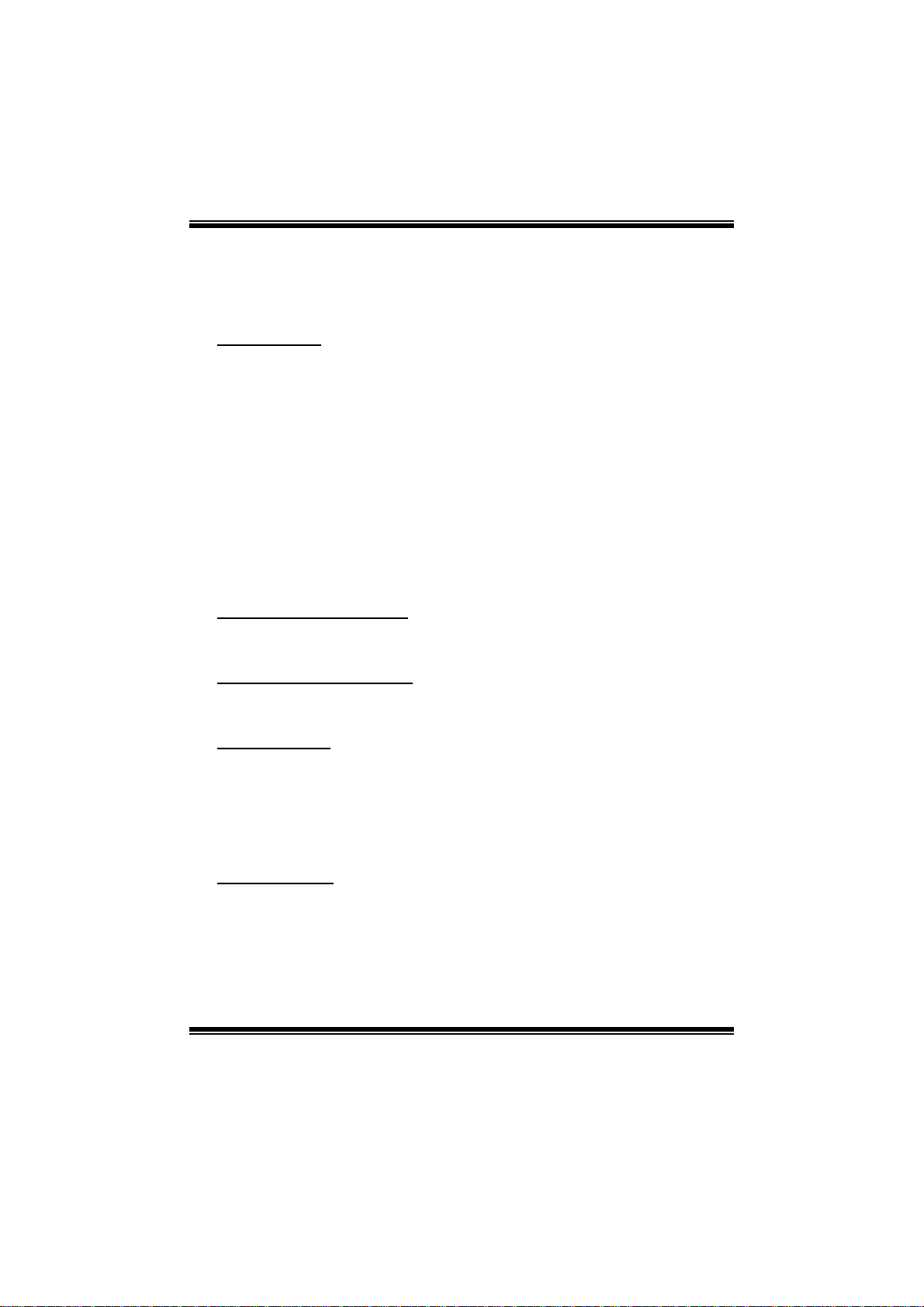
TA760G M 2+ BIO S Man ual
BIOS Setup
Introducti on
The purpose of this manual is to describe the settings in the AMI BIOS Setup
program on this motherboard. The Setup program allows users to modify the basic
system configuration and save these settings to CMOS RAM. The power of CMOS
RAM is supplied by a battery so that it retains the Setup information when the power
is turned off.
Basic Input-Output System (BIOS) determines what a computer can do without
accessing programs from a disk. T his system controls most of the input and output
devices such as keyboard, m ouse, serial ports and disk drives. BIOS activates at the
first stag e o f the booting process, l oading and executing the operating system. Some
additional features, such as virus and password protection or chipset fine-tuning
options are also included in BIOS.
T he rest of this manual will to guide you through the options and settings in BIOS
Setup.
Plug and P l ay Support
T his AMI BIOS supports the Plug and Play Vers ion 1.0A specifi c ati on.
EPA Green PC Support
T his AMI BIOS supports Version 1. 03 of the EPA Green PC specification.
APM Support
This AMI BIOS supports Version 1.1&1.2 of the Advanced Power Management
(AP M) speci fic ation. Power m anagement features a re im pl emented via the System
Management Interrupt (SMI). Sleep and Suspend power management modes are
supported. P ower to the hard disk drives and video monit ors can also be m anaged by
this AMI BIOS.
ACPI Support
AMI ACPI BIOS support Version 1.0/2.0 of Advanced Configuration and Power
interfa ce specifi cation (ACPI). It provides ASL code for pow er management and
device con figuration capabilities as defined in the ACPI specification, developed by
Microso ft, Intel and T oshiba.
1
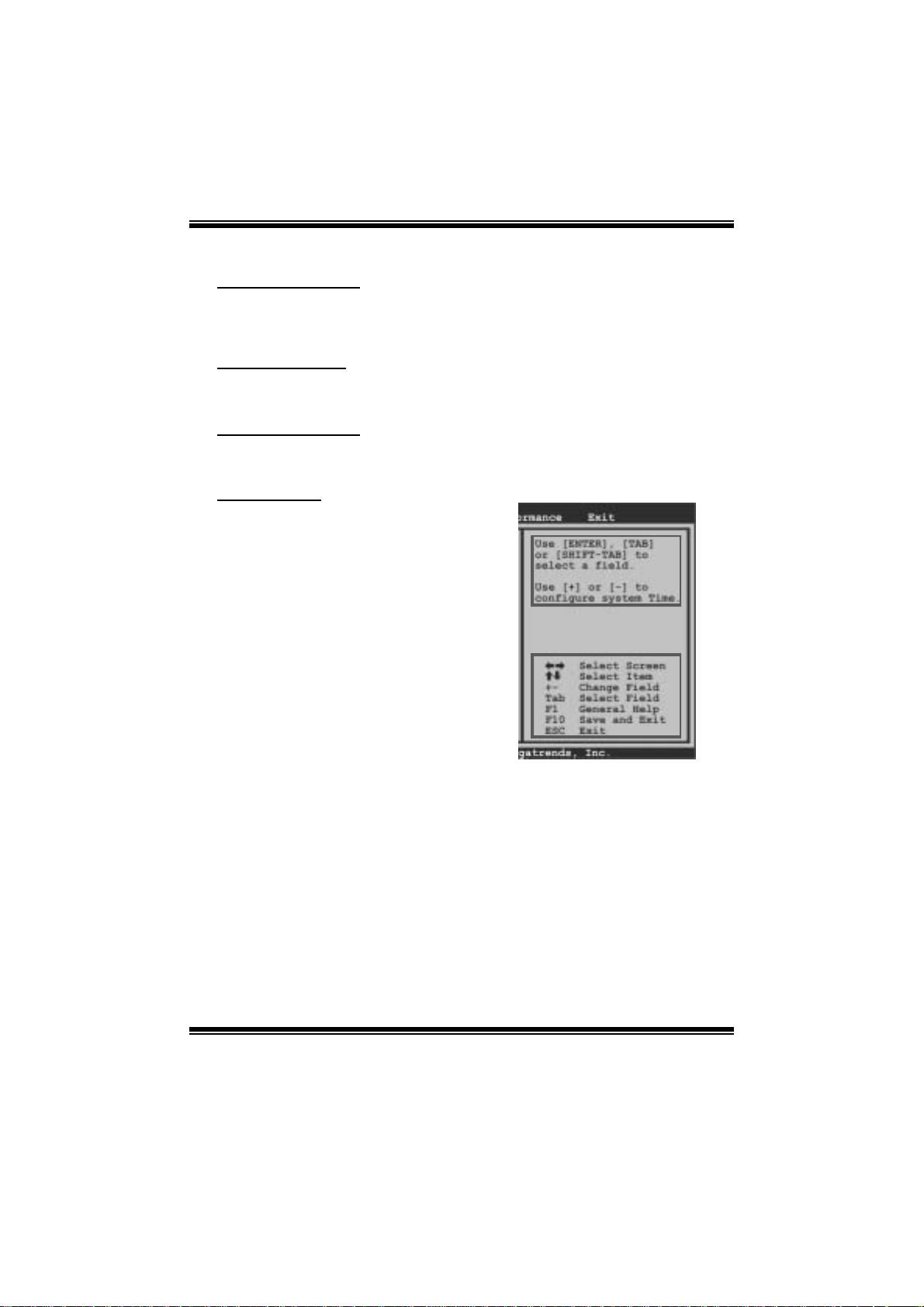
TA760G M 2+ BIO S Man ual
PCI Bus Support
T his AMI BIOS also supports Version 2.3 of the Intel PCI (Peripheral Component
Int erconn ect ) local b us speci fic atio n .
DRAM Support
DDR2 SDRAM (Double Data Rate II Synchronous DRAM) is supported.
Su ppor t e d CP Us
T his AMI BIOS supports the AMD C P U.
Usin g Setup
When starting up the computer, press
<Del> during the Power-On Self-Test
(POST) to enter the BIOS setup utility.
In the BIOS setup utility, you will see
General Help description at the top right
corner, and this is providing a brief
description of the selected item.
Navigation Keys for that particular menu
are at the bottom right corner, and you can
us e thes e keys to select item and ch ange
the settings.
Notice
z T he default BIOS settings apply for most conditions to ensure optimum performance
of the motherboard. If the system becomes unstable after changing any settings,
please load the default settings to ensure system’s compatibility and stability. Use
Load Setup Default under the Exit Menu.
z For better system perform ance, the BIOS firmwa re is being continuously updated.
T he BIOS information described in this manual is for your reference onl y. The actual
BIOS information and settings on board may be slightly different from this manual.
z T he content of this manual is subject to be changed without notice. W e will not be
responsible for any mist akes found in this user’ s manual and any system damage that
may be caused by wrong-settings.
General Help
Navigation Keys
2
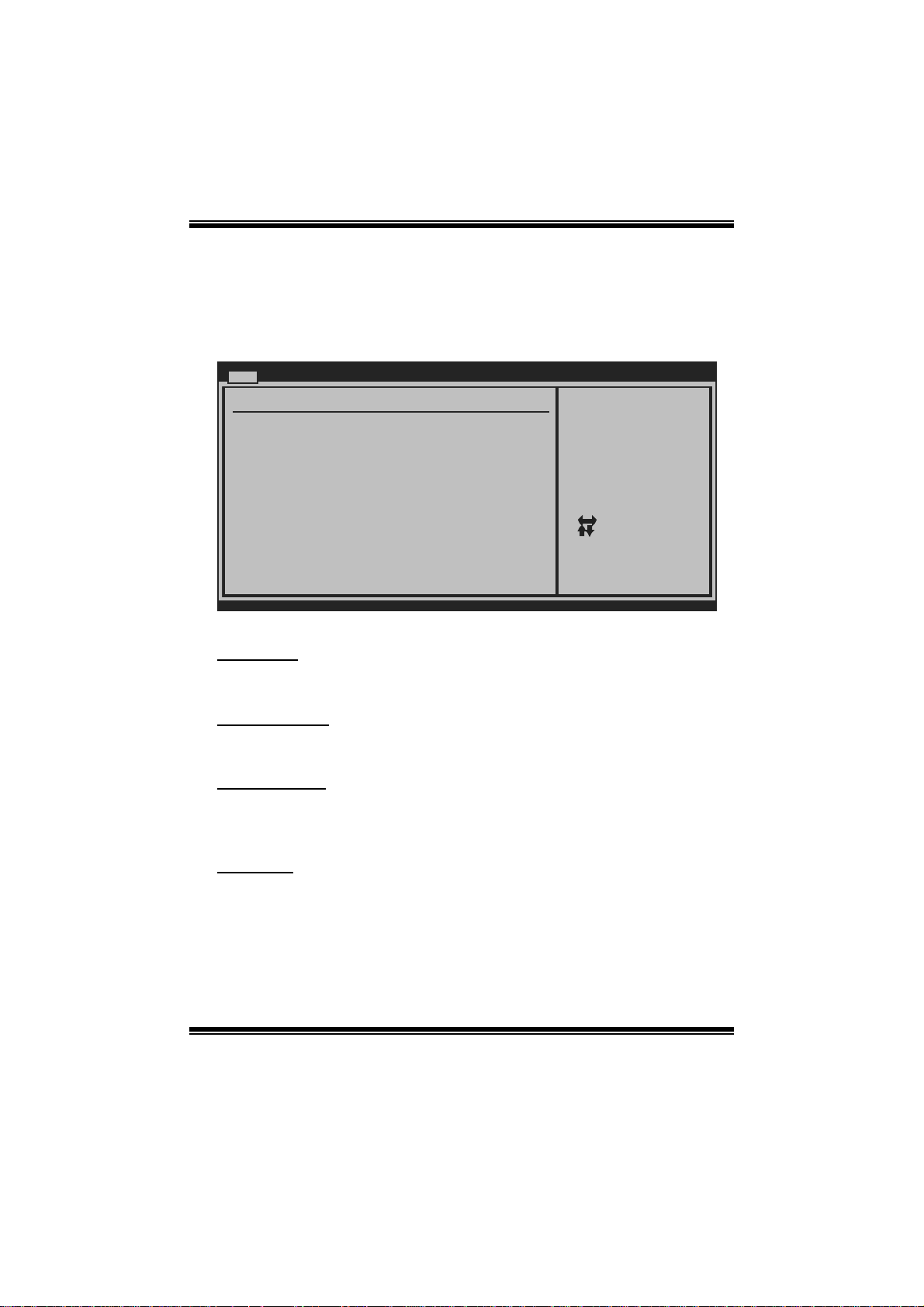
TA760G M 2+ BIO S Man ual
1 Main Menu
Once you enter AMI BIOS Setup Utility, the Main Menu will appear on the screen
providing an overview of t he basic system information.
Main Advan ced PCIPnP Boot Chipset T-Series
System Overvie w
AMI BIOS
Version :01. 01.01
Build Date:01/ 01/08
System Time 00
System Date [Tue 01/01/2008]
Floppy A
> IDE Configur ation
vxx .xx (C)Copyright 1985-200x, American Megatrends, Inc.
AM I BI O S
BIOS SETU P UTILITY
[ :00:00]
Exit
Use [ENTER], [TAB]
or [SHIFT-TAB] to
select a field.
Use [+] or [-] to
configure system Time.
Select Screen
Select Item
Change Field
+-
Select Field
Tab
General Help
F1
Save and Exit
F10
Exit
ESC
Shows system information including BIOS version and built dat e.
System Ti me
Set the system internal clock.
System Date
Set the system date. Note that the ‘Day’ automatically changes when you set the
date.
Floppy A
Select the type of fl oppy disk dri ve inst all ed in your system.
Options: 360K, 5. 25 in / 1.2M, 5.25 in / 720K, 3.5 i n / 1.44M, 3.5 in /
2.88M, 3.5 in / None
3
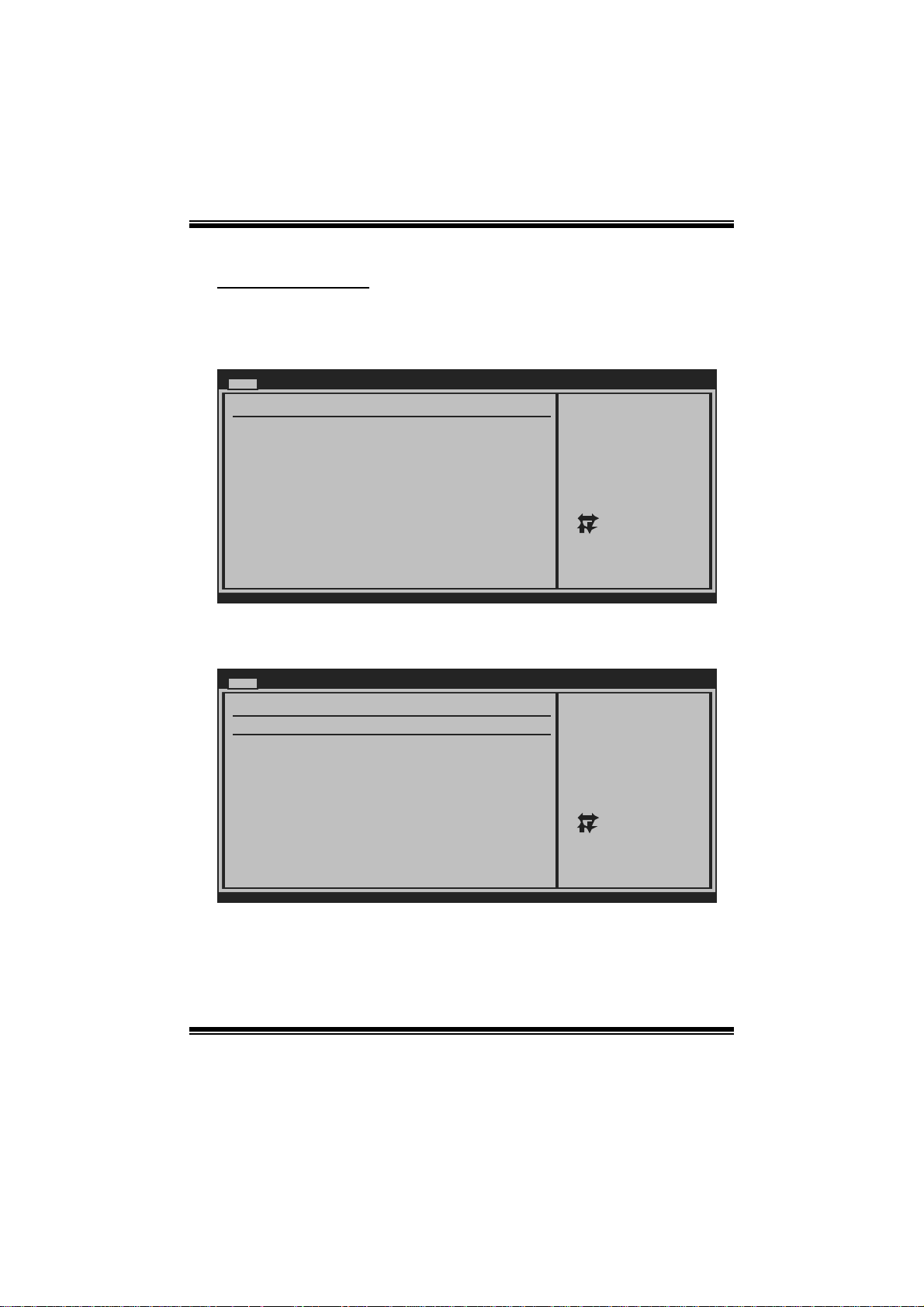
TA760G M 2+ BIO S Man ual
IDE Configuration
The BIO S w i ll au t o m ati cal l y detect t h e presen c e o f ID E / SAT A d evices . T h ere i s a
su b-menu fo r each IDE/SATA d evice. S elect a device and press <E nter> t o en ter
the sub-menu of detailed opt ions.
Main
IDE Confuguration
> Primary IDE Master
> Primary IDE Slave
> SATA 1 Device
> SATA 2 Device
> SATA 3 Device
> SATA 4 Device
> SATA 5 Device
> SATA 6 Device
Hard Disk Write Protect [Disabled]
IDE Detect Time Out (Sec) [35]
BIOS SETUP UTILITY
While entering setup ,
BIOS auto detects th e
presence of IDE
devices. This displa ys
the status of auto
detection of IDE
devices.
Select Screen
Select Item
Go to Sub Screen
Enter
General Help
F1
Save and Exit
F10
Exit
ESC
vxx.xx (C)Copyright 1985-200x, American Megatrends, Inc.
Primary IDE Master/Slave ; SATA 1/2/3/4/5/6 Device
Main
Primary IDE Master
Device :
Type [Auto]
LBA/Large Mode [Auto]
Block (Multi-Sector Transfer)[Auto]
PIO Mode [Auto]
DMA Mode [Auto]
S.M.A.R.T [Auto]
32Bit Data Transfer [Enabled]
vxx.xx (C)Copyright 1985-200x, American Megatrends, Inc.
BIOS SETUP UTILITY
Select the type
of device connected
to the system.
Select Screen
Select Item
Change Option
+-
General Help
F1
Save and Exit
F10
Exit
ESC
The BIOS detects the information and values of respective devices, and these
information and values are shown below to the name of the sub-menu.
4

TA760G M 2+ BIO S Man ual
Type
Select the type of the IDE/SAT A drive.
Options: Auto (Default) / CDROM / AR MD / Not Installed
LBA/Large Mode
Enable or disabl e the LBA mode.
Options: Auto (Default) / Disabled
Block (Multi-Sector Transfer)
En able o r d i s abl e mul ti -s ect o r t ransfer.
Options: Auto (Default) / Disabled
PIO Mode
Select the PIO mode.
Options: Auto (Default) / 0 / 1 / 2 / 3 / 4
DMA Mode
Select the DMA mode.
Opti ons: Auto (Default ) / S WDMA0 ~ 2 / MW DMA0 ~ 2 / UDMA0 ~ 5
S.M.A.R.T
Set the Smart Moni toring, Analys is, and Reporting T echnology.
Options: Auto (Default) / Disabled / Enabled
32Bit Data Transfer
Enable or disabl e 32-bit data transfer.
Options: Enabled (Default) / Disabled
Har d Disk Write Protect
Disable or enable device write protection. T his will be effective only if the device
is accessed through BIOS .
Options: Disabled (Default) / Enabled
IDE Detect Time Out (Sec)
Select the time out value for detecting IDE/SATA devices.
Options: 35 (De fault) / 30 / 25 / 20 / 15 / 10 / 5 / 0
5
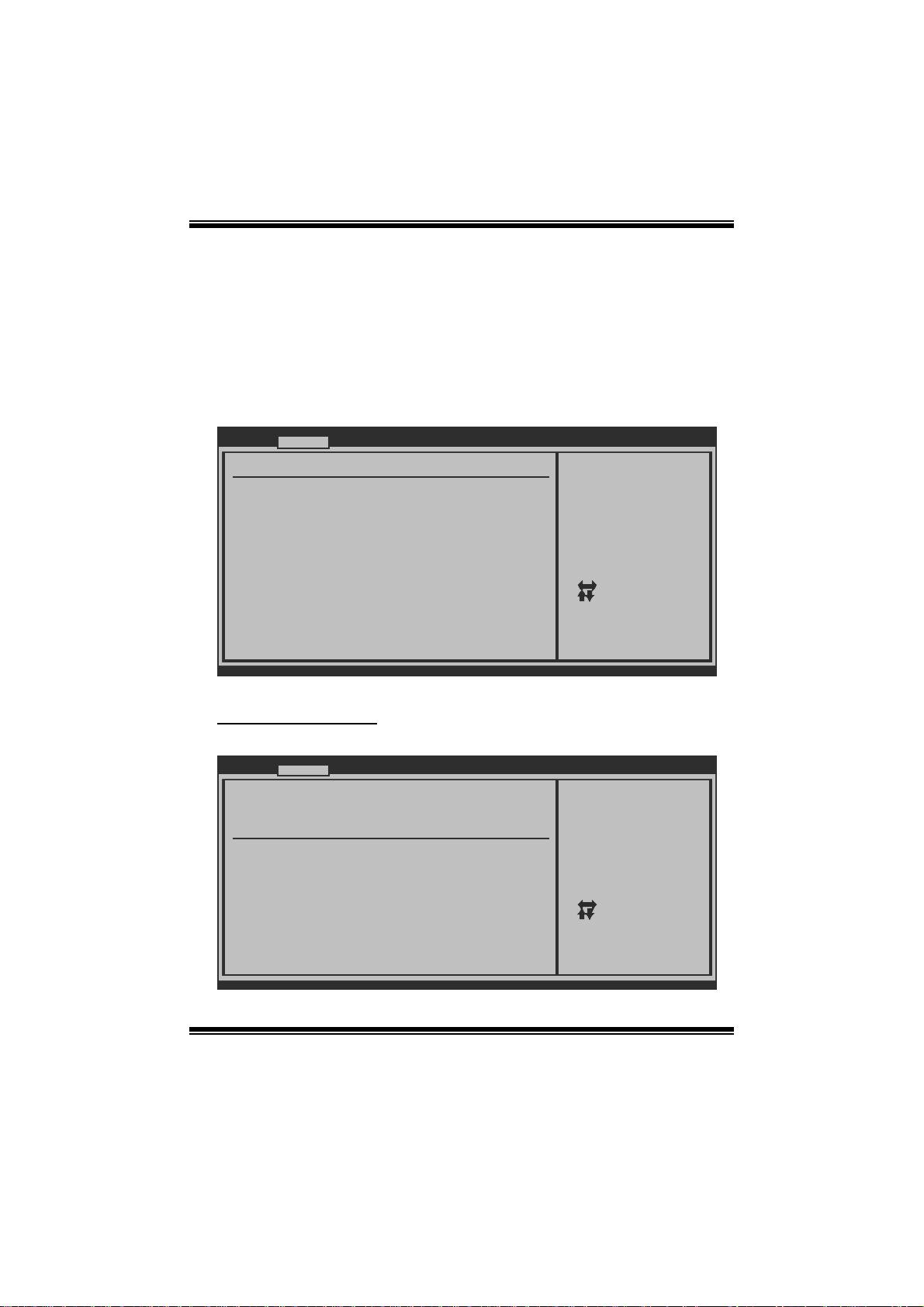
TA760G M 2+ BIO S Man ual
2 Advanced Menu
T he Advanced M enu all ows you to configu re the settings o f CP U, Super I/O, P ower
Management, and other system devices .
Notice
z Beware of that setting inappropriate values in items of this menu may cause
system to malfunction.
Main Advanced PCIPnP Boot Chipset T-Series
WARNING: Setting wrong values in below sec tions
may cause system to m alfunction.
> CPU Configuration
> SuperIO Configuration
> Smart Fan Configuration
> Hardware Health Configuratio n
> Power Configuration
> USB Configuration
BIOS SETUP UTILITY
Configure CPU.Advanced Settings
Exit
Select Screen
Select Item
Go to Sub Screen
Enter
General Help
F1
Save and Exit
F10
Exit
ESC
vxx.xx (C)Copyright 1985-200x, Amer ican Megatre nds, Inc.
CPU Confi guration
T his item shows the CPU information that the BIOS automatically detects.
Advanced
CPU Configuration
Module Version:
AGESA Version:
Physical Count:
Logical Count:
AMD CPU
Revision:
Cache L1:
Cache L2:
Cache L3:
Speed :
Able to Change Freq :
uCode Patch Level :
Secure Virtual Machine Mode [ Enabled]
PowerNow [ Enabled]
ACPI SRAT Table [ Enabled]
CPU Prefetching [ Enabled]
vxx.xx (C)Copyright 1985-200x, Amer ican Megatre nds, Inc.
BIOS SETUP UTILITY
6
Enable/Disable
Secure Virtual Machine
Mode (SVM)
Select Screen
Select Item
+-
Change Option
F1
General Help
F10
Save and Exit
ESC
Exit
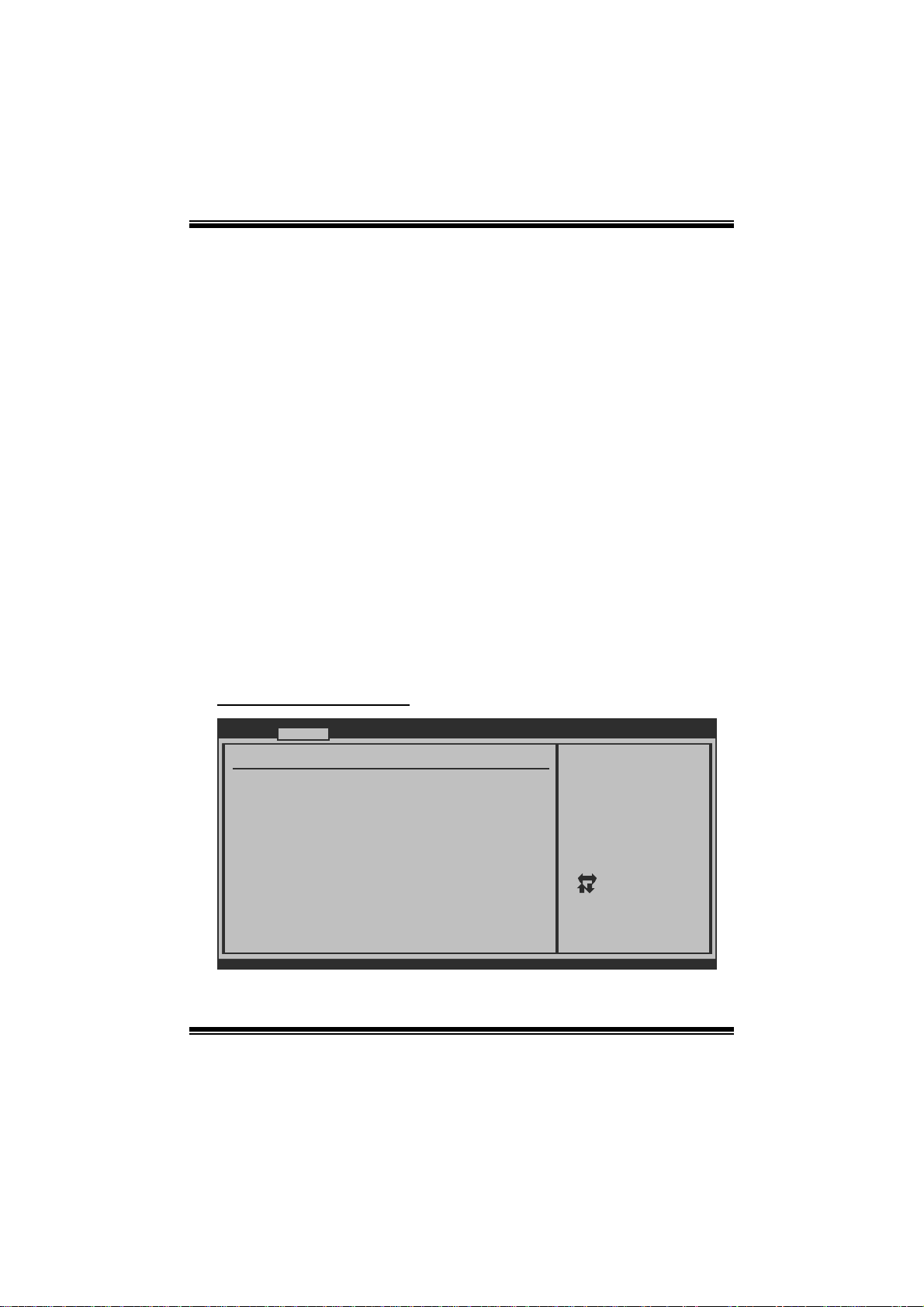
TA760G M 2+ BIO S Man ual
Secur e Vi r t ual Ma chine Mode
Virtualization T echnology can virtually separate your system resou rce into several
parts, thus enhance the performance when running virtual machines or multi
interface systems.
Options: Enabled (Default) / Disabled
PowerNow
T his item allows you t o enable or disable the P owerNow power saving technology.
Options: Enabled (Default) / Disabled
ACPI SRAT Ta bl e
The operat i n g sy s t em scans t h e ACPI SRAT at b oot t im e and u s es the i n format i o n t o
better allocate memory and schedule software threads for maximum performance.
This item controls whether the SRAT is made available to the operating system at
boot up, or not.
Options: Enabled (Default) / Disabled
CPU Prefetching
T his item allows you t o enable or disable CPU Prefetching fun ction.
Options: Enabled (Default) / Disabled
S uperI O Co n f i g urati o n
Advanced
Configure ITE8718 Super IO Chi pset
Onboard Floppy Controller [ Enabled]
Serial Port1 Address [ 3F8/IRQ4]
Parallel Port Address [ 378]
Parallel Port Mode [ Normal]
Parallel Port IRQ [ IRQ7]
Keyboard PowerOn [ Disabled]
Mouse PowerOn [ Disabled]
Restore on AC Power Loss [ Power Off]
vxx.xx (C)Copyright 1985-200x, Amer ican Megatre nds, Inc.
BIOS SETUP UTILITY
7
Allows BIOS to Enable
or Disable Floppy
Controller
Select Screen
Select Item
Change Option
+-
General Help
F1
Save and Exit
F10
Exit
ESC
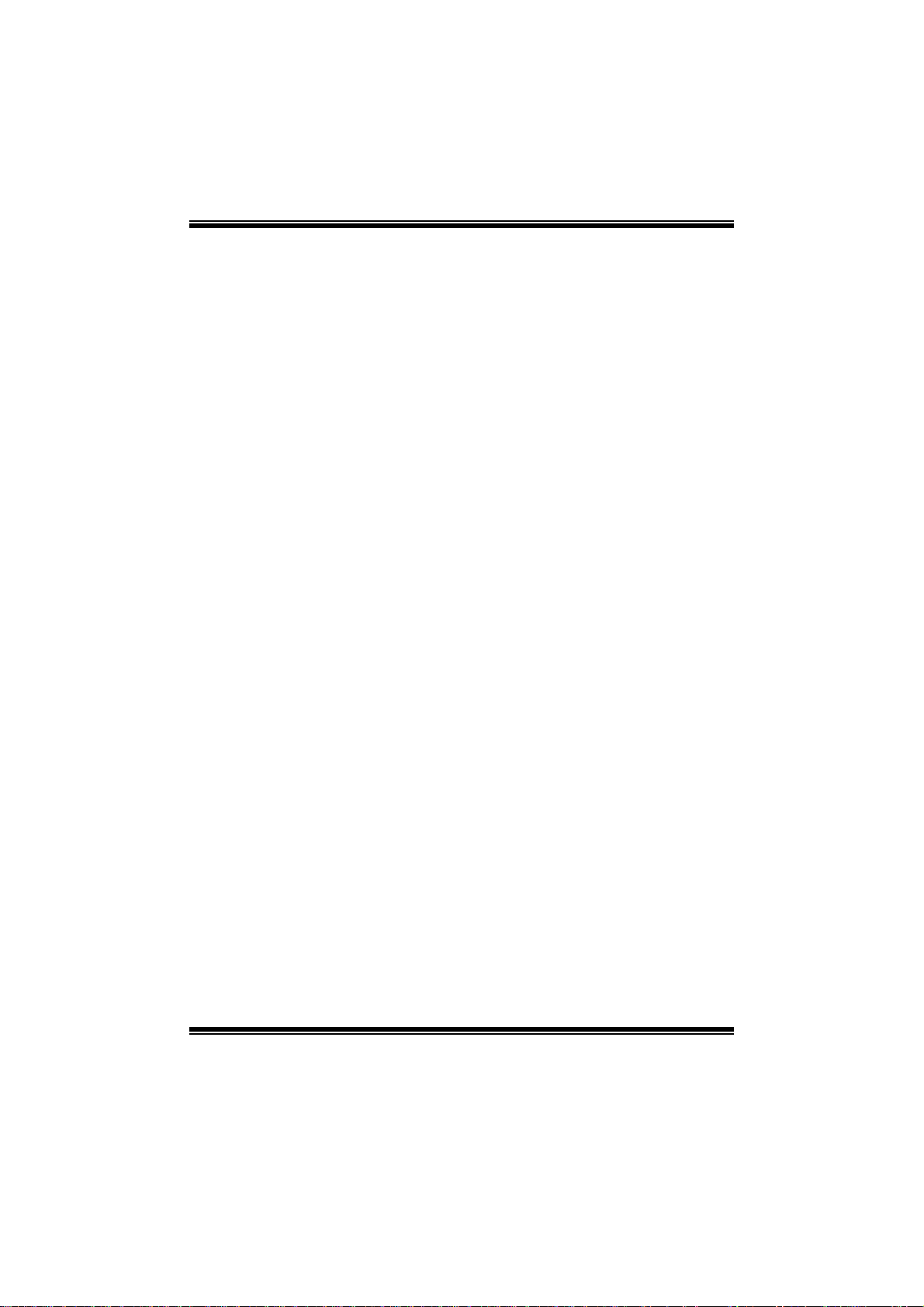
TA760G M 2+ BIO S Man ual
Onboard Floppy Controller
Select enabled if your system has a floppy disk controller (FDC) installed on the
system board and you wish to use it. If you installed another FDC or the system uses
no floppy drive, select disabled in this field.
Options: Enabled (Default) / Disabled
Serial Port1 Address
Select an address and corr espondi ng interrupt for the first and second seri al ports.
Options: 3F8/IRQ4 (Default) / 2F 8/IRQ3 / 3E8/IRQ4 / 2E8/IRQ3 / Disabled
Parallel Port Address
Thi s i t em al l ows yo u to det ermine acces s onboard parallel port controller with which
I/O Address.
Options: 378 (De fault) / 278 / 3BC / Disabled
Parallel Port Mode
T his item allows you t o determine how the parallel port should function.
Options: Normal (Default) Using Parallel port as Standard Printer Port.
EPP Using Parallel Port as Enhanced Parallel Port.
ECP Using Parallel port as Extended Capabilities Port.
ECP +EPP Using Parallel port as ECP & EPP mode.
ECP Mode DMA Channel
T his item allows you t o select parallel port ECP DMA.
Opti ons: DMA3 (Defaul t) / DMA0 / DMA1
Paralle l Port IRQ
T his item allows you t o select the IRQ for the onboard parallel port.
Options: IRQ7 (Default) / IR Q5 / Disabled
Keyboard PowerOn
T his item allows you t o control the keyboard power on function.
Options: Disabl ed (De fault) / S pecific Key / Stroke Key
8
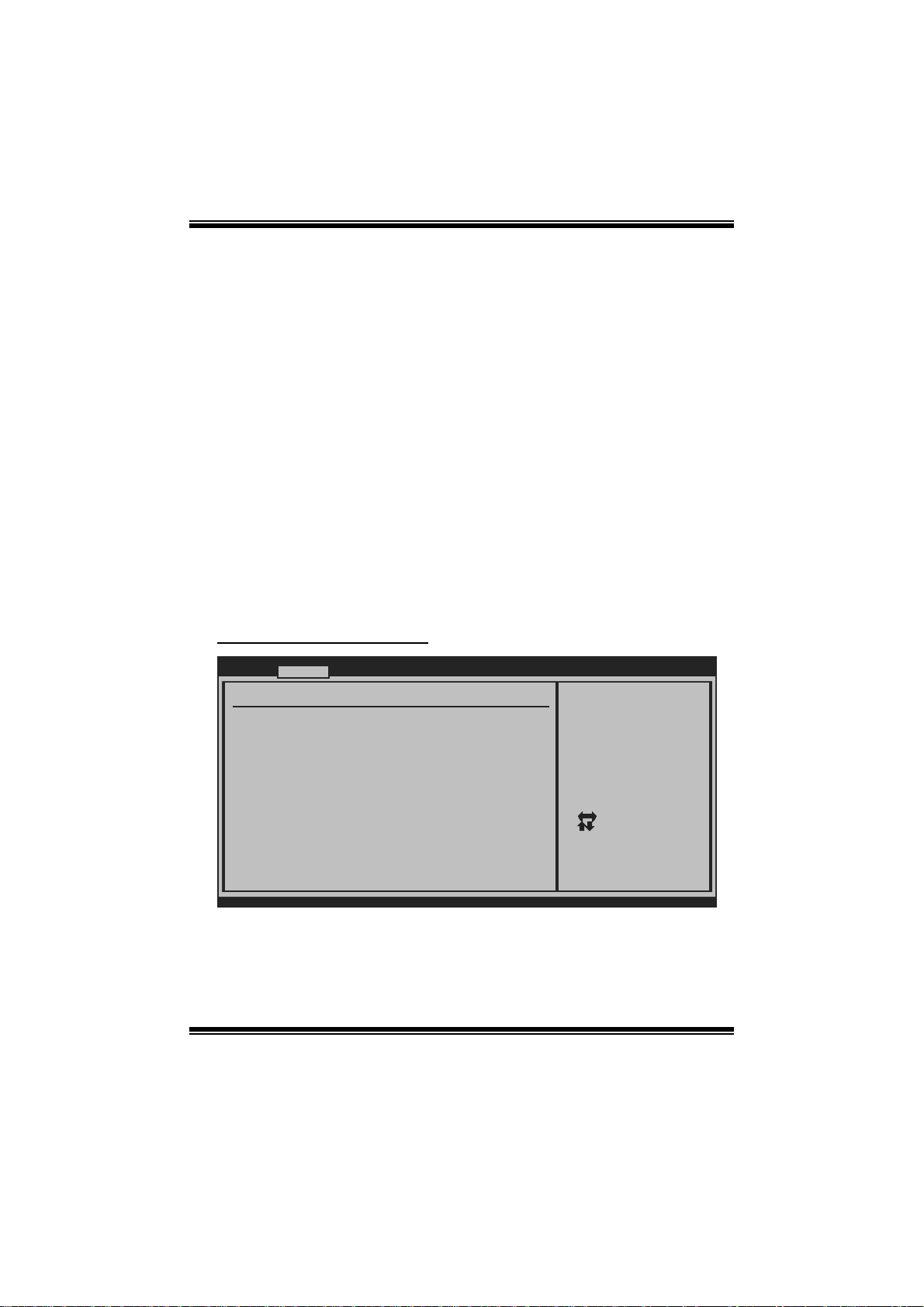
TA760G M 2+ BIO S Man ual
Specific Key Enter
T his item will show only when Keyboard P owerOn is set “Specific Key.”
Stroke Keys Selected
T his item will show only when Keyboard P owerOn is set “Stroke Key.”
Options: C trl+F 1 (Default) / Wake Key / Power Key / Ctrl+F 2 / Ctrl+F3 /
Ctrl +F4 / Ctrl+F5 / Ctrl+F6
Mouse PowerOn
T his item allows you t o control the m ouse power on function.
Options: Disabled (Default) / Enabled
Restore on AC P owe r Loss
T his setting specifi es how your sys tem should behave a fte r a power fail or interrupts
occurs. By choosing Disabled will leave the computer in the power off state.
Choosing Enabled will restore the system to the status before power failure or
interrupt occurs.
Options: P ower Off (De fault) / P ower ON / Last State
Smart F an Configuration
Advan ced
Smart Fan Conf iguration
CPU Smart Fan [Disabled]
Smart Fan Cali bration
Control Mode
Fan Ctrl OFF( C)
Fan Ctrl On(C)
Fan Ctrl Start value
Fan Ctrl Sensi tive
o
o
BIOS SETU P UTILITY
When you choice [Auto]
,[3Pin] or [4Pin],
please run the
calibration to define
the Fan parameters for
Smart Fan control
vxx .xx (C)Copyright 1985-200x, American Megatrends, Inc.
CPU Sm art Fan
This ite m a llo w s you to c ontr ol the CPU Sma r t Fan functio n.
Options: Disabl ed (default) / Auto / 4-pin / 3-pin
9
Select Screen
Select Item
Change Option
+-
General Help
F1
Save and Exit
F10
Exit
ESC
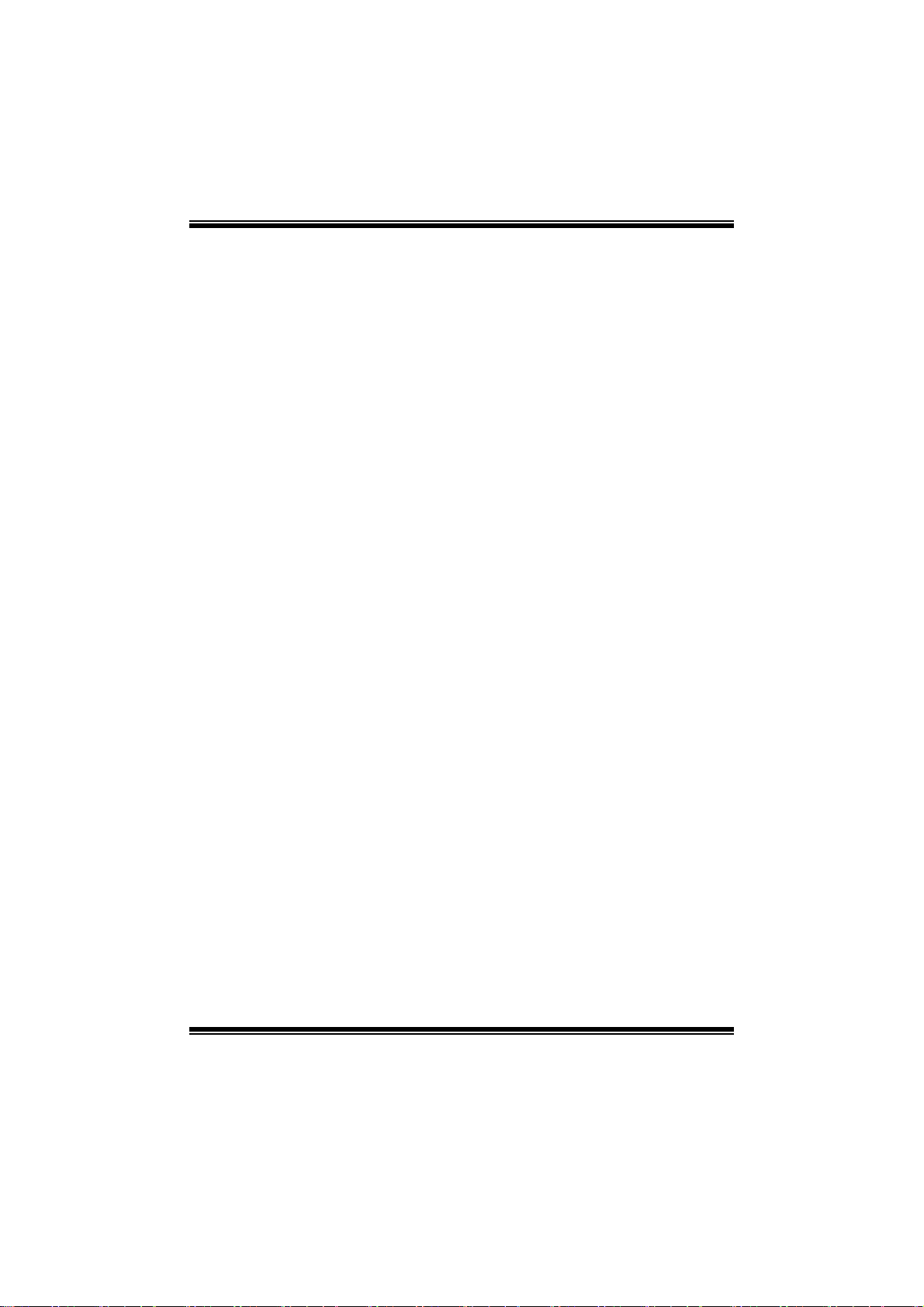
TA760G M 2+ BIO S Man ual
Sm art Fan Cal ibr ation
Choose this item and then the BIOS will auto test and detect the CPU/System fan
functions and show CPU/S ystem fan speed.
Control Mode
T his item provides several operation modes of the fan.
Options: Quiet / Performan ce / Manual
Fan Ctrl OFF(℃ )
If the C PU/System T emperature is lower than the set value, FAN will turn off.
Options: 0~127 (℃) (With the interval of 1℃)
Fan Ctrl On(℃ )
CPU/System fan starts to work under smart fan function when arrive this set value.
Options: 0~127 (℃) (With the interval of 1℃)
Fan Ctrl S tart Val ue
When CPU/System temperature arrives to the set value, the CPU/S ystem fan will
work under Smart Fan Function mode.
Options: 0~127 (W ith the interval of 1)
Fan Ctrl Sensiti ve
Increasin g t h e val u e w ill rai s e t he sp eed of CP U / Sys t em fan.
Options: 1~127 (W ith the interval of 1)
10
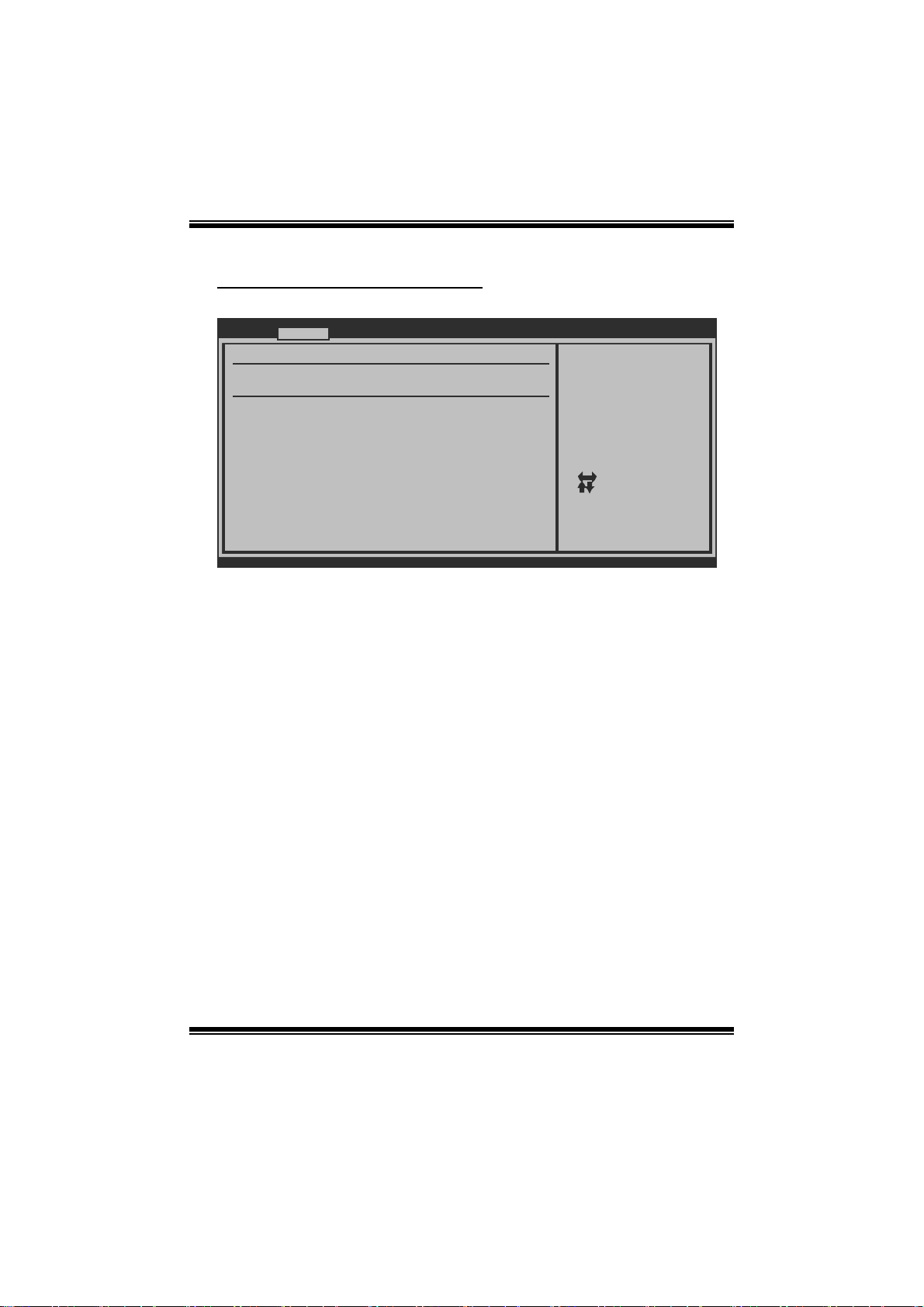
TA760G M 2+ BIO S Man ual
Hardware Health Configuration
T his item shows the system temperature, fan speed, and volt age information.
Advanced
Hardware Health Configuration
H/W Health Function [Enabled]
Shutdown Temperature [Disabled]
SYS Temperature
CPU Temperature
CPU FAN Speed(JCFAN1)
SYS FAN Speed(JSFAN1)
CPU Voltage
Chip Voltage
+3.30V
+5.00V
+12.0V
DDR Voltage
HT Voltage
5VSB
vxx.xx (C)Copyright 1985-200x, American Megatre nds, Inc.
H/W Health Functio n
If you computer contains a monitoring system, it will show PC health status during
P OST s t ag e.
Options: Enabled (Default) / Disabled
Shutdown Tempe rature
BIOS SETUP UTILITY
Enables Hardware
Health Monitoring
Device.
Select Screen
Select Item
Change Option
+-
General Help
F1
Save and Exit
F10
Exit
ESC
T his item allows you to set up the CPU shutdown T emperature. This item is only
effective under Wi ndows 98 ACP I m ode.
Options: Disabled (Default) / 60℃/140℉ / 65 ℃/149℉ / 7 0 ℃/158℉ / 7 5℃/167℉
/ 80℃/ 176℉ / 85℃/185℉ / 90℃/194℉
11
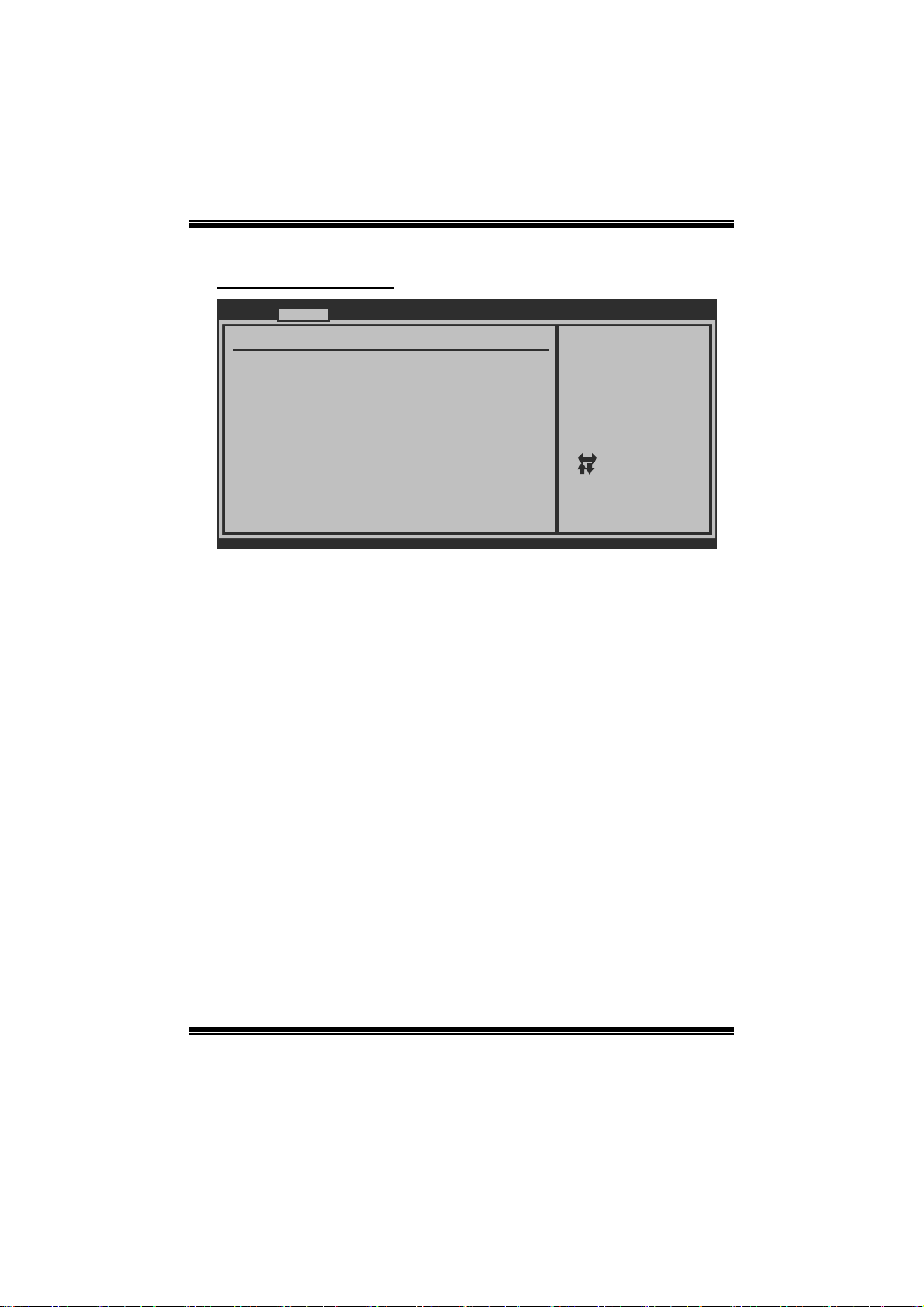
TA760G M 2+ BIO S Man ual
Power Configuration
Advanced
Power Configuration
Suspend mode [S1 (POS)]
ACPI Version Features [ACPI v1.0]
ACPI APIC support [Enabled]
AMI OEMB table [Enabled]
Headless mode [Disabled]
RTC Resume [Disabled]
RTC Alarm Date (Days)
RTC Alarm Time (HH:MM:SS)
USB Resume from S3/S4 [Disabled]
Power On by PCIE/Onboard LAN
Wake Up by PCI [Disabled]
Wake on Ring [Disabled]
BIOS SETUP UTILITY
[Disabled]
Select the ACPI
state used for
System Suspend.
Select Screen
Select Item
Go to Sub Screen
Enter
General Help
F1
Save and Exit
F10
Exit
ESC
vxx.xx (C)Copyright 1985-200x, American Megatre nds, Inc.
Suspe nd m ode
T he item allows you to select the s uspend type under the ACP I operating system.
Opt i ons : S1 (POS) (Defaul t ) Po wer on S uspen d
S3 (STR) Suspend to RAM
S1 & S3 POS+STR
ACPI Version Features
The it em all o ws y o u to sel ect t he vers i o n of AC PI.
Options: ACPI v1.0 (Default) / AC PI v2.0 / ACP I v3. 0
ACPI AP I C support
This item is used to enable or disable the motherboard's APIC (Advan ced
Programmable Interrupt Controller). The APIC provides multiprocessor support,
more IRQs and faste r interrupt handling.
Options: Enabled (Default) / Disabled
AMI OEMB table
Set this value to allow the ACPI B IOS to add a pointer to an OEMB table in the Root
Syst em Descri ption Table (RS DT ) table.
Options: Enabled (Default) / Disabled
12
