Page 1
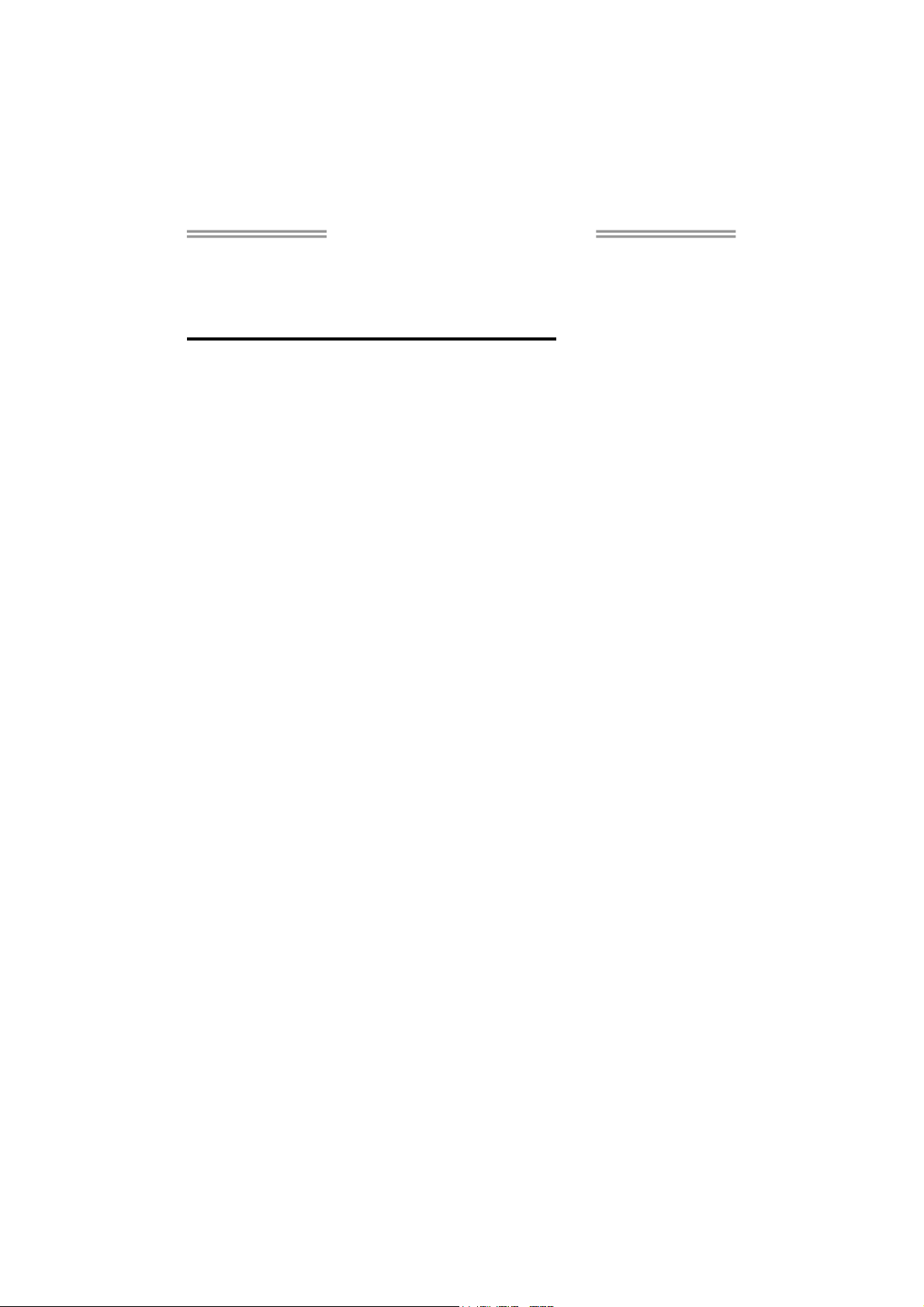
TA690G AM2 Setup Manual
FCC Information and Copyright
This equipment has been tested and found to comply with the limits of a Class
B digital device, pursuant to Part 15 of the FCC Rules. These limits are designed
to provide reasonable protection against harmful interference in a residential
installation. This equipment generates, uses and can radiate radio frequency
energy and, if not installed and used in accordance with the instructions, may
cause harmful interference to radio communications. There is no guarantee
that interference will not occur in a particular installation.
The vendor makes no representations or warranties with respect to the
contents here and specially disclaims any implied warranties of merchantability
or fitness for any purpose. Further the vendor reserves the right to revise this
publication and to make changes to the contents here without obligation to
notify any party beforehand.
Duplication of this publication, in part or in whole, is not allowed without first
obtaining the vendor’s approval in writing.
The content of this user’s manual is subject to be changed without notice and
we will not be responsible for any mistakes found in this user’s manual. All the
brand and product names are trademarks of their respective companies.
Page 2
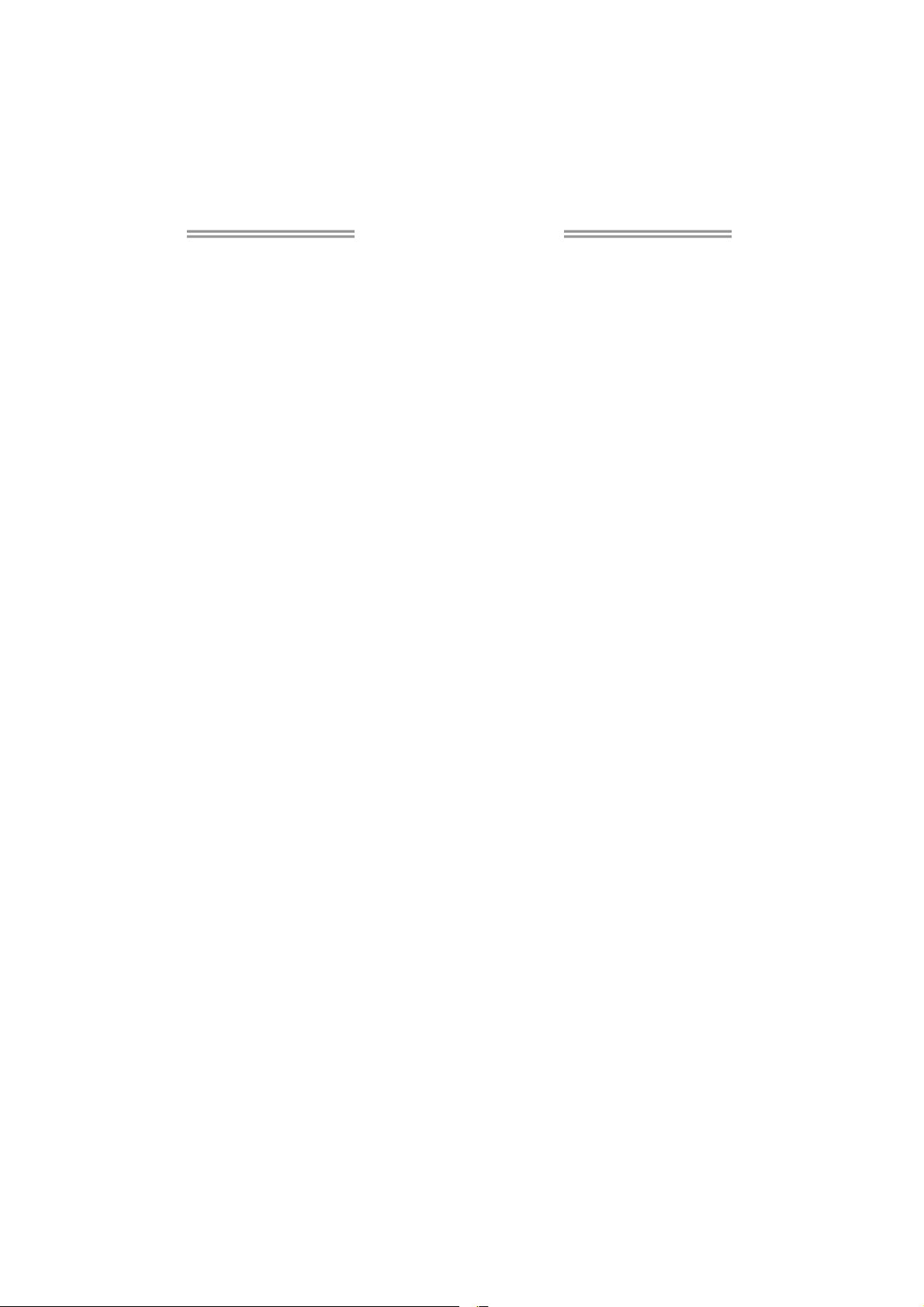
Table of Contents
Chapter 1: Introduction.......................................... 3
1.1 Before You Start ............................................................................ 3
1.2 Package Checklist......................................................................... 3
1.3 Motherboard Features.................................................................. 4
1.4 Rear Panel Connectors.................................................................. 6
1.5 Motherboard Layout..................................................................... 7
Chapter 2: Hardware Installation ........................... 8
2.1 Installing Central Processing Unit (CPU)..................................... 8
2.2 FAN Headers............................................................................... 10
2.3 Installing System Memory........................................................... 11
2.4 Connectors and Slots ................................................................... 13
Chapter 3: Headers & Jumpers Setup ................... 15
3.1 How to Setup Jumpers................................................................. 15
3.2 Detail Settings ............................................................................. 15
Chapter 4: RAID Functions ................................... 22
4.1 Operation System........................................................................ 22
4.2 Raid Arrays.................................................................................. 22
4.3 How RAID Works......................................................................... 22
Chapter 5: OverClock Quick Guide........................ 25
5.1 T-Power Introduction.................................................................. 25
5.2 T-Power BIOS Feature ................................................................ 26
5.3 T-Power Windows Feature......................................................... 34
Chapter 6: Useful Help ......................................... 43
6.1 Driver Installation Note.............................................................. 43
6.2 Aw ard BIO S Beep Code .............................................................. 44
6.3 Extra Information ....................................................................... 44
6.4 Troubleshooting........................................................................... 46
Appendencies: SPEC In Other Language............... 48
German............................................................................................................ 48
France.............................................................................................................. 50
Italian .............................................................................................................. 52
Spanish............................................................................................................. 54
Portuguese ...................................................................................................... 56
Polish ............................................................................................................... 58
Russian............................................................................................................. 60
Arabic .............................................................................................................. 62
Japanese .......................................................................................................... 64
Page 3
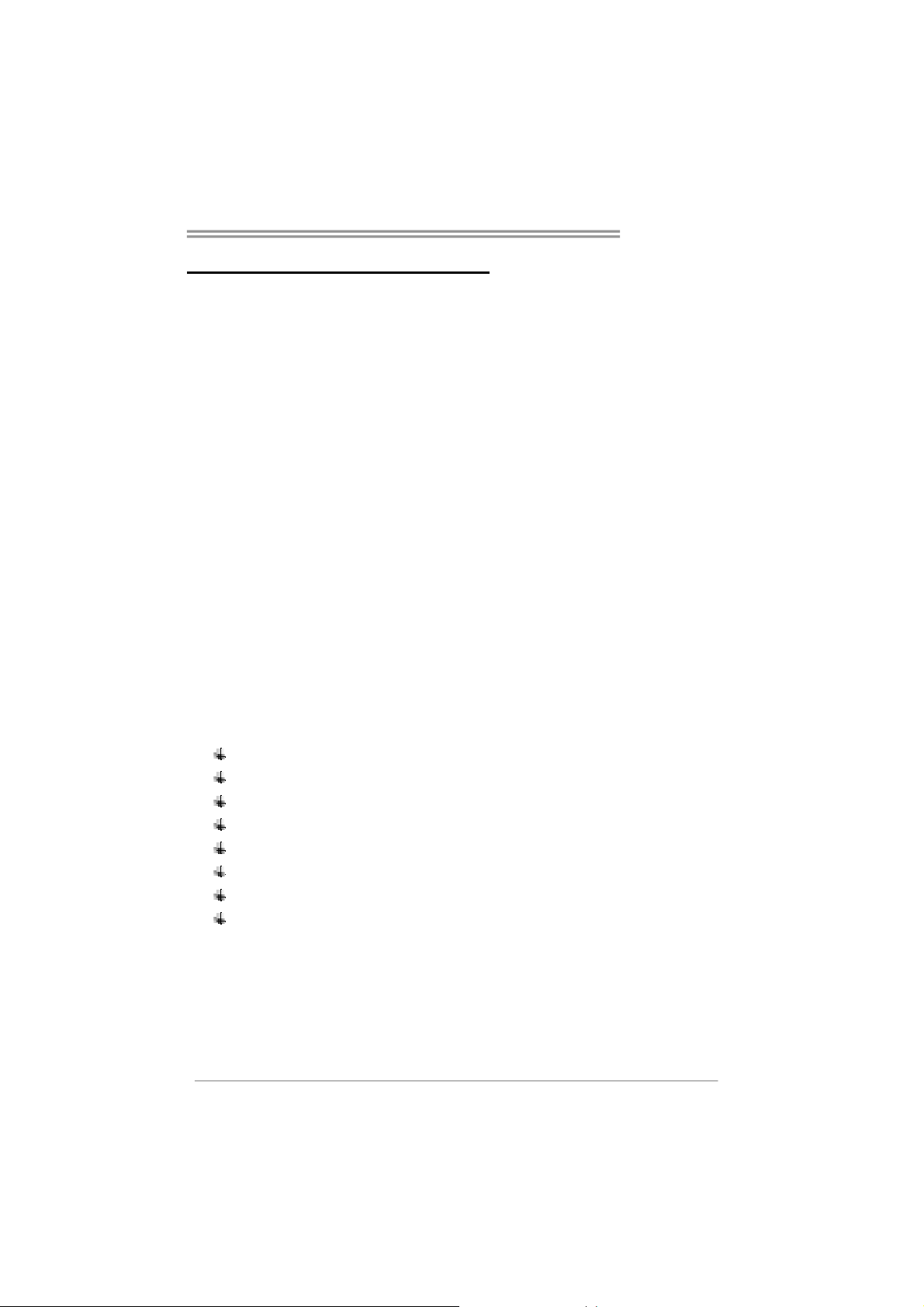
CHAPTER 1: INTRODUCTION
TA690G AM2
1.1 B
EFORE YOU START
Thank you for choosing our product. Before you start installing the
motherboard, please make sure you follow the instructions below:
Prepare a dry and stable working environment with
sufficient lighting.
Always disconnect the computer from power outlet
before operation.
Before you take the motherboard out from anti-static
bag, ground yourself properly by touching any safely
grounded appliance, or use grounded wrist strap to
remove the static charge.
Avoid touching the components on motherboard or the
rear side of the board unless necessary. Hold the board
on the edge, do not try to bend or flex the board.
Do not leave any unfastened small parts inside the
case after installation. Loose parts will cause short
circuits which may damage the equipment.
Keep the computer from dangerous area, such as heat
source, humid air and water.
1.2 PACKAGE CHECKLIST
HDD Cable X 1
Serial ATA Cable X 1
Rear I/O Panel for ATX Case X 1
User’s Manual X 1
Fully Setup Driver CD X 1
FDD Cable X 1 (optional)
USB 2.0 Cable X1 (optional)
S/PDIF out Cable X 1 (optional)
3
Page 4
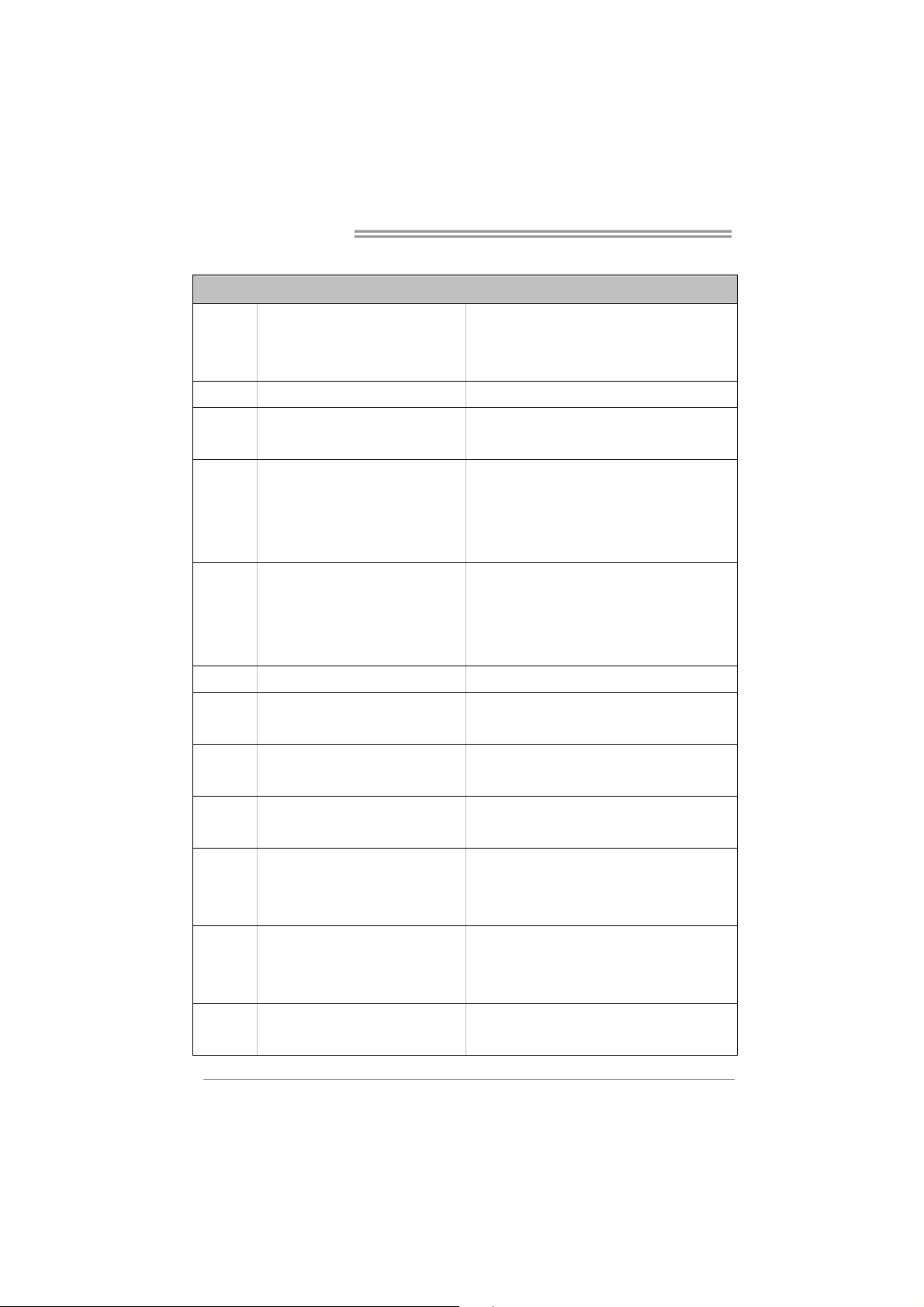
Motherboard Manual
/
1.3 MOTHERBOARD FEATURES
SPEC
Socket AM2
CPU
FSB Supports up to 1 GHz Bandwidth Suppo rt HyperTransport
Chipset
Super I/O
Main
Memory
Graphics Integrated in AMD 690G Chipset Max Shared Video Memory is 512MB
IDE Integrated IDE Controller
SATA II
AMD Athlon 64 / Athlon 64 FX
x2 / Sempron processors
AMD 690G
AMD SB600
ITE 8716F
Provides the most commonly used legacy
Super I/O functionality.
Low Pin Count Interface
DDR2 DIMM Slots x 4
Max Memory Capacity 4GB
Integrated Serial ATA Controller
Data transfer rates up to 3 Gb/s.
Athlon 64
AMD 64 Architecture enables 32 and 64 bit computing
Supports Hyper Transport and Cool=n=Quiet
Environment Control initiatives,
H/W Monitor
Fan Speed Controller
ITE's "Smart Guardian" function
Each DIMM supports 256/512MB & 1GB DDR2
Dual Channel Mode DDR2 memory module
Supports DDR2 400/ 533 / 667 / 800
Registered DIMM and ECC DIMM is not suppo rted
Ultra DMA 33 / 66 / 100 / 133 Bus Master Mode
supports PIO Mo de 0~4,
SATA Version 2.0 specification compliant.
LAN Realtek 8111B(PCI-E)
Sound
Slots
Connector Printer Port connector x1 Each connector supports 1 Printer port
4
ALC888 /
Integrated in AMD 690G (for HDMI Audio)
PCI slot x2 Supports PCI expansion cards
PCI Express x16 slot x1 Supports PCI express x16 expansion cards
PCI Express x 1 slot x1 Supports PCI express x1 expansion cards
Floppy connector x1 Each connector supports 2 Floppy drives On Board
10 / 100 Mb/s and 1Gb/s Auto-Negotiation
Half / Full duplex capability
7.1 channels audio out (ALC888)
2 channels audio out (for HDMI Audio)
High Definition Audio
Page 5
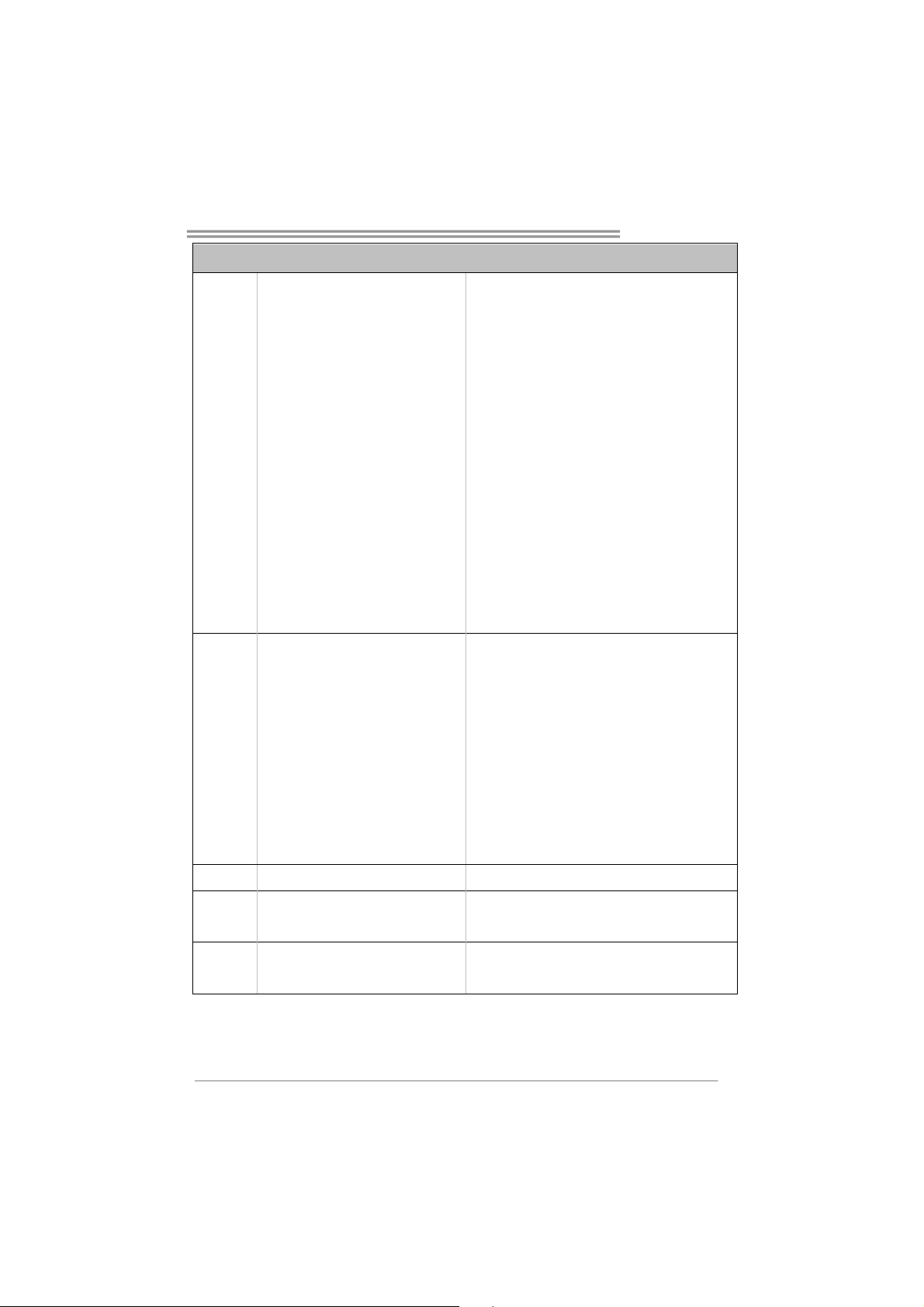
Back Panel
I/O
TA690G AM2
SPEC
IDE Connector x1 Each connector supports 2 IDE device
SATA Connector x4 Each connector supports 1 SATA devices
Front Panel Connector x1 Support front panel facilities
Front Audio Connector x1 Support front panel audio function
CD-in Connector x1 Support CD audio-in function
S/PDIF out connector x1 Support digital audio out function
S/PDIF in connector (Optional) x1 Support digital audio in function
CPU Fan header x1 CPU Fan power supply (with Smart Fan function)
System Fan header x3 System Fan Power supply
CMOS clear header x1 Restore CMOS data to factory default
USB connector x3 Each connector supports 2 front panel USB ports
Serial port Connector x1 Connect to RS-232 Port
Power Connector (24pin) x1 Connect to Power supply
Power Connector (4pin) x1 Connect to Power supply
PS/2 Keyboard x1
PS/2 Mouse x1
S-Video port x1
HDMI port x1
VGA port x1
DVI-D port x1
LAN port x1
USB Port x4
Audio Jack x6
Connect to PS/2 Keyboard
Connect to PS/2 Mouse
Connect to TV
Connect to HDTV
Connect to D-SUB monitor
Connect to DVI monitor
Connect to RJ-45 ethernet cable
Connect to USB devices
Provide Audio-In/Out and microphone connection
Board Size 244 mm(W) x 244 mm(L) Micro ATX Size Board
Special
RAID 0 / 1 / 1+0 support
Features
Biostar Reserves the right to add or remove support for
OS Support Windows XP / VISTA
any OS With or without notice.
5
Page 6
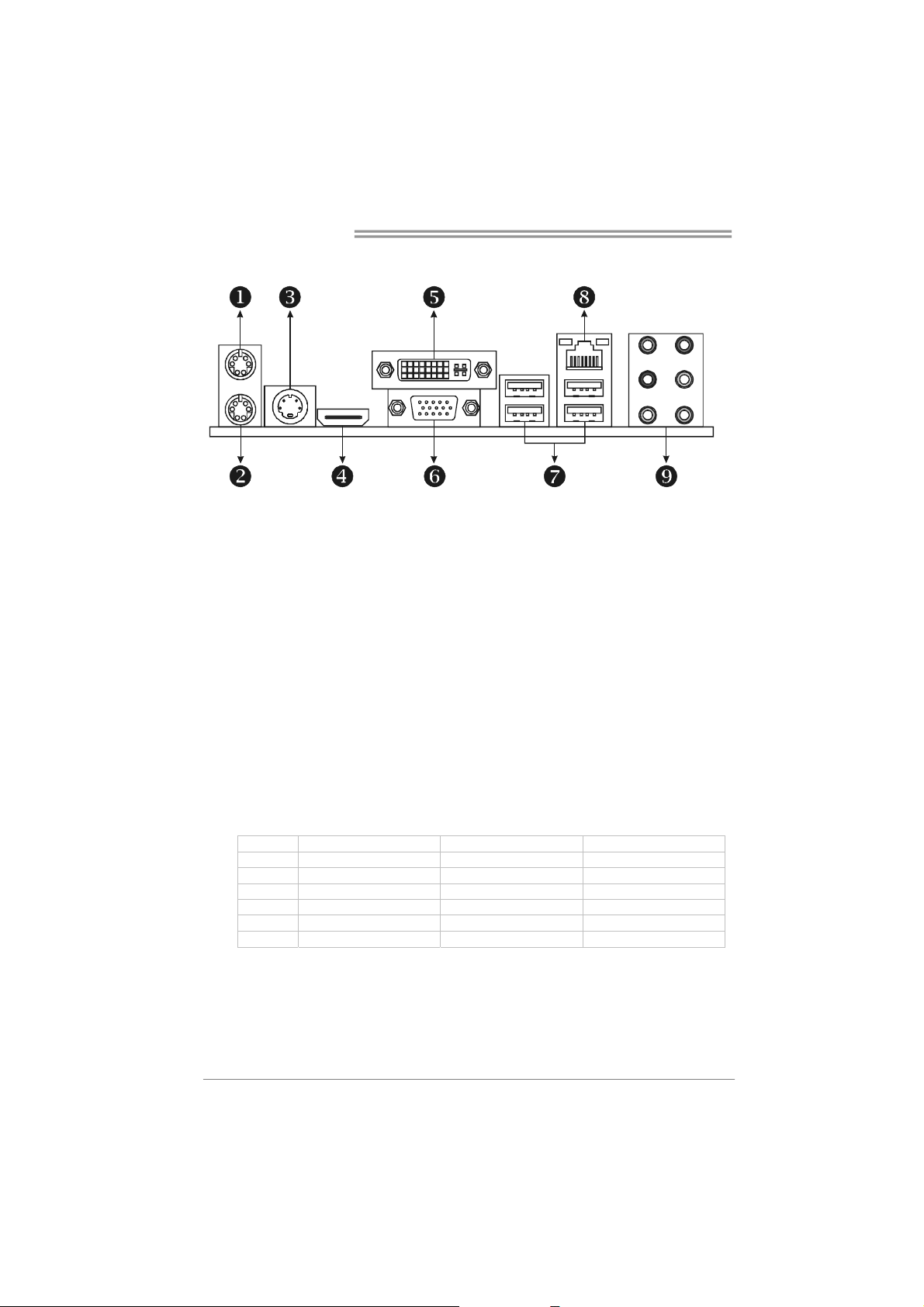
Motherboard Manual
6
1.4 REAR PANEL CONNECTORS
X PS/2 Mouse Port Y PS/2 Keyboard Port
S-Video TV-Out Port
Z
Transmit analog video signals to TV or any other display panels equipped with S-Video
input.
HDMI Port
[
The High-Definition Multimedia Interface (HDMI) is an all-digital audio/video interf ace
capable of transmitt ing unc ompressed streams to an AV receiver or any compatible digital
audio and/or video monitor, such as a digital television.
DVI-D VGA Port
\
The Digital Visual Interface (DVI) is a video interface transmitting digital video signals to
digital display devices such as flat panel LCDs or digital projectors. The DVI-D connector
allows digital signals trans mission only.
D-Sub VGA Port
]
Transmit analog video signals to computer monitor or any other display panels equipped
with D-Sub VGA input.
USB 2.0 Port x 4
^
Audio Jack x 6
`
Port 2-Channel 4-Channel 6-Channel/8-Channel
Blue Line-In Line-In Line-In
Green Line-Out Front Speaker Out Front Speaker Out
Pink Mic In Mic In Mic In
Orange Center/Subwoofer
Black Rear Speaker Out Rear Speaker Out Rear Speaker Out
Grey Side Speaker Out
NOTE 1: The HDMI and DV I-D ports both can provide digit al video signals out-put function, but
NOTE 2: The AMD 690G chips et uses the s ame channel to control S-Video and D-Sub for
these two interfaces cannot work at the same time. The AMD 690G chipset us es the
same channel to control HDMI and DVI-D, so these ports cannot transmit video signal to
different display panels simultaneously.
transmitting analog video signals, so these ports cannot work simultaneously either.
10/100/1000 Mbps LAN Port
_
Page 7
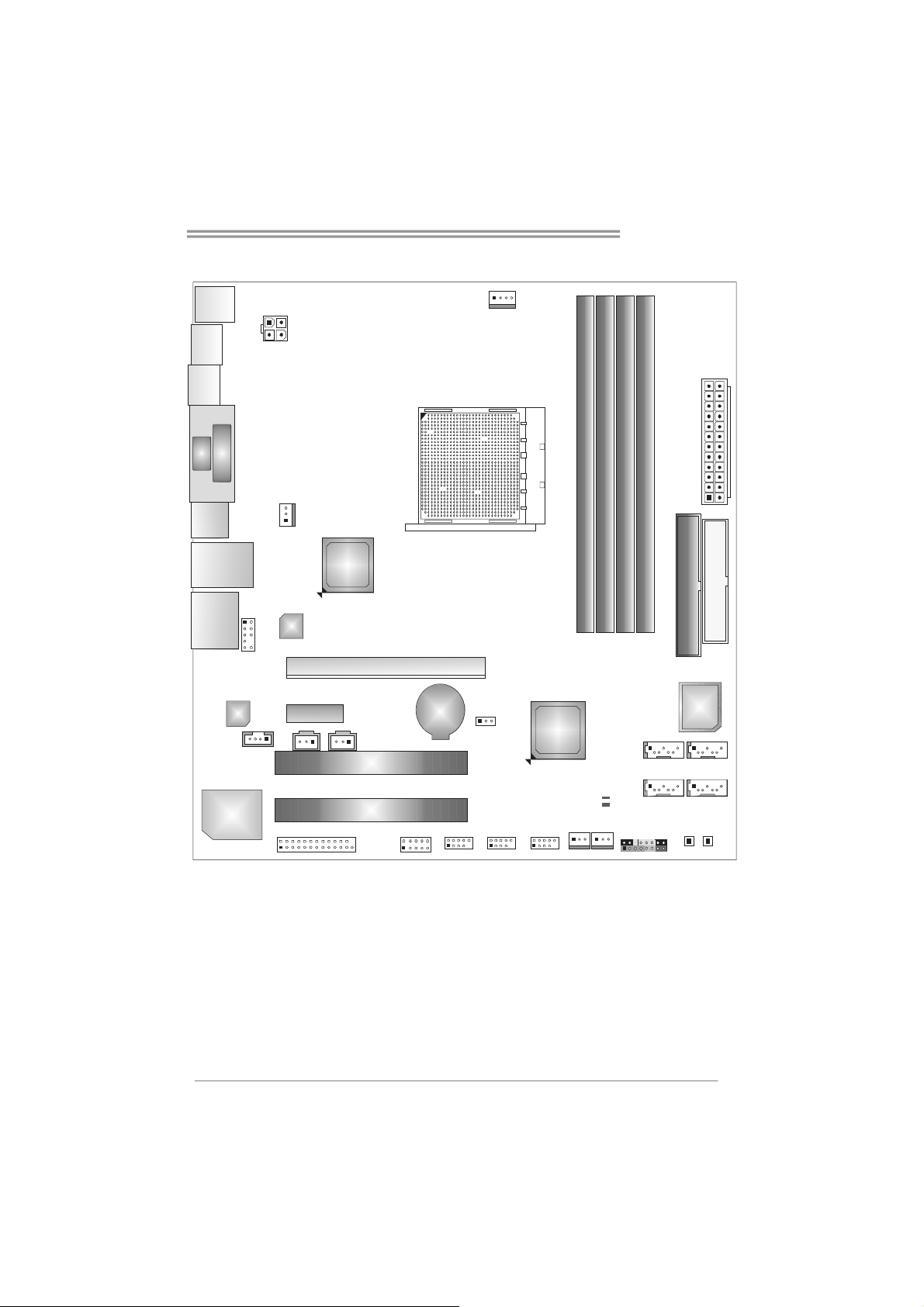
7
1.5 MOTHERBOARD LAYOUT
TA690G AM2
JKBMS1
JTVOUT1
JHDMI
VGA
JUSB1
JUSBLAN1
AUDIO1
DVI-D
JAUDIOF1
Codec
JATXPWR2
JNFAN1
LAN
PEX1_1
JSPDIF _OUT1 JSPDIF_IN1
JCDIN 1
AMD
690G
PCI1
PEX16_1
BAT1
JCFAN1
JCMOS1
Socket A M2
AMD
SB600
JATXPWR1
DIMMA1
DIMMB1
DIMMB2
DIMMA2
FDD1
IDE1
BIOS
SATA2 SATA 1
Super I/O
Note: represents the 1■
JPRNT1
PCI2
JCOM1 JUSB2 JUS B3 JUSB4
st
pin.
JSFAN2
JSFAN1
LED_ D1
LED_ D2
JPANEL1
SATA4
SATA3
PWRSW1
RSTSW1
Page 8
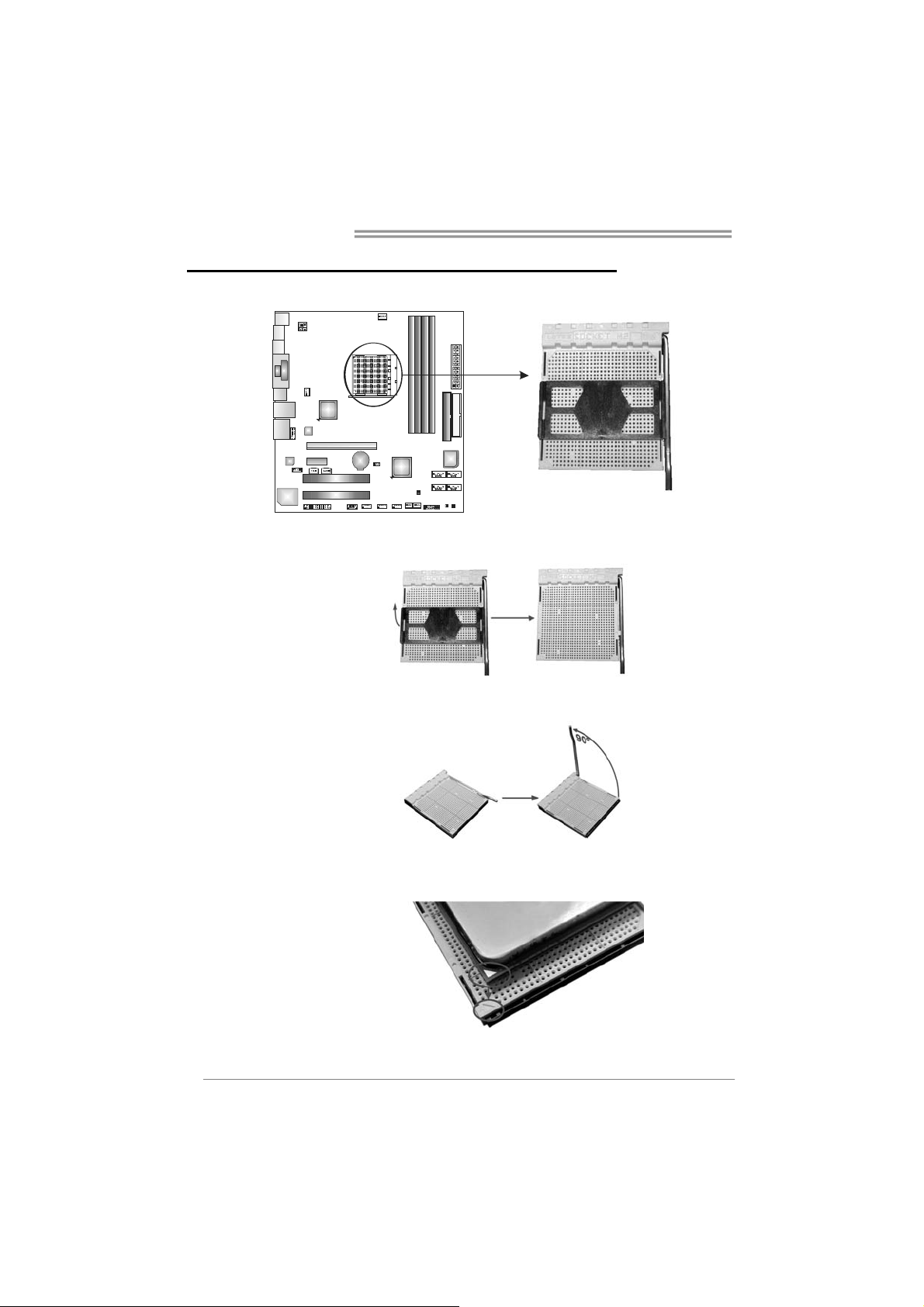
Motherboard Manual
CHAPTER 2: HARDWARE INSTALLATION
2.1 I
NSTALLING CENTRAL PROCESSING UNIT (CPU)
Step 1: Remove the socket protection cap.
Step 2: Pull the lever toward direction A from the socket and then raise the
lever up to a 90-degree angle.
Step 3: Look for the white triangle on socket, and the gold triangle on
CPU should point towards this white triangle. The CPU will fit only
in the correct orientation.
8
Page 9
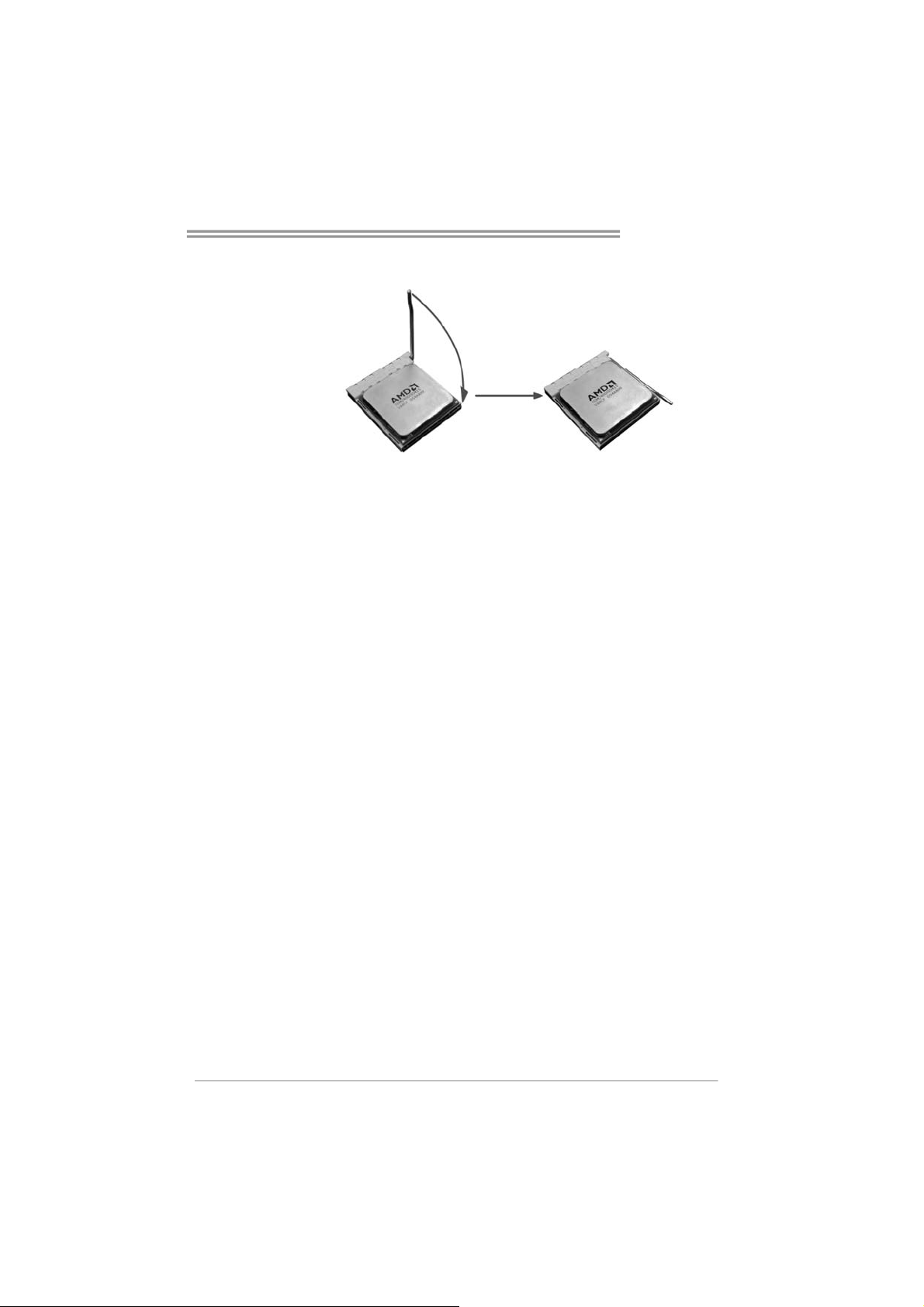
TA690G AM2
Step 4: Hold the CPU down firmly, and then close the lever toward direct
B to complete the installation.
Step 5: Put the CPU Fan on the CPU and buckle it. Connect the CPU
FAN power cable to the JCFAN1. This completes the installation.
9
Page 10
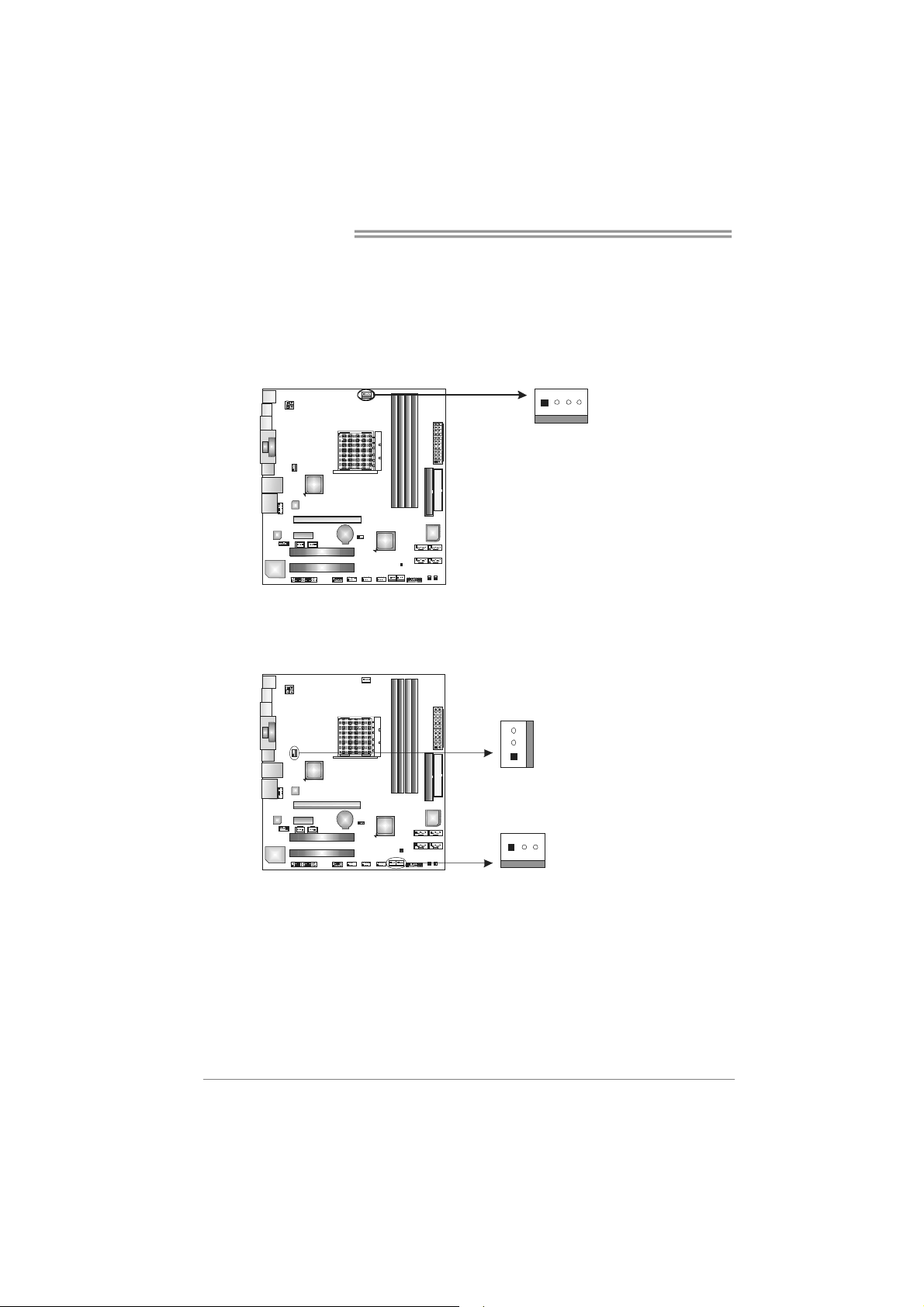
Motherboard Manual
2.2 FAN HEADERS
These fan headers support cooling-fans built in the computer. The fan
cable and connector may be different according to the fan manufacturer.
Connect the fan cable to the connector while matching the black wire to
pin#1.
JCFAN1: CPU Fan Header
14
JNFAN1: North Bridge Fan Header
JSFAN1/JSFAN2: System Fan Header
JNFAN1
3
1
JSFAN2/J SFAN1
13
Pin
1 Ground
2 +12V
3
4 Smart Fan
Pin
1 Ground
2 +12V
3FAN RPM
Assignment
FAN RPM rate
sense
Control (By Fan)
Assignment
rate sense
10
Note:
The JCFAN1 supports 4-pin head connector. The JSFAN1/JSFAN2 and JNFAN1
support 3-pin head connect ors. W hen connecting with wires onto c onnectors, please
note that the red wire is the positive and should be c onnected to pin#2, and the black
wire is Ground and should be connected to GND.
Page 11
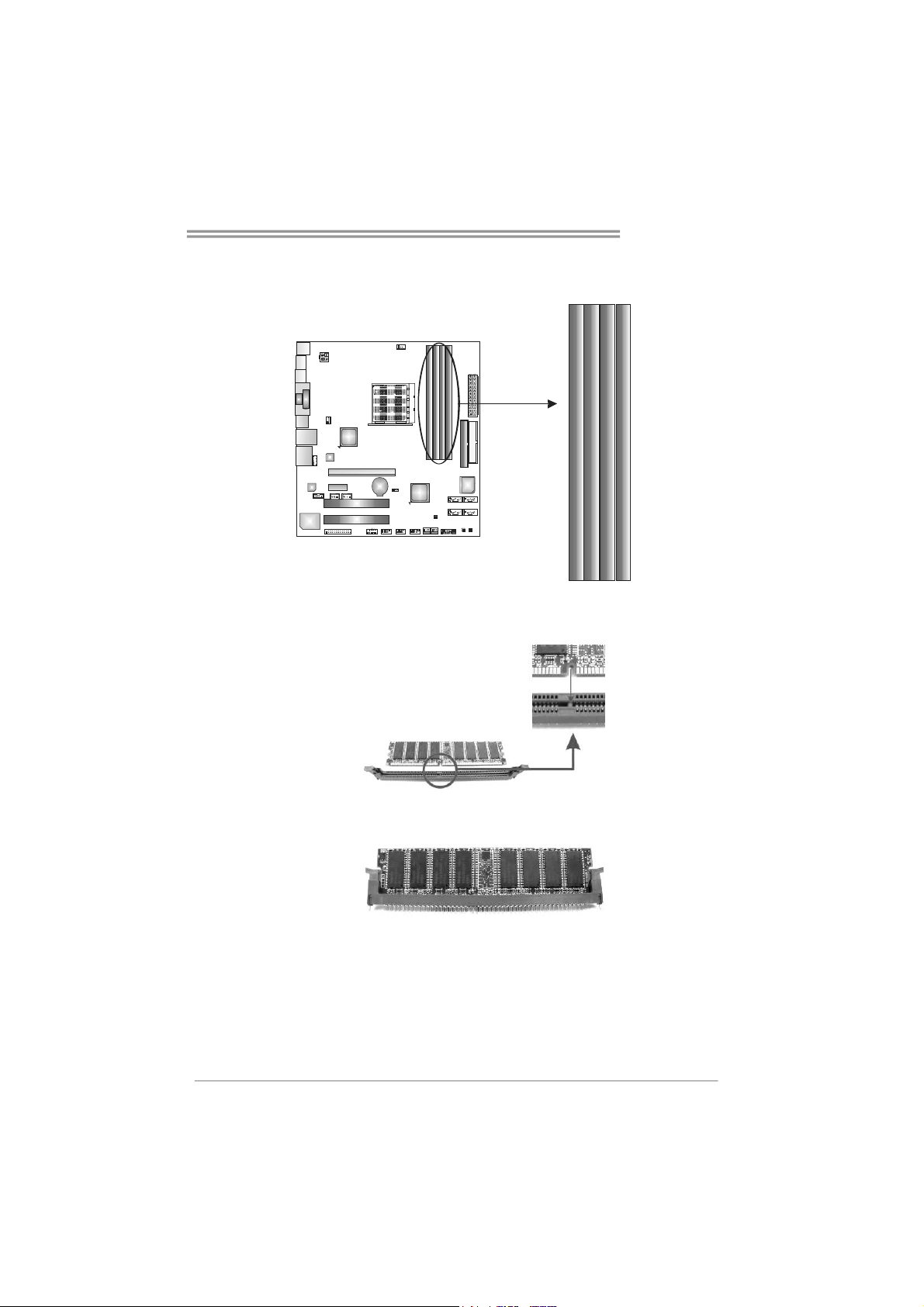
TA690G AM2
2.3 INSTALLING SYSTEM MEMORY
A. Memory Modules
DIMMA1
DIMMB1
DIMMA2
DIMMB2
1. Unlock a DIMM slot by pressing the retaining clips outward. Align a
DIMM on the slot such that the notch on the DIMM matches the
break on the Slot.
2. Insert the DIMM vertically and firmly into the slot until the retaining
chip snap back in place and the DIMM is properly seated.
11
Page 12
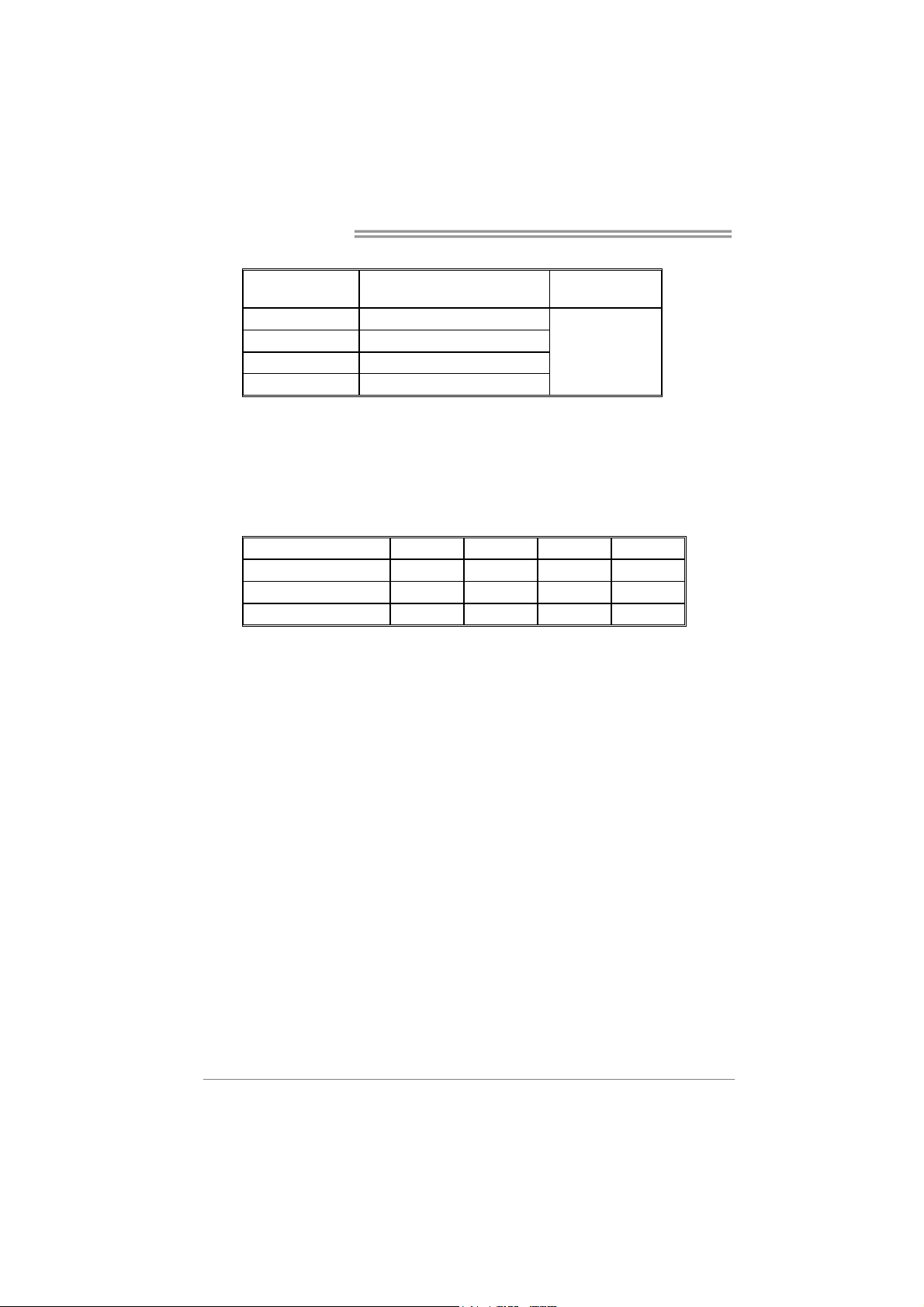
Motherboard Manual
B. Memory Capacity
DIMM Socket
Location
DIMMA1 256MB/512MB/1024MB
DIMMB1 256MB/512MB/1024MB
DIMMA2 256MB/512MB/1024MB
DIMMB2 256MB/512MB/1024MB
DDR2 Module
C. Dual Channel Memory installation
To trigger the Dual Channel function of the motherboard, the memory module
must meet the following requirements:
Install memory module of the same density in pairs, shown in the following
table.
Dual Channel Status
Enabled O O X X
Enabled X X O O
Enabled O O O O
(O means memory installed, X means memory not installed.)
The DRAM bus width of the memory module must be the same (x8 or
x16)
DIMMA1
Total Memory
Size
Max is 4GB.
DIMMB1 DIMMA2 DIMMB2
12
Page 13
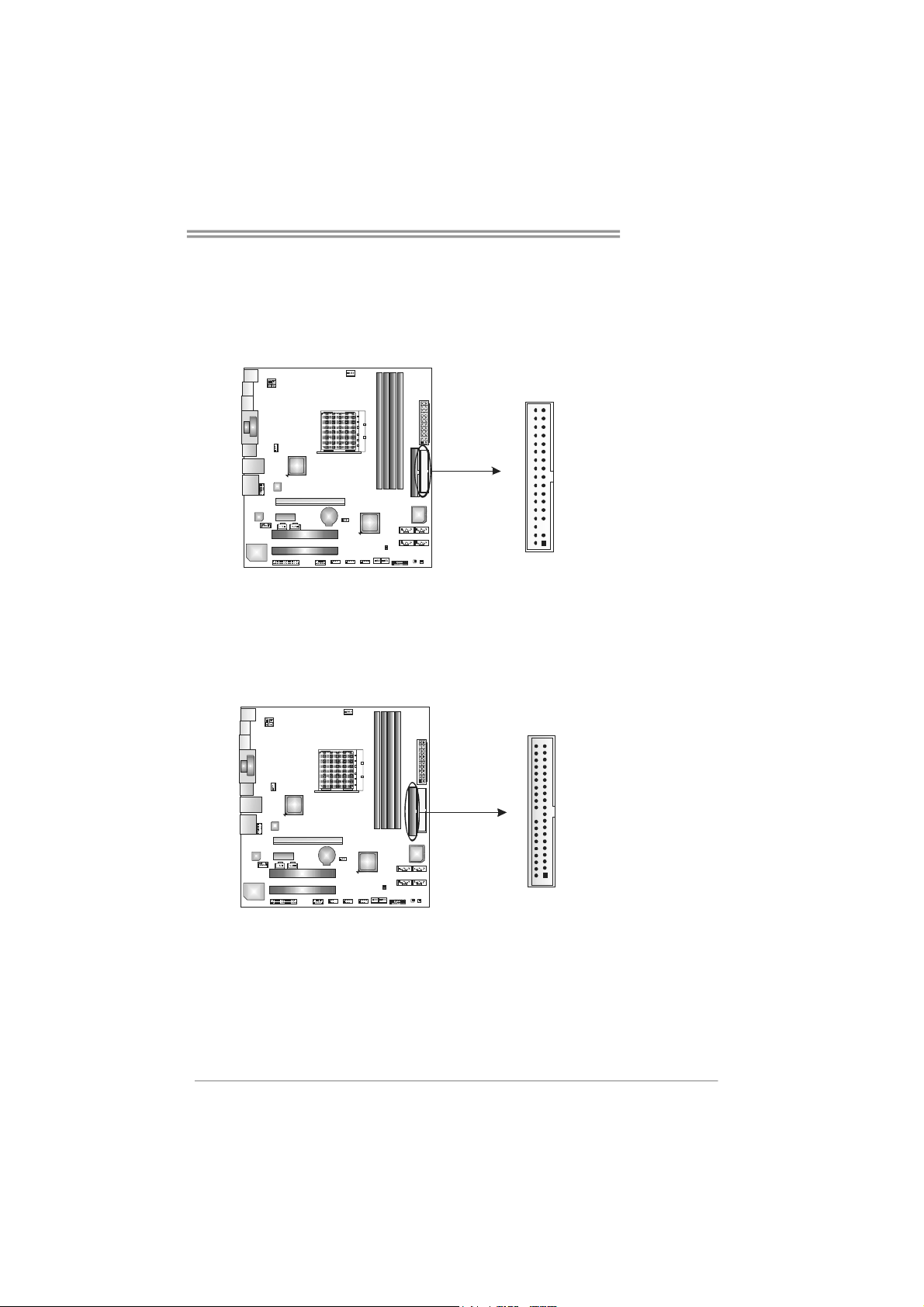
TA690G AM2
2.4 CONNECTORS AND SLOTS
FDD1: Floppy Disk Connector
The motherboard provides a standard floppy disk connector that supports 360K,
720K, 1.2M, 1.44M and 2.88M floppy disk types. This connector supports the
provided floppy drive ribbon cables.
IDE1: Hard Disk Connector
The motherboard has a 32-bit Enhanced PCI IDE Controller that provides PIO
Mode 0~4, Bus Master, and Ultra DMA 33/66/100/133 functionality.
The IDE connector can connect a master and a slave drive, so you can connect
up to two hard disk drives.
34
2
33
1
3940
21
13
Page 14
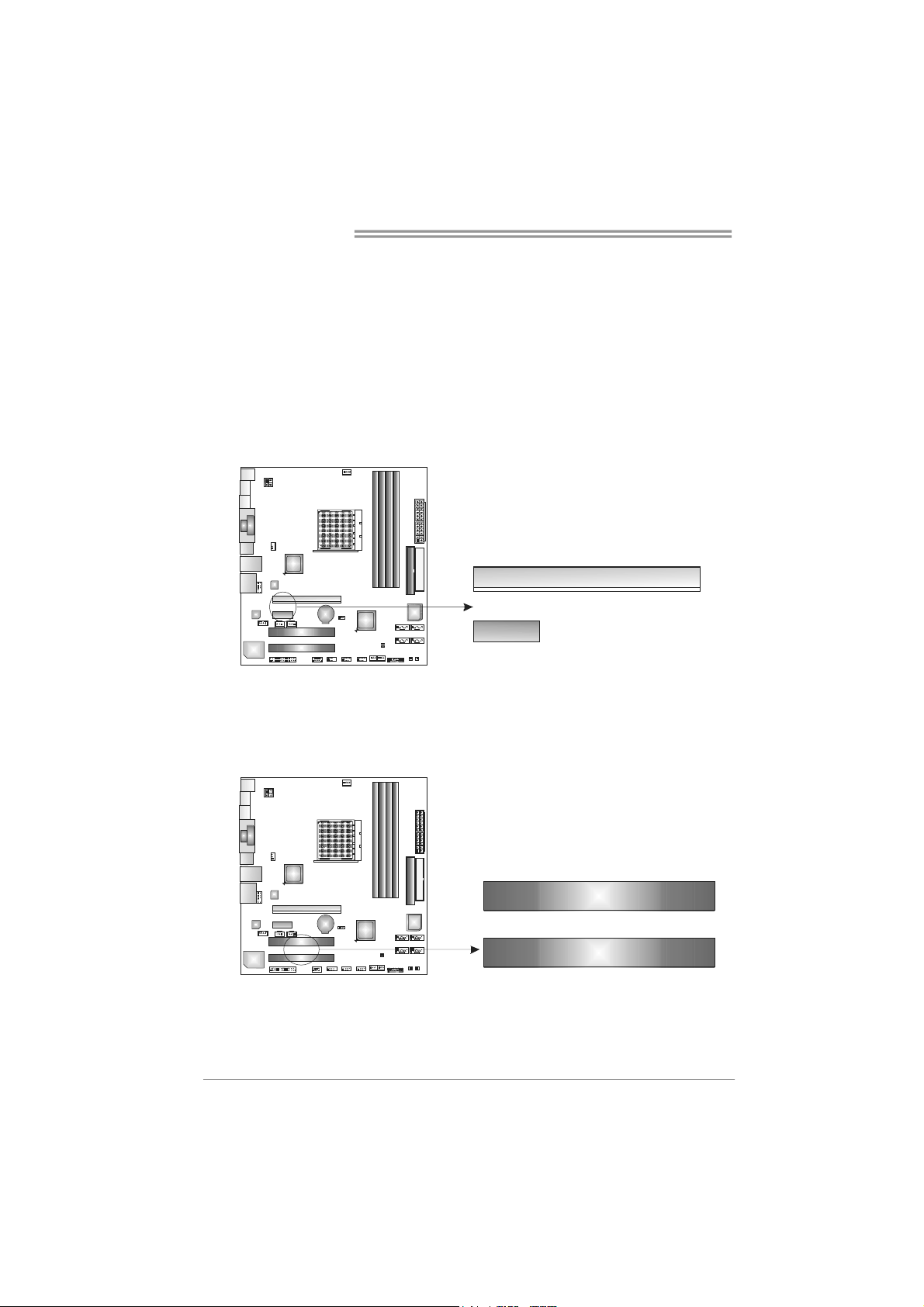
Motherboard Manual
PEX16_1: PCI-Express x16 Slot
- PCI-Express 1.0a compliant.
- Maximum theoretical realized bandwidth of 4GB/s simultaneously per
direction, for an aggregate of 8GB/s totally.
PEX1_1: PCI-Express x1 slots
- PCI-Express 1.0a compliant.
- Data transfer bandwidth up to 250MB/s per direction; 500MB/s in total.
- PCI-Express supports a raw bit-rate of 2.5GB/s on the data pins.
- 2X bandwidth over the traditional PCI architecture.
PEX16_1
PEX1_ 1
PCI1~PCI2: Peripheral Component Interconnect Slots
This motherboard is equipped with 2 standard PCI slots. PCI stands for
Peripheral Component Interconnect, and it is a bus standard for expansion
cards. This PCI slot is designated as 32 bits.
14
PCI1
PCI2
Page 15
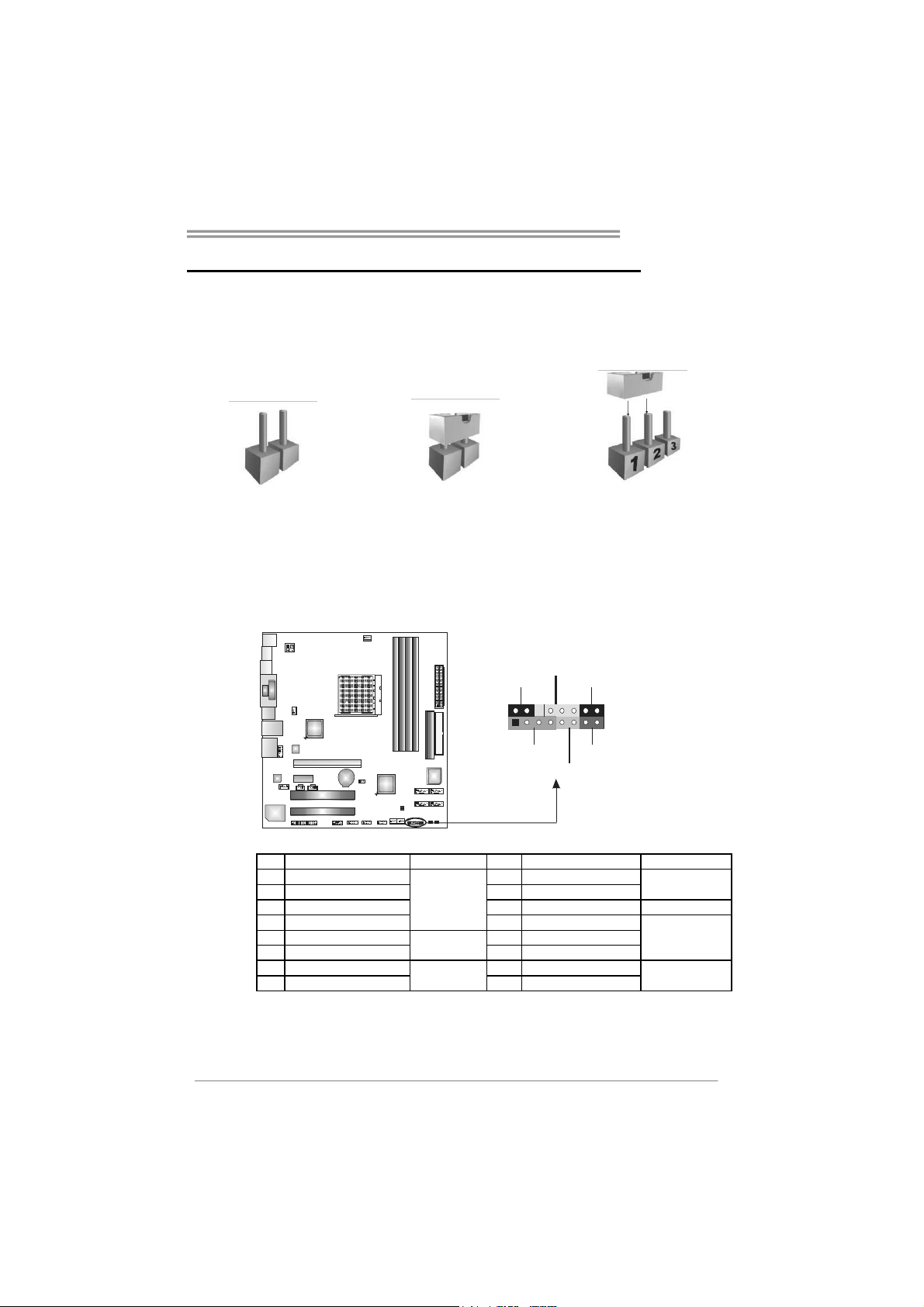
TA690G AM2
CHAPTER 3: HEADERS & JUMPERS SETUP
3.1 H
OW TO SETUP JUMPERS
The illustration shows how to set up jumpers. When the jumper cap is
placed on pins, the jumper is “close”, if not, that means the jumper is
“open”.
Pin opened Pin closed Pin1-2 closed
3.2 DETAIL SETTINGS
JPANEL1: Front Panel Header
This 16-pin connector includes Power-on, Reset, HDD LED, Power LED, Sleep
button and speaker connection. It allows user to connect the PC case’s front
panel switch functions.
PWR_LED
SLP
9
1
SPK
++
HLED
+
On/Off
-
-
RST
16
8
Pin Assignment Function Pin Assignment Function
1 +5V 9 Sleep control
2 N/A 10 Ground
3 N/A 11 N/A N/A
4 Speaker
5 HDD LED (+) 13 Power LED (+)
6 HDD LED (-)
7 Ground 15 Power button
8 Reset control
Speaker
Connector
Hard drive
LED
Reset button
12 Power LED (+)
14 Power LED (-)
16 Ground
Sleep button
Power LED
Power-on button
15
Page 16
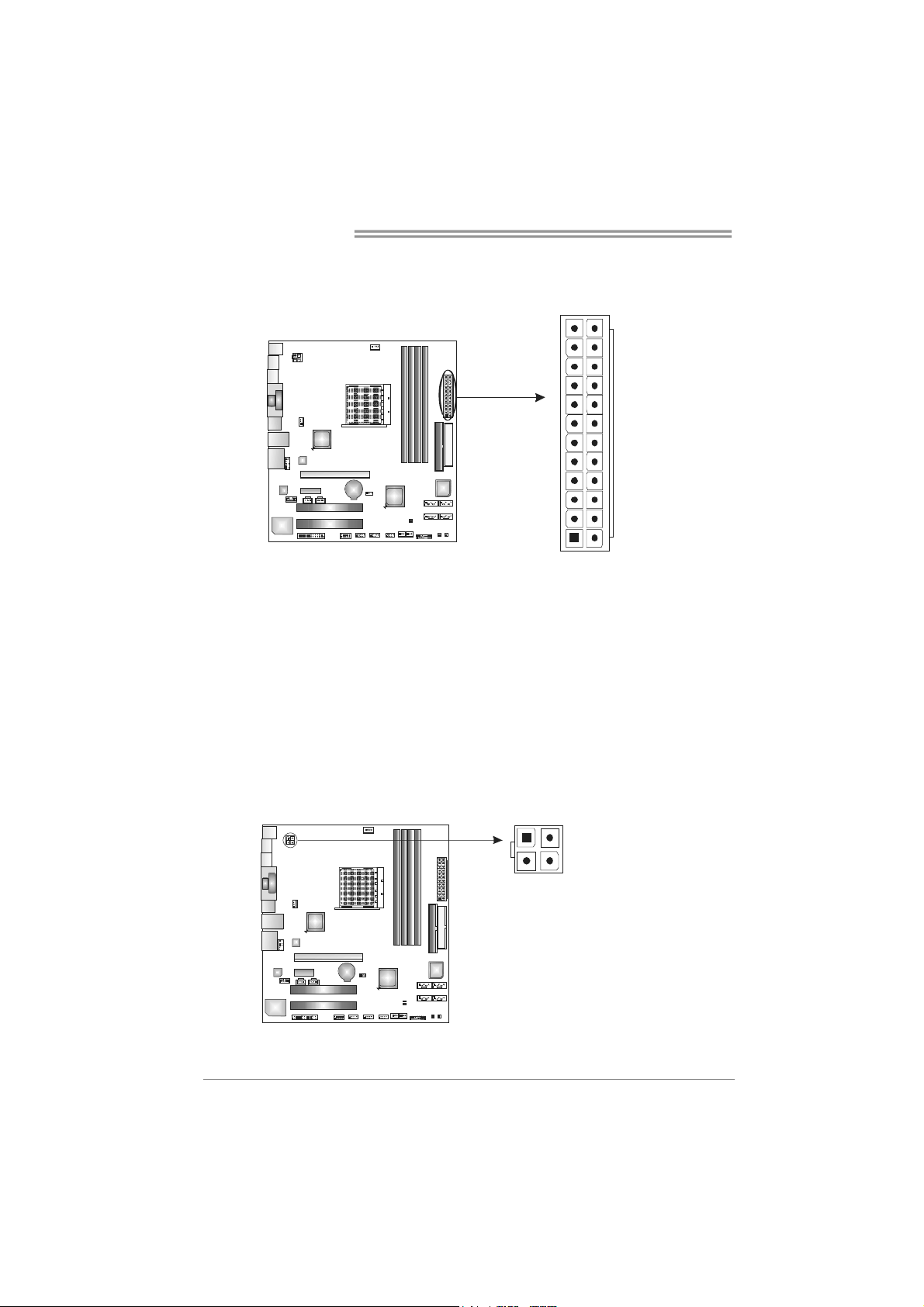
Motherboard Manual
JATXPWR1: ATX Power Source Connector
This connector allows user to connect 24-pin power connector on the ATX
power supply.
12
1
Pin Assignment Pin Assignment
13 +3.3V 1 +3.3V
14 -12V 2 +3.3V
15 Ground 3 Ground
16 PS_ON 4 +5V
17 Ground 5 Ground
18 Ground 6 +5V
19 Ground 7 Ground
20 NC 8 PW_OK
21 +5V 9 Standby Voltage+5V
22 +5V 10 +12V
23 +5V 11 +12V
24 Ground 12 +3.3V
24
13
JATXPWR2: ATX Power Source Connector
By connecting this connector, it will provide +12V to CPU power circuit.
16
1
4
32
Pin
Assignment
1 +12V
2 +12V
3 Ground
4 Ground
Page 17
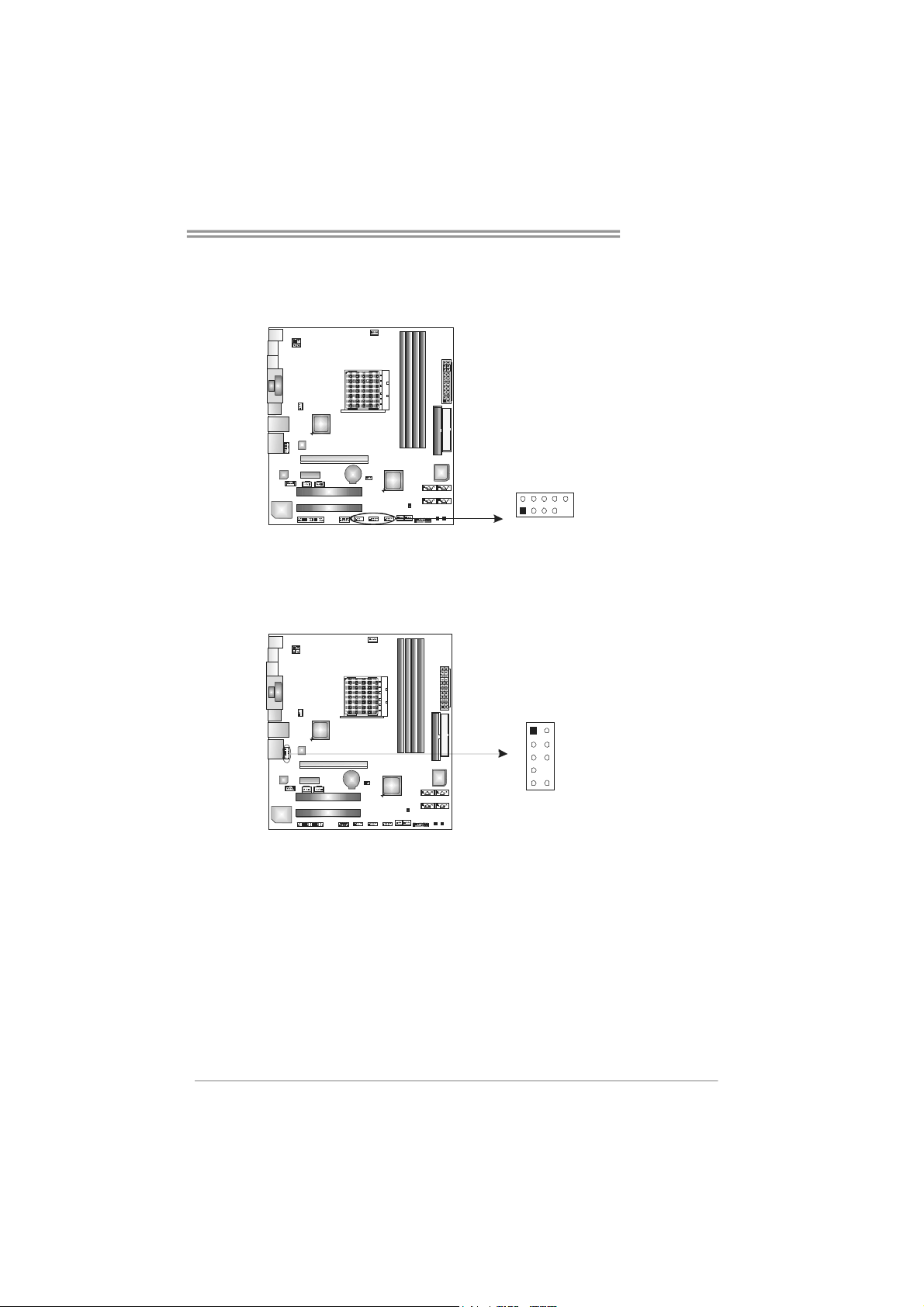
TA690G AM2
JUSB2/JUSB3/JUSB4: Headers for USB 2.0 Ports at Front Panel
This header allows user to connect additional USB cable on the PC front panel,
and also can be connected with internal USB devices, like USB card reader.
Pin Assignment
1 +5V (fused)
2 +5V (fused)
3 USB-
4 USB-
9
5 USB+
6 USB+
7 Ground
8 Ground
9 Key
10 NC
JUSB2
J U SB3
JUSB 4
2
1
10
JAUDIOF1: Front Panel Audio Header
This header allows user to connect the front audio output cable with the PC front
panel. It will disable the output on back panel audio connectors.
Pin Assignment
1 Mic Left in
2 Ground
3 Mic Right in
1
9
2
10
4 GPIO
5 Right line in
6 Jack Sense
7 Front Sense
8 Key
9 Left line in
10 Jack Sense
17
Page 18
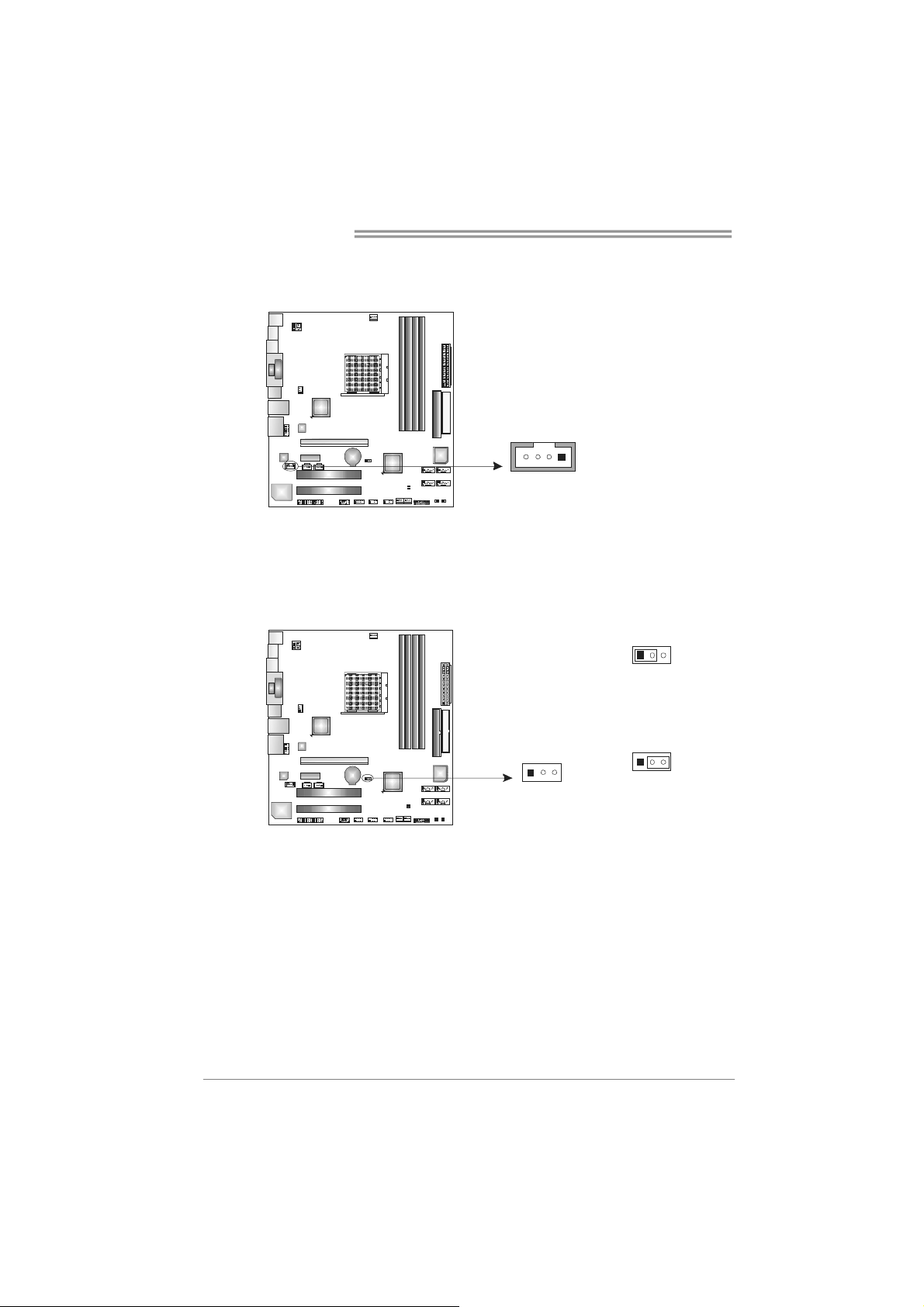
Motherboard Manual
JCDIN1: CD-ROM Audio-in Connector
This connector allows user to connect the audio source from the variaty devices,
like CD-ROM, DVD-ROM, PCI sound card, PCI TV turner card etc..
JCMOS1: Clear CMOS Header
By placing the jumper on pin2-3, it allows user to restore the BIOS safe setting
and the CMOS data, please carefully follow the procedures to avoid damaging
the motherboard.
Assignment
Pin
1 Left Channel
Input
2 Ground
3 Ground
4 Right Channel
Input
14
Pin 1-2 Close:
Normal Operation
(default).
3
1
Pin 2-3 Close:
Clear CMOS data.
3
1
13
18
※ Clear CMOS Procedures:
1. Remove AC power line.
2. Set the jum per to “Pin 2-3 close”.
3. Wait for five seconds.
4. Set the jum per to “Pin 1-2 close”.
5. Power on the AC.
6. Reset your desired password or clear the CMOS data.
Page 19
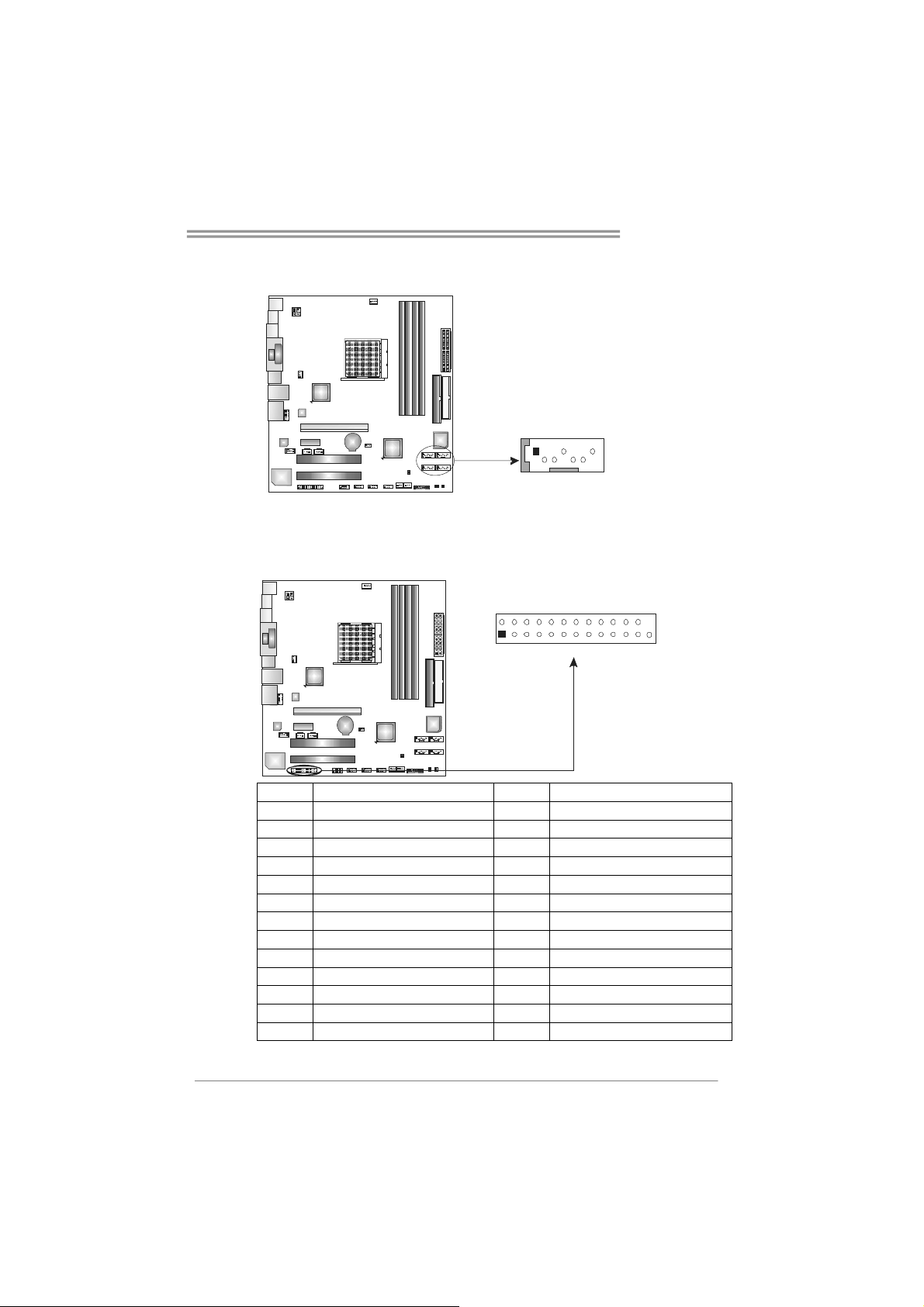
TA690G AM2
SATA1~SATA4: Serial ATA Connectors
The motherboard has a PCI to SATA Controller with 4 channels SATA interface.
Assignment
Pin
1 Ground
2 TX+
SATA2 SAT A1
SATA4 SAT A3
14 7
3 TX4 Ground
5 RX6 RX+
7 Ground
JPRNT1: Printer Port Connector
This header allows you to connector printer on the PC.
2
1
25
Pin Assignment Pin Assignment
1 -Strobe 14 Ground
2 -ALF 15 Data 6
3 Data 0 16 Ground
4 -Error 17 Data 7
5 Data 1 18 Ground
6 -Init 19 -ACK
7 Data 2 20 Ground
8 -Scltin 21 Busy
9 Data 3 22 Ground
10 Ground 23 PE
11 Data 4 24 Ground
12 Ground 25 SCLT
13 Data 5 26 Key
19
Page 20
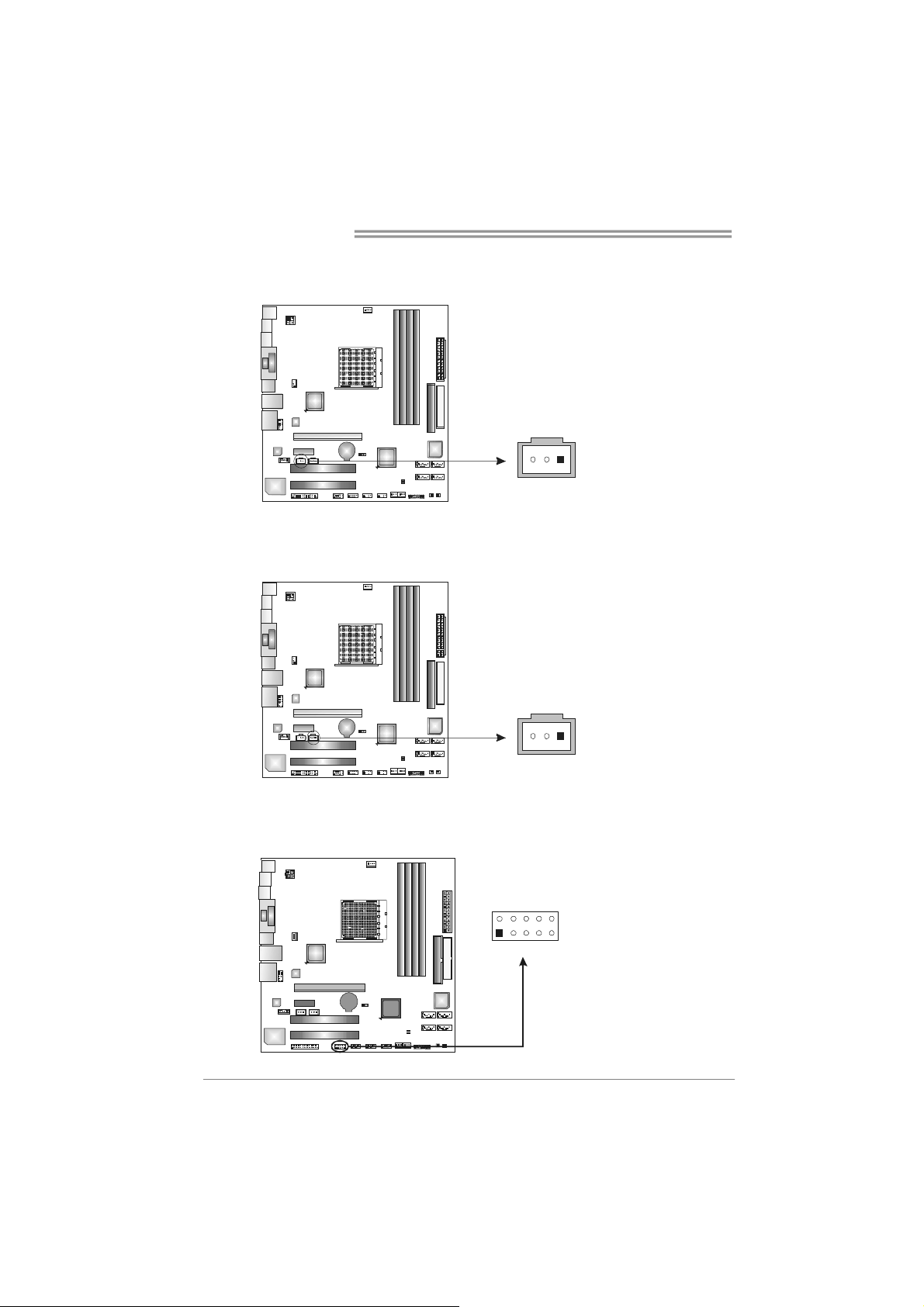
Motherboard Manual
JSPDIF_OUT1: Digital Audio-out Connector
This connector allows user to connect the PCI bracket SPDIF output header.
JSPDIF_IN1: Digital Audio-out Connector (Optional)
This connector allows user to connect the PCI bracket SPDIF input header.
Pin
Assignment
1+5V
2 SPDIF_OUT
3 Ground
13
Pin
Assignment
1+5V
2 SPDIF_IN
3 Ground
JCOM1: Serial port Connector
The motherboard has a Serial Port Connector for connecting RS-232 Port.
20
13
2
19
10
Pin
Assignment
1 Carrier detect
2 Received data
3 Transmitted data
4 Data terminal ready
5 Signal ground
6 Data set ready
7 Request to send
8 Clear to send
9 Ring indicator
10 Key
Page 21

TA690G AM2
On-Board Buttons
There are 2 on-board buttons.
PWRSW1RSTSW1
PWRSW1:
This is an on-board Power Switch button.
RSTSW1:
This is an on-board Reset button.
On-Board LED Indicators
There are 2 LED indicators on the motherboard to show system status.
LED_D1
LED_D2
LED_D1 and LED_D2:
These 2 LED indicate system power on diagnostics.
Please refer to the table below for different messages:
LED_D1 LED_D2 Message
ON ON Normal
ON OFF Memory Error
OFF ON VGA Error
OFF OFF Abnormal: CPU / Chipset error.
21
Page 22

Motherboard Manual
CHAPTER 4: RAID FUNCTIONS
4.1 O
PERATION SYSTEM
z Supports Windows XP Home/Professional Edition, and Windows Vista.
4.2 RAID ARRAYS
RAID supports the following types of RAID arrays:
RAID 0: RAID 0 defines a disk striping scheme that improves disk read and write times for
many applications.
RAID 1: RAID 1 defines techniques for mirroring data.
RAID 1+0: RAID 1+0 combines the techniques used in RAID 0 and RAID 1.
4.3 HOW RAID WORKS
RAID 0:
The controller “stripes” data across multiple drives in a RAID 0 array system. It breaks
up a large file into smaller blocks and performs disk reads and writes across multiple
drives in parallel. The size of each block is determined by the stripe size parameter,
which you set during the creation of the RAID set based on the system environment. This
technique reduces overall disk access time and offers high bandwidth.
Features and Benefits
Drives: Minimum 1, and maximum is up to 6 or 8. Depending on the
platform.
Uses: Intended for non-critical data requiring high data throughput, or any
environment that does not require fault tolerance.
Benefits: provides increased data throughput, especially for large files. No
capacity loss penalty for parity.
Drawbacks: Does not deliver any fault tolerance. If any drive in the array
fails, all data is lost.
Fault Tolerance: No.
22
Block 1
Block 3
Block 5
Block 2
Block 4
Block 6
Page 23

TA690G AM2
RAID 1:
Every read and write is actually carried out in parallel across 2 disk drives in a RAID 1
array system. The mirrored (backup) copy of the data can reside on the same disk or on
a second redundant drive in the array. RAID 1 provides a hot-standby copy of data if
the active volume or drive is corrupted or becomes unavailable because of a hardware
failure.
RAID techniques can be applied for high-availability solutions, or as a form of
automatic backup that eliminates tedious manual backups to more expensive and less
reliable media.
Features and Benefits
Drives: Minimum 2, and maximum is 2.
Uses: RAID 1 is ideal for small databases or any other application that
requires fault tolerance and minimal capacity.
Benefits: Provides 100% data redundancy. Should one drive fail, the
controller switches to the other drive.
Drawbacks: Requires 2 drives for the storage space of one drive.
Performance is impaired during drive rebuilds.
Fault Tolerance: Yes.
Block 1
Block 2
Block 3
Block 1
Block 2
Block 3
23
Page 24

Motherboard Manual
RAID 1+0:
RAID 1 drives can be stripped using RAID 0 techniques. Resulting in a RAID 1+0
solution for improved resiliency, performance and rebuild performance.
Features and Benefits
- Drives: Minimum 4, and maximum is 6 or 8, depending on the platform.
- Benefits: Optimizes for both fault tolerance and performance, allowing for
automatic redundancy. May be simultaneously used with other RAID
levels in an array, and allows for spare disks.
- Drawbacks: Requires twice the available disk space for data redundancy,
the same as RAID level 1.
- Fault Tolerance: Yes.
24
Block 1
Block 3
Block 5
Block 1
Block 3
Block 5
Block 2
Block 4
Block 6
Block 2
Block 4
Block 6
Page 25

CHAPTER 5: OVERCLOCK QUICK GUIDE
TA690G AM2
5.1 T-P
OWER INTRODUCTION
Biostar T-Power is a whole new utility that is designed for overclock users.
Based on many precise tests, Biostar Engineering Team (BET) has
developed this ultimate overclock engine to raise system performance.
No matter whether under BIOS or Windows interface, T-Power is able to
present the best system state according to users’ overclock setting.
T-Power BIOS Features:
Overclocking Navigator Engine (O.N.E.)
CMOS Reloading Program (C.R.P.)
Memory Integration Test (M.I.T., under Overclock Navigator Engine)
Integrated Flash Program (I.F.P.)
Smart Fan Function (under PC Health Status)
Self Recovery System (S.R.S)
T-Power Windows Feature:
Hardware Monitor
Overclock Engine
Smart Fan Function
Life Update
25
Page 26

Motherboard Manual
5.2 T-POWER BIOS FEATURE
A. Overclocking Navigator Engine (O.N.E.):
ONE provides two powerful overclocking engines: MOS and AOS for both
Elite and Casual overclockers.
Manual Overclock System (M.O.S.)
MOS is designed for experienced overclock users.
It allows users to customize personal overclock settings.
26
Page 27

TA690G AM2
CPU Overclock Setting:
CPU Voltage:
This function will increase CPU stability when overclocking. However, the
CPU temperature will increase when CPU voltage is increased.
Choices: The range is from 1.2V to 1.725V, with an interval of 0.0.25V.
CPU Frequency:
CPU Frequency is directly in proportion to system performance. To
maintain the system stability, CPU voltage needs to be increased also
when raising CPU frequency.
Choices: This range is from 200 to 450, with an interval of 1MHz.
Hammer CPU Multiplier:
The MOS allows users to downgrade the CPU ratio when overclocking.
Choices: The lower limit is x4 (800MHz). The upper limit is decided by
different CPU type. With an x1 (200MHz) interval.
Memory Overclock Setting:
Memory Voltage:
This function will increase memory stability when overclocking.
Choices: The range is from 1.85V to 2.0V, with an interval of 0.05V.
Memclock Frequency:
To get better system performance, sometimes downgrading the memory
frequency is necessary when CPU frequency is adjusted over the upper
limit.
Choices: DDR2 400, DDR2 533, DDR2 667, DDR2 800 (MHz).
PCI-Express Overclock Setting:
PCIE Clock:
It helps to increase VGA card performance.
Choices: The range is from 100 to 145, with an interval of 1MHz.
Chipset Overclock Setting:
NB/SB Voltage Regulator:
This function will increase chipset stability when overclocking.
Choices: 1.52V, 1.60V, 1.68V, 1.76V.
HT Frequency:
We recommend users to set this item at “x4” when overclocking.
Choices: x1, x2, x3, x4, x5, Auto.
27
Page 28

Motherboard Manual
Automatic Overclock System (A.O.S.)
For beginners in overclock field, BET had developed an easy, fast, and
powerful feature to increase the system performance, named A.O.S.
Based on many tests and experiments, A.O.S. provides 3 ideal overclock
configurations that are able to raise the system performance in a single
step.
V6 Tech Engine:
This setting will raise about 10%~15% of whole system performance.
28
V8 Tech Engine:
This setting will raise about 15%~25% of whole system performance.
Page 29

TA690G AM2
V12 Tech Engine:
This setting will raise about 25%~30% of whole system performance.
Notices:
1. Not all types of AMD CPU perform above overclock setting ideally; the difference will be based
on the selected CPU model.
2. From BET experiments, the Atholon64 FX CPU is not suitable for this A.O.S. feature.
B. CMOS Reloading Program (C.R.P.):
It allows users to save different CMOS settings into BIOS-ROM.
Users are able to reload any saved CMOS setting for customizing system
configurations.
Moreover, users are able to save an ideal overclock setting during overclock
operation.
There are 50 sets of record addresses in total, and users are able to name the
CMOS data according to personal preference.
29
Page 30

Motherboard Manual
C. Memory Integration Test (M.I.T.):
This function is under “Overclocking Navigator Engine” item.
MIT allows users to test memory compatibilities, and no extra devices or
software are needed.
Step 1:
The default setting under this item is “Disabled”; the condition parameter should
be changed to “Enable” to proceed this test.
↓
30
Step 2:
Save and Exit from CMOS setup and reboot the system to activate this test.
Run this test for 5 minutes (minimum) to ensure the memory stability.
Step 3:
When the process is done, change the setting back from “Enable” to “Disable”
to complete the test.
Page 31

TA690G AM2
D. Self Recovery System (S.R.S.):
This function can’t be seen under T-Power BIOS setup; and is always on
whenev er the system starts up.
However, it can prevent system hang-up due to inappropriate overclock
actions.
When the system hangs up, S.R.S. will automatically log in the default BIOS
setting, and all overclock settings will be re-configured.
E. Integrated Flash Program (I.F.P.):
IFP is a safe and quick way to upgrade BIOS.
Step 1:
Go to Biostar website (http://www.biostar.com.tw
file. Then, save the file into a floppy disk.
Step 2:
Insert the floppy disk and reboot the system to get into CMOS screen.
Step 3:
Select the item “Integrated Flash Program” to get the following frame and
choose the BIOS file downloaded in step 1.
) to download the latest BIOS
Step 4:
Press “Enter” key to start BIOS file loading, and BIOS updating will process
automatically.
Step 5:
When the BIOS update is completed, press YES to the message “Flash done,
Reset system”, and the system will reboot automatically to finish the process.
Advise:
You can update the system BIOS by simply pressing “Enter” key for three times.
31
Page 32

Motherboard Manual
F. Smart Fan Function:
Smart Fan Function is under “PC Health Status”.
This is a brilliant feature to control CPU Temperature vs. Fan speed.
When enabling Smart Fan function, Fan speed is controlled automatically by
CPU temperature.
This function will protect CPU from overheat problem and maintain the system
temperature at a safe level.
↓
32
CPU Fan Off <℃>:
If the CPU temperature is lower than the set value, the CPU fan will turn
off. The range is from 0℃~127℃, with an interval of 1℃.
CPU Fan Start <℃>
The CPU fan starts to work when CPU temperature arrives to this set
value. The range is from 0℃~127℃, with an interval of 1℃.
CPU Fan Full speed <℃>
When CPU temperature arrives to the set value, the CPU fan will work
under Full Speed. The range is from 0℃~127℃, with an interval of 1℃.
Page 33

TA690G AM2
Start PWM Value
When CPU temperature arrives to the set value, the CPU fan will work
under Smart Fan Function mode. The range is from 0~127, with an
interval of 1.
Slope PWM
Choices: 1 PWM Value/℃ (default), 2 PWM Value/℃, 4 PWM Value/℃, 8
PWM Value/℃, 16 PWM Value/℃, 32 PWM Value/℃, 64PWM Value/℃.
S1: CPU temperature is 60℃, and PWM value is 1 PWM/℃.
S2: CPU temperature is 60℃, and PWM value is 2 PWM/℃.
S3: CPU temperature is 60℃, and PWM value is 3 PWM/℃.
Increasing the value of slope PWM will raise the speed of CPU fan.
As in above diagram, when the CPU temperature reaches 60℃, the CPU
fan speed for 3 PWM/℃ is higher than 1 PWM/℃ (S1<S2<S3).
33
Page 34

Motherboard Manual
5.3 T-POWER WINDOWS FEATURE
A.Hardware Monitor:
T-Power Hardware monitor allows users to monitor system voltage,
temperature and fan speed accordingly.
Additionally, a rescue action will be taken by the program automatically
while the system faces an abnormal condition. The program will trigger an
alarm or shut down the system when unpredictable errors occur.
All the monitoring items are illustrated by a waveform diagram.
Hardware Monitor Toolbar
34
i. Start-up Setting
Click on this item to run Hardware Monitor Program when the Windows
starts-up.
ii. Dialogue-Box Setting
Click on this item to pop-up warning dialogue-box when PC system is
abnormal.
iii. Exit
Click on this item to exit Hardware Monitor Program.
iv. Hide
Click on this item to hide this program in system tray. When hiding the
program, there will be a check icon in the system tray.
Page 35

TA690G AM2
CPU Temperature
This column configures the CPU temperature. There is a waveform to
represent the status of CPU temperature.
By adjusting , users can easily configure the upper limit of CPU
temperature for system operating.
In this diagram, the white line represents the upper limit which user-set for CPU
temperature and the green line shows present CPU temperature.
If the CPU temperature is higher than the upper limit, the status line color will
change from green to red, and a warning sound will alert you. Also, the system
tray icon
would change to .
FAN Speed
By adjusting , users can easily configure the lower limit of the fan speed.
In this diagram, the green line shows present CPU Fan speed, and the yellow
line shows System Fan speed (if any).
If any one of the fans speeds is lower than the set value, the status line will
change into a red warning line, and the program will trigger an alarm system
automatically. Also, the system tray icon
would change to .
35
Page 36

Motherboard Manual
CPU/Battery Voltage
i. VCore
This item displays the CPU voltage, represented by a light blue line.
Users can set the upper and lower limit by adjusting
CPU operating voltage.
If CPU voltage is higher or lower than the set value, the status line will
change into a red warning line, and a warning sound will alert you. Also,
the system tray icon
ii. VBAT
This item displays the CMOS battery voltage, represented by a light green
line.
Users can set the upper and lower limit by adjusting
status of battery voltage.
If battery voltage is higher or lower than the set value, the status line will
change to a red warning line, and a warning sound will alert you. Also, the
system tray icon
will change to .
will change to .
to monitor the
to monitor the
Reference data
This column represents the status of power supply voltage and cannot be
adjusted, it is only for present status reference.
36
Page 37

B. Overclocking Configurations
This diagram is designed for T-series
Overclocking utility. Friendly interface and solid
overclock features are the major concept of this
utility.
Graphic 1 will appear when activating this utility.
TA690G AM2
Graphic 2
By adjusting the overclocking
features in 4 sub-screens, users can
tune the system performance to an
optimal level.
Graphic 1
A. Clicking on “Biostar” will lead you to the
Biostar Homepage.
B. This column shows the CPU speed
information.
C. Click on this button and the utility will
pop-up 4 sub-screens (Please refers to
Graphic 3).
D. Click on this button to minimize this
program to taskbar.
E. This column shows present CPU speed
and overclocking percentage.
F. Clicking on this button will make the
program start up as soon as the
Windows starts up.
G. Click on this button to exit this overclock
utility.
H. Click on this button to reset all the
overclock features to default setting.
Graphic 3
37
Page 38

Motherboard Manual
CPU Overclocking Settings:
By adjusting
for CPU overclocking.
A. CPU Frequency
Range: 200MHz~450MHz.
Interval: 1MHz.
B. CPU Ratio
Range: 4~25.
Interval: 1.
C. CPU Voltage
Range: 0.8V~2.0V.
Interval: 0.0125V.
Memory Overclocking Settings:
By adjusting
Memory overclocking.
A. Memory Clock Frequency
Choices: 100, 133, 200, 266, 333, 400, 533,
667, 800.
B. Memory Voltage
Range: 1.8V~2.8V.
Interval: 0.1V.
can configure three items
can configure two items for
38
AGP/PCI-Express Overclocking Setting:
By adjusting
overclocking. And this function helps to
increase VGA card performance.
Range: 100MHz~150MHz.
Interval: 1MHz.
can configure VGA card
Page 39

TA690G AM2
PCI Overclocking Setting:
This diagram shows present PCI working
status and helps to monitor PCI peripherals
working status.
This item cannot be adjusted.
39
Page 40

Motherboard Manual
C. Smart Fan Function
When Smart Fan Function is activated, screens will pop-up to illustrate
the fan speed information.
i. CPU Temperature:
Show current CPU temperature.
ii. CPU Fan speed:
Show current CPU Fan speed.
iii. System Fan speed:
Show current system Fan speed.
iv. Calibrate:
When changing CPU Fan or System Fan, click on this button to
re-calibrate the Fan speed.
40
Note:
1. When Smart Fan Function activates for the first time, this c alibr ate function would
auto-run to get upper and lower limitation of CPU Fan and System Fan.
2. W hen calibrating process is done, the calibrating window will auto-close, and the
main scr een will show new f an speed data.
Page 41

TA690G AM2
v. Auto:
If the green indicator is lit up, the Smart Fan Function is “On”
(Default Setting).
Click on this button again to close Smart Fan Function, and a
screen as below would pop-up.
There will be pulling-meter besides the CPU Fan and System Fan,
the CPU Fan and the System Fan speed can be adjusted by
adjusting the Cursor Up or Down.
vi. Program Tool Bar:
z About:
Click on this button to get program-related information.
z
Minimize:
Click on this button to minimize the program to system tray
z
Exit:
Click on this button to exit this program.
41
Page 42

Motherboard Manual
D. Live Update
When Live Update program is activated, a screen will pop up to illustrate
BIOS related information.
i. Link to Internet:
Click on this button will link to Biostar website and BIOS file will
be downloaded.
ii. Update BIOS:
Click on this button to run BIOS flashing process, and it’s easy
and safe.
iii. Backup BIOS:
Click on this button, and BIOS file will be saved into the
user-selected folder.
iv. Clear CMOS:
Click on this item will clear the CMOS Data. When carrying this
job, the previous CMOS data would be cleared and returned to
default setting.
42
Page 43

CHAPTER 6: USEFUL HELP
TA690G AM2
6.1 D
RIVER INSTALLATION NOTE
After you installed your operating system, please insert the Fully Setup
Driver CD into your optical drive and install the driver for better system
performance.
You will see the following window after you insert the CD
The setup guide will auto detect your motherboard and operating system.
Note:
If this window didn’t show up after you insert the Driver CD, pleas e use file browser to
locate and execute the file SETUP.EXE under your opt ical drive.
A. Driver Installation
To install the driver, please click on the Driver icon. The setup guide will
list the compatible driver for your motherboard and operating system.
Click on each device driver to launch the installation program.
B. Software Installation
To install the software, please click on the Software icon. The setup guide
will list the software available for your system, click on each software title
to launch the installation program.
C. Manual
Aside from the paperback manual, we also provide manual in the Driver
CD. Click on the Manual icon to browse for available manual.
Note:
You will need Acrobat Reader to open the manual file. Please download the latest version
of Acrobat Reader softwar e from
http://www.adobe.com/products/acrobat/readstep2.html
43
Page 44

Motherboard Manual
6.2 AWARD BIOS BEEP CODE
Beep Sound Meaning
One long beep followed by two short
beeps
High-low siren sound CPU overheated
One Short beep when system boot-up No error found during POST
Long beeps every other second No DRAM detected or install
Video card not found or video card
memory bad
System will shut down automatically
6.3 EXTRA INFORMATION
A. BIOS Update
After you fail to update BIOS or BIOS is invaded by virus, the
Boot-Block function will help to restore BIOS. If the following message
is shown after boot-up the system, it means the BIOS contents are
corrupted.
In this Case, please follow the procedure below to restore the BIOS:
1. Make a bootable floppy disk.
2. Download the Flash Utility “AWDFLASH.exe” from the Biostar
website: www.biostar.com.tw
3. Confirm motherboard model and download the respectively BIOS
from Biostar website.
4. Copy “AWDFLASH.exe” and respectively BIOS into floppy disk.
5. Insert the bootable disk into floppy drive and press Enter.
6. System will boot-up to DOS prompt.
7. Type “Awdflash xxxx.bf/sn/py/r” in DOS prompt.
(xxxx means BIOS name.)
8. System will update BIOS automatically and restart.
9. The BIOS has been recovered and will work properly.
44
Page 45

TA690G AM2
B. CPU Overheated
If the system shutdown automatically after power on system for
seconds, that means the CPU protection function has been activated.
When the CPU is over heated, the motherboard will shutdown
automatically to avoid a damage of the CPU, and the system may not
power on again.
In this case, please double check:
1. The CPU cooler surface is placed evenly with the CPU surface.
2. CPU fan is rotated normally.
3. CPU fan speed is fulfilling with the CPU speed.
After confirmed, please follow steps below to relief the CPU protection
function.
1. Remove the power cord from power supply for seconds.
2. Wait for seconds.
3. Plug in the power cord and boot up the system.
Or you can:
1. Clear the CMOS data.
(See “Close CMOS Header: JCMOS1” section)
2. Wait for seconds.
3. Power on the system again.
45
Page 46

Motherboard Manual
6.4 TROUBLESHOOTING
Probable Solution
1. No power to the system at all
Power light don’t illuminate, fan
inside power supply does not turn
on.
2. Indicator light on keyboard does
not turn on.
System inoperative. Keyboard lights
are on, power indicator lights are lit,
and hard drive is spinning.
System does not boot from hard disk
drive, can be booted from optical drive.
System only boots from optical drive.
Hard disk can be read and applications
can be used but booting from hard disk
is impossible.
Screen message says “Invalid
Configuration” or “CMOS Failure.”
Cannot boot system after installing
second hard drive.
1. Make sure power cable is
securely plugged in.
2. Replace cable.
3. Contact technical support.
Using even pressure on both ends of
the DIMM, press down firmly until the
module snaps into place.
1. Check cable running from disk to
disk controller board. Make sure
both ends are securely plugged
in; check the drive type in the
standard CMOS setup.
2. Backing up the hard drive is
extremely important. All hard
disks are capable of breaking
down at any time.
1. Back up data and applications
files.
2. Reformat the hard drive.
Re-install applications and data
using backup disks.
Review system’s equipment. Make sure
correct information is in setup.
1. Set master/slave jumpers
correctly.
2. Run SETUP program and select
correct drive types. Call the drive
manufacturers for compatibility
with other drives.
46
Page 47

TA690G AM2
This page is intentionally left blank.
47
Page 48

Motherboard Manual
APPENDENCIES: SPEC IN OTHER LANGUAGE
ERMAN
G
Spezifikationen
Sockel AM2
CPU
FSB
Chipsatz
Super E/A
Arbeitsspeich
er
Grafik Integrierter AMD 690G-Chipsatz Max. 512MB gemeinsam benutzter Videospeicher
IDE Integrierter IDE-Controller
SATA II
LAN Realtek 8111B(PCI-E)
Audio-Codec
Steckpl ätze
Onboard-Ans
chluss
48
AMD Athlon 64 / Athlon 64 FX / Athlon 64
x2/ Sempron Prozessoren
Unterstützt HyperTransport mit einer
Bandbreite von bis zu 1 GHz
AMD 690G
AMD SB600
ITE 8716F
Bietet die häufig verwendeten alten
Super E/A-Funktionen.
Low Pin Count-Schnittstelle
DDR2 DIMM-Steckplätze x 4
Max. 4GB Arbeitsspeicher
Integrierter Serial ATA-Controller
Datentransferrate bis zu 3Gb/s
ALC 888 /
Integrierter AMD 690G (HDMI audio)
PCI-Steckplatz x2
PCI Express x16 Steckplatz x1
PCI Express x 1-Steckplatz x1
Diskettenlaufwerkanschluss x1 Jeder Anschluss unterstützt 2 Diskettenlaufwerke
Druckeranschluss Anschluss x1 Jeder Anschluss unterstützt 1 Druckeranschluss
IDE-Anschluss x1 Jeder Anschluss unterstützt 2 IDE-Laufwerke
SATA-Anschluss x4 Jeder Anschluss unterstützt 1 SATA-Laufwerk
Die AMD 64-Architektur unterstützt eine 32-Bit- und
64-Bit-Datenverarbeitung
Unterstützt Hyper Transport und Cool’n’Quiet
Umgebungskontrolle,
Hardware-Überwachung
Lüfterdrehzahl-Controller
"Smart Guardian"-Funktion von ITE
Jeder DIMM unterstützt 256/512MB & 1GB DDR2.
Dual-Kanal DDR2 Speichermodul
Unterstützt DDR2 400 / 533 / 667 / 800
registrierte DI MMs. ECC DI MMs werden nicht
unterstützt.
Ultra DMA 33 / 66 / 100 / 133 Bus Master-Modus
Unterstützt PIO-Modus 0~4,
Konform mit der SATA-Spezifikation Version 2.0.
10 / 100 Mb/s und 1Gb/s Auto-Negotiation
Halb-/ Vollduplex-Funktion
7.1-Kanal-Audioausgabe (ALC888)
2-Kanal-Audioausgabe (HDMI Audio)
Unterstützt High-Definition Audio
Page 49

Rückseiten-E
/A
Plati nengröße
.
Sonderfunkti
onen
OS-Unterstüt
zung
TA690G AM2
Spezifikationen
Fronttafelanschluss x1 Unterstützt die Fronttafelfunktionen
Front-Audioanschluss x1 Unterstützt die Fronttafel-Audioanschlussfunktion
CD-IN-Anschluss x1 Unterstützt die CD Audio-In-Funktion
S/PDIF- Ausgangsanschluss x1 Unterstützt die digitale Audioausgabefunktion
S/PDIF Eingangsanschluss (optional) x1 Unterstützt die digitale Audioeingabefunktion
CPU-Lüfter-Sockel x1
System-Lüfter-Sockel x3 System-Lüfter-Stromversorgungsanschluss
"CMOS löschen"-Sockel x1
USB-Anschluss x3 Jeder Anschluss unterstützt 2
Serieller Anschluss x1
Stromanschluss (24-polig) x1
Stromanschluss (4-polig) x1
PS/2-Tastatur x1
PS/2-Maus x1
S-Video-Anschluss x1
HDMI-Anschluss x1
VGA-Anschluss x1
DVI-D-Anschluss x1
LAN-Anschluss x1
USB-Anschluss x4
Audioanschluss x6
244 mm (B) X 244 mm (L)
Unterstützt RAID 0 / 1 / 1+0
Windows XP / VISTA
CPU-Lüfterstromversorgungsanschluss (mit Smart
Fan-Funk tion)
Fronttafel-USB-Anschlüsse
Biostar behält sich das Recht vor, ohne Ankündigung die
Unterstützung für ein Betriebssystem hi nzuzufügen
oder zu entfernen.
49
Page 50

Motherboard Manual
FRANCE
SPEC
Socket AM2
UC
Bus frontal
Chipset
Super E/S
Mémoire
principale
Graphiques Integré dans la chipset AMD 690G Mémoire vidéo partagée maximale de 512 Mo
Processeurs AMD Athlon 64 / Athlon 64 FX
/ Athlon 64 x2/ Sempron
Prend en charge Hyper Transport jusqu'à
une bande passante de1 GHz
AMD 690G
AMD SB600
ITE 8716F
Fournit la fonctionnalité de Super E/S
patrimoniales la plus utilisée.
Interface à faible compte de broches
Fentes DDR2 DIMM x 4
Capacité mémoire maximale de 4 Go
L'architecture AMD 64 permet le calcul 32 et 64 bits
Prend en charge Hyper Transport et Cool’n’Quiet
Initiatives de contrôle environnementales,
Moniteur de matériel
Contrôleur de vitesse de ventilateur
Fonction "Gardien intelligent" de l'ITE
Chaque DIMM prend en charge des DDR2 de 256/512
Mo et 1Go
Module de mémoire DDR2 à mode à double voie
Prend en charge la DDR2 400 / 533 / 667 / 800
Les DIMM à registres et DIMM avec code correcteurs
d'erreurs ne sont pas prises en charge
IDE Contrôleur IDE intégré
SATA
SATA II
LAN Realtek 8111B(PCI-E)
Codec audio
Fentes
Connecteur
embarqué
50
Contrôleur Serial ATA intégré :
Taux de transfert jusqu'à 3 Go/s.
ALC 888 /
Integré dans la AMD 690G (HDMI audio)
Fente PCI x2
Slot PCI Express x16 x1
Slot PCI Express x 1 x1
Connecteur de disquette x1
Connecteur de Port d'imprimante x1 Chaque connector prend en charge 1 Port d'imprimante
Connecteur IDE x1
Mode principale de Bus Ultra DMA 33 / 66 / 100 / 133
Prend en charge le mode PIO 0~4,
Conforme à la spécification SATA Version 2.0
10 / 100 Mb/s et 1 Gb/s négociation automatique
Half / Full duplex capability
Sortie audio à 7.1 voies (ALC888)
Sortie audio à 2 voies (HDMI audio)
Prise en charge de l'audio haute définition
Chaque connector prend en charge 2 lecteurs de
disquettes
Chaque connecteur prend en charge 2 périphériques
IDE
Page 51

Connecteur SATA x4
Connecteur du panneau avant x1 Prend en charge les équipements du panneau avant
Connecteur Audio du panneau avant x1 Prend en charge la fonction audio du panneau avant
Connecteur d'entrée CD x1 Prend en charge la fonction d'entrée audio de CD
Connecteur de sortie S/PDIF x1 Prend en charge la fonction de sortie audio numérique
Connecteur d'entrée S/PDIF x1
(en option)
Embase de ventilateur UC x1
Embase de ventilateur système x3 Alimentation électrique du ventilateur système
Embase d'effacement CMOS x1
Connecteur USB x3
Connecteur de Port série x1
Connecteur d'alimentation x1
(24 broches)
Connecteur d'alimentation x1
(4 broches)
Clavier PS/2 x1
Souris PS/2 x1
Port S-Vi deo x1
E/S du
panneau
arrière
Dimensions
de la carte
Fonctionnali
tés
spéciales
Support SE Windows XP / VISTA
Port HD MI x1
Port VGA x1
Port DVI-D x1
Port LAN x1
Port US B x4
Fiche audio x6
244 mm (l) X 244 mm (H)
Prise en charge RAID 0 / 1 / 1+0
TA690G AM2
SPEC
Chaque connecteur prend en charge 1 périphérique
SATA
Prend en charge la fonction d'entrée audio numérique
Alimentation électrique du ventilateur UC (avec
fonction de ventilateur intelligent)
Chaque connecteur prend en charge 2 ports USB de
panneau avant
Biostar se réserve le droit d'ajouter ou de supprimer le
support de SE avec ou sans préavis.
51
Page 52

Motherboard Manual
ITALIAN
SPECIFICA
Socket AM2
CPU
FSB
Chipset
Super I/O
Memoria
principale
Grafica Integrata nel Chipset AMD 690G La memoria video condivisa massima è di 512MB
IDE Controller IDE integrato
SATA II
LAN Realtek 8111B(PCI-E)
Codec
audio
Alloggi
Connettori
su scheda
52
Processori AMD Athlon 64 / Athlon 64
FX / Athlon 64 x2/ Sempron
Supporto di HyperTransport fino a1
GHz di larghezza di banda
AMD 690G
AMD SB600
ITE 8716F
Fornisce le funzionalità legacy Super
I/O usate più comunemente.
Interfaccia LPC (Low Pin Count)
Alloggi DIMM DDR2 x 4
Capacità massima della memoria 4GB
Controller Serial ATA integrato
Velocità di trasferimento dei dati fino
a 3 Gb/s.
ALC 888 /
Integrata nel AMD 690G (HDMI audio)
Alloggio PCI x2
Alloggio PCI Express x16 x1
Alloggio PCI Express x1 x1
Connettore floppy x1 Ciascun connettore supporta 2 unità Floppy
Connettore Porta stampante x1 Ciascun connettore supporta 1 Porta stampante
Connettore IDE x1 Ciascun connettore supporta 2 unità IDE
Connettore SATA x4 Ciascun connettore supporta 1 unità SATA
L’architettura AMD 64 abilita la computazione 32
e 64 bit
Supporto di Hyper Transport e Cool’n’Quiet
Funzioni di controllo dell’ambiente:
Monitoraggio hardware
Controller velocità ventolina
Funzione "Smart Guardian" di ITE
Ciascun DIMM supporta DDR2 256/512MB e 1GB
Modulo di memoria DDR2 a canale doppio
Supporto di DDR2 400 / 533 / 667 / 800
DIMM registrati e DIMM ECC non sono supportati
Modali tà Bus Master Ultra DMA 33 / 66 / 100 /
133
Supporto modalità PIO Mode 0-4
Compatibile specifiche SATA Versione 2.0.
Negoziazione automatica 10 / 100 Mb/s e 1Gb/s
Capacità Half / Full Duplex
Uscita audio 7.1 canali (ALC888)
Uscita audio 2 canali (HDMI audio)
Supporto audio High-Definition (HD)
Page 53

I/O
pannello
posteriore
Dimension
i scheda
Caratterist
iche
speciali
Sistemi
operativi
supportati
TA690G AM2
SPECIFICA
Connettore pannello frontale x1 Supporta i servizi del pannello frontale
Connettore audio frontale x1 Supporta la funzione audio pannello frontale
Connettore CD-in x1 Supporta la funzione input audio CD
Connettore output SPDIF x1 Supporta la funzione d’output audio digitale
Connettore input S/PDIF x1
(optional)
Collettore ventolina CPU x1
Collettore ventolina sistema x3 Alimentazione ventolina di sistema
Collettore cancellazione CMOS x1
Connettore USB x3
Connettore Porta seriale x1
Connettore alimentazione x1
(24 pin)
Connettore alimentazione x1
(4 pin)
Tas t i er a PS / 2 x1
Mouse PS/2 x1
Porta S-Vi deo x1
Porta HDMI x1
Porta VGA x1
Porta DVI-D x1
Porta LAN x1
Porta USB x4
Connettore audio x6
244 mm (larghezza) x 244 mm
(altezza)
Supporto RAID 0 / 1 / 1+0
Windows XP / VISTA
Supporta la funzione d’input audio digitale
Alimentazione ventolina CPU (con funzione Smart
Fan)
Ciascun connettore supporta 2 porte USB
pannello frontale
Biostar si riserva il diritto di aggiungere o
rimuovere il supporto di qualsiasi sistema
operativo senza preavviso.
53
Page 54

Motherboard Manual
SPANISH
Conector AM2
CPU
FSB
Conjunto de
chips
Súper E/S
Memoria
principal
Gráficos
IDE Control ado r IDE integrado
SATA II
Red Local Realtek 8111B(PCI-E)
Códecs de
sonido
Ranuras
Conectores
en placa
Procesadores AMD Athlon 64 / Athlon 64
FX / Athlon 64 x2/ Sempron
Admite HyperTransport con un ancho de
banda de hasta1 GHz
AMD 690G
AMD SB600
ITE 8716F
Le ofrece las funcionalidades heredadas de
uso más común Súper E/S.
Interfaz de cuenta Low Pin
Ranuras DIMM DDR2 x 4
Capacidad máxima de memoria de 4GB
Integrados en el conjunto de chips AMD
690G
Controlador ATA Serie Integrado
Tasas de transferencia de hasta 3 Gb/s.
ALC 888 / Integrados en el conjunto de
AMD 690G (HDMI sonido)
Ranura PCI X2
Ranura PCI Express x16 X1
Ranura PCI express x 1 X1
Conector disco flexible X1 Cada conector soporta 2 unidades de disco flexible
Conector Puerto de impresora X1 Cada conector soporta 1 Puerto de impresora
Conector IDE X1 Cada conector soporta 2 dispositivos IDE
Conector SATA X4 Cada conector soporta 1 dispositivos SATA
Especificación
La arquitectura AMD 64 permite el procesado de 32 y
64 bits
Soporta las tecnologías Hyper Transport y Cool’n’Quiet
Iniciativas de control de entorno,
Monitor hardware
Controlador de velocidad de ventilador
Función "Guardia inteligente" de ITE
Cada DIMM admite DDR de 256/512MB y 1GB
Módulo de memoria DDR2 de canal Doble
Admite DDR2 de 400 / 533 / 667 / 800
No admite DIMM registrados o DIMM compatibles co n
ECC
Memoria máxima de vídeo compartida de 512MB
Modo bus maestro Ultra DMA 33 / 66 / 100 / 133
Soporte los Modos PIO 0~4,
Compatible con la versión SATA 2.0.
Negociación de 10 / 100 Mb/s y 1 Gb/s
Funciones Half / Full dúplex
Salida de sonido de 7.1 canales (ALC888)
Salida de sonido de 2 canales (HDMI sonido)
Soporte de so nido Alta Definición
54
Page 55

Panel
trasero de
E/S
Tam añ o de
la placa
TA690G AM2
Especificación
Conector de panel frontal X1 Soporta instalaciones en el panel frontal
Conector de so nido frontal X1 Soporta funciones de so nido en el panel fro ntal
Conector de entrada de CD X1 Soporta función de entrada de sonido de CD
Conector de salida S/PDIF X1 Soporta función de salida de so nido digital
Conector de entrada S/PDIF x1
(opcional)
Cabecera de ventilador de CPU X1 Fuente de alimentación de ventilador de CPU (con
Cabecera de ventilador de sistema X3 Fuente de alimentación de ventilador de sistema
Cabecera de borrado de CMOS X1
Conector USB X3 Cada conector soporta 2 puertos USB frontales
Conector Puerto serie X1
Conector de alimentación X1
(24 patillas)
Conector de alimentación X1
(4 patillas)
Tec l ado P S / 2 X1
Ratón PS/2 X1
Puerto S-Video X1
Puerto HDMI X1
Puerto VGA X1
Puerto DVI-D X1
Puerto de red local X1
Puerto USB X4
Conector de sonido X6
244 mm. (A) X 244 Mm. (H)
Soporta función de entrada de sonido digital
función Smart Fan)
Funciones
especiales
Soporte de
sistema
operativo
Admite RAID 0 / 1 / 1+0
Windows XP / VISTA
Biostar se reserva el derecho de añadir o retirar el
soporte de cualquier SO con o sin aviso previo.
55
Page 56

Motherboard Manual
PORTUGUESE
Socket AM2
CPU
FSB
Chipset
Especificaçã
o Super I/O
Memória
principal
Placa
gráfica
IDE Control ado r IDE integrado
SATA II
LAN Realtek 8111B(PCI-E)
Codec de
som
Ranhuras
Conectores
na placa
56
Processadores AMD Athlon 64 / Athlon 64
FX / Athlon 64 x2/ Sempron
Suporta a tecnologia HyperTransport com
uma largura de banda até1 GHz
AMD 690G
AMD SB600
ITE 8716F
Proporciona as funcionalidades mais
utilizadas em termos da especificação
Super I/O.
Interface LPC (Low Pin Count).
Ranhuras DI MM DDR2 x 4
Capacidade máxima de memória: 4 GB
Integrada no chipset AMD 690G Memória de vídeo máxima partilhada: 512 MB
Controlador Serial ATA integrado
Velocidades de transmissão de dados até
3 Gb/s.
ALC 888 /
Integrada no AMD 690G (HDMI áudio)
Ranhura PCI x2
Ranhura PCI Express x16 x1
Ranhura PCI Express x 1 x1
Conector da unidade de disquetes x1 Cada conector suporta 2 unidades de disquetes
Conector da para impressora x1 Cada co nector suporta 1 Porta para impressora
Conector IDE x1 Cada conector suporta 2 dispositivos IDE
ESPECIFICAÇÕES
A arquitectura AMD 64 permite uma computação de 32
e 64 bits
Suporta as tecnologias Hyper Transport e Cool’n’Quiet
Iniciativas para controlo do ambiente
Monitorização do hardware
Controlador da velocidade da ventoinha
Função "Smart Guardian" da ITE
Cada módulo DIMM suporta uma memória DDR2 de
256/512 MB & 1 GB
Módulo de memória DDR2 de canal duplo
Suporta módulos DDR2 400 / 533 / 667 / 800
Os módulos DIMM registados e os DIMM ECC não são
suportados
Modo Bus master Ultra DMA 33 / 66 / 100 / 133
Suporta o modo PIO 0~4,
Compatibilidade com a especificação SATA versão 2.0.
Auto negociação de 10 / 100 Mb/s e 1Gb/s
Capacidade semi/full-duplex
Saída de áudio de 7.1 canai s (ALC888)
Saída de áudio de 2 canais (HDMI áudio)
Suporta a especificação High-Definition Audio
Page 57

Entradas/S
aídas no
painel
traseiro
Tam a nh o
da placa
Característi
cas
especiais
Sistemas
operativos
suportados
TA690G AM2
ESPECIFICAÇÕES
Conector SATA x4 Cada conector suporta 1 dispositivo SATA
Conector do painel frontal x1 Para suporte de várias funções no painel frontal
Conector de áudio frontal x1 Suporta a função de áudio no painel frontal
Conector para entrada de CDs x1 Suporta a entrada de áudio a partir de CDs
Conector de saída S/PDIF x1 Suporta a saída de áudio digital
Conector de entrada S/PDIF
(opcional) x1
Conector da ventoinha da CPU x1
Conector da ventoinha do sistema x3 Alimentação da ventoinha do sistema
Conector para limpeza do CMOS x1
Conector USB x3 Cada conector suporta 2 portas USB no painel frontal
Conector da Porta série x1
Conector de alimentação x1
(24 pinos)
Conector de alimentação x1
(4 pinos)
Tec l ado P S / 2 x1
Rato PS/2 x1
Porta S-Video x1
Port a HDMI x1
Port a VGA x1
Port a DVI -D x1
Port a LAN x1
Port a USB x4
Tomada de áudio x6
244 mm (L) X 244 mm (A)
Suporta as funções RAID 0 / 1 / 1+0
Windows XP / VISTA
Suporta a entrada de áudio digital
Alimentação da ventoinha da CPU (com a função Smart
Fan)
A Biostar reserva-se o direito de adicionar ou remover
suporte para qualquer sistema operativo com ou sem
aviso prévio.
57
Page 58

Motherboard Manual
POLISH
SPEC
Socket AM2
Procesor
FSB
Chipset
Pamięć
główna
Super I/O
Grafika Zintegrowana w chipsecie AMD 690G
IDE Zintegrowany kontrol er IDE
SATA II
LAN Realtek 8111B(PCI-E)
Kodek
dźwiękowy
Gniazda
Złącza
wbudowane
58
AMD Athlon 64 / Athlon 64 FX / Athlon 64
x2/ Sempron Procesory
Obsługa HyperTransport o szerokości
pasma do1 GHz
AMD 690G
AMD SB600
Gniazda DDR2 DIMM x 4
Maks. wielkość pamięci 4GB
ITE 8716F
Zapewnia najbardziej powszechne funkcje
Super I/O.
Interfejs Low Pin Count
Zintegrowany kontroler Serial ATA
Trans f er dan ych d o 3 G b/s.
ALC 888 /
Zintegrowana w AMD 690G (HDMI audio)
Gniazdo PCI x2
Gniazdo PCI Express x16 x1
Gniazdo PCI Express x 1 x1
Złącze napędu dyskietek x1 Każde złącze obsługuje 2 napędy dyskietek
Złącze Port drukarki x1 Każde złącze obsługuje 1 Port drukarki
Złącze IDE x1 Każde złącze obsługuje 2 urządzenia IDE
Architektura AMD 64 umożliwia przetwarzanie 32 i 64
bitowe
Obsługa Hyper Transport oraz Cool’n’Quiet
Każde gniazdo DIMM obsługuje moduły 256/512MB
oraz 1GB DDR2
Moduł pamięci DDR2 z trybem podwójnego kanału
Obsługa DDR2 400 / 533 / 667 / 800
Brak obsługi Registered DIMM oraz ECC DIMM
Funkcje kontroli warunków pracy,
Monitor H/W
Kontroler prędkości wentylatora
Funkcja ITE "Smart Guardian"
Maks. wielkość współdzielonej pamięci video wynosi
512MB
Ultra DMA 33 / 66 / 100 / 133 Tryb Bus Master
obsługa PIO tryb 0~4,
Zgodność ze specyfikacją SATA w wersji 2.0.
10 / 100 Mb/s oraz 1Gb/s z automatyczną negocjacją
szybkości
Działanie w trybie połowicznego / pełnego dupleksu
7.1 kanałowe wyjście audio (ALC888)
2 kanałowe wyjście audio (HDMI audio)
Obsługa High-Definition Audio
Page 59

Back Panel
I/O
Wymiary
płyty
TA690G AM2
SPEC
Złącze SATA x4 Każde złącze obsługuje 1 urządzenie SATA
Złącze panela przedniego x1 Obsługa elementów panela przedniego
Przednie złącze audio x1 Obsługa funkcji audio na panelu przednim
Złącze wejścia CD x1 Obsługa funkcji wejścia audio CD
Złącze wyjścia S/PDIF x1 Obsługa funkcji cyfrowego w yjścia audio
Złącze wejścia S/PDIF (opcja) x1 Obsługa funkcji cyfrowego wejścia audio
Złącze główkowe wentylatora
procesora x1
Złącze główkowe wentylatora
systemowego x3
Złącze główkowe kasowania
CMOS x1
Złącze USB x3
Złącze Port szeregowy x1
Złącze zasilania (24 pinowe) x1
Złącze zasilania (4 pinowe) x1
Klawiatura PS/2 x1
Mysz PS/2 x1
Port S-Vi deo x1
Port HD MI x1
Port VGA x1
Port DVI-D x1
Port LAN x1
Port US B x4
Gniazdo audio x6
244 mm (S) X 244 mm (W)
Zasilanie wentylatora procesora (z funkcją Smart Fan)
Zasilanie wentylatora systemowego
Każde złącze obsługuje 2 porty USB na panelu
przednim
Funkcje
specjalne
Obsluga
systemu
operacyjne
go
Obsługa RAID 0 / 1 / 1+0
Windows XP / VISTA
Biostar zastrzega sobie prawo dodawania lub
odwoływania obsługi dowolnego systemu
operacyjnego bez powiadomienia.
59
Page 60

Motherboard Manual
RUSSIAN
CPU
(центральн
ый
процессо р)
FSB
Набор
микросхем
Основная
память
Super I/O
Графи ка
IDE
SATA II
Локальная
сеть
Звуковой
кодек
Слоты
Встроенны
й разъём
Гнездо AM2
Проц ессо ры AMD Athlon 64 / Athlon 64
FX / Althlon 64X2 / Sempron
Поддержка HyperTransport с
пропускной способностью до1GГц
AMD 690G
AMD SB600
Слоты DDR2 DIMM x 4
Максимальная ёмкость памяти 4 ГБ
ITE 8716F
Обеспечивает наиболее используемые
действующие функциональные
возможности Super I/O.
Интерфейс с низким колич ество м
выводо в
Встроенная в набор микросхем AMD
690G
Встроенное устройство управления
встроенными интерфейсами устройств
Встроенное последовательное
устройство управления ATA
Realtek 8111B(PCI-E)
ALC888 / Встроенная в набор микросхем
AMD 690G (HDMI)
Слот PCI x2
Слот PCI Express x16 x1
Слот PCI Express x 1 x1
Разъём НГМД x1
Разъём Порт подключения
принтера x1
Разъём IDE x1
СПЕЦ.
Архитектура AMD 64 разрешать обработка данных
на 32 и 64 бит
Поддержка Hyper Transport и Cool’n’Quiet
Каждый модуль DI MM поддерживает 256/512МБ &
1ГБ DDR2
Модуль памяти с двухканальным режимом DDR2
Поддержка DDR2 400 / 533 / 667 / 800
Не поддерживает зарегистрированные модули
DIMM and ECC DIMM
Инициативы по охране окружающей среды,
Аппаратный монитор
Регулятор скорости
Функция ITE "Smart Guardian" (Интеллектуальная
защита)
Максимальная совместно используемая видео
память составл яет 512 МБ
Режим "хозяина" шины Ultra DMA 33 / 66 / 100 / 133
Поддержка режима PIO 0~ 4,
скорость передачи данных до 3 гигабит/с.
Соответствие спецификации SATA версия 2.0.
Автом атич еское согласование 10 / 100 Мб/с и 1Гб/с
Частичная / полная дуплексная способность
Звуковая подд ержка High-Definition
7.1канальный звуковой выход (ALC888)
2канальный звуковой выход (HDMI)
Каждый разъём поддерживает 2 накопителя на
гибких магнитных дисках
Каждый разъём поддерживает 1 Порт подключени я
принтера
Каждый разъём поддерживает 2 встроенных
интерфейса накопителей
60
Page 61

Задняя
панель
средств
ввода-выв
ода
Размер
панели
Специальн
ые
технически
е
характерис
тики
Поддержка
OS
TA690G AM2
СПЕЦ.
Разъём SATA x4 Каждый разъём поддерживает 1 устройство SATA
Разъём на лицевой панели x1 Поддержка устройств на лицевой панели
Входной звуковой разъём x1 Поддержка звуковых функций на лицевой панели
Разъём ввода для CD x1 Поддержка функции ввода для CD
Разъём вывода для S/PDIF x1 Поддержка вывода цифровой звуковой функции
Разъём ввода для S/PDIF
(дополнительно) x1
Контактирующее приспособление x1
вентилятора центрального процессора
Контактирующее приспособление
вентилятора системы x3
Открытое контактирующее
приспособление CMOS x1
USB-разъём x3
Разъём Последовательный порт x1
Разъем питания (24 вывод) x1
Разъем питания (4 вывод) x1
Клавиатура PS/2 x1
Мышь PS/2 x1
Порт S-Video x1
Порт HDMI x1
Порт VGA x1
Порт DVI-D x1
Порт LAN x1
USB-порт x4
Гнездо для подключения
наушников x6
244 мм (Ш) X 244 мм (В)
Поддержка RAID 0 / 1 / 1+0
Windows XP / VISTA
Поддержка ввода цифровой звуковой функции
Источник питания для вентилятора центрального
процессо ра (с функцией интеллектуального
вентилятора)
Источник питания для вентилятора сист емы
Каждый разъём поддерживает 2 USB-порта на
лицевой панели
Biostar со хра няет за собой право добавлять или
удалять средства обеспечени я для OS с или без
предварительного уведомления.
61
Page 62

Motherboard Manual
ARABIC
تﺎﻔﺻاﻮﻤﻟا
ﺔﻴﻨﻘﺗ ﻦﻜﻤﺗAMD 64 ﺔﻋﺮﺴﺏ ﺔﻴﺏﻮﺳﺎﺤﻟا تﺎﻴﻠﻤﻌﻟا ءاﺮﺝإ 32 و64 ﺖﺏ
ﺔﻴﻨﻘﺗ ﻢﻋﺪﺗHyper Transport و Cool’n’Quiet
ﺔﺤﺘﻓ ﻞآ ﻢﻋﺪﺗDIMM عﻮﻥ ﻦﻡ ةﺮآاذ ﻢﻋﺪﺗ DDR2 ﺔﻌﺳ 256/512 و ﺖﻳﺎﺏ ﺎﺠﻴﻡ 1 ﺎﺠﻴﺝ
ةﺮآاذ ةﺪﺣوDDR2 ﻘﻟا ﺔﺝودﺰﻡةﺎﻨ
عﻮﻥ ﻦﻡ ةﺮآاﺬﻟا ﻢﻋﺪﺗDDR2 تﺎﻌﺳ 400 / 533 / 667 / 800ﺖﻳﺎﺏ ﺎﺠﻴﻡ
ةﺮآاﺬﻟا ﻖﺋﺎﻗر ﻢﻋﺪﺗ ﻻDIMM ﻊﻡ ﻖﻓاﻮﺘﺗ ﻻ ﻲﺘﻟا ﻚﻠﺗو ECC
ﺔﺌﻴﺒﻟا ﻲﻓ ﻢﻜﺤﺘﻟا ﻞﺋﺎﺳو:
ةﺰﻬﺝﻷا ﺔﻟﺎﺣ ﺔﻓﺮﻌﻤﻟ ﺐﻗاﺮﻡ
ﺔﺣوﺮﻤﻟا ﺔﻋﺮﺳ ﻲﻓ ﺐﻗاﺮﻡ
ﺔﻔﻴﻇو"Smart Guardian" ﻦﻡ ITE
ﺔآﺮﺘﺸﻤﻟا ﻮﻳﺪﻴﻔﻟا ةﺮآاﺬﻟ ﺔﻌﺳ ﻰﺼﻗأ512ﺖﻳﺎﺏ ﺎﺠﻴﻡ
ﺔﻴﻨﻘﺘﺏ ﻞﻗﺎﻥUltra DMA 33 / 66 / 100 / 133ﻲﺴﻴﺋر ﻊﺿو
ﻊﺿو ﻢﻋدPIO Mo de 0~ 4
تﺎﻔﺹاﻮﻤﻟ ﺔﻘﺏﺎﻄﻡSATA راﺪﺹﻹا 2.0.
ﻞﻡﺎﻜﻟا جودﺰﻤﻟا ﻞﻘﻨﻟا ﺔﻴﻥﺎﻜﻡإ/ﻲﻔﺼﻨﻟا
(ALC888)7.1 تاﻮﻨﻗ جﺮﺨﻟ ﻟاتﻮﺼ
(HDMI) 2 تاﻮﻨﻗ جﺮﺨﻟ تﻮﺼﻟا
ﻦﻡ ﻒﻳﺮﻌﺘﻟا ﻲﻟﺎﻋ تﻮﺼﻟا ﺔﻴﻨﻘﺗ ﻢﻋﺪﺗ
ﺲﺒﻘﻡAM2
تﺎﺠﻟﺎﻌﻡAMD Athlon 64 / Athlon 64 FX /
Athlon 64 x2/ Sempron
ﺔﻴﻨﻘﺗ ﻢﻋﺪﺗHyperTransport ﻰﻟإ ﻞﺼﻳ ددﺮﺘﺏ 1000
ﺖﻳﺎﺏ
AMD 690G
AMD SB600
ﺔﺤﺘﻓDDR2 DIMM دﺪﻋ4
ىﻮﺼﻗ ةﺮآاذ ﺔﻌﺳ4 ﺖﻳﺎﺏ ﺎﺠﻴﺝ
ITE 8716F
ﺔﻔﻴﻇو ﺮﻓﻮﺗSuper I/O ًﺎ ﻡا ﺪ ﺨﺘ ﺳ ا ﺮﺜآﻷا .
ﺗﻢﻋﺪ ﺔﻴﻨﻘﺗ Low Pin Count Interface
ﻢﻜﺤﺘﻡSerial ATAﻞﻡﺎﻜﺘﻡ
ﻰﻟإ ﻞﺼﺗ تﺎﻋﺮﺴﺏ تﺎﻥﺎﻴﺒﻟا ﻞﻘﻥ 3 ﺖﺏﺎﺠﻴﺝ/ﺔﻴﻥﺎﺙ.
ﻲﺋﺎﻘﻠﺗ ضوﺎﻔﺗ10/100 ﺖﻳﺎﺏ ﺎﺠﻴﻡ /و ﺔﻴﻥﺎﺙ1ﺖﺏ ﺎﺠﻴﺝ/ﺔﻴﻥﺎﺙ
ALC888 /
ﻖﺋﺎﻗر ﻲﻓ ﺔﺠﻡﺪﻡ AMD 690G (HDMI)
ﻲﺒﻥﺎﺠﻟا ﻲﻡﺎﻡﻷا ﻞﻗﺎﻨﻟا
ددﺮﺗ
ﺔﺠﻟﺎﻌﻤﻟا ةﺪﺣو
اﺔﻳﺰآﺮﻤﻟ
ﺢﺋاﺮﺸﻟا ﺔﻋﻮﻤﺠﻡ
ﺔﻴﺴﻴﺋﺮﻟا ةﺮآاﺬﻟا
Super I/O
تﺎﻡﻮﺳﺮﻟا ﺔﻗﺎﻄﺏ ﻖﺋﺎﻗر ﻲﻓ ﺔﺠﻡﺪﻡ AMD 690G
ﺬﻔﻨﻡIDE ﻢﻜﺤﺘﻡIDEﻞﻡﺎﻜﺘﻡ
SATA II
ﺔﻴﻠﺥاد ﺔﻜﺒﺵRealtek 8111B(PCI-E)
تﻮﺼﻟا ﻚﻳدﻮآ
ﺔﺤﺘﻓPCI دﺪﻋ2
ﺔﺤﺘﻓx16 PCI Express دﺪﻋ1
تﺎﺤﺘﻔﻟا
ﺔﺤﺘﻓPCI Express x 1 دﺪﻋ1
62
Page 63

ﻆﻔﺘﺤﺗBiostar رﺎﻄﺥإ نوﺪﺏ وأ رﺎﻄﺥﺈﺏ ﻞﻴﻐﺸﺗ مﺎﻈﻥ يﻷ ﻢﻋﺪﻟا ﺔﻟازإ وأ ﺔﻓﺎﺿإ ﻲﻓ ﺎﻬﻘﺤﺏ .
تﺎﻔﺻاﻮﻤﻟا
TA690G AM2
ﺔﻥﺮﻡ صاﺮﻗأ كﺮﺤﻡ ﺬﻔﻨﻡ دﺪﻋ1 ﺔﻥﺮﻤﻟا صاﺮﻗﻸﻟ ﻦﻴآﺮﺤﻡ ﻢﻋﺪﻳ
ﺔﻌﺏﺎﻃ ﺬﻔﻨﻡ دﺪﻋ1
ﺬﻔﻨﻡID E دﺪﻋ1 ةﺰﻬﺝأ ﻦﻡ ﻦﻴﻨﺙا ﺬﻔﻨﻡ ﻞآ ﻢﻋﺪﻳIDE
ﺬﻔﻨﻡSATA دﺪﻋ4 ةﺰﻬﺝأ ﻦﻡ ﺪﺣاو ﺬﻔﻨﻡ ﻞآ ﻢﻋﺪﻳSATA
ﺔﻴﻡﺎﻡﻷا ﺔﺣﻮﻠﻟا ﺬﻔﻨﻡ دﺪﻋ1 ﺔﻴﻡﺎﻡﻷا ﺔﺣﻮﻠﻟا تاﺰﻴﻬﺠﺗ ﻢﻋﺪﻳ
ﻲﻡﺎﻡﻷا تﻮﺼﻟا ﺬﻔﻨﻡ دﺪﻋ1 ﺔﻴﻡﺎﻡﻷا ﺔﺣﻮﻠﻟﺎﺏ تﻮﺼﻟا ﺔﻔﻴﻇو ﻢﻋﺪﻳ
ﺬﻔﻨﻡCD-IN دﺪﻋ1 ﻤﻟا صﺮﻘﻟا تﻮﺹ ﻞﺥد ﺔﻔﻴﻇو ﻢﻋﺪﻳﺞﻡﺪ
جﺮﺥ ﺬﻔﻨﻡS/PDI F دﺪﻋ1 ﻲﻤﻗﺮﻟا تﻮﺼﻟا جﺮﺥ ﺔﻔﻴﻇو ﻢﻋﺪﻳ
ﻞﺥد ﺬﻔﻨﻡS/PD IF) يرﺎﻴﺘﺥا( دﺪﻋ1 ﻲﻤﻗﺮﻟا تﻮﺼﻟا ﻞﺥد ﺔﻔﻴﻇو ﻢﻋﺪﻳ
ﺔﻳﺰآﺮﻤﻟا ﺔﺠﻟﺎﻌﻤﻟا ةﺪﺣو ﺔﺣوﺮﻡ ﺔﻠﺹو دﺪﻋ1 ﺔﺠﻟﺎﻌﻤﻟا ةﺪﺣو ﺔﺣوﺮﻤﻟ ﺔﻗﺎﻄﻟا ﻞﻴﺹﻮﺘﻟ) ﺔﻔﻴﻇو ﻊﻡ Smart Fan(
مﺎﻈﻨﻟا ﺔﺣوﺮﻡ ﺔﻠﺹو دﺪﻋ3 ﺔﻗﺎﻄﻟا ﻞﻴﺹﻮﺘﻟمﺎﻈﻨﻟا ﺔﺣوﺮﻤﻟ
ﺢﺴﻡ ﺔﻠﺹوCMOS دﺪﻋ1
ﻲﻠﺴﻠﺴﺗ ﺬﻔﻨﻡ دﺪﻋ1
ﺔﻗﺎﻄﻟا ﻞﻴﺹﻮﺗ ﺬﻔﻨﻡ)24سﻮﺏد( دﺪﻋ1
ﺔﻗﺎﻄﻟا ﻞﻴﺹﻮﺗ ﺬﻔﻨﻡ)4ﺲﻴﺏﺎﺏد( دﺪﻋ1
ﺢﻴﺗﺎﻔﻡ ﺔﺣﻮﻟPS/2 دﺪﻋ1
ﺔﻴﻠﺤﻡ لﺎﺼﺗا ﺔﻜﺒﺵ ﺬﻔﻨﻡ دﺪﻋ1
تﻮﺹ ﺲﺒﻘﻡ دﺪﻋ6
ﺢﻄﺳ ﻰﻠﻋ ﺬﻓﺎﻨﻤﻟا
ﺔﺣﻮﻠﻟا
ﺬﻔﻨﻡUSB دﺪﻋ3 ﻲﺘﺤﺘﻓ ﺬﻔﻨﻡ ﻞآ ﻢﻋﺪﻳUSBﺔﻴﻡﺎﻡﻷا ﺔﺣﻮﻠﻟﺎﺏ
سوﺎﻡ PS/2 ﺪﻋ د1
ﺬﻓﺎﻨﻡS-Video دﺪﻋ1
ﺬﻓﺎﻨﻡHDMI دﺪﻋ1
ﺬﻓﺎﻨﻡVGA دﺪﻋ1
ﺬﻓﺎﻨﻡDVI-D دﺪﻋ1
ﻞﺥد ﺬﻓﺎﻨﻡ/ جﺮﺥ
ﺔﻴﻔﻠﺨﻟا ﺔﺣﻮﻠﻟا
ﺬﻓﺎﻨﻡUSB دﺪﻋ4
ﺔﺹﺎﺥ ﺎﻳاﺰﻡ ﺔﻴﻨﻘﺗ ﻢﻋﺪﺗRAID 0 / 1 / 1+0
ﺔﺣﻮﻠﻟا ﻢﺠﺣ244 ﻢﻡ)ضﺮﻋ (X 244 ﻢﻡ)عﺎﻔﺗرا(
ﻞﻴﻐﺸﺘﻟا ﺔﻤﻈﻥأ ﻢﻋد Windows XP / VISTA
63
Page 64

Motherboard Manual
JAPANESE
仕様
Socket AM2
CPU
FSB
チップセット
メインメモリ
Super I/O
グラフィック
ス
IDE 統合IDEコントローラ
SATA II
LAN Realtek 8111B(PCI-E)
サウンド
Codec
スロット
AMD Athlon 64 / Athlon 64 FX / Athlon 64
x2/ Sempron プロセッサ
1GHzのバンド幅までハイパートランスポート
をサポートします
AMD 690G
AMD SB600
DDR2 DIMMスロット x 4
最大メモリ容量4GB
ITE 8716F
もっとも一般に使用されるレガシーSuper I/O
機能を採用しています。
低ピンカウントインターフェイス
AMD 690Gチップセットに統合 最大の共有ビデオメモリは512MBです
統合シリアルATAコントローラ
最高3 Gb/秒のデータ転送速度
ALC 888 /
AMD 690Gチップセットに統合(HDMI audio)
PCIスロット x2
PCI Express x16スロット x1
PCI Express x 1スロット x1
AMD 64アーキテクチャでは、32ビットと64ビット計算が可
能です
ハイパートランスポートとクールアンドクワイアットをサポ
ートします
各DIMMは 256/512MB & 1GB DDR2をサポー ト
デュアル チャンネルモードDDR2メモリモジュール
DDR2 400 / 533 / 667 / 800をサポート
登録済みDIMMとECC DIMMはサポートされません
環境コントロールイニシアチブ、
H/Wモニター
ファン速度コントローラ/ モニター
ITEの「スマートガーディアン」機能
Ultra DMA 33 / 66 / 100 / 133バスマスタモード
PIO Mode 0~ 4のサポート、
SATAバージョン2.0仕様に準拠。
10 / 100 Mb/秒および1Gb/秒のオートネゴシエーション
半/全二重機能
7.1チャンネルオーディオアウト (ALC888)
2チャンネルオーディオアウト (HDMI audio)
ハイデフィニションオーディオのサポート
64
Page 65

仕様
フロッピーコネクタ x1 各コネクタは2つのフロッピードライブをサポートします
プリンタポートコネクタ x1 各コネクタは1つのプリンタポートをサポートします
IDEコネクタ x1 各コネクタは2つのIDEデバイスをサポートします
SATAコネクタ x4 各コネクタは1つのSATAデバイスをサポートします
フロントパネルコネクタ x1 フロントパネル機能をサポートします
フロントオーディオコネクタ x1 フロントパネルオーディオ機能をサポートします
CDインコネクタ x1 CDオーディオイン機能をサポートします
オンボードコ
ネクタ
背面パネル
I/O
ボードサイズ 244 mm (幅) X 244 mm (高さ)
特殊機能 RAID 0 / 1 / 1+0 のサポート
OSサポート Windows XP / VISTA
S/PDIFアウトコネクタ x1 デジタルオーディオアウト機能をサポートします
S/PDIFインコネクタ (オプション) x1 デジタルオーディオイン機能をサポートします
CPUファンヘッダ x1 CPUファン電源装置(スマートファン機能を搭載)
システムファンヘッダ x3 システムファン電源装置
CMOSクリアヘッダ x1
USBコネクタ x3
シリアルポートコネクタ x1
電源コネクタ(24ピン) x1
電源コネクタ(4ピン) x1
PS/2キーボード x1
PS/2マウス x1
S-Videoポート x1
HDMIポート x1
VGAポート x1
DVI-Dポート x1
LANポート x1
USBポート x4
オーディオジャック x6
各コネクタは2つのフロントパネルUSBポートをサポートし
ます
Biostarは事前のサポートなしにOSサポートを追加または削
除する権利を留保します。
TA690G AM2
2007/12/26
65
