Page 1
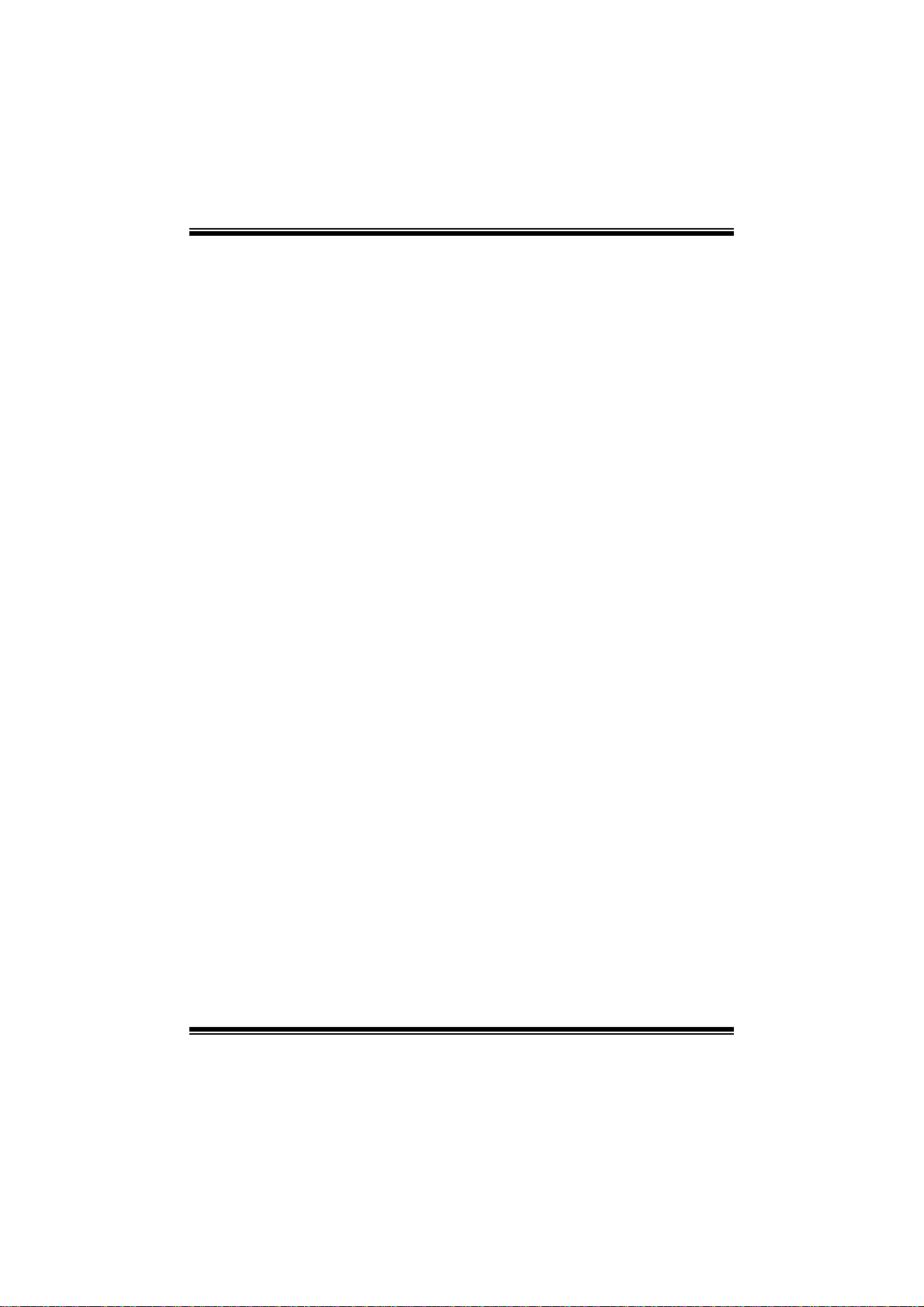
G41D- M7 BIO S Man u al
i
B IOS Set up.... ............ ............ ............ ............ ............ ............ ............ .........1
1 Main Menu...............................................................................................3
2 Adv an ced Menu...... ............ ............ ............ ............ ............ ............ .........7
3 PC IPnP Menu........................................................................................18
4 Boo t Men u..............................................................................................22
5 Chipset Menu.........................................................................................25
6 Performance Menu...............................................................................30
7 Exit Menu...............................................................................................33
Page 2
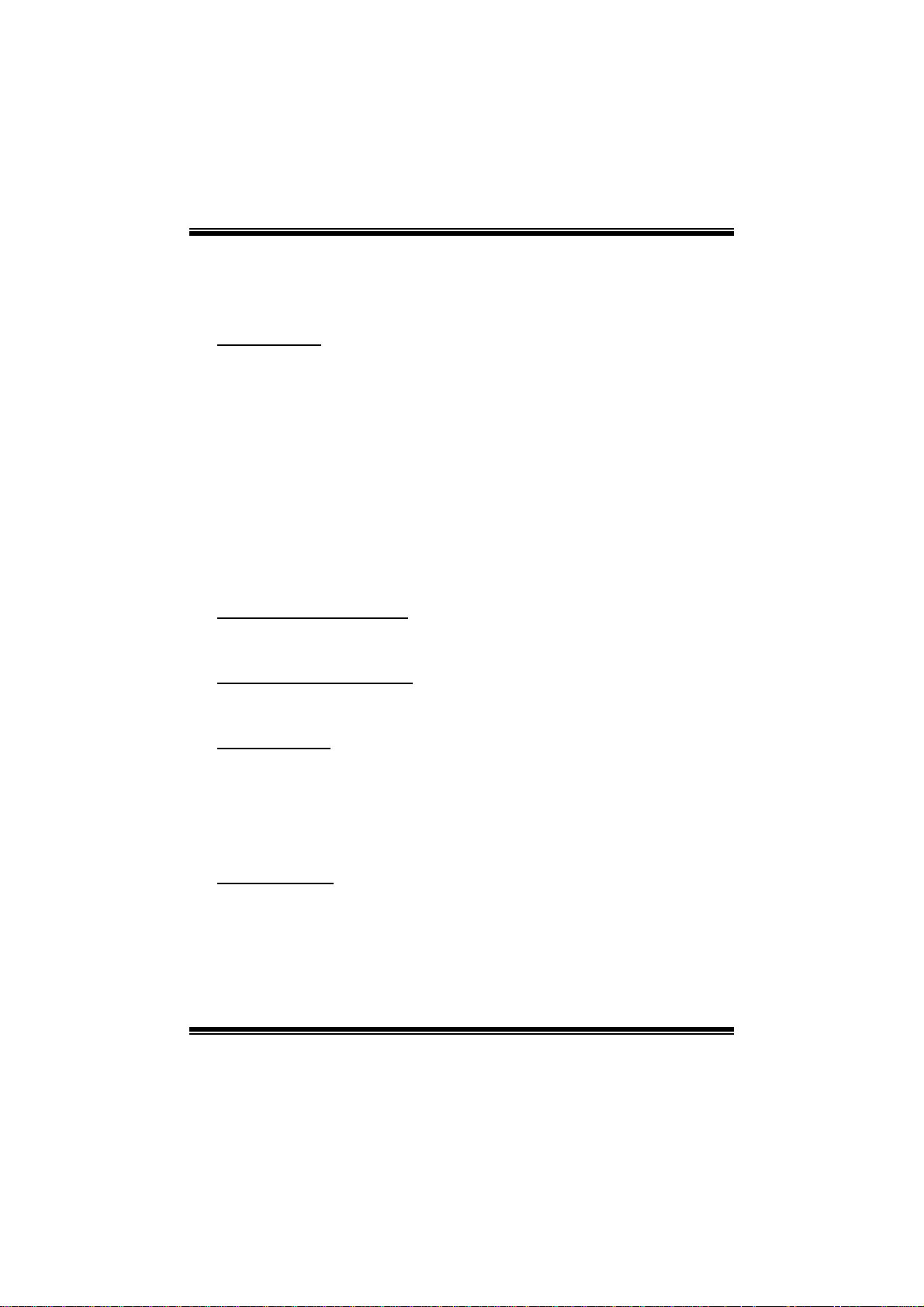
G41D- M7 BIO S Man u al
BIOS Setup
Introduction
The purpose of this manual is to describe the settings in the AMI BIOS Setup
program on this motherboard. The Setup program allows users to modify the basic
system configuration and save these settings to CMOS RAM. The power of CMOS
RAM is supplied by a battery so that it retains the Setup information when the power
is turned off.
Basic Input-Output System (BIOS) determines what a computer can do without
acc essing programs from a disk. T his system controls most of the input and output
devices such as keyboard, mouse, serial ports and disk drives. BIOS activates at the
first stag e o f the booti ng process, loading and executing the operating system. Som e
additional features, such as virus and password protection or chipset fine-tuning
options are also included in B IOS.
T he rest of this manual will to guide you through the options and settings in BIOS
Setup.
Plug and P lay Support
T his AM I BIOS supports the P lug and Play Version 1. 0A specific ation.
EPA Green PC Support
T his AM I BIOS supports Version 1. 03 of the EPA Green PC specification.
APM Support
This AMI BIOS supports Version 1.1&1.2 of the Advanced Power Management
(AP M) speci fic ati on. Power m anag ement fe atures a re im plemented via the S yst em
Management Interrupt (SMI). Sleep and Suspend power management modes are
supported. Power to the hard di sk drives and video m onitors can al so be managed by
this AMI BIOS.
ACPI Support
AMI ACPI BIOS support Version 1.0/2.0 of Advanced Configuration and Power
interface specifi cation (ACPI). It provides ASL code for pow er management and
device configuration capabilities as defined in the ACPI specification, developed by
Microso ft, Intel and T oshiba.
1
Page 3
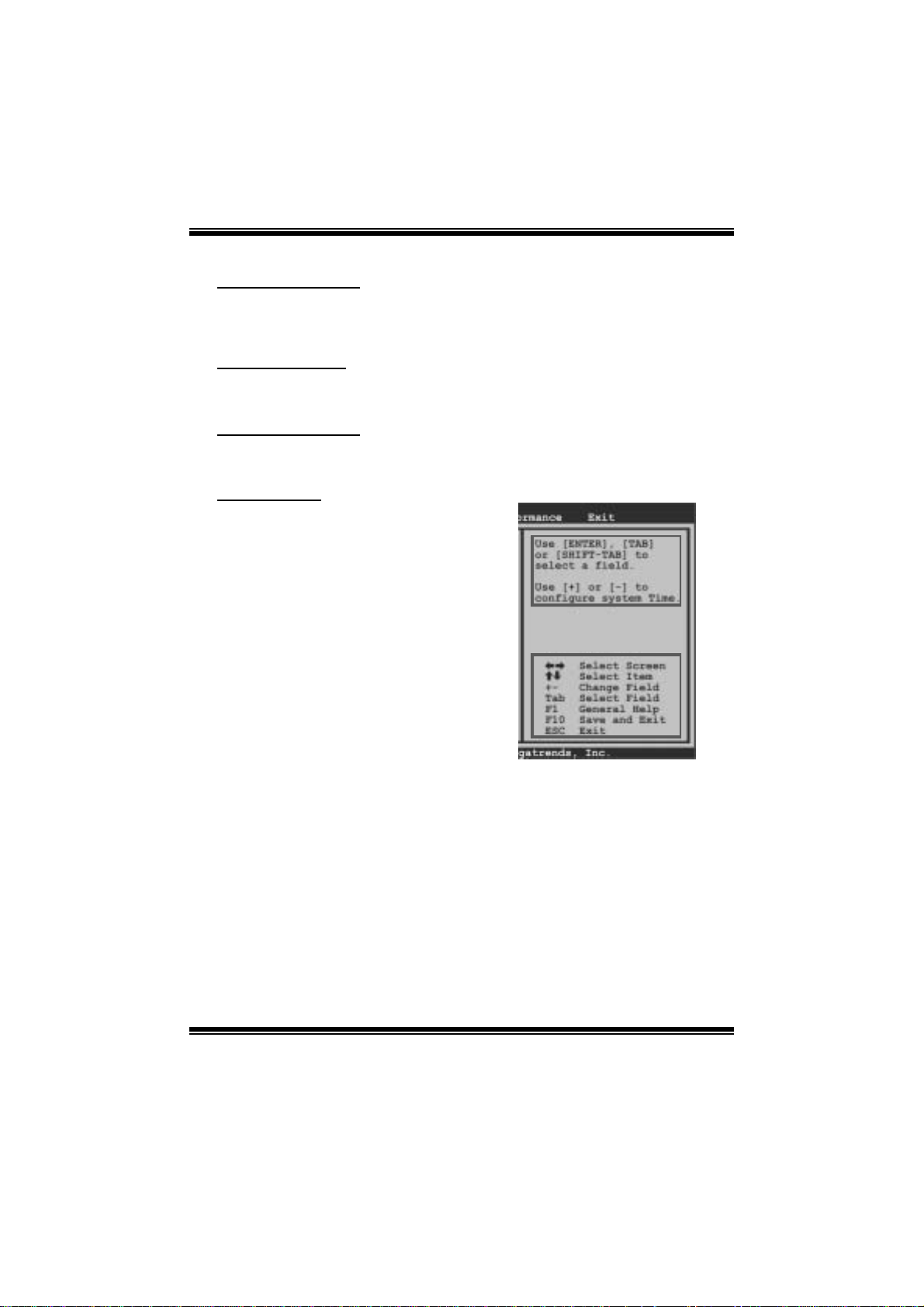
G41D- M7 BIOS Manual
PCI Bus Support
T his AMI B IOS also supports Version 2.3 of the Intel PCI (Peripheral Component
Int erconn ect) local b u s s p eci ficati on .
DRAM Support
DDR2 S DRAM (Double Data Rate II S ynchronous DRAM) i s support ed.
Su ppor t e d CP Us
T his AM I BIOS supports the Intel CP U.
Usin g Setup
When starting up the computer, press
<Del> during the Power-On Self-Test
(POST) to enter the BIOS setup utility.
In the BIOS setup utility, you will see
General Help description at the top right
corner, and this is providing a brief
description of the selected item.
Navigation Keys for that particular menu
are at the bottom right corner, and you can
us e these key s t o sel ect item and ch ange
the settings.
Notice
z T he default BIOS settings apply for most conditions to ensure optimum per form ance
of the motherboard. If the system becomes unstable after changing any settings,
please load the default settings to ensure system’s compatibility and stability. Use
Load S etup Default under the Exit Menu.
z For better system per form ance, the BIOS firmware is being continuously updated.
T he BIOS information described in this manual is for your reference only. The act ual
BIOS i nformat ion and settings on board may be sli ghtly differ ent from this manual.
z T he content of this manual is subject to be changed without notice. We will not be
responsible for any mistakes found in t his user’s manual and any system damage that
may be caused by wrong-settings.
General Help
Navigati on Keys
2
Page 4
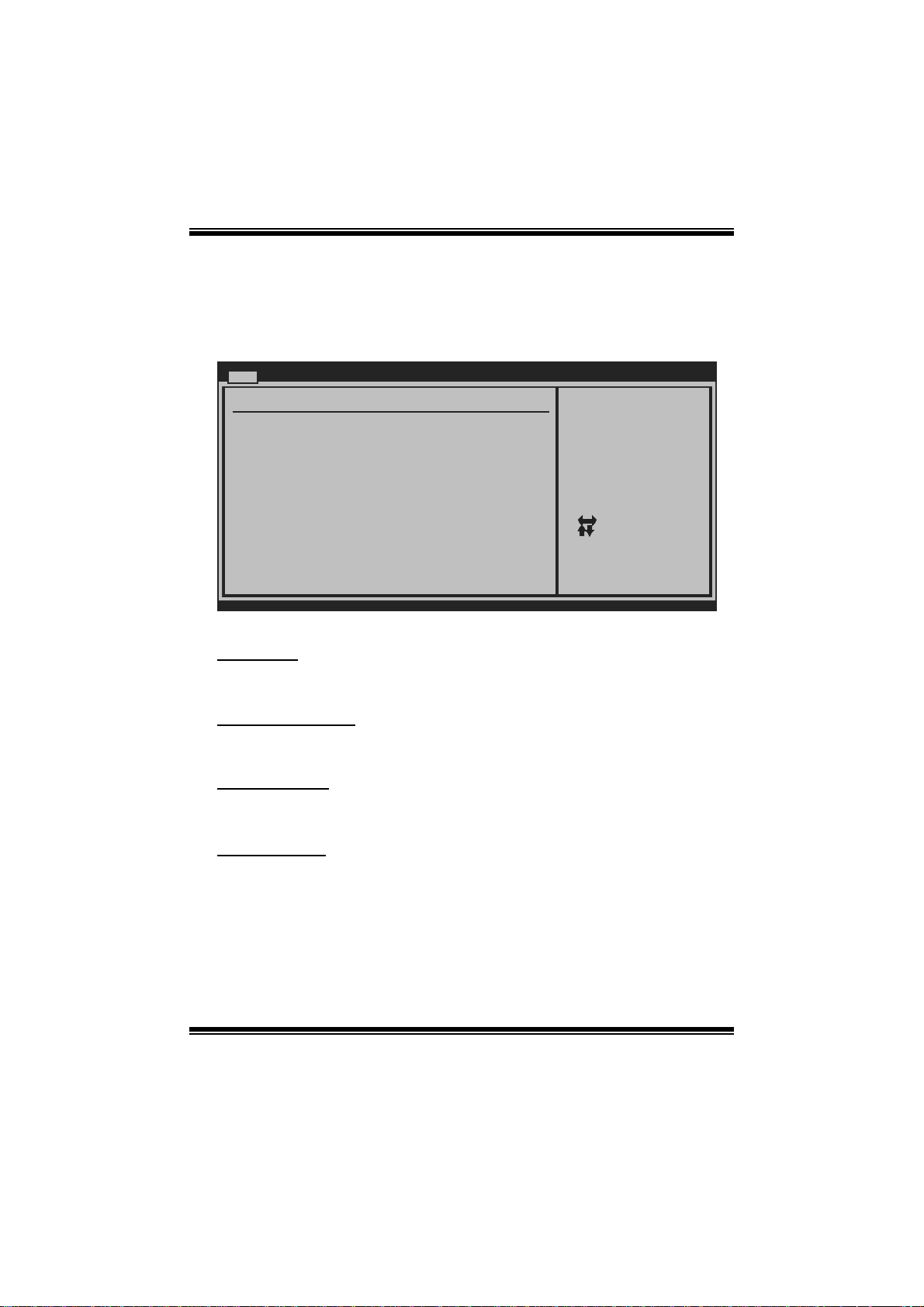
G41D- M7 BIOS Manual
1 M ain Menu
Once you enter AMI BIOS S etup Utility, the Main Menu will appear on the screen
providing an overvi ew of t he basic s ystem i nform ation.
Main Advan c ed PCIPnP Boot Chipset Performanc e
System Overvie w
AMI BIOS
Version :01. 0 1.01
Build Date:01/ 0 1/08
System Memory
Size :
System Time 00
System Date [Tue 01/01/2008]
Floppy A
> IDE Configur a tion
vxx . xx (C)Copyright 1985-200x, American Megatrends, Inc.
AM I BIO S
BIOS SETU P UTILITY
[ :00:00]
Exit
Use [ENTER], [TAB]
or [SHIFT-TAB] to
select a field.
Use [+] or [-] to
configure system Time.
Select Screen
Select Item
Change Field
+-
Select Field
Tab
General Help
F1
Save and Exit
F10
Exit
ESC
Shows system information including BIOS version, built date, etc.
System Memory
Shows system memory size, VGA shard memory will be excluded..
System Time
Set the system internal clock.
System Date
Set the system date. Note that the ‘Day’ automatically changes when you set the
date.
3
Page 5
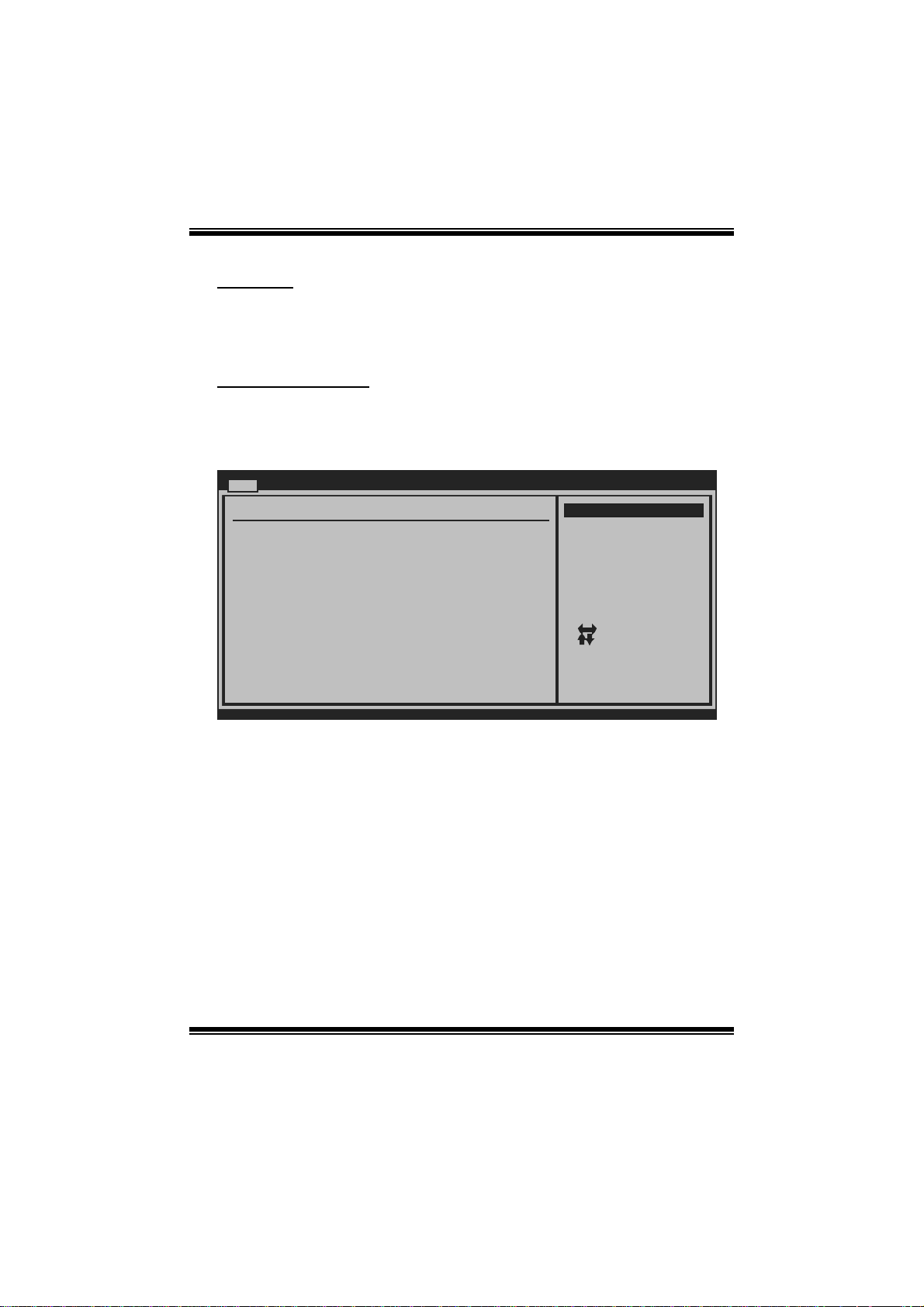
G41D- M7 BIOS Manual
Floppy A
Select the type of floppy disk dri ve installed in your syst em.
Options: 360K, 5. 25 in / 1.2M, 5. 25 in / 720K, 3. 5 in / 1.44M, 3.5 in /
2.88M, 3.5 in / None
IDE Configuration
Th e BIOS wi ll aut o mat i cal l y d etect t h e presen ce o f I DE / SATA d evices . Th ere i s a
su b-menu fo r each IDE/ SAT A d evice. Sel ect a d evice and press <Ent er> t o enter
the sub-menu of detailed options.
Main
IDE Confugurat i on
ATA/IDE Config u ration [Enh a nced]
Configure SA T A Channels [Bef o re PATA]
Legacy IDE C h annels [SAT A Pri, PATA Sec]
> SATA1 DEVICE
>
SATA2 DEVICE
>
SATA3 DEVICE
> SATA4 DEVICE
> IDE Channel 1 Master
> IDE Channel 1 Slave
Hard Disk Writ e Protect [Dis a bled]
IDE Detect Tim e Out (Sec) [35]
BIOS SETU P UTILITY
Options
Disabled
Compatible
Enhanced
Select Screen
Select Item
Go to Sub Screen
Enter
General Help
F1
Save and Exit
F10
Exit
ESC
vxx . xx (C)Copyright 1985-200x, American Megatrends, Inc.
ATA/IDE Configura tion
T his i tem allows you to control t he onboard IDE controller.
Options: Enhanced (Default) / Compatible / Disabled
Configure SATA Cha nnels
T his i tem allows you to control t he SATA channel confi gurat ion sequence.
Options: Befo re P ATA (Default) / Behind P AT A
Legac y IDE Channels
T his item appears only when “ AT A/IDE Configuration” is set to “Compatible”.
Options: SAT A Pri, PAT A Sec (Default) / SATA Only / PATA Pri, SATA Sec /
PAT A Only
4
Page 6
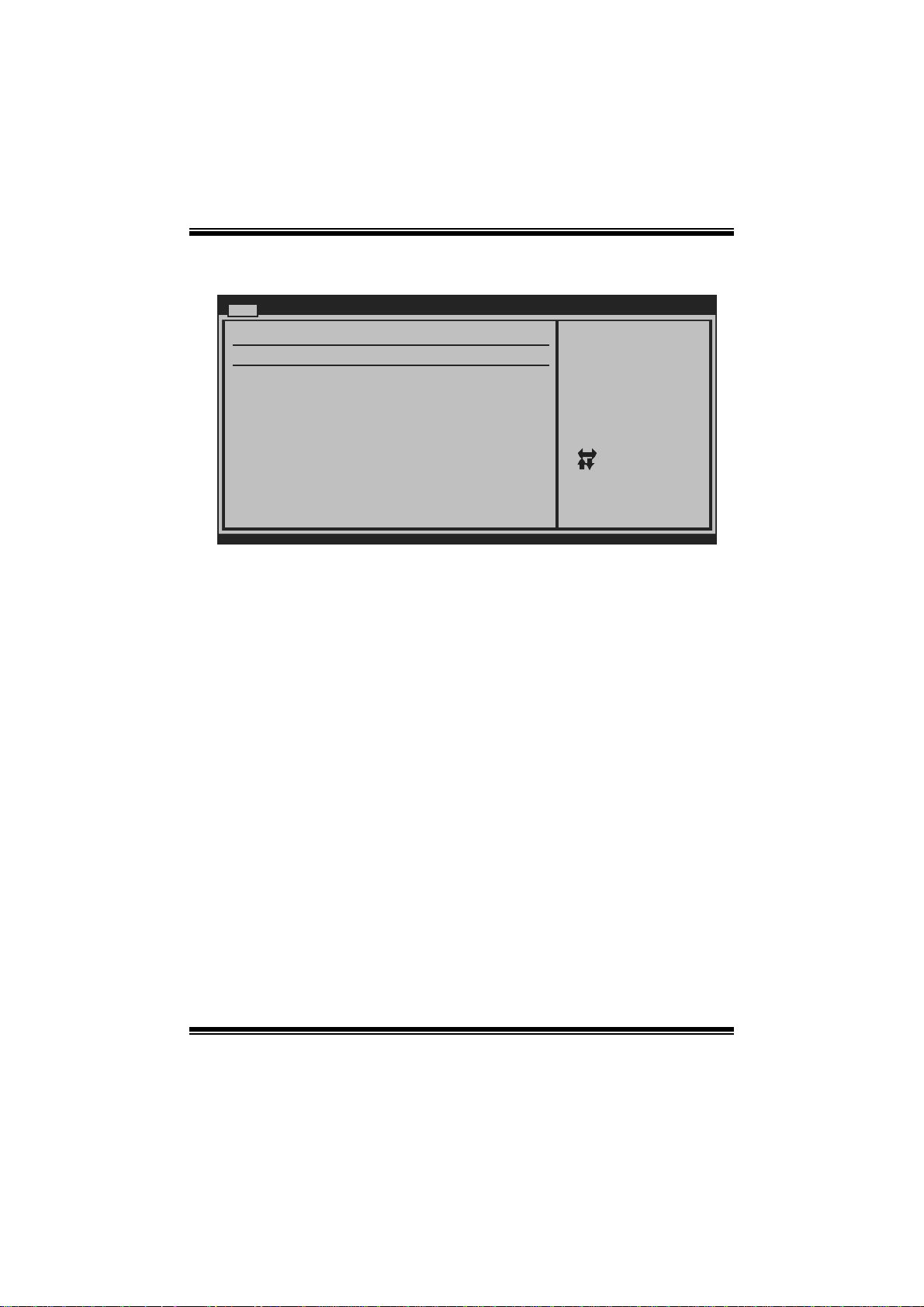
G41D- M7 BIOS Manual
SATA1/2/3/4 Device; IDE Channel 1 M aster/Slave
Main
SATA1 Device
Device :
Type [Aut o ]
LBA/Large Mode [Aut o ]
Block (Multi-S e ctor Transfer)[Aut o ]
PIO Mode [Aut o ]
DMA Mode [Aut o ]
S.M.A.R.T [Aut o ]
32Bit Data Tra n sfer [Ena b led]
vxx . xx (C)Copyright 1985-200x, American Megatrends, Inc.
BIOS SETU P UTILITY
Select the type
of device connected
to the system.
Select Screen
Select Item
Change Option
+-
General Help
F1
Save and Exit
F10
Exit
ESC
The BIOS detects the information and values of respective devices, and these
information and values are shown below to the name of the sub-menu.
Type
Select the type of the IDE/SAT A drive.
Opti ons: Auto (De faul t ) / C D/DVD / ARM D / Not Install ed
LBA/Large Mode
Enabl e or di sable the LB A mode.
Options: Auto (Default) / Disabled
Block (Multi-S ector Transfer)
En able o r d i s ab l e m u l ti -s ect o r t ransfer .
Options: Auto (Default) / Disabled
PIO Mode
Select the P IO m ode.
Options: Auto (Default) / 0 / 1 / 2 / 3 / 4
DMA Mode
Select the DMA mode.
Opti ons: Auto (De faul t ) / S WDMA0 ~ 2 / MW DMA0 ~ 2 / UDMA0 ~ 5
5
Page 7
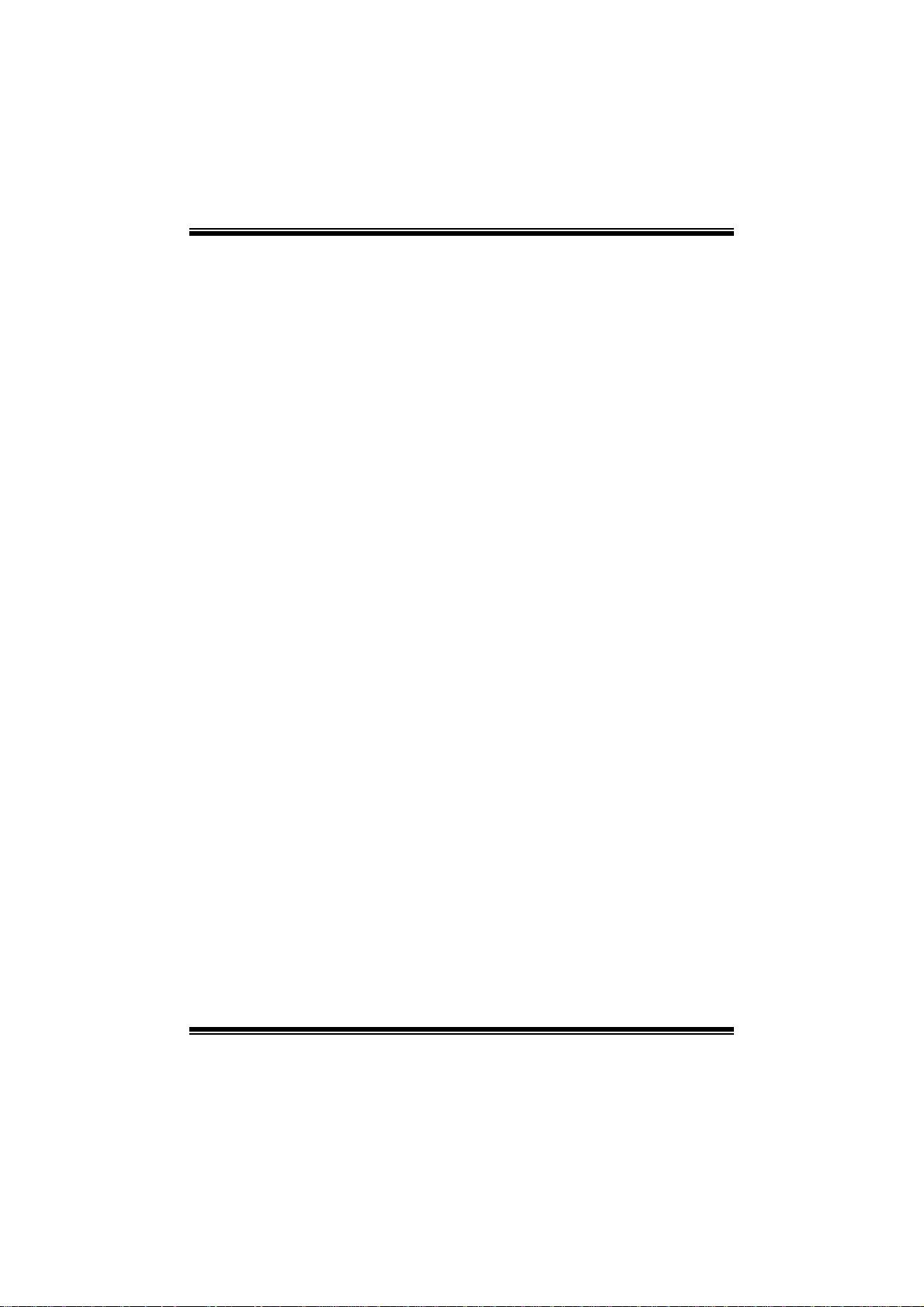
G41D- M7 BIOS Manual
S.M.A.R.T
Set the Smart Monitoring, Analysis, and R eporting Technology.
Options: Auto (Default) / Disabled / Enabled
32Bit Data Tran sfer
Enabl e or di sable 32-bit data transfer.
Options: Enabled (Default) / Disabled
Har d Disk Wri te Protect
Disable or enable device write protection. This will be effective only if the device
is accessed through B IOS.
Options: Disabled (Default) / Enabled
IDE Detect Time Out (Sec)
Select the time out value for detecting IDE/ SATA devices.
Options: 35 (Default) / 30 / 25 / 20 / 15 / 10 / 5 / 0
6
Page 8
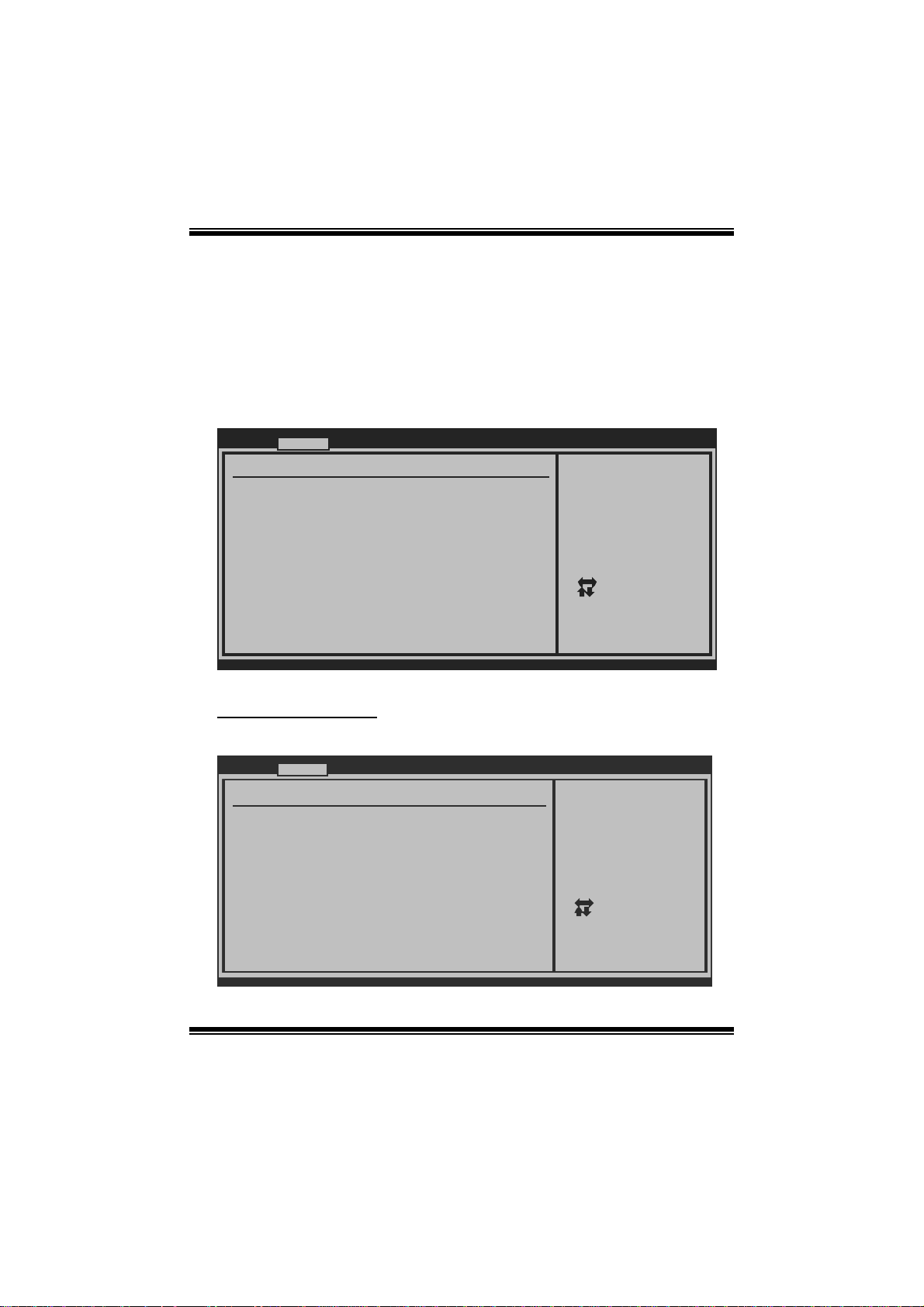
G41D- M7 BIOS Manual
2 Advanced Menu
T he Advanced Menu all ows you to configure the sett ings of C PU, S uper I/ O, Power
Management, and other sys tem devices.
Notice
z Beware of that setting inappropriate values in items of this menu may cause
system to malfuncti on.
Main Advan ced PCIPnP Boot Chipset Performance
WARNING: Setti n g wrong values in below sections
may c a use system to malf unction.
> CPU Configur a tion
> SuperIO Conf i guration
> Hardware Hea l th Configuration
> Smart Fan Co n figuration
> Power Config u ration
> USB Configur a tion
BIOS SETU P UTILITY
Configure CPU.Advanced Setti n gs
Exit
Select Screen
Select Item
Go to Sub Screen
Enter
General Help
F1
Save and Exit
F10
Exit
ESC
vxx . xx (C)Copyright 1985-200x, American Megatrends, Inc.
CPU Configuration
T his item shows the CPU information that the BIOS automatically detects.
Advanced
Configure advanced CPU settings
Module Version:xx.xx
Manufacturer:Intel
Frequency :
FSB Speed :
Cache L1 :
Cache L2 :
Ratio Actual Value:
Hardware Prefetcher [Enabled]
Adjacent Cache Line Prefetch [Enabled]
Max CPUID Value Limit [Disabled]
Execute-Disable Bit Capability [Enabled]
PECI [Disabled]
vxx.xx (C)Copyright 1985-200x, American Megatrends, I nc.
BIOS SETUP UTILITY
7
For UP platforms,
leave it enabled.
For DP/MP servers,
it may use to tune
performance to the
specific application
Select Screen
Select Item
+-
Change Option
F1
General Help
F10
Save and Exit
Exit
ESC
Page 9
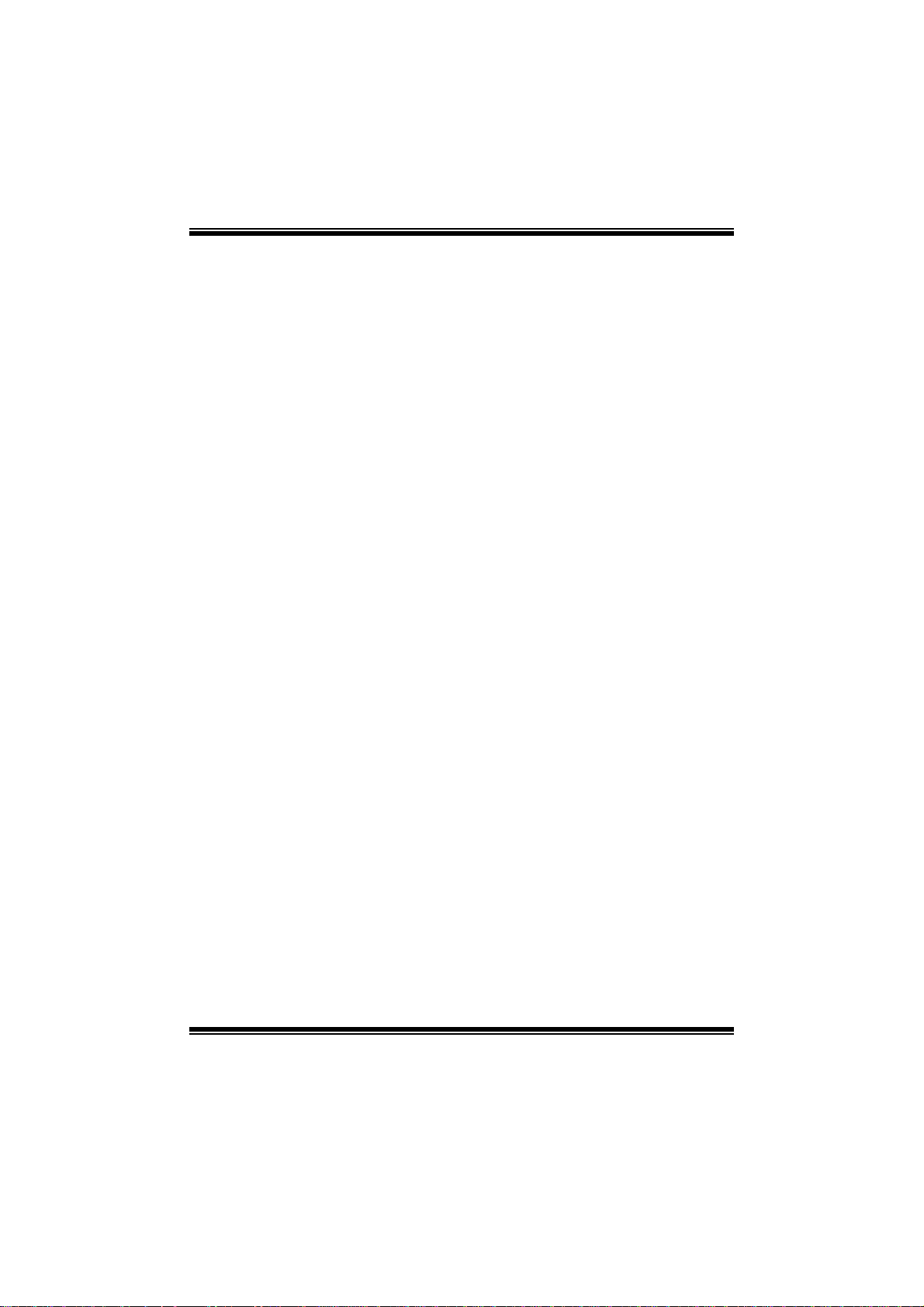
G41D- M7 BIOS Manual
Hardware Prefetcher
Th e process o r has a h ardwar e p ref et cher that aut om at i cal l y anal y zes i t s req u irem ent s
and pre fet ch es dat a and ins t ru ct ion s fro m t h e m emory i n t o th e L ev el 2 cach e t h at are
likely to be required in the near future. This reduces the latency associated with
m emory read s.
Options: Enabled (Default) / Disabled
Adj acent Cache Line Prefetch
The processor has a hardware adjacent cache line prefetch mechanism that
aut o mat i cal l y fet ch es an ext ra 6 4-by t e cache li ne when ever th e pr ocesso r request s fo r
a 64-byte cache line. This reduces cache latency by making the next cache line
immediately available if the processor requir es it as well.
Options: Enabled (Default) / Disabled
M ax CPUI D Va l ue Limit
When the computer is booted up, the operating system executes the CPUID
instruction to identify the processor and its capabilities. Befo re it can do so, it must
first query the processor to find out the highest input value CPUID recognizes. T his
determines t he kind of basic information CPUID can provi de the operating system .
Options: Disabled (Default) / Enabled
Execute-Disable Bit Capability
T his i tem allows you to configure th e Execute Disabled Bit function, which prot ect s
your system from buffer over flow attacks.
Options: Enabled (Default) / Disabled
PECI
T his item allows you to control the PECI function for the processor which supports
Platform Environm ent Cont rol Int erface for better thermal m anagement.
Options: Disabled (Default) / Enabled
8
Page 10
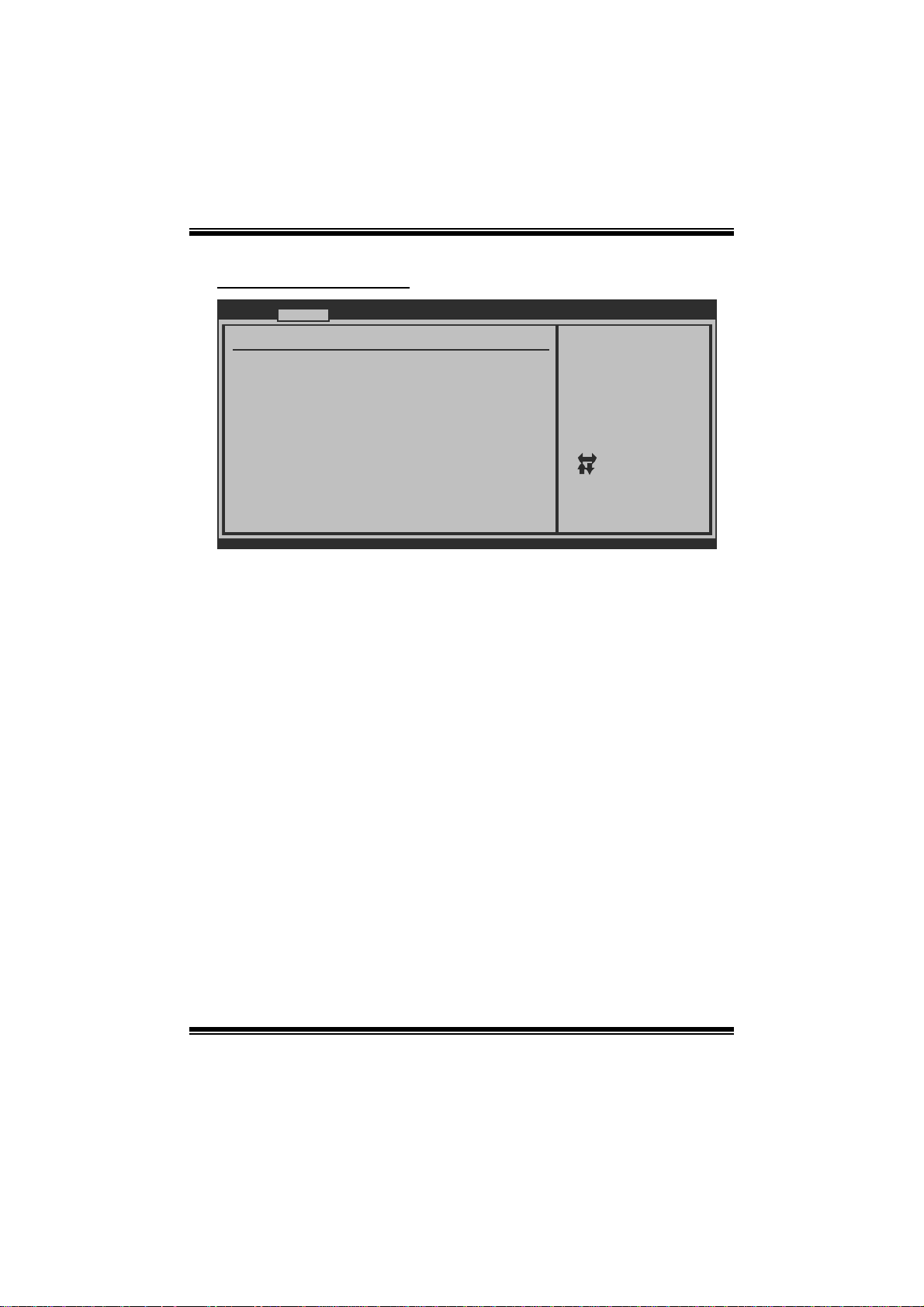
G41D- M7 BIOS Manual
S uper IO Co nf i gura ti o n
Advanced
Configure ITE8712 Super IO Chipset
Onboard Floppy Controller [Enabled]
Serial Port1 Address [3F8/IRQ4]
Serial Port1 Mode [Normal]
Serial Port2 Address [2F8/IRQ3]
Serial Port2 Mode [Normal]
Parallel Port Address [378]
Parallel Port Mode [Normal]
Parallel Port IRQ [IRQ7]
Keyboard PowerOn [Disabled]
Mouse PowerOn [Disabled]
Restore on AC Power Loss [Power Off]
BIOS SETUP UTILITY
Allows BIOS to Enable
or Disable Floppy
Controller
Select Screen
Select Item
Change Option
+-
General Help
F1
Save and Exit
F10
Exit
ESC
vxx.xx (C)Copyright 1985-200x, American Megatrends, Inc.
Onboard Floppy Controll e r
Select enabled if your system has a floppy disk controller (FDC) installed on the
system board and you wish t o use it. If you ins talled another FDC or t he system uses
no floppy drive, select di sabled i n this field.
Options: Enabled (Default) / Disabled
Serial Port1 Address
Select an address and corresponding int errupt fo r the first and second seri al ports.
Options: 3F8/IR Q4 (Default) / 3E8/IRQ4 / 2E8/IRQ3 / Di sabled
Serial Port1 Mode
T his i tem allows you to determine how the serial port1 shoul d function.
Options: Normal (Default)
Serial Port2 Address
Select an address and corresponding int errupt fo r the first and second seri al ports.
Options: 2F8/IR Q3 (Default) / 3E8/IRQ4 / 2E8/IRQ3 / Di sabled
Serial Port2 Mode
T his i tem allows you to determine how the serial port2 shoul d function.
Options: Normal (Default)
9
Page 11
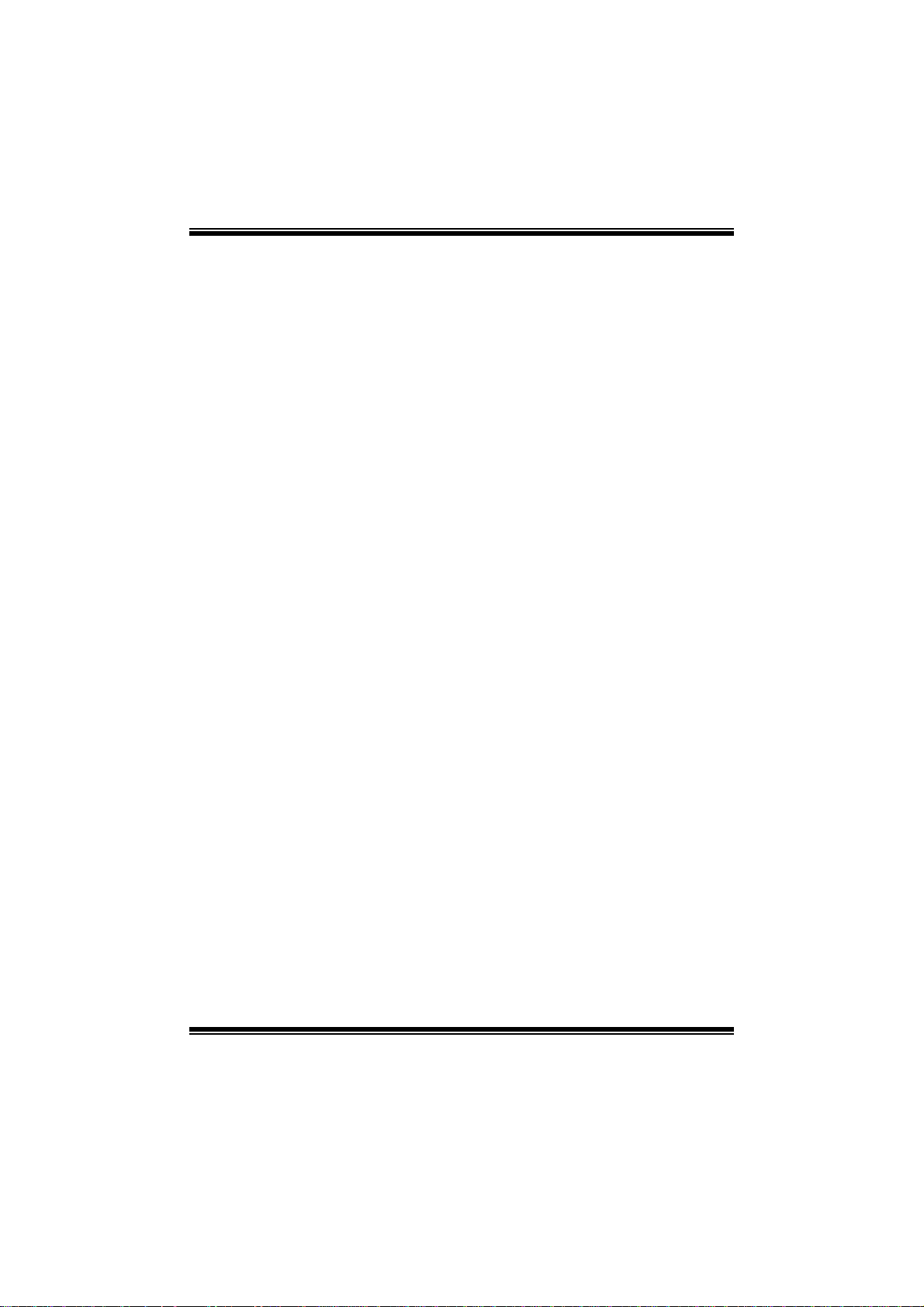
G41D- M7 BIOS Manual
Parallel Port Address
Th i s item al l ows yo u to det ermine acces s onboard parall el port controller with which
I/O Address.
Options: 378 (Default) / 278 / 3B C / Di sabled
Parallel Port Mode
T his i tem allows you to determine how the parall el port should function.
Options: Normal (Default) Using Parallel port as Standard P rinter Port.
EPP Using Parallel P ort as Enhanced Parallel Port.
ECP Using Parallel port as Extended Capabilities Port.
ECP + EPP Using P arallel port as ECP & EPP mode.
ECP Mode DMA Channel
T his i tem allows you to select parallel port ECP DMA.
Opti ons: DMA3 (De fault ) / DMA0 / DMA1
Parallel P ort IRQ
T his i tem allows you to select the IRQ for the onboard parall el port.
Options: IRQ7 (Default) / IRQ5 / Disabled
Keyboard PowerOn
T his i tem allows you to control t he keyboard power on function.
Options: Disabled (Default ) / S peci fic Key / Stroke Key / Any Key
Specific Key Enter
T his i tem wil l s how onl y when Keyboard PowerOn is s et “Speci fic Key.”
Stroke Keys Selected
T his i tem wil l s how onl y when Keyboard PowerOn is s et “Stroke Key.”
Options: Ctrl+F 1 (Default) / Wake Key / Power Key / Ctrl+F2 / Ctrl+F3 /
C t rl +F 4 / Ct rl +F 5 / Ct rl +F 6
10
Page 12

G41D- M7 BIOS Manual
Mouse PowerOn
T his i tem allows you to control t he mouse power on function.
Options: Disabled (Default) / Enabled
Restor e on AC Powe r Loss
T his s etting specifies how your system should behave a fter a powe r fail or interrupts
occurs. By choosing Disabled will leave the computer in the power off state.
Choosing Enabled will restore the system to the status before power failure or
interrupt occurs.
Options: Power Off (Default) / Power ON / Last State
Hardware H ealth Configuration
T his i tem shows the system temperature, fan speed, and voltage information.
Advanced
Hardware Health Configuration
H/W Health Function [Enabled]
Shutdown Temperature Function[Disabled]
CPU Temperature
SYS Temperature
CPU Fan
System1 Fan
CPU Vcore
Chipset Voltage
+3.30V
+12.0V
FSB Voltage
Memory Voltage
vxx.xx (C)Copyright 1985-200x, American Megatrends, Inc.
BIOS SETUP UTILITY
Enables Hardware
Health Monitoring
Device.
Select Screen
Select Item
Change Option
+-
General Help
F1
Save and Exit
F10
Exit
ESC
H/W Health Functio n
If with a monitoring system, the system will show PC health status during POST
stage.
Options: Enabled (Default) / Disabled
11
Page 13

G41D- M7 BIOS Manual
Shutdown Te m peratur e Func tion
T his item allows you to set up the CP U shutdown T emperature. This item is only
effective under Wi ndows 98 ACPI mode.
Options: Disabl ed (De fault) / 60 /140 / 65 /149 / 70 /158 / 75 /167 ℃℉℃℉℃℉ ℃℉
/ 80 /176 / 85 /185 / 90 /194℃℉℃℉℃℉
Smart Fan Configuration
Advan ced
Smart Fan Conf iguration
CPU Smart Fan [Disabled]
Smart Fan Cali bration
Control Mode
Fan Ctrl OFF( C)
Fan Ctrl On(C)
Fan Ctrl Start value
Fan Ctrl Sensi tive
o
o
BIOS SETU P U TILITY
When you choice [Auto]
, please run the
calibration to define
the Fan parameters for
Smart Fan control
Select Screen
Select Item
Change Option
+-
General Help
F1
Save and Exit
F10
Exit
ESC
vxx .xx (C)Copyright 1985-200x, American Me gatrends, Inc.
CPU Sma rt Fan
This ite m allows you to control the CPU Smart Fan f unc tion.
Options: Disabled (Default) / Auto
Sm art Fan Ca l i bration
Choose this item and then the BIOS will auto test and detect the CPU/System fan
fun ctions and show CPU/S ystem fan speed.
Control Mode
T his i tem provides several operat ion modes of the fan.
Options: Quiet / Performance / Manual
12
Page 14

G41D- M7 BIOS Manual
Fan Ctrl OFF (℃)
If the C PU/System Temperature is lower than the set value, FAN will turn off.
Options: 0~127 (℃) (Interval: 1℃)
Fan Ctrl On(℃ )
CPU/S ystem fan starts to work under smart fan function when ar rive this set value.
Options: 0~127 (℃) (Interval: 1℃)
Fan Ctrl Start Value
When CPU/System temperature arriv es to the set value, the CPU/System fan will
work under Smart Fan F unction mode.
Options: 0~127 (Interv al: 1)
Fan Ctrl Sensiti ve
Increasin g t h e v al u e w ill rai s e t he sp eed of C PU/ Sy s t em fan.
Options: 1~127 (Interv al: 1)
Power Configuration
Advanced
ACPI Settings
Suspend mode [S1(POS)]
ACPI Version Features [ACPI v1.0]
ACPI APIC support [Enabled]
AMI OEMB table [Enabled]
Headless mode [Disabled]
Energy Lake Feature [Disabled]
APIC ACPI SCI IRQ [Disabled]
USB Device Wakeup From S3/S4 [Disabled]
High Performance Event Timer [Disabled]
Advanced Resume Event Controls
Resume On Ring [Disabled]
Resume On PME# [Disabled]
Resume On RTC Alarm [Disabled]
RTC Alarm Date(Days)
Time
RTC Alarm
BIOS SETUP UTILITY
Options
S1 (POS)
S3 (STR)
Auto
Select Screen
Select Item
Change Option
+-
General Help
F1
Save and Exit
F10
Exit
ESC
vxx.xx (C)Copyright 1985-200x, American Megatrends, Inc.
13
Page 15

G41D- M7 BIOS Manual
Suspe nd m ode
T he item allows you t o select the suspend t ype under the ACP I operating system.
Opt i ons : S 1 (PO S ) (Defau l t ) P ower on Suspen d
S3 (STR) Suspend to RAM
Auto POS+STR
Repost Video on S 3 Resume
T he item allows you to determine whether to invoke VGA BIOS post on S3/ST R
resum e.
Options: No (Default) / Yes
ACPI Version Features
Th e item al l ows y o u to sel ect t he vers i o n of A C PI.
Options: ACP I v1.0 (Default) / ACP I v2.0 / ACPI v3.0
ACPI AP I C support
This item is used to enable or disable the motherboard's APIC (Advan ced
Programmable Interrupt Controller). The APIC provides multiprocessor support,
more IRQs and faster int errupt handling.
Options: Enabled (Default) / Disabled
AMI OEMB table
Set this value to allow the AC PI B IOS to add a pointer to an OEMB table in the Root
Syst em Description T able (RSDT ) table.
Options: Enabled (Default) / Disabled
Headless mode
This is a server-specific feature. A headless server is one that operates without a
keyboard, monitor or mouse. To run in headless mode, both BIOS and operating
system (e.g. Windows S erver 2003) must support headless operation.
Options: Disabled (Default) / Enabled
Energy Lake Fea ture
T his i tem allows you control the energy lake featur e.
Options: Disabled (Default) / Enabled
14
Page 16

G41D- M7 BIOS Manual
APIC ACPI SCI IRQ
Options: Disabled (Default) / Enabled
USB Device Wakeup from S3/S4
T his i tem allows you to enable or disabled the USB resume from S 3/ S4 functi on.
Options: Disabled (Default) / Enabled
High P erformance Event Timer
T his i tem allows you to enable or disabled the HPET.
Options: Disabled (Default) / Enabled
HPET Memory Address
T his i tem allows you to set the memory address of HPET.
Options: FED00000h (De fault) / FED01000h / FED02000h / F ED03000h
Resume On R in g
T his i tem allows you control the wake on ring function.
Options: Disabled (Default) / Enabled
Resume On P ME#
W hen you select Enabled, a PME signal from P CI card returns the system to F ull ON
state.
For this function to work, you may need a LAN add-on card which supports the
Wake on LAN function. Set the Wake on LAN (WOL) jumper on motherboard to
enab le if appl icabl e.
Options: Disabled (Default) / Enabled
Resum e O n RTC Alarm
When “ Enabled”, you can set the date and time at which the RT C (real-time clock)
alar m awaken s th e s y s tem from Su s pen d mod e.
Options: Disabled (Default) / Enabled
RTC Alarm Date (Days )
You can choose which date the system will boot up.
15
Page 17

G41D- M7 BIOS Manual
RTC Al arm Ti me
You can choose the system boot up time, input hour, mi nute and second to specify.
USB Configuration
T his i tem shows the USB controller and using USB device information.
Advanced
USB Configuration
Module Version - 2.24.3-13.4
USB Devices Enabled:
Legacy USB Support [Enabled]
USB 2.0 Controller Mode [HiSpeed]
BIOS EHCI Hand-Off [Enabled]
> USB Mass Storage Device Configuration
BIOS SETUP UTILITY
Options
Disabled
Enabled
Auto
Select Screen
Select Item
Change Option
+-
General Help
F1
Save and Exit
F10
Exit
ESC
vxx.xx (C)Copyright 1985-200x, American Megatrends, Inc.
Legacy USB Support
T his item determines if the BIOS should provide legacy support fo r USB devices
like the keyboard, mouse, and US B drive. T his is a useful feature when using such
USB devices with operating systems that do not natively support USB (e.g.
Micros o ft DOS or Windows NT).
Options: Enabled (Default) / Disabled / Auto
USB 2.0 Controller Mode
T his i tem allows you to select the operation mode of t he USB 2.0 controller.
Options: HiSpeed (De fault) USB 2.0-480M bps
FullSpeed USB 1.1-12Mbps
BIO S EHCI Hand-Off
This item allows you to enable support for operating systems without an EHCI
hand-o ff featur e.
Options: Enabled (Default) / Disabled
16
Page 18

G41D- M7 BIOS Manual
US B Mass Sto rag e De vice Con f i g urat io n
Advanced
USB Mass Storage Device Configuration
USB Mass Storage Reset Delay [20 Sec]
Device #
Emulation Type [Auto]
vxx.xx (C)Copyright 1985-200x, American Megatrends, Inc.
BIOS SETUP UTILITY
Number of seconds
POST waits for the
USB mass storage
device after start
unit command.
Select Screen
Select Item
Change Option
+-
General Help
F1
Save and Exit
F10
Exit
ESC
USB Mass Storage Reset Delay
T his i tem allows you to set the reset delay for USB mass storage devi ce.
Op t i ons : 20 Sec (D e fau l t ) / 10 S ec / 3 0 S ec / 40 Sec
E m ula tio n T ype
T his i tem allows you to select the emulation type of the USB mass st orage device.
Options: Auto (Default) / Floppy / F orced F DD / Hard Disk / CDROM
17
Page 19

G41D- M7 BIOS Manual
3 PCIPnP Menu
T his section describes con figuring the PCI bus system. PCI, or Personal Computer
Interconnect, is a system which allows I/O devices to operate at speeds nearing the
speed o f the CPU itself uses when communicating with its own special components.
Notice
z Beware of that setting inappropriate values in items of this menu may cause
system to malfuncti on.
Main Advan c ed PCIPnP Boot Chipset
Advanced PCI/P n P Settings
WARNING: Setti n g wrong values in b elow sections
may c a use system to malf u nction.
Clear NVRAM [No]
Plug & Play O/ S [No]
PCI Latency Ti m er [64]
Allocate IRQ t o PCI VGA [Yes ]
Palette Snoopi n g [Dis a bled]
PCI IDE BusMas t er [Ena b led]
> PCI Resource
> PCI Express C onfiguration
BIOS SETU P UTILITY
Performance
Clear NVRAM during
System Boot.
Select Screen
Select Item
Change Option
+-
General Help
F1
Save and Exit
F10
Exit
ESC
Exit
vxx . xx (C)Copyright 1985-200x, American Megatrends, Inc.
Clear NVR AM
T his i tem allows you to clear the data in the NVRAM (C MOS ) by selecting “ Yes”.
Options: No (Default) / Yes
Plug & P lay OS
When set to YES, BIOS will only initialize the PnP cards used for the boot sequen ce
(VGA, IDE, SCSI). The rest of the c ards will be initialized by the PnP operating
system like Window™ 95. When set to NO, BIOS will initialize all the PnP cards.
For non-PnP operating systems (DOS, Netware™), this option m ust set to NO.
Options: No (Default) / Yes
18
Page 20

G41D- M7 BIOS Manual
PCI Latency Tim er
T his i tem controls how long a PCI device can hold the P CI bus befor e another takes
over. T he longer the latency, the longer the PCI device can retain control of the bus
before handing it over to another PC I device.
Options: 64 (Default) / 32 / 96 / 128 / 160 / 192 / 224 / 248
Allocate I RQ to PCI VGA
T his i tem allows B IOS to choose a IR Q to assi gn for the PCI VGA card.
Opti ons: Yes (De fault) / No
Palette Snooping
Som e old graphic controll ers need to “snoop” on the VGA palet te and then map it t o
their di splay as a way to provide boot i nformation and VGA compati bility. This item
allows such snooping to take place.
Options: Disabled (Default) / Enabled
PCI IDE Bu sMaster
T his i tem is a toggle for the built-in driver that allows the onboard IDE controller t o
perform D M A (Direct Mem o ry A cces s ) trans fers.
Options: Enabled (Default) / Disabled
PCI Reso urce
PCIPnP
PCI Resource
IRQ3 [Ava i lable]
IRQ4 [Ava i lable]
IRQ5 [Ava i lable]
IRQ7 [Ava i lable]
IRQ9 [Ava i lable]
IRQ10 [Ava i lable]
IRQ11 [Ava i lable]
IRQ14 [Ava i lable]
IRQ15 [Ava i lable]
DMA Channel 0 [Ava i lable]
DMA Channel 1 [Ava i lable]
DMA Channel 3 [Ava i lable]
DMA Channel 5 [Ava i lable]
DMA Channel 6 [Available]
DMA Channel 7 [Ava i lable]
Reserved Memor y Size [Dis a bled]
vxx . xx (C)Copyright 1985-200x, American Megatrends, Inc.
BIOS SETU P UTILITY
19
Available: Specified
IRQ is available to be
used by PCI/PnP
devices.
Reserved: Specified
IRQ is reserved for
use by Legacy ISA
devices.
Select Screen
Select Item
Change Option
+-
General Help
F1
Save and Exit
F10
Exit
ESC
Page 21

G41D- M7 BIOS Manual
IRQ3/4/5/7/9/10/11 /14/15
T hese items will allow you to assign each system interrupt a type, depending on the
type of device using the interrupt. T he option “Available” means the IRQ is going
to assign automatically.
Options: Available (Default) / Reserved
DMA Channel 0/1/3/5/6/7
T hese items will allow you to assign each DMA channel a type, depending on the
type of device using the channel. The option “Available” means the channel is
going to assign automatically.
Options: Available (Default) / Reserved
Reser ved M emo ry Size
T his item allows BIOS to reserve certain m emory size for spe cific PCI device.
Options: Disabled (Default ) / 16K / 32K / 64K
PCI Express Con figuration
PCIPnP
PCI Express Co n figuration
Active State P o wer-Management[Dis a bled]
> SB PCIE Port s Configuration
BIOS SETU P UTILITY
Enable/Disable
PCI Express L0s and
L1 link power
states.
Select Screen
Select Item
Change Option
+-
General Help
F1
Save and Exit
F10
Exit
ESC
vxx . xx (C)Copyright 1985-200x, American Megatrends, Inc.
Active State Po wer-Manage ment
This item sets the ASPM configuration for the PCI Express devices before the
operating s ystem boot s. This function is for OS which does not support ASP M.
Options: Disabled (Default) / Enabled
20
Page 22

G41D- M7 BIOS Manual
SB PCIE Ports Confi guration
PCIPnP
PCIE Ports Con f iguration
PCIE Port 0 [Aut o ]
PCIE Port 1 [Aut o ]
PCIE Port 2 [Aut o ]
PCIE Port 3 [Aut o ]
PCIE Port 4 [Aut o ]
PCIE Port 5 [Aut o ]
PCIE High Pr i ority Port [Dis a bled]
PCIE Port 0 I OxAPIC Enable [Dis a bled]
PCIE Port 1 I OxAPIC Enable [Dis a bled]
PCIE Port 2 I OxAPIC Enable [Dis a bled]
PCIE Port 3 I OxAPIC Enable [Dis a bled]
PCIE Port 4 I OxAPIC Enable [Dis a bled]
PCIE Port 5 I OxAPIC Enable [Dis a bled]
BIOS SETU P UTILITY
Options
Auto
Enabled
Disabled
Select Screen
Select Item
Change Option
+-
General Help
F1
Save and Exit
F10
Exit
ESC
vxx . xx (C)Copyright 1985-200x, American Megatrends, Inc.
PCIE Port 0/1/2/ 3/4/5
Options: Auto (Default) / Enabled / Disabled
PCIE High Priority Port
Options: Disabled (Default) / Port0 / Port1 / P ort2 / P ort3 / Port4 / P ort5
PCIE Port 0/1/2/ 3/4/5 IOxA PIC En abl e
Options: Disabled (Default) / Enabled
21
Page 23

G41D- M7 BIOS Manual
4 Boot Menu
T his m enu allows you t o setup the system boot opt ions.
Main Adva nced PCIPnP Boot Chipset Performanc e
Boot Settings
> Boot Device P riority
> Hard Disk Dr i ves
> Removable Dr i ves
> CD/DVD Drive s
> Boot Setting s Configuration
BIOS SETU P UTILITY
Exit
Specifies the
Boot Device
Priority sequence.
Select Screen
Select Item
Go to Sub Screen
Enter
General Help
F1
Save and Exit
F10
Exit
ESC
vxx . xx (C)Copyright 1985-200x, American Megatrends, Inc.
Boot Device Priority
Item s in this sub-menu specify the boot device priority sequence from the available
devices. The number of device items that appears on the screen depends on the
number of devices install ed in the system.
Hard Disk Drives
T he BIOS will att empt to arrange the h ard dis k boot s equence autom ati cally. You
can also ch ange the b o oti n g s equence. T h e nu mb er of device i t ems that ap p ears o n
the screen depends on the number of devices i nstalled in the system.
Re mo va ble Dr ives
T he BIOS will att empt to arrange the removabl e dri ve boot sequence aut omaticall y.
You can also change the booting sequence. The number of device items that
appears on the screen depends on t he number of devic es installed in the syst em.
22
Page 24

G41D- M7 BIOS Manual
CD/DVD Drives
T he B IOS will attem pt to arrange the CD/DVD drive boot sequence automatically.
You can also change the booting sequence. The number of device items that
appears on the screen depends on t he number of devic es installed in the syst em.
Boot Settings Configur ation
BIOS SETUP UTILITY
Boot
Boot Settings Conf iguration
Quick Boot [Enabled]
AddOn ROM Display Mode [Force BIOS]
Bootup Num-Lock [ON]
Interrupt 19 Capture [Disabled]
BOOT SUCCESS BEEP [Enabled]
Allows BIOS to skip
certain tests while
booting. This will
decrease the time
needed to boot the
system.
Select Screen
Select Item
Change Option
+-
General Help
F1
Save and Exit
F10
Exit
ESC
vxx.xx (C)Copyright 1985-200x, American Megatrends, Inc.
Quick Boot
Enabling this option will cause an abridged version of the Power On Self-Test
(POST) to execute after you power up the computer.
Options: Enabled (Default) / Disabled
AddOn RO M Display Mode
T his item sets the display mode for option ROM.
Op t i ons : F orce B IOS (D efau l t) / Keep Cur ren t
Bootup Num-Lock
Selects the NumLock State after the system switched on.
Options: ON (Default) / OFF
23
Page 25

G41D- M7 BIOS Manual
Interrupt 19 Capture
Interrupt 19 is the s oftware interrupt t hat handles t he boot disk function. W hen set to
Enabled, this item allows the option R OMs to trap interrupt 19.
Options: Disabled (Default) / Enabled
BOOT SUCCESS BEEP
W hen this item is set to Enabled, BIOS will let user know boot success with beep.
Options: Enabled (Default) / Disabled
24
Page 26

G41D- M7 BIOS Manual
5 Chipset Menu
Th i s su b m en u all o w s you to co nfi g ur e t he speci fi c feat u res of the chip s et i n s talled o n
your system. This chipset manage bus speeds and access to system memory
resourc es, such as DRAM. It also coordinates comm unications with the P CI bus.
Notice
z Beware of that setting inappropriate values in items of this menu may cause
system to malfuncti on.
Main Adva nced PCIPnP Boot Chipset Performanc e
Advanced Chips e t Settings
WARNING: Setti n g wrong values in b elow sections
may c a use system to malf u nction.
> North Bridge Configuration
> South Bridge Configuration
BIOS SETU P UTILITY
Configure North Bridge
features
Exit
Select Screen
Select Item
Go to Sub Screen
Enter
General Help
F1
Save and Exit
F10
Exit
ESC
vxx . xx (C)Copyright 1985-200x, American Megatrends, Inc.
25
Page 27

G41D- M7 BIOS Manual
Nort h Bridge C onfigur ation
BIOS SETUP UTILITY
North Bridge Chipset Configuration
Memory Remap Feature [Enabled]
PCI MMIO Allocation:
Memory Hole [Disabled]
Initiate Graphic Adapter [PEG/PCI]
Internal Graphics Mode Select [Enabled,32MB]
IGD GTT Graphics memory size [No VT mode, 2MB]
PEG Port Configuration
PEG Port [Auto]
> Video Function Configuration
vxx.xx (C)Copyright 1985-200x, American Megatrends, Inc.
Chipset
ENABLE: Allow
remapping of
overlapped PCI memory
above the total
physical memory.
DISABLE: Do not allow
remapping of memory.
Select Screen
Select Item
Change Option
+-
General Help
F1
Save and Exit
F10
Exit
ESC
M emor y Remap Featur e
This item allows you to enable or disable the remapping of the overlapped PCI
memory above the total physical memory. Only 64-bit OS supports thi s function.
Options: Enabled (Default) / Disabled
Memory Hole
You can reserve th is area of s ystem memory fo r IS A adapter R OM. W hen thi s area
is reserved it cannot be cached . Check the us er i nformati on o f p erip herals that need
to u se thi s area of s y st em m em ory fo r t he mem ory requi rement s .
Options: Disabled (Default ) / 15MB – 16MB
Initiate G raphic Adapter
T his i tem allows you to enable or disable VGA control ler.
Options: PEG/PCI (Default) / IGD / PCI/IGD / PCI/PEG / P EG/IGD
Internal G raphi cs Mode Sele ct
This item will be different as your memory modules. When the memory size is
decided, this frame bu ffer size will also be fixed.
Options: Enabled, 32MB (Default) / Enabled,64MB / Enabled,128M B / Disabled
26
Page 28

G41D- M7 BIOS Manual
PEG Port
T his B IOS feature is a t oggle that enables or disables the PCI Express port.
Options: Auto (Default) / Disabled
Vi deo Functi on Configur a tion
BIOS SETUP UTILITY
Video Function Configuration
DVMT Mode Select [DVMT Mode]
DVMT/FIXED Memory [256MB]
PAVP Mode [Disabled]
Spread Spectrum Clock [Disabled]
Chipset
Options
DVMT Mode
Select Screen
Select Item
Change Option
+-
General Help
F1
Save and Exit
F10
Exit
ESC
vxx.xx (C)Copyright 1985-200x, American Megatrends, Inc.
DVMT Mode Select
T his i tem allows you to select the DVMT m ode.
Options: DVMT Mode (Default)
DVMT/F IXED M emory Size
DVMT stands for “ Dynamic Video Memory T echnology”. T his is an enhancement
of the unified memory architecture (UMA) concept. DVMT will set the optimum
amount of memory to be allocated for a balance between graphics and system
perform anc e. DVMT dynamically respond to system requirements and applications
demands, by allocating the proper amount of display, texturing and buffer memory
after the operat ing system has booted.
Options: 256MB (Default) / 128MB / Maximum DVMT
PAVP Mode
GMCH P rotected Audio Video P ath (PAVP ) BIOS support.
Options: Lite (Default) / Disabled / High
Spread Spectrum Clock
T his i tem allows you to control t he spread spectrum clock.
Options: Disabled (Default) / Enabled
27
Page 29

G41D- M7 BIOS Manual
South Br idge C onfigura tion
BIOS SETU P UTILITY
South Bridge C h ipset Configuratio n
USB Functions [8 USB Ports]
USB 2.0 Contro l ler [E n abled]
Audio Controll e r [A z alia]
Onboard Lan Co n trol [E n abled]
Onboard Lan Bo o t ROM [D i sabled]
MAC ID Informa t ion
SMBUS Controll e r [E n abled]
SLP_S4# Min. A s sertion Width [1 to 2 seconds]
vxx . xx (C)Copyright 1985-200x, American Megatrends, Inc.
Chipset
Options
Disabled
2 USB Ports
4 USB Ports
6 USB Ports
8 USB Ports
Select Screen
Select Item
Change Option
+-
General Help
F1
Save and Exit
F10
Exit
ESC
USB Functions
T he item determ ines the number of functional USB port.
Options: 8 USB Ports (Default) / 6 USB Ports / 4 USB Ports / 2 USB Ports /
Disabled
USB 2.0 Controller
T his entry is to enabled/ disabled EHCI controller only. Thi s Bios itself m ay/may not
have high speed USB support. If the B ios has high speed USB support built in, the
support will be automately turn on when high speed device were attached.
Options: Enabled (Default) / Disabled
Audio Control l e r
T his i tem allows you to select the Audio support.
Options: Azalia (De fault) / All Disabled
Onboard Lan Control
T his i tem allows you to enable or disable the Onboard LAN.
Options: Enabled (Default) / Disabled
28
Page 30

G41D- M7 BIOS Manual
Onboard Lan Boot Rom
T his i tem allows you to select the Onboard LAN Boot R OM.
Options: Disabled (Default) / Enabled
MAC ID Informa tion
T his item shows the LAN MAC ID.
SMBUS Controller
Thi s B IO S feature con trol s t he I/O bu ffers fo r t he SM B u s.
Options: Enabled (Default) / Disabled
SLP_S4# Min. As sertion Width
Options: 1 to 2 seconds (Default) / 4 to 5 seconds / 3 t o 4 seconds / 2 to 3 seconds
29
Page 31

G41D- M7 BIOS Manual
6 Performance Menu
T his s ubmenu allows you to change voltage and clock of various devices.
(However, we suggest you use the default setting. Changing the voltage and clock
improperly may damage the device.)
Notice
z Beware of that setting inappropriate values in items of this menu may cause
system to malfuncti on.
Main Advanced PCIPnP Boot Chipset Perfo rmance
Advance Performance Settings
WARNING:
after overclocking.
CPU Frequency Setting [200]
PCIE Clock By [Auto]
PCIE Frequency Setting [100]
CPU Voltage [Default]
FSB Voltage [Default]
Chipset Voltage [Default]
Memory Voltage [Default]
DRAM Frequency [Auto]
Configure DRAM Timing by SPD [Enabled]
Please Clear CMOS if system no display
BIOS SETUP UTILITY
Allows BIOS to Select
CPU Over Clock.
Note:
MIN = 100 MHZ
MAX = 800 MHZ
Exit
Select Screen
Select Item
Go to Sub Screen
Enter
General Help
F1
Save and Exit
F10
Exit
ESC
vxx.xx (C)Copyright 1985-200x, American Megatrends, Inc.
CPU Frequency Setting
T his i tem allows you to select the CPU Frequency.
Options: 200 (Default) / Min= 100MHz; Max= 800MHz
PCIE Clock By
T his i tem allows you to select the PCIE clock control
Options: Auto (Default) / Manual
PCIE Fre que ncy Se t ti ng
T his i tem allows you to select the PCIE clock control
Options: 100 (Default) / Min=100; Max= 150
30
Page 32

G41D- M7 BIOS Manual
CPU Voltage
T his i tem allows you to select CPU Voltage Control.
Options: Default (Default) / +5% / + 10% / +15%
FS B Voltage
T his i tem allows you to select FSB Voltage Control.
Options: Default (Default) / +0.1V / +0.2V / + 0.3V
Chipset Voltage
T his i tem allows you to select Chipset Voltage Control.
Options: Default (Default) / +0.1V / +0.2V / + 0.3V
Memory Voltage
T his i tem allows you to select Mem ory Voltage Control.
Options: Default (Default) / +0.1V / +0.2V / + 0.3V / +0. 4V / +0.5V / + 0.6V
DRAM Fr eq ue ncy
T his i tem allows you to control t he Memory Clock.
Options: Auto (Default) / 667Mhz / 800Mhz
Configure DRAM Timing by SPD
Options: Enabled (Default) / Disabled
DRAM tCL
Options: 3 (Default) / 3 ~ 10
DRAM t RAS
Options: 9 (Default) / 9 ~ 24
DRAM tRP
Options: 3 (Default) / 3 ~ 10
DRAM t RCD
Options: 3 (Default) / 3 ~ 10
31
Page 33

G41D- M7 BIOS Manual
DRAM tWR
Options: 3 (Default) / 3 ~ 15
DRAM tRFC
Options: 15 (Default) / 15 ~ 78
DRAM tWTR
Options: 2 (Default) / 2 ~ 15
DRAM t RRD
Options: 2 (Default) / 2 ~ 15
DRAM tRTP
Options: 2 (Default) / 2 ~ 15
32
Page 34

G41D- M7 BIOS Manual
7 Ex it Menu
This menu allows you to load the optimal default settings, and save or discard the
changes to the BIOS items.
Main Adva nced PCIPnP Boot Chipset Performanc e
Exit Options
Save Changes a n d Exit
Discard Change s and Exit
Discard Change s
Load Optimal D e faults
BIOS SETU P UTILITY
Exit system setup
after saving the
changes.
F10 key can be used
for this operation.
Exit
> Security
vxx . xx (C)Copyright 1985-200x, American Megatrends, Inc.
Select Screen
Select Item
Go to Sub Screen
Enter
General Help
F1
Save and Exit
F10
Exit
ESC
Save Changes and Exit
Save all configur ation changes to CMOS RAM and exit setup.
Discard Changes and Exit
Abandon all changes made during the current ses sion and exit setup.
Discard Changes
Abandon all changes made during the current session and restore the previously
saved values.
Load Optimal De faults
This selection allows you to reload the BIOS when problem occurs during system
booting sequence. These configurations are factory settings optimized for this
system .
33
Page 35

G41D- M7 BIOS Manual
Secur ity
T his s ub-menu allows you to provi de/revise supervisor and user password.
BIOS SETU P UTILITY
Exit
Security Setti n gs
Supervisor Pas s word :Not Installe d
User Password :Not Installe d
Change Supervi s or Password
User Access Le v el [Ful l Access]
Change User Pa s sword
Clear User Pas s word
Password Check [Set u p]
Boot Sector Vi r us Protection [Dis a bled]
vxx . xx (C)Copyright 1985-200x, American Megatrends, Inc.
Install or Change the
password.
Select Screen
Select Item
Change
Enter
General Help
F1
Save and Exit
F10
Exit
ESC
Change Superv i sor Pas swor d
Setting the supervisor password will prohibit everyone except the supe rvisor from
making changes using the CMOS Setup Utility. You will be prompted with to enter a
password.
User Acess Level
T his item allows supervisor to set the user level.
Op t i ons : F ull A cces s (De fault) / N o Access / V iew On l y / Lim i t ed
Cha nge Us er Password
If the Supervisor Password is not set, then the User Password will function in the
same way as the Supervisor P assword. If the Supervisor Password is set and t he User
Password is set, the “User” will only be able to view configurations but will not be
abl e to ch an g e t h em .
Cle ar Use r Passw ord
T his item is for clearing user passwo rd.
34
Page 36

G41D- M7 BIOS Manual
P asswo rd Check
T his item is for setting the tim ing that checking password.
Options: Setup (Default) / Always
Boot Se ctor Vi r us Protection
T his option allows you t o choose the VIRUS Warning feature that is us ed to protect
the IDE Hard Disk boot sector. I f this function is enabled and an attempt is made to
write to the boot sector, BIOS will display a warning message on the screen and
sound an alarm beep.
Options: Disabled (Default) / Enabled
35
