Page 1
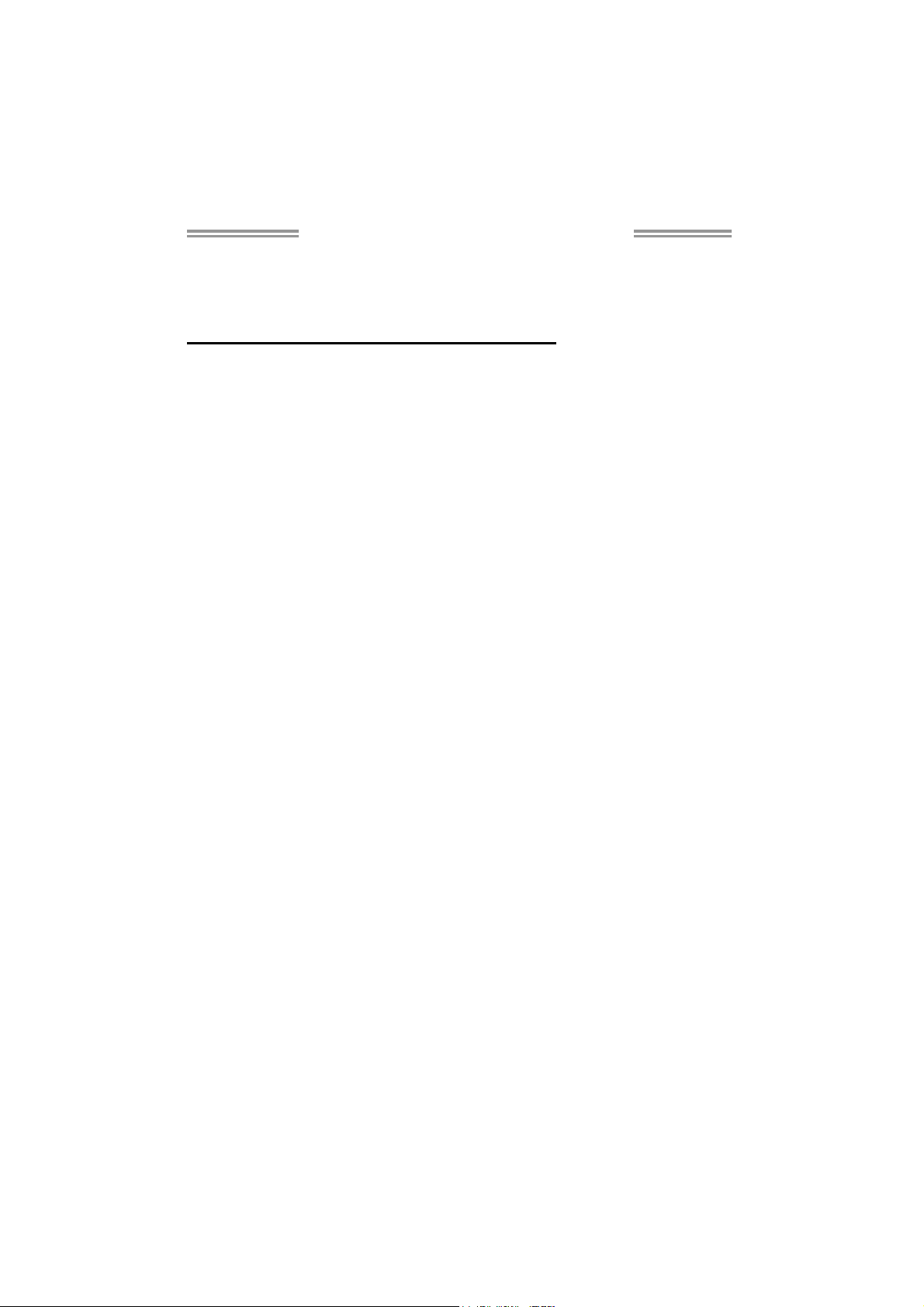
G41D3+/G41D3G+ Setup Manual
FCC Information and Copyright
This equipment has been tested and found to comply with the limits of a Class
B digital device, pursuant to Part 15 of the FCC Rules. These limits are designed
to provide reasonable protection against harmful interference in a residential
installation. This equipment ge nerates, uses, and can radiate radio frequency
energy and, if not installed and used in accordance with the instructions, may
cause harmful interference to radio communications. There is no guarantee
that interference will not occur in a particular installation.
The vendor makes no representations or warranties with respect to the
contents here and specially disclaims any implied warranties of merchantability
or fitness for any purpose. Further the vendor reserves the right to revise this
publication and to make changes to the contents here without obligation to
notify any party beforehand.
Duplication of this publication, in part or in whole, is not allowed without first
obtaining the vendor’s approval in writing.
The content of this user’s manual is subject to be changed without notice and
we will not be responsible for any mistakes found in this user’s manual. All the
brand and product names are trademarks of their respective companies.
Page 2
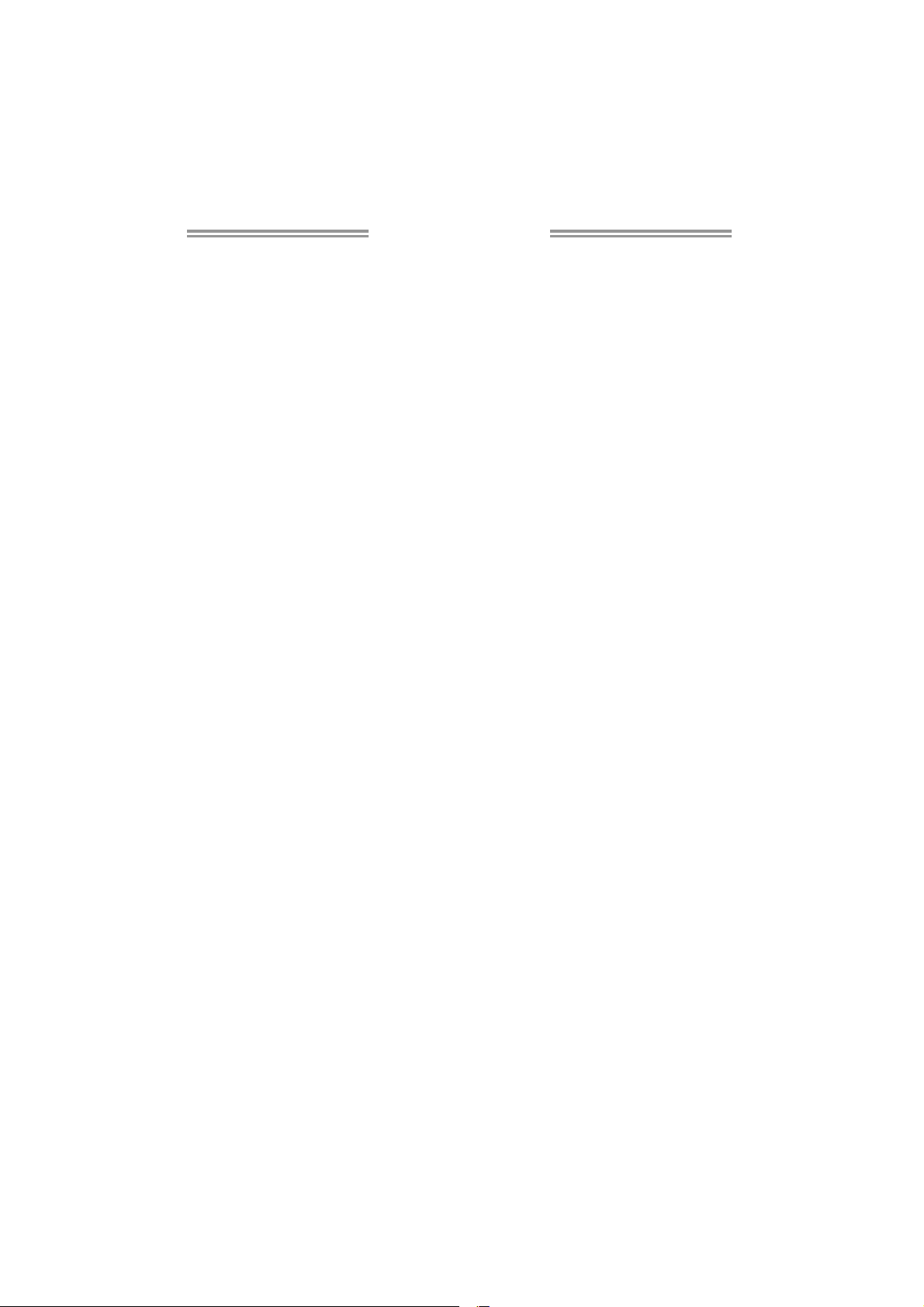
Table of Contents
Chapter 1: Introduction ............................................................ 1
1.1 Before You Start ................................................................................ 1
1.2 Package Checklist............................................................................. 1
1.3 Motherboard Features...................................................................... 2
1.4 Rear Panel Connectors ..................................................................... 3
1.5 Motherboard Layout......................................................................... 4
Chapter 2: Hardware Installation ............................................. 5
2.1 Installing Central Processing Unit (CPU) ....................................... 5
2.2 FAN Headers...................................................................................... 7
2.3 Installing System Memory ................................................................ 8
2.4 Connectors and Slots....................................................................... 10
Chapter 3: Headers & Jumpers Setup ..................................... 12
3.1 How to Setup Jumpers .................................................................... 12
3.2 Detail Settings.................................................................................. 12
Chapter 4: Useful Help ............................................................ 18
4.1 Driver Installation Note.................................................................. 18
4.2 Software ............................................................................................ 19
4.3 Extra Information............................................................................ 23
4.4 AMI BIOS Beep Code....................................................................... 25
4.5 Troubleshooting............................................................................... 26
Appendix: SPEC In Other Languages ...................................... 28
German.................................................................................................................. 28
French .................................................................................................................... 30
Italian..................................................................................................................... 32
Spanish ................................................................................................................... 34
Portugue se ............................................................................................................ 36
Polish...................................................................................................................... 38
Russian ................................................................................................................... 40
Arabic..................................................................................................................... 42
Japanese ................................................................................................................ 44
Page 3
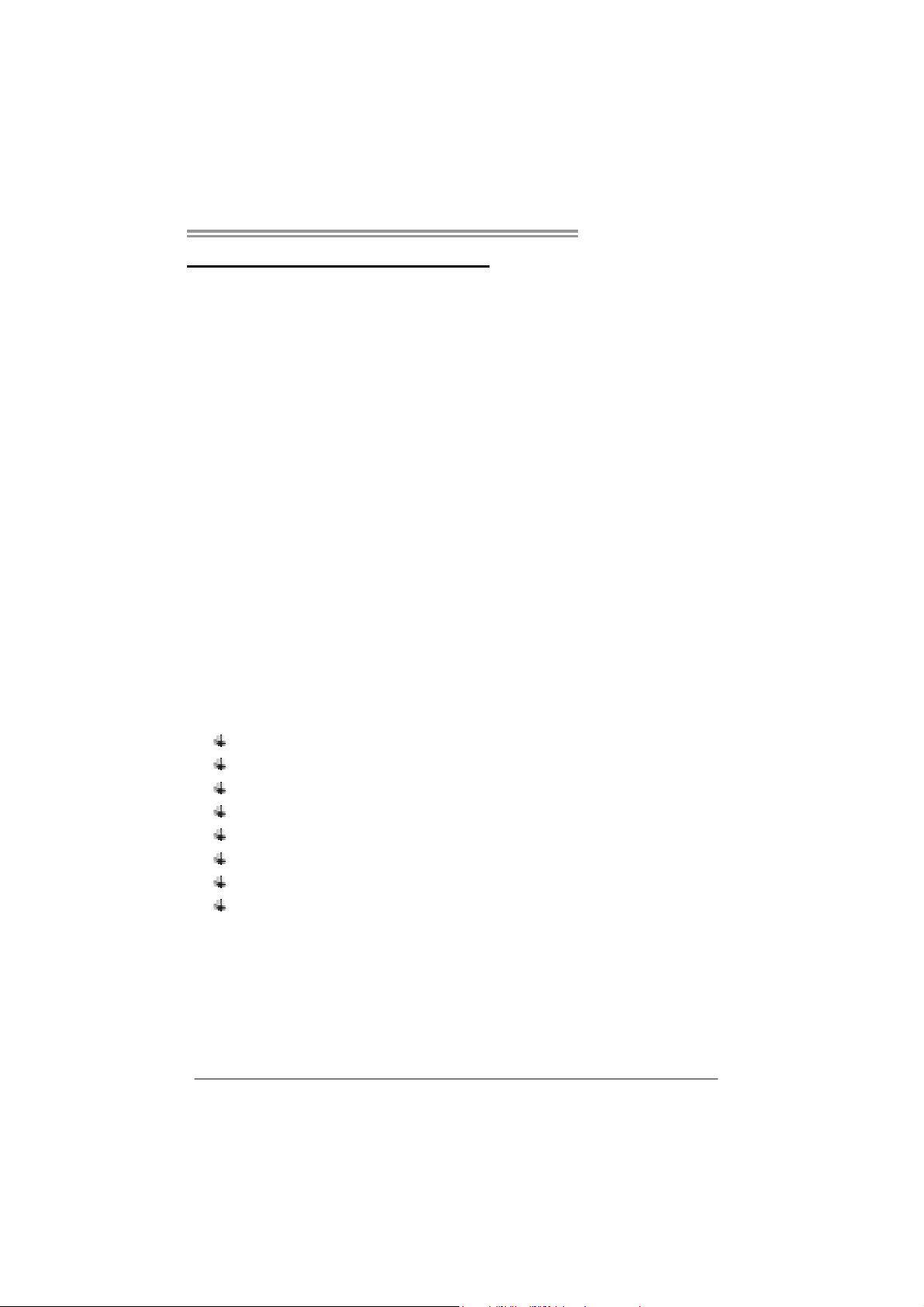
CHAPTER 1: INTRODUCTION
G41D3+/G41D3G+
1.1 B
EFORE YOU START
Thank you for choosing our product. Before you start installing the
motherboard, please make sure you follow the instructions below:
Prepare a dry and stable working environment with
sufficient lighting.
Always disconnect the computer from power outlet
before operation.
Before you take the motherboard out from anti-static
bag, ground yourself properly by touching any safely
grounded appliance, or use grounded wrist strap to
remove the static charge.
Avoid touching the components on motherboard or the
rear side of the board unless necessary. Hold the board
on the edge, do not try to bend or flex the board.
Do not leave any unfastened small parts inside the
case after installation. Loose parts will cause short
circuits which may damage the equipment.
Keep the computer from dangerous area, such as heat
source, humid air and water.
1.2 PACKAGE CHECKLIST
HDD Cable X 1 (optional)
Serial ATA Cable X 2
Rear I/O Panel for ATX Case X 1
Installation Guide X 1
Fully Setup Driver CD X 1 (full version manual files inside)
FDD Cable X 1 (optional)
USB 2.0 Cable X1 (optional)
Serial ATA Power Cable X 1 (optional)
Note: The package contents may be different due to area or your motherboard version.
1
Page 4
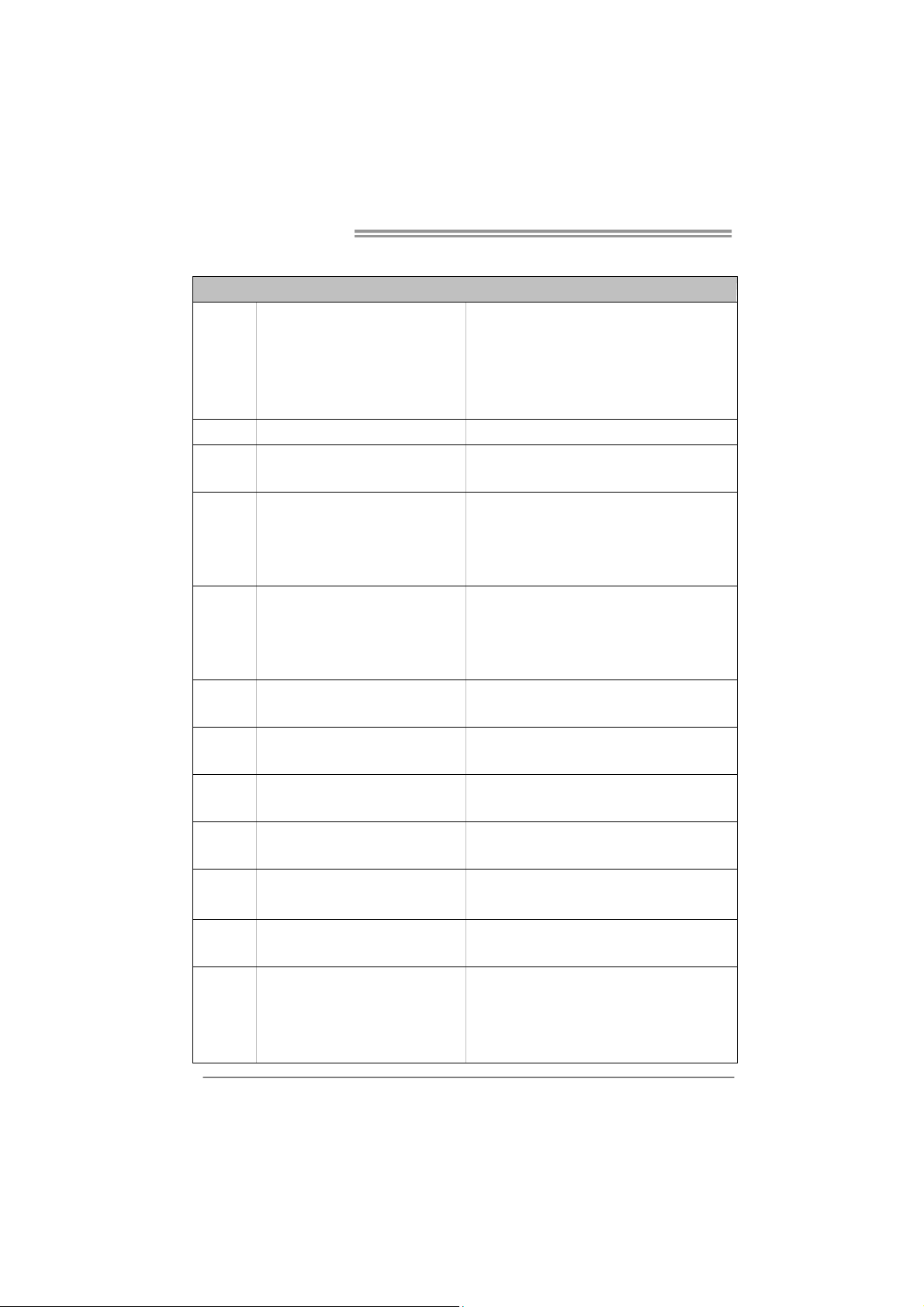
Motherboard Manual
1.3 MOTHERBOARD FEATURES
LGA 775
Intel Core2Duo / Core2Quad /
CPU
FSB
Chipset
Super I/O
Main
Memory
Graphics
IDE
SATA 2
LAN
Sound
Codec
Slots
On Board
Connectors
2
Pent ium D ual-Co r e / C eler on Du al-Core /
Celeron 4xx processor
(Maximum Watt: 95W)
Support 800 / 1066 / 1333 MHz
Intel G41
Int e l ICH7
ITE 8721
Prov ides the most common ly used leg acy
Super I/O functionality.
Low Pin Count Interface
DIMM Slots x 2
Each DIMM supports 256MB / 512MB /
1GB / 2GB DDR3
Max Memory Capacity 4GB
GMA X4500
Int egr ated IDE Co ntro lle r
Integrated Serial ATA Controller
Realtek RTL 8103EL (G41D3+)
Realtek RTL 8111DL (G41D3G+)
ALC662 / VT1708B
PCI slot x2 Supports PCI expansion cards
PCI Express x 16 slot x1 Supports PCI-E x16 expansion cards
Floppy Connector x1 Each connector supports 2 Floppy drives
Printer Port Connector x1 Each connector supports 1 Printer port
Serial Port Connector x1 Connects to RS-232 Port
IDE Conn ector x1 Each conne ctor s upports 2 IDE device
SPEC
Supports Hyper-Threading / Execute Disable Bit /
Enhanced Intel SpeedStep® / Int el Architecture-64 /
Extended Memory 64 Technology / Virtualization
Technology
En v ironm en t Cont rol in itiatives ,
Hardware Monitor Controller
Fan Sp eed Controller
ITE's "S mart Guard ian" function
Dual Channel Mode DDR3 me mory mo du le
Supports DDR3 800/1066/1333(OC)
Register ed DIMM and ECC D IMM is not supported
(CPU with FSB 800 MHz only supports DDR3 800)
Max Shared Video Memory is 1984MB
(Dep end ing on OS and memory s ize)
Ultra DMA 33 / 66 / 100 Bus Master Mode
supports PIO Mode 0~4
Data transfer rates up to 3.0 Gb/s.
SATA Version 2 .0 s p e c if icat ion co mpl ian t
10 / 100 Mb/s auto negot iation
10 / 100 Mb/s / 1Gb/s auto negot iation
5.1 channels audio out
High Definition Audio
Page 5
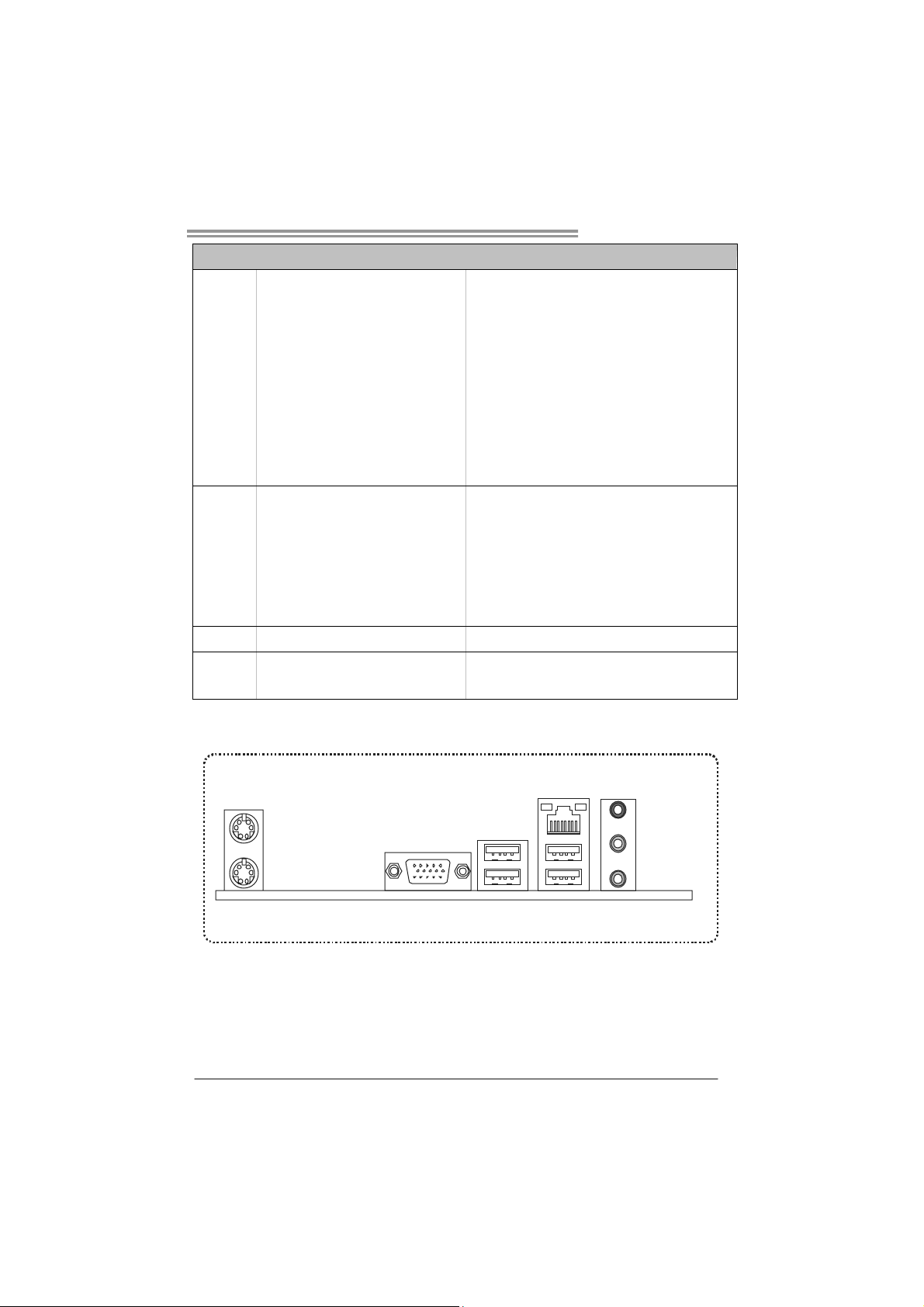
Back Panel
I/O
Board Size
OS Support
1.4 R
G41D3+/G41D3G+
SPEC
SATA Connector x4 Each conne ctor s upports 1 SATA device
Front Panel Connector x1 Supports front panel facilities
Front Audio Connector x1 Supports front panel audio function
CPU Fan Header x1 CPU Fan power supply (with Smart Fan function)
System Fan Header x1 System Fan Power supply
Clear CMOS Head er x1 Resto re CMOS data to facto ry default
USB Connecto r x2 Each connecto r supports 2 front panel USB ports
Power Connector (24pin) x1 Connects to Power supply
Power Connector (4pin) x1 Connects to Power supply
PS/2 Keybo ard x1
PS/2 Mous e x1
VGA port x1
LAN port x1
USB Port x4
Audio Jack x3
182 (W) x 235 (L) mm
Windows 2000 / XP / Vista / 7
Connects to PS/2 Keyboard
Connects to PS/2 Mouse
Connect to D-SUB monitor
Connect to RJ- 45 ethe rnet cab le
Connect to USB devices
Provide Audio-In/Out and microphone connection
Biostar reserves the right to add or remove support for
any OS with or without notice
EAR PANEL CONNECTORS
PS/ 2
Mouse
LAN
Line In/
Surroun d
Line Out
Mic In 1/
Bass/ Center
PS/2
VGA
USBX2USBX2
Keyboard
Since the audio chip supports High Definition Audio Specification, the function of each audio
jack can be defined by software. The input / output function of each audio jack listed above
represents the default setting. However, when connecting external microphone to the audio port,
please use the Line In (blue) and Mic In (Pink) audio jack.
3
Page 6
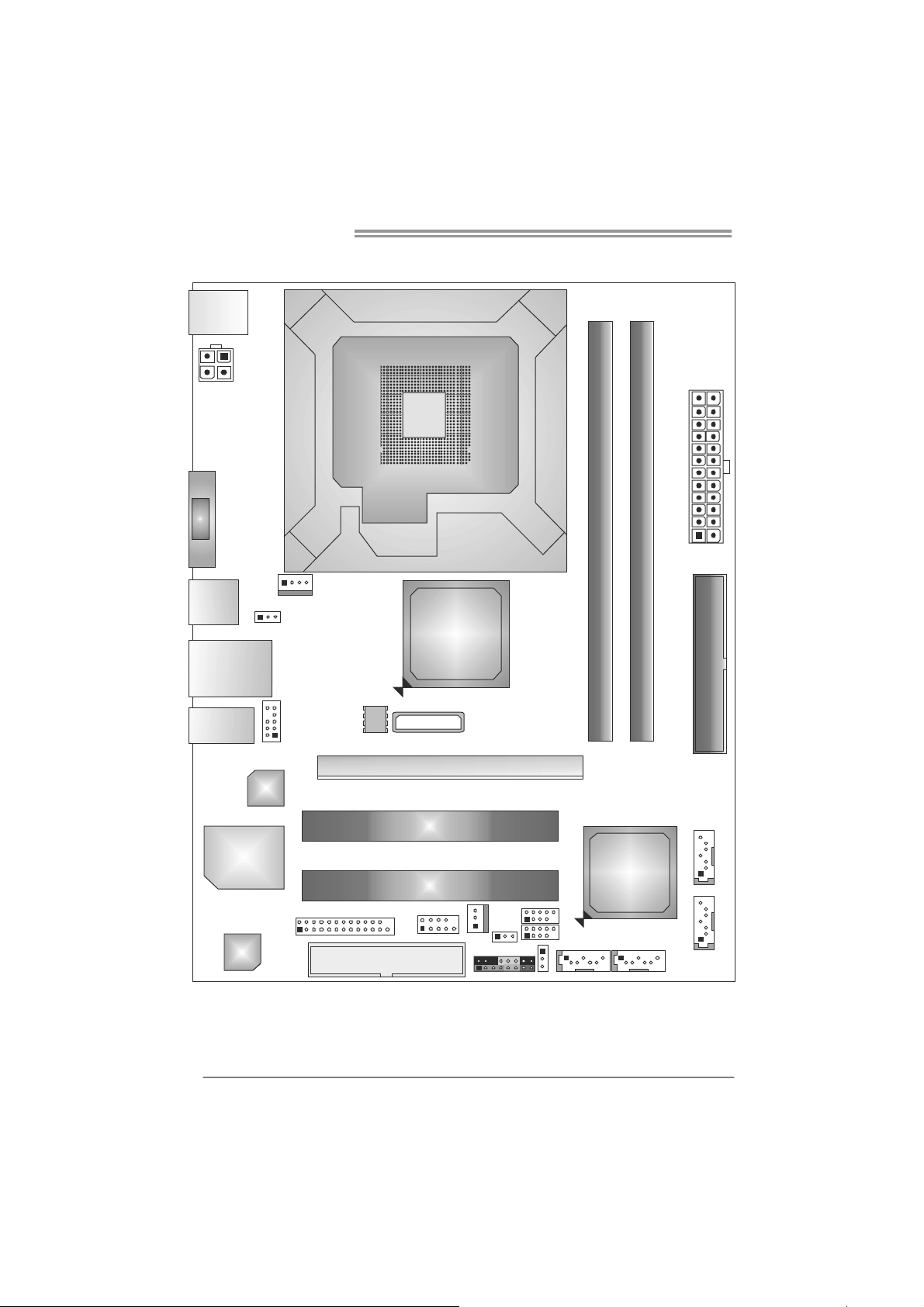
Motherboard Manual
1.5 MOTHERBOARD LAYOUT
KBMS1
LGA775
ATXPWR2
CPU1
VGA1
ATXPWR1
DDR3 _B1
DDR3 _A1
USB1
RJ45USB1
AUD IO1
CPU_FAN1
JUSBV1
BIOS
BATTERY
F_AUDIO1
LAN
Super
I/O
J_PRINT1
Codec
FDD1
Note: ■ represents the 1st pin.
Intel
G41
PEX 16_1
PCI1
PCI2
J_COM1
SYS_FAN1
JUSBV2
PAN E L1 JCMOS 1
IDE1
SATA4
Intel
ICH7
F_USB1
F_USB2
SATA3
SATA1 SATA2
4
Page 7
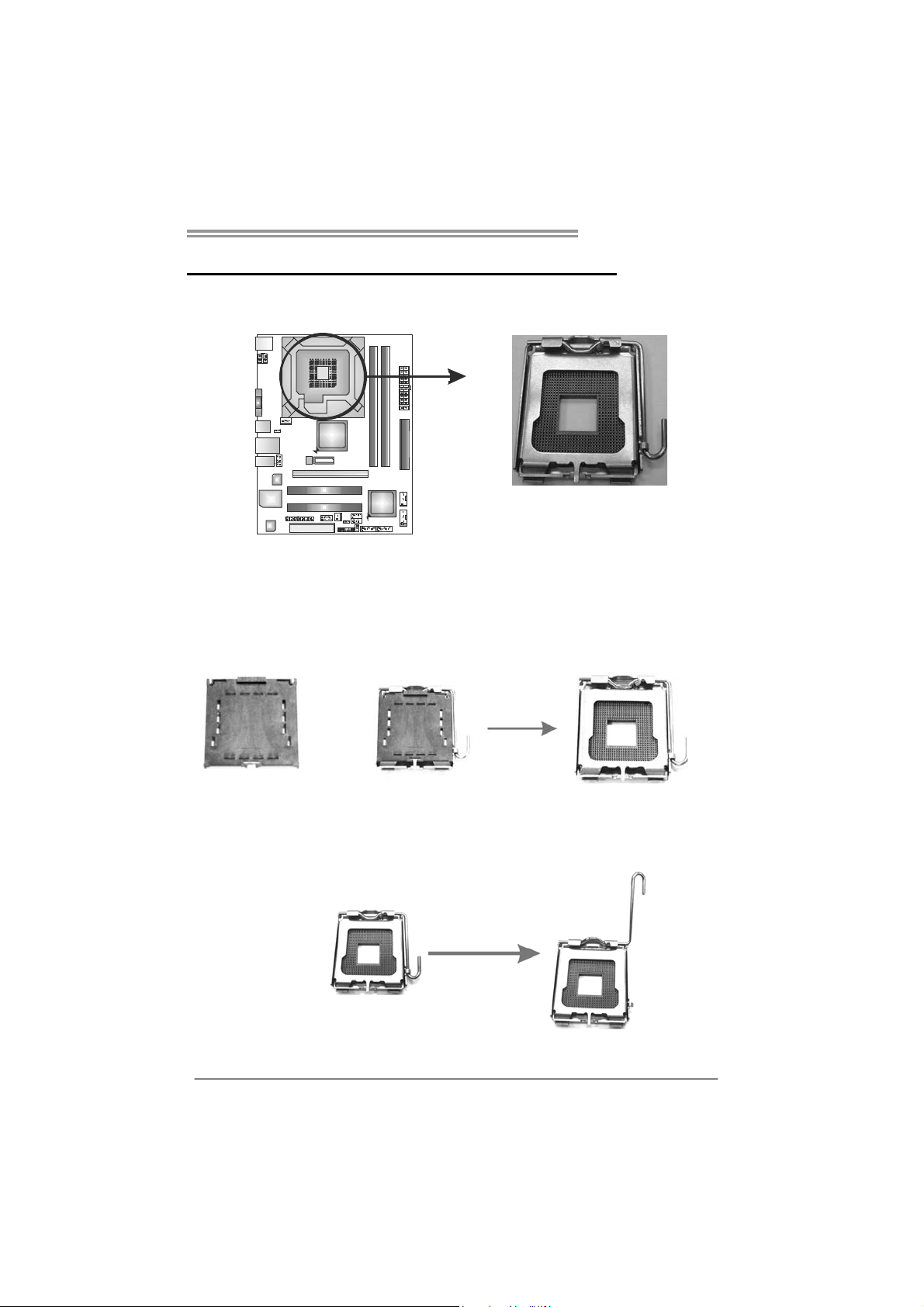
G41D3+/G41D3G+
CHAPTER 2: HARDWARE INSTALLATION
2.1 I
NSTALLING CENTRAL PROCESSING UNIT (CPU)
Special Notice:
Remove Pin Cap before installation, and make good preservation
for future use. When the CPU is removed, cover the Pin Cap on the
empty socket to ensure pin legs won’t be damaged.
Pin-Cap
Step 1: Pull the socket locking lever out from the socket and then raise
the lever up to a 90-degree angle.
5
Page 8
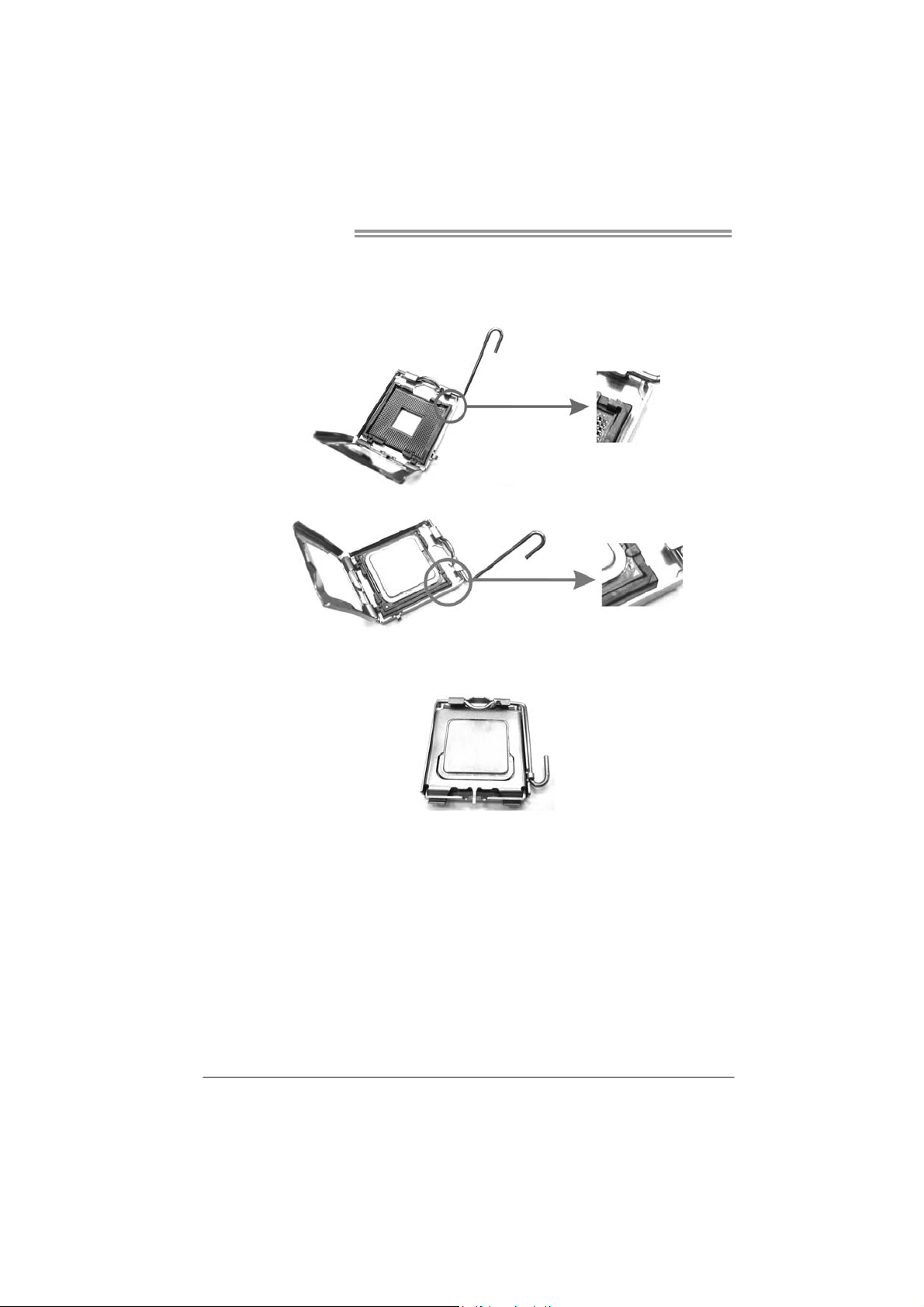
Motherboard Manual
Step 2: Look for the triangular cut edge on socket, and the golden dot on
CPU should point forwards this triangular cut edge. The CPU will
fit only in the correct orientation.
Step 2-1:
Step 2-2:
Step 3: Hold the CPU down firmly, and then lower the lever to locked
position to complete the installation.
Step 4: Put the CPU Fan and heatsink assembly on the CPU and buckle it
on the retention frame. Connect the CPU FAN power cable into
the CPU_FAN1. This completes the installation.
6
Page 9
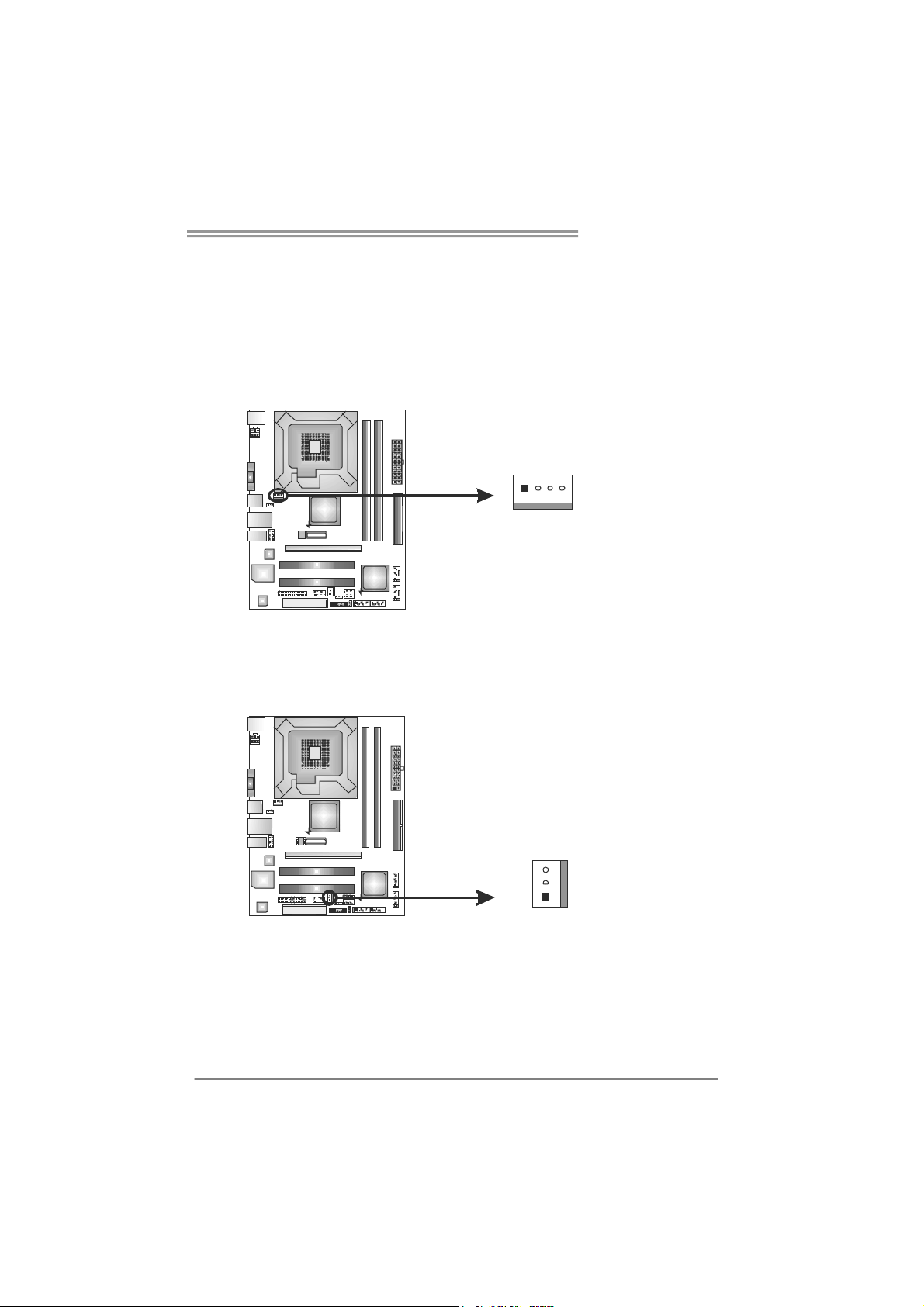
G41D3+/G41D3G+
2.2 FAN HEADERS
These fan headers support cooling-fans built in the computer. The fan
cable and connector may be different due to the fan manufacturer.
Connect the fan cable to the connector while matching the black wire to
pin#1.
CPU_FAN1: CPU Fan Header
Pin
Assignment
1 Ground
2 Power
3 FAN RPM rate sense
41
4 Smart Fan Control
SYS_FAN1: System Fan Header
Pin
Assignment
1 Ground
2 +12V
3 FAN RPM rate sense
3
1
Note:
CPU_FAN1 supports 4-pin head connector; SYS_FAN1, 3-pin head one. When
connecting with wires onto connectors, please note that the red wire is the positive and
should be co nnected to pin#2, and the black wire is Ground and should be connected to
GND.
7
Page 10

Motherboard Manual
2.3 INSTALLING SYSTEM MEMORY
A. DDR3 module
DDR3_B1
DDR3_A1
1. Unlock a DIMM slot by pressing the retaining clips outward. Align a
DIMM on the slot such that the notch on the DIMM matches the
break on the Slot.
2. Insert the DIMM vertically and firmly into the slot until the retaining
chip snap back in place and the DIMM is properly seated.
8
Page 11
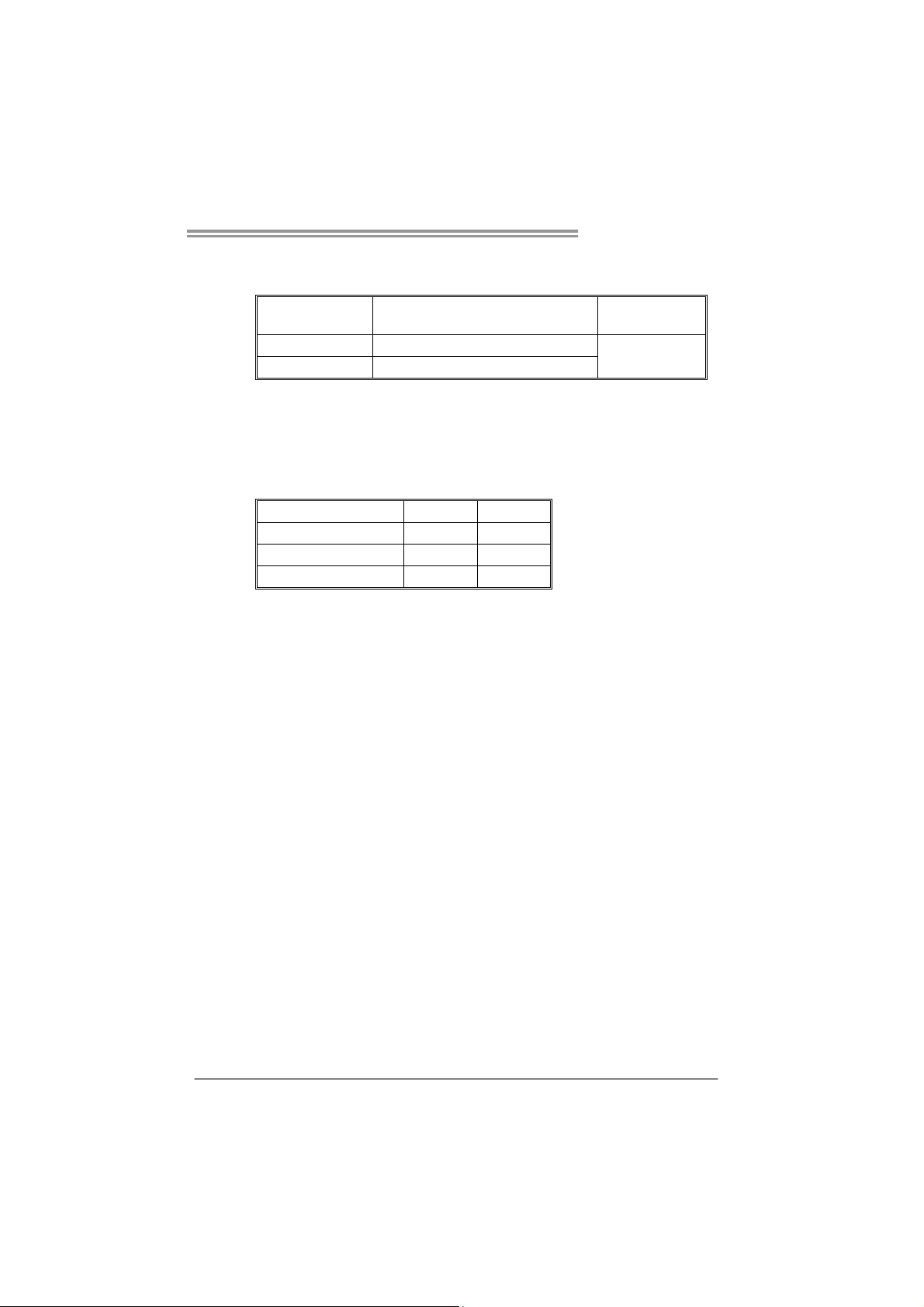
B. Memory Capacity
G41D3+/G41D3G+
DIMM Socket
Location
DDR3_A1 256MB/512MB/1GB/2GB
DDR3_B1 256MB/512MB/1GB/2GB
DDR3 Module
Total Mem o ry
Size
Max is 4GB.
C. Dual Channel Memory Installation
Please refer to the following requirements to activate Dual Channel function:
Install memory module of the same density in pairs, shown in the table.
Dual Channel Status
Disabled O X
Disabled X O
Enabled O O
(O means memory installed; X, not installed.)
The DRAM bus width of the memory module must be the same(x8 or
x16)
DDR3_A1
DDR3_B1
9
Page 12
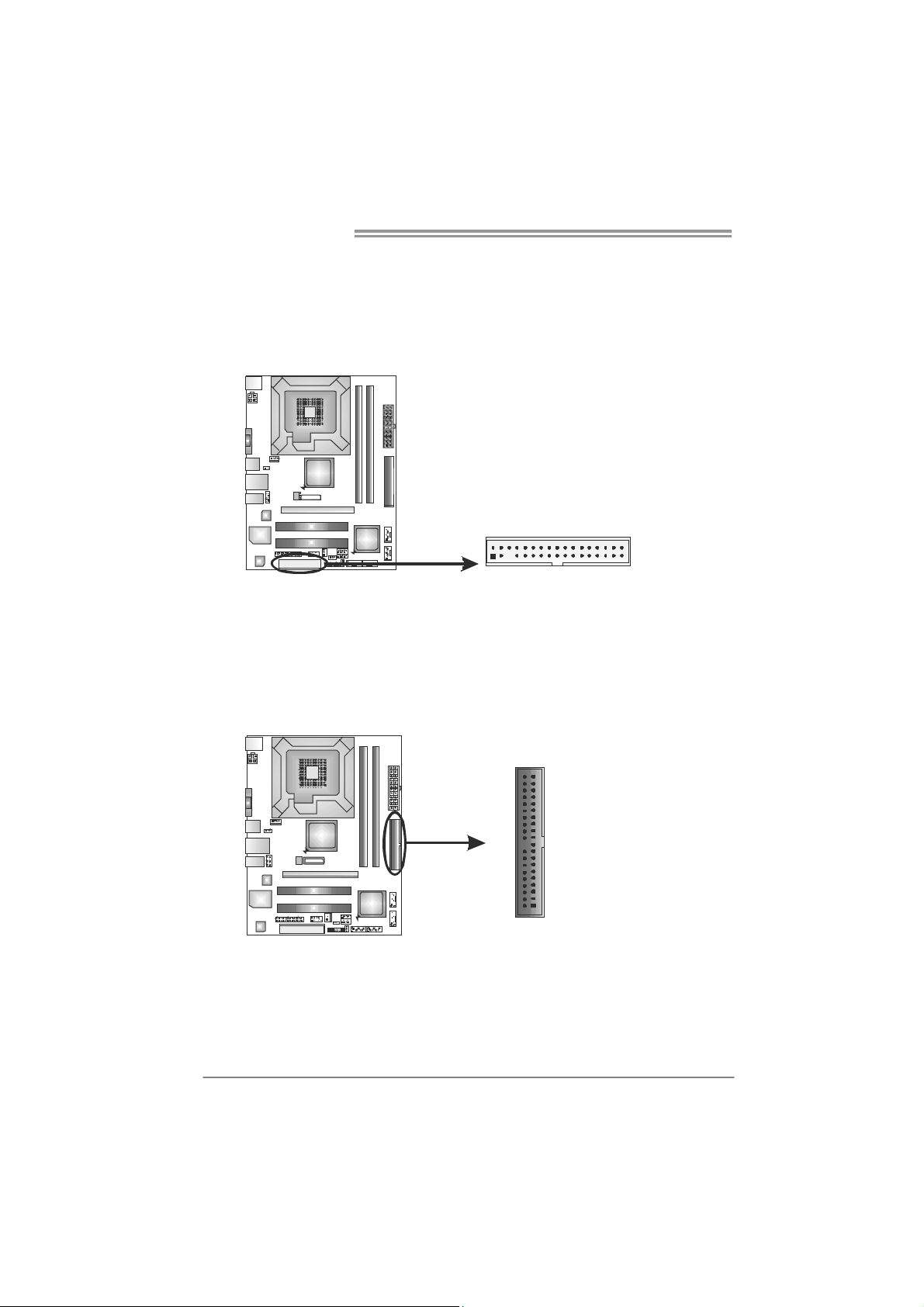
Motherboard Manual
2.4 CONNECTORS AND SLOTS
FDD1: Floppy Disk Connector
The motherboard provides a standard floppy disk connector that supports 360K,
720K, 1.2M, 1.44M and 2.88M floppy disk types. This connector supports the
provided floppy drive ribbon cables.
234
133
IDE1: Hard Disk Connector
The motherboard has a 32-bit Enhanced PCI IDE Controller that provides PIO
Mode 0~4, Bus Master, and Ultra DMA 33/66/100 functionality.
The IDE connector can connect a master and a slave drive, so you can connect
up to two hard disk drives.
40
2
39
1
10
Page 13

PEX16_1: PCI-Express x16 Slot
- PCI-Express 1.0a compliant.
- Maximum theoretical realized bandwidth of 4GB/s simultaneously per
direction, for an aggregate of 8GB/s totally.
- PCI-Express supports a raw bit-rate of 2.5Gb/s on the data pins.
- 2X bandwidth over the traditional PCI architecture.
PCI1/PCI2: Peripheral Component Interconnect Slots
This motherboard is equipped with 2 standard PCI slots. PCI stands for
Peripheral Component Interconnect, and it is a bus standard for expansion
cards. This PCI slot is designated as 32 bits.
G41D3+/G41D3G+
PEX16_1
PCI1
PCI2
11
Page 14
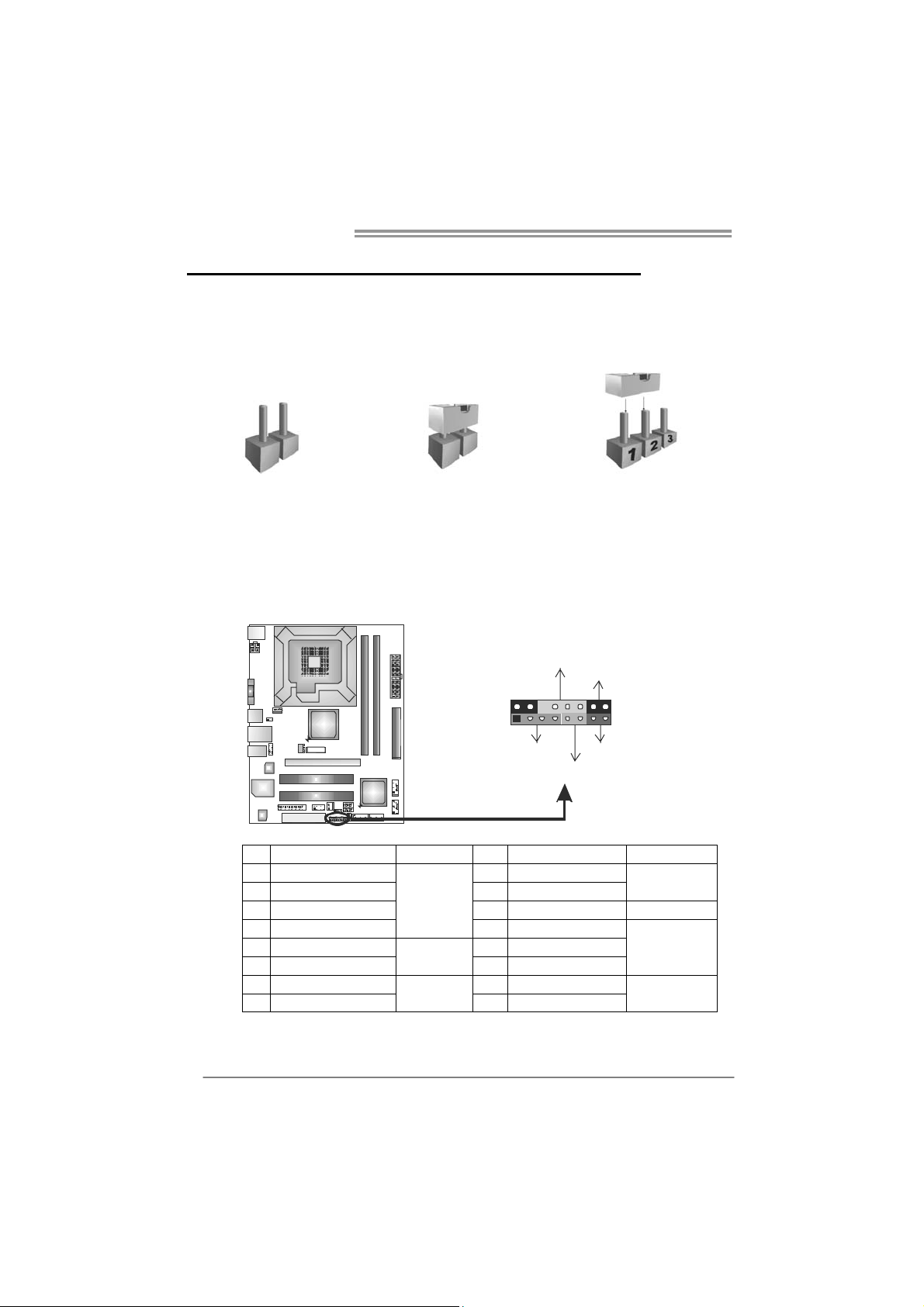
Motherboard Manual
CHAPTER 3: HEADERS & JUMPERS SETUP
3.1 H
OW TO SETUP JUMPERS
The illustration shows how to set up jumpers. When the jumper cap is
placed on pins, the jumper is “close”, if not, that means the jumper is
“open”.
Pin opened Pin closed Pin1-2 closed
3.2 DETAIL SETTINGS
PANEL1: Front Panel Header
This 16-pin connector includes Power-on, Reset, HDD LED, Power LED, and
speaker connection. It allows user to connect the PC case’s front panel switch
functions.
PWR _LED
On/Off
-
SPK
++
HLED
16
8
-
+
RST
9
1
12
Pin Assignment Function Pin Assignment Function
1 +5V 9 N/A
2 N/A 10 N/A
3 N/ A 1 1 N/ A N/A
4 Speaker
5 HDD LED (+) 13 Power LED (+)
6 HDD LED (-)
7 Ground 15 Power button
8 Reset control
Speaker
Connector
Hard drive
LED
Reset button
12 Power LED (+)
14 Power LED (-)
16 Ground
N/A
Power LED
Power-on button
Page 15
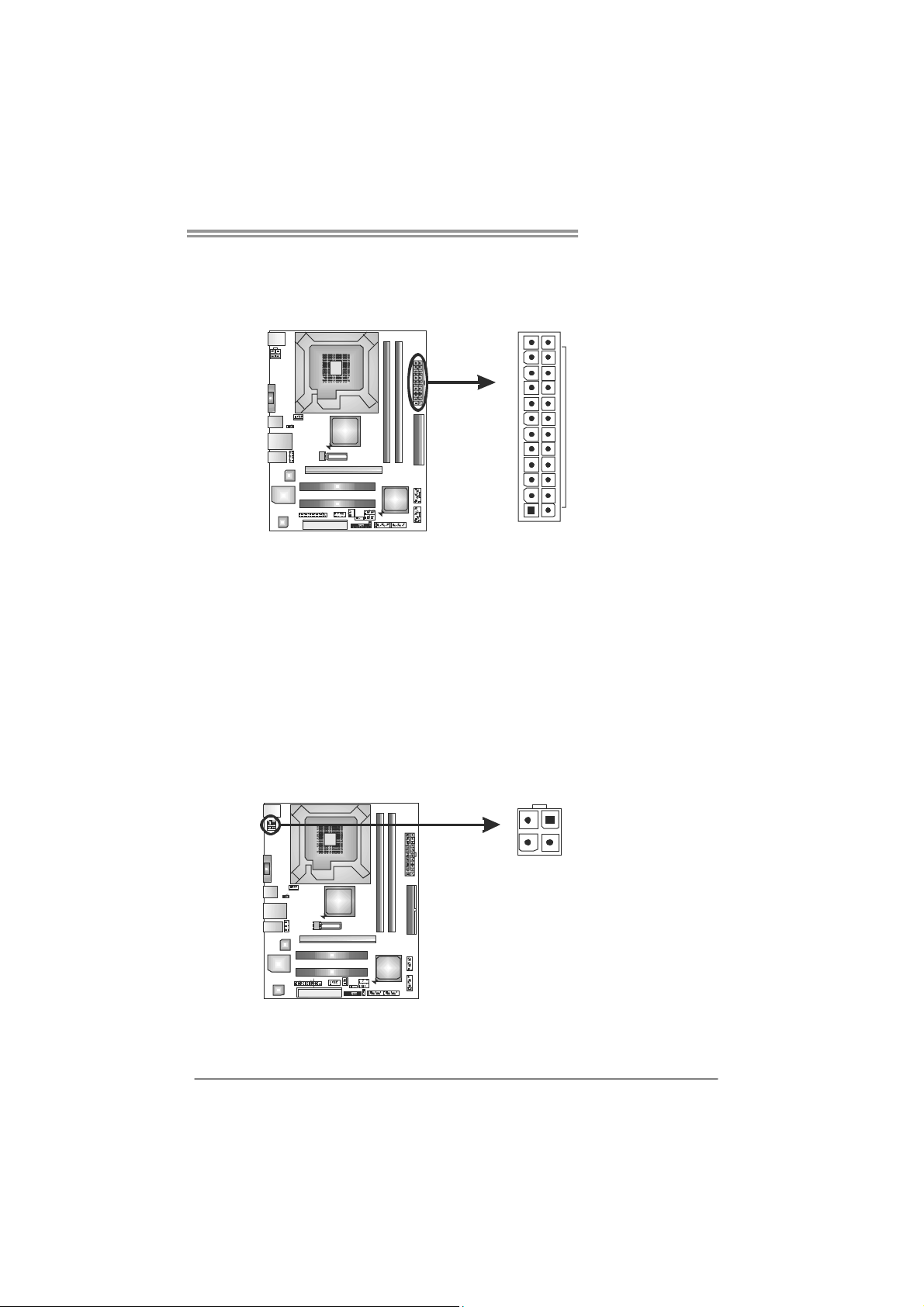
G41D3+/G41D3G+
ATXP W R1: AT X Power Source Connector
This connector allows user to connect 24-pin power connector on the ATX
power supply.
12
1
Pin Assignment Pin Assignment
13 +3.3V 1 +3.3V
14 -12V 2 +3.3V
15 Ground 3 Ground
16 PS_ON 4 +5V
17 Ground 5 Ground
18 Ground 6 +5V
19 Ground 7 Ground
20 NC 8 PW_OK
21 +5V 9 Standby Voltage+5V
22 +5V 10 +12V
23 +5V 11 +12V
24 Ground 12 +3.3V
ATXP W R2: AT X Power Source Connector
This connector provides +12V to CPU power circuit.
34
24
13
12
Pin
1 +12V
2 +12V
3 Ground
4 Ground
Assignment
Note:
Before you power on the system, please make sure that both ATXPWR1 and ATXPWR2
connectors have been plugged-in.
13
Page 16

Motherboard Manual
F_USB1/F_USB2: Headers for USB 2.0 Ports at Front Panel
This motherboard provides 2 USB 2.0 headers, which allows user to connect
additional USB cable on the PC front panel, and also can be connected with
internal USB devices, like USB card reader.
F_USB1
F_USB2
210
Pin Assignment
1 +5V (fused)
2 +5V (fused)
3 USB4 USB5 USB+
6 USB+
7 Ground
8 Ground
9 Key
10 NC
19
F_AUDIO1: Front Panel Audio Header
This header allows user to connect the front audio output cable with the PC front
panel. This header allows only HD audio front panel connector; AC’97 connector
is not acceptable.
Pin Assignment
1 Mic Left in
2 Ground
3 Mic Right in
4 GPIO
10
9
1
2
5 Right line in
6 Jack Sense
7 Front Sense
8 Key
9 Left line in
10 Jack Sense
14
Page 17

G41D3+/G41D3G+
JCMOS1: Clear CMOS Header
Placing the jumper on pin2-3 allows user to restore the BIOS safe setting and
the CMOS data. Please carefully follow the procedures to avoid damaging the
motherboard.
1
3
Pin 1-2 Close:
Normal Operation
(Default).
1
3
1
3
Pin 2-3 Close:
Clear CMOS data.
※ Clear CMOS Procedures:
1. Remove AC power line.
2. Set the jumper to “Pin 2-3 close”.
3. Wait for five seconds.
4. Set the jumper to “Pin 1-2 close”.
5. Power on the AC.
6. Reset your desired password or clear the CMOS data.
SATA1~SATA4: Serial ATA Connectors
The motherboard has a PCI to SATA Controller with 4channels SATA interface, it
satisfies the SATA 2.0 spec and with transfer rate of 3Gb/s.
Pin Assignment
1 Ground
2 TX+
3 TX4 Ground
5 RX-
SATA4
SATA3
SATA1 SATA2
6 RX+
7 Ground
1
74
15
Page 18

Motherboard Manual
JUSBV1/JUSBV2: Power Source Headers for USB Ports
Pin 1-2 Close:
JUSBV1: +5V for USB ports at USB1/RJ45USB1.
JUSBV2: +5V for USB ports at F_USB1/F_USB2.
Pin 2-3 Close:
JUSBV1: +5V STB for USB ports at USB1/RJ45USB1.
JUSBV2: +5V STB for USB ports at F_USB1/F_USB2.
JUSBV1
31
JUSBV2
J_COM1: Serial port Connector
The motherboard has a Serial Port Connector for connecting RS-232 Port.
2
1
10
9
31
Pin 1-2 close
Pin 2-3 close
Pin
1 Carrier detect
2 Received data
3 Transmitted data
4 Data terminal ready
5 Signal ground
6 Data set ready
7 Request to send
8 Clear to send
9 Ring indicator
10 Key
31
Assignment
16
Page 19

J_PRINT1: Printer Port Connector
This header allows you to connector printer on the PC.
G41D3+/G41D3G+
2
1
26
25
Pin Assignment Pin Assignment
1 -Strobe 14 Ground
2 -ALF 15 Data 6
3 Data 0 16 Ground
4 -Error 17 Data 7
5 Data 1 18 Ground
6 -Init 19 -ACK
7 Data 2 20 Ground
8 -Scltin 21 Busy
9 Data 3 22 Ground
10 Ground 23 PE
11 Data 4 24 Ground
12 Ground 25 SCLT
13 Data 5 26 Key
17
Page 20

Motherboard Manual
CHAPTER 4: USEFUL HELP
4.1 D
RIVER INSTALLATION NOTE
After you installed your operating system, please insert the Fully Setup
Driver CD into your optical drive and install the driver for better system
performance.
You will see the following window after you insert the CD
The setup guide will auto detect your motherboard and operating system.
Note:
If this window didn’t show up after you insert the Driver CD, please use file browser to
locate and execute the file SETUP.EXE under your optical drive.
A. Driver Installation
To install the driver, please click on the Driver icon. The setup guide will
list the compatible driver for your motherboard and operating system.
Click on each device driver to launch the installation program.
B. Software Installation
To install the software, please click on the Software icon. The setup guide
will list the software available for your system, click on each software title
to launch the installation program.
C. Manual
Aside from the paperback manual, we also provide manual in the Driver
CD. Click on the Manual icon to browse for available manual.
Note:
Yo u will need Acrobat Reader to open the manual file. Please download the latest version
of Acrobat Reader software from
http://www.adobe.com/products/acrobat/readstep2.html
18
Page 21

G41D3+/G41D3G+
e
4.2 SOFTWARE
Installing Software
1. Insert the Setup CD to the optical drive. The drivers installation program
would appear if the Autorun function has been enabled.
2. Select Software Installation, and then click on the respective software
title.
3. Follow the on-screen instructions to complete the installation.
Launching Software
After the installation process, you will see the software icon “eHOT Line” /
“BIOS Update” appears on the desktop. Double-click the icon to launch the
utility.
eHot-Line (Optional)
eHot-Line is a convenient utility that helps you to contact with our
Tech-Support system. This utility will collect the system information which is
useful for analyzing the problem you may have encountered, and then send
these information to our tech-support department to help you fix the problem.
Before you use this uti lity, please set Outlook Express as your default e- mail c lient app licatio n progra m.
re pr es ent s im porta nt
*
information that you
must provide. Without
this information, y ou may
not be able to send out
the mail.
This block will show
the information which
would be collected in
the mail.
Describe condition
*
of your system.
Select your area or
*
the area close to you.
Provide the e-mail
address that you would
like to send the copy to.
Pr ovid e the na me of
*
the memory module
manufacturer.
Provide the name of
th e powe r su ppl y
manufacturer and the
model no.
Se nd th e mai l out .
Sav e thes e in forma tion to a .txt fil
Exit this dialog.
19
Page 22

Motherboard Manual
After filling up this information, click “Send”
to send the mail out. A warning dialog would
appear asking for your confirmation; click
“Send” to confirm or “Do Not Send” to cancel.
If you want to save this information to a .txt file, click “Save As…” and then you
will see a saving dialog appears asking you to enter file name.
Enter the file name and then click
“Save”. Your system information
will be saved to a .txt file.
20
Open the saved .txt file, you will see
your system information including
motherboard/BIOS/CPU/video/
device/OS information. This
information is also concluded in the
sent mail.
We will not share customer’s data with any other third parties,
so please feel free to provide your system information while using
eHot-Line service.
If you are not using Outlook Express as your default e-mail client
application, you may need to save the system information to a .txt file
and send the file to our tech support with other e-mail application.
Go to the following web
http://www.biostar.com.tw/app/en-us/about/contact.php for getting
our contact information.
Page 23

G41D3+/G41D3G+
BIOS Update
BIOS Update is a convenient utility which allows you to update your
motherboard BIOS under Windows system.
AWARD BIOS AMI BIOS
Clear CMOS function
(Only for AWARD BIOS)
Show current BIOS information
Save cur rent B IOS
to a .bin file
Update BIOS
with a BIOS file
<Backup BIOS>
Once click on this button, the saving
dialog will show. Choose the
position to save file a nd enter file
name. (We recommend that the file
name should be English/number
and no longer than 7 characters.)
Then click Save.
21
Page 24

Motherboard Manual
<Update BIOS>
Before doing this, please download the proper BIOS file from the website.
For AWARD BIOS, update BIOS procedure
should be run with Clear CMOS function, so
please check on Clear CMOS first.
Then click Update BIOS button, a
dialog will show for asking you backup
current BIOS. Click Yes for BIOS
backup and refer to the Backup BIOS
procedure; or click No to skip this
procedure.
After the BIOS Backup procedure, the
open dialog will show for requesting the
BIOS file which is going to be updated.
Please choose the proper BIOS file for
updating, then click on Open.
The utility will update BIOS with the
proper BIOS file, and this process may
take minutes. Please do not open any
other applications during this process.
After the BIOS Update process, click on
OK to restart the system.
While the system boots up and the full screen logo shows, press <Delete>
key to enter BIOS setup.
In the BIOS setup, use the Load Optimized Defaults function and then Save and
Exit Setup to exit BIOS setup. BIOS Update is completed.
All the information and content above about the software are subject to be changed
without notice. For better performance, the software is being co ntinuously updated.
The information and pictures described above are for your reference only. The actual
information and settings on board may be slightly different from this manual.
22
Page 25

4.3 EXTRA INFORMATION
CPU Overheated
If the system shutdown automatically after power on system for
seconds, that means the CPU protection function has been activated.
When the CPU is over heated, the motherboard will shutdow n
automatically to avoid a damage of the CPU, and the system may not
power on again.
In this case, please double check:
1. The CPU cooler surface is placed evenly with the CPU surface.
2. CPU fan is rotated normally.
3. CPU fan speed is fulfilling with the CPU speed.
After confirmed, please follow steps below to relief the CPU protection
function.
1. Remove the power cord from power supply for seconds.
2. Wait for seconds.
3. Plug in the power cord and boot up the system.
Or you can:
1. Clear the CMOS data.
(See “Close CMOS Header: JCMOS1” section)
2. Wait for seconds.
3. Power on the system again.
G41D3+/G41D3G+
23
Page 26

Motherboard Manual
BIO-Flasher
BIO-Flasher is a BIOS flashing utility providing you an easy and simple way to
update your BIOS via USB pen drive or floppy disk.
The BIO-Flasher is built in the BIOS chip. To enter the utility, press <F12>
during the Power-On Self Tests (POST) procedure while booting up.
Updating BIOS with BIO-Flasher
1. Go to the website to download the latest BIOS file for the motherboard.
2. Then, save the BIOS file into a USB pen drive or a floppy disk.
3. Insert the USB pen drive or the floppy disk that contains the BIOS file to the
USB port or the floppy disk drive.
4. Power on or reset the computer and then
press <F12> during the POST process.
A select dialog as the picture on the right
appears.
Select the device contains the BIOS file and
press <Enter> to enter the utility.
24
5. The utility will show the BIOS
files and their respective
information. Select the proper
BIOS file and press <Enter>
then <Y> to perform the BIOS
update process.
6. After the update process, the utility will ask you to reboot the system.
Press <Y> to proceed. BIOS update completes.
z This utility only allows storage device with FAT32/16 format and single
parti tion.
z Shutting down or resetting the system while updating the B IOS will lead to
system boot failure.
Page 27

4.4 AMI BIOS BEEP CODE
Boot Block Beep Codes
Number of Beeps Description
1 No media present. (Insert diskette in floppy drive A:)
2
3 Insert next diskette if multiple diskettes are used for recovery
4 Flash Programming successful
5 File read error
7 No Flash EPROM detected
10 Flash Erase error
11 Flash Program error
12 “AMIBOOT.ROM” file size error
13
POST BIOS Beep Codes
Number of Beeps Description
1 Memory refresh timer error
3 Base memory read/write test error
6 Keyboard controller BAT command failed
7 General exception error (processor exception interrupt error)
8 Display memory error (system video adapter)
“AMIBOOT.ROM” file not found in root directory of diskette in
A:
BIOS ROM image mismatch (file layout does not match
image present in flash device)
G41D3+/G41D3G+
Troubleshooting POST BIOS Beep Codes
Number of Beeps Troubleshooting Action
1, 3 Reseat the memory, or replace with known good modules.
Fatal error indicating a serious problem with the system.
Consult your system manufacturer. Before declaring the
motherboard beyond all hope, eliminate the possibility of
interference by a malfunctioning add-in card. Remove all
expansion cards except the video adapter.
6, 7
8
z If beep codes are generated when all other expansion
cards are absent, consult your system manufacturer’s
technical support.
z If beep codes are not generated when all other expansion
cards are absent, one of the add-in cards is causing the
malfunction. Insert the cards back into the system one at a
time until the problem happens again. This will reveal the
malfunctioning card.
If the system video adapter is an add-in card, replace or
reseat the
video adapter. If the video adapter is an integrated part of the
system board, the board may be faulty.
25
Page 28

Motherboard Manual
4.5 TROUBLESHOOTING
Probable Solution
1. There is no power in the system.
Power LED does not shine; the
fan of the power supply does not
work
2. Indicator light on keyboard does
not shine.
System is inoperative. Keyboard lights
are on, power indicator lights are lit,
and hard drives are running.
System does not boot from a hard disk
drive, but can be booted from optical
drive.
System only boots from an optical
drive. Hard disks can be read,
applications can be used, but system
fails to boot from a hard disk.
Screen message shows “Invalid
Configuration” or “CMOS Failure.”
System cannot boot after user installs a
second hard drive.
1. Make sure power cable is
securely plugged in.
2. Replace cable.
3. Contact technical support.
Using even pressure on both ends of
the DIMM, press down firmly until the
module snaps into place.
1. Check cable running from disk to
disk controller board. Make sure
both ends are securely plugged
in; check the drive type in the
standard CMOS setup.
2. Backing up the hard drive is
extremely important. All hard
disks are capable of breaking
down at any time.
1. Back up data and applications
files.
2. Reformat the hard drive.
Re-install applications and data
using backup disks.
Review system’s equipment. Make sure
correct information is in setup.
1. Set master/slave jumpers
correctly.
2. Run SETUP program and select
correct drive types. Call the drive
manufacturers for compatibility
with other drives.
26
Page 29

G41D3+/G41D3G+
This page is intentionally left blank.
27
Page 30

Motherboard Manual
APPENDIX: SPEC IN OTHER LANGUAGES
G
ERMAN
Sp ezif ika tio nen
CPU
FSB
Chipsatz
Super E/A
Arbeitsspeich
er
Grafik
IDE
SATA
LAN
LGA 775
Intel Core2Duo / Core2Quad /
Pent ium D ual-Co r e / C eler on Du al-Core /
Celeron 4xx Prozessoren
(Maximales Watt: 95W)
800 / 1066 / 1333 MHz
Intel G41
Int e l ICH7
ITE 8721
Biet et die h äufig ver wendeten a lten Sup er
E/A-Funktionen.
Low Pin Count-Schnittstelle
DDR3 DIMM-Steckplätze x 2
Jeder DIMM unterstützt 256MB / 512MB /
1GB / 2GB DDR3.
Max. 4GB Arbeitsspeicher
GMA X4500
Int eg r iert er ID E-Cont roller
Integrierter Serial ATA-Controller
Realtek RTL 8103EL (G41D3+)
Realtek RTL 8111DL (G41D3G+)
Unterstützt Hyper-Threading / Execute Disable Bit /
Enhanced Inte l SpeedStep® / Int el Architect ur e-64 /
Extended Memory 64 Technology / Virtualization
Technology
Umgebungskontrolle,
Hardware-Überwachung
Lüfterdrehzahl-Controller/-Überwachung
"Smart Guardian"-Funktion von ITE
Dual-Kanal DDR3 Speichermodul
Unterstützt DDR3 800/1066/1333(OC)
registrierte DIMMs. ECC DIMMs werden nicht
unterstützt.
(CPU mit 800 MHz FSB unterstützt nur DDR3-800)
Max. 1984MB gemeinsam benutzter Videospeicher
(Abhängig von OS und Speichergröße)
Ultra DMA 33 / 66 / 100 Bus Master-Modus
Unterstützt PIO-Modus 0~4,
Datentransferrate b is zu 3.0Gb /s
Konform mit der SATA-Spezifikation Version 2.0.
10 / 100 Mb/s Auto-Negotiation
10 / 100 / 1000 Mb/s Auto-Negotiation
HD
Audio-Unters
tützung
Steckplätze
ALC662 / VT1708B
PCI-Steckplat z x2
PCI Express x16 Steckplatz x1
Unterstützt High-Definition Audio
5.1-Kanal-Audioausgabe
28
Page 31

Onboard-Ans
chluss
Rückseiten-E
/A
Platinengröße
OS-Unterstüt
zung
G41D3+/G41D3G+
Sp ezif ika tio nen
Diskettenlaufwerkanschluss x1 Jeder Anschluss unterstützt 2 Diskettenlaufwerke
Druckeranschluss Anschluss x1 Jeder Anschluss unterstützt 1 Druckeranschluss
Serieller Anschluss x1
IDE-Anschluss x1 Jeder Anschluss unterstützt 2 IDE-Laufwerke
SATA-Anschluss x4 Jeder Anschluss unterstützt 1 SATA-Laufwerk
Fronttafelanschluss x1 Unterstützt die Fronttafelfunktionen
Front-Audioanschluss x1 Unterstützt die Fronttafel-Audioanschlussfunktion
CPU-Lüfter-Sockel x1
System-Lüfter-Sockel x1 System-Lüfter-Stromversorgungsanschluss
"CMOS löschen "-So cke l x 1
USB-Anschluss x2
Stromanschluss (24-polig) x1
St r oman s ch luss (4-polig ) x1
PS/2-Tastatur x1
PS/2- Maus x1
VGA-Anschluss x1
LAN-Anschluss x1
USB-Anschluss x4
Audioanschluss x3
182 mm (B) X 235 mm (L)
Windows 2000 / XP / Vista / 7
CPU-Lüfterstromversorgungsanschluss (mit Smart
Fan -F un ktio n)
Jeder Anschluss unterstützt 2
Fronttafel-USB-Anschlüsse
Biostar behält sich das Recht vor, ohne Ankündigung
die Unterstützung für ein Betriebssystem
hinzuzufügen oder zu entfernen.
29
Page 32

Motherboard Manual
FRENCH
LGA 775
Processeurs Intel Core2Duo / Core2Quad
UC
Bus frontal 800 / 1066 / 1333 MHz
Chipset
Super E/S
Mémoire
principale
Graphiques GMA X4500
IDE Contrôleur IDE intégré
SATA
LAN
Prise en
charg e
aud io HD
Fentes
/ Pent ium Du al-Co re / C eleron Dual-Core /
Celeron 4xx
(Wat t maximu m : 95W)
Intel G41
Int e l ICH7
ITE 8721
Fournit la fonctionnalité de Super E/S
patrimoniales la plus utilisée.
Int e rface à f aib le co mpt e de b roches
Fentes DDR3 DIMM x 2
Chaque D IMM prend en charg e des DDR3
de 256Mo / 512Mo / 1Go / 2Go
Capacité mé mo ire max imale de 4Go
Contrô leur Serial ATA int é gr é
Realtek RTL 8103EL (G41D3+)
Realtek RTL 8111DL (G41D3G+)
ALC662 / VT1708B
Fente PCI x2
Fente PC I Ex press x16 x1
SPEC
Prend en charge les technologies Hyper-Threading /
d'ex écut ion de b it de d ésact ivat ion / Int el SpeedStep®
opt im is é e/ d' ar chitect ure In t el 64 / d e m émo ir e
étendue 64 / de v irtualisat ion
Initiatives de contrôle environnementales,
Mon iteur d e mat ér iel
Contrôleur /moniteur de vitesse de ventilateur
Fonction "Gardien intelligent" de l'ITE
Modu le d e mé mo ire DDR3 à mod e à doub le vo ie
Prend en charge la DDR3 800/1066/1333(OC)
Les DIMM à registres et DIMM avec code correcteurs
d'erreurs ne sont pas prises en charge
(UC avec FSB 800 MHz ne prend en charge que DDR3
800)
Mémoire vidéo partagée maximale de 1984 Mo
(Selon la capacité d'OS et de mémoire)
Mode principale de Bus Ultra DMA 33 / 66 / 100
Prend en charge le mode PIO 0~4,
Taux de transfert jusqu'à 3.0Go/s.
Co nfor me à l a s p éc ificat ion SATA Vers ion 2.0
10 / 100 Mb/s négociation automatique
10 / 100 / 1000 Mb /s négo ciat ion automatique
Prise en ch arg e de l' audio haute déf in it ion
Sortie audio à 5 .1 vo ies
30
Page 33

Connecteur
embarqu é
E/S du
panneau
arrière
Dimensions
de la carte
Support SE
G41D3+/G41D3G+
SPEC
Connecteur de disquette x1
Connecteur de Port d'imprimante x1 Chaque connector prend en charge 1 Port d'imprimante
Port série x1
Connecteur IDE x1
Connecteur SATA x4
Connecteur du panneau avant x1 Prend en charge les équipements du panneau avant
Connecteur Audio du panneau avant x1 Prend en charge la fonction audio du panneau avant
Embase de ventilateur UC x1
Embase de ventilateur système x1 Alimentation électrique du ventilateur système
Embase d'effacement CMOS x1
Connecteur USB x2
Connecteur d'aliment at ion x1
(24 broches)
Connecteur d'aliment at ion x1
(4 broch es )
Clavier PS/2 x1
Souris PS/2 x1
Port VGA x1
Port LAN x1
Port USB x4
Fiche aud io x3
182 mm (l) X 235 mm (H)
Windows 2000 / XP / Vista / 7
Chaque connect or prend en ch arg e 2 lecteurs de
disquettes
Chaque connecteur pr end en ch arg e 2 pér iphér iqu es
IDE
Chaque connecteur pr end en ch arg e 1 pér iphér iqu e
SATA
Alimentation électrique du ventilateur UC (avec fonction
de ventilateur intelligent)
Chaque connecteur prend en charge 2 ports USB de
panneau avant
Biostar se réserve le droit d'ajouter ou de supprimer le
support de SE avec ou sans préavis.
31
Page 34

Motherboard Manual
ITALIAN
SPECIFICA
CPU
FSB
Chipset
Super I/O
Memoria
principale
Grafica
LGA 775
Processore Intel Core2Duo /
Core2Quad / Pentium Dual-Core /
Celeron Dual-Core / Celeron 4xx
(Watt massimo: 95W)
800 / 1066 / 1333 MHz
Intel G41
Int e l ICH7
ITE 8721
Fo rnis ce le f unz io n al it à leg a cy Sup er
I/O usate più comunemente.
Interfaccia LPC (Low Pin Count)
Alloggi DIMM DDR3 x 2
Ciascun DIMM supporta DDR3 256MB
/ 512MB / 1GB / 2GB
Capacità massima della memoria 4GB
GMA X4500
Supporto di Hyper-Threading / Execute Disable
Bit / Enhanced Intel SpeedStep® / Architet tura
Intel 64 / Tecnologia Extended Memory 64 /
Tecnologia Virtualization
Funzioni di controllo dell’ambiente:
Monitoraggio hardware
Co ntroller / Monit o raggio velocit à ventol ina
Funzione "Smart Guardian" di ITE
Modulo di memoria DDR3 a canale doppio
Supporto di DDR3 800/1066/1333(OC)
DIMM registrati e DIMM ECC non sono supportati
(CPU con FSB a 800 MHz supporta solo DDR3 800)
La memoria video cond ivis a mass ima è di 1984MB
(Secondo l'OS e la capacità di memoria)
IDE
SATA
LAN
Supporto
audio HD
Allo g gi
32
Co n troller IDE int eg rat o
Co ntroller Ser ia l ATA in teg rato
Realtek RTL 8103EL (G41D3+)
Realtek RTL 8111DL (G41D3G+)
ALC662 / VT1708B
Allo g gio PC I x 2
Alloggio PCI Express x16 x1
Modalità Bus Master Ultra DMA 33 / 66 / 100
Supporto modalità PIO Mode 0-4
Velocità di trasferimento dei dati fino a 3.0Gb/s.
Co mp at ib ile s p ec if iche S ATA Vers io n e 2 .0.
Negoziazione automatica 10 / 100 Mb/s
Negoziazione automatica 10 / 100 / 1000 Mb/s
Supporto audio High-Definition (HD)
Uscita audio 5.1 canali
Page 35

Connettori
su scheda
I/O
pannello
posteriore
G41D3+/G41D3G+
SPECIFICA
Connettore floppy x1 Ciascun connettore supporta 2 unità Floppy
Connettore Porta stampante x1 Ciascun connettore supporta 1 Porta stampante
Porta seriale x 1
Connettore IDE x1 Ciascun connettore supporta 2 unità IDE
Connettore SATA x4 Ciascun connettore supporta 1 unità SATA
Co nnett o re pannello frontale x 1 Sup po rta i s erviz i d e l pannello fro n t ale
Connettore audio frontale x1 Supporta la funzione audio pannello frontale
Co lletto r e ventolina C PU x1
Co lletto r e ventolina sistema x 1 A limentaz io ne vent o l ina d i s istema
Co lletto r e cance llaz ione CMOS x 1
Connettore USB x2
Connettore alimentaz ione x1
(24 pin)
Connettore alimentaz ione x1
(4 pin)
Tas tie r a P S / 2 x 1
Mou s e PS/2 x 1
Porta VGA x1
Porta LAN x1
Porta USB x4
Connettore audio x3
Alimentazione ventolina CPU (con funzione Smart
Fan)
Ciascun connettore supporta 2 porte USB
pannello frontale
Dimension
i scheda
Sistemi
operativi
supportati
182 mm (larghezza) x 235 mm
(altez za)
Windows 2000 / XP / Vista / 7
Biostar si riserva il diritto di aggiungere o
rimuovere il supporto di qualsiasi sistema
operativo senza preavviso.
33
Page 36

Motherboard Manual
SPANISH
Especificación
CPU
FSB
Conjunto de
chips
Súper E/S
Memoria
principal
Gráficos
LGA 775
Procesador Intel Core2Duo / Core2Quad /
Pent ium D ual-Co r e / C eler on Du al-Core /
Celeron 4xx
(Vatio máx imo: 95W )
800 / 1066 / 1333 MHz
Intel G41
Int e l ICH7
ITE 8721
Le ofrece las funcionalidades heredadas de
us o más comú n Súper E /S .
Interfaz de cuenta Low Pin
Ranuras DIMM DDR3 x 2
Cada DIMM admite DDR de 256MB /
512MB / 1GB / 2GB
Capacidad máxima de memoria de 4GB
GMA X4500
Admite Hyper-Threading / Bit de deshabilitación de
ejecución / Intel Sp eedStep® Mejorado / Intel
Architecture-64 / Tecnología Extended Memory 64 /
Tecnología de virtualización
In iciat ivas d e cont rol d e entor no,
Monitor hardware
Controlador/monitor de velocidad de ventilador
Función "Guardia inteligente" de ITE
Módulo de memoria DDR3 de canal Doble
Admite DDR3 de 800/1066/1333(OC)
No admite DIMM registrados o DIMM compatibles con
ECC (CPU con FSB de 800 MHz sólo soporta DDR3 800)
Memoria máxima de vídeo compartida de 1984MB
(Dep end iendo de t amaño d e l OS y d e la me mor ia)
IDE
SATA
Red Local
Soporte de
sonido HD
Ranuras
34
Controlador IDE integrado
Controlador ATA Serie Integrado
Realtek RTL 8103EL (G41D3+)
Realtek RTL 8111DL (G41D3G+)
ALC662 / VT1708B
Ranura PCI X2
Ranura PCI Express x16 X1
Modo bus maestro Ultra DMA 33 / 66 / 100
Soporte los Modos PIO 0~4,
Tasas de transferencia de hasta 3.0 Gb/s.
Co mp at ible co n la versión S ATA 2.0.
Negociación de 10 / 100 Mb/s
Negociación de 10 / 100 / 1000 Mb/s
Soporte de sonido de Alta Definición
Salida de sonido de 5.1 canales
Page 37

Conectores
en p laca
Panel
trasero de
E/S
G41D3+/G41D3G+
Especificación
Conector disco flexible X1 Cada conector soporta 2 unidades de disco flexible
Conector Puerto de impresora X1 Cada conector soporta 1 Puerto de impresora
Puert o serie X1
Conector IDE X1 Cada conector soporta 2 dispositivos IDE
Conector SATA X4 Cada conector soporta 1 dispositivos SATA
Co nector de p anel f ront a l X1 Sopo r ta instalaciones en el p an e l fr o ntal
Conector de sonido frontal X1 Soporta funciones de sonido en el panel frontal
Cabecera de ventilador de CPU X1 Fuente de alimentación de ventilador de CPU (con
función Smart Fan)
Cabecera de ventilador de sistema X1 Fuente de alimentación de ventilador de sistema
Cabecera de borrado de CMOS X1
Conector USB X2 Cada conector soporta 2 puertos USB frontales
Conector de alimentación X1
(24 patillas)
Conector de alimentación X1
(4 patillas)
Tec lad o P S /2 X 1
Ratón PS/2 X1
Puerto VGA X1
Puerto de red local X1
Puert o USB X4
Conector de sonido X3
Ta maño d e
la placa
Soporte de
sistema
operativo
182 mm. (A) X 235 Mm. (H)
Windows 2000 / XP / Vista / 7
Biostar se reserva el derecho de añadir o retirar el
soporte de cualquier SO con o sin aviso previo.
35
Page 38

Motherboard Manual
PORTUGUESE
LGA 775
Processador Intel Core2Duo / Core2Quad
CPU
FSB
Chipset
Especificaçã
o Super I/O
Memória
principal
Placa
gráf ica
IDE Controlador IDE integrado
SATA Controlador Serial ATA integrado
LAN
Suporte
para áudio
de alta
definição
Ranhuras
/ Pent ium Du al-Co re / C eleron Dual-Core /
Celeron 4xx
(Watt máximo: 95W)
800 / 1066 / 1333 MHz
Intel G41
Int e l ICH7
ITE 8721
Proporciona as funcionalidades mais
utilizadas em termos da especificação
Super I/O.
Interface LPC (Low Pin Count).
Ranhuras DIMM DDR3 x 2
Cada módulo DIMM suporta uma
memória DDR3 de 256 MB / 512 MB / 1GB
/ 2GB
Capacidad e máxima de me mó r ia:4 GB
GMA X4500
Realtek RTL 8103EL (G41D3+)
Realtek RTL 8111DL (G41D3G+)
ALC662 / VT1708B
Ranhura PCI x2
Ranhura PCI Express x16 x1
ESPECIFICAÇÕES
Sup orta as tecno log ias Hyper-Thr ead ing / Execut e
Disab le B it / Enhanced Intel SpeedStep® / Int e l
Arquitecture -64 / Extended Memory 64 / Virtualization
In iciat ivas p ar a cont ro lo do amb ient e
Monitorização do hardware
Controlador/Monitor da velocidade da ventoinha
Função "S mart Gu ardian" d a ITE
Módulo de memória DDR3 de canal duplo
Suporta módulos DDR3 800/1066/1333(OC)
Os módulos DIMM registados e os DIMM ECC não são
suportados
(CPU com FSB 800 MHz só suporta DDR3 800)
Memória de vídeo máxima partilhada: 1984 MB
(Dependendo do tamanho do ósmio e de memória)
Modo Bus master Ultra DMA 33 / 66 / 100
Suporta o modo PIO 0~4,
Velocidades de transmissão de dados até 3.0 Gb/s.
Compat ib ilidad e co m a espec if ica ção SATA versão 2.0.
Auto negociação de 10 / 100 Mb/s
Auto negociação de 10 / 100 / 1000 Mb/s
Suporta a especificação High-Definition Audio
Saída de áudio de 5.1 canais
36
Page 39

Conectores
na placa
Entradas/S
aídas no
painel
traseiro
Tamanho
da placa
Sistemas
operativos
suportados
G41D3+/G41D3G+
ESPECIFICAÇÕES
Conector da unidade de disquetes x1 Cada conector suporta 2 unidades de disquetes
Conector da para impressora x1 Cada conector suporta 1 Porta para impressora
Porta s ér ie x1
Conector IDE x1 Cada conector suporta 2 dispositivos IDE
Conector SATA x4 Cada conector suporta 1 dispositivo SATA
Conector do painel frontal x1 Para suporte de várias funções no painel frontal
Conector de áud io frontal x 1 Supo rta a função de áud io no p aine l frontal
Conector da ventoinha da CPU x1
Conector da ventoinha do sistema x1 Alimentação da ventoinha do s istema
Conector para limpeza do CMOS x1
Conector USB x2 Cada conector suporta 2 portas USB no painel frontal
Conector de alimentação x1
(24 pinos)
Conector de alimentação x1
(4 p inos)
Tec lad o P S /2 x 1
Rato PS/2 x1
Porta VGA x1
Porta LAN x 1
Porta USB x4
Tomada de áudio x3
182 mm (L) X 235 mm (A)
Windows 2000 / XP / Vista / 7
Aliment ação da vento inha d a CPU (com a função S mart
Fan )
A Biostar reserva-se o direito de adicionar ou remover
suporte para qualquer sistema operativo com ou sem
av is o prévio.
37
Page 40

Motherboard Manual
POLISH
LGA 775
Procesor Intel Core2Duo / Core2Quad /
Procesor
FSB
Chipset
Pamięć
główna
Pent ium D ual-Co r e / C eler on Du al-Core /
Celeron 4xx
(Maksymalny Watt: 95W)
800 / 1066 / 1333 MHz
Intel G41
Int e l ICH7
Gniazda DDR3 DIMM x 2
Każde gniazdo DIMM obs ługuje moduły
256MB / 512MB / 1GB / 2GB
Maks. wielkość pamięci 4GB
SPEC
Obsługa Hyper-Threading / Execute Disable Bit /
Enhanced Intel SpeedStep® / Int el Architecture-64 /
Extended Memory 64 Technology / Virtualization
Technology
Mod uł pamięci DDR3 z trybem podwójnego kanału
Obsługa DDR3 800/1066/1333(OC)
Brak obsług i Register ed DIMM oraz ECC D IMM
(CPU z FSB 800 MHz tylko obsługuje pamięci DDR3 800)
Grafika GMA X4500
ITE 8721
Super I/O
IDE Zintegrowany kontroler IDE
SATA Zintegrowany kontroler Serial ATA
LAN
Obsługa
aud io HD
Gniazda
Zapewnia najbardziej powszechne funkcje
Super I/O.
Interfejs Low Pin Count
Realtek RTL 8103EL (G41D3+)
Realtek RTL 8111DL (G41D3G+)
ALC662 / VT1708B
Gniazdo PCI x2
Gniazdo PCI Express x16 x1
38
Maks. wielkość wsp ółdz ielo n ej pami ęci video wynosi
1984MB (W zależności od wielkości pamięci i OS)
Funkcje kontroli warunków pracy,
Mon itor H /W
Kontroler/Monitor prędkości wenty lato ra
Funkcja ITE "S mart Guardian"
Ultra DMA 33 / 66 / 100 Tryb Bus Master
obsługa PIO tryb 0~4,
Transfer danych do 3.0 Gb/s.
Zgodność ze specyfikacją SATA w wers j i 2. 0.
10 / 100 Mb/s z automatyczną negocjacją szybkości
10 / 100 / 1000 Mb/s z automatyczną negocjacją
szybkości
Obsługa H ig h-Def in it io n Aud io
5.1 kanałowe wyjście audio
Page 41

Złącza
wbud owane
Back Panel
I/O
Wymiary
płyty
Obsluga
systemu
operacyjne
go
G41D3+/G41D3G+
SPEC
Złącze napędu dyskietek x1 Każde złącze obs ługuje 2 napędy dyskietek
Złącze Port drukarki x1 Każde złącze obs ługuje 1 Port drukarki
Port szeregowy x1
Złącze IDE x 1 Każde złącze obs ługuje 2 urządzenia IDE
Złącze SATA x4 Każde złącze obs ługuje 1 urządzenie SATA
Złącze panela przedniego x1 Obsługa elementów panela przedniego
Przedn ie złącze aud io x1 Obsługa funkcji audio na panelu przednim
Złącze główkowe wenty lat ora
procesora x1
Złącze główkowe wenty lat ora
systemowego x1
Złącze główkowe kasowan ia CMOS x1
Złącze USB x2
Złącze zasilania (24 pinowe) x1
Złącze zas ilania (4 p ino we) x1
Klawiatura PS/2 x1
Mys z PS /2 x 1
Port VGA x1
Port LAN x1
Port USB x4
Gniazdo audio x3
182 mm (S) X 235 mm (W)
Windows 2000 / XP / Vista / 7
Zasilanie wentylatora procesora (z funkcją Smart Fan)
Zasilanie wentylatora systemowego
Każde złącze obs ługuje 2 porty USB na panelu
przednim
Biostar zastrzega sobie prawo dodawania lub
odwoływania obsług i dowo lneg o s ystemu
operacyjnego bez powiado mien ia.
39
Page 42

Motherboard Manual
RUSSIAN
CPU
(центральн
ый
процессор)
FSB
Набо р
микросхем
Основная
память
Графика
Super I/O
IDE
SATA
Локальная
сеть
Звуко ва я
поддержка
жестког о
диска
Слоты
40
LGA 775
Процессор Intel Core2Duo / Core2Quad /
Pent ium D ual-Co r e / C eler on Du al-Core /
Celeron 4xx
(Максим ал ьн ый ватт: 95W)
800 / 1066 / 1333 МГц
Intel G41
Int e l ICH7
Слоты DDR3 DIMM x 2
Каждый модуль DIMM поддерживает
256 МБ / 512МБ / 1ГБ / 2ГБ DDR3
Максимальная ёмкос ть памяти 4ГБ
GMA X4500
ITE 8721
Обеспечивает наиболее используемые
действующие фун кц ио н ал ьн ы е
возможности Super I/O.
Интерфейс с низким количество м
выводов
Встроенное устройство упр авл ени я
встроенными интерфейсами устройств
Встроенное последовательное
устройство управлен ия ATA
Realtek RTL 8103EL (G41D3+)
Realtek RTL 8111DL (G41D3G+)
ALC662 / VT1708B
Слот PCI x2
Слот PCI Express x16 x1
СПЕЦ
Поддержка технологий Hyper-Threading / Execute
Disab le B it / Enhanced Intel SpeedStep® / Int e l
Architecture-64 / Extended Memory 64 Technology /
технологии виртуализация
Мод уль памяти с двух кан альн ым режимом DDR3
Поддержка DDR3 800/1066/1333(OC)
Не поддерживает зарегистрированные модули
DIMM and ECC DIMM
(Процессор с ФСБ 800 МГ ц поддерживает только
DDR3 800)
Максимальная совместно используемая видео
память составляет 1984 МБ (В зависимости от осмия
и размера запоминаю щего устройства)
Инициативы по охране окружающей среды,
Аппаратный монитор
Регул ятор скорости вентилятор а/ монитор
Функц ия ITE "Smart Guard ian " (Интеллектуальная
защит а)
Режим "хозяина" шины Ultra DMA 33 / 66 / 100
Поддержка режима PIO 0~4,
скорость передачи данных до 3.0 гигабит/с.
Соответствие спецификации SATA версия 2.0.
Автоматическо е сог лас овани е 10 / 100 Мб /с
Автоматическо е сог лас овани е 10 / 100 / 1000 Мб /с
Звуко ва я поддержка High- Def in it io n
5.1канальный звуковой вых од
Page 43

Встроенны
й разъём
Задняя
панель
средств
ввода-выв
ода
Разм ер
панели
Поддержка
OS
G41D3+/G41D3G+
СПЕЦ
Разъ ём НГМ Д x1
Разъ ём Порт подключения
принтера x1
Последоват ельны й порт x1
Разъ ём IDE x 1
Разъ ём SATA x4 Каждый разъём поддерживает 1 устройство SATA
Разъ ём на лицевой панели x1 Поддержка устр ойств на лицевой панели
Входной звуковой разъём x1 Поддержка звуко вых функций на лицевой панели
Контактирующее приспособление
вентил ятора центрального процессора
x1
Контактирующее приспособление
вентил ятора системы x1
Открытое контактир ующ ее
приспособление CMOS x1
USB- разъём x2
Разъ ем питания (24 вы во д) x1
Разъ ем питания (4 вы вод ) x1
Клавиатура PS/2 x1
Мышь PS/2 x1
Пор т VGA x1
Пор т LAN x1
USB- порт x4
Гнездо для подключени я
наушников x3
182 мм (Ш) X 235 мм (В)
Windows 2000 / XP / Vista / 7
Каждый разъём поддерживает 2 накопителя на
гибких магнитных дисках
Каждый разъём поддерживает 1 Порт подключения
принтера
Каждый разъём поддерживает 2 встроенных
интерфейса накопителей
Источник питания для вентилято р а центрального
процессора (с фун кц и ей интеллектуального
вентил ятора )
Источник питания для вентилято р а системы
Каждый разъём поддерживает 2 USB-порта на
лицевой панели
Biostar сохраняет за собой право добавлять или
удаля ть средства обеспечения для OS с или без
предварительного уведомле ния.
41
Page 44

Motherboard Manual
ARABIC
تﺎﻔﺻاﻮﻤﻟا
تﺎﻴﻨﻘﺗ ﻢﻋﺪﺗHyper-Threading / Execute Disable Bit /
Enhanced Inte l SpeedStep® / Int el Architect ure-64 /
Extended Memory 64 Technology / Virtualization
Technology
ةﺮآاذ ةﺪﺣوDDR3 ﻘﻟا ﺔﺝودﺰﻣةﺎﻨ
عﻮﻥ ﻦﻣ ةﺮآاﺬﻟا ﻢﻋﺪﺗDDR3 تﺎﻌﺳ 1333)OC/(1066/800ﺖیﺎﺑ ﺎﺠﻴﻣ
ةﺮآاﺬﻟا ﻖﺋﺎﻗر ﻢﻋﺪﺗ ﻻDIMM ﻊﻣ ﻖﻓاﻮﺘﺗ ﻻ ﻲﺘﻟا ﻚﻠﺗو ECC
تﺎﺠﻟﺎﻌﻣIntel Core2Duo / Core2Quad /
Pent ium D ual-Co r e / C eler on Du al-Core /
ددﺮﺗ 800 / 1066 / 1333 ﺰﺗﺮه ﺎﺠﻴﻣ
ﺔﺤﺘﻓ ﻞآ ﻢﻋﺪﺗDIMM عﻮﻥ ﻦﻣ ةﺮآاذ ﻢﻋﺪﺗ DDR3 ﺔﻌﺳ
256/512 و ﺖیﺎﺑ ﺎﺠﻴﻣ 2و ﺖیﺎﺑ 1 ﺎﺠﻴﺝﺖیﺎﺑ
(800 ﺰﺗﺮهﺎﺠﻴﻣ ﻊﻣ ةﺪﺣو ﺔﺠﻟﺎﻌﻤﻟا ﺔیﺰآﺮﻤﻟا ﺰﺗﺮﻴهﺎﻐﻴﻣ ﻂﻘﻓ ﻢﻋﺪﺗ
DDR3 800)
ﻰﺼﻗأ ﺔآﺮﺘﺸﻤﻟا ﻮیﺪﻴﻔﻟا ةﺮآاﺬﻟ ﺔﻌﺳ 1984ﺖیﺎﺑ ﺎﺠﻴﻣ
( ادﺎﻤﺘﻋا ﻰﻠﻋ مﺎﻈﻧ ﻞﻴﻐﺸﺘﻟا ﻢﺠﺣو ةﺮآاﺬﻟا)
ﺔﺌﻴﺒﻟا ﻲﻓ ﻢﻜﺤﺘﻟا ﻞﺋﺎﺳو:
ةﺰﻬﺝﻷا ﺔﻟﺎﺣ ﺔﻓﺮﻌﻤﻟ ﺐﻗاﺮﻣ
ﺔﺣوﺮﻤﻟا ﺔﻋﺮﺳ ﻲﻓ ﺐﻗاﺮﻣ
ﺔﻔﻴﻇو"S mart Gu ard ian" ﻦﻣ ITE
ﺔﻴﻨﻘ ﺘﺑ ﻞﻗﺎﻥUltra DMA 33 / 66 / 100ﻲﺴﻴﺋر ﻊﺿو
ﻊﺿو ﻢﻋدPIO Mode 0~4
ﻞﻘﻥ تﺎﻥﺎﻴﺒﻟا تﺎﻋﺮﺴﺑ ﻞﺼ ﺗ ﻰﻟإ 3.0 ﺖﺑﺎﺠﻴﺝ/ﺔﻴﻥﺎﺙ.
ﺔﻘﺑﺎﻄﻣ تﺎﻔﺹاﻮﻤﻟ SATA راﺪﺹﻹا 2.0.
ﻔﺗ ﻲﺋﺎﻘﻠﺗ ضوﺎ10/100 ﺖیﺎﺑ ﺎﺠﻴﻣ /ﺔﻴﻥﺎﺙ
ضوﺎﻔﺗ ﻲﺋﺎﻘﻠﺗ 10/100 ﺎﺠﻴﻣ ﺖیﺎﺑ /ﺔﻴﻧﺎﺛ و1ﺎﺠﻴﺝ ﺖﺑ/ﺔﻴﻧﺎﺛ
Realtek RTL 8103EL (G41D3+)
Realtek RTL 8111DL (G41D3G+)
LGA 775
Celeron 4xx ﺑ ددﺮﺘ یﻞﺼ ﻰﻟإ
(طاو ىﻮﺼﻗ: 95و)
Intel G41
Int e l ICH7
ىﻮﺼﻗ ةﺮآاذ ﺔﻌﺳ4 ﺖیﺎﺑ ﺎﺠﻴﺝ
GMA X4500
ITE 8721
ﺔﻔﻴﻇ و ﺮﻓﻮﺗSuper I/O ﻣاﺪﺨﺘﺳا ﺮﺜآﻷا ًﺎ.
ﺗﻢﻋﺪ ﺔﻴﻨﻘﺗ Low Pin Count Interface
ﻢﻜﺤﺘﻣIDE ﻞﻣﺎﻜﺘﻣ
ﻢﻜﺤﺘﻣ Serial ATA ﻞﻣﺎﻜﺘﻣ
ةﺪﺣو ﺔﺠﻟﺎﻌﻤﻟا
ﺔیﺰآﺮﻤﻟا
ﻞﻗﺎﻨﻟا ﻲﻣﺎﻣﻷا ﻲﺒﻥﺎﺠﻟا
ﺔﻋﻮﻤﺠﻣ ﺢﺋاﺮﺸﻟا
ﺔﺤﺘﻓDDR3 DIMM دﺪﻋ2
ةﺮآاﺬﻟا ﺔﻴﺴﻴﺋﺮﻟا
ﺔﻗﺎﻄﺑ تﺎﻣﻮﺳﺮﻟا
Super I/O
ﺬﻔﻨﻣ DEI
SATA
ﺔﻜﺒﺵ ﺔﻴﻠﺧاد
ﻦﻣ ﻒیﺮﻌﺘﻟا ﻲﻟ ﺎﻋ تﻮﺼﻟا ﺔﻴﻨﻘﺗ ﻢﻋﺪﺗ
ALC662 / VT1708B
5.1 تﻮﺼﻟا جﺮﺨﻟ تاﻮﻨﻗ
ﻢﻋد تﻮﺼﻟا ﻲﻟ ﺎﻋ
ﻒیﺮﻌﺘﻟا
ﺔﺤﺘﻓPCI دﺪﻋ2
ﺔﺤﺘﻓx16 PCI Express دﺪﻋ1
تﺎﺤﺘﻔﻟا
42
Page 45

تﺎﻔﺻاﻮﻤﻟا
G41D3+/G41D3G+
ﺔﻥﺮﻤﻟا صاﺮﻗﻸﻟ ﻦﻴآ ﺮﺤﻣ ﻢﻋﺪی
ةﺰﻬﺝأ ﻦﻣ ﻦﻴﻨﺙا ﺬﻔﻨﻣ ﻞآ ﻢﻋﺪیIDE
ةﺰﻬﺝأ ﻦﻣ ﺪﺣاو ﺬﻔﻨﻣ ﻞآ ﻢﻋﺪیSATA
ﺔﻴﻣﺎﻣﻷا ﺔﺣﻮﻠﻟا تاﺰﻴﻬﺠﺗ ﻢﻋﺪی
ﺔﻴﻣﺎﻣﻷا ﺔﺣﻮﻠﻟ ﺎﺑ تﻮﺼﻟا ﺔﻔﻴﻇو ﻢﻋﺪی
ﺔﻔﻴﻇو ﻊﻣ ﺔﺠﻟﺎﻌﻤﻟا ةﺪﺣو ﺔﺣوﺮﻤﻟ ﺔﻗﺎﻄﻟا ﻞﻴﺹﻮﺘﻟSmart Fan
ﻨﻟا ﺔﺣوﺮﻤﻟ ﺔﻗﺎﻄﻟا ﻞﻴﺹﻮﺘﻟمﺎﻈ
ﻲﺘﺤﺘﻓ ﺬﻔﻨﻣ ﻞآ ﻢﻋﺪیUSBﺔﻴﻣﺎﻣﻷا ﺔﺣﻮﻠﻟﺎﺑ
ﺔﻌﺑﺎﻃ ﺬﻔﻨﻣ دﺪﻋ1
ﻲﻠﺴﻠﺴﺗ ﺬﻔﻨﻣ دﺪﻋ1
ﺢﺴﻣ ﺔﻠﺹوCMOS دﺪﻋ1
ﺔﻗﺎﻄﻟا ﻞﻴﺹﻮﺗ ﺬﻔﻨﻣ)24سﻮﺑد( دﺪﻋ1
ﺔﻗﺎﻄﻟا ﻞﻴﺹﻮﺗ ﺬﻔﻨﻣ)4ﺲﻴﺑﺎﺑد( دﺪﻋ1
ﺔﻥﺮﻣ صاﺮﻗأ كﺮﺤﻣ ﺬﻔﻨﻣ دﺪﻋ1
ﺬﻔﻨﻣIDE دﺪﻋ1
ﻣ ﺬﻔﻨSATA دﺪﻋ4
ﺔﻴﻣﺎﻣﻷا ﺔﺣﻮﻠﻟا ﺬﻔﻨﻣ دﺪﻋ1
ﺬﻓﺎﻨﻤﻟا ﻰﻠﻋ ﺢﻄﺳ
ﻲﻣﺎﻣﻷا تﻮﺼﻟا ﺬﻔﻨﻣ دﺪﻋ1
ﺔیﺰآﺮﻤﻟا ﺔﺠﻟﺎﻌﻤﻟا ةﺪﺣو ﺔﺣوﺮﻣ ﺔﻠﺹو دﺪﻋ1
ﺔﺣﻮﻠﻟا
مﺎﻈﻨﻟا ﺔﺣوﺮﻣ ﺔﻠﺹو دﺪﻋ1
ﺬﻔﻨﻣUS B دﺪﻋ2
ﺢﻴﺗﺎﻔﻣ ﺔﺣﻮﻟPS/2 دﺪﻋ1
سوﺎﻣ PS/2 دﺪﻋ1
ﺬﻔﻨﻣVG A دﺪﻋ1
ﺎﺼﺗا ﺔﻜﺒﺵ ﺬﻔﻨﻣﺔﻴﻠﺤﻣ ل دﺪﻋ1
ﺬﻓﺎﻨﻣ ﻞﺧ د/جﺮﺧ
ﺔﺣﻮﻠﻟا ﺔﻴﻔﻠﺨﻟا
ﺬﻓﺎﻨﻣUSB دﺪﻋ4
تﻮﺹ ﺲﺒﻘﻣ دﺪﻋ3
ﻆﻔﺘﺤﺗ Biostar ﺎﻬﻘﺤﺑ ﻲﻓ ﺔﻓ ﺎﺿإ وأ ﺔﻟازإ ﻢﻋﺪﻟا يﻷ مﺎﻈﻧ ﻞﻴﻐﺸﺗ رﺎﻄﺧﺈﺑ وأ نوﺪ ﺑ
182 ﻢﻣ)ضﺮﻋ (X 235 ﻢﻣ)عﺎﻔﺗرا( ﻢﺠﺣ ﺔﺣﻮﻠﻟا
Windows 2000 / XP / Vista / 7
رﺎﻄﺧإ.
ﻢﻋد ﺔﻤﻈﻧأ ﻞﻴﻐﺸﺘﻟا
43
Page 46

Motherboard Manual
JAPANESE
仕様
LGA 775
Intel Core2Duo / Core2Quad /
CPU
FSB
チップセット
メインメモリ
グラフィック
ス
Super I/O
IDE 統合ID Eコントローラ
SATA 統合シリアルATA コントローラ
LAN
Pent ium D ual-Co r e / C eler on Du al-Core /
Celeron 4xx processor
(最高のワット: 95W)
800 / 1066 / 1333 MHz
Intel G41
Int e l ICH7
DDR3 DIMMスロット x 2
各DIMMは 256MB / 512MB / 1GB / 2GB
DDR3をサポート
最大メモリ容量4GB
GMA X4500
ITE 8721
もっとも一般に使用されるレガシーSuper I/O
機能を採用しています。
低ピンカウントインターフェイス
Realtek RTL 8103EL (G41D3+)
Realtek RTL 8111DL (G41D3G+)
Hyper-Thread ing / Execute D isable Bit / Enhanced Intel
SpeedSt ep® / Intel Ar ch itecture- 64 / Ext ended
Memory 64 Technology / V irtualization Technologyをサ
ポートします
デュアル チャンネルモードDDR3 メモリモジュール
DDR3 800/1066/1333(OC)をサポート
登録済みDIMMとECC DIMMはサポートされません
(のCPUのFSBを800 MHzの唯一のDDR3 800をサポートし
ています)
最大の共有ビデオメモリは1984 MBです
(OSとメモリのサイズにより異なります)
環境コントロールイニシアチブ、
H/Wモニター
ファン速度コントローラ/ モニター
ITE の「スマートガーディアン」機能
Ultra DMA 33 / 66 / 100バスマスタモード
PIO Mode 0~4のサポート、
最高3.0 Gb/秒のデータ転送速度
SATAバージョン2.0仕様に準拠。
10 / 100 Mb/秒のオートネゴシエーション
10 / 100 / 1000 Mb/秒のオートネゴシエーション
HDオーディ
オのサポート
スロット
44
ALC662 / VT1708B
PCIスロット x2
PCI Express x16スロット x1
ハイデフィニションオーディオのサポート
5.1 チャンネルオーディオアウト
Page 47

オンボードコ
ネクタ
背面パネル
I/O
G41D3+/G41D3G+
仕様
フロッピーコネクタ x1 各コネクタは2つのフロッピードライブをサポートします
プリンタポートコネクタ x1 各コネクタは1つのプリンタポートをサポートします
シリアルポート x1
IDE コネクタ x1 各コネクタは2つのID Eデバイスをサポートします
SATAコネクタ x4 各コネクタは1つのSATAデバイスをサポートします
フロントパネルコネクタ x1 フロントパネル機能をサポートします
フロントオーディオコネクタ x1 フロントパネルオーディオ機能をサポートします
CPUファンヘッダ x1 CPUファン電源装置(スマートファン機能を搭載)
システムファンヘッダ x1 システムファン電源装置
CMOSクリアヘッダ x1
USBコネクタ x2
電源コネクタ(24 ピン) x1
電源コネクタ(4ピン) x1
PS/2キーボード x1
PS/2マウス x1
VGAポート x1
LANポート x1
USBポート x4
オーディオジャック x3
各コネクタは2つのフロントパネルUSBポートをサポートし
ます
ボードサイズ
OSサポート W indows 2000 / XP / Vista / 7
182 mm (幅) X 235 mm (高さ)
Biostarは事前のサポートなしにOSサポートを追加または削
除する権利を留保します。
2010/07/20
45
