Page 1
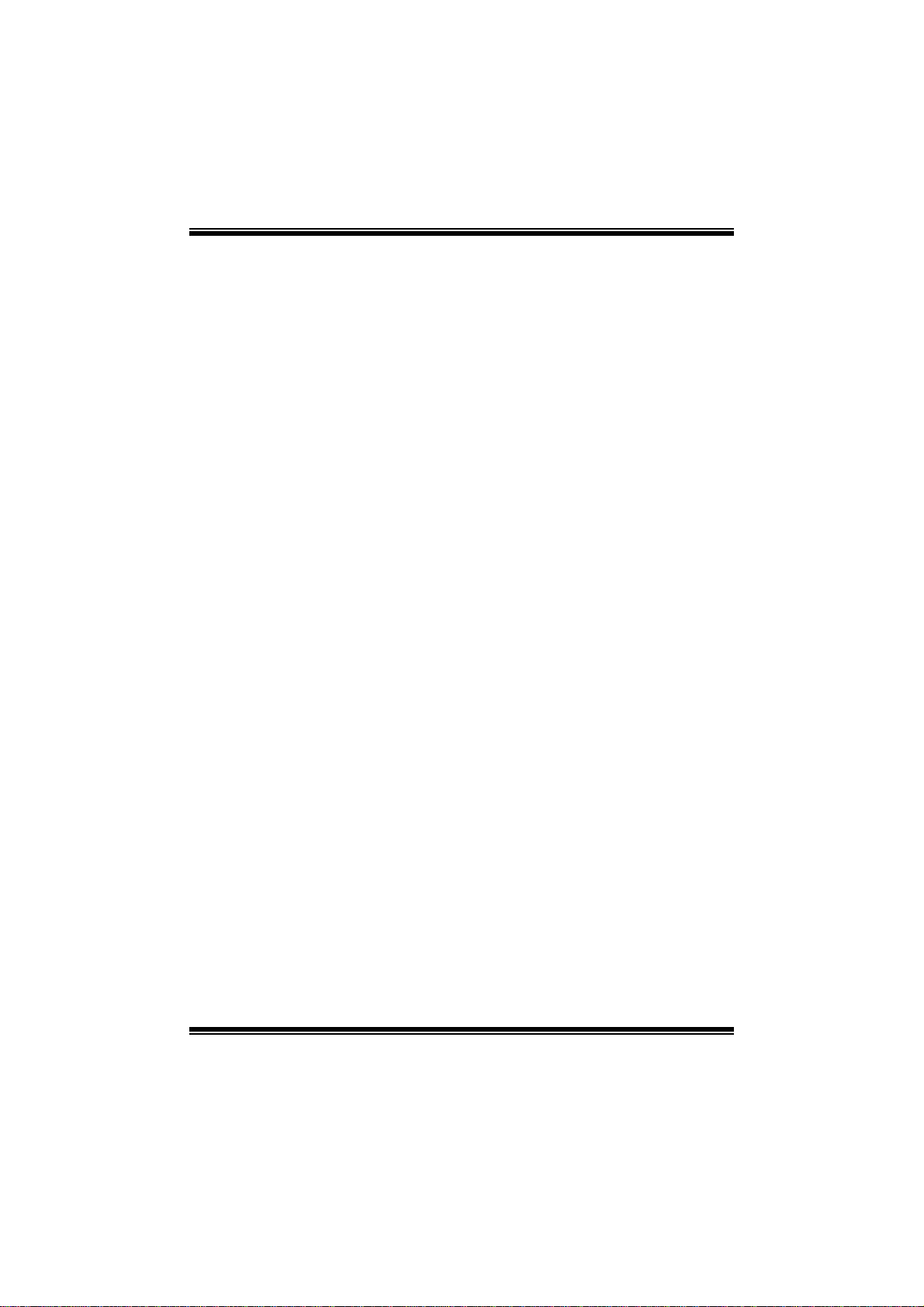
G41D3 C BIOS Manual
i
B IOS Setup.... ............ ............ ............ ............ ............ ............ ............ .........1
1 Mai n Menu...............................................................................................3
2 Adv an ced Me nu...... ............ .................................... ............ ............ .........7
3 PCIPnP Menu........................................................................................17
4 Boot Menu..............................................................................................19
5 Chipset Menu.........................................................................................22
6 Performance Menu...............................................................................27
7 Exit Menu...............................................................................................30
Page 2

G41D3 C BIOS Manual
BIOS Setup
Introducti on
The purpose of this manual is to describe the settings in the AMI BIOS Setup
program on this motherboard. The Setup program allows users to modify the basic
system configuration and save these settings to CMOS RAM. T he power of CMOS
RAM is supplied by a battery so that it retains the Setup information when the power
is turned off.
Basic Input-Output System (BIOS) determines what a computer can do without
accessing programs from a disk. T his system controls most of the input and output
devices such as keyboard, mouse, serial ports and disk drives. BIOS activates at the
first stag e o f the booting proc ess, loading and executing the operating system. S om e
additional features, such as virus and password protection or chipset fine-tuning
options are also included i n BIOS .
T he rest of this manual will to guide you through the options and settings in BIOS
Setup.
Plug and Play Support
T his AMI BIOS supports the Plug and Play Version 1.0A specifi c ati on.
EPA Green PC Support
T his AMI BIOS supports Version 1. 03 of the EPA Green PC specification.
APM Supp ort
This AMI BIOS supports Version 1.1&1.2 of the Advanced Power Management
(AP M) speci fic ation . Power m anagem ent fe atures a re im pl emented via t he S yst em
Management Interrupt (SMI). Sleep and Suspend power management modes are
supported. Power to the hard disk drives and vi deo moni tors can also be managed by
this AMI BIOS.
ACPI Supp ort
AMI ACPI BIOS support Version 1.0/2.0 of Advanced Configuration and Power
interfa ce specifi cation (ACPI). It provides ASL code for pow er management and
device con figuration capabilities as defined in the ACPI specification, developed by
Microsoft, Intel and Toshiba.
1
Page 3
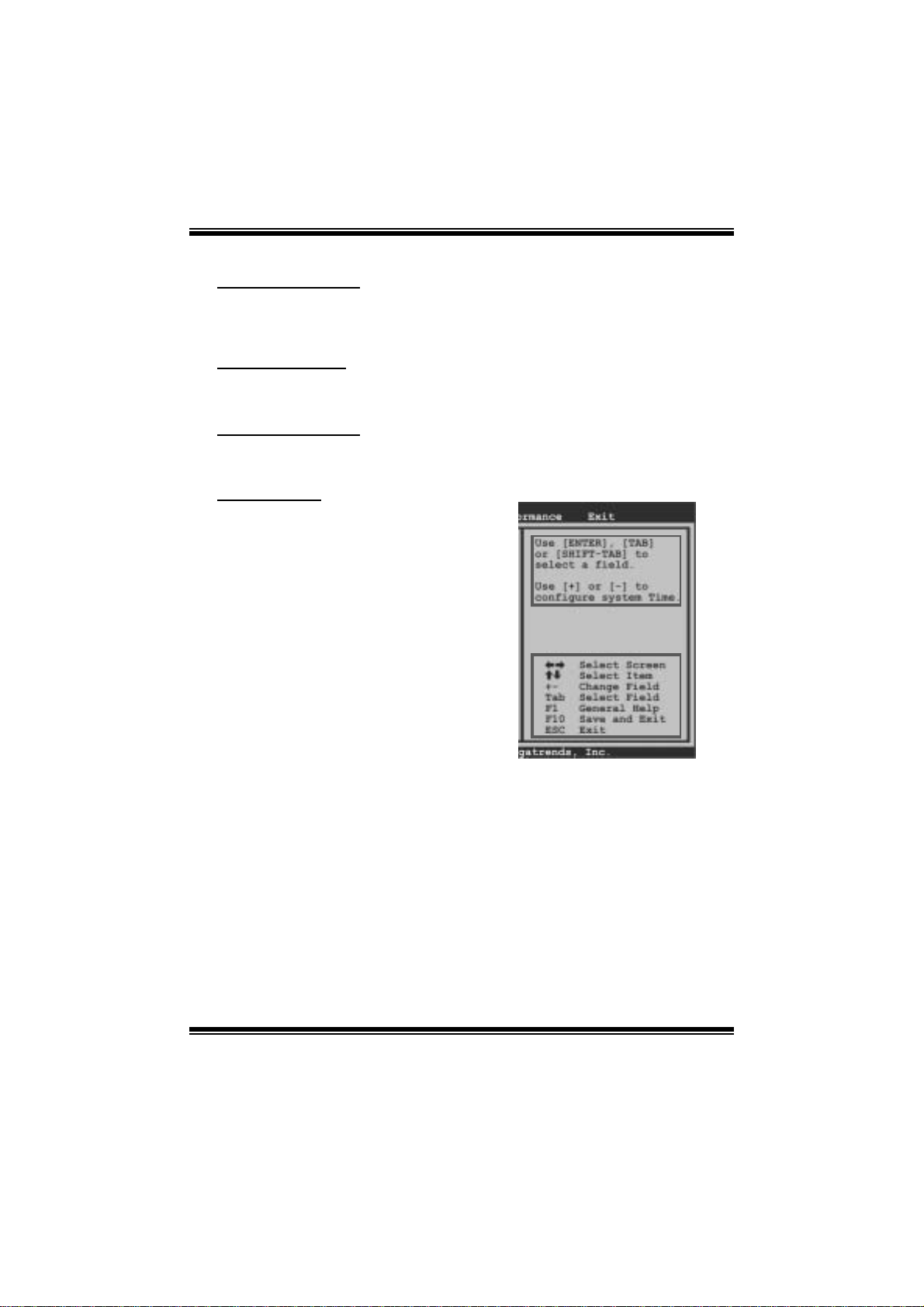
G41D3 C BIOS Manual
PCI Bus Support
T his AMI BIOS also supports Version 2.3 of the Intel PCI (Peripheral Component
Int erconn ect) lo cal bu s speci ficat i o n.
DRA M Support
DDR3 SDR AM (Do uble D ata Rat e III S ynchronous DRAM) is supported.
Su ppor t e d CP Us
T his AMI BIOS supports the Intel CPU.
Using Setup
When starting up the computer, press
<Del> during the Power-On Self-Test
(POST) to enter the BIOS setup utility.
In the BIOS setup utility, you will see
General Help description at the top right
corner, and this is providing a brief
description of the selected item.
Navigation Keys for that particular menu
are at the bottom right corner, and you can
us e thes e keys to sele ct it em and ch ange
the settings.
Notice
z T he default BIOS settings apply for most conditions to ensure optimum per forman ce
of the motherboard. If the system becomes unstable after changing any settings,
please load the default settings to ensure system’s compatibility and stability. Use
Load Setup Default under the Exit Menu.
z For better system perform ance, the BIOS firmware is being continuously updated.
T he BIOS information descri bed in t his manual is for your reference only. The actual
BIOS information and s ettings on board may be slightly different from thi s manual.
z T he content of this manual is subject to be changed without notice. We will not be
responsible for any mistakes found in this user’ s manual and any system damage that
may be caused by wrong-settings.
General Help
Navigation Keys
2
Page 4
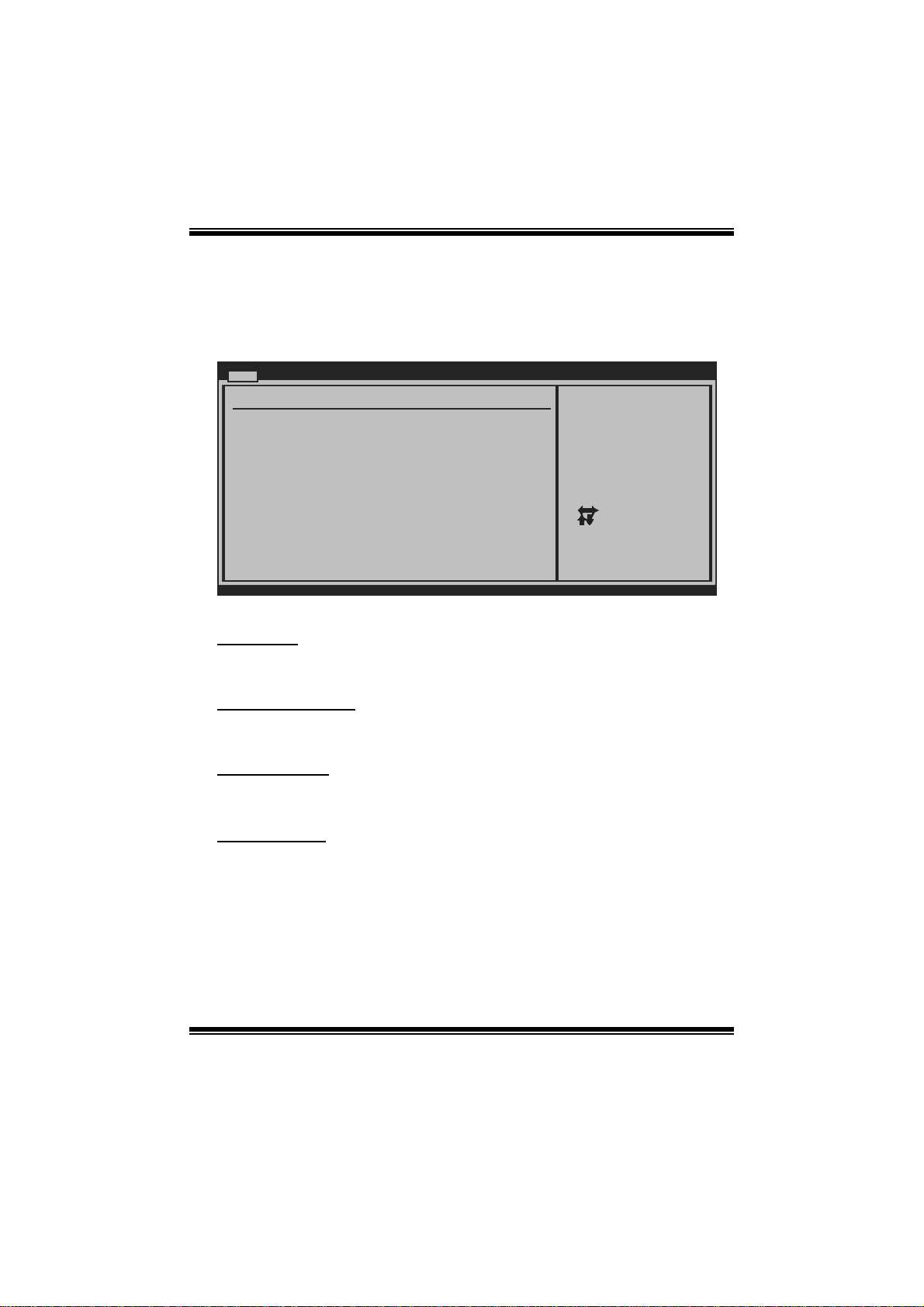
G41D3 C BIOS Manual
1 Main Menu
Once you enter AMI BIOS Setup Utility, the Main Menu will appear on the screen
providing an overview of the basic system information.
Main Advanced PCIPnP Boot Chipset Performance
System Overview
AMI BIOS
Version :01.01.01
Build Date:01/01/10
System Time 00
System Date [Fri 01/01/2010]
BIOS SETUP UTILITY
[ :00:00]
Exit
Use [ENTER], [TAB]
or [SHIFT-TAB] to
select a field.
Use [+] or [-] to
configure system Time.
> SATA/IDE Configuration
vxx.xx (C)Copyright 1985-200x, American Megatrends, Inc.
Select Screen
Select Item
Change Field
+-
Select Field
Tab
General Help
F1
Save and Exit
F10
Exit
ESC
AM I BI O S
Shows system information including BIOS version, built date, etc.
System Memory
Shows system memory si ze, VGA shard memory wil l be excluded..
System Time
Set the system internal clock.
System Date
Set the system date. Note that the ‘Day’ automatically changes when you set the
date.
3
Page 5
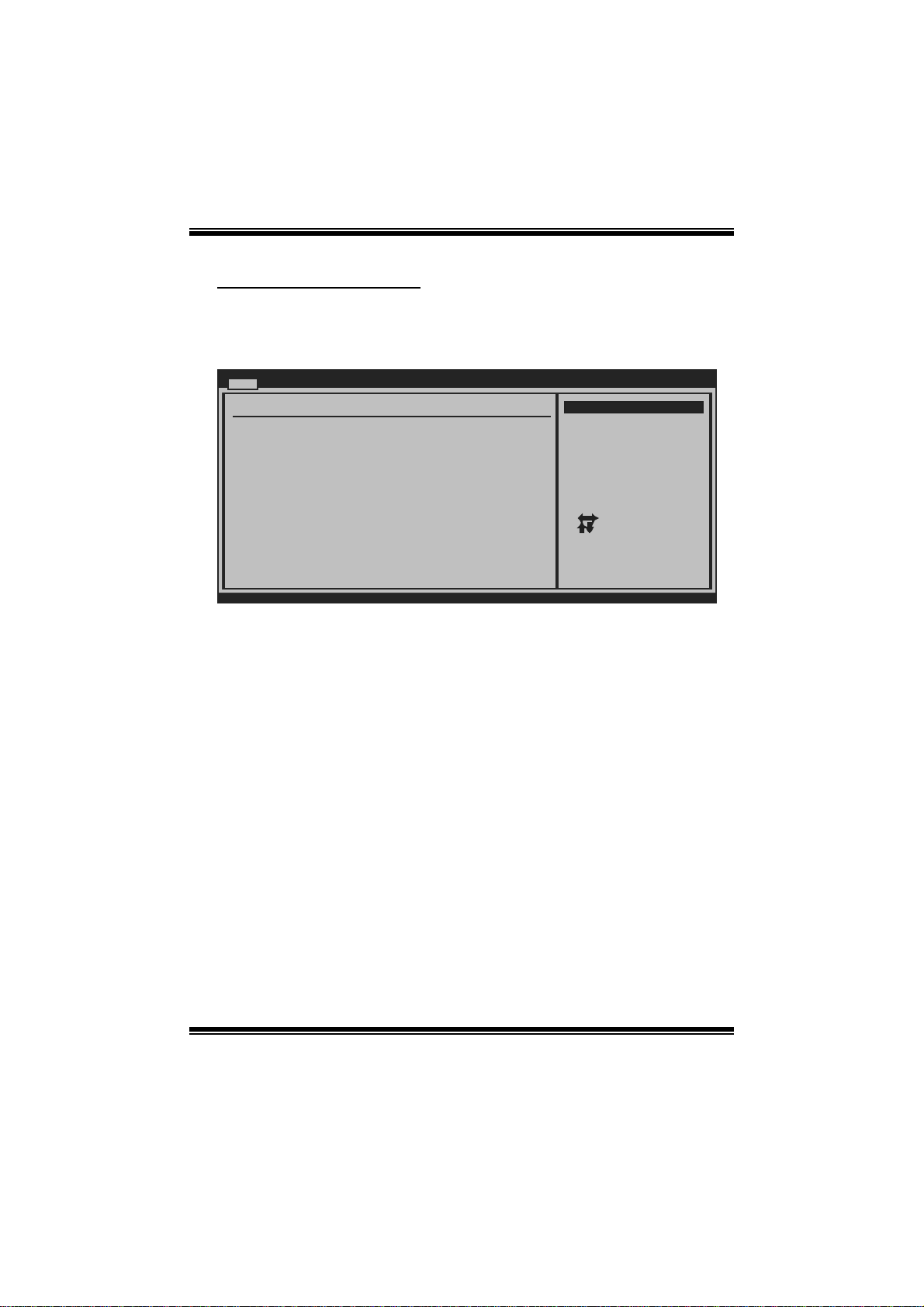
G41D3 C BIOS Manual
SA T A/IDE Configuratio n
The BIOS wi ll auto m ati cal l y d et ect t h e presence o f IDE/ SA TA d evices . T h ere i s a
su b-menu fo r each IDE/S AT A dev ice. Select a devi ce and p ress <Ent er> to enter
the sub-menu of detailed opt ions.
Main
SATA/IDE Configuration
ATA/IDE Configuration [Enhanced]
Configure SATA Channels [Before PATA]
Legacy IDE Channels [SATA Pri, PATA Sec]
Port0 SATA AHCI Speed:
> SATA1 Device
>
SATA2 Device
> IDE Channel 1 Master
> IDE Channel 1 Slave
Hard Disk Write Protect [Disabled]
IDE Detect Time Out (Sec) [35]
BIOS SETUP UTILITY
Options
Disabled
Compatible
Enhanced
Select Screen
Select Item
Go to Sub Screen
Enter
General Help
F1
Save and Exit
F10
Exit
ESC
vxx.xx (C)Copyright 1985-200x, American Megatrends, Inc.
ATA/ I DE Configura tion
T his item allows you to control the onboard IDE controller.
Options: Enhanced (Default) / Compatible / Disabled
Configur e SATA Channel s
T his item allows you to control the S ATA channel configuration sequence.
Options: B efo re PATA (Default) / Behind PAT A
Legacy IDE Channels
T his item appears only when “ AT A/IDE Configuration” is set to “Compatible”.
Options: SAT A Pri, PAT A Sec (Default) / SATA Only / PATA Pri, SATA Sec /
PATA Only
4
Page 6
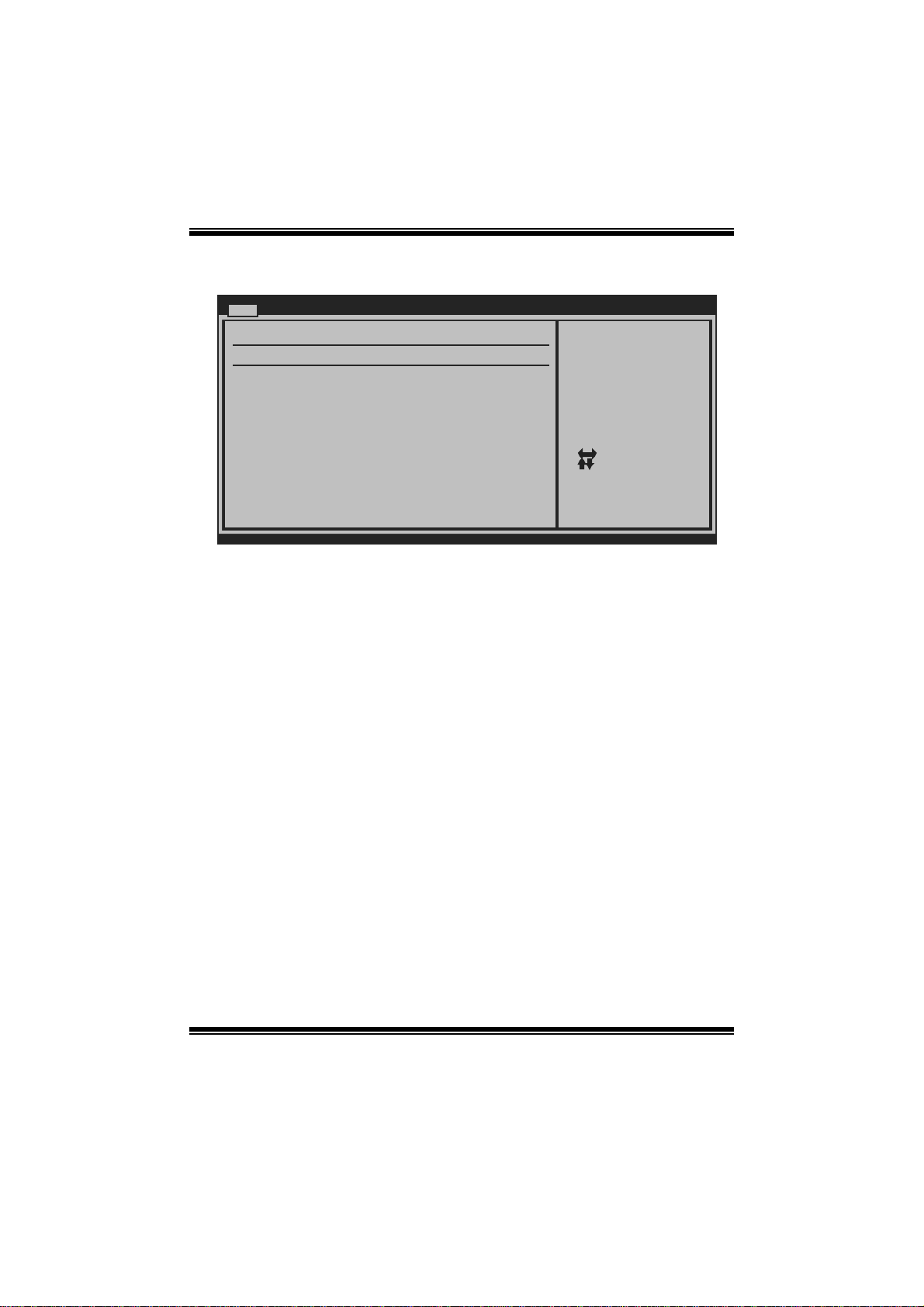
G41D3 C BIOS Manual
SATA1/2 Dev ice; IDE Channel 1 Master/Slave
Main
SATA1 Device
Device :
Type [Auto]
LBA/Large Mode [Auto]
Block (Multi-Se ctor Transfer)[Auto]
PIO Mode [Auto]
DMA Mode [Auto]
S.M.A.R.T [Auto]
32Bit Data Tran sfer [Enabled]
vxx. xx (C)Copyright 1985-200x, American Megatrends, Inc.
BIOS SETUP UTILITY
Select the type
of device connected
to the system.
Se lect Screen
Se lect Item
Ch ange Option
+-
Ge neral Help
F1
Sa ve and Exit
F10
Exit
ESC
The BIOS detects the information and values of respective devices, and these
information and values are shown below to the name of the sub-menu.
Type
Select the type of the IDE/SAT A drive.
Options: Auto (Default) / CDROM / AR MD / Not Installed
LBA/Large Mode
Enable or disabl e the LBA mode.
Options: Auto (Default) / Disabled
Block (Multi-Sector Transfer)
En able o r d i s abl e mul ti -s ect o r t ran sfer.
Options: Auto (Default) / Disabled
PIO Mode
Select the PIO mode.
Options: Auto (Default) / 0 / 1 / 2 / 3 / 4
DMA Mode
Select the DMA mode.
Options: Auto (Default) / Disabled
5
Page 7
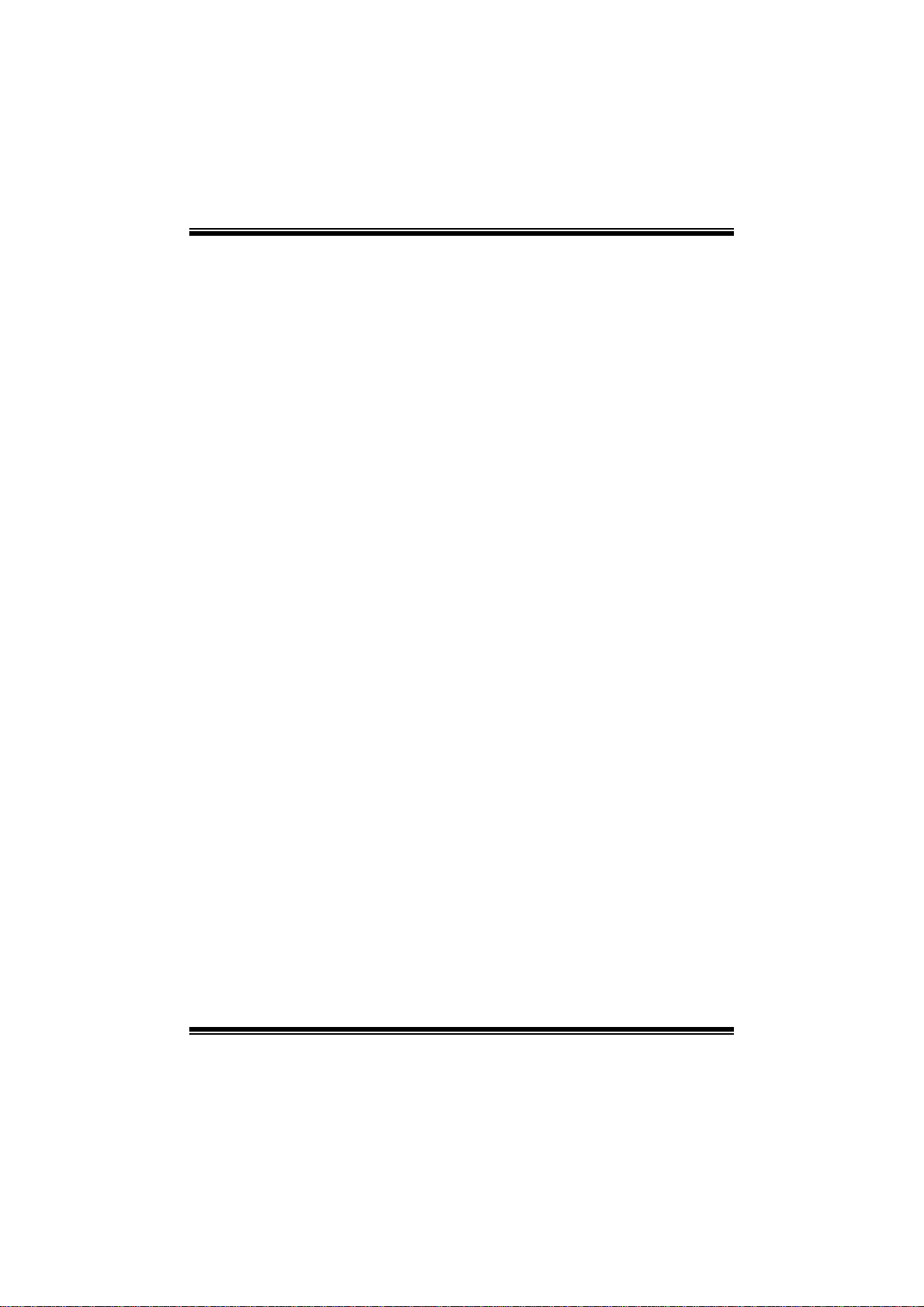
G41D3 C BIOS Manual
S.M.A.R.T
Set the Smart M onitoring, Analysis, and Reporting Technology.
Options: Auto (Default) / Disabled / Enabled
32Bit Data Transfer
Enable or disabl e 32-bit data transfer.
Options: Enabled (Default) / Disabled
Har d Disk Write Pr otect
Disable or enable device write protection. This will be effective only if the device
is accessed through BIOS.
Options: Disabled (Default) / Enabled
IDE Detect Time Out (Sec)
Select the time out value for detecting IDE/SATA devices.
Options: 35 (De fault) / 30 / 25 / 20 / 15 / 10 / 5 / 0
6
Page 8
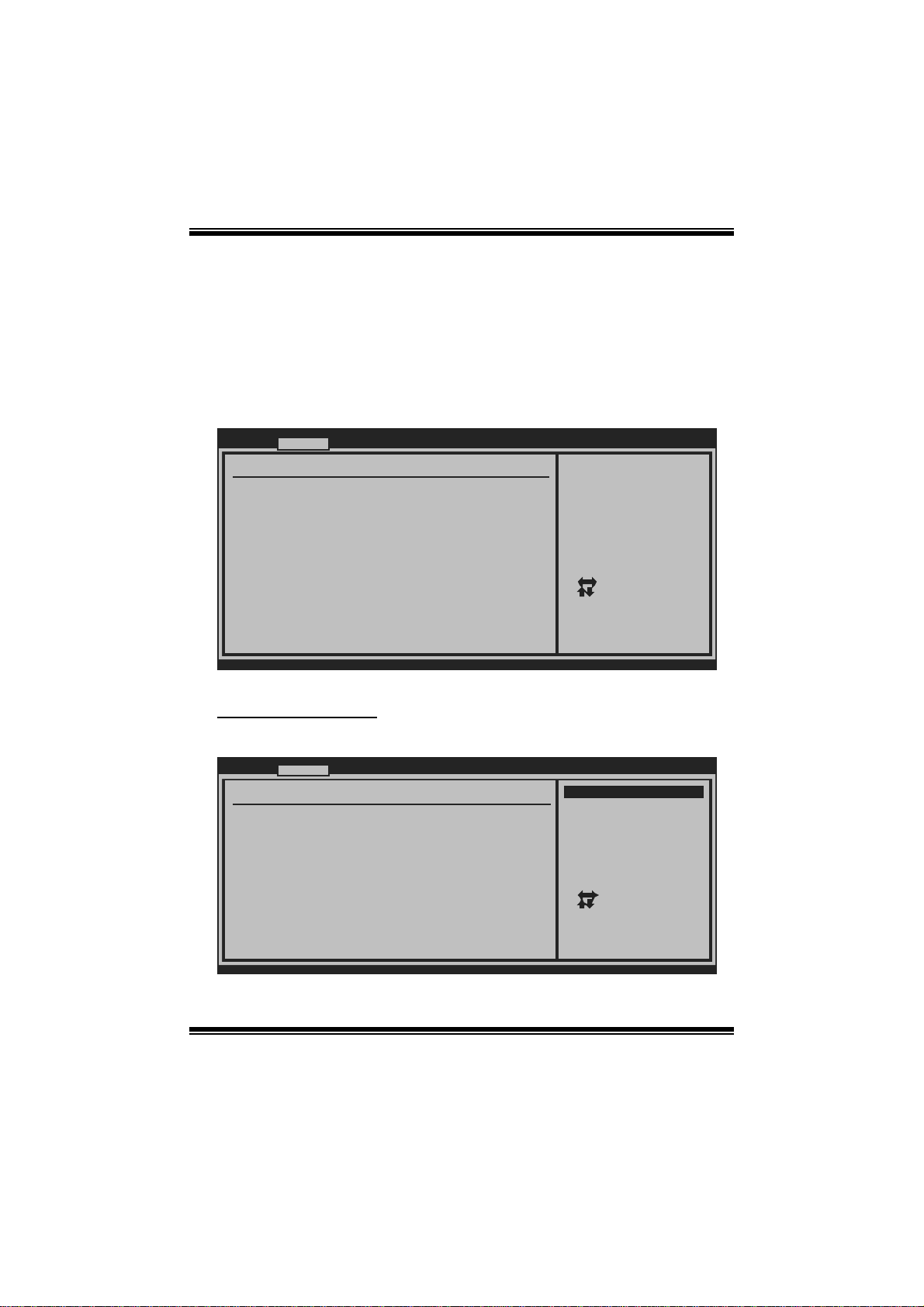
G41D3 C BIOS Manual
2 Advanced Menu
T he Advanced M enu all ows you to configu re the settings of C P U, Super I/O, P ower
Management, and other system devices .
Notice
z Beware of that setting inappropriate values in items of this menu may cause
system to malfunction.
Main Advanced PCIPnP Boot Chipset Performance
WARNING: Settin g wrong values in below sections
may ca use system to malfunction.
> CPU Configura tion
> SuperIO Confi guration
> Hardware Heal th Configuration
> Smart Fan Con figuration
> Power Configu ration
> USB Configura tion
BIOS SETUP UTILITY
Configure CPU.Advanced Settin gs
Exit
Se lect Screen
Se lect Item
Go to Sub Screen
Enter
Ge neral Help
F1
Sa ve and Exit
F10
Exit
ESC
vxx. xx (C)Copyright 1985-200x, American M egatrends, Inc.
CPU Configuration
T his item shows the C PU information that the BIOS automatically detects.
Advanced
Configure advanced CPU settings
Module Version:xx.xx
Manufacturer:Intel
Frequency :
FSB Speed :
Cache L1 :
Cache L2 :
Ratio Actual Value:
C1E Support [Enabled]
Hardware Prefetcher [Enabled]
Adjacent Cache Line Prefetch [Enabled]
Max CPUID Value Limit [Disabled]
Intel(R) Virtualization Tech [Enabled]
Execute-Disable Bit Capability [Enabled]
Core Multi-Processing [Enabled]
vxx.xx (C)Copyright 1985-200x, American Megatrends, Inc.
BIOS SETUP UTILITY
7
Options
Disabled
Enabled
Select Screen
Select Item
Change Option
+-
General Help
F1
Save and Exit
F10
Exit
ESC
Page 9
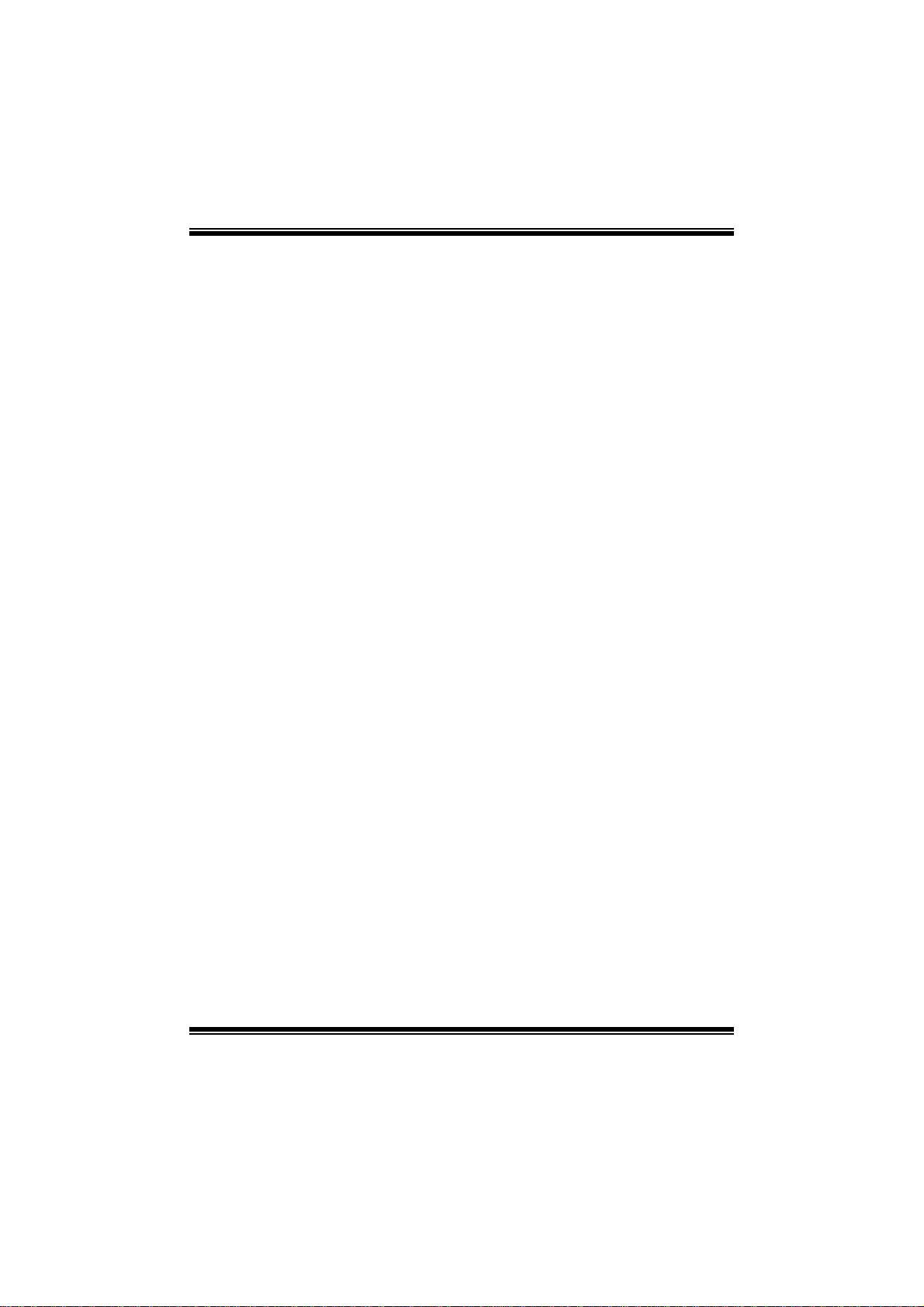
G41D3 C BIOS Manual
C1E Support
C1E is “Enhanced Halt State” function, this function helps to save power and
decrease he at by l owering CP U frequen cy whil e the processor is not working.
Options: Enabled (Default) / Disabled
Hardware Prefetcher
The proces s o r h as a hardwar e p refet ch er th at au t om at i cal l y anal yzes it s req u irem ents
and pre fet ch es dat a an d in s t ru ctio n s fro m t he memo ry i n t o th e Lev el 2 cach e that are
likely to be required in the near future. This reduces the latency associated with
m emory read s.
Options: Enabled (Default) / Disabled
Adjacent Cache Line Prefetch
The processor has a hardware adjacent cache line prefet ch mechanism that
aut o mat i cal l y fet ch es an extra 6 4-byte cach e l i n e whenev er th e p ro cesso r r equest s for
a 64-byte cache line. This reduces cache latency by making the next cache line
imm edi at ely avail ab l e if t he p roc es s o r requi res it as wel l .
Options: Enabled (Default) / Disabled
M ax CPUI D Val ue Limit
When the computer is booted up, the operating system executes the CPUID
instruction to identify the processor and its capabilities. Befo re it can do so, it must
first query the processor to find out the highest input value CP UID recognizes. This
determines the kind of basic information CP UID can provide the operating system.
Options: Disabled (Default) / Enabled
Intel(R) Virtua lization Te c h
Virtualization T echnology can virtually separate your system resou rce into several
parts, thus enhance the performance when running virtual machines or multi
interface system s.
Options: Enabled (Default) / Disabled
Execute-Disa ble Bit Capability
T his item allows you to configure the Execut e Disabled Bit function, which protect s
your system from buffer over fl ow attacks.
Options: Enabled (Default) / Disabled
8
Page 10

G41D3 C BIOS Manual
Core M ulti-Proc e ssing
T his item allows multi-processing fun ction for multi-cor e processors.
Options: Enabled (Default) / Disabled
S uperI O Co n f i g urat ion
Advanced
Configure ITE8728 Super IO Chipset
Parallel Port Address [378]
Parallel Port Mode [Normal]
Parallel Port IRQ [IRQ7]
Keyboard PowerOn [Disabled]
Mouse PowerOn [Disabled]
Restore on AC Power Loss [Power Off]
BIOS SETUP UTILITY
Allows BIOS to Select
Parallel Port Base
Addresses.
Select Screen
Select Item
Change Option
+-
General Help
F1
Save and Exit
F10
Exit
ESC
vxx.xx (C)Copyright 1985-200x, American Megatrends, Inc.
Parallel Port Address
Thi s it em allows y ou t o deter m ine acces s onboard paral lel port controller with which
I/O Address.
Options: 378 (De fault) / 278 / 3BC / Disabled
Parallel Port Mode
T his item allows you to determ ine how the parallel port should function.
Options: Normal (Default) Using Parallel port as Standard P rinter Port.
EPP Using Parallel Port as Enhanced Parallel Port.
ECP Using Parallel port as Extended Capabilities Port.
ECP +EPP Using P arallel port as ECP & EPP mode.
ECP Mode DM A Channel
T his item allows you to select paral lel port ECP DMA.
Opti ons: DMA3 (Defaul t) / DMA0 / DMA1
9
Page 11

G41D3 C BIOS Manual
Paralle l Port IRQ
T his item allows you to select the IRQ for the onboard parall el port.
Options: IRQ7 (Default) / IR Q5 / Disabled
Keyboard Powe rO n
T his item allows you to control the keyboard power on function.
Options: Disabled (De fault) / S pecifi c Key / Stroke Key / Any Key
Specific Key Enter
T his item will show only when Keyboard PowerOn i s set “Specific Key.”
Stroke Keys Selected
T his item will show only when Keyboard PowerOn i s set “Stroke Key.”
Options: C trl+F 1 (Default) / Wake Key / Power Key / Ctrl+F 2 / Ctrl+F3 /
C t rl +F 4 / Ct rl + F5 / Ct rl +F 6
Mouse PowerOn
T his item allows you to control the m ouse power on function.
Options: Disabled (Default) / Enabled
Restor e on AC Power Loss
T his setting specifi es how your s ystem should behave afte r a power fail or interrupts
occurs. By choosing Disabled will leave the computer in the power off state.
Choosing Enabled will restore the system to the status before power failure or
interrupt occurs.
Options: P ower Off (Default) / P ower ON / Last State
10
Page 12

G41D3 C BIOS Manual
Hardware Health C onfiguration
T his item shows the system t emperature, fan speed, and voltage information.
Advanced
Hardware Health Configuration
H/W Health Function [Enabled]
Shutdown Temperature Function[Disabled]
CPU Temperature
SYSTEM Temperature
CPU Fan
System1 Fan
CPU Vcore
DDR Voltage
+12.0V
+5.00V
Chip Voltage
FSB Voltage
SB Voltage
5BSV
vxx.xx (C)Copyright 1985-200x, American Megatrends, Inc.
H/W Health Functio n
If with a monitoring system, the system will show PC health status during POST
stage.
Options: Enabled (Default) / Disabled
BIOS SETUP UTILITY
Enables Hardware
Health Monitoring
Device.
Select Screen
Select Item
Change Option
+F1
General Help
F10
Save and Exit
Exit
ESC
Shutdown Temperature Func tion
T his item allows you to set up the CPU shutdown T em perature. This item is only
effective under Wi ndows 98 ACPI mode.
Options: Disabled (Default) / 60℃/140℉ / 65℃/149℉ / 70℃/158℉ / 7 5 ℃/167℉
/ 80℃/ 176℉ / 85℃/185℉ / 90 ℃/194℉
11
Page 13
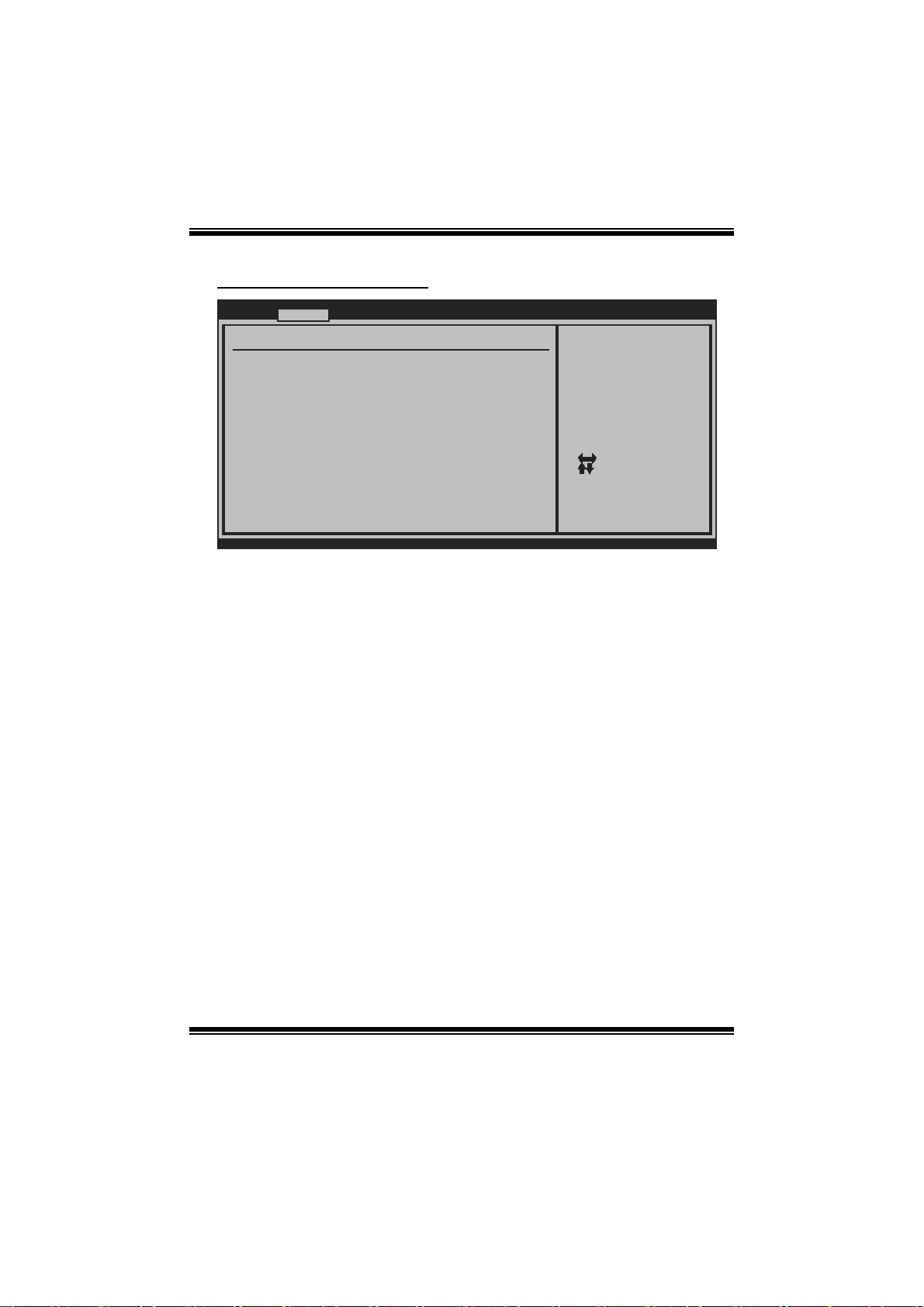
G41D3 C BIOS Manual
Smart F an Configuration
Advanced
Smart Fan Configuration
CPU Smart Fan [Disabled]
Smart Fan Calibration
Control Mode
Fan Ctrl OFF( C)
Fan Ctrl On(C )
Fan Ctrl Start value
Fan Ctrl Sensitive
o
o
BIOS SETUP U TILITY
When you choice [Auto]
, please run the
calibration to define
the Fan parameters for
Smart Fan control
Se lect Screen
Se lect Item
Ch ange Option
+-
Ge neral Help
F1
Sa ve and Exit
F10
Exit
ESC
vxx.xx (C)Copyright 1985-200x, American Megatrends, Inc.
CPU S m a r t Fan
This item allows you to control the CPU Smart Fan f unc tion.
Options: Disabled (default) / Auto
Sm art Fan Cal ibr ation
Choose this item and then the BIOS will auto test and detect the CPU/System fan
functions and show CPU/System fan speed.
Control Mode
T his item provides several operation modes of the fan.
Options: Quiet / Performan ce / M anual
Fan Ctrl OFF(℃)
If the C PU/System T emperature is lower than the set value, FAN will turn off.
Options: 0~127 (℃)
Fan Ctrl On(℃ )
CPU/System fan starts to work under smart fan function when arrive this set value.
Options: 0~127 (℃)
12
Page 14

G41D3 C BIOS Manual
Fan Ctrl S tart Val ue
When CPU/System temperature arriv es to the set value, the CPU/System fan will
work under S mart F an F unction m ode.
Options: 0~127 (℃)
Fan Ctrl Sensiti ve
Increas i ng t h e valu e w ill rai s e t he sp eed of CPU/ Sy s t em fan.
Options: 1~127
Power Con figuration
Advanced
ACPI Settings
ACPI Version Features [ACPI v1.0]
ACPI APIC support [Enabled]
AMI OEMB table [Enabled]
Headless mode [Disabled]
Energy Lake Feature [Disabled]
APIC ACPI SCI IRQ [Disabled]
High Performance Event Timer [Disabled]
Advanced Resume Event Controls
Resume On PME# [Disabled]
Resume On RTC Alarm [Disabled]
RTC Alarm Date(Days)
TimeRTC Alarm
BIOS SETUP UTILITY
Enable RSDP pointers
to 64-bit Fixed System
Description Tables.
Different ACPI verison
has some addition.
Select Screen
Select Item
Change Option
+-
General Help
F1
Save and Exit
F10
Exit
ESC
vxx.xx (C)Copyright 1985-200x, American Megatrends, Inc.
ACPI Version Features
The it em all o ws y ou to select t he vers i o n of ACPI.
Options: ACPI v1. 0 (De fault) / ACP I v2.0 / ACP I v3. 0
ACPI AP I C support
This item is used to enable or disable the motherboard's APIC (Advanced
Programmable Interrupt Controller). The APIC provides multiprocessor support,
more IRQs and faste r interrupt handling.
Options: Enabled (Default) / Disabled
13
Page 15

G41D3 C BIOS Manual
AMI OEMB t able
Set this value to allow the ACP I BIOS to add a pointer to an OEMB table in the Root
Syst em Descri ption Tabl e (RSDT) table.
Options: Enabled (Default) / Disabled
Headless mode
This is a server-specific feature. A headless server is one that operates without a
keyboard, monitor or mouse. To run in headless mode, both BIOS and operating
system (e.g. Windows Server 2003) must support headless operat ion.
Options: Disabled (Default) / Enabled
Energy Lake Feature
T his item allows you control the energy lake featur e.
Options: Disabled (Default) / Enabled
APIC ACPI SCI IRQ
Options: Disabled (Default) / Enabled
High Performance Ev ent Timer
T his item allows you to enable or disabled the HPET.
Options: Disabled (Default) / Enabled
HPET Memory Address
T his item allows you to set t he memory address of HP ET .
Options: FED00000h (Default) / FED01000h / FED02000h / F ED03000h
Resume On P ME#
W hen you select Enabled, a PME signal from P CI card ret urns the system to F ull ON
state.
For this function to work, you may need a LAN add-on card which supports the
Wake on LAN function. S et the Wake on LAN (WOL) jumper on motherboard to
enab le if ap pl icable.
Options: Disabled (Default) / Enabled
14
Page 16

G41D3 C BIOS Manual
Resume On RTC Alarm
When “ Enabled”, you can set the date and time at which the RTC (real-time clock)
alar m awaken s th e s ys tem from S u s p end mo de.
Options: Disabled (Default) / Enabled
RTC Alarm Date (D ays )
You can choose which date the system will boot up.
RTC Ala r m Tim e
You can choose the system boot up time, input hour, minut e and second to specify.
USB Configuration
T his item shows the USB controller and using USB device information.
Advanced
USB Configuration
Module Version - 2 .24.3-13.4
USB Devices Enable d:
Legacy USB Support [Enabled]
USB 2.0 Controller Mode [HiSpeed]
BIOS EHCI Hand-Off [Enabled]
> USB Mass Storage Device Configuration
vxx.xx (C)Copyright 198 5-200x, American Megatre nds, Inc.
BIOS SETUP UTILITY
Options
Disabled
Enabled
Auto
Select Screen
Select Item
Change Option
+-
General Help
F1
Save and Exit
F10
Exit
ESC
Legacy USB Suppor t
T his item determines if the BIOS should provide legacy support fo r USB devices
li ke the key board, m ouse, and USB dri ve. T hi s is a useful fe ature when u si ng s uch
USB devices with operating systems that do not natively support USB (e.g.
Microsoft DOS or Windows NT).
Options: Enabled (Default) / Disabled / Auto
15
Page 17

G41D3 C BIOS Manual
USB 2.0 Controller Mode
T his item allows you to select the operation mode of the USB 2. 0 controller.
Options: HiSpeed (De fault) US B 2.0-480Mbps
FullSpeed USB 1.1-12Mbps
BIO S EHCI Hand-Off
This item allows you to enable support for operating systems without an EHCI
hand-o ff feature.
Options: Enabled (Default) / Disabled
US B Ma ss Sto r age De vi ce C o n f ig urati o n
Advanced
USB Mass Storage Device Configuration
USB Mass Storage Reset Delay [20 Sec]
Device #
Emulation Type [Auto]
vxx.xx (C)Copyright 1985-200x, American Megatrends, Inc.
BIOS SETUP UTILITY
Number of seconds
POST waits for the
USB mass storage
device after start
unit command.
Select Screen
Select Item
+-
Change Option
F1
General Help
F10
Save and Exit
ESC
Exit
USB Mass Storage Reset Delay
T his item allows you to set t he reset delay for USB mass storage device.
Op t i ons : 2 0 S ec (D efau l t ) / 1 0 S ec / 3 0 S ec / 40 S ec
E m ula ti o n T ype
T his item allows you to select the emulation type of the USB mass storage device.
Options: Auto (Default) / Floppy / Forced FDD / Hard Disk / CDROM
16
Page 18

G41D3 C BIOS Manual
3 PCIPnP Menu
T his section describes con figuring the PCI bus system. PCI, or Personal Computer
Interconnect, is a system which allows I/O devices to operate at speeds nearing the
speed of the CPU itself uses when communicating with its own special components.
Notice
z Beware of that setting inappropriate values in items of this menu may cause
system to malfunction.
Main Advanced PCIPnP Boot Chips et T-Series
Advanced PCI/PnP S ettings
WARNING: Setting w rong values in below sec tions
may cause system to m alfunction.
Clear NVRAM [ No]
Plug & Play O/S [ No]
PCI Latency Timer [ 64]
Allocate IRQ to PC I VGA [ Yes]
Palette Snooping [ Disabled]
PCI IDE BusMaster [ Enabled]
IRQ3 [ Available]
IRQ4 [ Available]
IRQ5 [ Available]
IRQ7 [ Available]
IRQ9 [ Available]
IRQ11 [ Available]
vxx.xx (C)Copyright 198 5-200x, Amer ican Megatre nds, Inc.
BIOS SETUP UTILITY
Exit
Clear NVRAM duri ng
System Boot.
Select Screen
Select Item
+-
Change Option
F1
General Help
Save and Exit
F10
Exit
ESC
Clear NVR AM
T his item allows you to clear the data in t he NVRAM (CMOS) by sel ecting “Yes”.
Options: No (Default) / Yes
Plug & Play OS
When set to YES, BIOS will only initialize the PnP cards used for the boot sequence
(VGA, IDE, SCSI). The rest of the cards will be initialized by the PnP operating
system like Window™ 95. When set to NO, BIOS will initialize all the PnP cards.
For non-PnP operating systems (DOS, Netware™), this option must set to NO.
Options: No (Default) / Yes
17
Page 19

G41D3 C BIOS Manual
PCI Latency Ti m er
T his item cont rols how l ong a PCI device can hold the PCI bus befor e another takes
over. T he longer the latency, the longer the P CI device can retain control of the bus
before handing i t over to another PCI device.
Options: 64 (De fault) / 32 / 96 / 128 / 160 / 192 / 224 / 248
Al locate I RQ to P CI VGA
T his item allows BIOS to choose a IRQ to assign for the PCI VGA card.
Opti ons: Yes (Default) / No
Palette Snooping
Som e old graphic controllers need to “ snoop” on t he VGA palette and t hen map it to
their display as a way to provide boot information and VGA compatibility. This item
allows such snooping to take place.
Options: Disabled (Default) / Enabled
PCI IDE BusMaster
T his item is a toggle for the built -in driver that allows the onboard IDE controller to
perform D M A (Direct Mem or y Acc es s ) trans f ers .
Options: Enabled (Default) / Disabled
IRQ3/4/5/7/9/10/11/14/15
T hese items will allow you to assign each system interrupt a type, depending on the
type of device using the interrupt. The option “Available” means the IRQ is going
to assign automatically.
Options: Available (De fault) / Reserved
DMA Channel 0/1/3/5/6/7
T hese items will allow you to assign each DMA channel a type, depending on the
type of device using the channel. T he option “ Available” means the channel is
going to assign automatically.
Options: Available (De fault) / Reserved
R eserv ed Memo ry Siz e
T his item allows BIOS to reserve certain memory size for specific PCI device.
Options: Disabled (Default) / 16K / 32K / 64K
18
Page 20

G41D3 C BIOS Manual
4 Boot Menu
T his menu allows you to set up the s ystem boot options.
Main Advanced PCIPnP Boot Chipset Performance
Boot Settings
> Boot Device Priority
> Hard Disk Dr ives
> Removable Dr ives
> CD/DVD Drive s
> Boot Setting s Configuration
BIOS SETU P U TILITY
Exit
Specifies the
Boot Device
Priority sequence.
Select Screen
Select Item
Enter
Go to Sub Screen
F1
General Help
F10
Save and Exit
ESC
Exit
vxx .xx (C)Copyright 1985-200x, American Megatrends, Inc.
Boot De vice Priority
Items in this sub-menu specify the boot device priority sequence from the available
devices. The number of device items that appears on the screen depends on the
number of devices installed in the syst em.
Hard Disk Drives
T he BIOS will att empt to arrange th e hard d isk boot seq uen ce automati cally. You
can also ch an ge th e b o oti n g s equen ce. The n u mber o f device i t ems t h at ap p ears o n
the screen depends on the num ber of devices installed in the system.
Re mo va ble Dr ives
T he BIOS will att empt to arrange the removabl e drive b oot s equence aut omatically.
You can also change the booting sequence. The number of device items that
appears on the screen depends on the number of devic es inst alled in the system .
19
Page 21

G41D3 C BIOS Manual
CD/DVD Drives
T he BIOS will att empt t o arrange the CD/DVD drive boot sequence automatically.
You can also change the booting sequence. The number of device items that
appears on the screen depends on the number of devic es inst alled in the system .
Boot Setti ngs Configuration
BIOS SETUP UTILITY
Boot
Boot Settings Configuration
Quick Boot [Enabled]
Full Screen LOGO Show [Enabled]
AddOn ROM Display Mode [Force BIOS]
Bootup Num-Lock [ON]
Interrupt 19 Capture [Disabled]
BOOT SUCCESS BEEP [Enabled]
Allows BIOS to skip
certain tests while
booting. This will
decrease the time
needed to boot the
system.
Select Screen
Select Item
Change Option
+-
General Help
F1
Save and Exit
F10
Exit
ESC
vxx.xx (C)Copyright 1985-200x, American Megatrends, Inc.
Quick Boot
Enabling this option will cause an abridged version of the Power On Self-Test
(POST) t o execute after you power up the computer.
Options: Enabled (Default) / Disabled
Full Scr een LOGO Show
T his item allows you to enable/disable Ful l S creen LOGO Show f un c tion.
Options: Enabled (Default) / Disabled
AddOn ROM Display Mode
T his item sets the display mode for option R OM.
Op t i ons : Force BIO S (Defaul t) / K eep Cu rren t
20
Page 22

G41D3 C BIOS Manual
Bootup Num-Lock
Selects the NumLock State after the system switched on.
Options: ON (Default) / OFF
Interrupt 19 Capture
Interrupt 19 is the soft ware interrupt that handles the boot disk function. W hen set to
Enabled, this item allows the option ROMs to trap interrupt 19.
Options: Disabled (Default) / Enabled
BOOT SUCCESS BEEP
W hen this item is set to Enabled, BIOS will let user know boot success with beep.
Options: Enabled (Default) / Disabled
21
Page 23

G41D3 C BIOS Manual
5 C hipset Menu
Thi s su b m en u all o ws you to co nfi g u re t he sp eci fic f eat ures of the chip s et i n s tall ed o n
your system. This chipset manage bus speeds and access to system memory
resources, such as DRAM. It also coordinat es communi cations with the P C I bus.
Notice
z Beware of that setting inappropriate values in items of this menu may cause
system to malfunction.
Main Advanced PCIPnP Boot Chipset Performance
Advanced Chips et Settings
WARNING: Setti ng wrong values in below sections
may c ause system to malfunction.
> North Bridge Configuration
> South Bridge Configuration
BIOS SETU P U TILITY
Configure North Bridge
features
Exit
Select Screen
Select Item
Go to Sub Screen
Enter
General Help
F1
Save and Exit
F10
Exit
ESC
vxx .xx (C)Copyright 1985-200x, American Megatrends, Inc.
22
Page 24

G41D3 C BIOS Manual
North Br idge Confi gur ation
BIOS SETUP UTILITY
North Bridge Chips et Configuration
Memory Remap Featu re [Enabled]
PCI MMIO Allocat ion:
Initiate Graphic A dapter [PEG/PCI]
Internal Graphics Mode Select [Enabled,32 MB]
IGD GTT Graphics m emory size [No VT mode , 2MB]
PAVP Mode [Lite]
PEG Port Configura tion
PEG Port [Auto]
> Video Function C onfiguration
vxx.xx (C)Copyright 198 5-200x, American Megatre nds, Inc.
Chipset
ENABLE: Allow
remapping of
overlapped PCI m emory
above the total
physical memory.
DISABLE: Do not allow
remapping of mem ory.
Select Screen
Select Item
Change Option
+-
General Help
F1
Save and Exit
F10
Exit
ESC
M emory Re ma p Feature
This item allows you to enable or disable the remapping of the overlapped PCI
memory above the total physical m emory. Only 64-bit OS supports this function.
Options: Enabled (Default) / Disabled
Initiate G raphic Adapter
T his item allows you to enable or disable VGA control ler.
Options: P EG/PC I (Default) / IGD / PCI/IGD / PCI/PEG / PEG/IGD
Internal G raphics Mode Sele ct
This item will be different as your memory modules. When the memory size is
decided, this fram e buffer size will also be fixed.
Options: Enabled,32MB (De fault) / Enabled,64MB / Enabled,128MB / Disabled
PAVP Mode
GMCH P rotected Audio Video Path (PAVP) BIOS support.
Options: Lite (Default) / Disabled / High
23
Page 25

G41D3 C BIOS Manual
PEG Port
T his BIOS feat ure is a toggle that enables or disables the PCI Express port.
Options: Auto (Default) / Disabled
Vi deo Function Configura tion
BIOS SETUP UTILITY
Video Function Con figuration
DVMT Mode Select [DVMT Mode]
DVMT/FIXED Memory [256MB]
Chipset
This setting is only
Select Screen
Select Item
Change Option
+-
General Help
F1
Save and Exit
F10
Exit
ESC
vxx.xx (C)Copyright 198 5-200x, American Megatre nds, Inc.
DVMT Mode Select
T his item allows you to select the DVMT mode.
Options: DVMT Mode (Default) / Fixed Mode
DVMT/FIX ED Memory Size
DVMT stands for “ Dynamic Video Memory T echnology”. This is an enhancement
of the unified memory architecture (UMA) concept. DVMT will set the optimum
amount of memory to be allocated for a balance between graphics and system
perform ance. DVMT dynamically respond to system requirements and applications
demands, by allocating the proper amount of display, texturing and buffer memory
after the operating system has booted.
Options: 256MB (Default) / 128MB / Maximum DVMT
24
Page 26

G41D3 C BIOS Manual
South Br idge Confi gura tion
BIOS SETUP UTILITY
Chipset
South Bridge Chipset Configuration
USB Functions [8 USB Ports]
USB 2.0 Controller [Enabled]
Audio Controller [Azalia]
Onboard Lan Control [Enabled]
Onboard Lan Boot ROM [Disabled]
MAC ID Information
SMBUS Controller [Enabled]
SLP_S4# Min. Assertion Width [1 to 2 seconds]
Options
Disabled
2 USB Ports
4 USB Ports
6 USB Ports
8 USB Ports
Se lect Scree n
Se lect Item
Ch ange Optio n
+-
General Help
F1
Save and Exit
F10
Exit
ESC
vxx.xx (C)Copyright 1985-200x, American Megatrends, Inc.
USB Func tions
T he item determines the num ber of functional USB port.
Options: 8 USB Ports (Default) / 6 USB Ports / 4 USB Ports / 2 USB Ports /
Disabled
USB 2.0 Controller
T his entry is to enabled/ disabled EHCI controller only. T his Bios itself may/may not
have high speed USB support. If the Bios has high speed USB support built in,the
support will be automately turn on when high speed device were attached.
Options: Enabled (Default) / Disabled
Audio Control l e r
T his item allows you to select the Audio support.
Options: Azalia (Default) / All Disabled
Onboard Lan Control
T his item allows you to enable or disable the Onboard LAN.
Options: Enabled (Default) / Disabled
25
Page 27

G41D3 C BIOS Manual
Onboard Lan Boot Rom
T his item allows you to select the Onboard LAN Boot ROM.
Options: Disabled (Default) / Enabled
MAC ID Informa tion
T his item shows the LAN MAC ID.
SMBUS Controller
T his B IOS featur e c o n t rols t h e I/O buf fe rs fo r t he SM B u s .
Options: Enabled (Default) / Disabled
SLP_S4# Min. Assertion Width
Options: 1 to 2 seconds (Default) / 4 to 5 seconds / 3 to 4 seconds / 2 to 3 seconds
26
Page 28

G41D3 C BIOS Manual
6 Performance Menu
T his submenu allows you to change voltage and clock of various devices.
(Howev er, we suggest you to use the default setting. Changing the voltage and clock
improperly may damage the device.)
Notice
z Beware of that setting inappropriate values in items of this menu may cause
system to malfunction.
Main Advanced PCIPnP Boot Chipset Performance
Advance Performance Settings
WARNING: Please Clear CMOS if system no display
after overclocking.
Intel(R) SpeedStep(tm) tech [Enabled]
Ratio CMOS Setting [ x11.5]
CPU Frequency Setting
PCIE Clock By [Auto]
PCIE Frequency Setting [100]
DRAM Frequency [Auto]
Configure DRAM Timing by SPD [Enabled]
[266]
BIOS SETUP UTILITY
Exit
Disabled: Disable GV3
Enabled: Enable GV3
Select Screen
Select Item
Go to Sub Screen
Enter
General Help
F1
Save and Exit
F10
Exit
ESC
vxx.xx (C)Copyright 1985-200x, American Megatrends, Inc.
I nte l(R) SpeedS tep(tm) Tech
This item allows you to enable SpeedStep technology for better power saving.
SpeedStep is a technology built into some Intel processors that allows the clock
sp eed of th e proces s or to be d y nami call y chang ed by s o ftware.
Options: Enabled (Default) / Disabled
Ratio CMOS Se tting
T his item allows you to set t he CPU ratio frequ ency.
Options: x11. 5 / x6.0 ~ x11.0 (Differed by CP U)
CPU Frequency Setting
T his item allows you to select the CPU Frequency.
Options: 266 (De fault) / Min= 100MHz; Max= 600MHz
27
Page 29

G41D3 C BIOS Manual
PCIE Cl ock By
T his item allows you to select the PCIE clock control
Options: Auto (Default) / Manual
PCIE Fr eque nc y S et ti ng
T his item allows you to select the PCIE clock control
Options: 100 (De fault) / Min=100; M ax= 150
DRAM Freq uency
T his item allows you to control the M emory Clock.
Options: Auto (De faul t) /DDR3 800Mhz / DDR3 1066Mhz
Configure DRAM Timing by SPD
Options: Enabled (Default) / Disabled
DRA M tCL
Options: 7 (De fault) / 3 ~ 10
DRAM t RAS
Options: 20 (De fault) / 9 ~ 24
DRA M tRP
Options: 7 (De fault) / 3 ~ 10
DRAM t RCD
Options: 7 (De fault) / 3 ~ 10
DRA M tWR
Options: 8 (De fault) / 3 ~ 15
DRA M tRFC
Options: 60 (De fault) / 15 ~ 150
28
Page 30

G41D3 C BIOS Manual
DRA M tWTR
Options: 4 (De fault) / 2 ~ 15
DRAM t RRD
Options: 4 (De fault) / 2 ~ 15
DRA M tRTP
Options: 4 (De fault) / 2 ~ 15
29
Page 31

G41D3 C BIOS Manual
7 Exit Menu
This menu allows you to load the optimal default settings, and save or discard the
changes to the BIOS items.
Main Advan ced PCIPnP Boot Chipset Performance
Exit Options
Save Changes and Exit
Discard Changes and Exit
Discard Changes
Load Optimal Defaults
BIOS SETUP U TILITY
Exit
Exit system setup
after saving the
changes.
F10 key can be used
for this operation.
> Security
vxx.xx (C)Copyright 1985-200x, American Megatrends, Inc.
Select Screen
Select Item
Go to Sub Screen
Enter
General Help
F1
Save and Exit
F10
Exit
ESC
Save Changes and Exit
Save all confi gur ation changes to CMOS RAM and exit setup.
Di scard Changes and Exit
Abandon all changes made during the current session and exit setup.
Di scard Changes
Abandon all changes made during the current session and restore the previously
saved values.
Load Optimal Defaults
This selection allows you to reload the BIOS when problem occurs during system
booting sequence. These configurations are factory settings optimized for this
system.
30
Page 32

G41D3 C BIOS Manual
Security
T his sub-menu allows you to provi de/revi se supervisor and user password.
BIOS SETUP U TILITY
Security Settings
Supervisor Password :Not Installe d
User Password :Not Installe d
Change Supervisor Password
User Access Level [Ful l Access]
Change User Password
Clear User Password
Password Check [Set up]
Boot Sector Virus Protection [Dis abled]
Install or Change the
password.
Select Screen
Select Item
Change
Enter
General Help
F1
Save and Exit
F10
Exit
ESC
Exit
vxx.xx (C)Copyright 1985-200x, American Megatrends, Inc.
Change Supervi sor Pas sword
Setting the supervisor password will prohibit everyone except the supervisor from
making changes using the CMOS Setup Utility. You will be prompted with to enter a
password.
User Acess Level
T his item allows supervisor to set the user level.
Op t i ons : Full Acces s (Defaul t) / N o Access / V iew On l y / Lim i t ed
Cha nge Us er Password
If the Supervisor Password is not set, then the User Password will function in the
same way as the Supervisor Pass word. If the S upervisor Password is set and the User
Password is set, the “User” will only be able to view configurations but will not be
abl e to ch an g e t hem.
Cle ar Use r Pa ssword
T his item is for clearing user password.
31
Page 33

G41D3 C BIOS Manual
P assw ord Check
T his item is for setting the tim ing that checking password.
Options: S etup (Default) / Always
Boot S ec tor Virus Protec tion
T his option allows you to choose the VIRUS W arning featur e that is us ed to protect
the IDE H ard Disk boot sector. I f this fun ction is enabled and an attempt is made to
write to the boot sector, BIOS will display a warning message on the screen and
sound an alarm beep.
Options: Disabled (Default) / Enabled
32
