Page 1
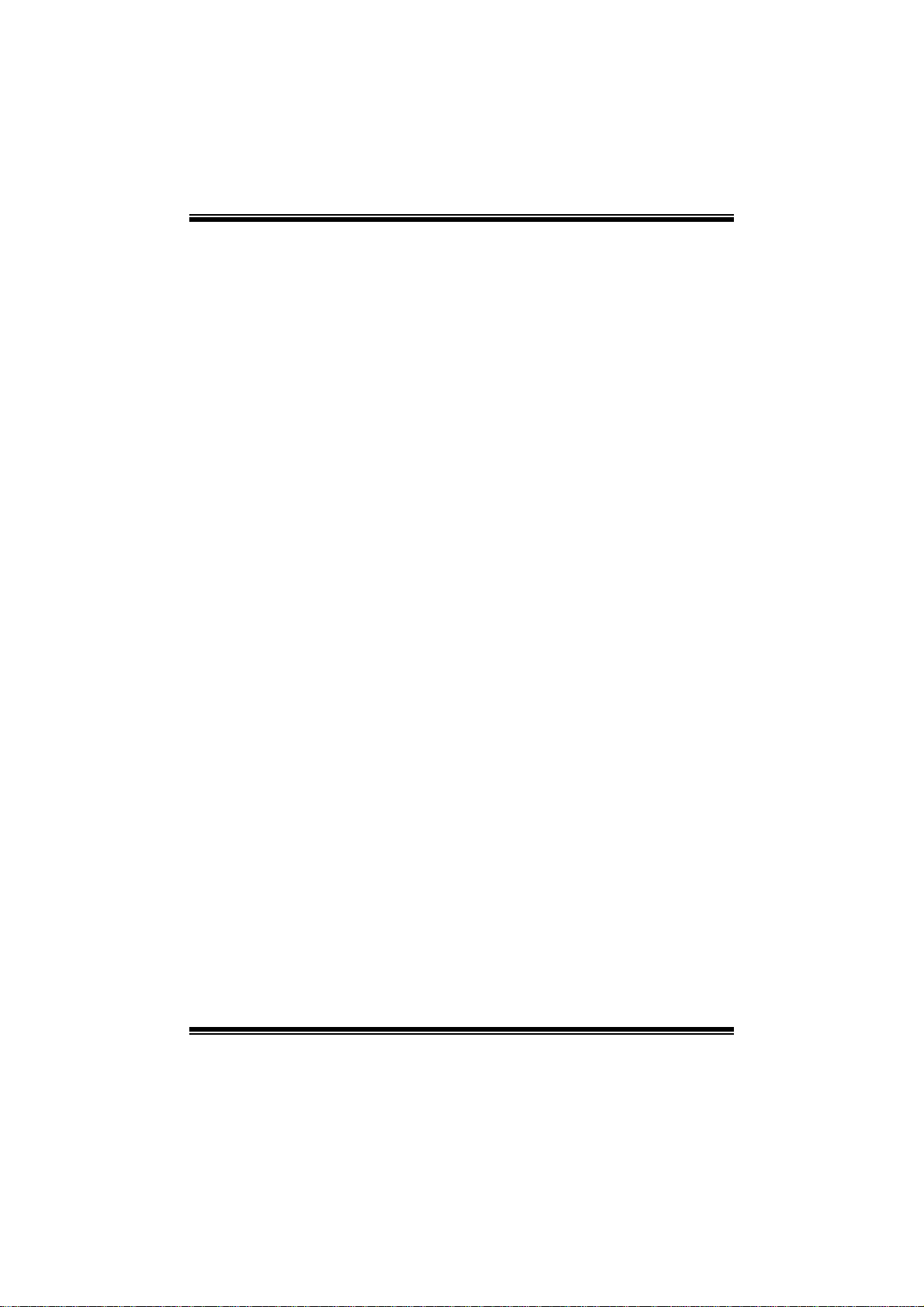
A780L M2G+/A780L M2L+/A780L BIOS Man u al
i
B IOS Setup.... ............ ............ ............ ............ ........................ ............ .........1
1 Main Menu...............................................................................................3
2 Adv an ced Menu.................. ............ .................................... ............ .........6
3 PCIPnP Me nu........................................................................................16
4 Boot Menu..............................................................................................19
5 Chipset Menu.........................................................................................21
6 Performance Me nu ...............................................................................29
7 Exit Menu...............................................................................................38
Page 2
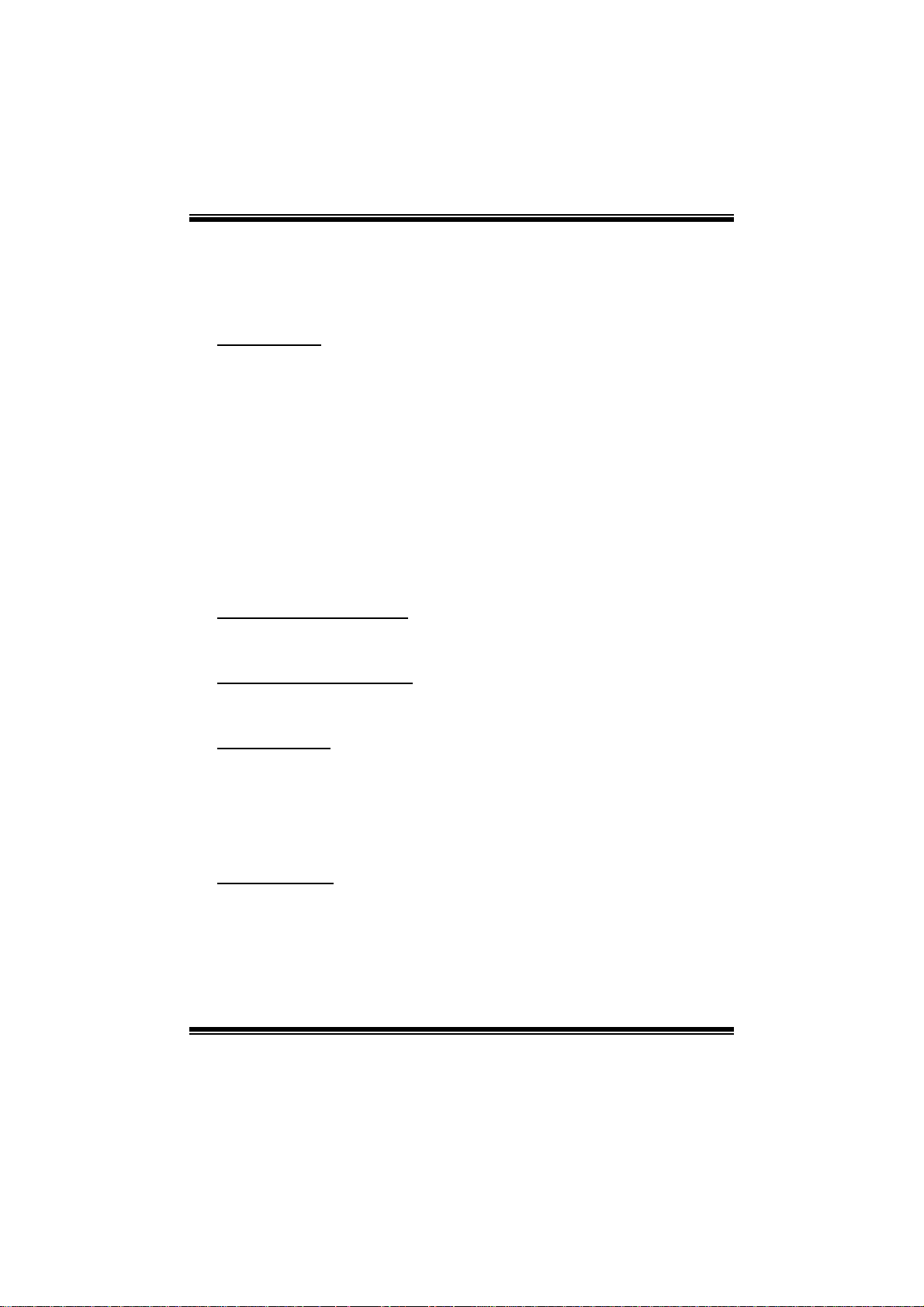
A780L M2G+/A780L M2L+/A780L BIOS Man u al
BIOS Setup
Introducti on
The purpose of this manual is to describe the settings in the AMI BIOS Setup
program on this motherboard. The Setup program allows users to modify the basic
system configuration and save these settings to CMOS RAM. The power of CMOS
RAM is supplied by a battery so that it retains the Setup information when the power
is turned off.
Basic Input-Output System (BIOS) determines what a computer can do without
accessing programs from a disk. This system controls most of the input and output
devices such as keyboard, mouse, serial ports and disk drives. B IOS activates at the
first stag e o f the booting proc ess, loading and executing the operating syst em. Som e
additional features, such as virus and password protection or chipset fine-tuning
options are also included in BIOS .
T he rest of this manual will to guide you through the options and settings in BIOS
Setup.
Plug and Play Support
T his AMI BIOS supports the P lug and Play Version 1.0A specific ation.
EPA Green PC Support
T his AMI BIOS supports Version 1.03 of t he EPA Green PC specification.
APM Support
This AMI BIOS supports Version 1.1&1.2 of the Advanced Power Management
(AP M) speci fic ati on. Power m anagement featu res a re im pl ement ed via t he S ystem
Management Interrupt (SMI). Sleep and Suspend power management modes are
supported. Power to the hard disk drives and video monitors can also be m anaged by
this AMI B IOS.
ACPI Supp ort
AMI ACPI BIOS support Version 1.0/2.0 of Advanced Configuration and Power
interfa ce specifi cation (ACP I). It provides ASL code for pow er manag ement and
device configuration capabilities as defined in the ACPI specification, developed by
Microso ft, Intel and T oshiba.
1
Page 3
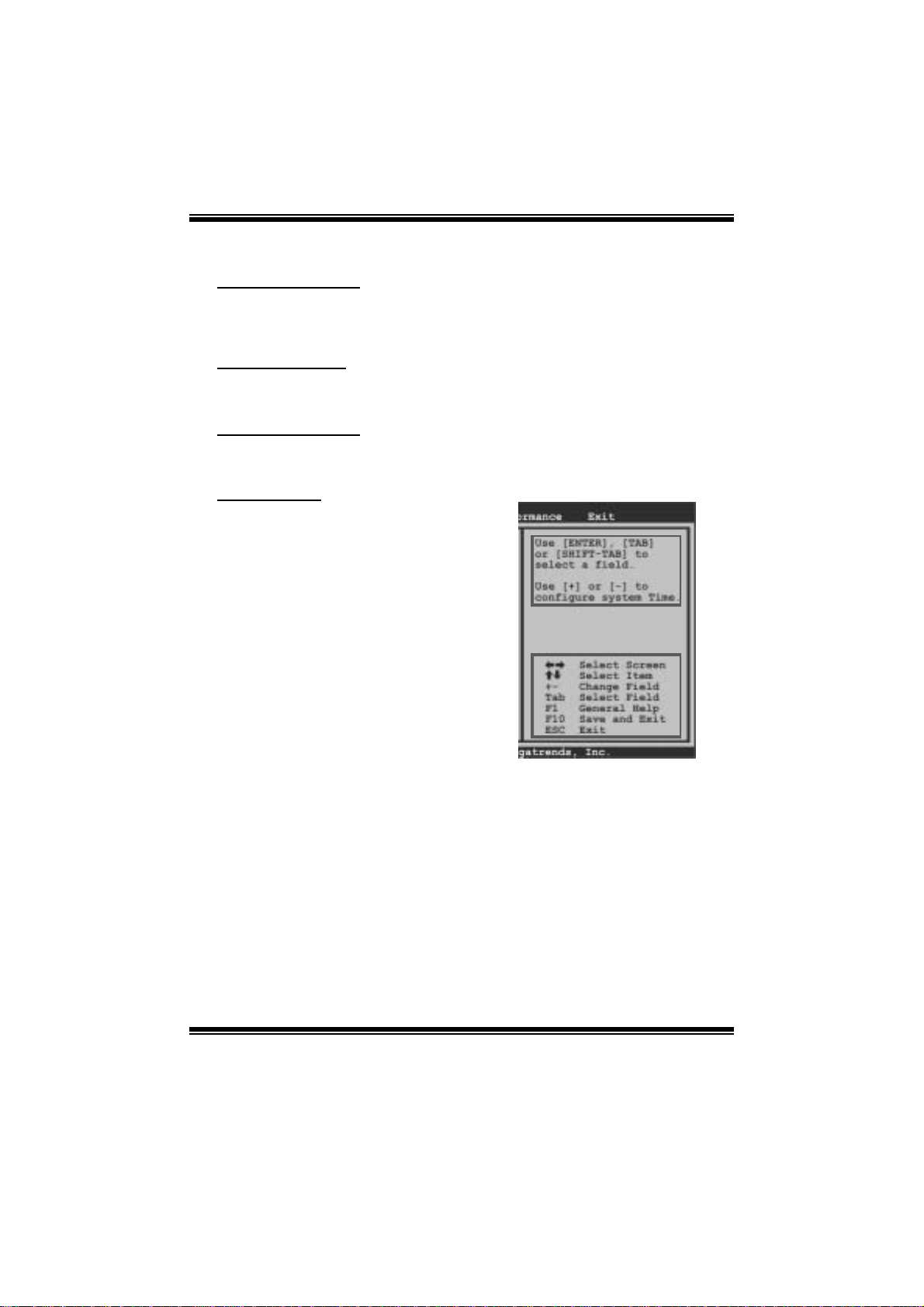
A780L M2G+/A780L M2L+/A780L BIOS Man u al
PCI Bus Support
T his AMI BIOS also supports Version 2. 3 of the Intel PCI (Peripheral Component
Int erconn ect ) local b us speci ficati on .
DRA M Support
DDR2 S DRAM (Double Data Rate II S ynchronous DRAM) is supported.
Su ppor t e d CP Us
T his AMI BIOS supports the AMD CPU.
Using Setup
When starting up the computer, press
<Del> during the Power-On Self-Test
(POST) to enter the BIOS setup utility.
In the BIOS setup utility, you will see
General Help description at the top right
corner, and this is providing a brief
description of the selected item.
Navigation Keys for that particular menu
are at the bottom right corner, and you can
us e these k eys to s ele ct item and ch ange
the settings.
Notice
z T he default BIOS settings apply for most conditions to ensure optimum performan ce
of the motherboard. If the system becomes unstable after changing any settings,
please load the default settings to ensure system’s compatibility and stability. Use
Load Setup Default under the Exi t Menu.
z For better system per form ance, the BIOS firmware is being continuously updated.
T he BIOS inform ation described in thi s manual is for your refer ence only. The act ual
BIOS i nformation and settings on board may be slightly different from this manual.
z T he content of this manual is subject to be changed without notice. We will not be
responsible for any mistakes found in this user’s manual and any system damage t hat
may be caused by wrong-settings.
General Help
Navigati on Keys
2
Page 4
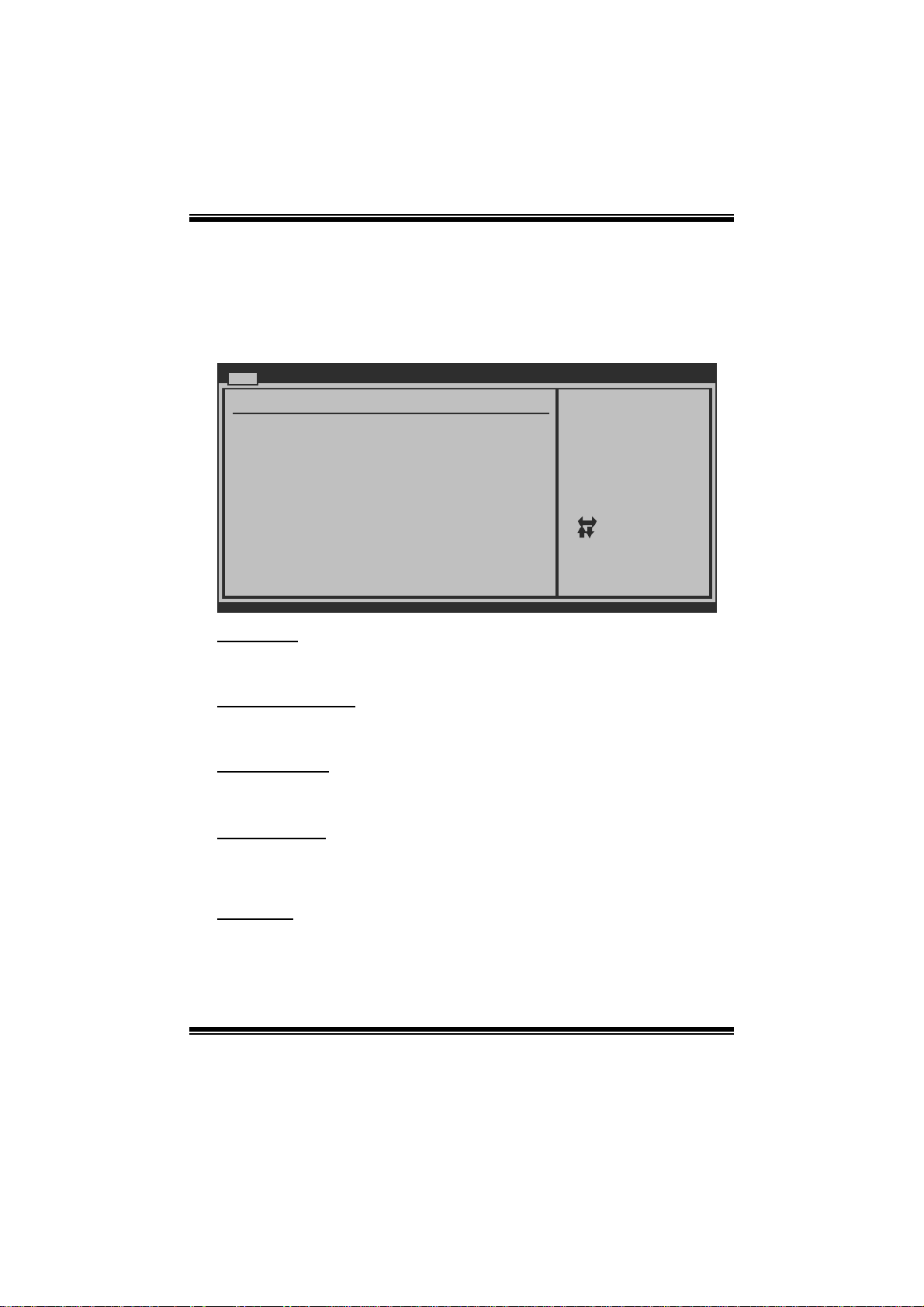
A780L M2G+/A780L M2L+/A780L BIOS Man u al
1 Main Menu
Once you enter AMI BIOS Setup Utility, the Main Menu will appear on the screen
providing an overview of the basic system inform ation.
Main Advanced PCIPnP Boot Chipset Performance
System Overview
AMI BIOS
Version :01.01.0 1
Build Date:01/01/0 9
System Memory
Size :
System Time [ :00:00]00
System Date [Thu 01/01/2009]
Floppy A
> IDE Configuratio n
vxx.xx (C)Copyright 198 5-200x, Amer ican Megatrends, Inc.
AM I BIOS
BIOS SETUP UTILITY
Exit
Use [ENTER], [TA B]
or [SHIFT-TAB] t o
select a field.
Use [+] or [-] t o
configure system Time.
Select Screen
Select Item
Change Field
+-
Select Field
Tab
General Help
F1
Save and Exit
F10
Exit
ESC
Shows s ystem i nformation including BIOS version and built date.
System Memory
Shows s ystem m emory size, VGA shard memory will be excluded..
System Ti me
Set the system internal clock.
System Date
Set the system date. Note that the ‘Day’ automatically changes when you set the
date.
Floppy A
Select the type of floppy disk drive installed in your system.
Options: 360K, 5.25 in / 1.2M, 5.25 in / 720K, 3.5 in / 1.44M, 3. 5 in /
2.88M, 3.5 in / None
3
Page 5
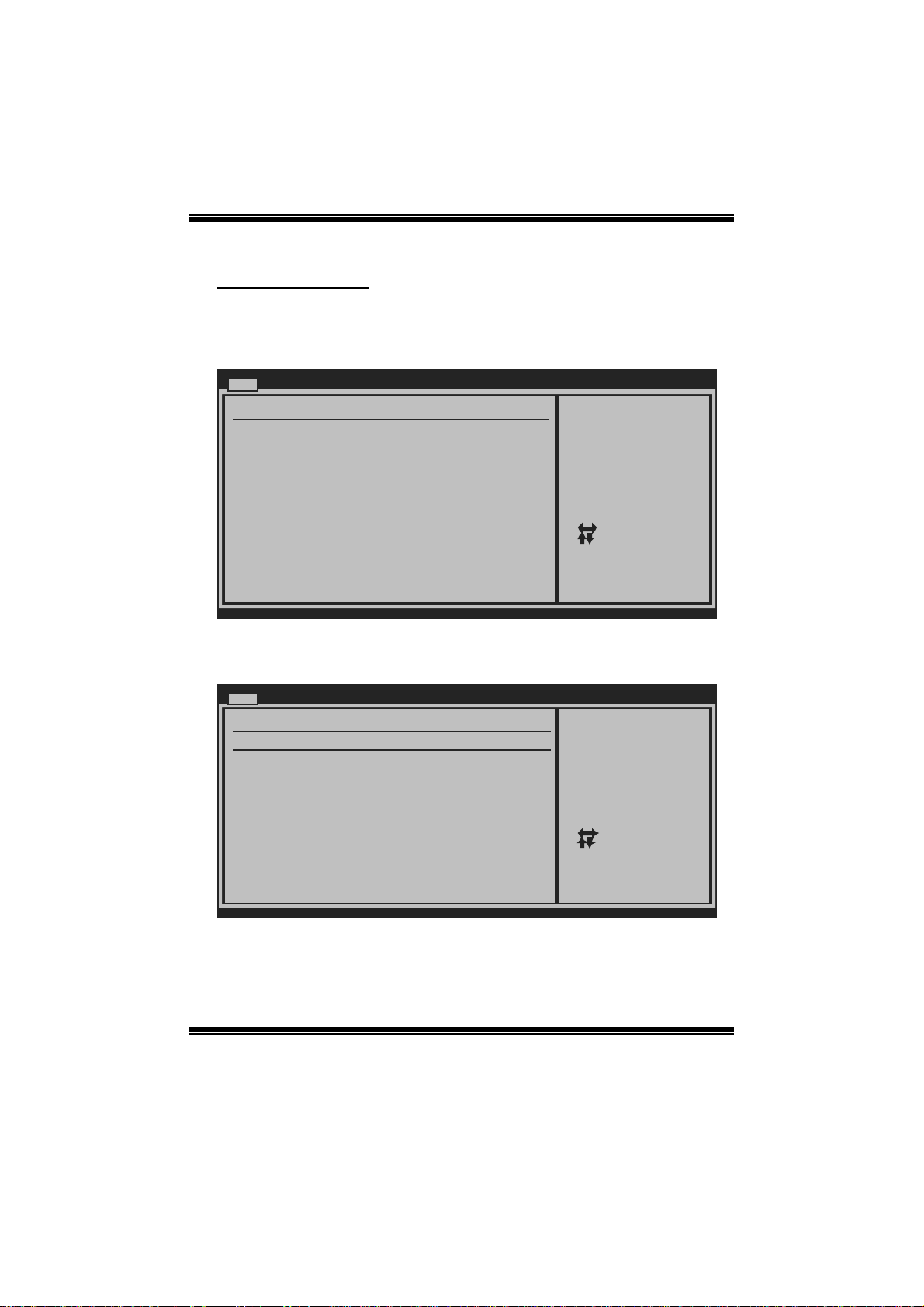
A780L M2G+/A780L M2L+/A780L BIOS Man u al
IDE Configuration
Th e BIO S w i ll au t o m aticall y d et ect t h e presen ce of ID E / SAT A d evices . Th ere i s a
su b-menu fo r each IDE/ SAT A devi ce. S elect a devi ce and pres s < Ent er> t o enter
the sub-menu of detailed options.
Main
IDE Confuguration
> Primary IDE Mast er
> Primary IDE Slav e
> SATA 1 Device
> SATA 2 Device
> SATA 3 Device
> SATA 4 Device
Hard Disk Write Pr otect [ Disabled]
IDE Detect Time Ou t (Sec) [ 35]
BIOS SETUP UTILITY
While entering s etup,
BIOS auto detect s the
presence of IDE
devices. This di splays
the status of au to
detection of IDE
devices.
Select Screen
Select Item
Go to Sub Scr een
Enter
General Help
F1
Save and Exit
F10
Exit
ESC
vxx.xx (C)Copyright 198 5-200x, Amer ican Megatrends, Inc.
Primary IDE Master/Slav e ; SATA 1/2/3/4/5/6 Device
Main
Primary IDE Master
Device :
Type [Auto]
LBA/Large Mode [Auto]
Block (Multi-Sector Transfer)[Auto]
PIO Mode [Auto]
DMA Mode [Auto]
S.M.A.R.T [Auto]
32Bit Data Transfer [Enabled]
vxx.xx (C)Copyright 1985-200x, American Megatrends, Inc.
BIOS SETUP UTILITY
Select the type
of device connected
to the system.
Select Screen
Select Item
Change Option
+-
General Help
F1
Save and Exit
F10
Exit
ESC
The BIOS detects the information and values of respective devices, and these
information and values are shown below to t he nam e of the sub-m enu.
4
Page 6
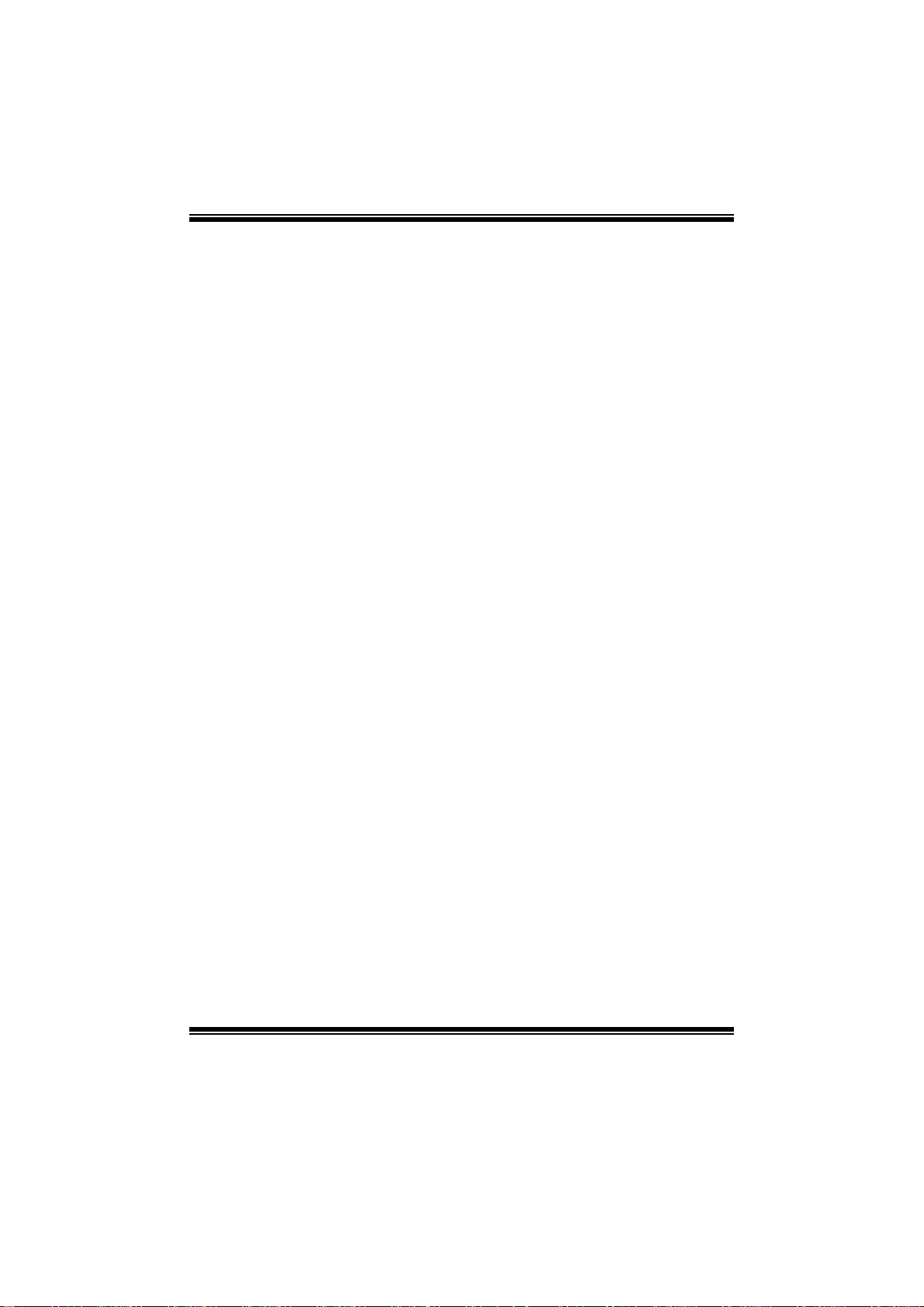
A780L M2G+/A780L M2L+/A780L BIOS Man u al
Type
Select the type of the IDE/SAT A drive.
Options: Auto (Default) / C DROM / ARMD / Not Installed
LBA/Large Mode
Enable or disable the LBA mode.
Options: Auto (Default) / Disabled
Block (Multi-Sector Transfer)
En able o r d i s ab l e m u l ti -s ect or t ran s fer.
Options: Auto (Default) / Disabled
PIO Mode
Select the P IO m ode.
Options: Auto (Default) / 0 / 1 / 2 / 3 / 4
DMA Mode
Select the DMA mode.
Opti ons: Auto (Defaul t) / S WDMA0 ~ 2 / MWDMA0 ~ 2 / UDMA0 ~ 5
S.M.A.R.T
Set the Smart Monitoring, Analysis, and Reporting Technology.
Options: Auto (Default) / Disabled / Enabled
32Bit Data Trans fer
Enable or disable 32-bit data transfer.
Options: Enabled (Default) / Disabled
Har d Disk Wri te Protec t
Disable or enable device write protection. This will be effective only if the device
is accessed through BIOS.
Options: Disabled (De fault) / Enabled
IDE Detect Time Out (Sec)
Select the time out value for detecting IDE/SAT A devices.
Options: 35 (Default) / 30 / 25 / 20 / 15 / 10 / 5 / 0
5
Page 7
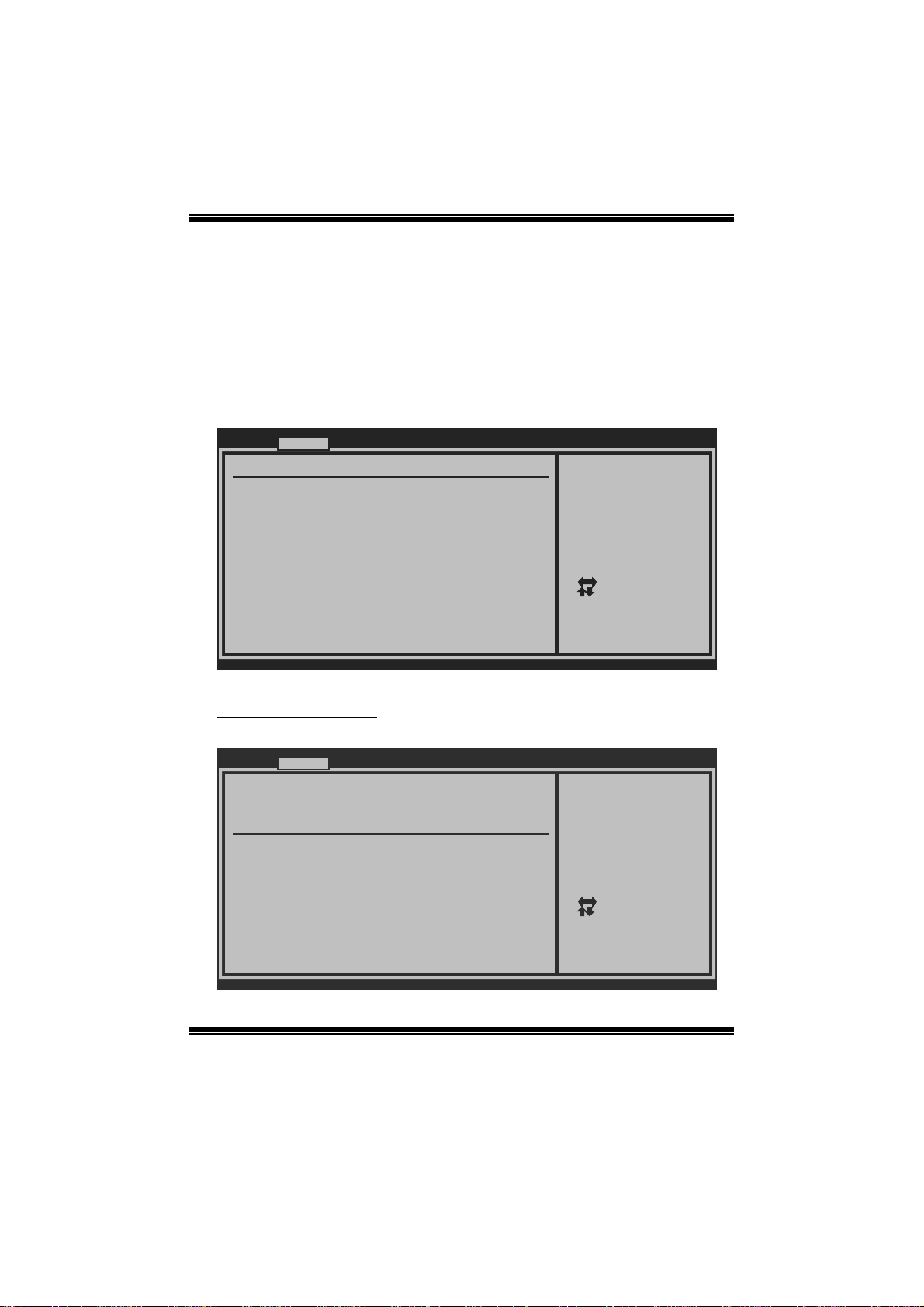
A780L M2G+/A780L M2L+/A780L BIOS Man u al
2 Advanced Menu
T he Advanced Menu allows you to configure t he settings of CP U, Super I/O, P ower
Management, and other system devices.
Notice
z Beware of that setting inappropriate values in items of this menu may cause
system to malfunction.
Main Advanced PCIPnP Boot Chipset Performance
WARNING: Setti ng wrong values in below sections
may c ause system to malfunction.
> CPU Configur ation
> SuperIO Conf iguration
> Smart Fan Co nfiguration
> Hardware Hea lth Configuration
> Power Config uration
> USB Configur ation
BIOS SETU P UTILITY
Configure CPU.Advanced Setti ngs
Exit
Se lect Screen
Se lect Item
Go to Sub Screen
Enter
Ge neral Help
F1
Sa ve and Exit
F10
Exit
ESC
vxx .xx (C)Copyright 1985-200x, American Meg atrends, Inc.
CPU Configuration
T his item shows the CPU information that the BIOS automatically detects.
Advanced
CPU Configuration
Module Version:
AGESA Version:
Physical Count:
Logical Count:
AMD CPU
Revision:
Cache L1:
Cache L2:
Cache L3:
Speed : NB Clk:
ncHT Speed : Width I/O :
Able to Change Fre q :
uCode Patch Level :
Secure Virtual Mac hine Mode [ Enabled]
PowerNow [ Enabled]
ACPI SRAT Table [ Enabled]
CPU Prefetching [ Enabled]
vxx.xx (C)Copyright 198 5-200x, Amer ican Megatrends, Inc.
BIOS SETUP UTILITY
6
Enable/Disable
Secure Virtual M achine
Mode (SVM)
Select Screen
Select Item
+-
Change Option
F1
General Help
F10
Save and Exit
Exit
ESC
Page 8
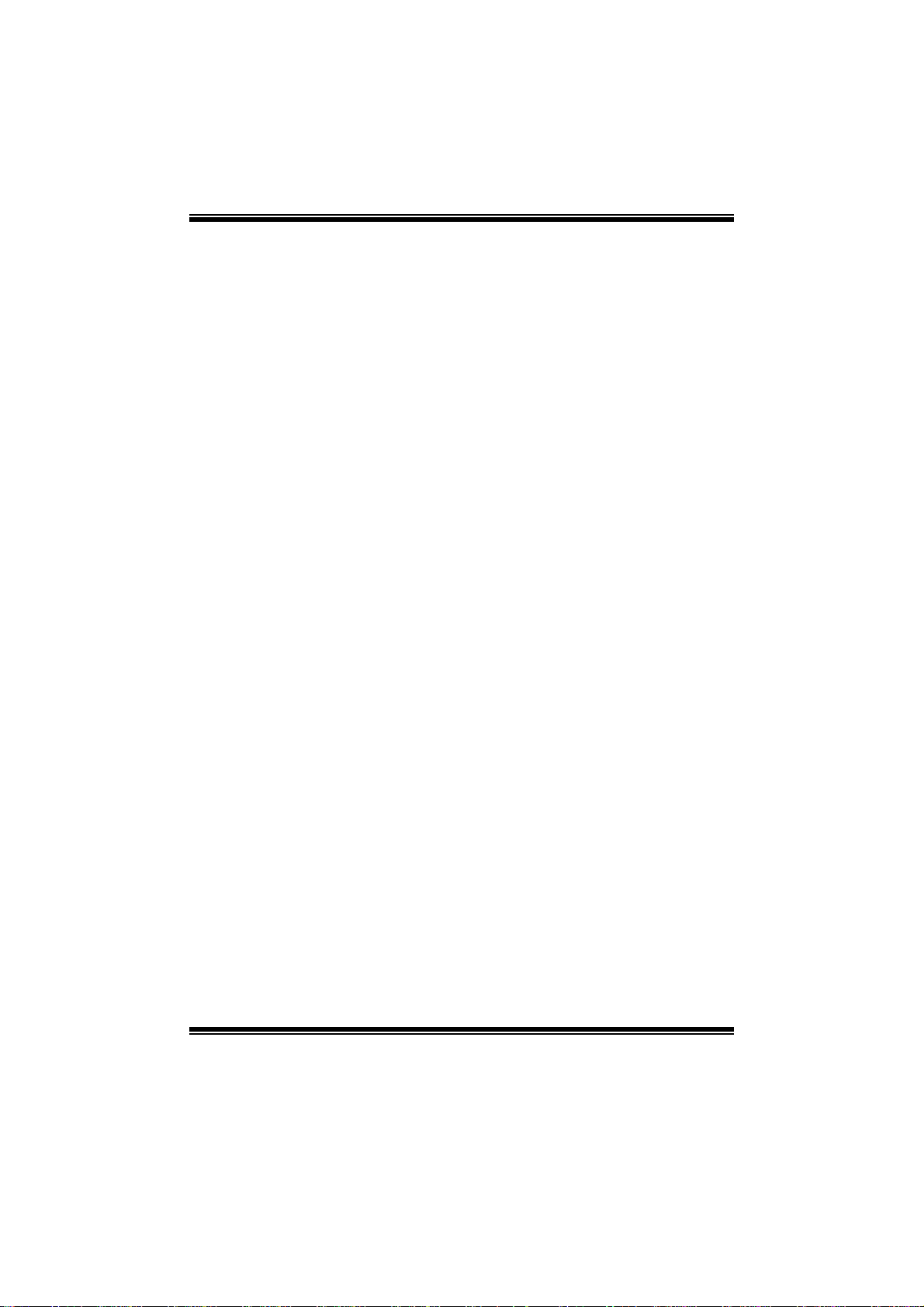
A780L M2G+/A780L M2L+/A780L BIOS Man u al
Secure Vi r t ual Machine Mode
Virtualization Technology can virtually separate your system resource into several
parts, thus enhance the performance when running virtual machines or multi
interfa ce systems.
Options: Enabled (Default) / Disabled
PowerNow
T his item allows you t o enable or disable the PowerNow power saving technology.
Options: Enabled (Default) / Disabled
ACPI SRAT Tabl e
Th e operat i n g sy s t em scans t h e ACPI SRAT at b oot t im e and u s es th e i nformatio n t o
better allocate memory and schedule software threads for maximum performance.
This item controls whether the SRAT is made available to the operating system at
boot up, or not.
Options: Enabled (Default) / Disabled
CPU Prefetching
T his item allows you t o enable or disable CPU Prefetching fun ction.
Options: Enabled (Default) / Disabled
Probe Filter
T his item allows you t o set ini tialization mode for Probe Filt er.
Options: Auto (Default) / Disabled / MP Mode
C1E Support
C1E is “Enhanced Halt State” function, this function helps to save power and
decr ease heat by lowering CPU frequen cy while the processor is not working.
Options: Enabled (Default) / Disabled
7
Page 9
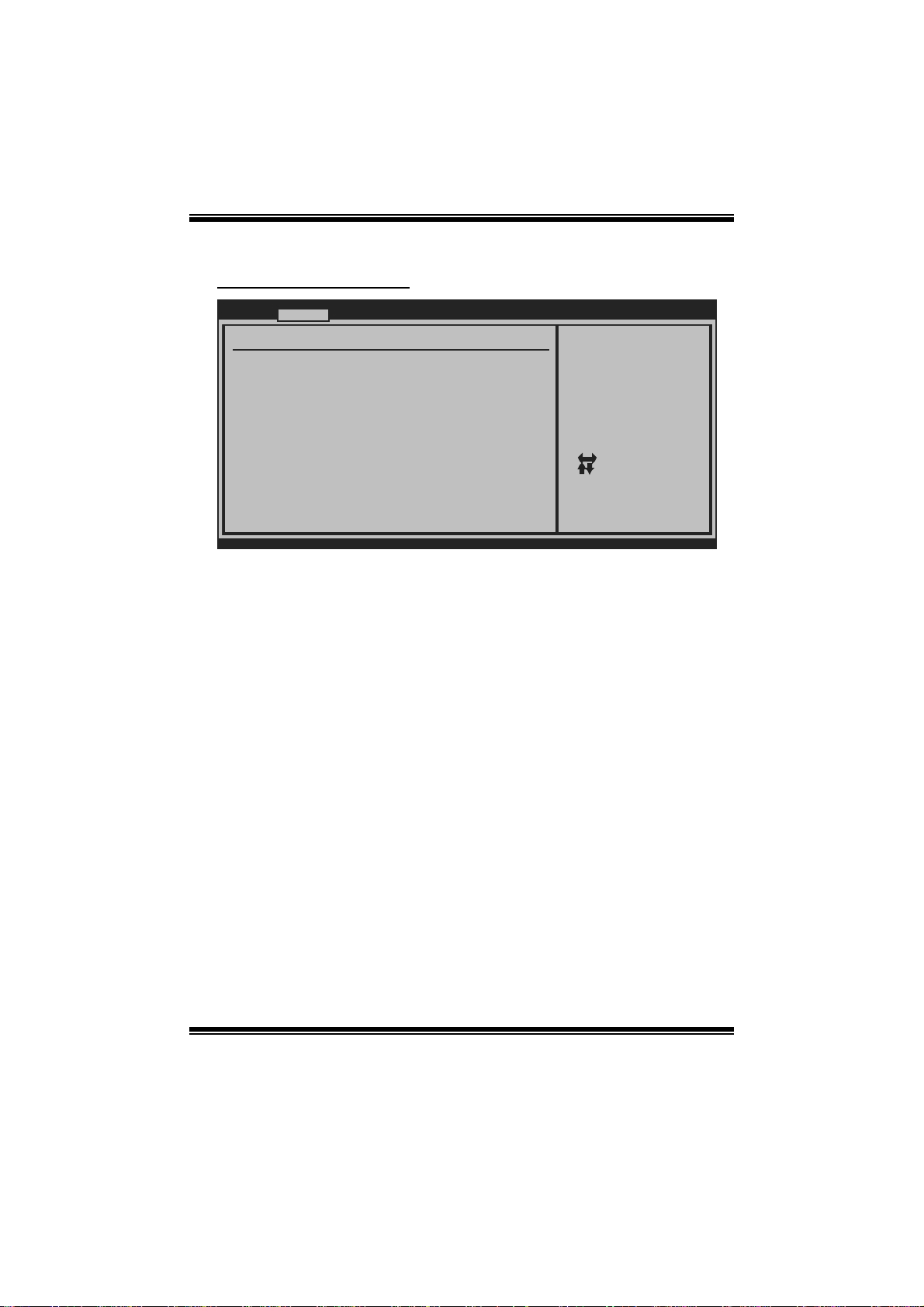
A780L M2G+/A780L M2L+/A780L BIOS Man u al
S uperI O Co n f i gurati on
Advan ced
Configure ITE8 718 Super IO Chipset
Onboard Floppy Controller [Enabled]
Serial Port1 A ddress [3F8/IRQ4]
Parallel Port Address [378]
Parallel Por t Mode [Normal]
Parallel Por t IRQ [IRQ7]
Keyboard Power On [Disabled]
Mouse PowerOn [Disabled]
Restore on AC Power Loss [Power Off]
BIOS SETU P UTILITY
Allows BIOS to Enable
or Disable Floppy
Controller
Se lect Screen
Se lect Item
Ch ange Option
+-
Ge neral Help
F1
Sa ve and Exit
F10
Exit
ESC
vxx .xx (C)Copyright 1985-200x, American Meg atrends, Inc.
Onboard Floppy Controller
Select enabled if your system has a floppy disk controller (FDC) installed on the
system board and you wish to use it. If you installed another F DC or the system uses
no floppy drive, select disabled i n this field.
Options: Enabled (Default) / Disabled
Serial Port1 Address (A780L M2G+ Only)
Select an address and corr esponding interrupt for the first and second serial ports.
Options: 3F8/IRQ4 (Default ) / 2F 8/IRQ3 / 3E8/IRQ4 / 2E8/IRQ3 / Auto / Disabled
Parallel Port Address
Th i s i t em al l ows y o u to det erm ine acces s onboard parallel port controller wi th which
I/O Address.
Options: 378 (Default) / 278 / 3BC / Disabled
Parallel Port Mode
T his item allows you t o determ ine how the parallel port should function.
Options: Normal (Default) Using Parallel port as Standard Printer Port.
EPP Using Parallel Port as Enhanced Parallel Port.
ECP Using Parallel port as Extended Capabilities Port.
ECP + EPP Using P arall el port as ECP & EPP mode.
8
Page 10
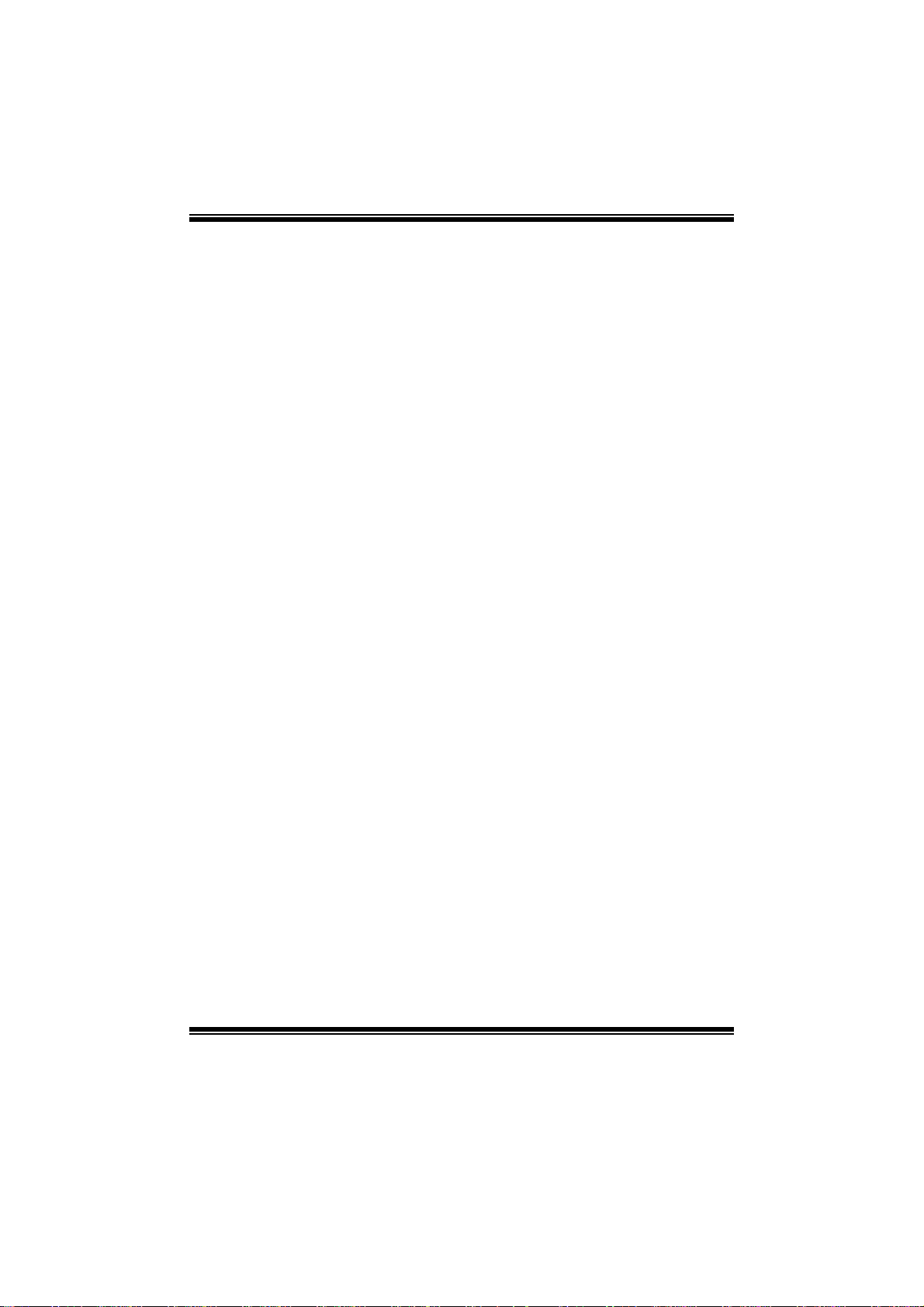
A780L M2G+/A780L M2L+/A780L BIOS Man u al
ECP Mode DMA Channel
T his item allows you t o select parallel port ECP DM A.
Opti ons: DMA3 (Default ) / DMA0 / DMA1
Parallel P ort IRQ
T his item allows you t o select t he IRQ for the onboard parallel port.
Options: IRQ7 (Default) / IRQ5 / Disabled
Keyboard PowerO n
T his item allows you t o control the keyboard power on function.
Options: Disabled (De fault) / Specific Key / S troke Key / Any Key
Specific Key Enter
T his item will show only when Keyboard PowerOn is set “S pecific Key.”
Stroke Keys Selected
T his item will show only when Keyboard PowerOn is set “Stroke Key.”
Options: Ctrl+F 1 (Default) / Wake Key / P ower Key / C trl+F2 / Ctrl+F3 /
Mouse PowerOn
C t rl +F 4 / Ctrl + F5 / Ct rl +F 6
T his item allows you t o control the mouse power on function.
Options: Disabled (De fault) / Enabled
Restore on AC Power Loss
T his setting specifies how your system should behave a fte r a power fail or interrupts
occurs. By choosing Disabled will leave the computer in the power off state.
Choosing Enabled will restore the system to the status before power failure or
interrupt occurs.
Options: Power O ff (Default) / Last S tate
9
Page 11
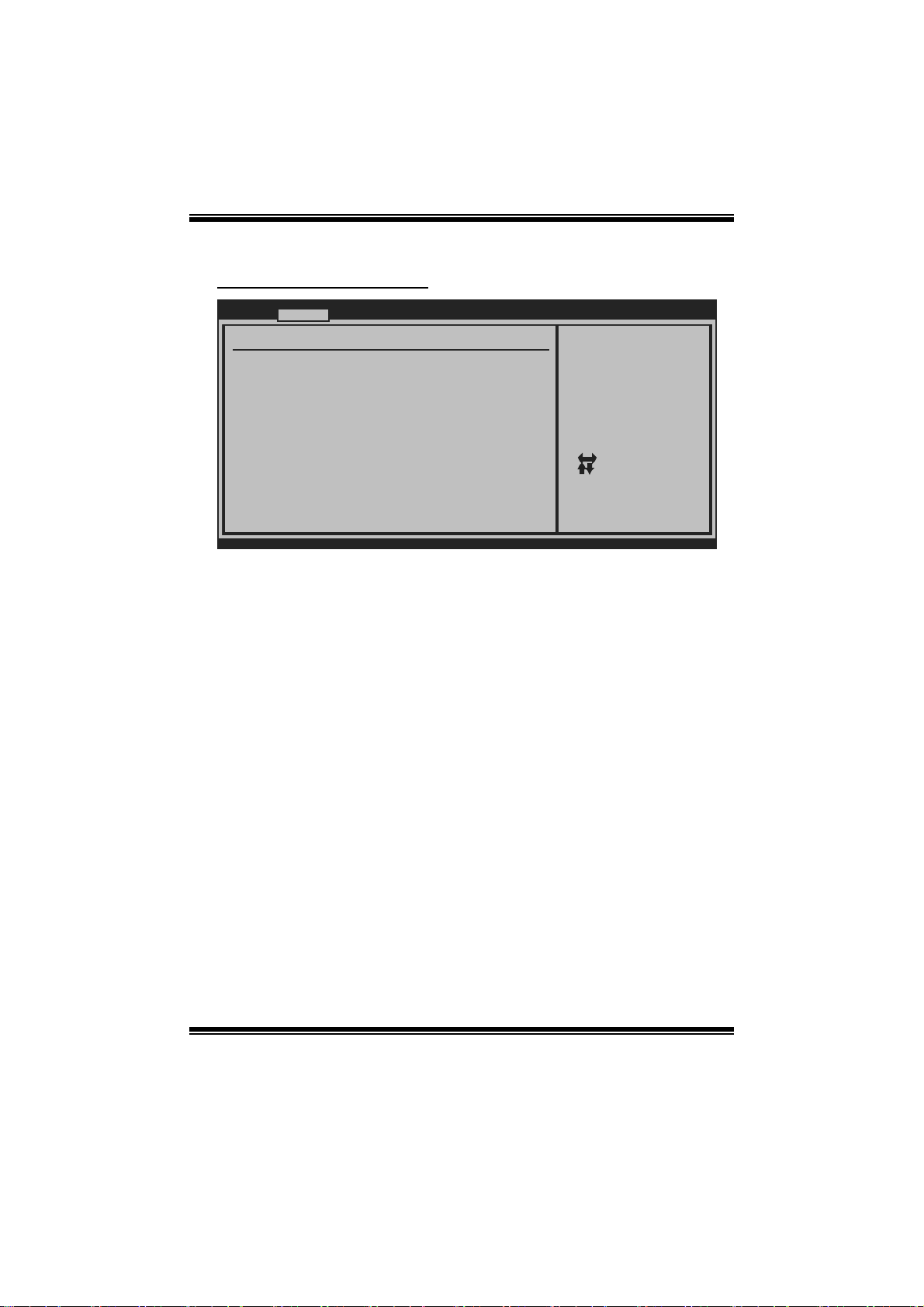
A780L M2G+/A780L M2L+/A780L BIOS Man u al
Smart Fan Configuration
Advan ced
Smart Fan Conf iguration
CPU Smart Fan [Disabled]
Smart Fan Cali bration
Control Mode
Fan Ctrl OFF( C)
Fan Ctrl On(C)
Fan Ctrl Start value
Fan Ctrl Sensi tive
o
o
BIOS SETU P UTILITY
When you choice [Auto]
,[3Pin] or [4Pin],
please run the
calibration to define
the Fan parameters for
Smart Fan control
Se lect Screen
Se lect Item
Ch ange Option
+-
Ge neral Help
F1
Sa ve and Exit
F10
Exit
ESC
vxx .xx (C)Copyright 1985-200x, American Meg atrends, Inc.
CPU Smart Fa n
This ite m allo w s you to control the CPU Smar t Fan f unc tion.
Options: Disabled (default) / Auto / 4Pin / 3Pin
Sm art Fan Cali bration
Choose this item and then the BIOS will auto test and detect the CPU/System fan
fun ctions and show CPU/S ystem fan speed.
Control Mode
T his item provides several oper ation modes of the fan.
Options: Quiet / Performance / Manual
Fan Ctrl OFF(℃)
If the CPU/System T emperature is lower than the set value, FAN will turn off.
Options: 0~127 (℃) (With the interval of 1℃)
Fan Ctrl On(℃ )
CPU/S ystem fan starts to work under smart fan function when ar rive this set value.
Options: 0~127 (℃) (With the interval of 1℃)
10
Page 12
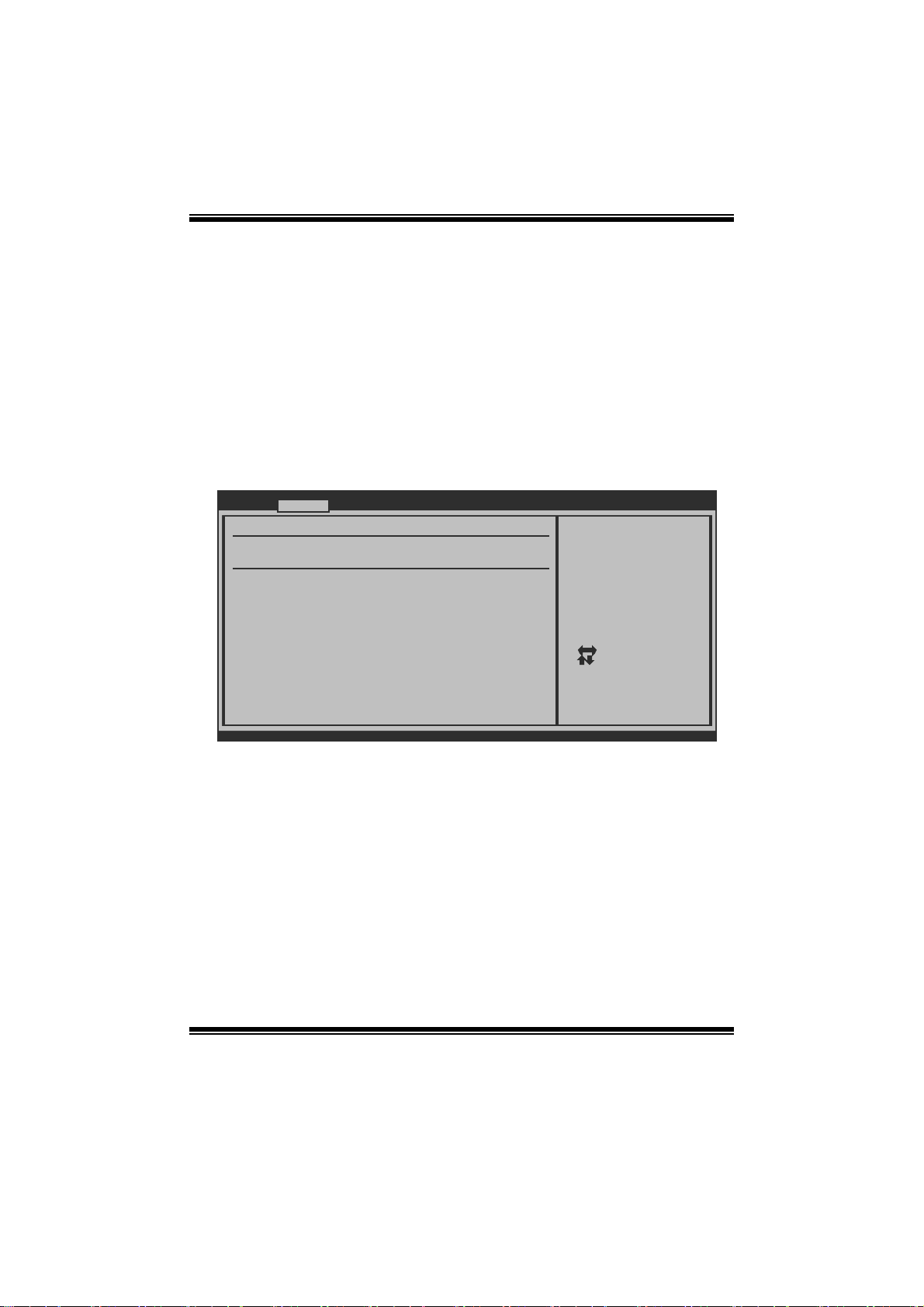
A780L M2G+/A780L M2L+/A780L BIOS Man u al
Fan Ctrl S tart Value
When CPU/System temperature arrives to the set value, the CPU/System fan will
work under Smart F an Function mode.
Options: 0~127 (With the interval of 1)
Fan Ctrl Sensitive
Increas i n g t he val ue w ill r ai s e t he speed of C PU / Sy s t em fan.
Options: 1~127 (With the interval of 1)
Hardware Health C onfiguration
T his item shows the system temperature, fan speed, and voltage information.
Advanced
Hardware Health Co nfiguration
H/W Health Functio n [ Enabled]
Shutdown Temperatu re [ Disabled]
CPU Temperature
SYS Temperature
CPU Fan
Ssytem1 Fan
CPU Voltage
Chip Voltage
+3.30V
+5.00V
+12.0V
DDR Voltage
HT Voltage
5VSB
vxx.xx (C)Copyright 198 5-200x, Amer ican Megatrends, Inc.
H/W Health Function
If with a monitoring system, the system will show PC health stat us during POST stage.
Options: Enabled (Default) / Disabled
Shutdown Temperature
BIOS SETUP UTILITY
Enables Hardware
Health Monitorin g
Device.
Select Screen
Select Item
Change Option
+-
General Help
F1
Save and Exit
F10
Exit
ESC
T his item allows you to set up the CPU shutdown T emperature. This item is only
effecti ve under W indows 98 ACPI mode.
Options: Disabled (Default) / 60℃/140℉ / 65℃/149℉ / 70℃/158℉ / 7 5 ℃/167℉
/ 80℃/176℉ / 85℃/185℉ / 90 ℃/194℉
11
Page 13

A780L M2G+/A780L M2L+/A780L BIOS Man u al
Power Configuration
Advanced
ACPI Settings
Suspend mode [ S1 (POS)]
ACPI Version Featu res [ ACPI v1.0]
ACPI APIC support [ Enabled]
AMI OEMB table [ Enabled]
Headless mode [ Disabled]
RTC Resume [ Disabled]
RTC Alarm Date(D ays)
Time
RTC Alarm
USB Wakeup From S3 /S4 [ Disabled]
Power On by PCIE/O nboard LAN [ Disabled]
Wake Up by PCI [ Disabled]
Wakeup on Ring [ Disabled]
BIOS SETUP UTILITY
Select the ACPI
state used for
System Suspend.
Select Screen
Select Item
Change Option
+-
General Help
F1
Save and Exit
F10
Exit
ESC
vxx.xx (C)Copyright 198 5-200x, Amer ican Megatrends, Inc.
Suspend mode
T he item allows you to select the suspend type under the ACPI operating system .
Opt i ons : S 1 (P OS) (Defaul t) P ower on Susp end
S3 (ST R) Suspend to RAM
S1 & S3 POS+STR
ACPI Version Features
Th e it em all o ws y ou to select t he vers i o n of ACPI.
Options: ACPI v1.0 (Default) / ACP I v2. 0 / ACPI v3. 0
ACPI AP I C support
This item is used to enable or disable the motherboard's APIC (Advanced
Programmable Interrupt Controller). The APIC provides multiprocessor support,
more IRQs and faste r interrupt handling.
Options: Enabled (Default) / Disabled
AMI OEMB tabl e
Set this value to allow the AC PI B IOS to add a pointer to an OEMB table in the Root
Syst em Descripti on Table (RSDT) table.
Options: Enabled (Default) / Disabled
12
Page 14

A780L M2G+/A780L M2L+/A780L BIOS Man u al
Headless mode
This is a server-specific feature. A headless server is one that operates without a
keyboard, monitor or mouse. To run in headless mode, both BIOS and operating
system (e.g. Windows Server 2003) must support headless operation.
Options: Disabled (De fault) / Enabled
RTC Re sume
When “ Enabled”, you can set the date and time at which the RT C (real-time clock)
alar m awakens t he s y s tem fro m Su s p end mo de.
Options: Disabled (De fault) / Enabled
RTC Alarm Date (D ays)
You can choose which date the system will boot up.
RTC Alar m Time
You can choose the system boot up time, input hour, mi nute and second to s pecify.
USB Wakeup from S3/S4
T his item allows you t o enable or disabled the USB resume from S3/S4 function.
Options: Disabled (De fault) / Enabled
Power O n by PCIE/ Onboard LAN
T his item allows you control the wake on LAN (WOL) function.
Options: Disabled (De fault) / Enabled
Wake Up by P CI
En able / D i s able P CI to gener at e a w ake ev en t .
Options: Disabled (De fault) / Enabled
Resume On Ring (A780L M2G+ Only)
T his item allows you control the wake on ring function.
Options: Disabled (De fault) / Enabled
13
Page 15

A780L M2G+/A780L M2L+/A780L BIOS Man u al
USB Configuration
T his item shows the USB controller and using USB device inform ation.
Advanced
USB Configuration
Module Version - 2 .24.3-13.4
USB Devices Enable d:
Legacy USB Support [ Enabled]
USB 2.0 Controller Mode [ HiSpeed]
BIOS EHCI Hand-Off [ Enabled]
> USB Mass Storage Device Conf iguration
BIOS SETUP UTILITY
Enables support for
legacy USB. AUTO
option disables
legacy support i f
no USB devices a re
connected.
Select Screen
Select Item
Change Option
+-
General Help
F1
Save and Exit
F10
Exit
ESC
vxx.xx (C)Copyright 198 5-200x, Amer ican Megatrends, Inc.
Legacy USB Support
T his item determines if the BIOS should provide legacy support fo r USB devices
li ke the key board, mouse, and US B drive. T his is a u seful feat ure wh en usin g such
USB devices with operating systems that do not natively support USB (e.g.
Microso ft DOS or Windows NT).
Options: Enabled (Default) / Disabled
USB 2.0 Controller Mode
T his item allows you t o select t he operation m ode of the USB 2.0 controller.
Options: HiSpeed (Default) USB 2.0-480Mbps
FullSpeed USB 1.1-12Mbps
BIO S EHCI Hand-Off
This item allows you to enable support for operating systems without an EHCI
hand-o ff feature.
Options: Enabled (Default) / Disabled
14
Page 16

A780L M2G+/A780L M2L+/A780L BIOS Man u al
US B Ma ss S t o r ag e De vi ce C o nf i g ur at io n
Advanced
USB Mass Storage Device Configuration
USB Mass Storage Reset Delay [20 Sec]
Device #
Emulation Type [Auto]
vxx.xx (C)Copyright 1985-200x, American Megatrends, Inc.
BIOS SETUP UTILITY
Number of seconds
POST waits for the
USB mass storage
device after start
unit command.
Select Screen
Select Item
Change Option
+-
General Help
F1
Save and Exit
F10
Exit
ESC
USB Mass Storage Reset Delay
T his item allows you t o set the reset delay for USB m ass storage device.
Op t i ons : 2 0 Sec (D efaul t ) / 1 0 S ec / 3 0 S ec / 40 S ec
E m ula ti o n T yp e
T his item allows you t o select t he emulation type of the USB m ass storage device.
Options: Auto (Default) / F loppy / Forced FDD / Hard Disk / C DROM
15
Page 17

A780L M2G+/A780L M2L+/A780L BIOS Man u al
3 PCIPnP Menu
T his section describes configuring the PC I bus system. PCI, or Personal Computer
Interconnect, is a system which allows I/O devices to operate at speeds nearing the
speed o f the CPU itself uses when communicating with its own special components.
Notice
z Beware of that setting inappropriate values in items of this menu may cause
system to malfunction.
Main Advanced PCIPnP Boot Chips et Perfo rmance
Advanced PCI/PnP S ettings
WARNING: Setting w rong values in below sec tions
may cause system to m alfunction.
Clear NVRAM [ No]
Plug & Play O/S [ No]
PCI Latency Timer [ 64]
Allocate IRQ to PC I VGA [ Yes]
Palette Snooping [ Disabled]
PCI IDE BusMaster [ Enabled]
> PCI Resource
BIOS SETUP UTILITY
Exit
Clear NVRAM duri ng
System Boot.
Select Screen
Select Item
+-
Change Option
F1
General Help
Save and Exit
F10
Exit
ESC
vxx.xx (C)Copyright 198 5-200x, Amer ican Megatre nds, Inc.
Clear NVRAM
T his item allows you t o clear the data in the NVRAM (CMOS ) by selecti ng “ Yes”.
Options: No (De fault) / Yes
Plug & Play OS
When set to YES, BIOS will only initialize the PnP cards used for the boot sequen ce
(VGA, IDE, SCSI). The rest of the cards will be initialized by the PnP operating
system like Window™ 95. When set to NO, BIOS will initialize all the PnP cards.
For non-PnP operating systems (DOS, Netware™), this option must set to NO.
Options: No (De fault) / Yes
16
Page 18

A780L M2G+/A780L M2L+/A780L BIOS Man u al
PCI Latency Timer
T his item controls how long a PC I devi ce can hold the PCI bus befor e anothe r takes
over. T he longer the latency, the longer the PCI device can retain control of the bus
before handing it over t o another PCI device.
Options: 64 (Default) / 0-255
Allocate I RQ to P CI VGA
T his item allows BIOS to choose a IRQ to assign for t he PCI VGA card.
Opti ons: Yes (De fault ) / No
Palette Snooping
Som e old graphic controllers need to “snoop” on the VGA palett e and t hen map it to
their display as a way to provide boot information and VGA com patibility. This item
allows such snooping to take place.
Options: Disabled (De fault) / Enabled
PCI IDE Bu sMaster
T his item is a toggle for the built-in driver that allows the onbo ard IDE controller to
perform DM A (Di rect Mem o ry A cc es s ) tran sfers .
Options: Enabled (Default) / Disabled
PCI Reso urce
PCIPnP
PCI Resource
IRQ3 [Available]
IRQ4 [Available]
IRQ5 [Available]
IRQ7 [Available]
IRQ9 [Available]
IRQ10 [Available]
IRQ11 [Available]
IRQ14 [Available]
IRQ15 [Available]
DMA Channel 0 [Available]
DMA Channel 1 [Available]
DMA Channel 3 [Available]
DMA Channel 5 [Available]
DMA Channel 6 [Available]
DMA Channel 7 [Available]
Reserved Memory Size [Disabled]
vxx.xx (C)Copyright 1985-200x, American Megatrends, Inc.
BIOS SETUP UTILITY
17
Available: Specified
IRQ is available to be
used by PCI/PnP
devices.
Reserved: Specified
IRQ is reserved for
use by Legacy ISA
devices.
Select Screen
Select Item
+-
Change Option
F1
General Help
F10
Save and Exit
ESC
Exit
Page 19

A780L M2G+/A780L M2L+/A780L BIOS Man u al
IRQ3/4/5/7/9/10/11/14/15
T hese items will allow you to assign each system interrupt a type, depending on the
type of device using the interrupt. T he option “Available” means the IRQ is going
to assign autom atically.
Options: Available (Default) / Reserved
DMA Channel 0/1/3/5/6/7
T hese items will allow you to assign each DMA channel a type, depending on the
type of device using the channel. The option “ Available” means the channel is
going to assign automatically.
Options: Available (Default) / Reserved
Reserved Mem o ry Size
T his item allows BIOS to reserve certain memory size for specific PCI device.
Options: Disabled (De fault) / 16K / 32K / 64K
18
Page 20

A780L M2G+/A780L M2L+/A780L BIOS Man u al
4 Boot Menu
T his menu allows you to setup the system boot opti ons.
Main Advanced PCIPnP Boot Chips et Perfo rmance
Boot Settings Conf iguration
> Boot Device Prio rity
> Hard Disk Drives
> Removable Drives
> CD/DVD Drives
Quick Boot [ Enabled]
Full Screen LOGO S how [ Enabled]
AddOn ROM Display Mode [ Force BIOS]
Bootup Num-Lock [ ON]
Interrupt 19 Captu re [ Disabled]
Ignore Memory Erro r Messages [ Disabled]
BOOT SUCCESS BEEP [ Enabled]
BIOS SETUP UTILITY
Specifies the
Boot Device
Priority sequenc e.
Enter
F1
F10
ESC
Exit
Select Screen
Select Item
Go to Sub Scr een
General Help
Save and Exit
Exit
vxx.xx (C)Copyright 198 5-200x, Amer ican Megatre nds, Inc.
Boot Device Priority
Items in this sub-menu specify the boot device priority sequence from the available
devices. The number of device items that appears on the screen depends on the
number of devices i nstalled in the syst em.
Options: Removable / Hard Disk / CDROM / Legacy LAN / Disabled
Hard Disk Drives
T he BIOS will at tempt t o arrange th e hard d isk boo t sequence automati cally. Yo u
can also ch an ge th e b oot i ng s equen ce. The n u mber o f dev i ce i t ems t h at appears o n
the screen depends on the number of devices installed in the system.
Op t i ons : Pri. M as t er / P ri. Slave / Sec. Mas t er / Sec. Sl ave / U S B HDD0 /
USB HDD1 / USB HDD2 / Bootabl e Add-in C ards
Re mo va ble Dr ives
T he BIOS will at tempt t o arrange the removable drive b oot seq uence auto mat ically .
You can also change the booting sequence. The number of device items that
appears on the s creen depends on t he number of devic es installed in the system .
Options: Floppy Disks / Zip100 / USB-FDD0 / USB-FDD1 / USB-ZIP0 /
USB -ZIP1 / LS 120
19
Page 21

A780L M2G+/A780L M2L+/A780L BIOS Man u al
CD/DV D Drives
T he BIOS will attempt to arrange the CD/DVD drive boot sequence automatically.
You can also change the booting sequence. The number of device items that
appears on the s creen depends on t he number of devic es installed in the system .
Op t i ons : Pri. M as t er / P ri. Slave / Sec. Mas t er / Sec. Sl ave / U S B CD R O M0 /
USB CDROM 1
Quick Boot
Enabling this option will cause an abridged version of the Power On Self-Test
(POST) to execute a fter you power up the computer.
Options: Enabled (Default) / Disabled
Full Screen LOGO Show
T his item allows you t o enable/disable Full S creen LOGO Show f unction.
Options: Enabled (Default) / Disabled
AddOn ROM Display Mode
T his item sets the display mode for option ROM.
Op t i ons : Force B IOS (D efaul t) / K eep Cu rren t
Boot u p Num- Lock
Selects the NumLock State after the system switched on.
Options: ON (Default) / OFF
Interrupt 19 Capture
When set to Enabled, this item allows the option ROMs to trap interrupt 19.
Options: Enabled (Default) / Disabled
I gnore Memory Error Messages
When set to Enabled, the POST will ignore memory error messages.
Options: Disabled (De fault) / Enabled
BOOT SUCCESS BEEP
W hen this i tem is set to Enabled, BIOS will let user know boot success with beep.
Options: Enabled (Default) / Disabled
20
Page 22

A780L M2G+/A780L M2L+/A780L BIOS Man u al
5 Chipset Menu
Th i s s u bmen u all o w s you to co nfi g ur e t he speci fi c feat u res of t h e chip s et i n s tall ed o n
your system. This chipset manage bus speeds and access to system memory
resourc es, such as DRAM. It also coordinates communications with t he PC I bus.
Main Advanced PCIPnP Boot Chips et T-Series
> SouthBridge Conf iguration
> NorthBridge Conf iguration
> OnBoard Peripher als
BIOS SETUP UTILITY
Exit
Options for SBAdvanced Chipset S ettings
Select Screen
Select Item
Go to Sub Scr een
Enter
General Help
F1
Save and Exit
F10
ESC
Exit
vxx.xx (C)Copyright 198 5-200x, Amer ican Megatre nds, Inc.
S out h B ri dge C onf ig ura t i on
SouthBridge Chipse t Configurat ion
SB CIMx Version : 4.5.0
> SB Azalia Audio Configuratio n
> EC Configuration
OHCI HC(Bus 0 Dev 18 Fn 0) [ Enabled]
OHCI HC(Bus 0 Dev 18 Fn 1) [ Enabled]
EHCI HC(Bus 0 Dev 18 Fn 2) [ Enabled]
OHCI HC(Bus 0 Dev 19 Fn 0) [ Enabled]
OHCI HC(Bus 0 Dev 19 Fn 1) [ Enabled]
EHCI HC(Bus 0 Dev 19 Fn 2) [ Enabled]
OHCI HC(Bus 0 Dev 20 Fn 5) [ Enabled]
OnChip SATA Channe l [ Enabled]
OnChip SATA Type [ Native IDE]
vxx.xx (C)Copyright 198 5-200x, Amer ican Megatre nds, Inc.
BIOS SETUP UTILITY
Chipset
21
Options for SB H D
Azalia
Select Screen
Select Item
Go to Sub Scr een
Enter
F1
General Help
F10
Save and Exit
ESC
Exit
Page 23

A780L M2G+/A780L M2L+/A780L BIOS Man u al
SB Azali a Audio Configur a tion
BIOS SETUP UTILITY
HD Audio Azalia De vice [ Enabled]
Azalia Clock Gatin g [ Disabled]
vxx.xx (C)Copyright 198 5-200x, Amer ican Megatre nds, Inc.
Chipset
H D Au d i o A zal i a D evice
T his item allows you t o control the HD audi o device.
Options: Enabled (Default) / Auto / Disabled
Azalia Clock Gati ng
Options: Disabled (De fault) / Enabled
EC Configuration
BIOS SETUP UTILITY
SureBoot Feature [ Enabled]
SureBoot Timeout [ 4 Seconds]
Chipset
Options
Auto
Disabled
Enabled
Select Screen
Select Item
Change Option
+-
General Help
F1
Save and Exit
F10
ESC
Exit
Options
Disabled
Enabled
Select Screen
Select Item
Change Option
+F1
General Help
Save and Exit
F10
Exit
ESC
vxx.xx (C)Copyright 198 5-200x, Amer ican Megatre nds, Inc.
22
Page 24

A780L M2G+/A780L M2L+/A780L BIOS Man u al
SureBoot Feature
T his item allows you to control the SureBoot function. SureBoot is a technology
that ensures a complete Windows environment will be available disaster recovery
situations.
Options: Enabled (Default) / Disabled
Su reBoot Timeout
T his item allows you t o control the SureBoot timeout.
Options: 4 Seconds (Default) / 1 Second / 2 S econds / 3 Seconds
OHCI HC(Bus 0 Dev 18/19/20 Fn 0/1/5)
Options: Enabled (Default) / Disabled
EHCI HC(Bus 0 Dev 18/19 Fn 2)
Options: Enabled (Default) / Disabled
OnChip SATA Channel
T his option allows you to enable the on-chip Serial AT A.
Options: Enabled (Default) / Disabled
OnChi p S ATA Type
T his option allows you to select the on-chip Serial ATA operation mode.
Options: Native IDE (Default) / RAID / AHCI / Legacy IDE / IDEÆAHCI /
Hype rFlash / IDEÆHyperFlash
Option ROM POST Delay
Options: Disabled (De fault) / 1 Second / 2 ~ 7 Seconds
Power Sa ving Featur es
T his item allows you t o enable or disable power saving fe atures.
Options: Disabled (De fault) / Enabled
23
Page 25

A780L M2G+/A780L M2L+/A780L BIOS Man u al
Nort h Br i dge Configurat io n
BIOS SETUP UTILITY
NB Chipset Configu ration
NB CIMx Version : 4.4.0
> Internal Graphic s
> PCI Express Conf iguration
Primary Video Cont roller [ PCI-GFX0-GPP -IGFX]
NB Power Managemen t Features [ Auto]
Chipset
Internal Graphic s Conf
Select Screen
Select Item
Go to Sub Scr een
Enter
F1
General Help
Save and Exit
F10
Exit
ESC
vxx.xx (C)Copyright 198 5-200x, Amer ican Megatre nds, Inc.
Internal G raphics Configuration
BIOS SETUP UTILITY
Internal Graphics
Internal Graphics Mode [ UMA]
UMA Frame Buffer Size [ Auto]
Surround View [ Disabled]
FB Location [ Above 4G]
AMD 780L HD Audio [ Enable]
vxx.xx (C)Copyright 198 5-200x, Amer ican Megatre nds, Inc.
Chipset
Options
Disable
UMA
Select Screen
Select Item
+-
Change Option
F1
General Help
F10
Save and Exit
ESC
Exit
Int ernal Graphics Mode
T his item allows you t o select t he memory mode used for internal graphi cs device.
Options: UMA (De fault) / Disable
24
Page 26

A780L M2G+/A780L M2L+/A780L BIOS Man u al
UMA Frame Buffer Size
T his item allows you t o choose the UM A frame buffer size for internal gr aphics.
Options: Auto (Default) / 32MB / 64MB / 128MB / 256MB / 512MB
Surro und Vi ew
T his item allows you t o control the Surround View Function.
Options: Disabled (Default)
FB Location
T his item allows you t o set the FB-DIMM locati on.
Options: Above 4G (Default ) / Under 4G
AMD 780L HD Au dio
T his item allows you t o control the northbridge HD azalia function.
Options: Enabled (Default) / Disabled
PCI Expr ess Config uration
PCI Express Co nfiguration
GPP Slots Powe r Limit, W [25 ]
> Port #02 Fea tures
> NB-SB Port F eatures
vxx .xx (C)Copyright 1985-200x, American Megatrends, Inc.
GPP S lot s Power Limit, W
Options: 25 (Default) / 0-255
BIOS SETU P UTILITY
Chipset
Select Screen
Select Item
Enter
Update
F1
General Help
F10
Save and Exit
ESC
Exit
25
Page 27

A780L M2G+/A780L M2L+/A780L BIOS Man u al
Port #02 Feat ures
BIOS SETU P UTILITY
Gen2 High Spee d Mode [Dis abled]
Link ASPM [Dis abled]
Link Width [Aut o]
Slot Power Lim it,W [75 ]
vxx .xx (C)Copyright 1985-200x, American Megatrends, Inc.
Chipset
Gen2 High S peed Mode
Options: Disabled (De fault) / Auto
Link AS PM
Options: Disabled (Defaul t) / L0s / L1 / L0x & L1
Li nk Widt h
Options: Auto (Default) / x1 / x2 / x4 / x8 / x16
Sl ot Pow er Lim it, W
Options: 75 (Default) / 0-255
Auto - RC only
advertize Gen2
capability.
Select Screen
Select Item
+-
Change Option
F1
General Help
F10
Save and Exit
ESC
Exit
26
Page 28

A780L M2G+/A780L M2L+/A780L BIOS Man u al
NB-SB Po rt Featur es
BIOS SETU P UTILITY
NB-SB Link ASP M [Dis abled]
NP NB-SB VC1 T raffic Support [Dis abled]
Link Width [Aut o]
vxx .xx (C)Copyright 1985-200x, American Megatrends, Inc.
NB-S B Link ASPM
Options: Disabled (De fault) / L1
NP NB-SB VC1 Tr affic Su p port
Options: Disabled (De fault) / Enabled
Li nk Widt h
Options: Auto (Default) / x1 / x2 / x4
Chipset
Options
Disabled
L1
Select Screen
Select Item
+-
Change Option
F1
General Help
F10
Save and Exit
ESC
Exit
Pri mary Video Control l e r
T his option allows you to select the video controller in charge.
Opt i ons : P CI-GFX 0-GPP-IGFX (Defaul t ) / G F X0-GP P-IGFX -P CI /
GPP-GFX0-IGFX-PCI / IGFX-GFX0-GPP-PCI
NB Pow er Management Features
T his option controls the NB power management function. (Dynamic clock gating for
IOC/NT/MCU/CFG)
Options: Auto (Default) / Disabled
27
Page 29

A780L M2G+/A780L M2L+/A780L BIOS Man u al
OnBoard Peripherals
BIOS SETUP UTILITY
MAC ID Information :
Realtek PCIE NIC [ Enable]
Realtek Option RO M [ Disabled]
Chipset
Enable/Disable
Onboard Broadcom
PCIE Network
Controller
Select Screen
Select Item
Change Option
+F1
General Help
Save and Exit
F10
Exit
ESC
vxx.xx (C)Copyright 198 5-200x, Amer ican Megatre nds, Inc.
MAC ID Information
T his item shows the MAC ID.
Realtek PCIE NI C
T his option allows you to control the onboard LAN controller.
Options: Enable (De fault) / Disable
Realtek Option ROM
T his item allows you t o enable or disable the Onboard LAN Boot ROM.
Options: Disabled (De fault) / Enabled
28
Page 30

A780L M2G+/A780L M2L+/A780L BIOS Man u al
6 Performance Menu
T his submenu allows you to change voltage and clock of various devices.
(Howev er, we suggest you use the default setting. Changing the voltage and clock
improperly may dam age the device.)
Notice
z Beware of that setting inappropriate values in items of this menu may cause
system to malfunction.
Main Advanced PCIPnP Boot Chips et Perfo rmance
Performance Settin gs
WARNING: Please Clear C MOS if syste m no display
after ove rclocking.
> CPU Tuning
> Clock Control
> Voltage Configur ation
> DRAM Timing Conf iguration
> Memory Configura tion
BIOS SETUP UTILITY
Select Screen
Select Item
+-
Change Option
F1
General Help
Save and Exit
F10
Exit
ESC
Exit
vxx.xx (C)Copyright 198 5-200x, Amer ican Megatre nds, Inc.
CPU/HT Re fere nce Clock (MHz)
T his item allows BIOS to select CPU Over Clock.
Options: 200 (Default) / 200~600
29
Page 31

A780L M2G+/A780L M2L+/A780L BIOS Man u al
CPU Tuning
BIOS SETUP UTILITY
CPU Tuning
CPU/HT Reference C lock (MHZ) [ 200]
CPU Over Voltage [ StartUp]
Custom P-States [ Disabled]
SVID Override [ Disabled]
NODE0:PCI-X2 HT Li nk
HT Link Speed : [ Auto]
HT Link Width : [ Auto]
Core Leveling [ Auto]
vxx.xx (C)Copyright 198 5-200x, Amer ican Megatre nds, Inc.
Performance
Allows BIOS to S elect
CPU Over Clock.
CPU/HT Reference range
200MHz - 600MHz
Select Screen
Select Item
Change Option
+F1
General Help
Save and Exit
F10
Exit
ESC
CPU/HT Re fere nce Clock (MHz)
T his item allows BIOS to select CPU Over Clock.
Options: 200 (Default) / 200~600
CPU Over Voltage
T his item allows you t o select NB/S B Over Voltage C ontrol.
Options: StartUp (Default) / +7.8% / +15% / +23%
Custom P-States
T his item allows you t o select t he P -States controlling.
Options: Disabled (De fault) / Enabled
Core FID
T his item allows you t o select t he Ratio/ Frequency of AM2+ CP U.
Options: x8.0 1600MHz ~ x10.5 2100MHz (Diffe red by CPU)
Core DID
Options: Divided by 1 (Default) / Divided by 2 / Divided by 4 / Divided by 8 /
Divided by 16
30
Page 32

A780L M2G+/A780L M2L+/A780L BIOS Man u al
Core VI D
T his function allows you to adjust the voltage of CPU.
Options: 0. 0125V ~ 1.2500V (Differ ed by C PU).
NB FID
T his item allows you t o select t he F requency o f NB chip.
Options: 800M Hz ~ 1800MHz (Di ffered by CPU)
SVID Override
Options: Disabled (De fault) / 0.800V ~ 1. 550V
HT Link S peed
Options: Auto (Default) / 200MHz / 400MHz / 600MHz / 800MHz / 1GHz /
H T Link Width
Options: Auto (Default) / 8 Bit / 16 Bit
Core Leve ling
T his item allows you t o activat e Core Leveling function.
Op t i ons : Aut o( Def ault ) / Fo rce Si n g l e Co re / F orce Du al Co re / F orce T ri Core
1. 2GHz / 1 .4GHz / 1.6GHz / 1.8GHz
Clock Co ntr o l
Clock Control
ATIG Reference Clo ck (MHZ) [ 100]
SB Reference Clock (MHZ) [ 100]
Spread Spectrum [ Disabled]
GFX Engine Clock O verride [ Disabled]
vxx.xx (C)Copyright 198 5-200x, Amer ican Megatre nds, Inc.
BIOS SETUP UTILITY
31
Performance
+F1
F10
ESC
Select Screen
Select Item
Change Option
General Help
Save and Exit
Exit
Page 33

A780L M2G+/A780L M2L+/A780L BIOS Man u al
ATIG/S B Refe rence Clock (MHz)
T his item allows you t o select ATIG/S B Refe ren ce Clock.
Options: 100 (Default) / 101~500
Spr e ad Sp e ct r um
T his item allows you t o control Spread Spectrum function.
Options: Disabled (De fault) / Enabled
GFX Engine Clock Ov err ide
T his item allows you t o control the internal GFX engine clock overri de function.
Options: Disabled (De fault) / Enabled
GFX Engine Clock
T his item allows you t o set the internal GFX engine clock.
Options: 500 (Default) / Min: 150, Max: 1000
Vo ltag e Co nfiguration
BIOS SETUP UTILITY
Voltage Configurat ion
CPU Over Voltage [ StartUp]
Memory
Over Voltage [1.95V]
Chipset Over Voltage [1.20V]
HT/
vxx.xx (C)Copyright 198 5-200x, Amer ican Megatre nds, Inc.
Performance
Change CPU volta ge
value.
CPU Over Voltage
T his item allows you t o select NB/S B Over Voltage C ontrol.
Options: StartUp (Default) / +7.8% / +15% / +23%
Memor y Over Vo ltage
T his item allows you t o select DDR Over Voltage Cont rol.
Options: 1.95V (De fault) / 2.05V ~ 2. 65V (Interval: 0. 1V)
Select Screen
Select Item
Change Option
+F1
General Help
F10
Save and Exit
ESC
Exit
32
Page 34

A780L M2G+/A780L M2L+/A780L BIOS Man u al
HT/Chip set Over Volt age
T his item allows you t o select NB/S B Over Voltage C ontrol.
Options: 1. 20V (Default) / 1.29V / 1.38V / 1.47V
DRA M Timing Configuration
BIOS SETUP UTILITY
DRAM Timing Config uration
Memory Clock Mode [ Auto]
Memclock Value [ DDR2-400]
Memory CLK :
DRAM Timing Mode [ Auto]
Memory CLK :
CAS Latency(Tcl) :
RAS/CAS Delay(Tr cd) :
Row Precharge Ti me(Trp):
Min Active RAS(T ras) :
RAS/RAS Delay(Tr rd) :
Row Cycle (Trc) :
vxx.xx (C)Copyright 198 5-200x, Amer ican Megatre nds, Inc.
Performance
Select the DRAM
Frequency progra mming
method. If Auto,
the DRAM speed w ill
be based on SPDs .
If Limit, the DR AM spe
will not exceed the
specified value. If
Manual, the DRAM speed
specified will b e
programmed regar dless.
Select Screen
Select Item
Change Option
+-
General Help
F1
Save and Exit
F10
ESC
Exit
Memory Clock Mode
T his item allows you t o control the Memory Clock.
Options: Auto (Default) / Limit / Manual
Me mclock Value
T his item allows you t o set the Memory Clock.
Options: DDR2-400 (Default) / DDR2-533 / DDR2-667 / DDR2-800 / DDR-1066
(wit h AM2+ CP U)
D RAM Timing M ode
T his item allows you to choose to manually or automatically regul ate the DRAM
Timing.
Options: Auto (Default) / DCT 0 / DCT 1 (with AM2+ CPU) / Both (with AM2+ CPU)
CAS Latency (CL)
Options: Auto (Default) / 3~6 CLK / 7CLK DH_Only
33
Page 35

A780L M2G+/A780L M2L+/A780L BIOS Man u al
2T Command
Options: Auto (Default) / 1T / 2T
TRCD
Options: Auto (Default) / 3~6 CLK
TRP
Options: Auto (Default) / 3~6 CLK
tRTP
Options: Auto (Default) / 2-4 CLK / 3-5 CLK
TRAS
Options: Auto (Default) / 5~18 CLK
TRC
Options: Auto (Default)
tWR
Options: Auto (Default) / 3~6 CLK
TRRD
Options: Auto (Default) / 2~5 CLK
tWTR
Options: Auto (Default) / 1~3 CLK
tRFC0 / tRF C1 / tRFC2 / tRFC3
Options: Auto (Default) / 75ns / 105ns / 127.5ns / 195ns / 327. 5ns
34
Page 36

A780L M2G+/A780L M2L+/A780L BIOS Man u al
Memory Configuration
BIOS SETUP UTILITY
Memory Configurati on
Bank Interleaving [ Auto]
Channel Interleavi ng [ XOR of Addre ss bit]
Enable Clock to Al l DIMMs [ Disabled]
MemClk Tristate C3 /ATLVID [ Disabled]
Memory Hole Remapp ing [ Enabled]
DCT Unganged Mode [ Always]
Power Down Enable [ Disabled]
> ECC Configuratio n
vxx.xx (C)Copyright 198 5-200x, Amer ican Megatre nds, Inc.
T-Series
Enable Bank Memo ry
Interleaving
+F1
F10
ESC
Select Screen
Select Item
Change Option
General Help
Save and Exit
Exit
Bank Interleav ing
Bank Interleaving is an advanced chipset technique used to improve memory
performance. Memory interleaving increases bandwidth by allowing simultaneous
acc ess t o m o re than o ne pi ece o f memo ry.
Options: Auto (Default)
Channel Interleaving
T his item allows you t o control the DDR2 dual-channel function.
Options: XOR of Address bits [20:16, 6] (Default) / XOR of Address bits
[20:16, 9] / Address bits 6 / Address bits 12 / Disabl ed
Enable Cl ock to All DIMMs
This item determines whether the BIOS should actively reduce EMI
(Electromagnetic Interference) and reduce power consumption by turning off
unoccupied or inacti ve DIMM slots.
Options: Disabled (De fault) / Enabled
Me mClk Tristate C3/ATLVID
T his item enables or disables the MemClk Tristate function in C3 Mode.
Options: Disabled (De fault) / Enabled
35
Page 37

A780L M2G+/A780L M2L+/A780L BIOS Man u al
M emory Hole Re m apping
This item allows you to enable or disable the remapping of the overlapped PCI
memory above the total physical memory. Only 64-bit OS supports this function.
Options: Enabled (Default) / Disabled
DC T Unganged Mode
This item controls the DRAM controller ganged (128bit*1) / unganged (64bit*2)
dual-channel operation mode. If two DRAM modules with different size are
installed, usi ng unganged mode can still make it run in dual-channel operation.
Options: Auto (Default) /Always
Power Dow n Enable
T his item controls the DRAM power down function.
Options: Enabled (Default) / Disabled
ECC Configuration
ECC Configuration
ECC Mode [Disabled]
DRAM ECC Enable [Disabled]
DRAM SCRUB REDIRECT [Disabled]
4-Bit ECC Mode [Disabled]
DRAM BG Scrub [Disabled]
Data Cache BG Scrub [Disabled]
L2 Cache BG Scrub [Disabled]
L3 Cache BG Scrub [Disabled]
vxx.xx (C)Copyright 1985-200x, American Meg atrends, Inc.
BIOS SETUP UTILITY
36
Performance
Set the level of ECC
protection. Note: The
Super ECC mode
dynamically sets the
DRAM scrub rate so
all of memory is
scrubbed in 8 hours.
+F1
F10
ESC
Se lect Screen
Se lect Item
Ch ange Option
Ge neral Help
Sa ve and Exit
Exit
Page 38

A780L M2G+/A780L M2L+/A780L BIOS Man u al
ECC M o de
T his item allows you t o select t he DRAM EC C Mode.
Options: Disabled (De fault) / Basic / Good / Super / Max / User
DRAM ECC Ena ble d
Options: Disabled (De fault) / Enabled
DR AM Scru b R edir ect
Options: Disabled (De fault) / Enabled
4-bit ECC Mode
Options: Disabled (De fault) / Enabled
DRAM BG Scrub/Data Cache BG Scrub/L2 Cach e BG Scrub/L3 Cache BG Scrub
Options: Disabled (De fault) / 40ns / 80ns / 160ns / 320ns / 640ns / 1. 28us / 2.56us /
5.12us / 10.2us / 20.5us / 41.0us / 81.9us / 163.8us / 327. 7us / 655.4us /
1.31ms / 2. 62m s / 5.24m s / 10. 49ms / 20. 97ms / 42.00m s / 84.00ms
37
Page 39

A780L M2G+/A780L M2L+/A780L BIOS Man u al
7 Exit Menu
This menu allows you to load the optimal default settings, and save or discard the
changes to the BIOS items.
Main Advan ced PCIPnP Boot Chipset Performance
Exit Options
Save Changes and Exit
Discard Changes and Exit
Discard Changes
Load Optimal Defaults
Security Settings
> Security
BIOS SETUP UTILITY
Exit
Exit system setup
after saving the
changes.
F10 key can be used
for this operation.
Se lect Screen
Se lect Item
Go to Sub Screen
Enter
Ge neral Help
F1
Sa ve and Exit
F10
Exit
ESC
vxx.xx (C)Copyright 1985-200x, American Meg atrends, Inc.
Save Changes and Exit
Save all configuration changes to CMOS RAM and exit setup.
Discard Changes and Exi t
Abandon all changes made during the current session and exit s etup.
Discard Changes
Abandon all changes made during the current session and restore the previously
saved values.
Load Optimal Defaults
This selection allows you to reload the BIOS when problem occurs during system
booting sequence. These configurations are factory settings optimized for this
system.
38
Page 40

A780L M2G+/A780L M2L+/A780L BIOS Man u al
Secur ity
T his sub-menu all ows you to provide/revise supervisor and user password.
BIOS SETUP UTILITY
Exit
Security Settings
Supervisor Password :Not Installed
User Password :Not Installed
Change Supervisor Password
Change User Password
Boot Sector Virus Protection [Disabled]
vxx.xx (C)Copyright 1985-200x, American Meg atrends, Inc.
Install or Change the
password.
Se lect Screen
Se lect Item
Ch ange
Enter
Ge neral Help
F1
Sa ve and Exit
F10
Exit
ESC
Change Superv i sor Passwor d
Setting the supervisor password will prohibit everyone except the supervisor from
making changes using the CMOS S etup Utility. You will be prompted with to enter a
password.
Cha nge Us er Password
If the Supervisor Password is not set, then the User Password will function in the
same way as the Supervisor Password. If the S upervisor Password is set and the User
Password is set, the “User” will only be able to view configurations but will not be
abl e to ch an g e t h em .
Boot Se ctor V i rus Protec tion
T his option allows you to choose the VIRUS W arning featur e that is used to protect
the IDE Hard Disk boot sector. If this fun ction is enabled and an attempt is made to
write to the boot sector, BIOS will display a warning message on the screen and
sound an alarm beep.
Options: Disabled (De fault) / Enabled
39
