Page 1
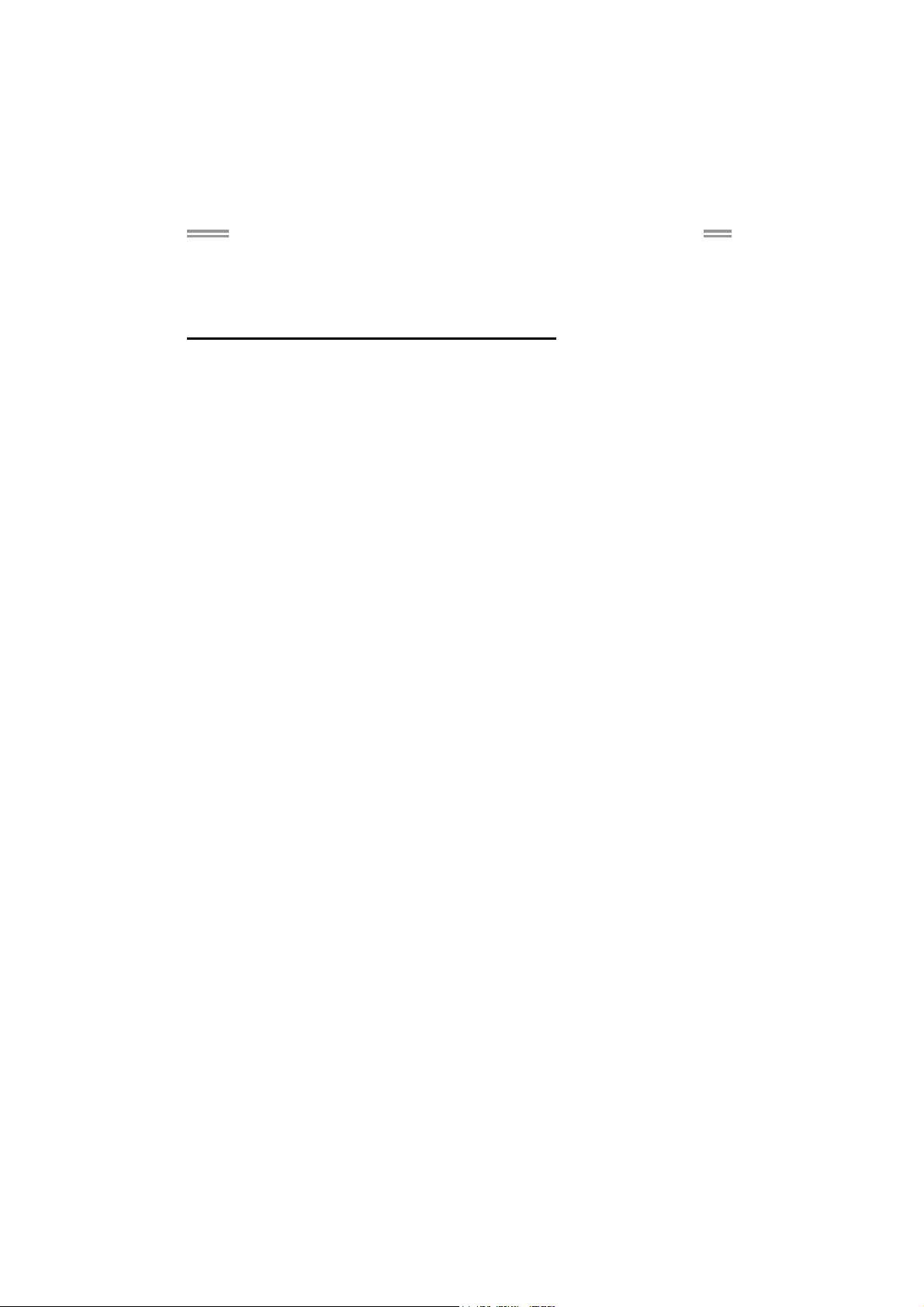
A780L M2G+/A780L M2L+/A780L Setup Manual
FCC Information and Copyright
This equipment has been tested and found to comply with the limits of a Class
B digital device, pursuant to Part 15 of the FCC Rules. These limits are designed
to provide reasonable protection against harmful interference in a residential
installation. This equipment generates, uses, and can radiate radio frequency
energy and, if not installed and used in accordance with the instructions, may
cause harmful interference to radio communications. There is no guarantee
that interference will not occur in a particular installation.
The vendor makes no representations or warranties with respect to the
contents here and specially disclaims any implied warranties of merchantability
or fitness for any purpose. Further the vendor reserves the right to revise this
publication and to make changes to the contents here without obligation to
notify any party beforehand.
Duplication of this publication, in part or in whole, is not allowed without first
obtaining the vendor’s approval in writing.
The content of this user’s manual is subject to be changed without notice and
we will not be responsible for any mistakes found in this user’s manual. All the
brand and product names are trademarks of their respective companies.
Page 2
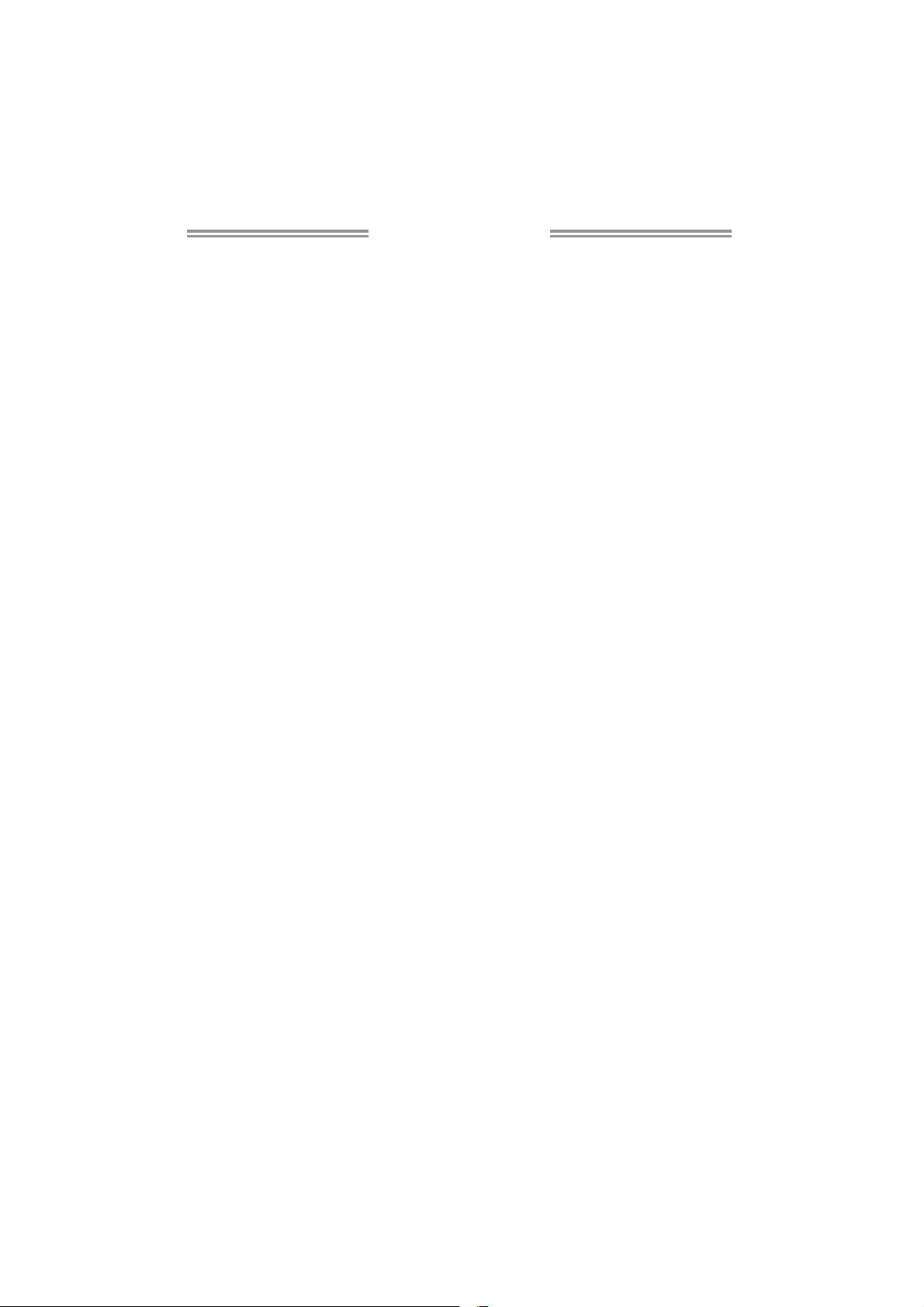
Table of Contents
Chapter 1: Introduction ............................................................ 1
1.1 Before You Start ................................................................................ 1
1.2 Package Checklist............................................................................. 1
1.3 Motherboard Features...................................................................... 2
1.4 Rear Panel Connectors ..................................................................... 3
1.5 Motherboard Layout......................................................................... 4
Chapter 2: Hardware Installation ............................................. 5
2.1 Installing Central Processing Unit (CPU)....................................... 5
2.2 FAN Headers...................................................................................... 7
2.3 Installing System Memory ................................................................ 8
2.4 Connectors and Slots....................................................................... 10
Chapter 3: Headers & Jumpers Setup .................................. 13
3.1 How to Setup Jumpers .................................................................... 13
3.2 Detail Settings.................................................................................. 13
Chapter 4: RAID Functions ..................................................... 18
4.1 Operating System............................................................................ 18
4.2 Raid Arrays...................................................................................... 18
4.3 How RAID Works............................................................................. 18
Chapter 5: Useful Help ............................................................ 21
5.1 Driver Installation Note.................................................................. 21
5.2 Software............................................................................................ 22
5.3 Extra Information............................................................................ 26
5.4 Troubleshooting............................................................................... 28
Appendix: SPEC In Other Languages ...................................... 29
German.................................................................................................................. 30
French .................................................................................................................... 32
Italian..................................................................................................................... 34
Spanish ................................................................................................................... 36
Portuguese ............................................................................................................ 38
Polish...................................................................................................................... 40
Russian ................................................................................................................... 42
Arabic..................................................................................................................... 44
Japanese ................................................................................................................ 46
Page 3
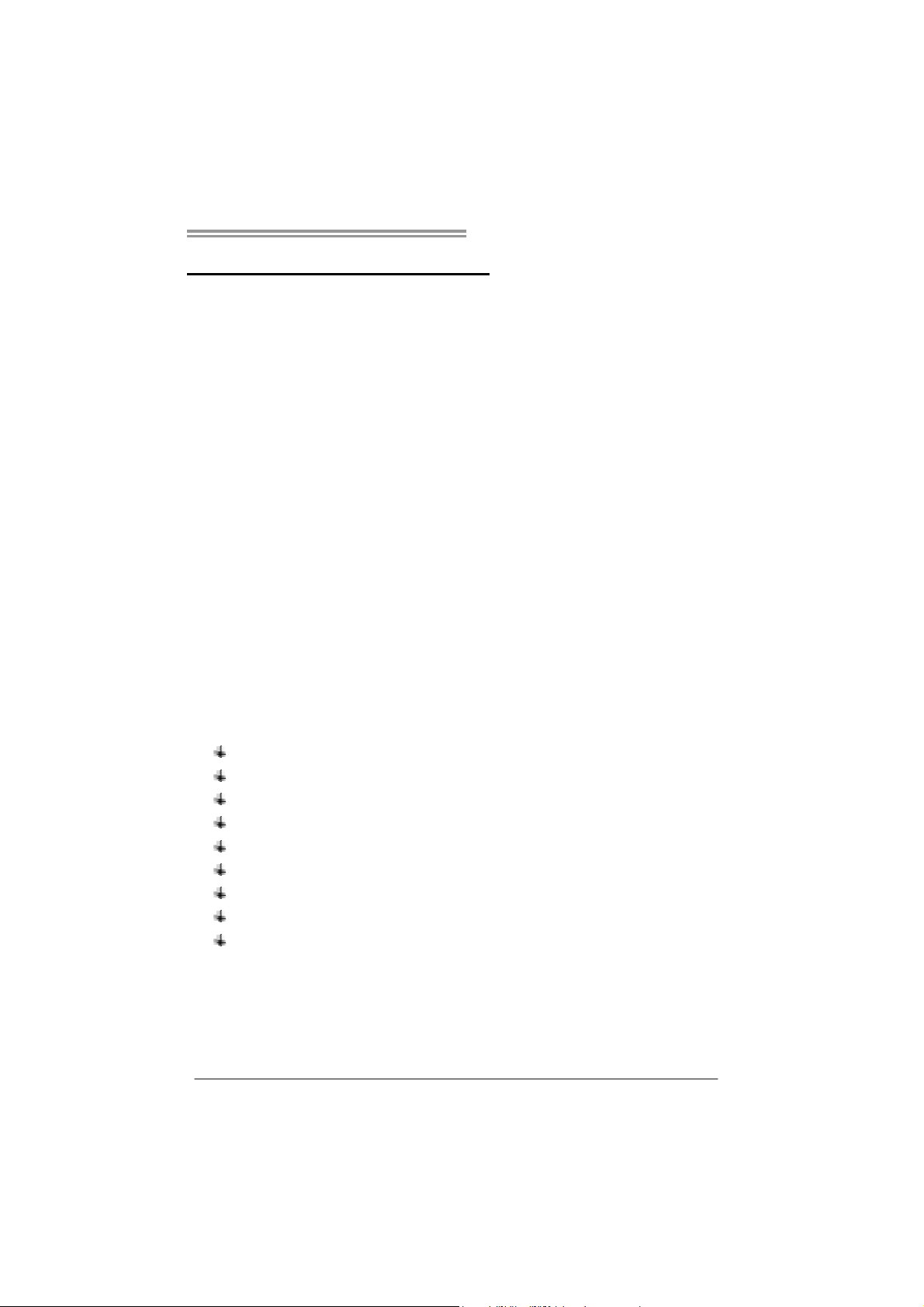
A780L M2G+/A780L M2L+/A780L
CHAPTER 1: INTRODUCTION
1.1 B
EFORE YOU START
Thank you for choosing our product. Before you start installing the
motherboard, please make sure you follow the instructions below:
Prepare a dry and stable working environment with
sufficient lighting.
Always disconnect the computer from power outlet
before operation.
Before you take the motherboard out from anti-static
bag, ground yourself properly by touching any safely
grounded appliance, or use grounded wrist strap to
remove the static charge.
Avoid touching the components on motherboard or the
rear side of the board unless necessary. Hold the board
on the edge, do not try to bend or flex the board.
Do not leave any unfastened small parts inside the
case after installation. Loose parts will cause short
circuits which may damage the equipment.
Keep the computer from dangerous area, such as heat
source, humid air and water.
1.2 PACKAGE CHECKLIST
HDD Cable X 1 (optional)
Serial ATA Cable X 2
Rear I/O Panel for ATX Case X 1
Installation Guide X 1
Fully Setup Driver CD X 1 (full version manual files inside)
FDD Cable X 1 (optional)
USB 2.0 Cable X1 (optional)
S/PDIF out Cable X 1 (optional)
Serial ATA Power Cable X 1 (optional)
Note: The package contents may be different due to area or your motherboard version.
1
Page 4
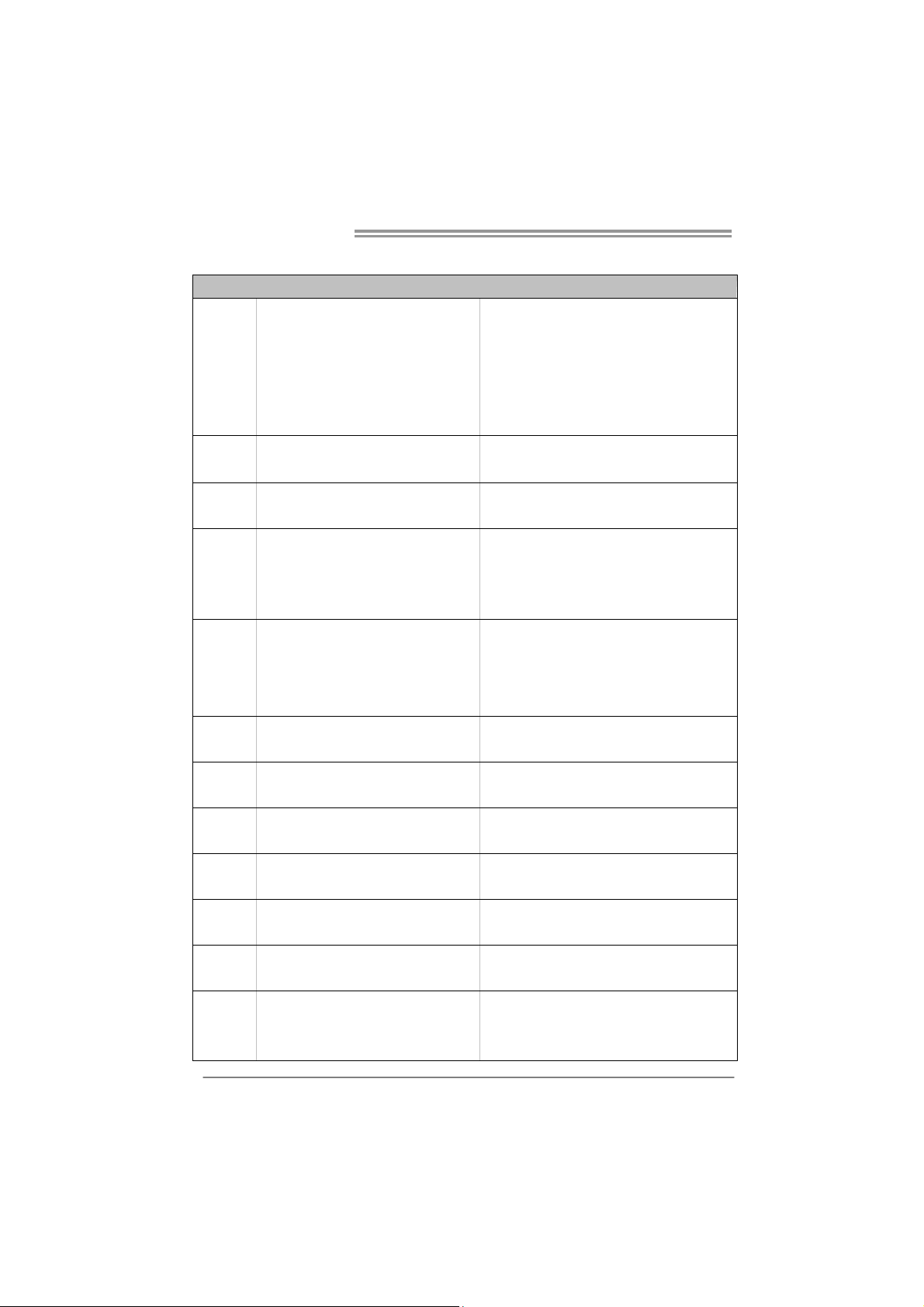
Motherboard Manual
1.3 MOTHERBOARD FEATURES
Socket AM2+
AMD Sempron / Athlon / Athlon II / Phenom
CPU
FSB
Chipset
Super I/O
Main
Memory
Graphics Integrated in AMD RS780L Ch ipset
IDE Int eg r ated IDE Cont ro ller
SATA II Integrated Serial ATA Controller
LAN
Sound ALC662
Slots
On Board
Connectors
2
/ Phenom II processors
Maximum Watt: 95W (A780L M2G+/
A780L M2L+)
Maximum Watt: 125W (A780L)
Support HyperTransport 3.0
Supports up to 3.2 GT/s Bandwidth
AMD RS780L
AMD SB710
ITE 8718F
Prov ides the mos t co mmonly used legac y
Super I/O functionality
DDR2 DIMM Slots x 2
Max Memory Capacity 8GB
Each DIMM supports 256MB/512MB/
1GB/2GB/4GB DDR2
Realtek RTL 8111DL (A780L M2G+)
Realtek RTL 8102EL (A780L M2L+/A780L)
PCI Express Gen2 x16 slot x1 Supports PCI-E Gen2 x16 expansion cards
PCI slot x2 Supports PCI expansion cards
Floppy Connector x1 Each connector supports 2 Floppy drives
IDE Connector x1 Each connector supports 2 IDE device
SATA Connector x4 Each connector supports 1 SATA devices
SPEC
AMD 64 Architecture enables 32 and 64 b it
computing
Supports Hyper Transport 3.0
Low Pin Count Interface
En viro nment Cont rol in it iatives
H/W Mon itor
ITE's "S mart Guard ian" funct ion
Dual Channe l Mod e DDR2 me mory modu le
Supports DDR2 533 / 667 / 800
Supports DDR2 1066 (by AM2+/AM3 CPU)
Register ed DIMM and ECC D IMM is not suppo rted
Max S hared V ideo Me mo ry is 512MB
DVI support
Ultra DMA 33 / 66 / 100 / 133 Bus Master Mode
supports PIO Mode 0~4,
Data transfer rates up to 3 Gb/s
SATA Versio n 2. 0 s pecif icat ion co mplian t
10 / 100 / 1000 Mb/s auto negotiation
10 / 100 Mb/s auto negot iation
5.1 channels audio out
High Definition Audio
Page 5
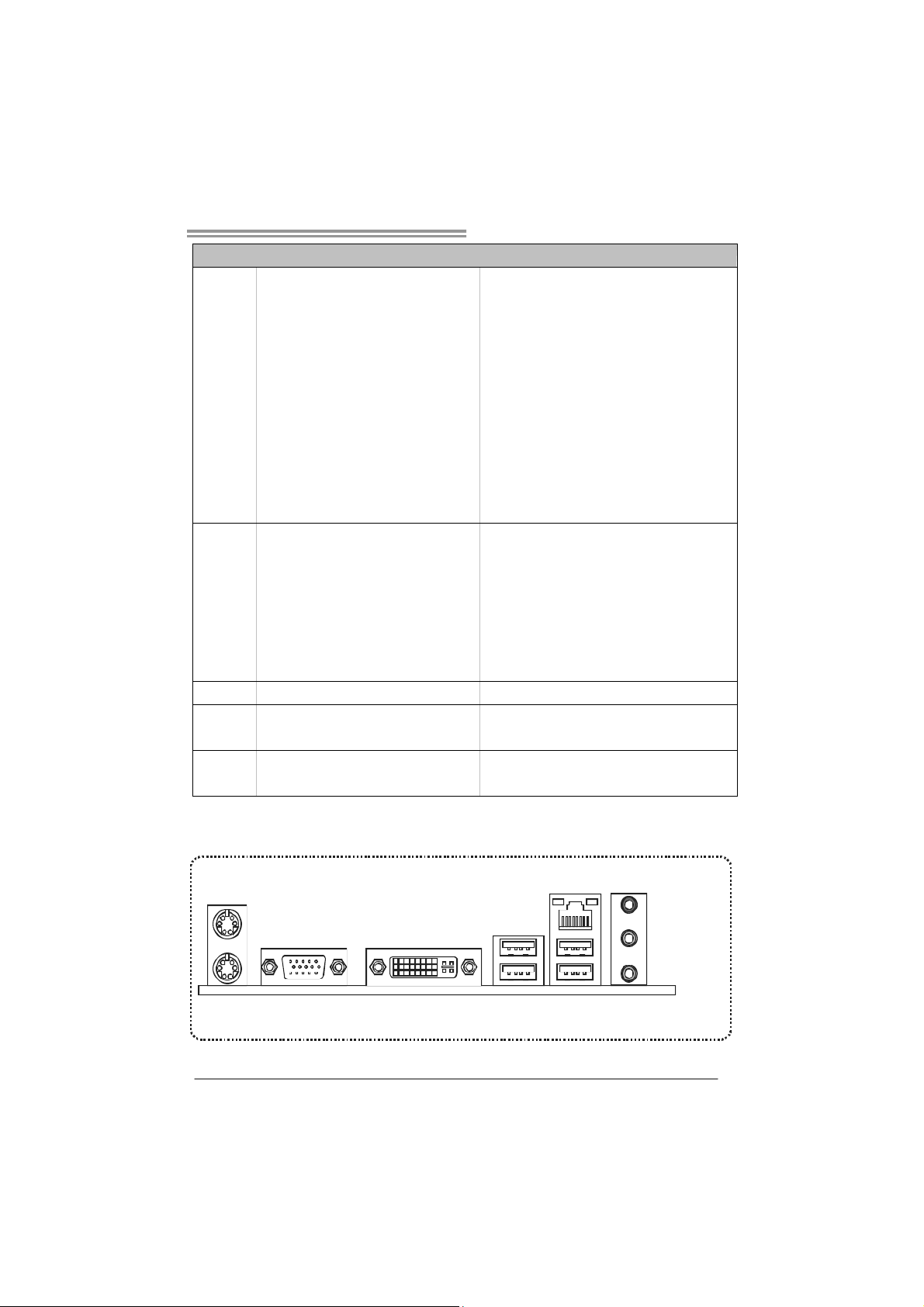
A780L M2G+/A780L M2L+/A780L
SPEC
Front Panel Connector x1 Supports front panel facilities
Front Audio Connector x1 Supports front panel audio function
S/PDIF out Connector x1 Supports digital audio out function
CPU Fan Header x1 CPU Fan power supply (with Smart Fan function)
System Fan Header x1 System Fan Power supply
CMOS clear Header x1 Restore CMOS data to factory default
USB Connector x2 Each connect or supports 2 fro nt panel USB ports
Power Connector (24pin) x1 Connects to Power supp ly
Power Connector (4pin) x1 Connects to Power supply
Printer Port Connector x1 Each connector supports 1 Printer port
Serial Port Connector x1 Connects to RS-232 Port (A780L M2G+)
PS/2 Keyboard x1
PS/2 Mous e x1
Back Panel
I/O
Board Size 182 mm(W) x 235 mm(L)
Special
Features
OS Support Windows XP / Vista 32 / Vista 64 / 7
DVI port x1
VGA port x1
LAN port x1
USB Port x4
Audio Jack x3
RAID 0 / 1 / 1+0 support
1.4 R
EAR PANEL CONNECTORS
Connects to PS/2 Keyboard
Connects to PS/2 Mouse
Connect to DVI-D monitor
Connect to D-SUB monitor
Connect to RJ-45 Ethernet cable
Connect t o USB devices
Provide Audio-In/Out and microphone connection
Biostar reserves the right to add or remove support
for any OS With or without notice.
PS/2
Mou se
PS/2
Keyboard
VGA
DVI-D
LAN
Line In/
Surr ound
Line Out
Mic In 1/
Bass/ Center
USB X2USBX2
3
Page 6
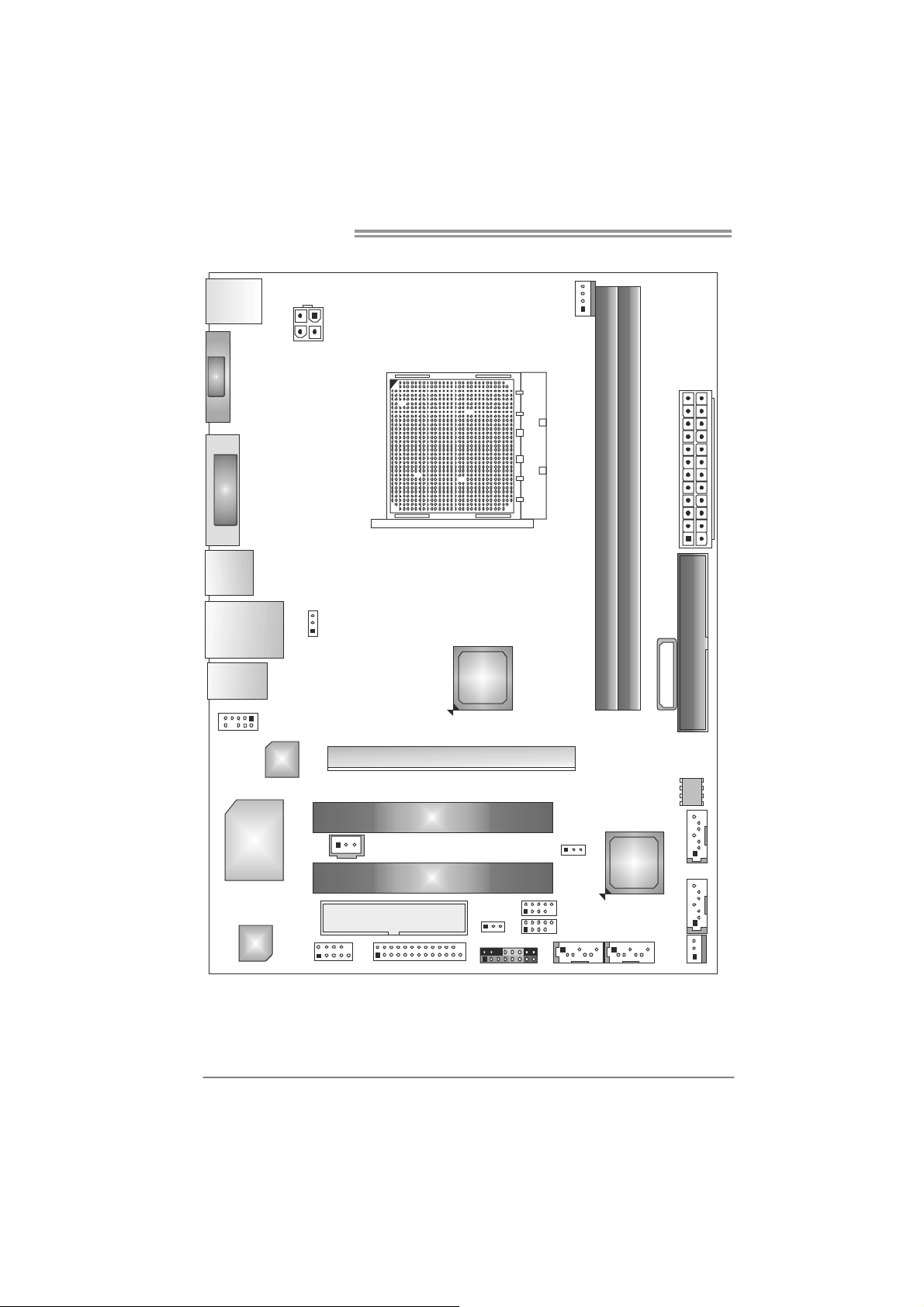
Motherboard Manual
1.5 MOTHERBOARD LAYOUT
KBMS1
VGA 1
DVI 1
USB1
RJ45USB1
AUDIO1
F_AUDIO1
ATXPWR 2
LAN
JUSBV1
RS780L
PEX16_1
AMD
CPU_FAN1
Socket AM2+
ATXPWR1
DIMMA1
DIMMB1
IDE1
BATTERY
4
Super
I/O
Codec
Note: represents the 1■
(A780L M2G+ Only)
JSPDIFOUT1
FDD1
J_PRINT1J_COM1
PCI1
PCI2
st
pin.
JUSBV2
PAN EL 1
JCMOS1
F_USB1
F_ USB2
SATA1 SATA2
AMD
SB710
BIOS
SATA4
SATA3
SYS_FAN1
Page 7
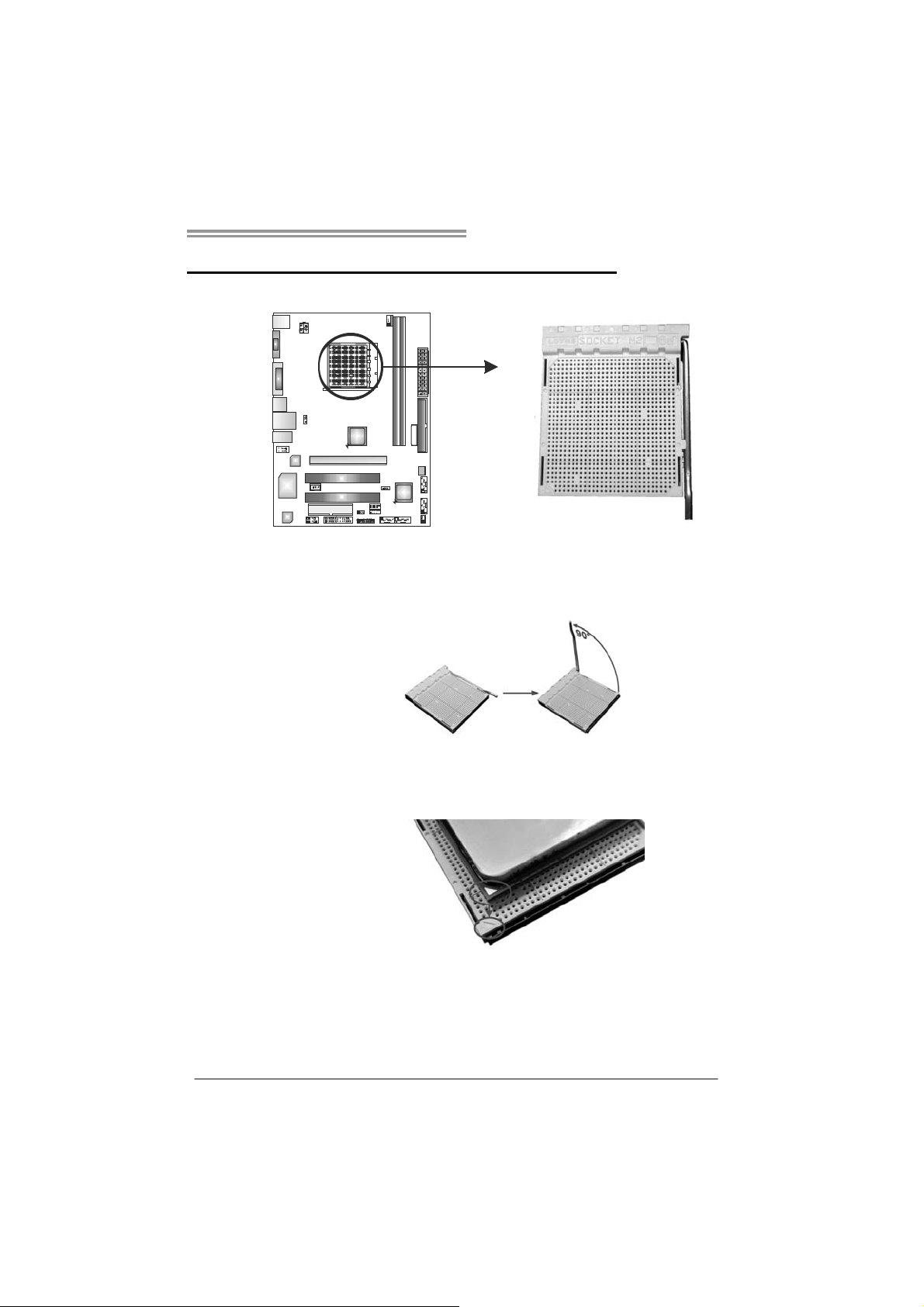
A780L M2G+/A780L M2L+/A780L
CHAPTER 2: HARDWARE INSTALLATION
2.1 I
NSTALLING CENTRAL PROCESSING UNIT (CPU)
Step 1: Pull the lever toward direction A from the socket and then raise the
lever up to a 90-degree angle.
Step 2: Look for the white triangle on socket, and the gold triangle on
CPU should point towards this white triangle. The CPU will fit only
in the correct orientation.
5
Page 8
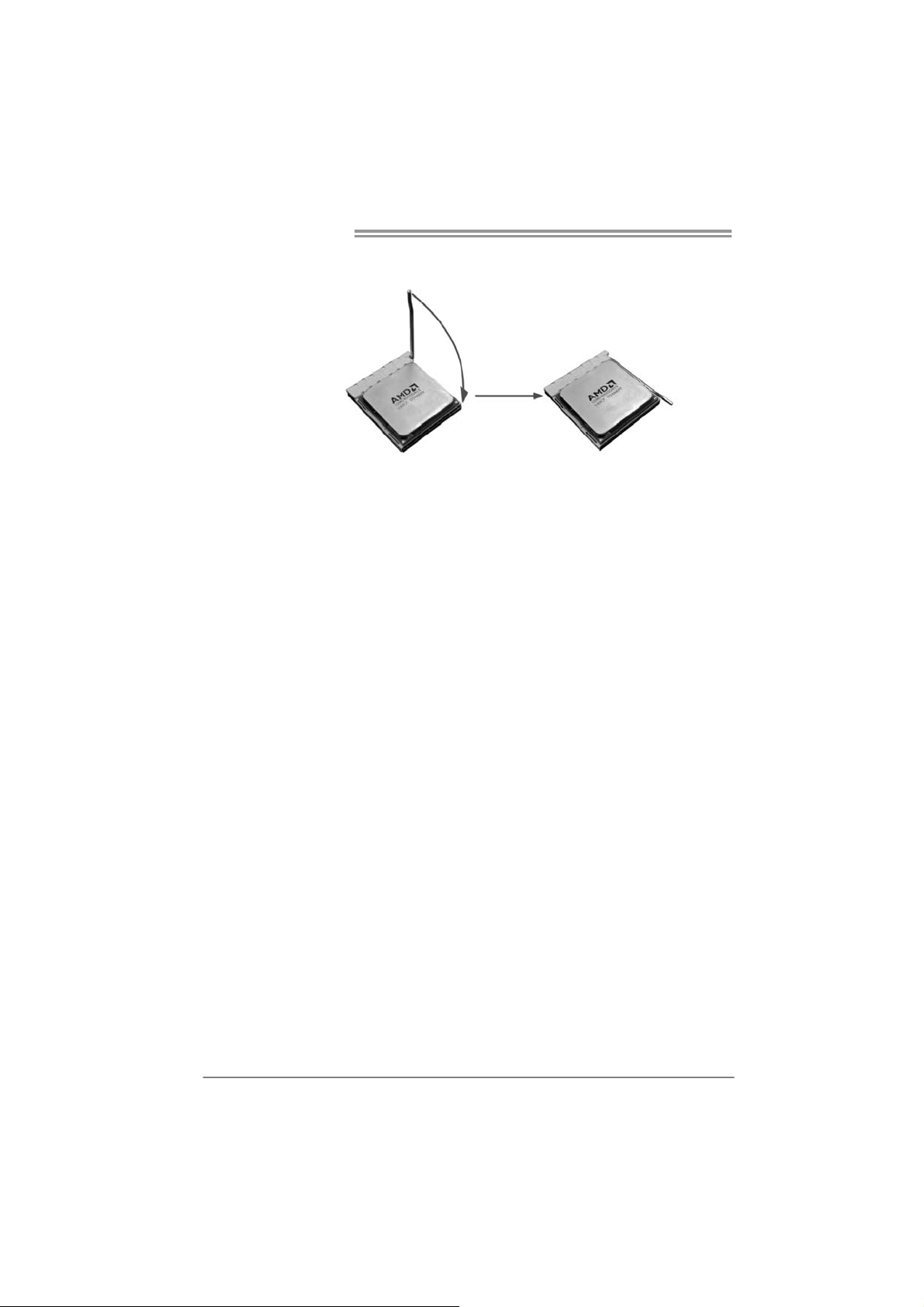
Motherboard Manual
Step 3: Hold the CPU down firmly, and then close the lever toward direct
B to complete the installation.
Step 4: Put the CPU Fan on the CPU and buckle it. Connect the CPU
FAN power cable to the CPU_FAN1. This completes the
installation.
Note: Please update the BIOS to the latest version while using AM2+/AM3 CPUs. Due to the latest
CPU transition, you may encounter the situation that the new system failed to boot while
using new AM2+/AM3 CPUs. In this case, please install one standard AM2 CPU to boot your
system, and update the latest BIOS from our website for AM2+/AM3 CPUs support.
6
Page 9

A780L M2G+/A780L M2L+/A780L
2.2 FAN HEADERS
These fan headers support cooling-fans built in the computer. The fan
cable and connector may be different due to the fan manufacturer.
Connect the fan cable to the connector while matching the black wire to
pin#1.
CPU_FAN1: CPU Fan Header
4
1
SYS_FAN1: System Fan Header
Pin
Assignment
1 Ground
2 +12V
3
FAN RPM r at e
sense
4 Smart Fan
Control (By Fan)
Pin
Assignment
1 Ground
2 +12V
3 FAN RPM rate
sense
3
1
Note:
The CPU_FAN1 supports 4-pin head connector. The SYS_FAN1 supports 3-pin head
connector. When connecting with wires onto connectors, please note that the red wire is
the positive and should be connected to pin#2, and the black wire is Ground and should
be connected to GND.
7
Page 10
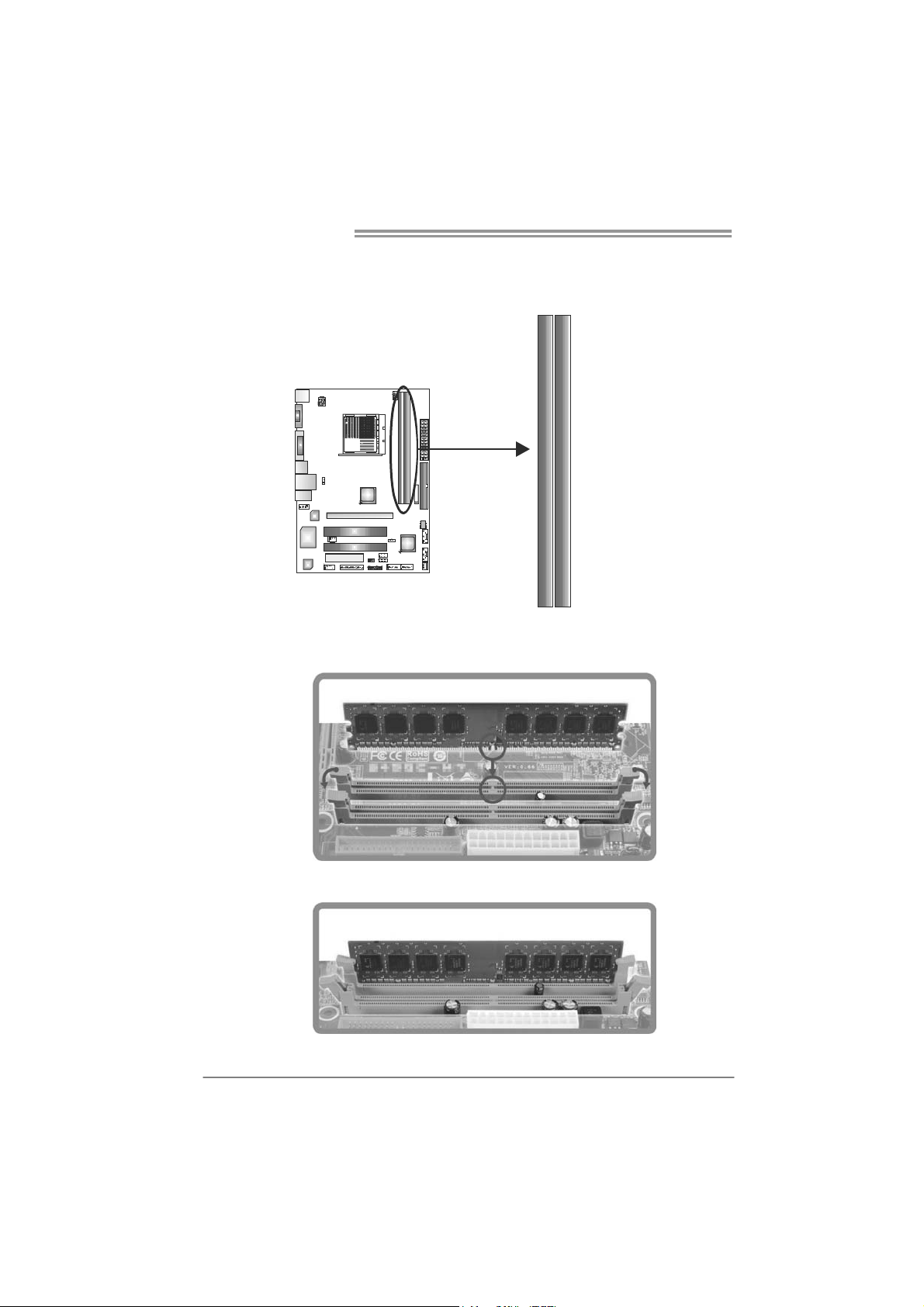
Motherboard Manual
2.3 INSTALLING SYSTEM MEMORY
A. Memory Modules
DIMMB1
DIMMA1
1. Unlock a DIMM slot by pressing the retaining clips outward. Align a
DIMM on the slot such that the notch on the DIMM matches the
break on the Slot.
2. Insert the DIMM vertically and firmly into the slot until the retaining
chip snap back in place and the DIMM is properly seated.
8
Page 11
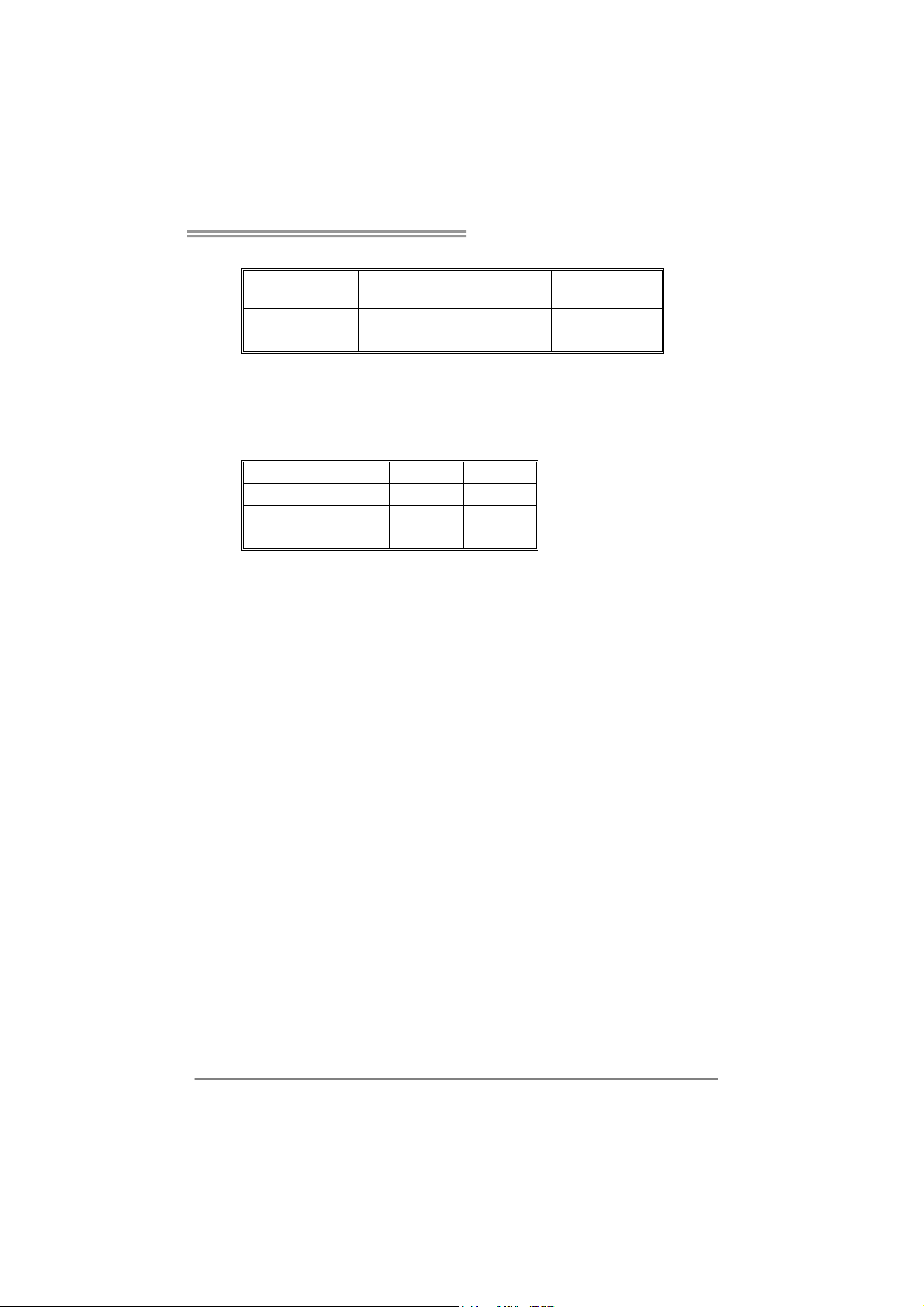
A780L M2G+/A780L M2L+/A780L
B. Memory Capacity
DIMM Socket
Location
DIMMA1 256MB/512MB/1GB/2GB/4GB
DIMMB1 256MB/512MB/1GB/2GB/4GB
DDR2 Module
Total M emory
Size
Max is 8GB.
C. Dual Channel Memory installation
Please refer to the following requirements to activate Dual Channel function:
Install memory module of the same density in pairs, shown in the table.
Dual Channel Status
Disabled O X
Disabled X O
Enabled O O
(O means memory installed, X means memory not installed.)
The DRAM bus width of the memory module must be the same (x8 or
x16)
DIMMA1
DIMMB1
9
Page 12
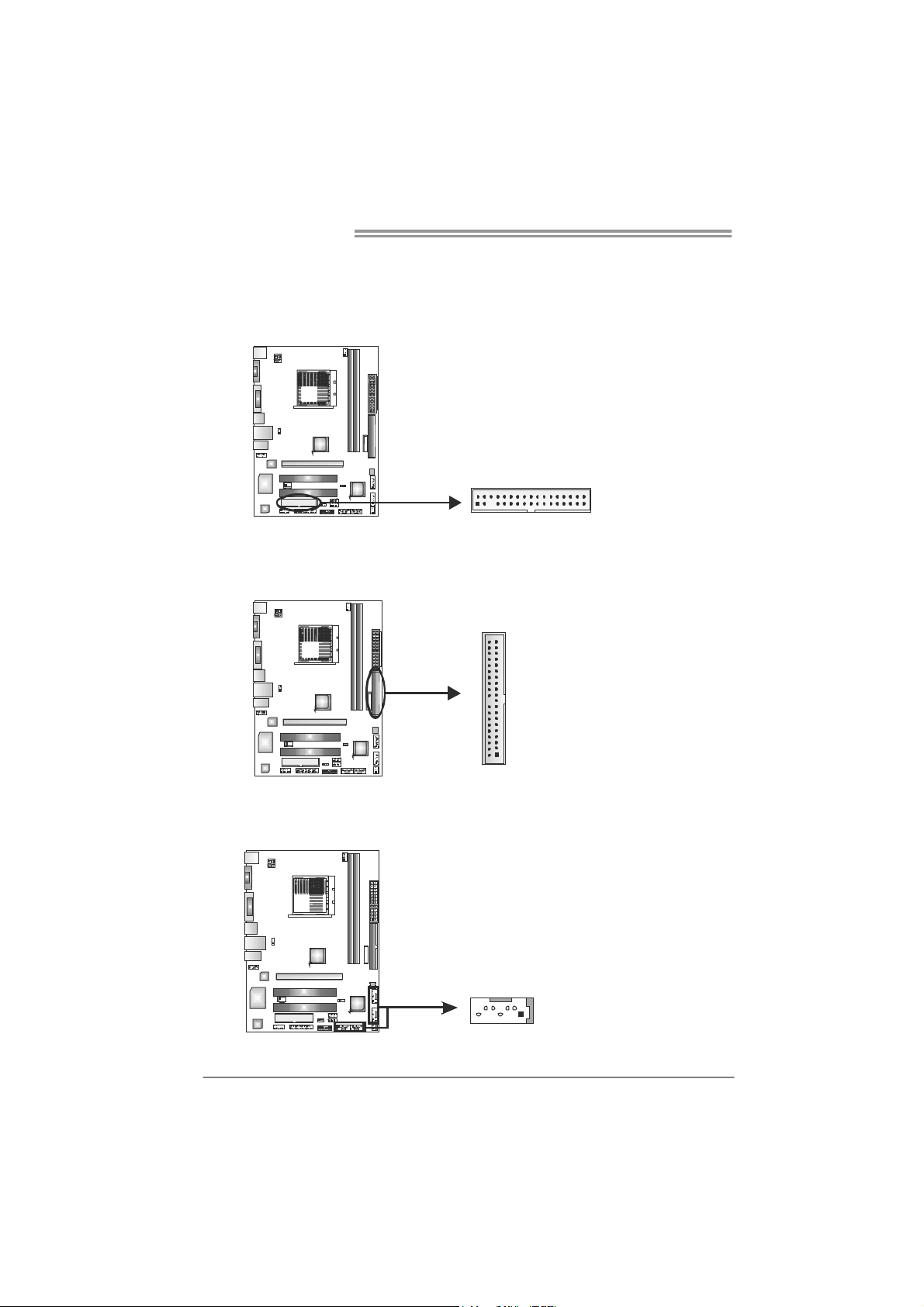
Motherboard Manual
2.4 CONNECTORS AND SLOTS
FDD1: Floppy Disk Connector
The motherboard provides a standard floppy disk connector that supports 360K,
720K, 1.2M, 1.44M and 2.88M floppy disk types.
234
133
IDE1: Hard Disk Connector
The motherboard has a 32-bit Enhanced PCI IDE Controller that provides PIO
Mode 0~4, Bus Master, and Ultra DMA 33/66/100/133 functionality.
3940
21
SATA1~SATA4: Serial ATA Connectors
The motherboard has a PCI to SATA Controller with 4channels SATA interface, it
satisfies the SATA 2.0 spec and with transfer rate of 3Gb/s.
Pin Assignment
1 Ground
2 TX+
3 TX4 Ground
SATA4
SATA3
SATA1 SATA2
5 RX6 RX+
7 Ground
10
147
Page 13
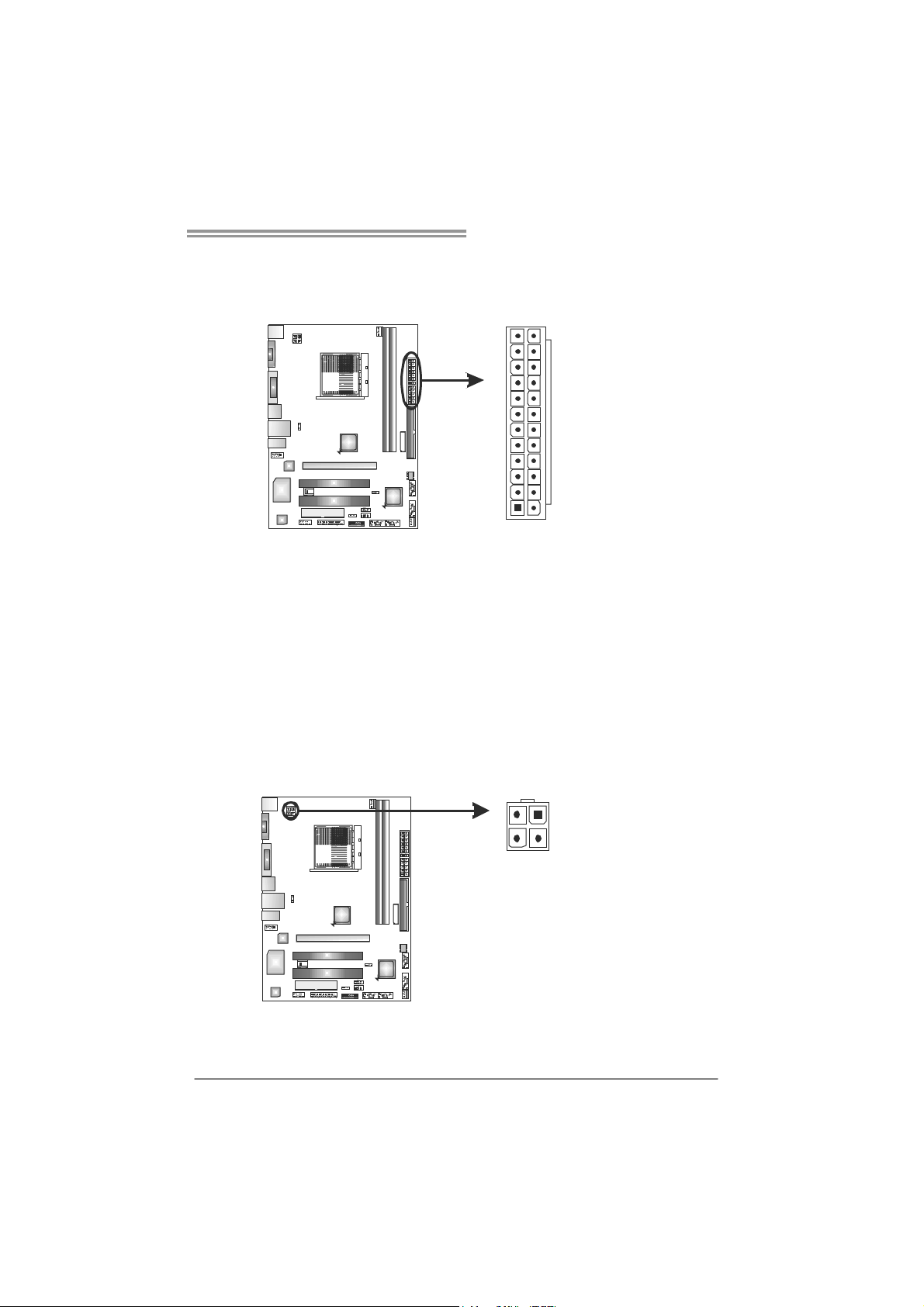
A780L M2G+/A780L M2L+/A780L
ATXP W R1: AT X Power Source Connector
This connector allows user to connect 24-pin power connector on the ATX
power supply.
12
1
Pin Assignment Pin Assignment
13 +3.3V 1 +3.3V
14 -12V 2 +3.3V
15 Ground 3 Ground
16 PS_ON 4 +5V
17 Ground 5 Ground
18 Ground 6 +5V
19 Ground 7 Ground
20 NC 8 PW_OK
21 +5V 9 Standby Voltage+5V
22 +5V 10 +12V
23 +5V 11 +12V
24 Ground 12 +3.3V
24
13
ATXP W R2: AT X Power Source Connector
Connecting this connector provides +12V to CPU power circuit.
12
34
Pin
1 +12V
2 +12V
3 Ground
4 Ground
Assignment
Note:
Before power on the system, please make sure that both ATXPWR1 and ATXPWR2
connectors have been plugged-in.
11
Page 14
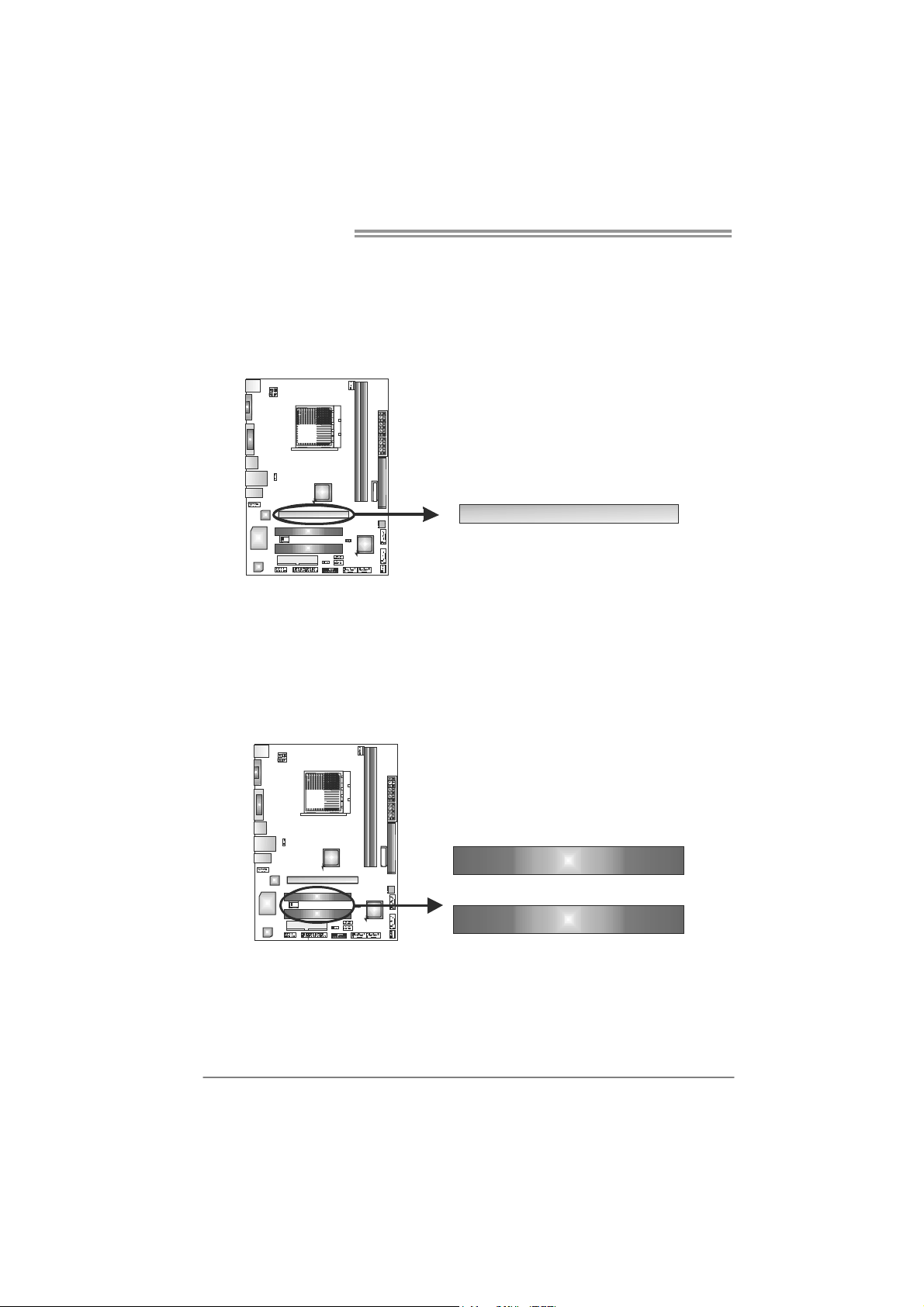
Motherboard Manual
PEX16_1: PCI-Express Gen2 x16 Slot
- PCI-Express 2.0 compliant.
- Maximum theoretical realized bandwidth of 8GB/s simultaneously per
direction, for an aggregate of 16GB/s totally.
- PCI-Express supports a raw bit-rate of 5.0Gb/s on the data pins.
- 2X bandwidth over the PCI-Express 1.1 architecture.
PCI1~PCI2: Peripheral Component Interconnect Slots
This motherboard is equipped with 2 standard PCI slots. PCI stands for
Peripheral Component Interconnect, and it is a bus standard for expansion
cards. This PCI slot is designated as 32 bits.
PEX16_1
12
PCI1
PCI2
Page 15
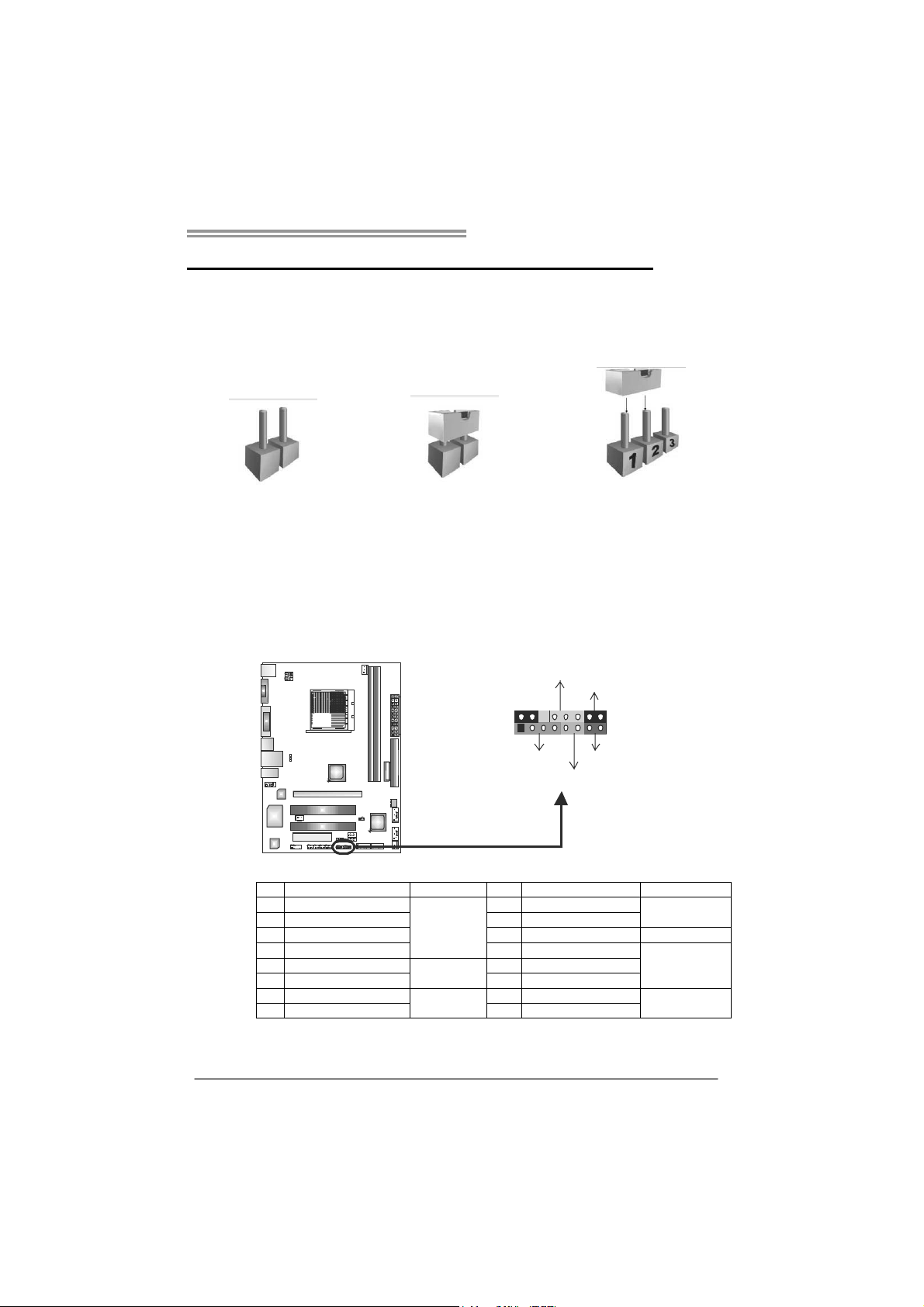
A780L M2G+/A780L M2L+/A780L
CHAPTER 3: HEADERS & JUMPERS SETUP
3.1 H
OW TO SETUP JUMPERS
The illustration shows how to set up jumpers. When the jumper cap is
placed on pins, the jumper is “close”, if not, that means the jumper is
“open”.
Pin opened Pin closed Pin1-2 closed
3.2 DETAIL SETTINGS
PANEL1: Front Panel Header
This 16-pin connector includes Power-on, Reset, HDD LED, Power LED, and
speaker connection. It allows user to connect the PC case’s front panel switch
functions.
PWR_LED
On/Off
-
9
1
++
SPK
-
+
HLED
16
8
RST
Pin Assignment Function Pin Assignment Function
1 +5V 9 N/A
2 N/A 10 N/A
3 N/ A 11 N/A N/A
4 Speaker
5 HDD LED (+) 13 Power LED (+)
6 HDD LED (-)
7 Ground 15 Power button
8 Reset control
Speaker
Connector
Hard drive
LED
Reset button
12 Power LED (+)
14 Power LED (-)
16 Ground
N/A
Power LED
Power-on button
13
Page 16

Motherboard Manual
F_USB1/F_USB2: Headers for USB 2.0 Ports at Front Panel
These headers allow user to connect additional USB cable on the PC front panel,
and also can be connected with internal USB devices, like USB card reader.
FUSB_1
FUSB_2
210
Assignment
Pin
1 +5V (fused)
2 +5V (fused)
3 USB4 USB5 USB+
6 USB+
7 Ground
8 Ground
9 NC
10 Key
19
JCMOS1: Clear CMOS Header
Placing the jumper on pin2-3 allows user to restore the BIOS safe setting and
the CMOS data.lPease carefully follow the procedures to avoid damaging the
motherboard.
13
Pin 1-2 Close:
Normal Operation (default).
13
13
Pin 2-3 Close:
Clear CMOS data.
Clear CMOS Procedures:※
1. Remove AC power line.
2. Set the jumper to “Pin 2-3 close”.
3. Wait for five seconds.
4. Set the jumper to “Pin 1-2 close”.
5. Power on the AC.
6. Reset your desired password or clear the CMOS data.
14
Page 17

A780L M2G+/A780L M2L+/A780L
F_AUDIO1: Front Panel Audio Header
This header allows user to connect the front audio output cable with the PC front
panel. This header allows only HD audio front panel connector; AC’97 connector
is not acceptable.
Pin Assignment
1 Mic Left in
2 Ground
3 Mic Right in
4 GPIO
5 Right line in
19
210
6 Jack Sense
7 Front Sense
8 Key
9 Left line in
10 Jack Sense
JSPDIFOUT1: Digital Audio-out Connector
This connector allows user to connect the PCI bracket SPDIF output header.
Pin
Assignment
1 +5V
2 SPDIF_OUT
3 Ground
13
15
Page 18

Motherboard Manual
J_PRINT1: Printer Port Connector
This header allows you to connector printer on the PC.
Pin Assignment Pin Assignment
1 -Strobe 14 Ground
2 -ALF 15 Data 6
3 Data 0 16 Ground
4 -Error 17 Data 7
5 Data 1 18 Ground
6 -Init 19 -ACK
7 Data 2 20 Ground
8 -Scltin 21 Busy
9 Data 3 22 Ground
10 Ground 23 PE
11 Data 4 24 Ground
12 Ground 25 SCLT
13 Data 5 26 Key
2
125
J_COM1: Serial port Connector (A780L M2G+ Only)
The motherboard has a Serial Port Connector for connecting RS-232 Port.
2
10
1
16
9
Assignment
Pin
1 Carrier detect
2 Received data
3 Transmitted data
4 Data terminal ready
5 Signal ground
6 Data set ready
7 Request to send
8 Clear to send
9 Ring indicator
10 NC
Page 19

A780L M2G+/A780L M2L+/A780L
JUSBV1/JUSBV2: Power Source Headers for USB Ports
Pin 1-2 Close:
JUSBV1: +5V for USB ports at USB1/RJ45USB1.
JUSBV2: +5V for USB ports at front panel (F_USB1/F_USB2).
Pin 2-3 Close:
JUSBV1: +5V STB for USB ports at USB1/RJ45USB1.
JUSBV2: +5V STB for USB ports at front panel (F_USB1/F_USB2).
JUSBV1
3
1
13
JUSBV2
3
1
3
1
13
Pin 1-2 close
13
Pin 2-3 close
17
Page 20

Motherboard Manual
CHAPTER 4: RAID FUNCTIONS
4.1 O
z Supports Windows XP Home/Professional Edition, and Windows Vista.
PERATING SYSTEM
4.2 RAID ARRAYS
RAID supports the following types of RAID arrays:
RAID 0: RAID 0 defines a disk striping scheme that improves disk read and write times for
many applications.
RAID 1: RAID 1 defines techniques for mirroring data.
RAID 1+0: RAID 1+0 combines the techniques used in RAID 0 and RAID 1.
4.3 HOW RAID WORKS
RAID 0:
The controller “stripes” data across multip le drives in a RAID 0 array system. It breaks
up a large file into smaller b locks and performs disk reads and writes across multiple
drives in parallel. The size of each block is determined by the stripe size parameter,
which you set during the creation of the RAID set based on the system environment.
This technique reduces overall disk access time and offers high bandwidth.
Features and Benefits
- Drives: Minimum 1, and maximum is up to 6 or 8. Depending on the
platform.
- Uses: Intended for non-critical data requiring high data throughput, or any
environment that does not require fault tolerance.
- Benefits: provides increased data throughput, especially for large files.
No capacity loss penalty for parity.
- Drawbacks: Does not deliver any fault tolerance. If any drive in the array
fails, all data is lost.
- Fault Tolerance: No.
18
Block 1
Block 3
Block 5
Block 2
Block 4
Block 6
Page 21

A780L M2G+/A780L M2L+/A780L
RAID 1:
Every read and write is actually carr ied out in parallel across 2 disk drives in a RAID 1
array system. The mirrored (backup) copy of the data can reside on the same disk or on
a second redundant drive in the array. RAID 1 provides a hot-standby copy of data if
the active volume or drive is corrupted or becomes unavailable because of a hardware
failure.
RAID techniques can be applied for high-ava ilability solutions, or as a form of
automatic backup that eliminates tedious manual backups to more expensive and less
reliable media.
Features and Benefits
- Drives: Minimum 2, and maximum is 2.
- Uses: RAID 1 is ideal for small databases or any other application that
requires fault tolerance and minimal capacity.
- Benefits: Provides 100% data redundancy. Should one drive fail, the
controller switches to the other drive.
- Drawbacks: Requires 2 drives for the storage space of one drive.
Performance is impaired during drive rebuilds.
- Fault Tolerance: Yes.
Block 1
Block 2
Block 3
Block 1
Block 2
Block 3
19
Page 22

Motherboard Manual
RAID 1+0:
RAID 1 drives can be stripped usin g RAID 0 techniques. Resulting in a RAID 1+0
solution for improved resiliency, performance and rebuild performance.
Features and Benefits
- Drives: Minimum 4, and maximum is 6 or 8, depending on the platform.
- Benefits: Optimizes for both fault tolerance and performance, allowing for
automatic redundancy. May be simultaneously used with other RAID
levels in an array, and allows for spare disks.
- Drawbacks: Requires twice the available disk space for data redundancy,
the same as RAID level 1.
- Fault Tolerance: Yes.
20
Block 1
Block 3
Block 5
Block 1
Block 3
Block 5
Block 2
Block 4
Block 6
Block 2
Block 4
Block 6
Page 23

CHAPTER 5: USEFUL HELP
A780L M2G+/A780L M2L+/A780L
5.1 D
RIVER INSTALLATION NOTE
After you installed your operating system, please insert the Fully Setup
Driver CD into your optical drive and install the driver for better system
performance.
You will see the following window after you insert the CD
The setup guide will auto detect your motherboard and operating system.
Note:
If this window didn’t show up after you insert the Driver CD, please use file browser to
locate and execute the file SETUP.EXE under your optical drive.
A. Driver Installation
To install the driver, please click on the Driver icon. The setup guide will
list the compatible driver for your motherboard and operating system.
Click on each device driver to launch the installation program.
B. Software Installation
To install the software, please click on the Software icon. The setup guide
will list the software available for your system, click on each software title
to launch the installation program.
C. Manual
Aside from the paperback manual, we also provide manual in the Driver
CD. Click on the Manual icon to browse for available manual.
Note:
You will need Acrobat Reader to open the manual file. Please download the latest version
of Acrobat Reader software from
http://www.adobe.com/products/acrobat/readstep2.html
21
Page 24

Motherboard Manual
e
5.2 SOFTWARE
Installing Software
1. Insert the Setup CD to the optical drive. The drivers installation program
would appear if the Autorun function has been enabled.
2. Select Software In stallation, and then click on the respective software
title.
3. Follow the on-screen instructions to complete the installation.
Launching Software
After the installation process, you will see the software icon “eHOT Line” /
“BIOS Update” appears on the desktop. Double-click the icon to launch the
utility.
eHot-Line (Optional)
eHot-Line is a convenient utility that helps you to contact with our
Tech-Support system. This utility will collect the system information which is
useful for analyzing the problem you may have encountered, and then send
these information to our tech-support department to help you fix the problem.
Before you use this uti lity, please set Outlook Express as your default e-mail c lient application program.
re pr esen ts i mpor ta nt
*
information that you
must provide. Without
this information, you may
not be able to send out
the mail.
This block will show
the information which
would be collected in
the mail.
Describe condition
*
of your system.
Select your area or
*
the area close to you.
Provide the e-mail
address that you would
like to send the copy to.
Pr ovid e the na me of
*
the memor y module
manufacturer.
Provide the name of
th e powe r su ppl y
manufacturer and the
model no.
Se nd th e mai l out .
Sav e the se info rma tion t o a .t xt fil
Exit this dialog.
22
Page 25

A780L M2G+/A780L M2L+/A780L
After filling up this information, click “Send”
to send the mail out. A warning dialog would
appear asking for your confirmation; click
“Send” to confirm or “Do Not Send” to cancel.
If you want to save this information to a .txt file, click “Save As…” and then you
will see a saving dialog appears asking you to enter file name.
Enter the file name and then click
“Save”. Your system information
will be saved to a .txt file.
Open the saved .txt file, you will see
your system information including
motherboard/BIOS/CPU/video/
device/OS information. This
information is also concluded in the
sent mail.
We will not share customer’s data with any other third parties,
so please feel free to provide your system information while using
eHot-Line service.
If you are not using Outlook Express as your default e-mail client
application, you may need to save the system information to a .txt file
and send the file to our tech support with other e-mail application.
Go to the following web
http://www.biostar.com.tw/app/en-us/about/contact.php for getting
our contact information.
23
Page 26

Motherboard Manual
BIOS Update
BIOS Update is a convenient utility which allows you to update your
motherboard BIOS under Windows system.
AWARD BIOS AMI BIOS
Clear CMOS function
(Only for AWARD BIOS)
Show current BIOS information
Save cur rent B IOS
to a .bin file
Update BIOS
with a BIOS file
<Backup BIOS>
Once click on this button, the saving
dialog will show. Choose the
position to save file and enter file
name. (We recommend that the file
name should be English/number
and no longer than 7 characters.)
Then click Save.
24
Page 27

A780L M2G+/A780L M2L+/A780L
<Update BIOS>
Before doing this, please download the proper BIOS file from the website.
For AWARD BIOS, update BIOS procedure
should be run with Clear CMOS function, so
please check on Clear CMOS first.
Then click Update BIOS button, a
dialog will show for asking you backup
current BIOS. Click Yes for BIOS
backup and refer to the Backup BIOS
procedure; or click No to skip this
procedure.
After the BIOS Backup procedure, the
open dialog will show for requesting the
BIOS file which is going to be updated.
Please choose the proper BIOS file for
updating, then click on Open.
The utility will update BIOS with the
proper BIOS file, and this process may
take minutes. Please do not open any
other applications during this process.
After the BIOS Update process, click on
OK to restart the system.
While the system boots up and the full screen logo shows, press <Delete>
key to enter BIOS setup.
In the BIOS setup, use the Load Optimized Defaults function and then Save and
Exit Setup to exit BIOS setup. BIOS Update is completed.
All the information and content above about the software are subject to be changed
without notice. For better performance, the software is being continuously updated.
The information and pictures described above are for your reference only. The actual
information and settings on board may be slightly different from this manual.
25
Page 28

Motherboard Manual
5.3 EXTRA INFORMATION
CPU Overheated
If the system shutdown automatically after power on system for
seconds, that means the CPU protection function has been activated.
When the CPU is over heated, the motherboard will shutdown
automatically to avoid a damage of the CPU, and the system may not
power on again.
In this case, please double check:
1. The CPU cooler surface is placed evenly with the CPU surface.
2. CPU fan is rotated normally.
3. CPU fan speed is fulfilling with the CPU speed.
After confirmed, please follow steps below to relief the CPU protection
function.
1. Remove the power cord from power supply for seconds.
2. Wait for seconds.
3. Plug in the power cord and boot up the system.
Or you can:
1. Clear the CMOS data.
(See “Close CMOS Header: JCMOS1” section)
2. Wait for seconds.
3. Power on the system again.
26
Page 29

BIO-Flasher
BIO-Flasher is a BIOS flashing utility providing you an easy and simple way to
update your BIOS via USB pen drive or floppy disk.
The BIO-Flasher is built in the BIOS chip. To enter the utility, press <F12>
during the Power-On Self Tests (POST) procedure while booting up.
Updating BIOS with BIO-Flasher
1. Go to the website to download the latest BIOS file for the motherboard.
2. Then, save the BIOS file into a USB pen drive or a floppy disk.
3. Insert the USB pen drive or the floppy disk that contains the BIOS file to the
USB port or the floppy disk drive.
4. Power on or reset the computer and then
press <F12> during the POST process.
A select dialog as the picture on the right
appears.
Select the device contains the BIOS file and
press <Enter> to enter the utility.
A780L M2G+/A780L M2L+/A780L
5. The utility will show the BIOS
files and their respective
information. Select the proper
BIOS file and press <Enter>
then <Y> to perform the BIOS
update process.
6. After the update process, the utility will ask you to reboot the system.
Press <Y> to proceed. BIOS update completes.
z This utility only allows storage device with FAT32/16 format and single
parti tion.
z Shutting down or resetting the system while updating the B IOS will lead to
system boot failure.
27
Page 30

Motherboard Manual
5.4 TROUBLESHOOTING
Probable Solution
1. There is no power in the system.
Power LED does not shine; the
fan of the power supply does not
work
2. Indicator light on keyboard does
not shine.
System is inoperative. Keyboard lights
are on, power indicator lights are lit,
and hard drives are running.
System does not boot from a hard disk
drive, but can be booted from optical
drive.
System only boots from an optical
drive. Hard disks can be read,
applications can be used, but system
fails to boot from a hard disk.
Screen message shows “Invalid
Configuration” or “CMOS Failure.”
System cannot boot after user installs a
second hard drive.
1. Make sure power cable is
securely plugged in.
2. Replace cable.
3. Contact technical support.
Using even pressure on both ends of
the DIMM, press down firmly until the
module snaps into place.
1. Check cable running from disk to
disk controller board. Make sure
both ends are securely plugged
in; check the drive type in the
standard CMOS setup.
2. Backing up the hard drive is
extremely important. All hard
disks are capable of breaking
down at any time.
1. Back up data and applications
files.
2. Reformat the hard drive.
Re-install applications and data
using backup disks.
Review system’s equipment. Make sure
correct information is in setup.
1. Set master/slave jumpers
correctly.
2. Run SETUP program and select
correct drive types. Call the drive
manufacturers for compatibility
with other drives.
28
Page 31

A780L M2G+/A780L M2L+/A780L
This page is intentionally left blank.
29
Page 32

Motherboard Manual
APPENDIX: SPEC IN OTHER LANGUAGES
G
ERMAN
Sp ezif ika tio nen
Sockel AM2+
AMD Sempron / Athlon / Athlon II / Phenom /
CPU
FSB
Chipsatz
Super E/A
Arbeitsspeich
er
Grafik Integrierter AMD RS780L-Chipsatz
IDE Integ r iert er IDE - Con tro ller
SATA Integrierter Serial ATA-Controller
LAN
HD
Audio-Unters
tützung
Steckplätze
Pheno m II Prozess oren
Maximales Watt: 95W (A780L M2G+/
A780L M2L+)
Maximales Watt: 125W (A780L)
Unterstützt HyperTransport 3.0 mit einer
Bandbreite von bis zu 3.2 GT/s
AMD RS780L
AMD SB710
ITE8718F
Biet et die h äuf ig verwendeten alten Sup er
E/A-Funktionen.
DDR2 DIMM-Steckplätze x 2
Max. 8GB Arbeitsspeicher
Jeder DIMM unterstützt 256MB/512MB/
1GB/2GB/4GB DDR2.
Realtek RTL 8111DL (A780L M2G+)
Realtek RTL 8102EL (A780L M2L+/A780L)
ALC662
PCI Express Gen2 x16 Steckplatz x1
PCI-Steckp latz x2
30
Die AMD 64-Archit ektur unterstützt eine 32- Bit- und
64-Bit-Datenverarbeitung
Unterstützt Hyper Transport 3.0
Low Pin Count-Schnittstelle
Umgebungskontrolle,
Hardware-Überwachung
"Smart Guardian"-Funktion von ITE
Dual-Kanal DDR2 Speichermodul
Unterstützt DDR2 533 / 667 / 800
Unterstützt DDR2 1066 (by AM2+/AM3 CPU)
registrierte DIMMs. ECC DIMMs werden nicht
unterstützt.
Max. 512MB gemeinsam benutzter Videospeicher
Unterstützt DVI
Ultra DMA 33 / 66 / 100 / 133 Bus Master-Modus
Unterstützt PIO-Modus 0~4,
Datentransferrate b is zu 3 Gb /s
Konform mit der SATA-Spezifikation Version 2.0.
10 / 100 / 1000 Mb/s Auto-Negotiation
10 / 100 Mb/s Auto-Negotiation
5.1-Kanal-Audioausgabe
Unterstützt High-Definition Audio
Page 33

Onboard-Ans
chluss
Rückseiten-E
/A
Platinengröß
e
Sonderfunkti
onen
OS-Unterstü
tzung
A780L M2G+/A780L M2L+/A780L
Sp ezif ika tio nen
Diskettenlaufwerkanschluss x1 Jeder Anschluss unterstützt 2 Diskettenlaufwerke
IDE-Anschluss x1 Jeder Anschluss unterstützt 2 IDE-Laufwerke
SATA-Anschluss x4 Jeder Anschluss unterstützt 1 SATA-Laufwerk
Fronttafelanschluss x1 Unterstützt die Fronttafelfunktionen
Front-Audioanschluss x1 Unterstützt die Fronttafel-Audioanschlussfunktion
S/PDIF Ausgangsanschluss x1 Unterstützt die digitale Audioausgabefunktion
CPU-Lüfter-Sockel x1
System-Lüfter-Sockel x1 System-Lüfter-Stromversorgungsanschluss
"CMOS löschen"-Sockel x 1
USB-Anschluss x2
Stromanschluss (24-polig) x1
St romansch luss (4- p olig ) x1
Druckeranschluss Anschluss x1 Jeder Anschluss unterstützt 1 Druckeranschluss
Serieller Anschluss x1 (A780L M2G+)
PS/2-Tastatur x1
PS/2-Maus x1
VGA-Anschluss x1
LAN-Anschluss x1
USB-Anschluss x4
Audioanschluss x3
DVI-Anschluss x1
182 mm (B) X 235 mm (L)
Unterstützt RAID 0 / 1 / 1+0
Windows XP / Vista 32 / Vista 64 / 7
CPU-Lüfterstromversorgungsanschluss (mit Smart
Fan -F un ktio n)
Jeder Anschluss unterstützt 2
Fronttafel-USB-Anschlüsse
Biostar behält s ich das Recht vor, ohne Ankündigung
die Unterstützung für ein Betriebssystem
hinzuzufügen oder zu entfernen.
31
Page 34

Motherboard Manual
FRENCH
Sockel AM2+
Processeurs AMD Sempron / Athlon / Athlon II /
UC
Bus frontal
Chipset
Super E/S
Mémoire
principale
Graphiques
IDE
SATA
LAN
Prise en
charg e
aud io HD
Fentes
Pheno m / Ph enom II
Watt maximum : 95W (A780L M2G+/
A780L M2L+)
Watt maximum : 125W (A780L)
Prend en charge Hyp er Transport 3.0
jusqu'à une bande passante de 3.2 GT/s
AMD RS780L
AMD SB710
ITE 8718F
Fournit la fonctionnalité de Super E/S
patrimoniales la plus utilisée.
Fentes DDR2 DIMM x 2
Capacit é mémo ir e max ima le de 8 Go
Chaque DIMM prend en charge des DDR2
de 256Mo/512 Mo /1Go/2Go/4Go
Integré dans la chipset AMD RS780L
Contrôleur IDE intégré
Contrô leur Serial ATA int é gr é
Realtek RTL 8111DL (A780L M2G+)
Realtek RTL 8102EL (A780L M2L+/A780L)
ALC662
Fente PCI Express Gen2 x16 x1
Fente PCI x2
SPEC
L'architecture AMD 64 permet le calcul 32 et 64 bits
Prend en charge Hyp er Transport 3.0
Int e rfa ce à faible co mpte de b roches
Initiatives de contrôle environnementales,
Mon iteur d e mat ériel
Fonction "Gardien intelligent" de l'ITE
Module d e mémoire DD R2 à mod e à dou b le vo ie
Prend en charge la DDR2 533 / 667 / 800
Prend en charge la DDR2 1066 (by AM2+/AM3 CPU)
Les DIMM à registres et DIMM avec code correcteurs
d'erreurs ne sont pas prises en charge
Mémoire vidéo partagée maximale de 512 Mo
Prise en charge DV I
Mode principale de Bus Ultra DMA 33 / 66 / 100 / 133
Prend en charge le mode PIO 0~4,
Taux de transfert jusqu'à 3 Go/s.
Co nfo rme à la s pécif icat ion SATA Vers ion 2.0
10 / 100 / 1000 Mb/s négociation automatique
10 / 100 Mb/s négociation automatique
Sortie aud io à 5.1 vo ies
Prise en charge de l'audio haute déf inition
32
Page 35

Connecteur de disquette x1
Connecteur IDE x1
Connecteur SATA x4
Connecteur du panneau avant x1 Prend en charge les équipements du panneau avant
Connecteur Audio du panneau avant x1 Prend en charge la fonct ion audio du panneau avant
Connecteur de sortie S/PDIF x1 Prend en charge la fonction de sortie audio numérique
Connecteur
embarqu é
E/S du
panneau
arrière
Dimension
s de la
cart e
Fonctionnal
ité s
spéciales
Support SE Windows XP / Vista 32 / Vista 64 / 7
Embase de ventilateur UC x1
Embase de ventilateur système x1 Alimentation électrique du ventilateur système
Embase d'effacement CMOS x1
Connecteur USB x2
Connecteur d' aliment at ion x1
(24 broches)
Connecteur d' aliment at ion x1
(4 broch es)
Connecteur de Port d'imprimante x1
Connecteur de Port série x1 (A780L M2G+)
Clavier PS/2 x1
Souris PS/2 x1
Port VGA x1
Port LAN x1
Port USB x4
Fiche aud io x3
Port DVI x 1
182 mm (l) X 235 mm (H)
Prise en charge RAID 0 / 1 / 1 +0
A780L M2G+/A780L M2L+/A780L
SPEC
Chaque co nne ctor prend en ch arg e 2 lecteurs de
disquettes
Chaque connecteur prend en ch arg e 2 périphériqu es
IDE
Chaque connecteur prend en ch arg e 1 périphériqu e
SATA
Alimentation électrique du ventilateur UC (avec
fonction de ventilateur intelligent)
Chaque connecteur prend en charge 2 ports USB de
panneau avant
Chaque co nne ctor prend en ch arg e 1 Port
d'imprimante
Biostar se réserve le droit d'ajouter ou de supprimer le
support de SE avec ou sans préavis.
33
Page 36

Motherboard Manual
ITALIAN
Sockel AM2+
Processori AMD Sempron / Athlon / Athlon II /
CPU
FSB
Chipset
Super I/O
Memor ia
principale
Grafica Int egrata nel Chipset AMD RS780L
IDE Con troller IDE int eg rato
SATA Controller Serial ATA integrato
LAN
Supporto
audio HD
Allo g gi
Phenom / Phenom II
Watt massimo: 95W (A780L M2G+/
A780L M2L+)
Watt mass imo: 125W (A780L)
Supporto di HyperTransport 3.0 fino a
3.2 GT/s di larghezza di banda
AMD RS780L
AMD SB710
ITE 8718F
Fo rnis ce le funzion al ità legacy Sup er
I/O usate più comunemente.
Alloggi DIMM DDR2 x 2
Capacità massima della memoria 8GB
Ciascun DIMM supporta DDR2
256MB/512MB/1GB/2GB/4GB
Realtek RTL 8111DL (A780L M2G+)
Realtek RTL 8102EL (A780L M2L+/A780L)
ALC662
Alloggio PCI Express Gen2 x16 x1
Allo g gio PC I x2
SPECIFICA
L’arch itet tura AMD 6 4 abilit a la co mput az io ne 32
e 64 bit
Supporto di Hyper Transport 3.0
Interfaccia LPC (Low Pin Count)
Funzioni di controllo dell’ambiente:
Monitoraggio hardware
Funzione "Smart Guardian" di ITE
Modulo di memoria DDR2 a canale doppio
Supporto di DDR2 533 / 667 / 800
Supporto di DDR2 1066 (by AM2+/AM3 CPU)
DIMM registrati e DIMM ECC non sono supportati
La memoria video condivisa massima è di 512 MB
Supporto DVI
Modalità Bus Master Ultra DMA 33 / 66 / 100 /
133
Supporto modalità PIO Mode 0-4
Velocità di trasferimento dei dati fino a 3 Gb/s.
Co mp at ibile specif iche SATA Version e 2.0 .
Negoziazione automatica 10 / 100 / 1000 Mb/s
Negoziazione automatica 10 / 100 Mb/s
Uscita audio 5.1 canali
Supporto audio High-Definition (HD)
34
Page 37

Connettori
su scheda
I/O
pannello
posteriore
Dimension
i scheda
Caratterist
iche
speciali
Sistemi
oper at ivi
supportati
A780L M2G+/A780L M2L+/A780L
SPECIFICA
Connettore floppy x1 Ciascun connettore supporta 2 unità Floppy
Connettore IDE x1 Ciascun connettore supporta 2 unità IDE
Connettore SATA x4 Ciascun connettore supporta 1 unità SATA
Co nnettor e p annello fron tale x 1 Sup po rt a i s ervizi d e l panne llo fron tale
Connettore audio frontale x1 Supporta la funzione audio pannello frontale
Connettore output S/PDIF x1 Supporta la funzione d’output audio digitale
Co llet t ore ven tolina C PU x 1
Co llet t ore ven tolina s is t em a x 1 Aliment az io ne vent olin a d i s is t ema
Co llet t ore cance llaz io n e CMOS x1
Connettore USB x2
Connettore alimentazione x1
(24 pin)
Connettore alimentazione x1
(4 pin)
Connettore Porta stampante x1 Ciascun connettore supporta 1 Porta stampante
Connettore Porta seriale x1 (A780L M2G+)
Tas t iera P S / 2 x1
Mou s e PS /2 x 1
Porta VGA x1
Porta LA N x1
Porta USB x4
Connettore audio x3
Porta DV I x1
182 mm (larghezza) x 235 mm
(altez za)
Supporto RAID 0 / 1 / 1+0
Windows XP / Vista 32 / Vista 64 / 7
Alimentazione ventolina CPU (con funzione Smart
Fan)
Ciascun connettore supporta 2 porte USB
pannello frontale
Biostar si riserva il diritto di aggiungere o
rimuovere il supporto di qualsiasi sistema
operativo senza preavviso.
35
Page 38

Motherboard Manual
SPANISH
Conector AM2+
Procesadores AMD Sempron / Athlon / Athlon II /
CPU
FSB
Conjunto
de chips
Súper E/S
Memoria
principal
Gráficos
IDE
SATA
Red Local
Soporte de
sonido HD
Ranuras
Pheno m / Ph enom II
Vatio máximo: 95W (A780L M2G+/
A780L M2L+)
Vatio máximo: 125W (A780L)
Admite HyperTransport 3.0 con un ancho
de banda de hasta 3.2 GT/s
AMD RS780L
AMD SB710
ITE 8718F
Le ofrece las funcionalidades heredadas
de uso más común Súper E/S.
Ranuras DIMM DDR2 x 2
Capacidad máxima de memoria de 8GB
Cada DIMM admite DDR de 256MB/
512MB/1GB/2GB/4GB
Integrados en el conjunto de chips AMD
RS780L
Controlador IDE integrado
Controlador ATA Serie Integrado
Realtek RTL 8111DL (A780L M2G+)
Realtek RTL 8102EL (A780L M2L+/A780L)
ALC662
Ranura PCI Express Gen2 x16 X1
Ranura PCI X2
Especificación
La arquitectura AMD 64 permite el procesado de 32 y
64 bits
Soporta las tecnologías Hyper Transport 3.0
Interfaz de cuenta Low Pin
In iciat iv as de cont rol d e ento rno ,
Monitor hardware
Función "Guardia inteligente" de ITE
Módulo de memoria DDR2 de canal Doble
Admite DDR2 de 533 / 667 / 800
Admite DDR2 de 1066 (by AM2+/AM3 CPU)
No admit e DIMM registr ados o DIMM co mpatibles con ECC
Memoria máxima de vídeo compartida de 512 MB
Admite DVI
Modo bus maestro Ultra DMA 33 / 66 / 100 / 133
Soporte los Modos PIO 0~4,
Tasas de transferencia de hasta 3 Gb/s.
Co mp at ible con la vers ió n SATA 2.0.
Negociación de 10 / 100 / 1000 Mb/s
Negociación de 10 / 100 Mb/s
Salida de sonido de 5.1 canales
Soporte de sonido Alta Definición
36
Page 39

Conectores
en p laca
Panel
trasero de
E/S
Ta mañ o d e
la placa
Funciones
especiales
Soporte de
sistema
operativo
A780L M2G+/A780L M2L+/A780L
Especificación
Conector disco flexible X1 Cada conector soporta 2 unidades de disco flexible
Conector IDE X1 Cada conector soporta 2 dispositivos IDE
Conector SATA X4 Cada conector soporta 1 dispositivos SATA
Co nect o r de p ane l f ront al X1 Soporta inst a la c iones en e l p an e l fron t al
Conector de sonido frontal X1 Soporta funciones de sonido en el panel frontal
Conector de salida S/PDIF X1 Soporta función de salida de sonido digital
Cabecera de ventilador de CPU X1 Fuente de alimentación de ventilador de CPU (con
función Smart Fan)
Cabecera de ventilador de sistema X1 Fuente de alimentación de ventilador de sistema
Cabecera de borrado de CMOS X1
Conector USB X2 Cada co nector soporta 2 puertos USB frontales
Conector de alimentación X1
(24 patillas)
Conector de alimentación X1
(4 patillas)
Conector Puerto de impresora X1 Cada conector soporta 1 Puerto de impresora
Conector Puerto serie X1 (A780L M2G+)
Tec lad o P S /2 X 1
Ratón PS/2 X1
Puerto VGA X1
Puerto de red local X1
Puert o USB X4
Conector de sonido X3
Puert o DV I X1
182 mm. (A) X 235 Mm. (H)
Admite RAID 0 / 1 / 1+0
Windows XP / Vista 32 / Vista 64 / 7
Biostar se reserva el derecho de añadir o retirar el
soporte de cualquier SO con o sin aviso previo.
37
Page 40

Motherboard Manual
PORTUGUESE
Sockel AM2+
Processadores AMDSempron / Athlon / Athlon II
CPU
FSB
Chipset
Especificaç
ão Super
I/O
Memória
principal
Placa
gráf ica
IDE
SATA
LAN
Suporte
para áudio
de alta
definição
Ranhuras
38
/ Phenom / Phen om II
Watt máximo: 95W (A780L M2G+/
A780L M2L+)
Watt máximo: 125W (A780L)
Suporta a tecnologia HyperTransport 3.0
com u ma largura de band a até 3. 2 GT/s
AMD RS780L
AMD SB710
ITE 8718F
Proporciona as funcionalidades mais
utilizadas em termos da especificação
Super I/O.
Ranhuras DIMM DDR2 x 2
Capacidad e máx ima de me mória: 8 GB
Cada módulo DIMM suporta uma
memória DDR2 de 256 MB/512MB/
1GB/2GB/4GB
Integrada no chipset A MD RS780L
Controlador IDE integrado
Controlador Serial ATA integrado
Realtek RTL 8111DL (A780L M2G+)
Realtek RTL 8102EL (A780L M2L+/A780L)
ALC662
Ranhura PCI Express Gen2 x16 x1
Ranhura PCI x2
ESPECIFICAÇÕES
A arquitectura AMD 64 p ermite uma co mputaç ão de
32 e 64 bits
Suporta as tecno log ias H yper Transport 3.0
Interface LPC (Low Pin Count).
In iciat iv as par a con tro lo d o amb ien te
Monitorização do hardware
Função "S mart Gu ard ian" d a ITE
Módulo de memória DDR2 de canal duplo
Suporta módulos DDR2 533 / 667 / 800
Suporta módulos DDR2 1066 (by AM2+/AM3 CPU)
Os módulos DIMM registados e os DIMM ECC não são
suportados
Memória de vídeo máxima partilhada: 512 MB
Suporta as funções DVI
Modo Bus master U ltra DMA 33 / 66 / 100 / 133
Suporta o modo PIO 0~4,
Velocidades de transmissão de dados até 3 Gb/s.
Compat ibilidade com a es pe cificação SATA vers ão 2.0.
Auto negociação de 10 / 100 / 1000 Mb/s
Auto negociação de 10 / 100 Mb/s
Saída de áudio de 5.1 canais
Suporta a especificação High-Definition Audio
Page 41

Conectores
na placa
Entradas/S
aídas no
painel
traseiro
Tamanho
da placa
Característi
cas
especiais
Sistemas
operativos
suportados
A780L M2G+/A780L M2L+/A780L
ESPECIFICAÇÕES
Conector da unidade de disquetes x1 Cada conector suporta 2 unidades de disquetes
Conector IDE x1 Cada conector suporta 2 dispositivos IDE
Conector SATA x4 Cada conector suporta 1 dispositivo SATA
Conector do painel frontal x1 Para suporte de várias funções no painel frontal
Conector de áudio frontal x1 Suporta a fun ção de áud io no painel frontal
Conector de saíd a S/ PD IF x1 Supo rta a sa ída de áud io digital
Conector da ventoinha da CPU x1
Conector da ventoinha do s istema x1 Alimentação da ventoinha do sistema
Conector para limpeza do CMOS x1
Conector USB x2 Cada conector suporta 2 portas USB no painel frontal
Conector de alimentação x1
(24 pinos)
Conector de alimentação x1
(4 p inos )
Conector da para impressora x1 Cada conector suporta 1 Porta para impressora
Conector da Porta série x1 (A780L M2G+)
Tec lad o P S /2 x 1
Rato PS/2 x1
Porta VGA x1
Porta LA N x1
Porta USB x4
Tomada de áudio x3
Porta DV I x 1
182 mm (L) X 235 mm (A)
Suporta as funções RA ID 0 / 1 / 1+0
Windows XP / Vista 32 / Vista 64 / 7
Alimentação da ventoinha da CPU (com a função
Smart Fan)
A Biostar reserva-se o direito de ad icionar ou remover
suporte para qualquer sistema operativo com ou sem
av iso prév io .
39
Page 42

Motherboard Manual
POLISH
Sockel AM2+
AMD Sempron / Athlon / Athlon II / Phenom /
Procesor
FSB
Chipset
Pamięć
główna
Super I/O
Grafika Zintegrowana w chipsecie AMD RS780L
IDE Zintegrowany kontroler IDE
SATA Zintegrowany kontroler Serial ATA
LAN
Obsługa
aud io HD
Gniazda
Phenom II Procesory
Maksymalny Watt: 95W (A780L M2G+/
A780L M2L+)
Maksymalny Watt: 125W (A780L)
Obsługa HyperTransport 3.0 o szerokości
pasma do 3.2 GT/s
AMD RS780L
AMD SB710
Gniazda DDR2 DIMM x 2
Maks. wielkość pamięci 8GB
Każde gniazdo DIMM obs ługuje moduły
256MB/512MB/1GB/2GB/4GB DDR2
ITE 8718F
Zapewnia najbardziej powszechne
funkcje Super I/O.
Realtek RTL 8111DL (A780L M2G+)
Realtek RTL 8102EL (A780L M2L+/A780L)
ALC662
Gniazdo PCI Express Gen2 x16 x1
Gniazdo PCI x2
SPEC
Architektura AMD 64 umożliwia przetwarzanie 32 i 64
bitowe
Obsługa Hyper Transport 3.0
Mod uł pamięci DDR2 z trybem podwójnego kanału
Obsługa DDR2 533 / 667 / 800
Obsługa DDR2 1066 (by AM2+/AM3 CPU)
Brak obsług i Regist ered D IMM oraz ECC DIMM
Interfejs Low Pin Count
Funkcje kontroli warunków pracy,
Mon itor H /W
Funkcja ITE "Smart Guard ian"
Maks. wielkość współdz ie lo n ej pami ęci video wynosi
512 MB
Obsługa DVI
Ultra DMA 33 / 66 / 100 / 133 Tryb Bus Master
obsługa PIO tryb 0~4,
Transfer danych do 3 Gb/s.
Zgodność ze specyfikacją SATA w wersji 2.0.
10 / 100 / 1000 Mb/s z automatyczną negocjacją
szybkości
10 / 100 Mb/s z automatyczną negocjacją szybkości
5.1 kanałowe wyjście audio
Obsługa H igh- Def inition Aud io
40
Page 43

Złącza
wbud owan
e
Back Panel
I/O
Wymiary
płyty
Funkcje
specjalne
Obsluga
systemu
operacyjne
go
A780L M2G+/A780L M2L+/A780L
SPEC
Złącze napędu dyskietek x1 Każde złącze obs ługuje 2 napędy dyskietek
Złącze IDE x1 Każde złącze obsługuje 2 urządzenia IDE
Złącze SATA x4 Każde złącze obs ługuje 1 urządzenie SATA
Złącze panela przedniego x1 Obsługa elementów panela przedniego
Przedn ie złącze audio x1 Obsługa funkcji audio na panelu przednim
Złącze wyjścia S/PDIF x1 Obsługa funkcji cyfrowego wyjścia aud io
Złącze główkowe wentylatora procesora
x1
Złącze główkowe wentylatora
systemowego x1
Złącze główkowe kas owania CMOS x 1
Złącze USB x2
Złącze zasilania (24 pinowe) x1
Złącze zas ilania (4 p ino we) x1
Złącze Port drukarki x1 Każde złącze obs ługuje 1 Port drukarki
Złącze Port szeregowy x1 (A780L M2G+)
Klawiatura PS/2 x1
Mys z PS /2 x 1
Port VGA x1
Port LAN x1
Port USB x4
Gniazdo audio x3
Port DVI x 1
182 mm (S) X 235 mm (W)
Obsługa RAID 0 / 1 / 1 +0
Windows XP / Vista 32 / Vista 64 / 7
Zasilanie wentylatora procesora (z funkcją Smart Fan)
Zasilanie wentylatora systemowego
Każde złącze obs ługuje 2 porty USB na panelu
przednim
Biostar zastrzega sobie prawo dodawania lub
odwoływania obsług i dowo ln ego sys temu
operacyjnego b ez powiado mienia.
41
Page 44

Motherboard Manual
RUSSIAN
CPU
(централь
ный
процессор
)
FSB
Набо р
микросхем
Основная
память
Super I/O
Графика
IDE
SATA
Локальна я
сеть
Звуко вая
поддержка
жестког о
диска
Слоты
Гнездо AM2+
Процессоры AMDSemp ron / Athlon / Athlon II /
Pheno m / Ph enom II
Максимальный ватт: 95W (A780L M2 G+
/A780L M2L+)
Максимальный ватт: 125W (A780L)
Поддержка HyperTransport 3.0 с
пропускной способностью до 3.2 GT/s
AMD RS780L
AMD SB710
Слоты DDR2 DIMM x 2
Максимальная ёмкость памяти 8 ГБ
Каждый модуль DIMM поддерживает
256МБ /512МБ /1 ГБ/2ГБ/4ГБ DDR2
ITE 8718F
Обеспечивает наиболее используемые
действующие фун кц ио наль ны е
возможно сти Super I/O.
Встроенная в набор микросхем AMD
RS780L
Встроенное устройство управления
встроенными интерфейсами устройств
Встроенное последовател ьно е
устройс тво управления ATA
Realtek RTL 8111DL (A780L M2G+)
Realtek RTL 8102EL (A780L M2L+/A780L)
ALC662
Слот PCI Express Gen2 x16 x1
Слот PCI x2
СПЕЦ
Арх итектура AMD 64 разрешать обработка данных
на 32 и 64 бит
Поддержка Hyp er Trans po rt 3.0
Мод ул ь памяти с двухканальным режимом DDR2
Поддержка DDR2 533 / 667 / 800
Поддержка DDR2 1066 (b y AM2+/AM3 CPU)
Не поддерживает зарегистрированные модули
DIMM and ECC DIMM
Интерфейс с низким количес твом выводов
Инициативы по охране окружающей среды,
Аппаратный монитор
Функция ITE "Smart Gu ard ian " (Интеллектуальная
защит а)
Максимальная совместно используемая вид ео
память составляет 512 МБ
Поддержка DVI
Режим "хозяина" шины Ultra D MA 33 / 66 / 100 / 133
Поддержка режима PIO 0~4,
скорость передачи данных до 3 гигабит/с.
Соответствие специ фикации SATA версия 2.0.
Автоматическо е согласование 10 / 100 / 1000 Мб /с
Автоматическо е согласование 10 / 100 Мб /с
Звуко вая поддержка High- Def in ition
5.1канальный звуковой выход
42
Page 45

Встроенны
й разъём
Задняя
панель
средств
ввода-выв
ода
Разм ер
панели
Специальн
ые
техническ
ие
характери
стики
Поддержк
а OS
A780L M2G+/A780L M2L+/A780L
СПЕЦ
Разъ ём НГМД x1
Разъ ём IDE x1
Разъ ём SATA x4 Каждый разъём поддерживает 1 ус тро йство SATA
Разъ ём на лицевой панели x1 Поддержка устро йств на лицевой панели
Входной звуковой разъём x1 Поддержка звуко вых функций на лицевой панели
Разъ ём вывод а для S/PDIF x1 Поддержка выво да цифровой звуковой фун кции
Контактирующее приспособление
вентил ятора центрального
процессора x1
Контактирующее приспособление
вентил ятора системы x1
Открытое контактирующее
приспособление CMOS x1
USB- разъём x2
Разъ ем питания (24 вы вод ) x1
Разъ ем питания (4 выво д) x1
Разъ ём Порт подключения
принтера x1
Разъ ём Последов ат ельный порт x1 (A780L M2G+)
Клавиатура PS/2 x1
Мышь PS/2 x1
Пор т VGA x1
Пор т LAN x1
USB- порт x4
Гнездо для подключени я
наушников x3
Пор т DVI x1
182 мм (Ш) X 235 мм (В)
Поддержка RAID 0 / 1 / 1+0
Windows XP / Vista 32 / Vista 64 / 7
Каждый разъём поддерживает 2 накопителя на
гибких магнитных дисках
Каждый разъём поддерживает 2 встроенных
интерфейса накопителей
Источник пит ания для вентилятора центрального
процессора (с фун кц ией интеллектуального
вентил ятора)
Источник пит ания для вентилятора системы
Каждый разъём поддерживает 2 USB-порта на
лицевой панели
Каждый разъём поддерживает 1 По рт подключения
принтера
Biostar сохраняет за собой право добавлять или
удаля ть средства обеспечения для OS с или без
предварительного уведом ле ния .
43
Page 46

Motherboard Manual
ARABIC
ﺔﻴﻨﻘﺗ ﻦﻜﻤﺗAMD 64 ﺔﻋﺮﺴﺑ ﺔﻴﺑﻮﺳﺎﺤﻟ ا تﺎﻴﻠﻤﻌﻟا ءاﺮﺟإ 32 و64 ﺖﺑ
ﺔﻴﻨﻘ ﺗ ﻢﻋﺪﺗHyper Transport و 3.0
ﺔﻴﻨﻘ ﺗ ﻢﻋﺪﺗLow Pi n Count Interface
ةﺰﻬﺟﻷا ﺔﻟﺎﺡ ﺔﻓﺮﻌﻤﻟ ﺐﻗاﺮﻡ
ﺔﻔﻴﻇو"S mart Guardian" ﻦﻡ IT E
ةﺮآاذ ةﺪﺡوDDR2 ةﺎﻨﻘﻟا ﺔﺟودﺰﻡ
عﻮﻥ ﻦﻡ ةﺮآاﺬﻟا ﻢﻋﺪﺗDDR2 تﺎﻌﺳ 533 / 667 / 800ﺖیﺎﺑ ﺎﺠﻴﻡ
عﻮﻥ ﻦﻡ ةﺮآاﺬﻟا ﻢﻋﺪﺗDDR2 تﺎﻌﺳ 1066ﺖیﺎﺑ ﺎﺠﻴﻡ
(DDR2 1066 is by AM2+/AM3 CPU)
ةﺮآاﺬﻟا ﻖﺋﺎﻗر ﻢﻋﺪﺗ ﻻDIMM ﻊﻡ ﻖﻓاﻮﺘﺗ ﻻ ﻲﺘﻟا ﻚﻠ ﺗو ECC
تﺎﻔﺻاﻮﻤﻟا
ﺲﺒﻘﻡAM2+
ﺎﻌﻡ تﺎﺠﻟ AMD Sempron / Athlon / Athlon II
Phenom II / Phenom
طاو ىﻮﺼﻗ: 95و (A780L M2G+/A780L M2L+)
طاو ىﻮﺼﻗ: 125و (( A780L)
ﺔﻴﻨﻘ ﺗ ﻢﻋﺪﺗHyperTransport ﻰﻟإ ﻞﺼی ددﺮﺘﺑ 3.0 3.2 GT/s
ﺔﺌﻴﺒﻟا ﻲﻓ ﻢﻜﺤﺘﻟا ﻞﺋﺎﺳو:
ﺔﻔﻴﻇ و ﺮﻓﻮﺗSuper I/O ًﺎ ﻡ اﺪ ﺨ ﺘﺳا ﺮﺜآﻷا .
AMD RS780L
AMD SB710
ITE 8718F
ةﺪﺡو ﺔﺠﻟﺎﻌﻤﻟا
ﺔیﺰآﺮﻤﻟا
ﻞﻗﺎﻨﻟا ﻲﻣﺎﻣﻷا ﻲﺒﻥﺎﺠﻟا
ﺔﻋﻮﻤﺠﻡ اﺮﺸﻟاﺢﺋ
Super I/O
ﺔﺤﺘﻓDDR2 DIM M دﺪﻋ2
ﺔﺤﺘﻓ ﻞآ ﻢﻋﺪﺗDIMM عﻮﻥ ﻦﻡ ةﺮآاذ ﻢﻋﺪﺗ DDR2 ﺔﻌﺳ
ىﻮﺼﻗ ةﺮآاذ ﺔﻌﺳ8 ﺖیﺎﺑ ﺎﺠﻴﺟ
256/512 ﺎﺠﻴﻡ
و ﺖیﺎﺑ1/و 2/و 4 ﺖیﺎﺑ ﺎﺠﻴﺟ
ةﺮآاﺬﻟا ﺔﻴﺴﻴﺋﺮﻟا
ﻰﺼﻗأ ﺔﻌﺳ ةﺮآاﺬﻟ ﻮیﺪﻴﻔﻟا ﺔآﺮﺘﺸﻤﻟا 512 ﺎﺠﻴﻡ ﺖیﺎﺑ
ﺔﻴﻨﻘ ﺘﺑ ﻞﻗﺎﻥUltra DMA 33 / 66 / 100 / 133ﻲﺴﻴﺋر ﻊﺿو
ﻊﺿو ﻢﻋدPIO Mode 0~4
ﻞﻘﻥ تﺎﻥﺎﻴﺒﻟا تﺎﻋﺮﺴﺑ ﻞﺼﺗ ﻰﻟإ 3 ﺖﺑﺎﺠﻴﺟ/ﺔﻴﻥﺎﺙ.
ﺔﻘﺑﺎﻄﻡ تﺎﻔﺹاﻮﻤﻟ SATA راﺪﺹﻹا 2.0.
5.1 تاﻮﻨﻗ جﺮﺨﻟ تﻮﺼﻟا
ﻦﻡ ﻒیﺮﻌﺘﻟا ﻲﻟﺎﻋ تﻮﺼﻟا ﺔﻴﻨﻘ ﺗ ﻢﻋﺪﺗ
44
ﺔﻴﻨﻘ ﺗ ﻢﻋﺪﺗDVI
ﻲﺋﺎﻘﻠﺗ ضو ﺎﻔﺗ10/100 / 1000 ﺖیﺎﺑ ﺎﺠﻴﻡ /ﺔﻴﻥﺎﺙ
ﻲﺋﺎﻘﻠﺗ ضو ﺎﻔﺗ10/100 ﺖیﺎﺑ ﺎﺠﻴﻡ /ﺔﻴﻥﺎﺙ
ﺔﺤﺘﻓx1 6 PCI Express Gen2 دﺪﻋ1
ﺔﺤﺘﻓPCI دﺪﻋ2
ﻖﺋﺎﻗر ﻲﻓ ﺔﺠﻡﺪﻡ AMD RS780L
ﻢﻜﺤﺘﻡIDE ﻞﻡﺎﻜﺘﻡ
ﻢﻜﺤﺘﻡ Serial ATA ﻞﻡﺎﻜﺘﻡ
Realtek RTL 8111DL (A780L M2G+)
Realtek RTL 8102EL (A780L M2L+/A780L)
ALC662
ﺔﻗﺎﻄﺑ تﺎﻡﻮﺳﺮﻟا
ﺬﻔﻨﻡ IDE
SATA
ﺔﻜﺒﺵ ادﺔﻴﻠﺥ
ﻢﻋد تﻮﺼﻟا ﻲﻟﺎﻋ
ﻒیﺮﻌﺘﻟا
تﺎﺤﺘﻔﻟا
Page 47

ﺔﻥﺮﻤﻟا صاﺮﻗﻸﻟ ﻦﻴآﺮﺤﻡ ﻢﻋﺪی
ةﺰﻬﺟأ ﻦﻡ ﻦﻴﻨﺙا ﺬﻔﻨﻡ ﻞآ ﻢﻋﺪیIDE
ةﺰﻬﺟأ ﻦﻡ ﺪﺡاو ﺬﻔﻨﻡ ﻞآ ﻢﻋﺪیSATA
ﺔﻴﻡﺎﻡﻷا ﺔﺡﻮﻠﻟا تاﺰﻴﻬﺠﺗ ﻢﻋﺪی
ﺔﻴﻡﺎﻡﻷا ﺔﺡﻮﻠﻟ ﺎﺑ تﻮﺼﻟا ﺔﻔﻴﻇ و ﻢﻋﺪی
ﻢﻋﺪﻳ ﺔﻔﻴﻇو جﺮﺧ تﻮﺼﻟا ﻲﻤﻗﺮﻟا
ﻟ ﺔﻗﺎﻄ ﻟا ﻞﻴﺹﻮﺘﻟ ﺔﻔﻴﻇو ﻊﻡ ﺔﺠﻟﺎﻌﻤﻟا ةﺪﺡو ﺔﺡوﺮﻤ Smart Fan
مﺎﻈﻨﻟا ﺔﺡوﺮﻤﻟ ﺔﻗﺎﻄﻟا ﻞﻴﺹﻮﺘﻟ
ﺢﺴ ﻡ ﺔﻠﺹوCMOS دﺪﻋ1
ﻲﺘﺤﺘﻓ ﺬﻔﻨﻡ ﻞآ ﻢﻋﺪیUSBﺔﻴﻡﺎﻡﻷا ﺔﺡﻮﻠﻟﺎﺑ
ﺔﻗﺎﻄﻟا ﻞﻴﺹﻮﺗ ﺬﻔﻨﻡ)24سﻮﺑد( دﺪﻋ1
ﻔﻨﻡ ﺔﻗﺎﻄﻟا ﻞﻴﺹﻮﺗ ﺬ)4سﻮﺑد( دﺪﻋ1
ﺔﻌﺑﺎﻃ ﺬﻔﻨﻡ دﺪﻋ1
(A780L M2G+) ﻲﻠﺴﻠﺴﺗ ﺬﻔﻨﻡ دﺪﻋ1
182 ﻢﻡ)ضﺮﻋ( X 235 ﻢﻡ)عﺎﻔﺗرا(
ﻆﻔﺘﺤﺗBiostar وأ رﺎﻄﺥﺈﺑ ﻞﻴﻐﺸﺗ مﺎﻈﻥ يﻷ ﻢﻋﺪﻟا ﺔﻟازإ وأ ﺔﻓﺎﺿإ ﻲﻓ ﺎﻬﻘﺤﺑ
رﺎﻄﺥإ نوﺪﺑ.
A780L M2G+/A780L M2L+/A780L
تﺎﻔﺻاﻮﻤﻟا
ﺔﻥﺮﻡ صاﺮﻗأ كﺮﺤﻡ ﺬﻔﻨﻡ دﺪﻋ1
ﺬﻔﻨﻡIDE دﺪﻋ1
ﺬﻔﻨﻡSATA دﺪﻋ4
ﺔﻴﻡﺎﻡﻷا ﺔﺡﻮ ﻠﻟا ﺬﻔﻨﻡ دﺪﻋ1
ﻲﻡﺎﻡﻷا تﻮﺼﻟا ﺬﻔﻨﻡ دﺪﻋ1
جﺮﺥ ﺬﻔﻨﻡS/PDIF دﺪﻋ1
ﺔیﺰآﺮﻤﻟا ﺔﺠﻟﺎﻌﻤﻟا ةﺪﺡو ﺔﺡوﺮﻡ ﺔﻠﺹو دﺪﻋ1
مﺎﻈﻨﻟا ﺔﺡوﺮﻡ ﺔﻠﺹو دﺪﻋ1
ﺬﻔﻨﻡUS B دﺪﻋ2
ﺢﻴﺗﺎﻔﻡ ﺔﺡﻮﻟPS/2 دﺪﻋ1
سوﺎﻡ PS/2 دﺪﻋ1
ﺬﻔﻨﻡVGA دﺪﻋ1
ﺔﻴﻠﺤﻡ لﺎﺼﺗا ﺔﻜﺒﺵ ﺬﻔﻨﻡ دﺪﻋ1
ﺬﻓﺎﻨﻡUSB دﺪﻋ4
تﻮﺹ ﺲﺒﻘﻡ ﺪﻋ3
ﺬﻓﺎﻨﻡDVI دﺪﻋ1
ﺔﻴﻨﻘ ﺗ ﻢﻋﺪﺗRAID 0 / 1 / 1+0
Windows XP / Vista 32 / Vista 64 / 7
ﺬﻓﺎﻨﻤﻟا ﻰﻠﻋ ﺢﻄ ﺳ
ﺔﺡﻮﻠﻟا
ﺬﻓﺎﻨﻡ ﻞﺥد/جﺮﺥ
ﺔﺡﻮﻠﻟا ﺔﻴﻔﻠﺨﻟا
ﻢﺠﺡ ﺔﺡﻮﻠﻟا
ﺔﺹﺎﺥ ﺎیاﺰﻡ
ﻢﻋد ﺔﻤﻈﻥ أ ﻞﻴﻐﺸﺘﻟا
45
Page 48

Motherboard Manual
JAPANESE
Sockel AM2+
AMD Sempron / Athlon / Athlon II / Phenom /
CPU
FSB
チップセッ
ト
メインメモ
リ
Super I/O
グラフィッ
クス
IDE 統合IDE コントローラ
SATA 統合シリアルATA コントローラ
LAN
HDオーディ
オのサポート ALC662
Phenom II プロセッサ
最高のワット: 95W (A780L M2G+/
A780L M2L+)
最高のワット: 125W (A780L)
3.2 GT/sのバンド幅までハイパートランスポ
ート3.0をサポートします
AMD RS780L
AMD SB710
DDR2 DIMMスロット x 2
最大メモリ容量8GB
各DIMMは 256MB/512 MB/1GB /2GB /4GB
DDR2をサポート
ITE 8718F
もっとも一般に使用されるレガシーSuper I/O
機能を採用しています。
AMD RS780Lチップセットに統合
Realtek RTL 8111DL (A780L M2G+)
Realtek RTL 8102EL (A780L M2L+/A780L)
仕様
AMD 64アーキテクチャでは、32ビットと64 ビット計算が可
能です
ハイパートランスポート3.0とクールアンドクワイアットを
サポートします
デュアル チャンネルモードDDR2メモリモジュール
DDR2 533 / 667 / 800 をサポート
DDR2 1066 をサポート (by A M2+/AM3 CPU)
登録済みDIMMとECC DIMMはサポートされません
低ピンカウントインターフェイス
環境コントロールイニシアチブ、
H/Wモニター
ITE の「スマートガーディアン」機能
最大の共有ビデオメモリは512MBです
DVI のサポート
Ultra DMA 33 / 66 / 100 / 133バスマスタモード
PIO Mode 0~4のサポート、
最高3Gb/秒のデータ転送速度
SATAバージョン2.0仕様に準拠。
10 / 100 / 1000 Mb/秒のオートネゴシエーション
10 / 100 Mb/秒のオートネゴシエーション
5.1チャンネルオーディオアウト
ハイデフィニションオーディオのサポート
スロット
PCI Express Gen2 x16スロット x1
PCIスロット x2
46
Page 49

A780L M2G+/A780L M2L+/A780L
仕様
フロッピーコネクタ x1 各コネクタは2つのフロッピードライブをサポートします
IDE コネクタ x1 各コネクタは2つのIDE デバイスをサポートします
SATAコネクタ x4 各コネクタは1つのSATAデバイスをサポートします
フロントパネルコネクタ x1 フロントパネル機能をサポートします
フロントオーディオコネクタ x1 フロントパネルオーディオ機能をサポートします
S/PDIFアウトコネクタ x1 デジタルオーディオアウト機能をサポートします
オンボード
コネクタ
背面パネル
I/O
ボードサイ
ズ
特殊機能 RAID 0 / 1 / 1+0 のサポート
OSサポート Windows XP / Vista 32 / Vista 64 / 7
CPUファンヘッダ x1 CPUファン電源装置(スマートファン機能を搭載)
システムファンヘッダ x1 システムファン電源装置
CMOSクリアヘッダ x1
USBコネクタ x2
電源コネクタ(24 ピン) x1
電源コネクタ(4ピン) x1
プリンタポートコネクタ x1 各コネクタは1つのプリンタポートをサポートします
シリアルポートコネクタ x1 (A780L M2G+)
PS/2キーボード x1
PS/2マウス x1
VGAポート x1
LANポート x1
USBポート x4
オーディオジャック x3
DVIポート x1
182 mm (幅) X 235 mm (高さ)
各コネクタは2つのフロントパネルUSBポートをサポートし
ます
Biostarは事前のサポートなしにOSサポートを追加または削
除する権利を留保します。
2009/10/08
47
