Page 1

A780L3L BIOS Manual
i
B IOS Set up.... ............ ............ ............ ............ ............ ............ ............ .........1
1 Main Menu...............................................................................................3
2 Adv anc ed Menu.................. ............ ............ ........................ ............ .........6
3 PCIPnP Menu........................................................................................16
4 Boot Men u..............................................................................................19
5 Chipse t Menu.........................................................................................22
6 Performance Menu...............................................................................30
7 Exit Menu...............................................................................................39
Page 2

A780L3L BIOS Manual
BIOS Setup
Introduction
The purpose of this manual is to describe the settings in the AMI BIOS Setup
program on this motherboard. The Setup program allows users to modify the basic
system configuration and save these settings to CMOS RAM. The power of CMOS
RAM is supplied by a battery so that it retains the Setup information when the power
is turned off.
Basic Input-Output System (BIOS) determines what a computer can do without
accessing programs from a disk. This system controls most of the input and output
devices such as keyboard, mouse, serial ports and disk drives. BIOS activates at the
first stag e o f the booting proc ess, loading and executing the operating sys tem. S ome
additional features, such as virus and password protection or chipset fine-tuning
options are also included in BIOS .
T he rest of this manual will to guide you through the options and settings in BIOS
Setup.
Plug and Pl ay Support
T his AMI BIOS supports the P lug and Play Version 1. 0A specification.
EPA Green PC Support
T his AMI BIOS supports Versi on 1. 03 of the EPA Green PC specification.
APM Support
This AMI BIOS supports Version 1.1&1.2 of the Advanced Power Management
(AP M) speci fic ati on. Power m anagement fe atu res a re im plemen ted via t he S ystem
Management Interrupt (SMI). Sleep and Suspend power management modes are
supported. Power to the hard disk drives and video monitors can also be m anaged by
this AMI B IOS.
ACPI Support
AMI ACPI BIOS support Version 1.0/2.0 of Advanced Configuration and Power
interfa ce specifi cation (ACP I). It provides ASL code for pow er manag ement and
device configuration capabilities as defined in the ACPI specification, developed by
Microso ft, Intel and T oshiba.
1
Page 3
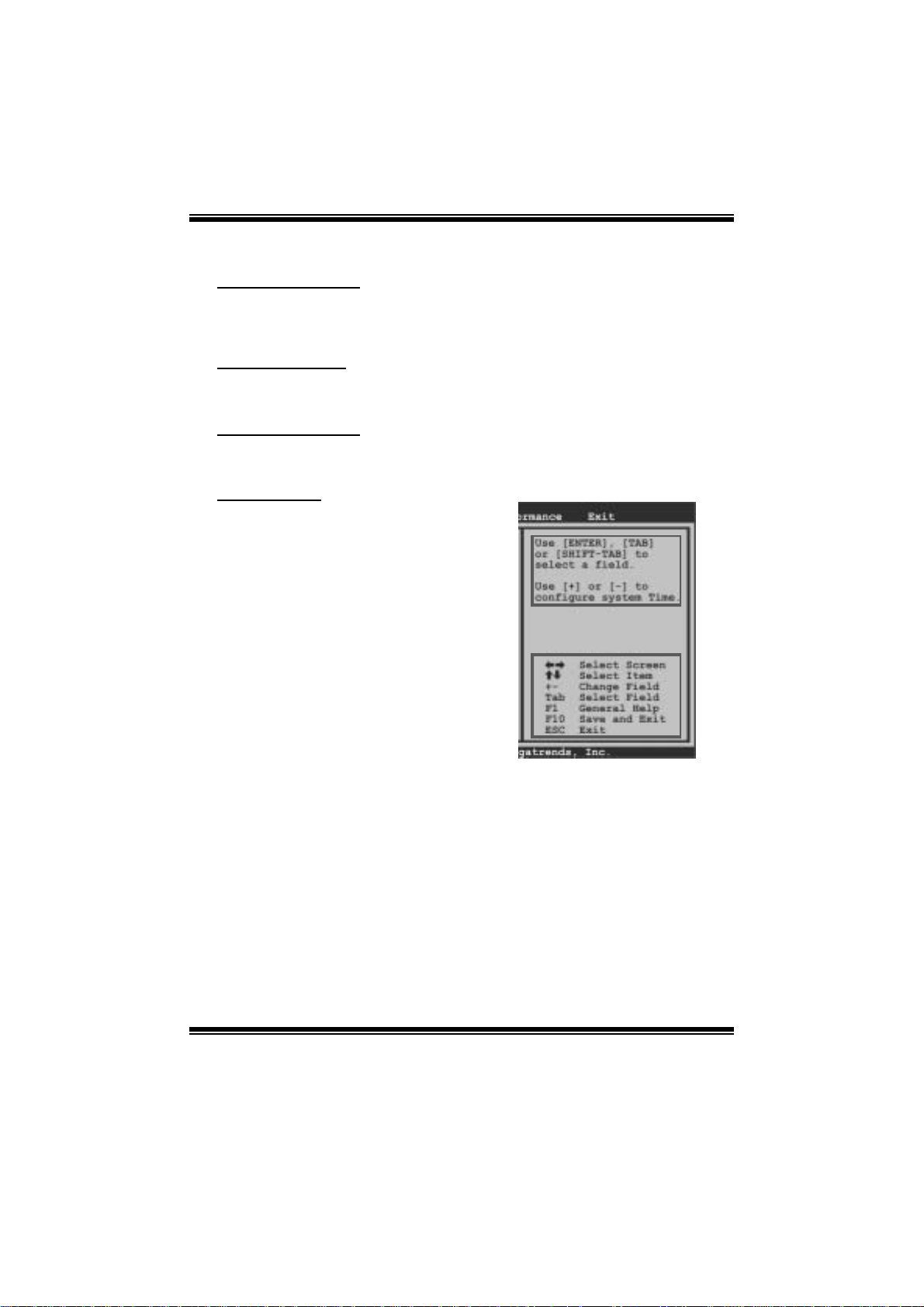
A780L3L BIOS Manual
PCI Bus Support
T his AMI BIOS also supports Version 2. 3 of the Intel PCI (Peripheral Component
Int erconn ect ) local b u s s p eci fic atio n .
DRAM Sup port
DDR2 S DRAM (Double Data Rate II S ynchronous DRAM) is support ed.
Su ppor t e d CP Us
T his AMI BIOS supports the AMD C P U.
Using Setu p
When starting up the computer, press
<Del> during the Power-On Self-Test
(POST) to enter the BIOS setup utility.
In the BIOS setup utility, you will see
General Help description at the top right
corner, and this is providing a brief
description of the selected item.
Navigation Keys for that particular menu
are at the bottom right corner, and you can
us e these keys to select it em and ch ange
the settings.
Notice
z T he default BIOS settings apply for most conditions to ensure optimum performance
of the motherboard. If the system becomes unstable after changing any settings,
please load the default settings to ensure system’s compatibility and stability. Use
Load Setup Default under the Exi t Menu.
z For better system per form ance, the BIOS firmware is being continuously updated.
T he BIOS inform ation described in thi s manual is for your refer enc e only. The act ual
BIOS i nformation and settings on board may be slightly differ ent from this manual.
z T he content of this manual is subject to be changed without notice. We will not be
responsible for any mistakes found in this user’s manual and any system damage t hat
may be caused by wrong-settings.
General Help
Navigati on Keys
2
Page 4
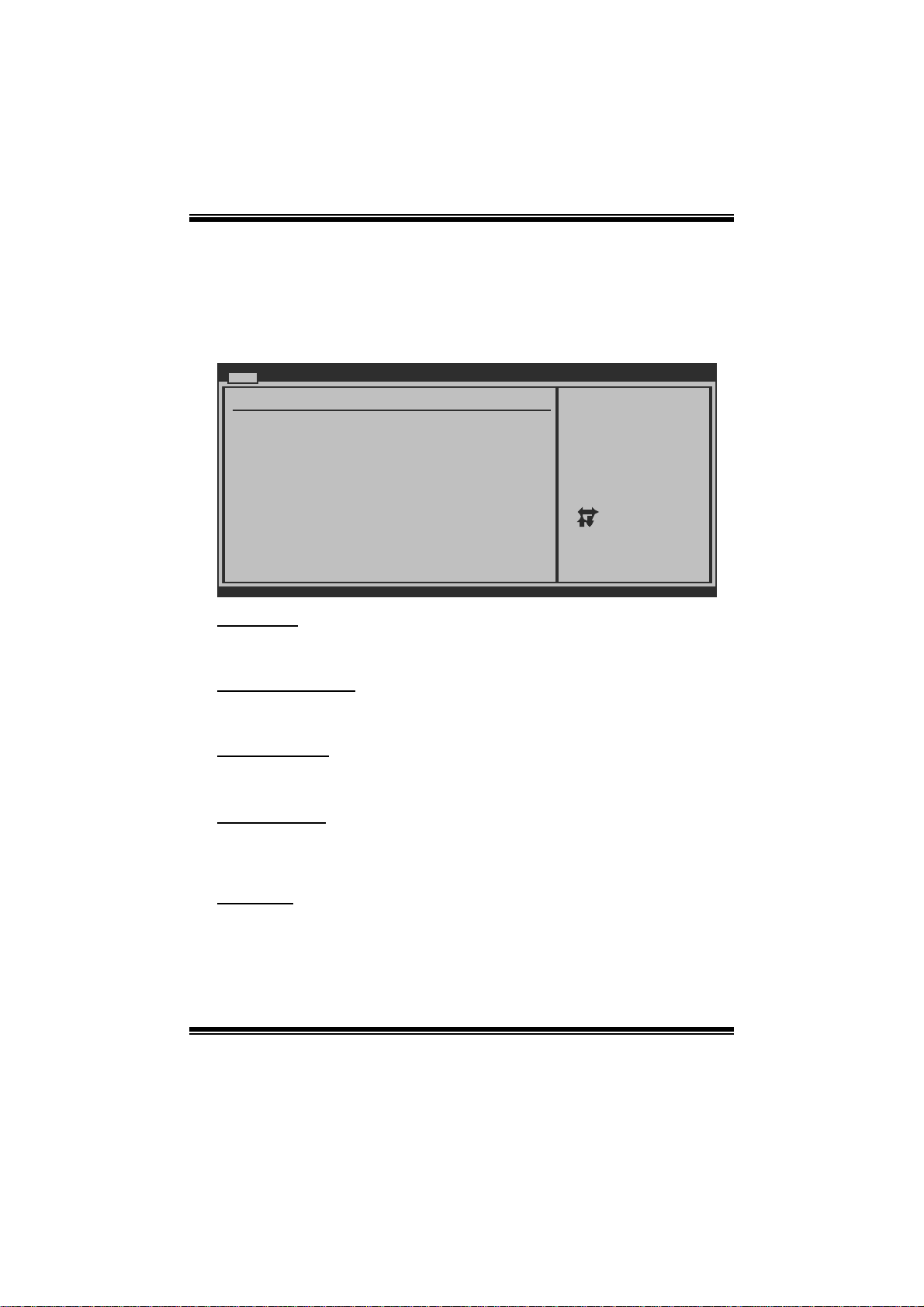
A780L3L BIOS Manual
1 M ain Men u
Once you enter AMI BIOS Setup Utility, the Main Menu will appear on the screen
providing an overview of the basic system inform ation.
Main Advanced PCIPnP Boot Chipset Performance
System Overview
AMI BIOS
Version :01.01.01
Build Date:01/01/10
System Memory
Size :
System Time [ :00:00]00
System Date [Fri 01/01/2010]
Floppy A
> IDE Configuration
vxx.xx (C)Copyright 1985-200x, American Megatrends, Inc.
AM I BIO S
Shows s ystem information i ncluding BIOS version and built date.
BIOS SETUP UTILITY
Exit
Use [ENTER], [TAB]
or [SHIFT-TAB] to
select a field.
Use [+] or [-] to
configure system Time.
Select Screen
Select Item
Change Field
+-
Select Field
Tab
General Help
F1
Save and Exit
F10
Exit
ESC
System Memory
Shows s ystem m emory size, VGA shard memory will be excluded..
System Time
Set the system internal clock.
System Date
Set the system date. Note that the ‘Day’ automatically changes when you set the
date.
Floppy A
Select the type of fl oppy disk drive installed i n your system.
Options: 360K, 5. 25 in / 1. 2M, 5. 25 in / 720K, 3.5 in / 1.44M, 3. 5 i n /
2.88M, 3.5 in / None
3
Page 5
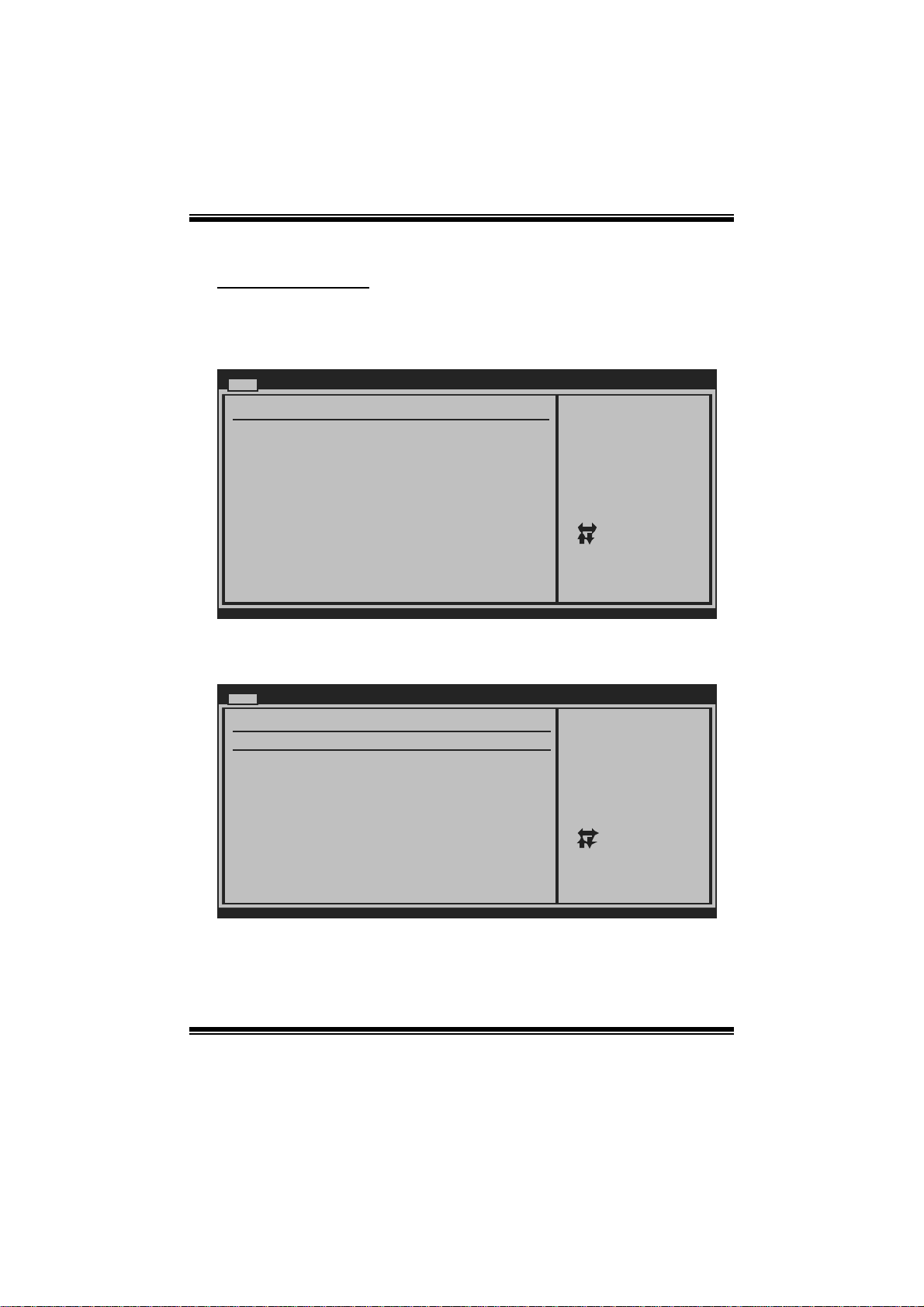
A780L3L BIOS Manual
IDE Configuration
Th e BIOS will au t o m ati cal l y detect t h e presence o f ID E / SAT A d evices . There i s a
su b-menu fo r each IDE/ SAT A device. Select a dev ice and press <Ent er> to enter
the sub-menu of detailed options.
Main
IDE Confuguration
> Primary IDE Master
> Primary IDE Slave
> SATA 1 Device
> SATA 2 Device
> SATA 3 Device
> SATA 4 Device
Hard Disk Write Protect [Disabled]
IDE Detect Time Out (Sec) [35]
BIOS SETUP UTILITY
While entering setup,
BIOS auto detects the
presence of IDE
devices. This displays
the status of auto
detection of IDE
devices.
Select Screen
Select Item
Go to Sub Screen
Enter
General Help
F1
Save and Exit
F10
Exit
ESC
vxx.xx (C)Copyright 1985-200x, American Megatrends, Inc.
Primary IDE Master/Slave ; SATA 1/2/3/4 Device
Main
Primary IDE Master
Device :
Type [Auto]
LBA/Large Mode [Auto]
Block (Multi-Sector Transfer)[Auto]
PIO Mode [Auto]
DMA Mode [Auto]
S.M.A.R.T [Auto]
32Bit Data Transfer [Enabled]
vxx.xx (C)Copyright 1985-200x, American Megatrends, Inc.
BIOS SETUP UTILITY
Select the type
of device connected
to the system.
Select Screen
Select Item
Change Option
+-
General Help
F1
Save and Exit
F10
Exit
ESC
The BIOS detects the information and values of respective devices, and these
information and values are shown below to the name of t he sub-menu.
4
Page 6
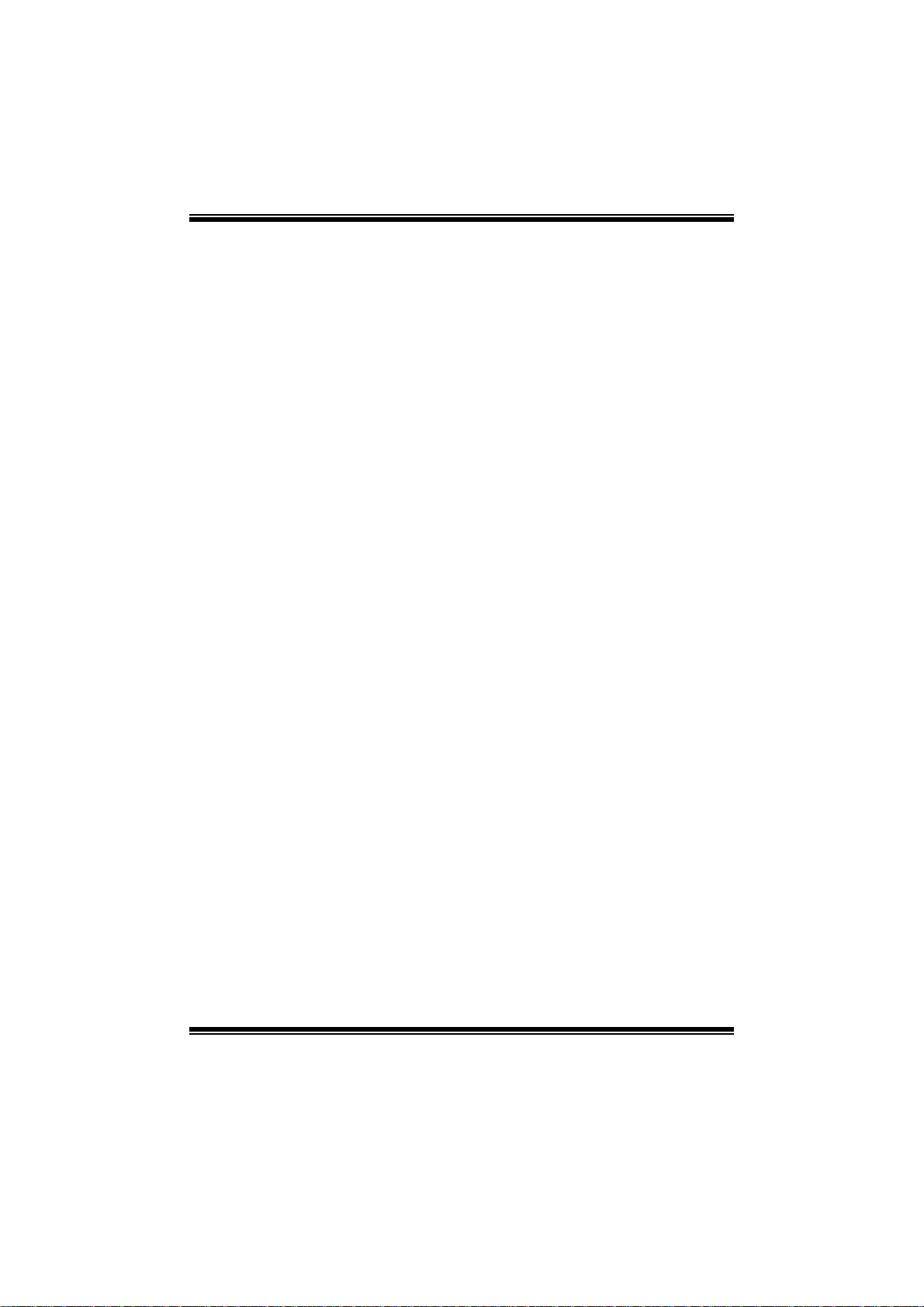
A780L3L BIOS Manual
Type
Select the type of the IDE/SAT A drive.
Options: Auto (De fault) / CDROM / ARMD / Not Installed
LBA/Large Mode
Enable or disable the LBA mode.
Options: Auto (De fault) / Disabled
Block (Multi-Sector Transfer)
En able o r d i s ab l e m u l ti -s ect o r t ran s fer.
Options: Auto (De fault) / Disabled
PIO Mode
Select the P IO m ode.
Options: Auto (De fault) / 0 / 1 / 2 / 3 / 4
DMA Mode
Select the DMA mode.
Opti ons: Aut o (De faul t) / S WDM A0 ~ 2 / MWDMA0 ~ 2 / UDMA0 ~ 5
S.M.A.R.T
Set the Smart Monitoring, Analysis, and Reporting Technology.
Options: Auto (De fault) / Disabled / Enabled
32Bit Data Trans fer
Enable or disable 32-bit data transfer.
Options: Enabled (Default) / Disabled
Har d Disk Wri te Protec t
Disable or enable device write protection. This will be effective only if the device
is accessed through BIOS.
Options: Disabled (De fault) / Enabled
IDE Detect Time Out (Sec)
Select the time out value for detecting IDE/SAT A devices.
Options: 35 (Default) / 30 / 25 / 20 / 15 / 10 / 5 / 0
5
Page 7
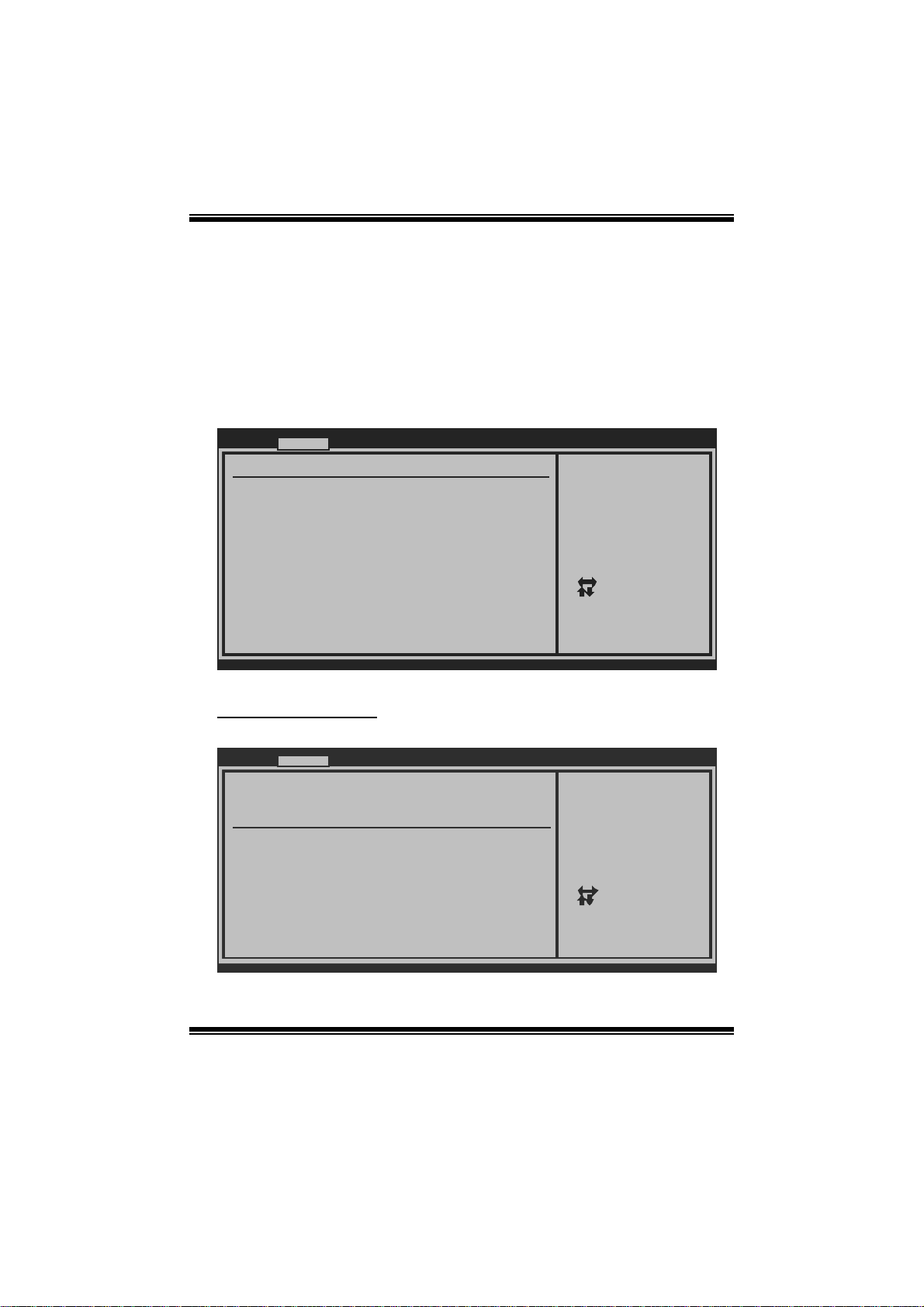
A780L3L BIOS Manual
2 Advanced Menu
T he Advanced Menu allows you to configure the sett ings of CP U, S uper I/O, Power
Management, and other system devices.
Notice
z Beware of that setting inappropriate values in items of this menu may cause
system to malfunction.
Main Advanced PCIPnP Boot Chipset Performance
WARNING: Setti n g wrong values in below sections
may c a use system to malfunction.
> CPU Configur a tion
> SuperIO Conf i guration
> Smart Fan Co n figuration
> Hardware Hea l th Configuration
> Power Config u ration
> USB Configur a tion
BIOS SETU P UTILITY
Configure CPU.Advanced Setti n gs
Exit
Select Screen
Select Item
Go to Sub Screen
Enter
General Help
F1
Save and Exit
F10
Exit
ESC
vxx . xx (C)Copyright 1985-200x, American Megatrends, Inc.
CPU Configuration
T his item shows the C PU information that the BIOS automatically detects.
Advanced
CPU Configuration
Module Version:
AGESA Version:
Physical Count:
Logical Count:
AMD CPU
Revision:
Cache L1:
Cache L2:
Cache L3:
Speed : NB Clk:
ncHT Speed : WidthI/O :
Able to Change Freq :
uCode Patch Level :
Secure Virtual Machine Mode [Enabled]
PowerNow [Enabled]
ACPI SRAT Table [Enabled]
Probe Filter [Auto]
vxx.xx (C)Copyright 1985-200x, American Megatrends, Inc.
BIOS SETUP UTILITY
6
Enable/Disable
Secure Virtual Machine
Mode (SVM)
Select Screen
Select Item
Change Option
+-
General Help
F1
Save and Exit
F10
Exit
ESC
Page 8
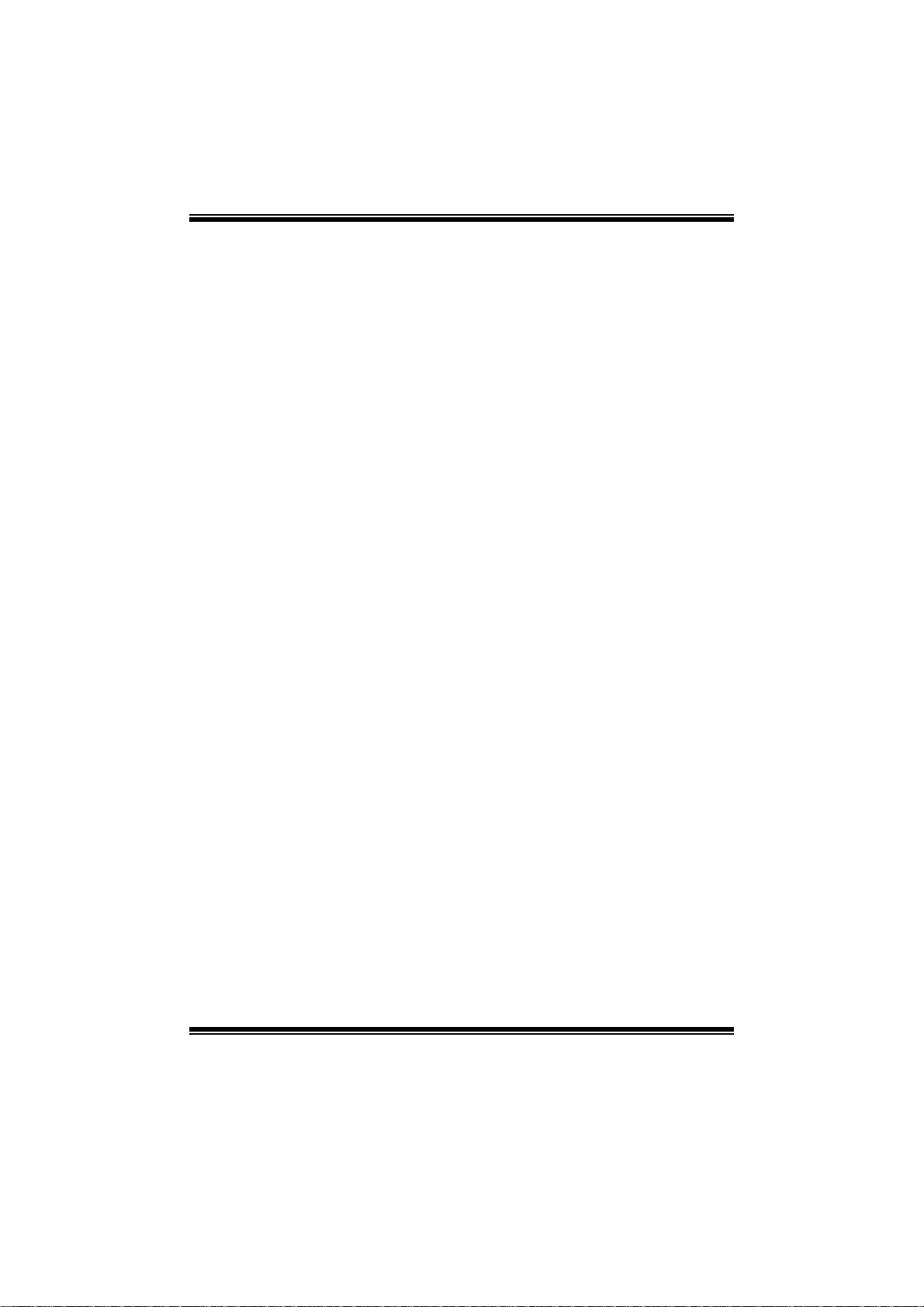
A780L3L BIOS Manual
Secure Vi rt ual Ma chine Mod e
Virtualization Technology can virtually separate your system resource into several
parts, thus enhance the performance when running virtual machines or multi
interfa ce systems.
Options: Enabled (Default) / Disabled
PowerNow
T his item allows you t o enable or disable the PowerNow power saving technology.
Options: Enabled (Default) / Disabled
ACPI SRAT Tabl e
Th e operat i n g sys t em scans t h e A C PI SRAT at b oot t im e an d u s es the i n fo rmat i o n t o
better allocate memory and schedule software threads for maximum performance.
This item controls whether the SRAT is made available to the operating system at
boot up, or not.
Options: Enabled (Default) / Disabled
Probe Filter
T his item allows you t o set ini tialization mode for Probe Filt er.
Options: Auto (De fault) / Disabled / MP Mode
Core Per formanc e Boos t
If this item is enabled, Revision E C PU automatically transition to pop-down p-state
Options: Enabled (Default) / Disabled
C1E Support
C1E is “Enhanced Halt State” function, this function helps to save power and
decr ease heat by lowering CPU frequency while the processor is not working.
Options: Disabled (De fault) / Enabled
7
Page 9
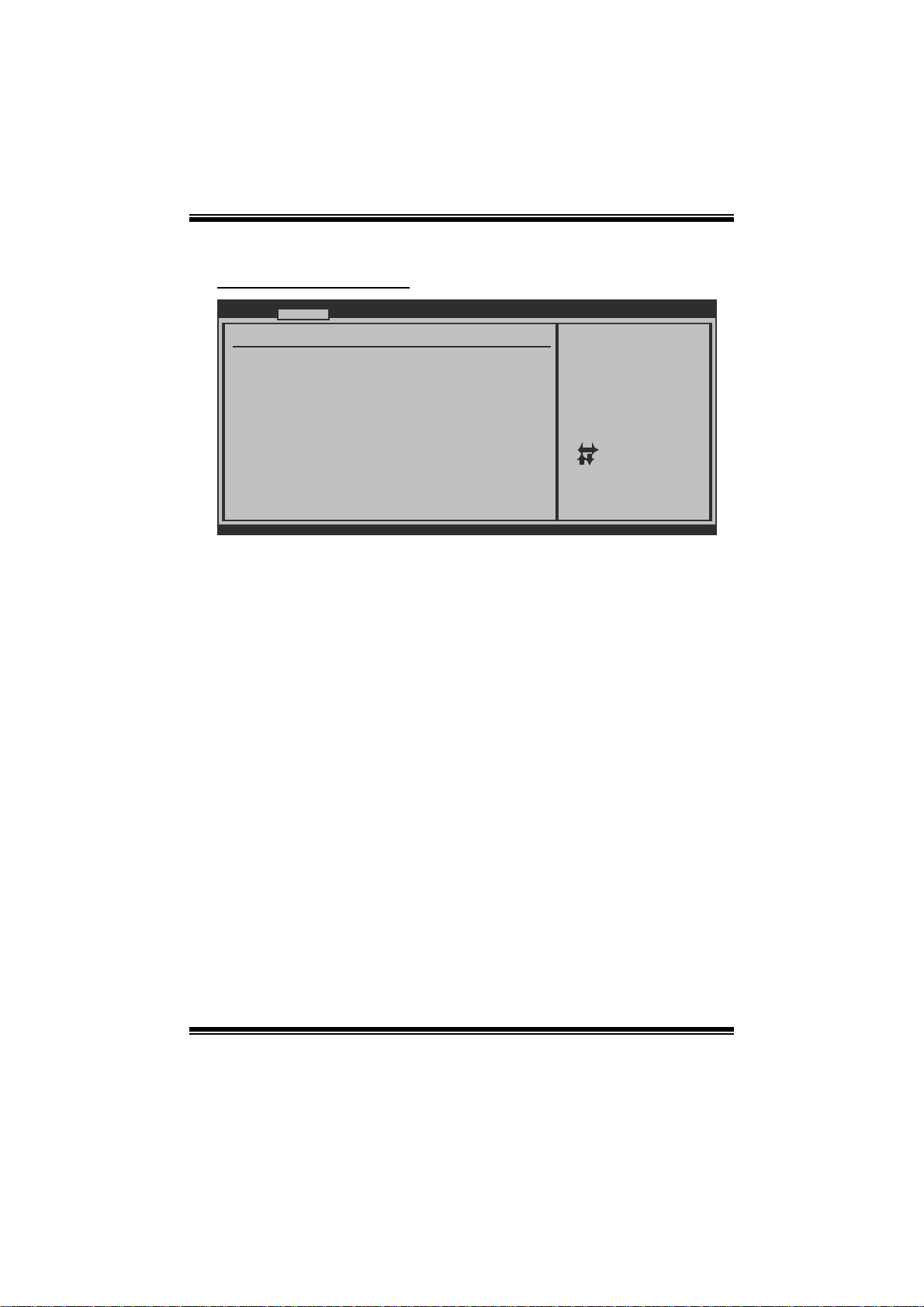
A780L3L BIOS Manual
S uperI O Co nf i g urat i o n
Advanced
Configure ITE8721 Super IO Chipset
Onboard Floppy Controller [Enabled]
Serial Port1 Address [3F8/IRQ4]
Parallel Port Address [378]
Parallel Port Mode [Normal]
Parallel Port IRQ [IRQ7]
Keyboard PowerOn [Disabled]
Mouse PowerOn [Disabled]
Restore on AC Power Loss [Power Off]
BIOS SETUP UTILITY
Allows BIOS to Enable
or Disable Floppy
Controller
Select Screen
Select Item
Change Option
+-
General Help
F1
Save and Exit
F10
Exit
ESC
vxx.xx (C)Copyright 1985-200x, American Megatrends, Inc.
Onboard Floppy Controller
Select enabled if your system has a floppy disk controller (FDC) installed on the
system board and you wis h to use it. If you installed another FDC or the system us es
no floppy drive, select disabled in this field.
Options: Enabled (Default) / Disabled
Serial Port1 Address
Select an address and correspondi ng interrupt for the first and second seri al ports.
Options: 3F8/IR Q4 (Default) / 2F8/ IRQ3 / 3E8/IRQ4 / 2E8/IRQ3 / Auto / Disabled
Parallel Port Address
Th i s i t em al l ows yo u to det ermine acces s onboard paral lel port controller with which
I/O Address.
Options: 378 (Default) / 278 / 3BC / Disabl ed
Parallel Port Mode
T his item allows you t o determ ine how the parallel port should function.
Options: Normal (Default) Using Parallel port as S tandard P rinter Port.
EPP Using Parallel Port as Enhanced Parallel P ort.
ECP Using Parallel port as Extended Capabilities Port.
ECP + EPP Usi ng Parallel port as ECP & EPP mode.
8
Page 10
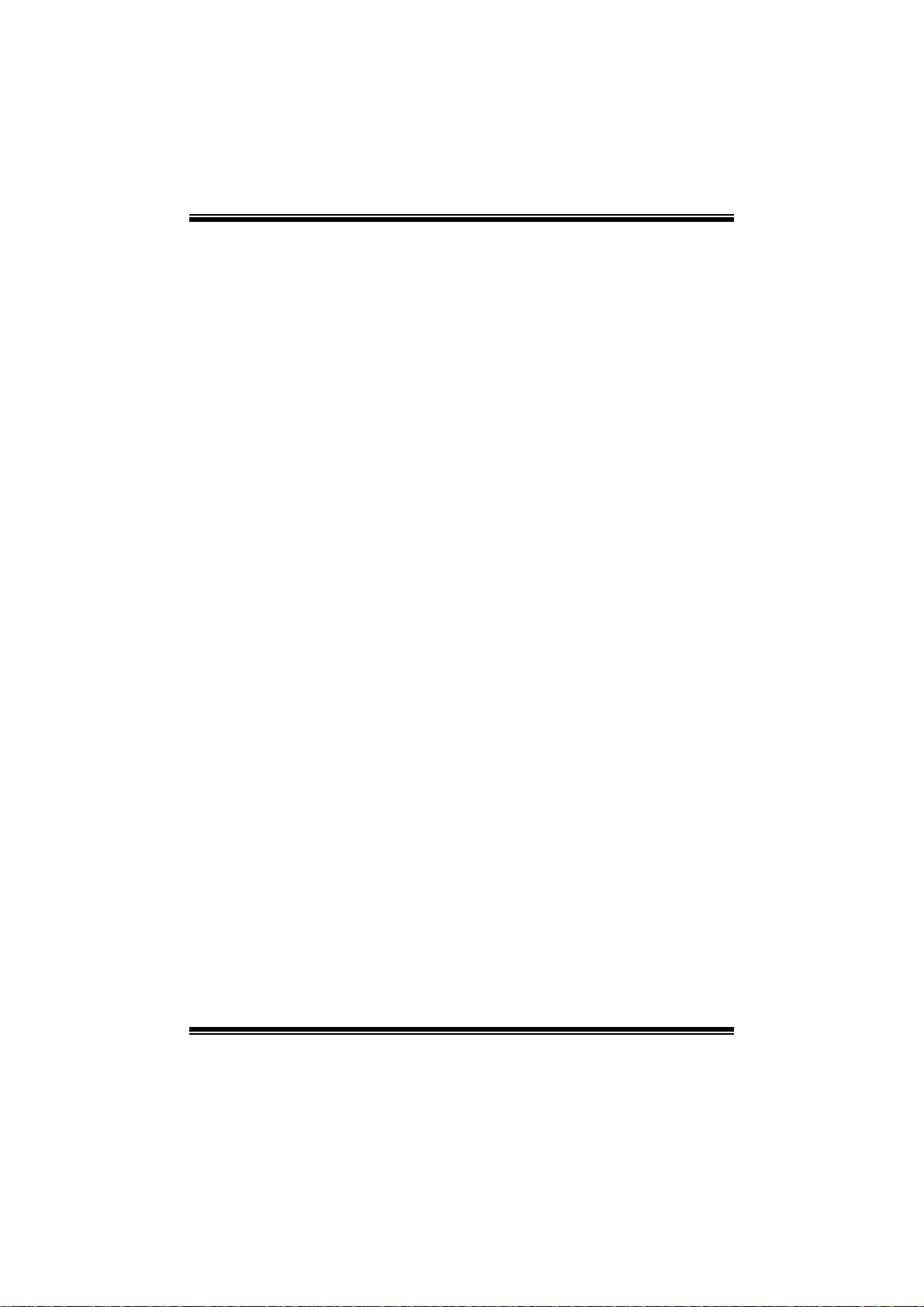
A780L3L BIOS Manual
ECP Mode DMA Channel
T his item allows you t o select parall el port ECP DMA.
Opti ons: DMA3 (Default ) / DMA0 / DMA1
Parallel P ort IRQ
T his item allows you t o select the IRQ for the onboard parallel port.
Options: IRQ7 (De fault) / IR Q5 / Disabled
Keyboa rd PowerOn
T his item allows you t o control the keyboard power on function.
Options: Disabled (De fault) / Specific Key / St roke Key / Any Key
Specific Key Enter
T his item will show only when Keyboard PowerOn is set “Speci fic Key.”
Stroke Keys Selected
T his item will show only when Keyboard PowerOn is set “Stroke Key.”
Options: C trl+F1 (Default) / Wake Key / Power Key / Ctrl+F2 / Ctrl+F3 /
Mouse PowerOn
C t rl +F 4 / Ctrl + F5 / Ct rl +F 6
T his item allows you t o control the mouse power on function.
Options: Disabled (De fault) / Enabled
Restore on AC Power Loss
T his setting specifies how your system should behave a fte r a power fail or interrupts
occurs. By choosing Disabled will leave the computer in the power off state.
Choosing Enabled will restore the system to the status before power failure or
interrupt occurs.
Options: P ower O ff (Default) / Last State
9
Page 11
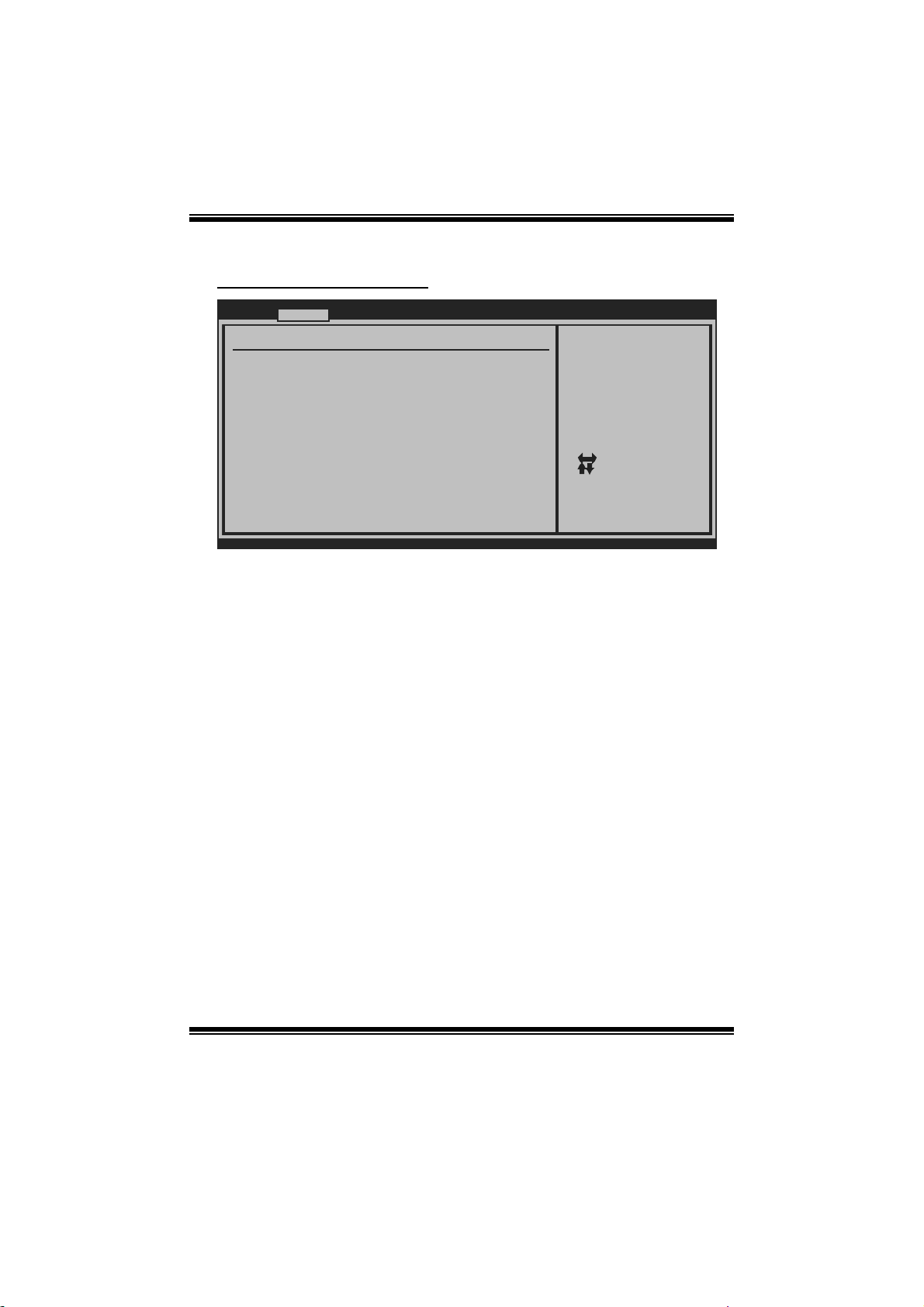
A780L3L BIOS Manual
Smart Fan Confi guration
Advan c ed
Smart Fan Conf i guration
CPU Smart Fan [Disabled]
Smart Fan Cali b ration
Control Mode
Fan Ctrl OFF( C )
Fan Ctrl On(C)
Fan Ctrl Start value
Fan Ctrl Sensi t ive
o
o
BIOS SETU P UTILITY
When you choice [Auto]
,[3Pin] or [4Pin],
please run the
calibration to define
the Fan parameters for
Smart Fan control
Select Screen
Select Item
Change Option
+-
General Help
F1
Save and Exit
F10
Exit
ESC
vxx . xx (C)Copyright 1985-200x, American Megatrends, Inc.
CPU Sma r t Fa n
This item a llo w s you to control the CPU Sma rt Fan function.
Options: Disabled (de fault) / Auto / 4Pin / 3Pin
Sm art Fan Calibr a tion
Choose this item and then the BIOS will auto test and detect the CPU/System fan
fun ctions and show CPU/S ystem fan speed.
Control Mode
T his item provides several oper ation modes of the fan.
Options: Quiet / Performan ce / Manual
Fan Ctrl OFF (℃)
If the CPU/System T emperature is lower than the set value, FAN will turn off.
Options: 0~127 (℃) (With the interval of 1℃)
Fan Ctrl On(℃ )
CPU/S ystem fan starts to work under smart fan function when ar rive this set value.
Options: 0~127 (℃) (With the interval of 1℃)
10
Page 12
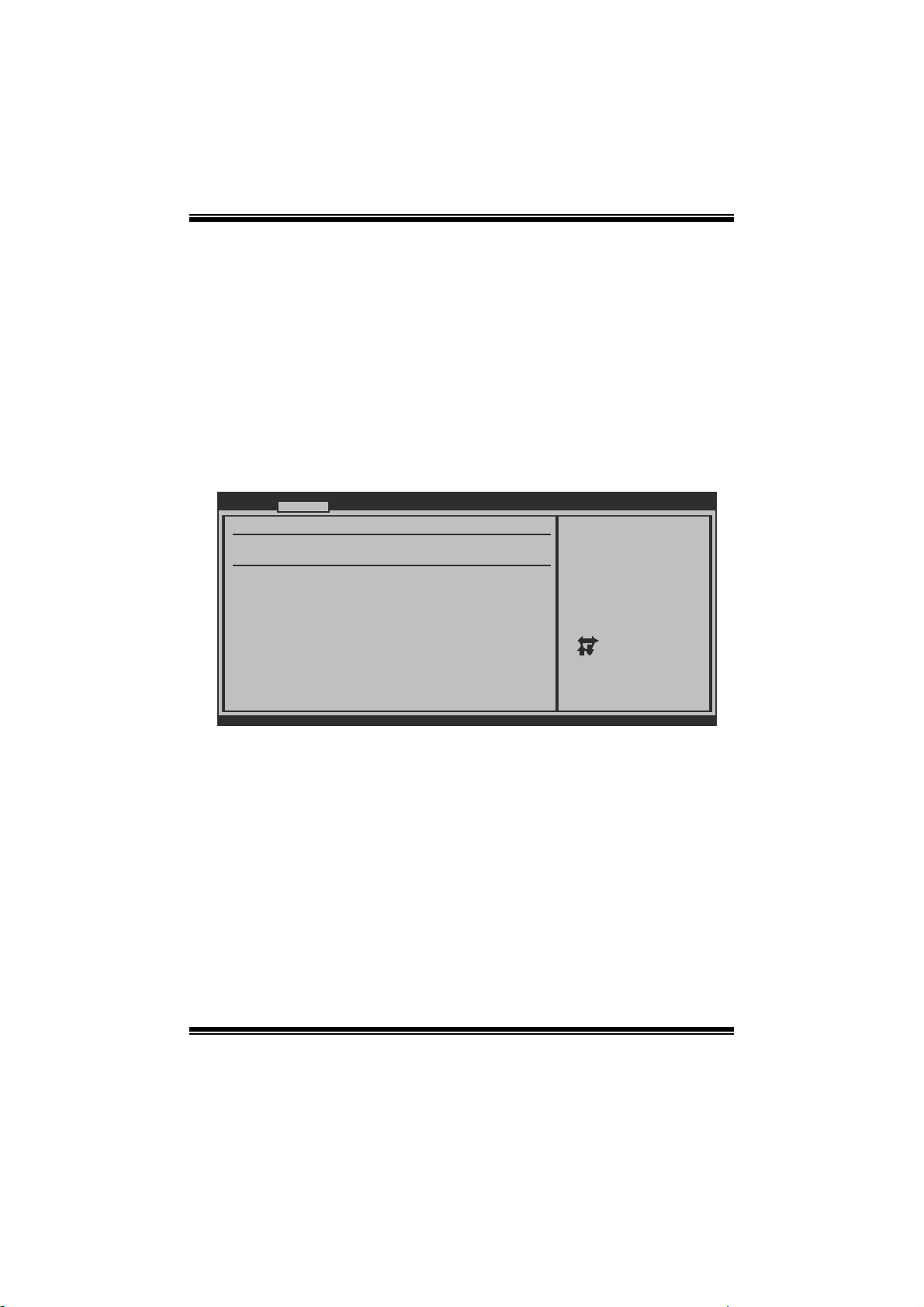
A780L3L BIOS Manual
Fan Ctrl S tart Value
When CPU/System temperature arrives to the set value, the CPU/System fan will
work under Smart F an Function mode.
Options: 0~127 (With the int erval of 1)
Fan Ctrl Sensitive
Increasi ng t h e valu e w ill rai s e t he sp eed of C P U / Sy s t em fan.
Options: 1~127 (With the int erval of 1)
Hardware Health Configuration
T his item shows t he system temperat ure, fan speed, and voltage information.
Advanced
Hardware Health Configuration
H/W Health Function [Enabled]
Shutdown Temperature [Disabled]
CPU Temperature
SYS Temperature
CPU Fan
Ssytem1 Fan
+12.0V
+5.00V
CPU Voltage
Chip Voltage
DDR Voltage
HT Voltage
BIOS SETUP UTILITY
Enables Hardware
Health Monitoring
Device.
Select Screen
Select Item
+-
Change Option
F1
General Help
F10
Save and Exit
ESC
Exit
vxx.xx (C)Copyright 1985-200x, American Megatrends, Inc.
H/W Health Functio n
If with a monitoring system, the system will show PC health status during POST stage.
Options: Enabled (Default) / Disabled
Shutdown Te m perature
T his item allows you to set up the CPU shutdown Temperature. This item is only
effecti ve under W indows 98 ACPI mode.
Options: Disabled (Default) / 60℃/140℉ / 65℃/149℉ / 7 0℃/158℉ / 75℃/167℉
/ 80℃/176℉ / 85℃/185℉ / 90 ℃/194℉
11
Page 13
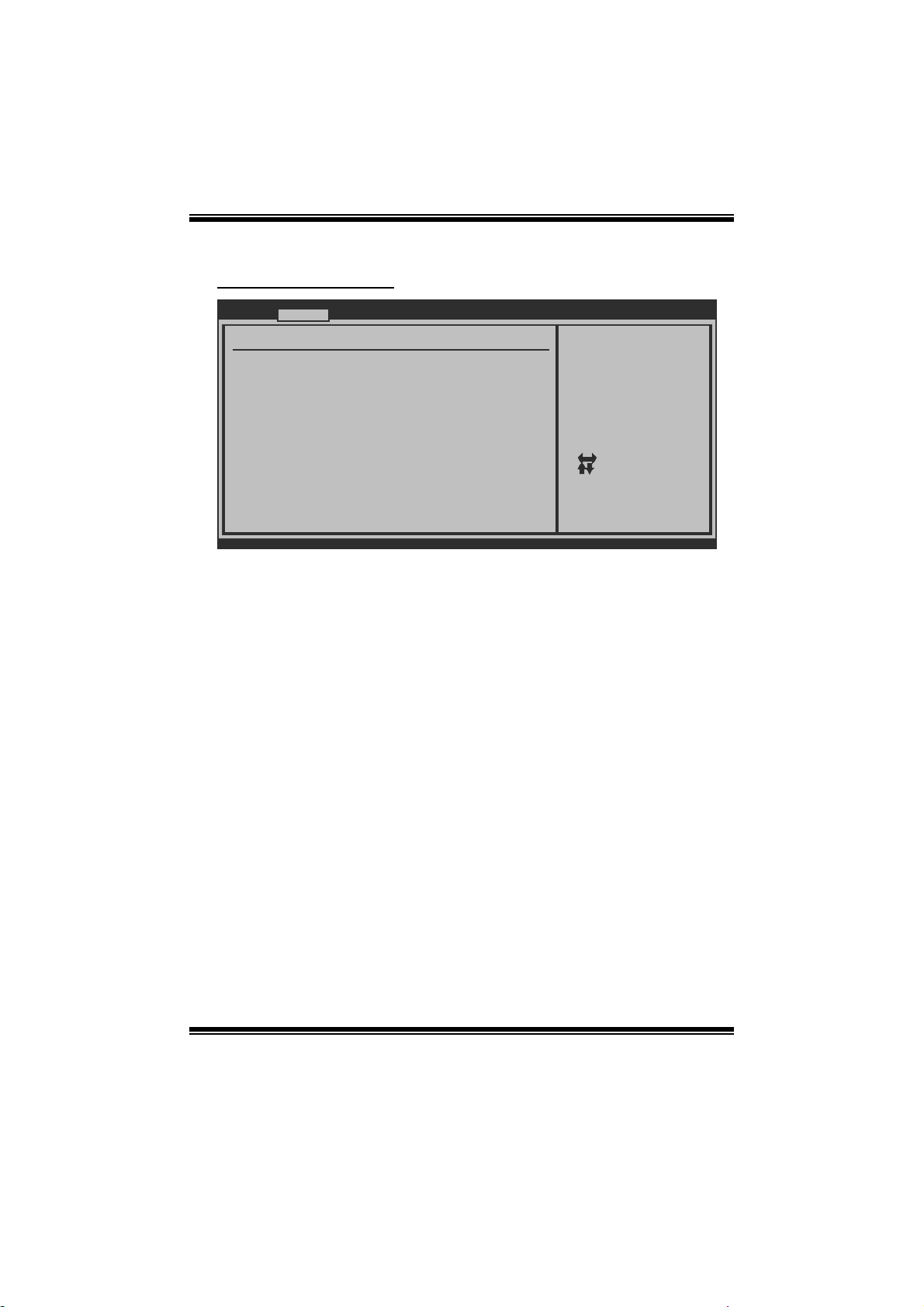
A780L3L BIOS Manual
Power Con figuration
Advanced
ACPI Settings
Suspend mode [S1 (POS)]
ACPI Version Features [ACPI v1.0]
ACPI APIC support [Enabled]
AMI OEMB table [Enabled]
Headless mode [Disabled]
RTC Resume [Disabled]
RTC Alarm Date(Days)
Time
RTC Alarm
USB Wakeup From S3/S4 [Disabled]
Power On by PCIE/Onboard LAN [Disabled]
Wake Up by PCI [Disabled]
Wakeup on Ring [Disabled]
BIOS SETUP UTILITY
Select the ACPI
state used for
System Suspend.
Select Screen
Select Item
Change Option
+-
General Help
F1
Save and Exit
F10
Exit
ESC
vxx.xx (C)Copyright 1985-200x, American Megatrends, Inc.
Suspe nd m ode
T he item allows you to select the suspend type under the ACPI operating system .
Opt i ons : S 1 (PO S ) (Defaul t) P ower on Suspen d
S3 (ST R) Suspend to RAM
S1 & S3 POS+STR
ACPI Version Features
Th e item al l o ws yo u to sel ect t he vers i o n of ACPI.
Options: ACP I v1.0 (De fault) / ACPI v2.0 / ACPI v3.0
ACPI AP I C support
This item is used to enable or disable the motherboard's APIC (Advanced
Programmable Interrupt Controller). The APIC provides multiprocessor support,
more IRQs and faste r interrupt handling.
Options: Enabled (Default) / Disabled
AMI OEMB tabl e
Set this value to allow the ACPI BIOS to add a pointer to an OEMB table in the Root
Syst em Descript ion Table (RSDT) table.
Options: Enabled (Default) / Disabled
12
Page 14

A780L3L BIOS Manual
Headless mode
This is a server-specific feature. A headless server is one that operates without a
keyboard, monitor or mouse. To run in headless mode, both BIOS and operating
system (e.g. Windows Server 2003) must support headless operation.
Options: Disabled (De fault) / Enabled
RTC Re sume
When “ Enabled”, you can set the date and time at which the RT C (real-time clock)
alar m awaken s th e s y s tem fro m Su s p en d mo d e.
Options: Disabled (De fault) / Enabled
RTC Alar m Date (Days )
You can choose which date the system will boot up.
RTC Alarm Time
You can choose the system boot up time, i nput hour, minute and second to s pecify.
USB Wakeup from S3/S4
T his item allows you t o enable or disabled the USB resume from S3/S4 function.
Options: Disabled (De fault) / Enabled
Power O n by PCIE/ Onboard LAN
T his item allows you control the wake on LAN (WOL) function.
Options: Disabled (De fault) / Enabled
Wake Up by PCI
En able / D i s able P CI to generat e a wake ev en t .
Options: Disabled (De fault) / Enabled
Resume On Rin g
T his item allows you control the wake on ring function.
Options: Disabled (De fault) / Enabled
13
Page 15

A780L3L BIOS Manual
USB Configuration
T his item shows t he USB controller and using USB device information.
Advanced
USB Configuration
Module Version - 2.24.3-13.4
USB Devices Enabled:
Legacy USB Support [Enabled]
USB 2.0 Controller Mode [HiSpeed]
BIOS EHCI Hand-Off [Enabled]
> USB Mass Storage Device Configuration
BIOS SETUP UTILITY
Enables support for
legacy USB. AUTO
option disables
legacy support if
no USB devices are
connected.
Select Screen
Select Item
Change Option
+-
General Help
F1
Save and Exit
F10
Exit
ESC
vxx.xx (C)Copyright 1985-200x, American Megatrends, Inc.
Legacy USB Support
T his item determines if the BIOS should provide legacy support fo r USB devices
li ke the key board, mo use, and US B d rive. This is a useful fe atu re when using such
USB devices with operating systems that do not natively support USB (e.g.
Microso ft DOS or Windows NT).
Options: Enabled (Default) / Disabled
USB 2.0 Controller Mode
T his item allows you t o select the operation mode of the USB 2.0 cont roller.
Options: HiSpeed (De fault) USB 2.0-480Mbps
FullSpeed USB 1.1-12Mbps
BIO S EHCI Hand-Off
This item allows you to enable support for operating systems without an EHCI
hand-o ff feature.
Options: Enabled (Default) / Disabled
14
Page 16

A780L3L BIOS Manual
US B Ma ss St o rag e Devi ce C o nf i g urati o n
Advanced
USB Mass Storage Device Configuration
USB Mass Storage Reset Delay [20 Sec]
Device #
Emulation Type [Auto]
vxx.xx (C)Copyright 1985-200x, American Megatrends, Inc.
BIOS SETUP UTILITY
Number of seconds
POST waits for the
USB mass storage
device after start
unit command.
Select Screen
Select Item
Change Option
+-
General Help
F1
Save and Exit
F10
Exit
ESC
USB Mass Storage Reset Delay
T his item allows you t o set the reset delay for USB m ass storage device.
Op t i ons : 20 Sec (D e faul t ) / 1 0 S ec / 3 0 S ec / 40 S ec
E m ula ti o n Type
T his item allows you t o select the emulation type of the USB mass storage devi ce.
Options: Auto (De fault) / Floppy / Forced FDD / Hard Disk / C DROM
15
Page 17

A780L3L BIOS Manual
3 PCIPnP Menu
T his section describes configuring the PCI bus system. PCI, or Personal Computer
Interconnect, is a system which allows I/O devices to operate at speeds nearing the
speed o f the CPU itself uses when communicating with its own special components.
Notice
z Beware of that setting inappropriate values in items of this menu may cause
system to malfunction.
Main Advanced PCIPnP Boot Chipset Performance
Advanced PCI/PnP Settings
WARNING: Setting wrong values in below sections
may cause system to malfunction.
Clear NVRAM [No]
Plug & Play O/S [No]
PCI Latency Timer [64]
Allocate IRQ to PCI VGA [Yes]
Palette Snooping [Disabled]
PCI IDE BusMaster [Enabled]
> PCI Resource
> PCI Express Configuration
BIOS SETUP UTILITY
Clear NVRAM during
System Boot.
Select Screen
Select Item
Change Option
+-
General Help
F1
Save and Exit
F10
Exit
ESC
Exit
vxx.xx (C)Copyright 1985-200x, American Megatrends, Inc.
Clear NVRAM
T his item allows you t o clear the data i n the NVRAM (C MOS ) by selecting “Yes”.
Options: No (Default) / Yes
Plug & Play OS
When set to YES, BIOS will only initialize the P nP cards used for the boot sequence
(VGA, IDE, SCSI). The rest of the cards will be initialized by the PnP operating
system like Window™ 95. When set to NO, BIOS will initialize all the PnP cards.
For non-PnP operating systems (DOS, Netware™), this option must set to NO.
Options: No (Default) / Yes
16
Page 18

A780L3L BIOS Manual
PCI Latency Timer
T his item controls how long a PC I devi ce can hold the PCI bus before another takes
over. T he longer the latency, the longer the P CI device can retain control of the bus
before handing it over t o another PCI device.
Options: 64 (Default) / 0-255
Allocate I RQ to PCI VGA
T his item allows B IOS to choose a IR Q to assign for the PCI VGA card.
Opti ons: Yes (De fault ) / No
Palette Snooping
Som e old graphic controllers need to “snoop” on the VGA palette and then map it to
their display as a way to provide boot information and VGA compatibility. This item
allows such snooping to take place.
Options: Disabled (De fault) / Enabled
PCI IDE BusMaster
T his item is a toggle for the built-in driver that allows the onbo ard IDE controller to
perform D M A (Di r ect Mem o ry Acces s ) tran s fers .
Options: Enabled (Default) / Disabled
PCI Reso urce
PCIPnP
PCI Resource
IRQ3 [Available]
IRQ4 [Available]
IRQ5 [Available]
IRQ7 [Available]
IRQ9 [Available]
IRQ10 [Available]
IRQ11 [Available]
IRQ14 [Available]
IRQ15 [Available]
DMA Channel 0 [Available]
DMA Channel 1 [Available]
DMA Channel 3 [Available]
DMA Channel 5 [Available]
DMA Channel 6 [Available]
DMA Channel 7 [Available]
Reserved Memory Size [Disabled]
vxx.xx (C)Copyright 1985-200x, American Megatrends, Inc.
BIOS SETUP UTILITY
17
Available: Specified
IRQ is available to be
used by PCI/PnP
devices.
Reserved: Specified
IRQ is reserved for
use by Legacy ISA
devices.
Select Screen
Select Item
+-
Change Option
F1
General Help
F10
Save and Exit
ESC
Exit
Page 19

A780L3L BIOS Manual
IRQ3/4/5/7/9/10/11/14/15
T hese items will allow you to assign each system interrupt a type, depending on the
type of device using the interrupt. The option “Available” means the IRQ is going
to assign autom atically.
Options: Available (Default) / Reserved
DMA Channel 0/1/3/5/6/7
T hese items will allow you to assign each DMA channel a type, depending on the
type of device using the channel. T he option “ Available” means the channel is
going to assign automatically.
Options: Available (Default) / Reserved
Reser ved M em or y Size
T his item allows BIOS to reserve certain memory size for specific PCI device.
Options: Disabled (De fault) / 16K / 32K / 64K
PCI Express Configuration
PCIPnP
PCI Express Configuration
Active State Power-Management[Disabled]
BIOS SETUP UTILITY
Enable/Disable
PCI Express L0s and
L1 link power
states.
Select Screen
Select Item
+-
Change Option
F1
General Help
F10
Save and Exit
ESC
Exit
vxx.xx (C)Copyright 1985-200x, American Megatrends, Inc.
Active State Po wer- Management
This item sets the ASPM configuration for the PCI Express devices before the
operating sys tem boots. This function is for OS which does not support ASPM .
Options: Disabled (De fault) / Enabled
18
Page 20

A780L3L BIOS Manual
4 Boot Menu
T his menu allows you to setup the system boot opti ons.
Main Advanced PCIPnP Boot Chipset Performance
Boot Settings Configuration
> Boot Device Priority
> Hard Disk Drives
> Removable Drives
> CD/DVD Drives
Quick Boot [Enabled]
Full Screen LOGO Show [Enabled]
AddOn ROM Display Mode [Force BIOS]
Bootup Num-Lock [ON]
Interrupt 19 Capture [Disabled]
Ignore Memory Error Messages [Disabled]
Smart Multi-Core [Auto]
BOOT SUCCESS BEEP [Enabled]
BIOS SETUP UTILITY
Exit
Specifies the
Boot Device
Priority sequence.
Select Screen
Select Item
Enter
Go to Sub Screen
F1
General Help
F10
Save and Exit
ESC
Exit
vxx.xx (C)Copyright 1985-200x, American Megatrends, Inc.
Boot Device Priority
Items in this sub-menu specify the boot device priority sequence from the available
devices. The number of device items that appears on the screen depends on the
number of devices installed in the system.
Options: R emovable / Hard Disk / CDROM / Legacy LAN / Disabled
Hard Disk Drives
T he BIOS w ill attempt to arrange th e hard d isk boot seq uence au tomat ically. You
can also ch an ge the b o oti n g s equence. T h e nu mber of device i t ems t h at ap p ears o n
the screen depends on the number of devices installed in the system.
Op t i ons : P ri. M as t er / Pri. Sl ave / Sec. M as t er / Sec. Sl ave / US B HDD0 /
USB HDD1 / USB HDD2 / Bootabl e Add-in C ards
Re mo va ble Dr ives
T he BIOS w ill attempt to arrange th e remo vable dri ve bo ot sequence automati cally.
You can also change the booting sequence. The number of device items that
appears on the screen depends on the number of devic es installed in the syst em.
Options: Floppy Disks / Zip100 / USB-FDD0 / USB-FDD1 / USB-ZIP0 /
USB -ZIP1 / LS 120
19
Page 21

A780L3L BIOS Manual
CD/DV D Drives
T he B IOS will attempt to arrange the CD/DVD drive boot sequence automatically.
You can also change the booting sequence. The number of device items that
appears on the screen depends on the number of devic es installed in the syst em.
Op t i ons : P ri. M as t er / Pri. Sl ave / Sec. M as t er / Sec. Sl ave / US B C D R O M0 /
USB CDROM 1
Quick Boot
Enabling this option will cause an abridged version of the Power On Self-Test
(POST) to execute a fter you power up the computer.
Options: Enabled (Default) / Disabled
Full Screen LOGO Sho w
T his item allows you t o enable/disable Full S creen LOGO Show fun ction.
Options: Enabled (Default) / Disabled
AddOn ROM Dis play Mode
T his item sets the display mode for option ROM.
Op t i ons : F orce B IOS (D efault) / Keep Cu rren t
Boot u p Num- Lo ck
Selects the NumLock State after the system switched on.
Options: ON (De fault) / OFF
Interrupt 19 Capture
When set to Enabled, this item allows the option ROMs to trap interrupt 19.
Options: Enabled (Default) / Disabled
I gnore Memory Error Messages
When set to Enabled, the POST will ignore memory error messages.
Options: Disabled (De fault) / Enabled
Smart Multi-Core
Options: Auto (De fault) / Disabled
20
Page 22

A780L3L BIOS Manual
BOOT S UCCESS BEEP
W hen this i tem is set to Enabled, BIOS will let user know boot success wit h beep.
Options: Enabled (Default) / Disabled
21
Page 23

A780L3L BIOS Manual
5 Chipset Menu
Th i s su b m en u all o w s you to co nfi g ur e t he speci fic feat u res of th e chips et in stal l ed o n
your system. This chipset manage bus speeds and access to system memory
resourc es, such as DRAM. It also coordinates communications with t he PC I bus.
Main Advanced PCIPnP Boot Chips et T-Series
> SouthBridge Configuration
> NorthBridge Configuration
> OnBoard Peripherals
BIOS SETUP UTILITY
Exit
Options for SBAdvanced Chipset Settings
Select Screen
Select Item
Go to Sub Screen
Enter
General Help
F1
Save and Exit
F10
ESC
Exit
vxx.xx (C)Copyright 1985-200x, American Megatrends, Inc.
S outhB ri dg e C o nf i gura ti on
SouthBridge Chipset Configuration
SB CIMx Version : 4.5.0
> SB Azalia Audio Configuration
> EC Configuration
OHCI HC(Bus 0 Dev 18 Fn 0) [Enabled]
OHCI HC(Bus 0 Dev 18 Fn 1) [Enabled]
EHCI HC(Bus 0 Dev 18 Fn 2) [Enabled]
OHCI HC(Bus 0 Dev 19 Fn 0) [Enabled]
OHCI HC(Bus 0 Dev 19 Fn 1) [Enabled]
EHCI HC(Bus 0 Dev 19 Fn 2) [Enabled]
OHCI HC(Bus 0 Dev 20 Fn 5) [Enabled]
OnChip SATA Channel [Enabled]
OnChip SATA Type [Native IDE]
vxx.xx (C)Copyright 1985-200x, American Megatrends, Inc.
BIOS SETUP UTILITY
Chipset
22
Options for SB HD
Azalia
Select Screen
Select Item
Go to Sub Screen
Enter
F1
General Help
F10
Save and Exit
ESC
Exit
Page 24

A780L3L BIOS Manual
SB Azalia Audio Confi guration
BIOS SETUP UTILITY
HD Audio Azalia Device [Enabled]
Azalia Clock Gating [Disabled]
vxx.xx (C)Copyright 1985-200x, American Megatrends, Inc.
Chipset
H D Au d i o A zal i a D evice
T his item allows you t o control the HD audi o device.
Options: Enabled (Default) / Auto / Disabled
Azalia Clock Gati ng
Options: Disabled (De fault) / Enabled
EC Configuration
BIOS SETUP UTILITY
SureBoot Feature [Enabled]
SureBoot Timeout [4 Seconds]
Chipset
Options
Auto
Disabled
Enabled
Select Screen
Select Item
Change Option
+-
General Help
F1
Save and Exit
F10
ESC
Exit
Options
Disabled
Enabled
Select Screen
Select Item
Change Option
+F1
General Help
Save and Exit
F10
Exit
ESC
vxx.xx (C)Copyright 1985-200x, American Megatrends, Inc.
23
Page 25

A780L3L BIOS Manual
SureBoot Feature
T his item allows you to control the SureBoot function. SureBoot is a technology
that ensures a complete Windows environment will be available disaster recovery
situations.
Options: Enabled (Default) / Disabled
Su reBoot Timeout
T his item allows you t o control the SureBoot timeout.
Options: 4 Seconds (Default) / 1 Second / 2 Seconds / 3 Seconds
OHCI HC(Bus 0 Dev 18/19/20 Fn 0/1/5)
Options: Enabled (Default) / Disabled
EHCI HC(Bus 0 Dev 18/19 Fn 2)
Options: Enabled (Default) / Disabled
OnChip SATA Channel
T his option allows you to enable the on-chip Serial AT A.
Options: Enabled (Default) / Disabled
OnChi p S ATA Type
T his option allows you to select the on-chip Serial ATA operation mode.
Options: Native IDE (Default) / RAID / AHCI / Legacy IDE / IDEÆAHCI
Power Sa ving F eat ur es
T his item allows you t o enable or disable power saving fe atures.
Options: Disabled (De fault) / Enabled
24
Page 26

A780L3L BIOS Manual
Nort h Br i dge Configu r ati on
BIOS SETUP UTILITY
NB Chipset Configuration
NB CIMx Version : 4.4.0
> Internal Graphics
> PCI Express Configuration
Primary Video Controller [PCI-GFX0-GPP-IGFX]
NB Power Management Features [Auto]
Chipset
Internal Graphics Conf
Select Screen
Select Item
Go to Sub Screen
Enter
General Help
F1
Save and Exit
F10
Exit
ESC
vxx.xx (C)Copyright 1985-200x, American Megatrends, Inc.
Internal G raphics Configuration
BIOS SETUP UTILITY
Internal Graphics
Internal Graphics Mode [UMA]
UMA Frame Buffer Size [Auto]
Surround View [Disabled]
FB Location [Above 4G]
AMD 780L HD Audio [Enable]
vxx.xx (C)Copyright 1985-200x, American Megatrends, Inc.
Chipset
Options
Disable
UMA
Select Screen
Select Item
Change Option
+F1
General Help
F10
Save and Exit
ESC
Exit
Int ernal Graphics Mode
T his item allows you t o select the memory mode used for internal graphi cs device.
Options: UMA (De fault) / Disable
25
Page 27

A780L3L BIOS Manual
UMA Frame Buffer Size
T his item allows you t o choose the UMA frame buffer si ze for internal graphics.
Options: Auto (Default) / 32MB / 64MB / 128MB / 256MB / 512MB
Surro und Vi ew
T his item allows you t o control the Surround View Function.
Options: Disabled (Default)
FB Location
T his item allows you t o set the FB-DIMM locat ion.
Options: Above 4G (De fault) / Under 4G
AMD 780L HD Au di o
T his item allows you t o control the northbridge HD azalia function.
Options: Enabled (Default) / Disabled
PCI Express Config uration
PCI Express Co nfiguration
GPP Slots Powe r Limit, W [25 ]
> Port #02 Fea tures
> NB-SB Port F eatures
vxx .xx (C)Copyright 1985-200x, American Megatrends, Inc.
GPP S lot s Power Limit, W
Options: 25 (Default) / 0-255
BIOS SETU P U TILITY
Chipset
Select Screen
Select Item
Enter
Update
F1
General Help
F10
Save and Exit
ESC
Exit
26
Page 28

A780L3L BIOS Manual
Port #02 Feat ures
BIOS SETU P U TILITY
Gen2 High Spee d Mode [Disabled]
Link ASPM [Disabled]
Link Width [Auto]
Slot Power Lim it,W [75 ]
vxx .xx (C)Copyright 1985-200x, American Megatrends, Inc.
Chipset
Gen 2 H igh Speed Mode
Options: Disabled (Default) / Auto
Link AS PM
Options: Disabled (De fault) / L0s / L1 / L0x & L1
Li nk Wi dt h
Options: Auto (Default) / x1 / x2 / x4 / x8 / x16
Sl ot Pow er Li mit, W
Options: 75 (Default) / 0-255
Auto - RC only
advertize Gen2
capability.
Select Screen
Select Item
+-
Change Option
F1
General Help
F10
Save and Exit
ESC
Exit
27
Page 29

A780L3L BIOS Manual
NB-SB Po rt Feat u res
BIOS SETU P U TILITY
NB-SB Link ASP M [Disabled]
NP NB-SB VC1 T raffic Support [Disabled]
Link Width [Auto]
vxx .xx (C)Copyright 1985-200x, American Megatrends, Inc.
NB-S B Link ASPM
Options: Disabled (Default) / L1
NP NB-SB V C1 T r affic Su ppor t
Options: Disabled (Default) / Enabled
Li nk Wi dt h
Options: Auto (Default) / x1 / x2 / x4
Chipset
Options
Disabled
L1
Select Screen
Select Item
+-
Change Option
F1
General Help
F10
Save and Exit
ESC
Exit
Pri mary Video Control l er
T his option allows you to select the video controller in charge.
Opt i ons : P CI-GF X 0-GPP-IG FX (Default ) / GFX0-GP P-IG F X-PCI /
GPP-GFX0-IGFX-PCI / IGFX-GFX0-GPP-PCI
NB Pow er Ma nage ment Feature s
T his option controls the NB power management fun ction. (Dynamic clock gating for
IOC/NT/MCU/CFG)
Options: Auto (De fault) / Disabled
28
Page 30

A780L3L BIOS Manual
OnBoard P eriphe rals
BIOS SETUP UTILITY
MAC ID Information :
Realtek PCIE NIC [Enable]
Realtek Option ROM [Disabled]
Chipset
Enable/Disable
Onboard Broadcom
PCIE Network
Controller
Select Screen
Select Item
Change Option
+F1
General Help
Save and Exit
F10
Exit
ESC
vxx.xx (C)Copyright 1985-200x, American Megatrends, Inc.
MAC ID Informa tion
T his item shows the MAC ID.
Realtek PCIE NI C
T his option allows you to control the onboard LAN controller.
Options: Enable (Default) / Disable
Realtek Option ROM
T his item allows you t o enable or disable the Onboard LAN Boot ROM.
Options: Disabled (De fault) / Enabled
29
Page 31

A780L3L BIOS Manual
6 Performance Menu
T his submenu allows you to change voltage and clock of various devices.
(Howev er, we suggest you use the default setting. Changing the voltage and clock
improperly may dam age the device.)
Notice
z Beware of that setting inappropriate values in items of this menu may cause
system to malfunction.
Main Advanced PCIPnP Boot Chipset Performance
Performance Settings
WARNING: Please Clear CMOS if system no display
after overclocking.
> CPU Tuning
> Clock Control
> Voltage Configuration
> DRAM Timing Configuration
> Memory Configuration
BIOS SETUP UTILITY
Select Screen
Select Item
+-
Change Option
F1
General Help
F10
Save and Exit
ESC
Exit
Exit
vxx.xx (C)Copyright 1985-200x, American Megatrends, Inc.
30
Page 32

CPU Tuning
A780L3L BIOS Manual
BIOS SETUP UTILITY
CPU Tuning
CPU/HT Reference Clock (MHZ) [200]
Custom P-States [Disabled]
Hyper Transfer Link Configuration
HT Link Speed : [Auto]
HT Link Width : [Auto]
Advanced Clock Calibration [Disabled]
Core Leveling [Auto]
vxx.xx (C)Copyright 1985-200x, American Megatrends, Inc.
Performance
Allows BIOS to Select
CPU Over Clock.
CPU/HT Reference range
200MHz - 600MHz
Select Screen
Select Item
Change Option
+-
General Help
F1
Save and Exit
F10
Exit
ESC
CPU/HT Re fere nce Clock (MHz)
T his item allows BIOS to select CPU Over Clock.
Options: 200 (Default) / 200~600
Custom P-States
T his item allows you t o select the P -States controlling.
Options: Disabled (De fault) / Enabled
Core FID
T his item allows you t o select the Ratio/ Frequency of AM3 CPU.
Options: x8.0 1600MHz ~ x31. 5 6300MHz (Diffe red by CP U)
Core VI D
T his function allows you to adjust the voltage of CPU.
Core DID
T his is the Core Divider.
Options: Divided by 1 (Default) / Divided by 2 / Divided by 4 / Divided by 8 /
Divided by 16
31
Page 33

A780L3L BIOS Manual
NB VID
T his function allows you to adjust the voltage of NB chip.
NB FID
T his item allows you t o select the F requency o f NB chip.
Options: 800MHz ~ 7000MHz (Differed by CPU)
NB DID
T his is the NB Divider.
Options: Divided by 1 (Default) / Divided by 2
HT Li nk Speed
The HyperTransport link will run at this speed if it is slower than or equal to the
system clock and the board is capable.
Options: Auto (Default) / 200MHz / 400MHz / 600MHz / 800MHz / 1GHz /
H T Link W idt h
T he HyperT ransport link will run at this width.
Options: Auto (De fault) / 8 Bit / 16 Bit
1. 2GHz / 1 .4GHz / 1.6GHz / 1.8GHz / 2.0GHz
Advanced Clock Calibration
Advanced Clock Calibration (ACC) is an enhanced technology for overclocking,
needing support from both chipset and CPU. When enabled, it will improve the
stabilit y of advanced overclocking greatly.
Options: Disabled (De fault) / Auto / All Cores / Per C ore
Core Leve ling
T his item allows you t o activate C ore Leveling function.
Options: Auto(De fault) / Auto
32
Page 34

Clock Co ntr o l
A780L3L BIOS Manual
BIOS SETUP UTILITY
Clock Control
ATIG Reference Clock (MHZ) [100]
SB Reference Clock (MHZ) [100]
Spread Spectrum [Disabled]
GFX Engine Clock Override [Disabled]
vxx.xx (C)Copyright 1985-200x, American Megatrends, Inc.
Performance
+F1
F10
ESC
Select Screen
Select Item
Change Option
General Help
Save and Exit
Exit
ATIG/SB Refere nce Clock (MHz )
T his item allows you t o select AT IG/S B R eference Clock.
Options: 100 (Default) / 101~500
Spr e ad Sp e ct r um
T his item allows you t o control Spread Spectrum function.
Options: Disabled (De fault) / Enabled
GFX Engine Clock Ov e r ri de
T his item allows you t o control the internal GFX engi ne clock override function.
Options: Disabled (De fault) / Enabled
GFX Engine Clock
T his item allows you t o set the int ernal GF X engine clock.
Options: 350 (Default) / Min: 150, Max: 1000
33
Page 35

A780L3L BIOS Manual
DRA M Timi ng Co nfiguration
BIOS SETUP UTILITY
DRAM Timing Configuration
Memory Clock Mode [Auto]
Memclock Value [DDR3-800]
DRAM Timing Mode [Auto]
CAS Latency(Tcl) :
RAS/CAS Delay(Trcd) :
Row Precharge Time(Trp):
Min Active RAS(Tras) :
RAS/RAS Delay(Trrd) :
Row Cycle (Trc) :
vxx.xx (C)Copyright 1985-200x, American Megatrends, Inc.
Performance
Select the DRAM
Frequency programming
method. If Auto,
the DRAM speed will
be based on SPDs.
If Limit, the DRAM spe
will not exceed the
specified value. If
Manual, the DRAM speed
specified will be
programmed regardless.
Select Screen
Select Item
Change Option
+-
General Help
F1
Save and Exit
F10
Exit
ESC
Memory Clock Mode
T his item allows you t o control the Memory Clock.
Options: Auto (De fault) / Limit / Manual
Me mclock Value
T his item allows you t o set the Memory Clock.
Options: DDR3-800 (Default) / DDR3-1066 / DDR3-1333 / DDR3-1600
D RAM Timing M ode
T his item allows you to choose to manually or automatically regul ate the DRAM
Timing.
Options: Auto (Default) / DCT0 / DCT1 / Both
CAS Latency (CL)
Options: Auto (Default) / 4~12 CLK
2T Command
Options: Auto (De fault) / 1T / 2T
TRCD
Options: Auto (De fault) / 5~12 C LK
34
Page 36

A780L3L BIOS Manual
TRP
Options: Auto (De fault) / 5~12 C LK
tRTP
Options: Auto (De fault) / 4~7 CLK
TRAS
Options: Auto (De fault) / 15~30 CLK
TRC
Options: Auto (De fault) / 11~42 CLK
tWR
Options: Auto (De fault) / 5~8 / 10 / 12 CLK
TRRD
Options: Auto (De fault) / 4~7 CLK
tWTR
Options: Auto (De fault) / 4~7 CLK
tRFC0 / tRFC1 / tRFC2 / tRFC3
Options: Auto (Default) / 90ns / 110ns / 160ns / 300ns / 350ns
35
Page 37

A780L3L BIOS Manual
Memory Configuration
BIOS SETUP UTILITY
Memory Configuration
Bank Interleaving [Auto]
Channel Interleaving [XOR of Address bit]
Enable Clock to All DIMMs [Disabled]
MemClk Tristate C3/ATLVID [Disabled]
Memory Hole Remapping [Enabled]
DCT Unganged Mode [Always]
Power Down Enable [Disabled]
Page Smashing [Disabled]
> ECC Configuration
vxx.xx (C)Copyright 1985-200x, American Megatrends, Inc.
Performance
Enable Bank Memory
Interleaving
+F1
F10
ESC
Select Screen
Select Item
Change Option
General Help
Save and Exit
Exit
Bank Interleav ing
Bank Interleaving is an advanced chipset technique used to improve memory
performance. Memory interleaving increases bandwidth by allowing simultaneous
acc ess t o m o re than o ne pi ece o f mem o ry.
Options: Auto (Default)
Channel Interleaving
T his item allows you t o control the DDR2 dual-channel function.
Options: XOR of Address bits [20:16, 6] (Default) / XOR of Address bits
[20:16, 9] / Address bits 6 / Address bit s 12 / Disabled
Enabl e Clock to All DIMMs
This item determines whether the BIOS should actively reduce EMI
(Electromagnetic Interference) and reduce power consumption by turning off
unoccupied or inacti ve DIMM slots.
Options: Disabled (De fault) / Enabled
Me mClk Trista te C3/ATLVID
T his item enables or disables the MemClk Tristate function in C3 Mode.
Options: Disabled (De fault) / Enabled
36
Page 38

A780L3L BIOS Manual
M emory Hole Re m apping
This item allows you to enable or disable the remapping of the overlapped PCI
memory above the total physical memory. Only 64-bit OS support s this function.
Options: Enabled (Default) / Disabled
DC T Unganged M ode
This item controls the DRAM controller ganged (128bit*1) / unganged (64bit*2)
dual-channel operation mode. If two DRAM modules with different size are
installed, usi ng unganged mode can still make it run in dual-channel operation.
Options: Auto (De fault) /Always
Power Dow n Enable
T his item controls the DR AM power down function.
Options: Enabled (Default) / Disabled
ECC Configuration
ECC Configurat i on
ECC Mode [Disabled]
DRAM ECC Ena b le [Disabled]
DRAM SCRUB R E DIRECT [Disabled]
4-Bit ECC Mo d e [Disabled]
DRAM BG Scru b [Disabled]
Data Cache B G Scrub [Disabled]
L2 Cache BG S crub [Disabled]
L3 Cache BG S crub [Disabled]
vxx . xx (C)Copyright 1985-200x, American Megatrends, Inc.
BIOS SETU P UTILITY
37
Performance
Set the level of ECC
protection. Note: The
Super ECC mode
dynamically sets the
DRAM scrub rate so
all of memory is
scrubbed in 8 hours.
+F1
F10
ESC
Select Screen
Select Item
Change Option
General Help
Save and Exit
Exit
Page 39

A780L3L BIOS Manual
ECC M o de
T his item allows you t o select the DRAM EC C Mode.
Options: Disabled (De fault) / Basic / Good / Super / Max / User
DRAM ECC Ena bl ed
Options: Disabled (De fault) / Enabled
DR AM Scru b Red i r ect
Options: Disabled (De fault) / Enabled
4-bit ECC Mode
Options: Disabled (De fault) / Enabled
DRAM BG Scrub/Data Cache BG Scrub/L2 Cache BG Scrub/L3 Cache BG Scrub
Options: Disabled (De fault) / 40ns / 80ns / 160ns / 320ns / 640ns / 1. 28us / 2. 56us /
5.12us / 10.2us / 20.5us / 41.0us / 81.9us / 163.8us / 327.7us / 655.4us /
1.31ms / 2. 62ms / 5. 24m s / 10. 49ms / 20.97ms / 42. 00ms / 84.00ms
38
Page 40

A780L3L BIOS Manual
7 Ex it Menu
This menu allows you to load the optimal default settings, and save or discard the
changes to the BIOS items.
Main Advan c ed PCIPnP Boot Chipset Performance
Exit Options
Save Changes a n d Exit
Discard Change s and Exit
Discard Change s
Load Optimal D e faults
Security Setti n gs
> Security
BIOS SETU P UTILITY
Exit
Exit system setup
after saving the
changes.
F10 key can be used
for this operation.
Select Screen
Select Item
Go to Sub Screen
Enter
General Help
F1
Save and Exit
F10
Exit
ESC
vxx . xx (C)Copyright 1985-200x, American Megatrends, Inc.
Save Changes and Exit
Save all configuration changes to CMOS RAM and exi t setup.
Discard Chang es and Exit
Abandon all changes made during the current session and exit setup.
Discard Chang es
Abandon all changes made during the current session and restore the previously
saved values.
Load Optimal Defaults
This selection allows you to reload the BIOS when problem occurs during system
booting sequence. These configurations are factory settings optimized for this
system.
39
Page 41

A780L3L BIOS Manual
Secur ity
T his sub-menu all ows you to provide/revise supervisor and user password.
BIOS SETU P UTILITY
Exit
Security Setti n gs
Supervisor Pas s word :Not Installed
User Password :Not Installed
Change Supervi s or Password
Change User Pa s sword
Boot Sector Vi r us Protection [Disabled]
vxx . xx (C)Copyright 1985-200x, American Megatrends, Inc.
Install or Change the
password.
Select Screen
Select Item
Change
Enter
General Help
F1
Save and Exit
F10
Exit
ESC
Change Superv i sor P as swor d
Setting the supervisor password will prohibit everyone except the supervisor from
making changes using the CMOS S etup Utility. You will be prompted with to enter a
password.
Cha nge Us er Password
If the Supervisor Password is not set, then the User Password will function in the
same way as the Supervisor Password. If the S upervisor Password is set and t he User
Password is set, the “User” will only be able to view configurations but will not be
abl e to ch an g e t h em .
Boot Se ctor Vi r us Protection
T his option allows you to choose the VIRUS W arning featur e that is used to protect
the IDE Hard Disk boot sector. If this fun ction is enabled and an attempt is made to
write to the boot sector, BIOS will display a warning message on the screen and
sound an alarm beep.
Options: Disabled (De fault) / Enabled
40
