Page 1
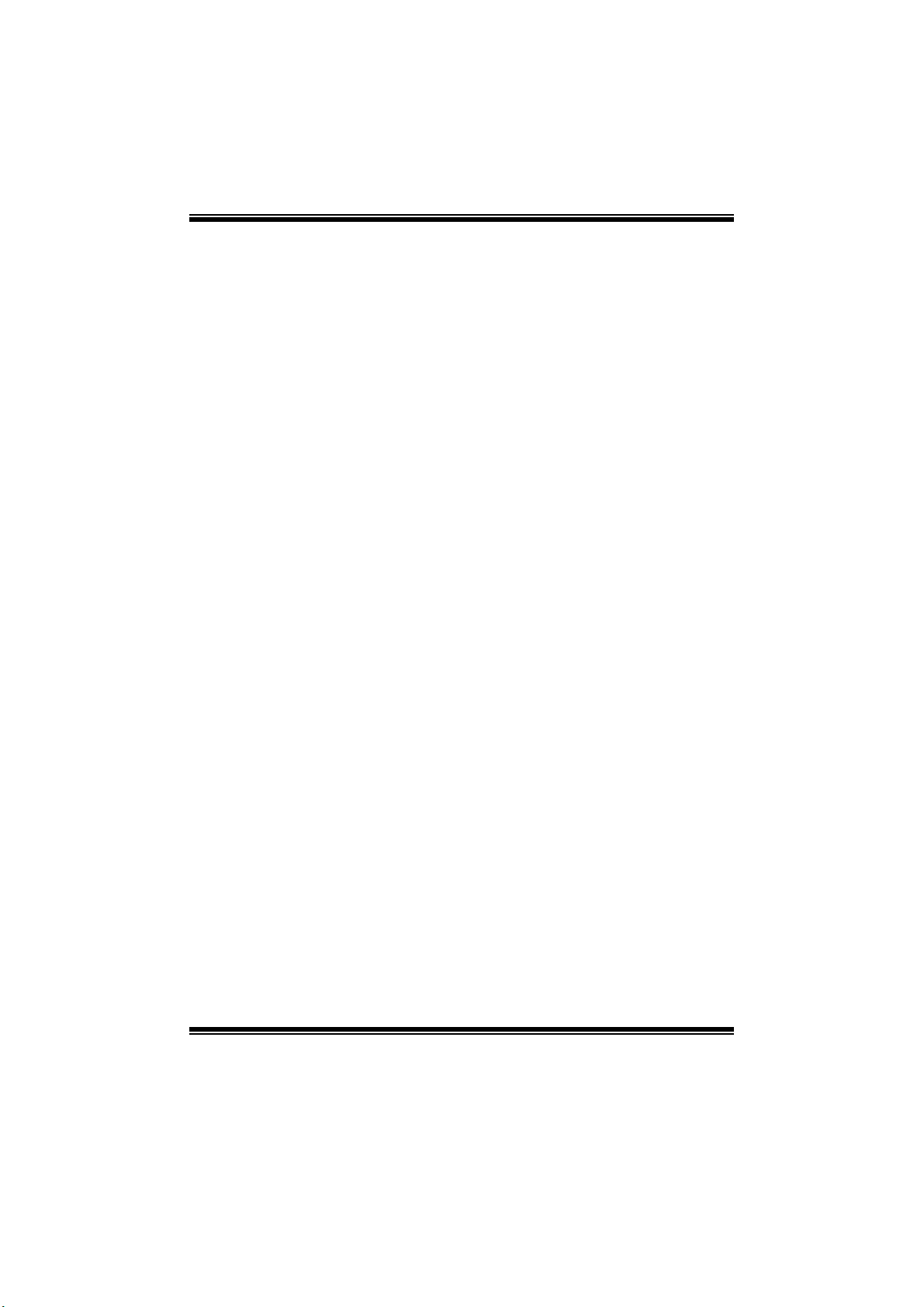
A780GE/A760GE/A780LE/A785GE BIOS Man u al
i
B IOS Set up.... ............ ............ ............ ............ ............ ............ ............ .........1
1 Main Menu...............................................................................................3
2 Adv anc ed Menu...... ............ ............ ............ .................................... .........6
3 PCIPnP Menu........................................................................................16
4 Boot Menu..............................................................................................19
5 Chipset Menu.........................................................................................21
6 Performance Menu...............................................................................27
7 Exit Menu...............................................................................................39
Page 2
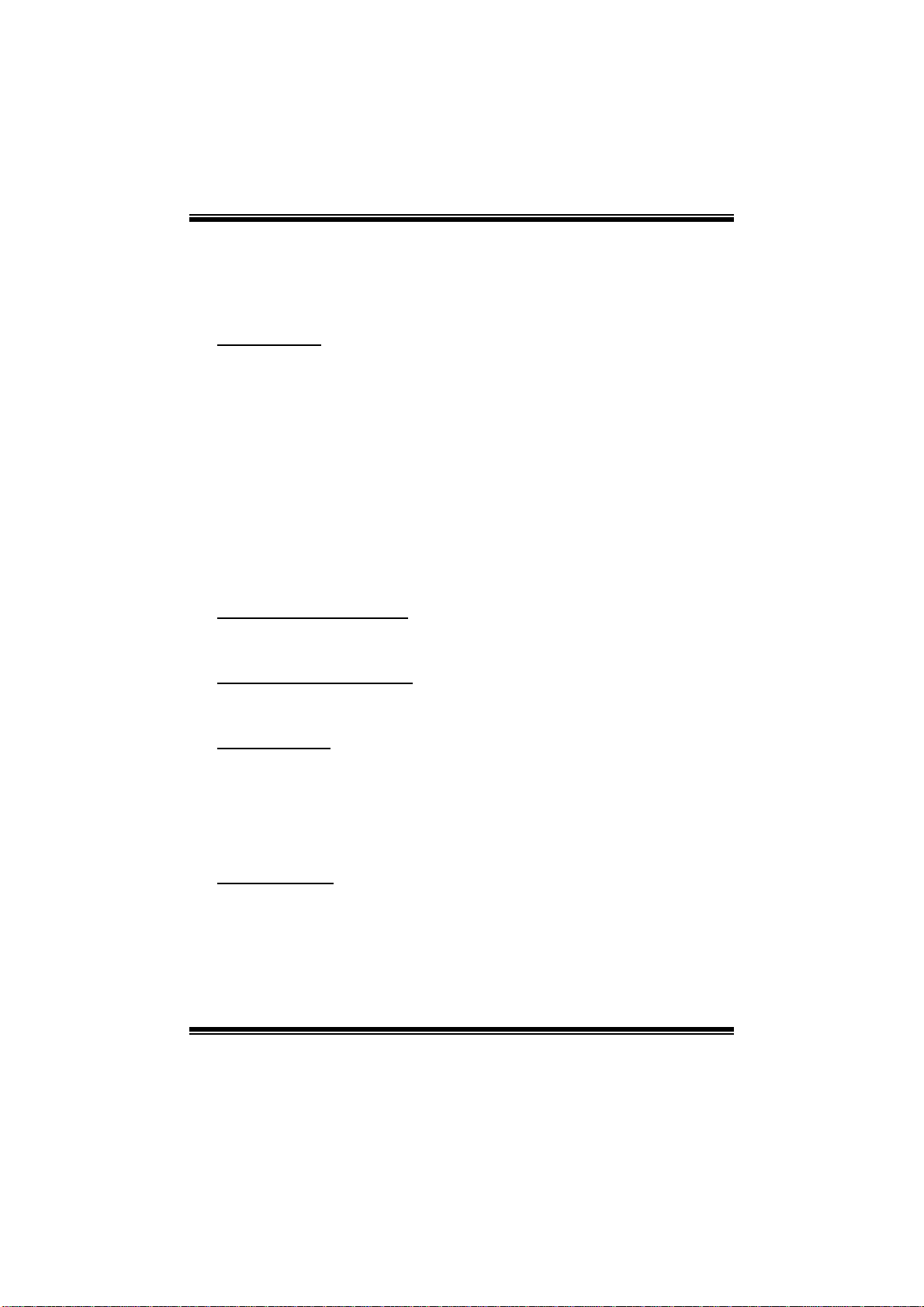
A780GE/A760GE/A780LE/A785GE BIOS Manual
BIOS Setup
Introduction
The purpose of this manual is to describe the settings in the AMI BIOS Setup
program on this motherboard. The Setup program allows users to modify the basic
system configuration and save these settings to CMOS RAM. T he power of CMOS
RAM is supplied by a battery so that it retains the Setup information when the power
is turned off.
Basic Input-Output System (BIOS) determines what a computer can do without
accessing programs from a disk. T his system controls most of the input and output
devices such as keyboard, mouse, serial ports and disk drives. B IOS activates at the
first stag e o f the booting proc ess, loading and executing the operating syst em. Som e
additional features, such as virus and password protection or chipset fine-tuning
options are also included in BIOS .
T he rest of this manual will to guide you through the options and settings in BIOS
Setup.
Plug and Play Support
T his AMI BIOS supports the Plug and Play Version 1. 0A specifi c ation.
EPA Green PC Support
T his AMI BIOS supports Version 1.03 of the EPA Green PC specification.
APM Support
This AMI BIOS supports Version 1.1&1.2 of the Advanced Power Management
(AP M) speci fic ati on. Power m anagement fe atures are im pl ement ed via t he S yst em
Management Interrupt (SMI). Sleep and Suspend power management modes are
supported. Power to the hard disk drives and video monitors can also be m anaged by
this AMI BIOS.
ACPI Support
AMI ACPI BIOS support Version 1.0/2.0 of Advanced Configuration and Power
interface specifi cation (ACPI). It provides ASL code for power manag ement and
device configuration capabilities as defined in the ACPI specific ation, developed by
Microso ft, Intel and T oshiba.
1
Page 3
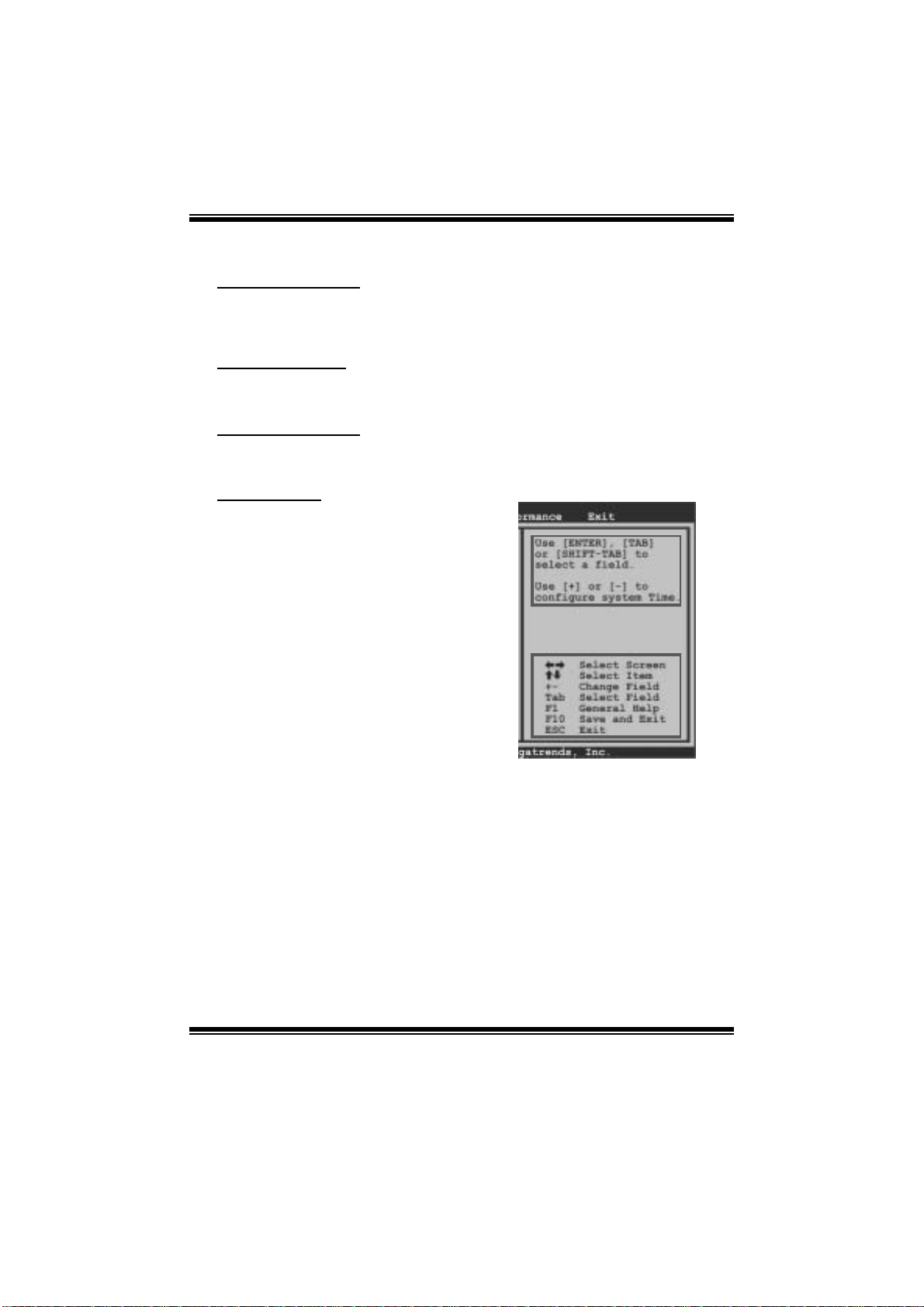
A780GE/A760GE/A780LE/A785GE BIOS Manual
PCI Bus Support
T his AMI BIOS also supports Version 2. 3 of the Intel PCI (Peripheral Component
Int erconn ect ) local b u s s p eci fic atio n .
DRAM Sup port
DDR2 S DRAM (Double Data Rate II S ynchronous DRAM) is supported.
Su ppor t e d CP Us
T his AMI BIOS supports the AMD CP U.
Using Setu p
When starting up the computer, press
<Del> during the Power-On Self-Test
(POST) to enter the BIOS setup utility.
In the BIOS setup utility, you will see
General Help description at the top right
corner, and this is providing a brief
description of the selected item.
Navigation Keys for that particular menu
are at the bottom right corner, and you can
us e these keys to sel ect it em and ch ange
the settings.
Notice
z T he default BIOS settings apply for most conditions to ensure optimum performance
of the motherboard. If the system becomes unstable after changing any settings,
please load the default settings to ensure system’s compatibility and stability. Use
Load S etup Default under the Exit Menu.
z For better system per form ance, the BIOS firmwa re is being continuously updated.
T he BIOS information described in this manual is for your re ference only. The actual
BIOS i nformat ion and settings on board may be slightly different from this manual.
z T he content of this manual is subject to be changed without notice. We will not be
responsible for any mistakes found i n this user’s manual and any system damage that
may be caused by wrong-settings.
General Help
Navigati on Keys
2
Page 4
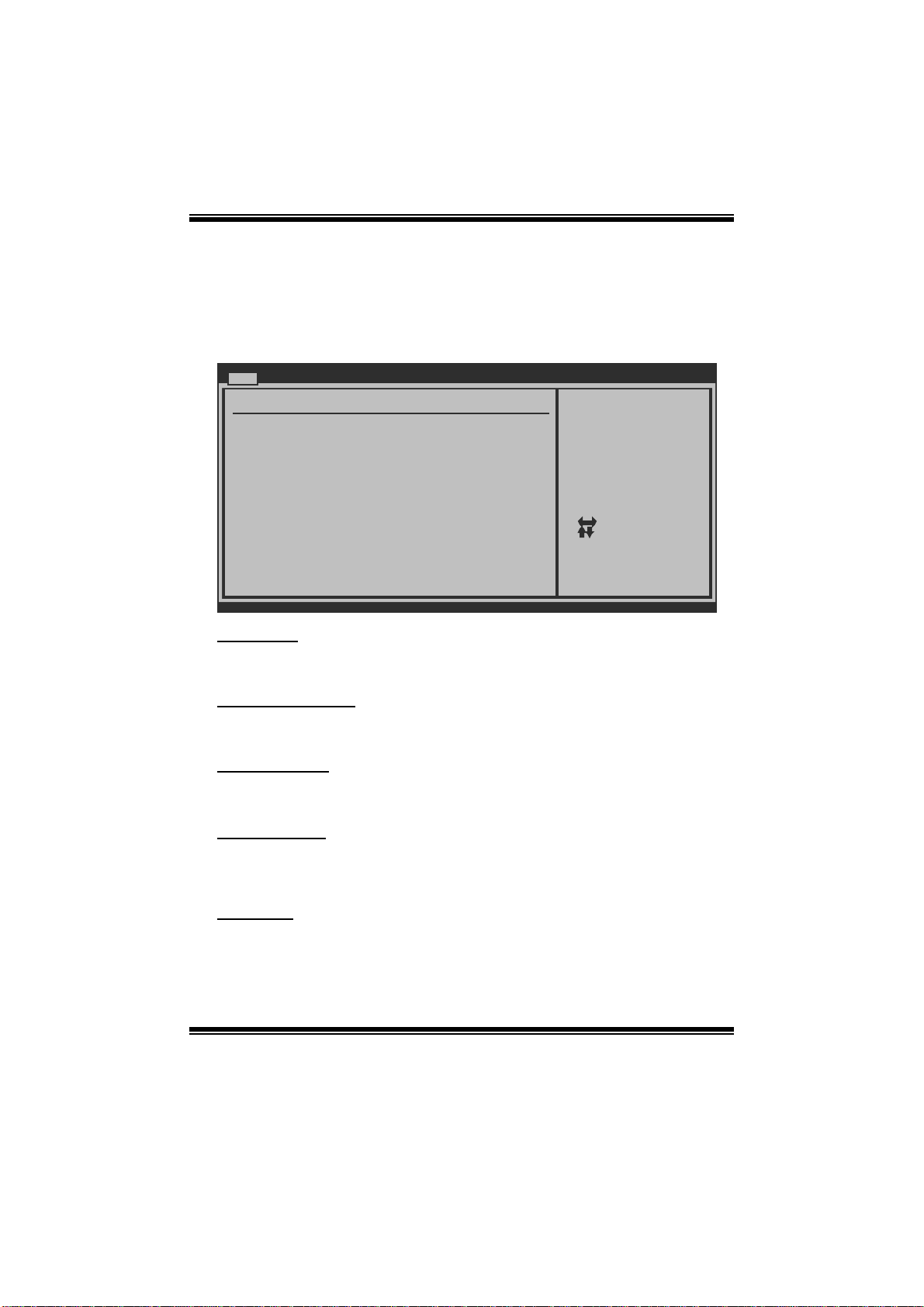
A780GE/A760GE/A780LE/A785GE BIOS Manual
1 Main Men u
Once you enter AMI BIOS Setup Utility, the Main Menu will appear on the screen
providing an overview of the basic sys tem information.
Main Advanced PCIPnP Boot Chipset Performance
System Overview
AMI BIOS
Version :01.01.01
Build Date:01/01/09
System Memory
Size :
System Time [ :00:00]00
System Date [Thu 01/01/2009]
Floppy A
> IDE Configuration
vxx.xx (C)Copyright 1985-200x, American Megatre nds, Inc.
AM I BIO S
BIOS SETUP UTILITY
Exit
Use [ENTER], [TA B]
or [SHIFT-TAB] to
select a field.
Use [+] or [-] to
configure system Time.
Select Screen
Select Item
Change Field
+-
Select Field
Tab
General Help
F1
Save and Exit
F10
Exit
ESC
Shows s ystem information includi ng BIOS version and buil t date.
System Memory
Shows s ystem m emory size, VGA shard memory will be excluded..
System Time
Set the system internal clock.
System Date
Set the system date. Note that the ‘Day’ automatically changes when you set the
date.
Floppy A
Select t he type of floppy disk drive installed in your system.
Options: 360K, 5. 25 i n / 1.2M, 5.25 i n / 720K, 3. 5 in / 1.44M, 3. 5 in /
2.88M, 3.5 in / None
3
Page 5
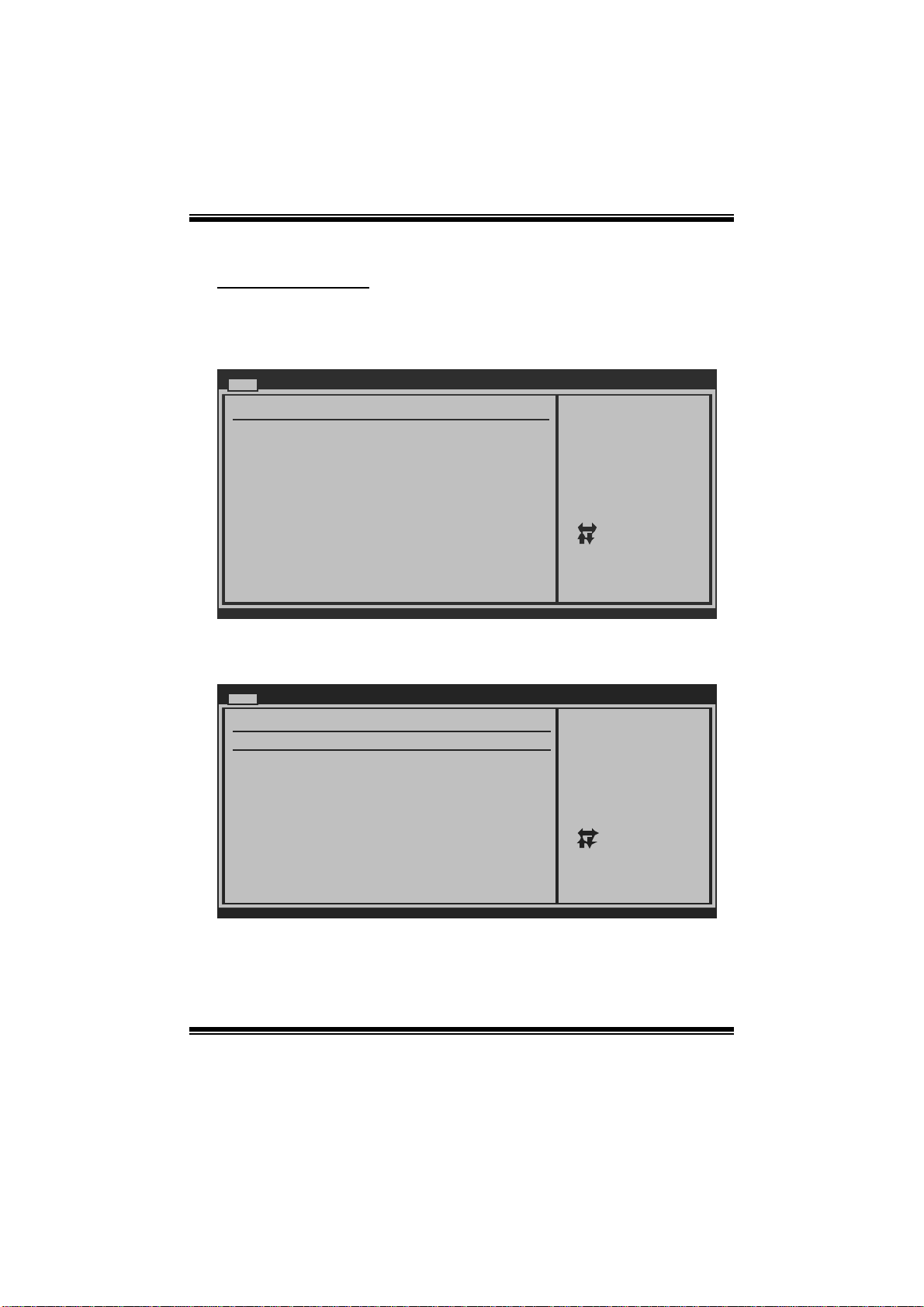
A780GE/A760GE/A780LE/A785GE BIOS Manual
IDE Configuratio n
Th e BIOS w i ll au t o m atical ly detect t h e presen c e o f ID E / SATA d evices . Th ere i s a
su b-menu fo r each IDE/ SAT A device. Select a d evice and press <Ent er> to enter
the sub-menu of detailed options.
Main
IDE Confuguration
> Primary IDE Master
> Primary IDE Slave
> SATA 1 Device
> SATA 2 Device
> SATA 3 Device
> SATA 4 Device
Hard Disk Write Protect [Disabled]
IDE Detect Time Out (Sec) [35]
BIOS SETUP UTILITY
While entering setup,
BIOS auto detects the
presence of IDE
devices. This displays
the status of auto
detection of IDE
devices.
Select Screen
Select Item
Go to Sub Screen
Enter
General Help
F1
Save and Exit
F10
Exit
ESC
vxx.xx (C)Copyright 1985-200x, American Megatre nds, Inc.
Primary IDE Master/Slave ; SATA 1/2/3/4 Device
Main
Primary IDE Master
Device :
Type [Auto]
LBA/Large Mode [Auto]
Block (Multi-Sector Transfer)[Auto]
PIO Mode [Auto]
DMA Mode [Auto]
S.M.A.R.T [Auto]
32Bit Data Transfer [Enabled]
vxx.xx (C)Copyright 1985-200x, American Megatrends, Inc.
BIOS SETUP UTILITY
Select the type
of device connected
to the system.
Select Screen
Select Item
Change Option
+-
General Help
F1
Save and Exit
F10
Exit
ESC
The BIOS detects the information and values of respective devices, and these
information and values are shown below to the nam e of t he sub-menu.
4
Page 6
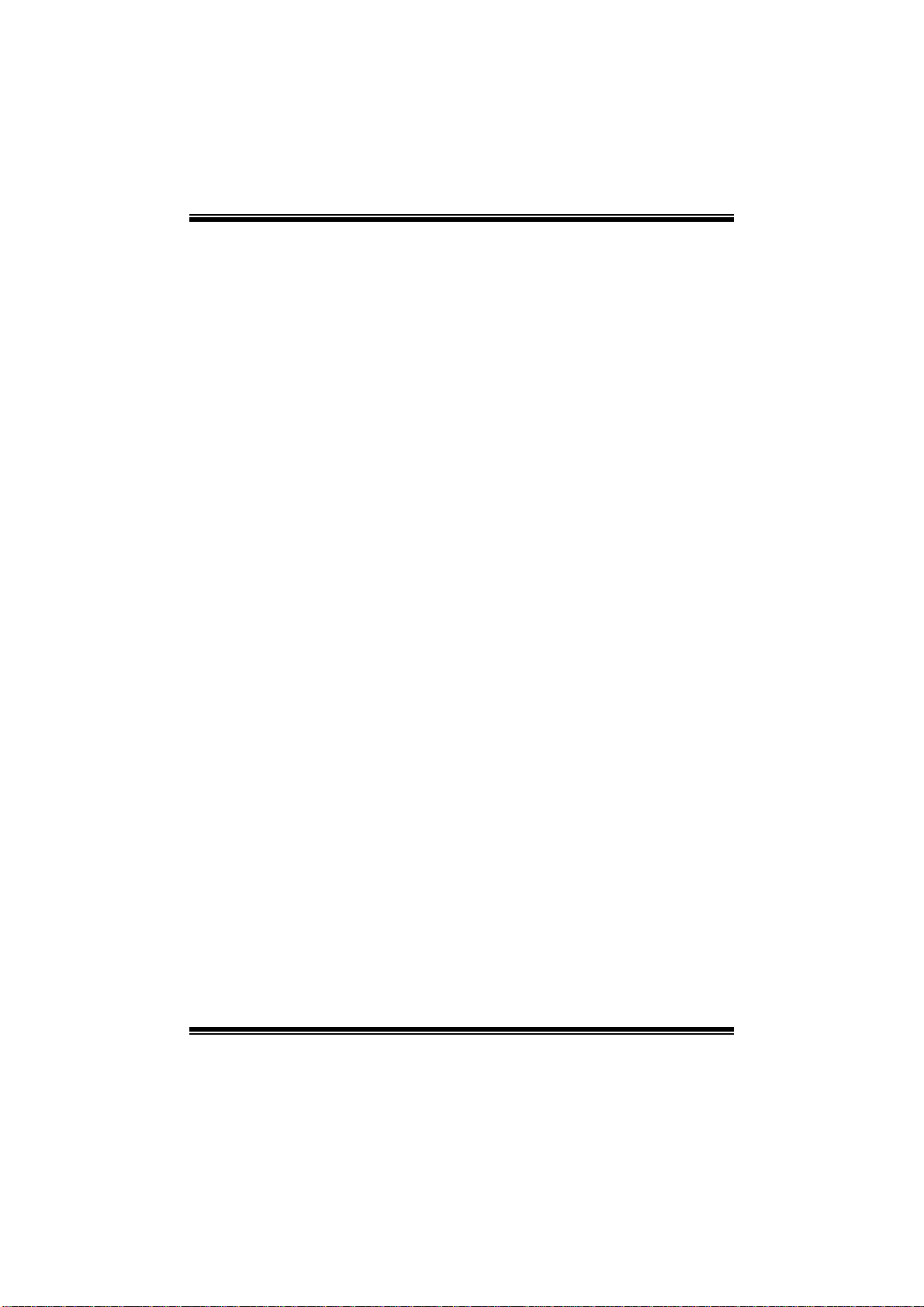
A780GE/A760GE/A780LE/A785GE BIOS Manual
Type
Select the type of the IDE/SATA drive.
Options: Auto (Default) / CDROM / ARMD / Not Installed
LBA/Large Mode
Enabl e or disable the LBA mode.
Options: Auto (Default) / Disabled
Block (Multi-Sector Transfer)
En able o r d i s ab l e m u l ti -s ect or t ran s fer.
Options: Auto (Default) / Disabled
PIO Mode
Select the P IO mode.
Options: Auto (Default) / 0 / 1 / 2 / 3 / 4
DMA Mode
Select the DMA mode.
Opti ons: Aut o (De faul t) / S WDM A0 ~ 2 / MWDMA0 ~ 2 / UDMA0 ~ 5
S.M.A.R.T
Set the Smart Monitoring, Analysis, and Reporting Technol ogy.
Options: Auto (Default) / Disabled / Enabled
32Bit Data Trans fer
Enabl e or disable 32-bit data transfer.
Options: Enabled (Default) / Disabled
Har d Disk Wri te Protec t
Disable or enable device write protection. This will be effective only if the device
is accessed through B IOS.
Options: Disabled (Default) / Enabled
IDE Detect Time Out (Sec)
Select t he time out value for detecting IDE/S AT A devices.
Options: 35 (Default) / 30 / 25 / 20 / 15 / 10 / 5 / 0
5
Page 7
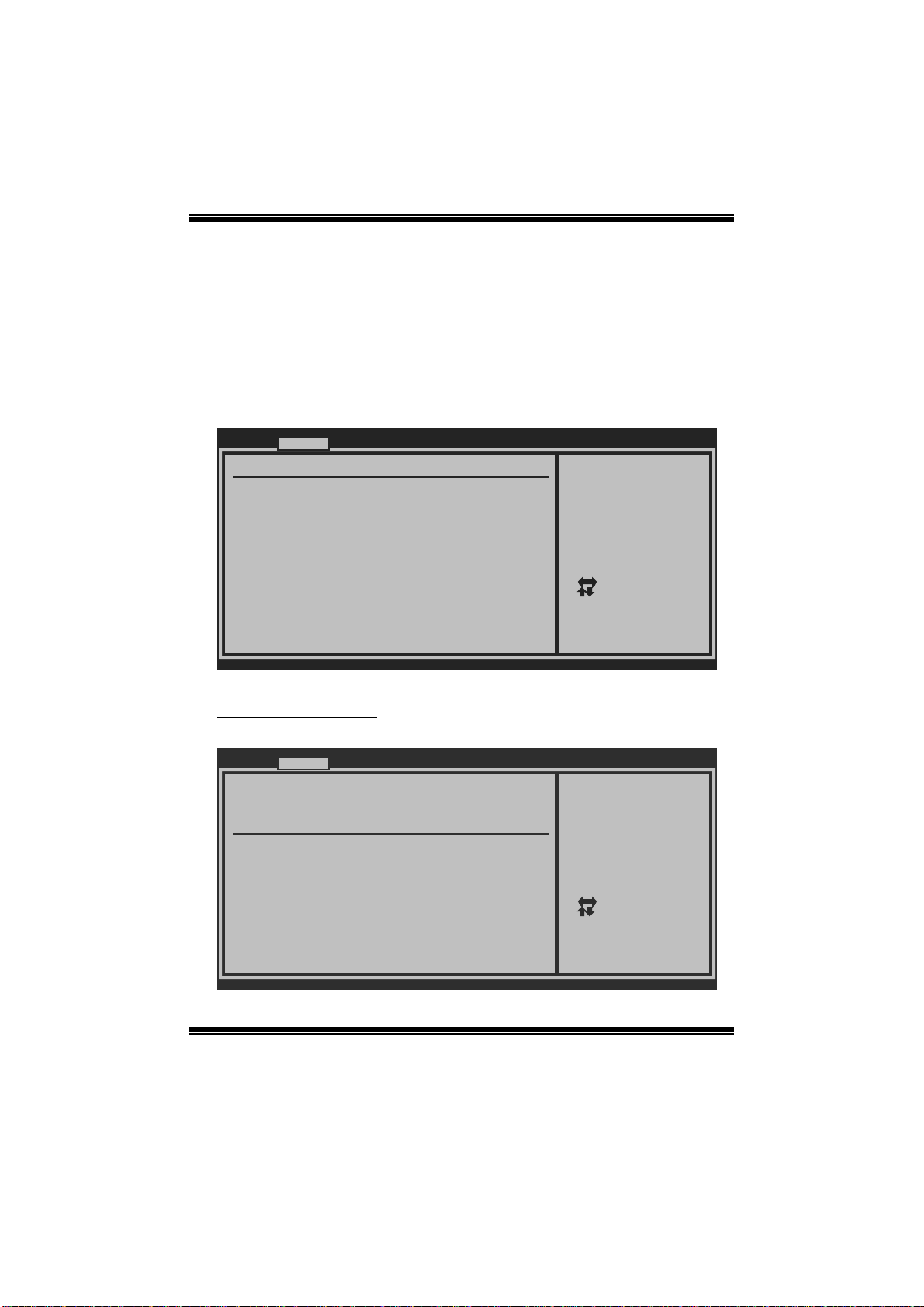
A780GE/A760GE/A780LE/A785GE BIOS Manual
2 Advanced Menu
T he Advanced Menu allows you t o configure the settings of CPU, Super I/O, P ower
Management, and other system devices.
Notice
z Beware of that setting inappropriate values in items of this menu may cause
system to malfuncti on.
Main Adva nced PCIPnP Boot Chipset Performance
WARNING: Setti n g wrong values in below sections
may c a use system to malfunction.
> CPU Configur a tion
> SuperIO Conf i guration
> Smart Fan Co n figuration
> Hardware Hea l th Configuration
> Power Config u ration
> USB Configur a tion
BIOS SETU P UTILITY
Configure CPU.Advanced Setti n gs
Exit
Select Screen
Select Item
Go to Sub Screen
Enter
General Help
F1
Save and Exit
F10
Exit
ESC
vxx . xx (C)Copyright 1985-200x, American Megatrends, Inc.
CPU Configuration
T his item shows the CPU information that the BIOS automatically detects.
Advanced
CPU Configuration
Module Version:
AGESA Version:
Physical Count:
Logical Count:
AMD CPU
Revision:
Cache L1:
Cache L2:
Cache L3:
Speed : NB Clk:
ncHT Speed : WidthI/O :
Able to Change Freq :
uCode Patch Level :
Secure Virtual Machine Mode [Enabled]
PowerNow [Enabled]
ACPI SRAT Table [Enabled]
CPU Prefetching [Enabled]
vxx.xx (C)Copyright 1985-200x, American Megatrends, Inc.
BIOS SETUP UTILITY
6
Enable/Disable
Secure Virtual Machine
Mode (SVM)
Select Screen
Select Item
+-
Change Option
F1
General Help
F10
Save and Exit
Exit
ESC
Page 8
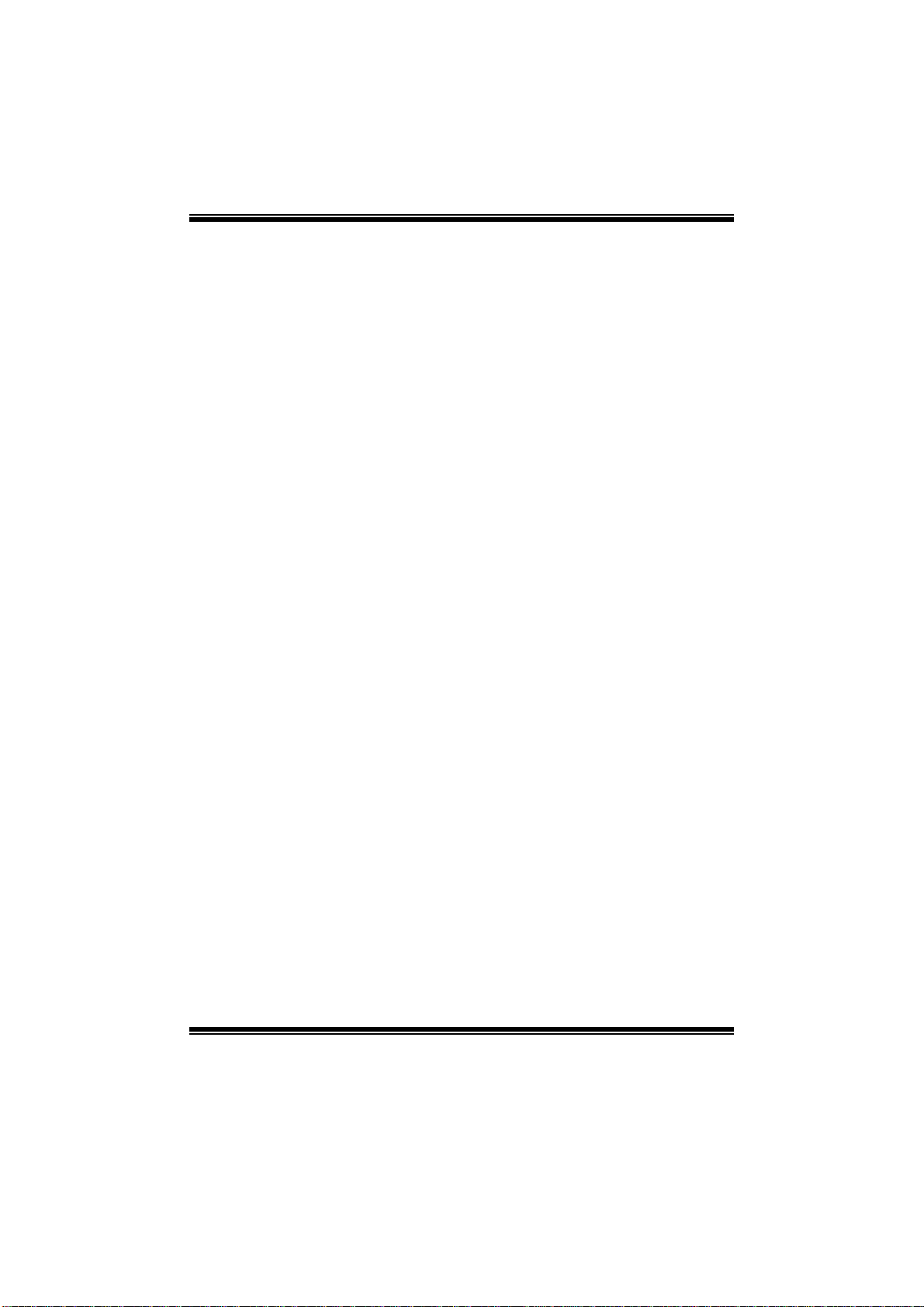
A780GE/A760GE/A780LE/A785GE BIOS Manual
Secur e Virtual Machin e Mo d e
Virtualization Technology can virtually separ ate your system resource into several
parts, thus enhance the performance when running virtual machines or multi
interface systems.
Options: Enabled (Default) / Disabled
Powe rNow
T his item allows you t o enable or disable the PowerNow power saving technology.
Options: Enabled (Default) / Disabled
ACPI SRAT Tabl e
Th e operat i n g sys tem scans t h e A C PI SRAT at b oot t im e an d u s es the i n fo rmat i o n t o
better allocate memory and schedule software threads for maximum performance.
This item controls whether the SRAT is made available to the operating system at
boot up, or not.
Options: Enabled (Default) / Disabled
CPU Prefetching
T his item allows you t o enable or disable CPU Prefetching function.
Options: Enabled (Default) / Disabled
Probe Filter
T his item allows you t o set ini tialization mode for P robe Fil ter.
Options: Auto (Default) / Disabled / MP Mode
7
Page 9
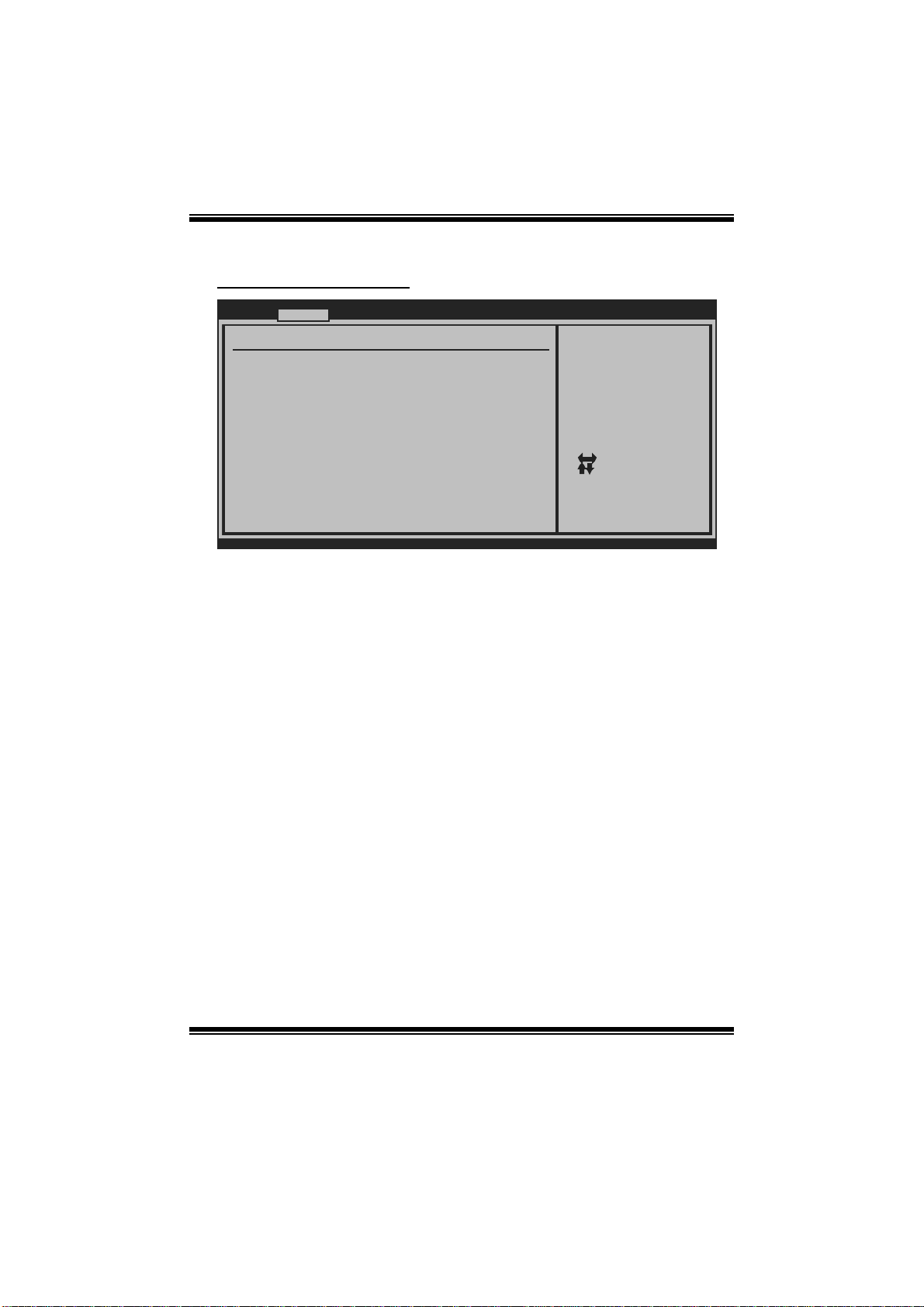
A780GE/A760GE/A780LE/A785GE BIOS Manual
S uperI O Co nf i g urati o n
Advanc ed
Configure ITE87 18 Super IO Chipse t
Onboard Floppy Controller [Ena bled]
Serial Port1 Ad dress [3F8 /IRQ4]
Parallel Port A ddress [378 ]
Parallel Port Mode [Nor mal]
Parallel Port IRQ [IRQ 7]
Keyboard PowerO n [Dis abled]
Mouse PowerOn [Dis abled]
Restore on AC P ower Loss [Pow er Off]
BIOS SETUP UTILITY
Allows BIOS to Enable
or Disable Floppy
Controller
Select Screen
Select Item
Change Option
+-
General Help
F1
Save and Exit
F10
Exit
ESC
vxx. xx (C)Copyright 1985-200x, American Megatrends, Inc.
Onboard Floppy Controller
Select enabled if your system has a floppy disk controller (FDC) installed on the
system board and you wish t o use it. If you ins talled another F DC or the system uses
no floppy drive, select disabl ed in this field.
Options: Enabled (Default) / Disabled
Parallel Port Address
Th i s i t em al l ows yo u to det ermine acces s onboard parall el port controller with whi ch
I/O Address.
Options: 378 (Default) / 278 / 3BC / Disabled
Serial Port1 Address
Select an address and correspondi ng interrupt for the first and second serial ports.
Options: 3F8/IR Q4 (Default) / 2F8/ IRQ3 / 3E8/IRQ4 / 2E8/IRQ3 / Disabled
Parallel Port M ode
T his item allows you t o determ ine how the parallel port should function.
Options: Normal (Default) Using Parallel port as Standard P rinter Port.
EPP Using Parallel Port as Enhanced Parallel P ort.
ECP Using Parallel port as Extended C apabilities Port.
ECP + EPP Using Parallel port as ECP & EPP mode.
8
Page 10
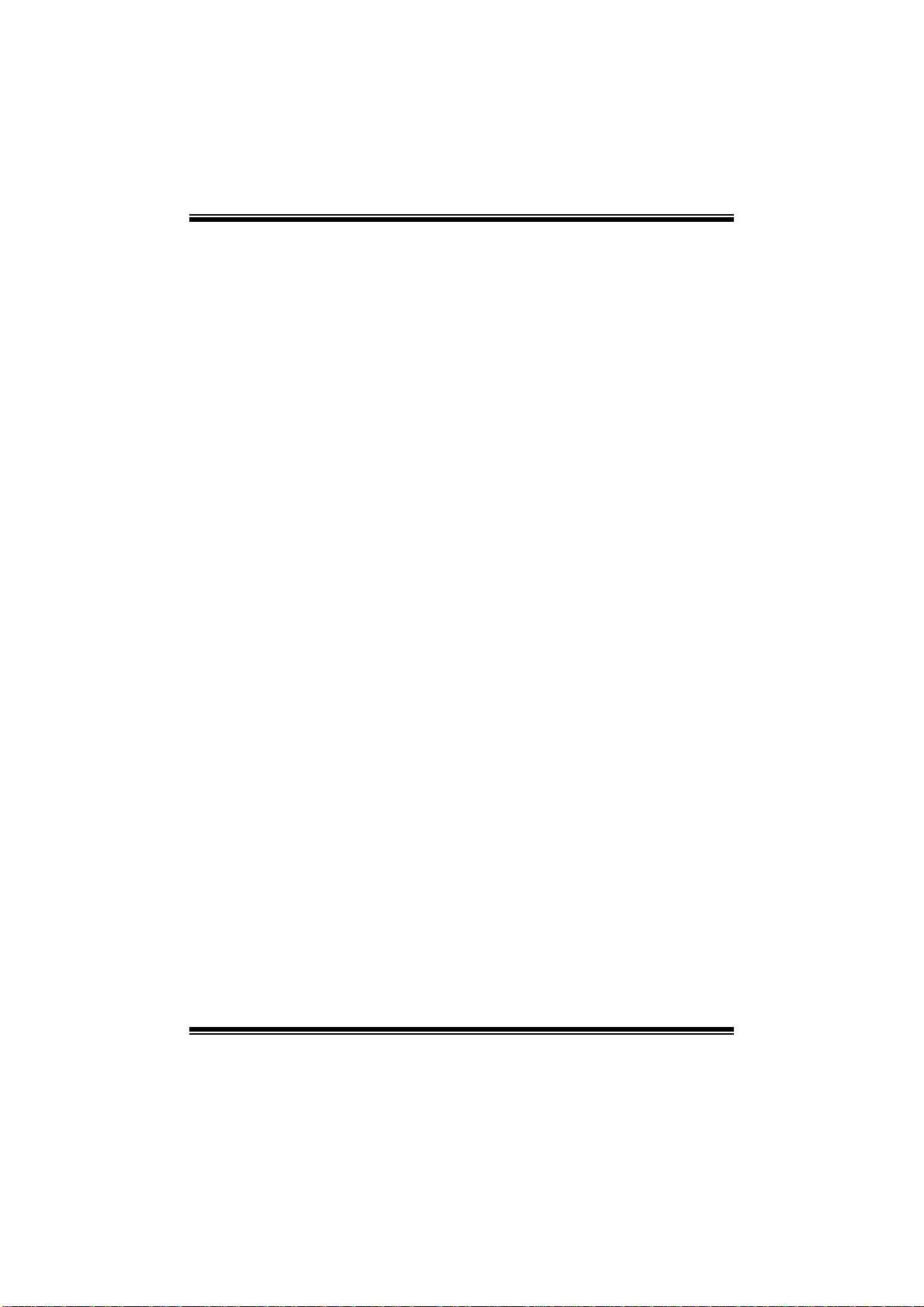
A780GE/A760GE/A780LE/A785GE BIOS Manual
ECP Mode DMA Channel
T his item allows you t o select parallel port ECP DMA.
Opti ons: DMA3 (Default ) / DM A0 / DMA1
Parallel P ort IRQ
T his item allows you t o select t he IRQ for the onboard parallel port.
Options: IRQ7 (Default) / IRQ5 / Disabled
Keyboa rd PowerO n
T his item allows you t o control the keyboard power on function.
Options: Disabled (De fault) / Specific Key / Stroke Key / Any Key
Specific Key Enter
T his item will show only when Keyboard PowerOn is set “Specifi c Key.”
Stroke Keys Selected
T his item will show only when Keyboard PowerOn is set “Stroke Key.”
Options: Ctrl+F1 (Default) / Wake Key / Power Key / Ctrl+F2 / Ctrl+F3 /
Mouse PowerOn
C t rl +F 4 / Ct rl +F 5 / Ct rl +F 6
T his item allows you t o control the mouse power on function.
Options: Disabled (Default) / Enabled
Restore on AC Power Loss
T his setting specifies how your system should behave a fte r a power fail or interrupt s
occurs. By choosing Disabled will leave the computer in the power off state.
Choosing Enabled will restore the system to the status before power failure or
interrupt occurs.
Options: Power O ff (Default) / Last State
9
Page 11
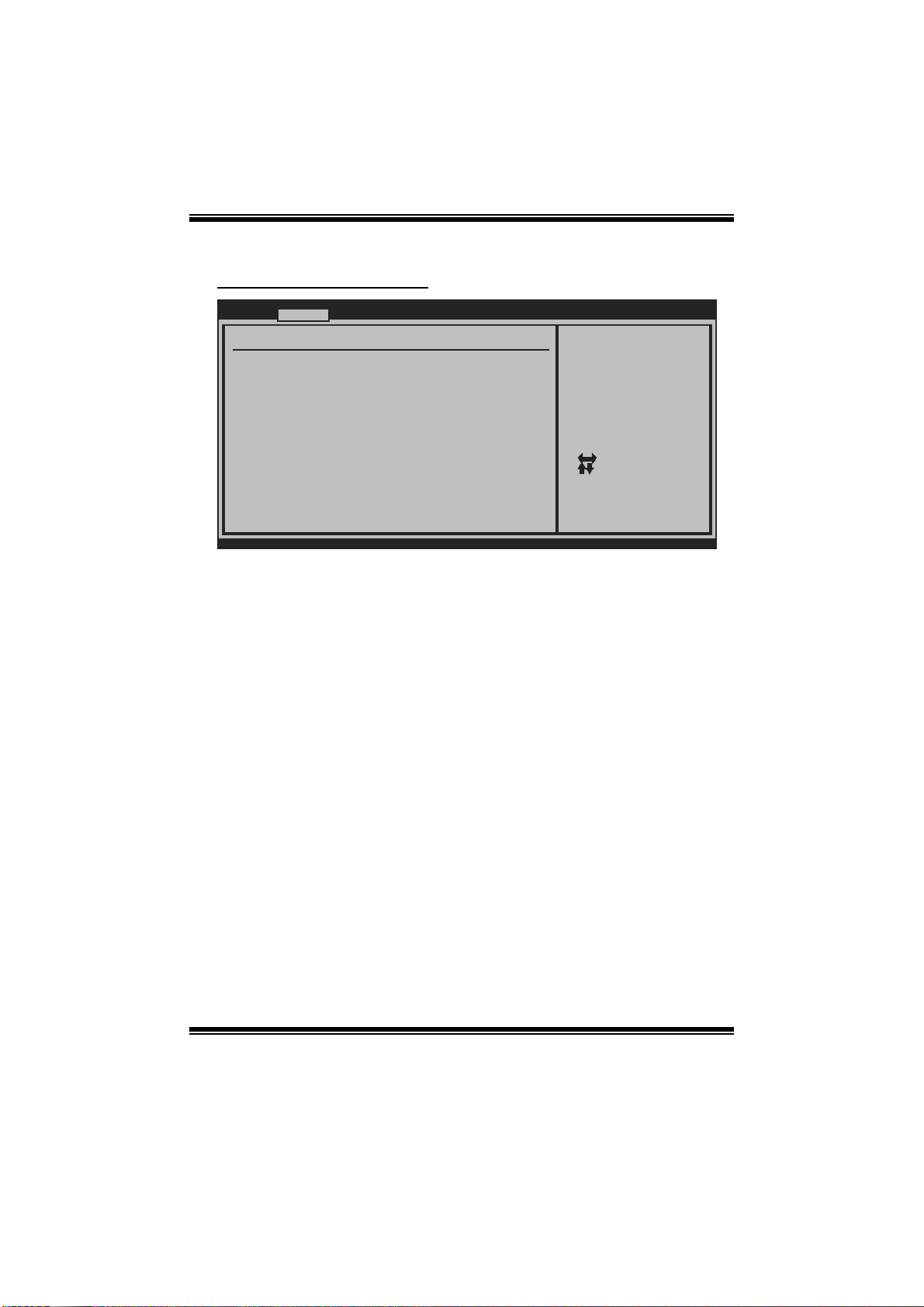
A780GE/A760GE/A780LE/A785GE BIOS Manual
Smart Fan Confi guration
Advanc ed
Smart Fan Confi guration
CPU Smart Fan [Dis abled]
Smart Fan Calib ration
Control Mode
Fan Ctrl OFF( C )
Fan Ctrl On(C)
Fan Ctrl Start value
Fan Ctrl Sensit ive
o
o
BIOS SETUP UTILITY
When you choice [Auto]
,[3Pin] or [4Pin],
please run the
calibration to define
the Fan parameters for
Smart Fan control
Select Screen
Select Item
Change Option
+-
General Help
F1
Save and Exit
F10
Exit
ESC
vxx. xx (C)Copyright 1985-200x, American Megatrends, Inc.
CPU Sma r t Fa n
This item a llo w s you to control the CPU Sma rt Fan function.
Options: Disabled (Default) / Auto / 4Pin / 3P in
Sm art Fan Calibration
Choose this item and then the BIOS will auto test and detect the CPU/System fan
fun ctions and show CPU/S ystem fan speed.
Control Mode
T his item provides several oper ation modes of the fan.
Options: Quiet / P erforman ce / Manual
Fan Ctrl OFF (℃)
If the C PU/System Temperature is lower than the set value, FAN will turn off.
Options: 0~127 (℃) (W ith the interval of 1℃)
Fan Ctrl On(℃ )
CPU/S ystem fan starts to work under smart fan function when arrive this set value.
Options: 0~127 (℃) (W ith the interval of 1℃)
10
Page 12
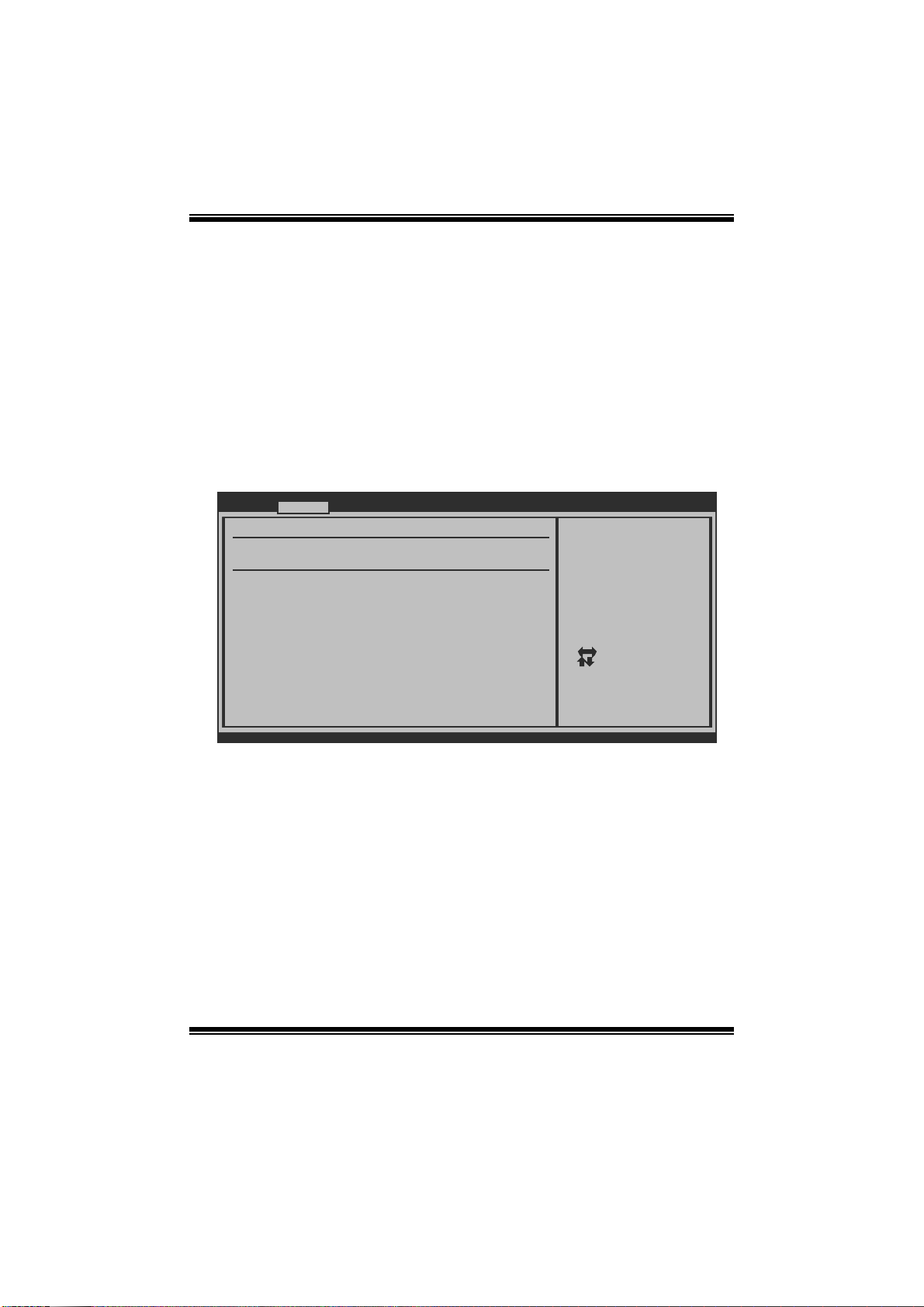
A780GE/A760GE/A780LE/A785GE BIOS Manual
Fan Ctrl S tart Va l ue
When CPU/System temperature arriv es to the set value, the CPU/System fan will
work under Smart Fan F unction mode.
Options: 0~127 (With the interval of 1)
Fan Ctrl Sensitive
Increasi ng t h e valu e w ill rai s e t he sp eed of C P U / Sy s t em fan.
Options: 1~127 (With the interval of 1)
Hardware Health Configuration
T his item shows the system temperature, fan speed, and voltage information.
Advanced
Hardware Health Configuration
H/W Health Function [Enabled]
Shutdown Temperature [Disabled]
CPU Temperature
CHIP Temperature
SYS Temperature
CPU FAN
Sytem1 FAN
CPU Vcore
CPUNB Voltage
+1.8V
Chip Voltage
+3.30V
+12.0V
DDR Voltage
vxx.xx (C)Copyright 1985-200x, American Megatre nds, Inc.
H/W Health Functio n
If with a m onitoring system, the system will show PC health st atus during POST stage.
Options: Enabled (Default) / Disabled
BIOS SETUP UTILITY
Enables Hardware
Health Monitoring
Device.
Select Screen
Select Item
Change Option
+-
General Help
F1
Save and Exit
F10
Exit
ESC
Shutdown Te m perature
T his item allows you to set up the CP U shutdown T emperature. This item is only
effecti ve under W indows 98 ACPI mode.
Options: Disabled (De fault) / 60℃/140℉ / 65 ℃/149℉ / 70 ℃/158℉ / 75℃/167℉
/ 80℃/176℉ / 85℃/185℉ / 90 ℃/194℉
11
Page 13
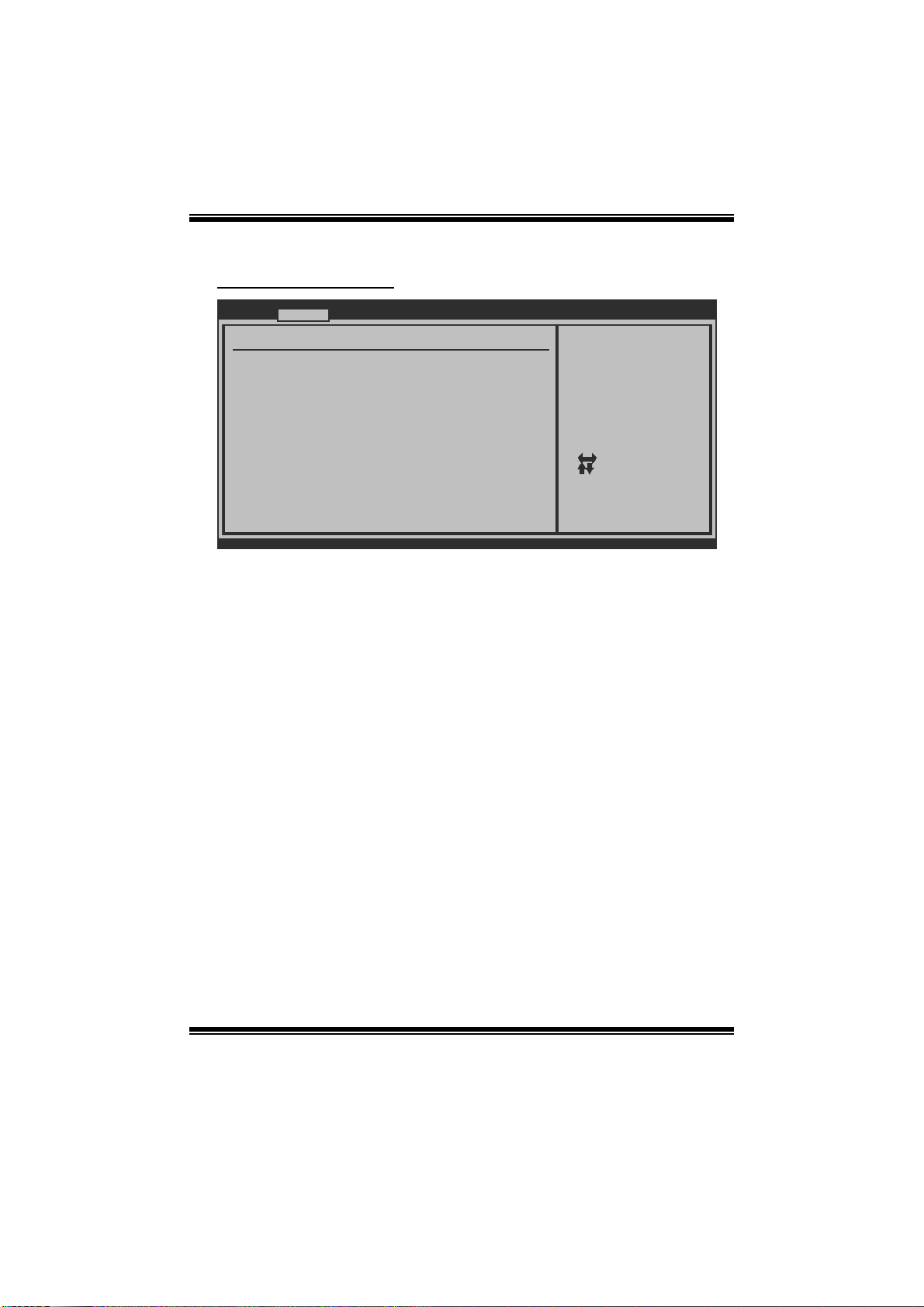
A780GE/A760GE/A780LE/A785GE BIOS Manual
Power Con figuration
Advanced
ACPI Settings
Suspend mode [S1 (POS)]
ACPI Version Features [ACPI v1.0]
ACPI APIC support [Enabled]
AMI OEMB table [Enabled]
Headless mode [Disabled]
RTC Resume [Disabled]
RTC Alarm Date(Days)
RTC Alarm
USB Wakeup From S3/S4 [Disabled]
Power On by LAN [Disabled]
Resume On RING [Disabled]
Time
BIOS SETUP UTILITY
Select the ACPI
state used for
System Suspend.
Select Screen
Select Item
Change Option
+-
General Help
F1
Save and Exit
F10
Exit
ESC
vxx.xx (C)Copyright 1985-200x, American Megatre nds, Inc.
Suspe nd m ode
Th e item al l o ws yo u to sel ect t he susp en d ty p e un der th e ACPI operati n g s y stem.
Opt i ons : S 1 (P OS ) (Defaul t ) Power on Suspen d
S3 (ST R) Suspend to RAM
S1 & S3 POS+STR
ACPI Version Features
Th e item al l o ws yo u to sel ect t he vers i o n of ACPI.
Options: ACP I v1.0 (Default) / ACP I v2. 0 / ACPI v3. 0
ACPI AP I C support
This item is used to enable or disable the motherboard's APIC (Advanced
Programmable Interrupt Controller). The APIC provides multiprocessor support,
more IRQs and faster int errupt handling.
Options: Enabled (Default) / Disabled
AMI OEMB table
Set this value to allow the AC PI BIOS to add a pointer to an OEMB table in the Root
Syst em Descripti on Table (RSDT) table.
Options: Enabled (Default) / Disabled
12
Page 14

A780GE/A760GE/A780LE/A785GE BIOS Manual
Headless mode
This is a server-specific feature. A headless server is one that operates without a
keyboard, monitor or mouse. To run in headless mode, both BIOS and operating
system (e.g. Windows S erver 2003) must support headless operation.
Options: Disabled (Default) / Enabled
RTC Re sume
When “ Enabled”, you can set the date and time at which the RTC (real-time clock)
alar m awaken s th e s y s tem fro m Su s p en d mo d e.
Options: Disabled (Default) / Enabled
RTC Alar m Date (Days )
You can choose which date the system will boot up.
RTC Alarm Time
You can choose the system boot up time, input hour, mi nute and second to specify.
USB Wakeup from S3/S4
T his item allows you t o enable or disabled the USB resume from S 3/S4 function.
Options: Disabled (Default) / Enabled
Powe r On by LAN
T his item allows you control the wake on LAN (WOL) function.
Options: Disabled (Default) / Enabled
Resu me On RING
T his item allows you control the wake on ring function.
Options: Disabled (Default) / Enabled
13
Page 15

A780GE/A760GE/A780LE/A785GE BIOS Manual
USB Configuration
T his item shows the USB controller and usi ng USB device information.
Advanced
USB Configuration
Module Version - 2.24.2-13.4
USB Devices Enabled:
Legacy USB Support [Enabled]
USB 2.0 Controller Mode [HiSpeed]
BIOS EHCI Hand-Off [Enabled]
> USB Mass Storage Device Configuration
BIOS SETUP UTILITY
Enables support for
legacy USB. AUTO
option disables
legacy support if
no USB devices are
connected.
Select Screen
Select Item
+-
Change Option
F1
General Help
F10
Save and Exit
ESC
Exit
vxx.xx (C)Copyright 1985-200x, American Megatrends, Inc.
Legacy USB Support
T his item determines if the BIOS should provide legacy support fo r US B devices
li ke the key board, mo use, and US B d rive. This is a useful fe atu re w hen usi ng s uch
USB devices with operating systems that do not natively support USB (e.g.
Microso ft DOS or Windows NT).
Options: Enabled (Default) / Disabled
USB 2.0 Controller Mode
T his item allows you t o select t he operation m ode of the USB 2.0 controller.
Options: HiSpeed (De fault) USB 2.0-480M bps
FullSpeed USB 1.1-12Mbps
BIO S EHCI Hand-Off
This item allows you to enable support for operating systems without an EHCI
hand-o ff featur e.
Options: Enabled (Default) / Disabled
14
Page 16

A780GE/A760GE/A780LE/A785GE BIOS Manual
US B Ma ss Sto rag e Devi ce C o nf i g urati o n
Advanced
USB Mass Storage Device Configuration
USB Mass Storage Reset Delay [20 Sec]
Device #
Emulation Type [Auto]
vxx.xx (C)Copyright 1985-200x, American Megatrends, Inc.
BIOS SETUP UTILITY
Number of seconds
POST waits for the
USB mass storage
device after start
unit command.
Select Screen
Select Item
Change Option
+-
General Help
F1
Save and Exit
F10
Exit
ESC
USB Mass Storage Reset Delay
T his item allows you t o set the reset delay for USB m ass storage device.
Op t i ons : 2 0 Sec (D efau l t ) / 1 0 Sec / 3 0 S ec / 40 S ec
E m ula ti o n Type
T his item allows you t o select t he emulation type of the USB m ass storage device.
Options: Auto (Default) / Floppy / Forced FDD / Hard Disk / CDROM
15
Page 17

A780GE/A760GE/A780LE/A785GE BIOS Manual
3 PCIPnP Menu
T his section describes configuring the PCI bus system. PCI, or Personal Computer
Interconnect, is a system which allows I/O devices to operate at speeds nearing the
speed o f the CPU itself uses when communicating with its own special components.
Notice
z Beware of that setting inappropriate values in items of this menu may cause
system to malfuncti on.
Main Advan ced PCIPnP Boot Chipset Performance
Advanced PCI/Pn P Settings
WARNING: Settin g wrong values in below sections
may ca use system to malf unction.
Clear NVRAM [No]
Plug & Play O/S [No]
PCI Latency Tim er [64]
Allocate IRQ to PCI VGA [Yes ]
Palette Snoopin g [Dis abled]
PCI IDE BusMast er [Ena bled]
> PCI Resource
> PCI Express C onfiguration
BIOS SETUP UTILITY
Clear NVRAM during
System Boot.
Select Screen
Select Item
Change Option
+-
General Help
F1
Save and Exit
F10
Exit
ESC
Exit
vxx. xx (C)Copyright 1985-200x, American Megatrends, Inc.
Clear NVRAM
T his item allows you t o clear the data in the NVRAM (CMOS ) by selecting “Yes”.
Options: No (Default) / Yes
Plug & Play OS
When set to YES, BIOS will only initialize the PnP cards used for the boot sequence
(VGA, IDE, SCSI). The rest of the cards will be initialized by the PnP operating
system like Window™ 95. When set to NO, BIOS will initialize all the PnP cards.
For non-PnP operating systems (DOS , Netware™), this option must set to NO.
Options: No (Default) / Yes
16
Page 18

A780GE/A760GE/A780LE/A785GE BIOS Manual
PCI Latency Timer
T his item controls how long a PC I devi ce can hold the PCI bus before another takes
over. T he longer the latency, the longer the PCI device can retain control of the bus
before handing it over t o another PCI devi ce.
Options: 64 (Default) / 0-255
Allocate I RQ to PCI VGA
T his item allows BIOS to choose a IRQ to assign for the PCI VGA card.
Opti ons: Yes (De fault) / No
Palette Snooping
Som e old graphic controllers need to “s noop” on the VGA palette and then map it to
their di splay as a way to provide boot information and VGA compatibility. This item
allows such snooping to take place.
Options: Disabled (Default) / Enabled
PCI IDE BusMaster
T his item is a toggle for the built-in driver that allows the onbo ard IDE controller to
perform D M A (Di r ect Mem o ry Acces s ) tran s fers .
Options: Enabled (Default) / Disabled
PCI Reso urce
PCIPnP
PCI Resource
IRQ3 [Avail able]
IRQ4 [Avail able]
IRQ5 [Avail able]
IRQ7 [Avail able]
IRQ9 [Avail able]
IRQ10 [Avail able]
IRQ11 [Avail able]
IRQ14 [Avail able]
IRQ15 [Avail able]
DMA Channel 0 [Avail able]
DMA Channel 1 [Avail able]
DMA Channel 3 [Avail able]
DMA Channel 5 [Avail able]
DMA Channel 6 [Avail able]
DMA Channel 7 [Avail able]
Reserved Memory Size [Disab led]
vxx.xx (C)Copyright 19 85-200x, American Megatrends, Inc.
BIOS SETUP UTILITY
17
Available: Specified
IRQ is available to be
used by PCI/PnP
devices.
Reserved: Specified
IRQ is reserved for
use by Legacy ISA
devices.
Select Screen
Select Item
+-
Change Option
F1
General Help
F10
Save and Exit
ESC
Exit
Page 19

A780GE/A760GE/A780LE/A785GE BIOS Manual
IRQ3/4/5/7/9/10/11/14/15
T hese items will allow you to assign each system interrupt a type, depending on the
type of device using the interrupt. The option “Available” means the IRQ is going
to assign automatically.
Options: Available (De fault) / Reserved
DMA Channel 0/1/3/5/6/7
T hese items will allow you to assign each DMA channel a type, depending on the
type of device using the channel. T he option “ Available” means the channel is
going to assign automatically.
Options: Available (De fault) / Reserved
Reser ved M em o ry Siz e
T his item allows BIOS to reserve cert ain memory size for spe cific PCI device.
Options: Disabled (De fault) / 16K / 32K / 64K
PCI Express Configuration
PCIPnP
PCI Express Configuration
Active State Power-Management[Disab led]
BIOS SETUP UTILITY
Enable/Disable
PCI Express L0s and
L1 link power
states.
Select Screen
Select Item
+-
Change Option
F1
General Help
F10
Save and Exit
ESC
Exit
vxx.xx (C)Copyright 19 85-200x, American Megatrends, Inc.
Active State Po wer- Management
This item sets the ASPM configuration for the PCI Express devices before the
operating sys tem boots. T his function is for OS which does not support ASPM.
Options: Disabled (Default) / Enabled
18
Page 20

A780GE/A760GE/A780LE/A785GE BIOS Manual
4 Boot Menu
T his menu allows you to setup the system boot opti ons.
Main Advanced PCIPnP Boot Chipset Perfo rmance
Boot Settings Conf iguration
> Boot Device Priority
> Hard Disk Drives
> Removable Drives
> CD/DVD Drives
Quick Boot [Enabled]
Full Screen LOGO Show [Enabled]
AddOn ROM Display Mode [Force BIOS]
Bootup Num-Lock [ON]
Interrupt 19 Capture [Enabled]
Ignore Memory Error Messages [Disabled]
BOOT SUCCESS BEEP [Enabled]
BIOS SETUP UTILITY
Exit
Specifies the
Boot Device
Priority sequence.
Select Screen
Select Item
Go to Sub Screen
Enter
General Help
F1
Save and Exit
F10
Exit
ESC
vxx.xx (C)Copyright 1985-200x, American Megatrends, Inc.
Boot Device Priority
Items in this sub-menu specify the boot device priority sequence from the available
devices. The number of device items that appears on the screen depends on the
number of devices installed in the system.
Options: Removable / Hard Disk / CDROM / Legacy LAN / Disabled
Hard Disk Drives
T he BIOS w ill attem pt to arrange t he hard di sk boot sequence aut omati cally. You
can also ch an ge the b o oti n g s equence. Th e n umb er o f devi ce i t ems t h at app ear s on
the screen depends on the number of devices instal led in the system.
Op t i ons : P r i. Mas t er / P r i. Sl ave / Sec. Mast er / Sec. S l ave / US B HDD0 /
USB HDD1 / USB HDD2 / Bootabl e Add-in C ards
Re mo va ble Dr ives
T he BIOS w ill attem pt to arran ge the remov able drive bo ot sequence automati cally.
You can also change the booting sequence. The number of device items that
appears on the screen depends on t he number of devic es installed in the system.
Options: Floppy Disks / Zip100 / USB-FDD0 / USB-FDD1 / USB-ZIP0 /
USB -ZIP1 / LS 120
19
Page 21

A780GE/A760GE/A780LE/A785GE BIOS Manual
CD/DVD Drives
T he B IOS will attempt to arrange the CD/DVD drive boot sequence automatically.
You can also change the booting sequence. The number of device items that
appears on the screen depends on t he number of devic es installed in the system.
Op t i ons : P r i. Mas t er / P r i. Sl ave / Sec. Mast er / Sec. S l ave / US B CDRO M0 /
USB CDROM 1
Quick Boot
Enabling this option will cause an abridged version of the Power On Self-Test
(POST) to execute after you power up the computer.
Options: Enabled (Default) / Disabled
Full Screen LOGO Sho w
T his item allows you t o enable/disabl e Full Screen LOGO Show fun c tion.
Options: Enabled (Default) / Disabled
AddOn ROM Display Mode
T his item sets the display mode for option ROM.
Op t i ons : F orce B IO S (Default) / K eep Cu rren t
Boot u p Num- Lo ck
Selects the NumLock State after the system switched on.
Options: ON (Default) / OFF
Interrupt 19 Capture
When set to Enabled, this item allows the option ROMs to trap interrupt 19.
Options: Enabled (Default) / Disabled
I gnore Memory Erro r Messages
When set to Enabled, the POST will ignore memory error messages.
Options: Disabled (Default) / Enabled
BOOT S UCCESS BEEP
W hen this i tem is set to Enabled, BIOS will let user know boot success with beep.
Options: Enabled (Default) / Disabled
20
Page 22

A780GE/A760GE/A780LE/A785GE BIOS Manual
5 Chipset Menu
Th i s su b m en u all o w s you to co nfi g ur e t he speci fic feat u res of th e chips et in stal l ed o n
your system. This chipset manage bus speeds and access to system memory
resourc es, such as DRAM. It also coordinates communications with the P CI bus.
Main Advanced PCIPnP Boot Chipset Perfo rmance
> NorthBridge Configuration
> SouthBridge Configuration
> OnBoard Peripherals Configuration
BIOS SETUP UTILITY
Exit
Options for NBAdvanced Chipset Settings
Select Screen
Select Item
Go to Sub Screen
Enter
General Help
F1
Save and Exit
F10
Exit
ESC
vxx.xx (C)Copyright 1985-200x, American Megatrends, Inc.
Nort h Br i dge Configu r ati on
BIOS SETUP UTILITY
RS780 Chipset Configuration
RS780 CIMx Version : 4.4.0
> Internal Graphics Configuration
> PCI Express Configuration
Primary Video Controller [PCI-GFX0-GPP-IGFX]
NB Power Management Features [Auto]
vxx.xx (C)Copyright 1985-200x, American Megatrends, Inc.
Chipset
21
Internal Graphics Conf
Select Screen
Select Item
Go to Sub Screen
Enter
General Help
F1
Save and Exit
F10
Exit
ESC
Page 23

A780GE/A760GE/A780LE/A785GE BIOS Manual
Internal G raphics Configuration
BIOS SETUP UTILITY
Internal Graphi cs Configuration
Internal Graphi cs Mode [UMA ]
UMA Frame Buf fer Size [Aut o]
GFX Engine Cloc k Override [Dis able]
Surround View [Dis abled]
FB Location [Abo ve 4G]
NB Azalia [Ena ble]
vxx. xx (C)Copyright 1985-200x, American Megatrends, Inc.
Chipset
Options
Disable
UMA
Select Screen
Select Item
Change Option
+-
General Help
F1
Save and Exit
F10
Exit
ESC
Int ernal Graphics Mode
T his item allows you t o select t he memory mode used for internal graphi cs device.
Options: UMA (Default) / Disable
UMA Frame Bu ffer Size
T his item allows you t o choose the UM A fram e buffer size for internal gr aphics.
Options: Auto (Default) / 32M / 64M / 128M / 256M / 512M
GFX En gin e Clock Override
T his item allows you t o control the internal GFX engine cl ock override function.
Options: Disabled (Default) / Enabled
GFX En gin e Clock
T his item allows you t o set the internal GF X engine cl ock.
Options: 500 (Default) / Min: 150, Max: 1000
Surro und V iew
T his item allows you t o control the Surround View F unction.
Options: Disabled (Default)
FB Location
T his item allows you t o set the FB-DIMM locati on.
Options: Above 4G (Default) / Under 4G
NB Azalia
T his item allows you t o control the northbridge HD azalia function.
Options: Enabled (Default) / Disabled
22
Page 24

A780GE/A760GE/A780LE/A785GE BIOS Manual
PCI Express Config uration
BIOS SETUP UTILITY
PCI Express Con figuration
GPP Slots Power Limit, W [25 ]
> Port #02 Feat ures
> NB-SB Port Fe atures
vxx. xx (C)Copyright 1985-200x, American Megatrends, Inc.
GPP S lot s Power Limit, W
Options: 25 (Default) / 0-255
Port #02 Feat ures
Gen2 High Speed Mode [Dis abled]
Link ASPM [Dis abled]
Link Width [Aut o]
Slot Power Limi t,W [75 ]
BIOS SETUP UTILITY
Chipset
Chipset
Select Screen
Select Item
Update
Enter
General Help
F1
Save and Exit
F10
Exit
ESC
Auto - RC only
advertize Gen2
capability.
vxx. xx (C)Copyright 1985-200x, American Megatrends, Inc.
Gen 2 H igh Speed Mode
Options: Disabled (Default) / Auto
Link AS PM
Options: Disabled (De fault) / L0s / L1 / L0x & L1
23
Select Screen
Select Item
Change Option
+-
General Help
F1
Save and Exit
F10
Exit
ESC
Page 25

A780GE/A760GE/A780LE/A785GE BIOS Manual
Li nk Wi dt h
Options: Auto (Default) / x1 / x2 / x4 / x8 / x16
Sl ot Pow er Lim it, W
Options: 75 (Default) / 0-255
NB-SB Po rt Features
NB-SB Link ASPM [Dis abled]
NP NB-SB VC1 Tr affic Support [Dis abled]
Link Width [Aut o]
BIOS SETUP UTILITY
Chipset
Options
Disabled
L1
Select Screen
Select Item
Change Option
+-
General Help
F1
Save and Exit
F10
Exit
ESC
vxx. xx (C)Copyright 1985-200x, American Megatrends, Inc.
NB-S B Link ASPM
Options: Disabled (Default) / L1
NP NB-SB V C1 T r affic Su ppor t
Options: Disabled (Default) / Enabled
Li nk Wi dt h
Options: Auto (Default) / x1 / x2 / x4
Pri mary Video Control l e r
T his option allows you to select the video controller in charge.
Opt i ons : P CI-GFX0 -G P P-IGFX (D e faul t) / G F X0-GP P-IGFX -P CI /
GPP-GFX0-IGFX-PCI / IGFX-GFX0-GPP-PCI
NB Pow er Ma nage ment Feature s
T his option controls the NB power management function.
Options: Auto (Default) / Disabled
24
Page 26

A780GE/A760GE/A780LE/A785GE BIOS Manual
S outhB ri dg e C o nf i g ura tion
BIOS SETUP UTILITY
SB700 Chipset Configuration
SB700 CIMx Verison: 4.3.0
> SB Azalia Audio Configuration
OHCI HC(Bus 0 Dev 18 Fn o) [Enabled]
OHCI HC(Bus 0 Dev 18 Fn 1) [Enabled]
EHCI HC(Bus 0 Dev 18 Fn 2) [Enabled]
OHCI HC(Bus 0 Dev 19 Fn 0) [Enabled]
OHCI HC(Bus 0 Dev 19 Fn 1) [Enabled]
EHCI HC(Bus 0 Dev 19 Fn 2) [Enabled]
OHCI HC(Bus 0 Dev 20 Fn 5) [Enabled]
OnChip SATA Channel [Enabled]
OnChip SATA Type [Native IDE]
SATA IDE Combined Mode [Enabled]
Power Saving Features [Disabled]
vxx.xx (C)Copyright 1985-200x, American Megatrends, Inc.
SB Azalia Audio Configur ation
Chipset
Options for SB HD Azal
Select Screen
Select Item
Go to Sub Screen
Enter
General Help
F1
Save and Exit
F10
Exit
ESC
HD Audio Azalia Device [Enabled]
Azalia Clock Gating [Disabled]
vxx.xx (C)Copyright 1985-200x, American Megatrends, Inc.
BIOS SETUP UTILITY
Chipset
25
Options
Auto
Disabled
Enabled
Select Screen
Select Item
Change Option
+-
General Help
F1
Save and Exit
F10
Exit
ESC
Page 27

A780GE/A760GE/A780LE/A785GE BIOS Manual
H D Au d i o A zal i a D evice
T his item allows you t o control the HD audio device.
Options: Enabled (Default) / Auto / Disabled
Azalia Clock Gati ng
Options: Disabled (Default) / Enabled
OHCI HC(Bus 0 Dev 18/19/20 Fn 0/1/5)
T his item allows you t o control OHCI host controller. (USB 1.1 Device)
Options: Enabled (Default) / Disabled
EHCI HC(Bus 0 Dev 18/19 Fn 2)
T his item allows you t o control EHCI host controller. (USB 2.0 Device)
Options: Enabled (Default) / Disabled
OnChip SATA Channel
T his option allows you to enable the on-chip Serial ATA.
Options: Enabled (Default) / Disabled
OnChi p S ATA Type
T his option allows you to select the on-chip Serial ATA operation mode.
Options: Native IDE (De fault) / RAID / AHCI / Legacy IDE / IDEÆAHCI
Option ROM POST Delay
Options: Disabled (De fault) / 1 Second / 2 ~ 7 Seconds
SATA IDE Combined M ode
T his option controls the SAT A/PAT A combined mode.
Options: Enabled (Default) / Disabled
Power Sa ving Feat ur es
T his item allows you to enable or disable power saving fe atures in SB. As general
rule, this feature should be disabled for desktop and enabled fo r mobile. See AMD
SB 700 Power S aving document for more details.
Options: Disabled (Default) / Enabled
26
Page 28

A780GE/A760GE/A780LE/A785GE BIOS Manual
OnBoard P eriphe rals Configu ration
BIOS SETUP UTILITY
Onboard Device Configuration
Realtek PCIE NIC [Enable]
Realtek Option ROM [Disabled]
MAC ID Information :
Chipset
Enable/Disable
Onboard Broadcom
PCIE Network
Controller
Select Screen
Select Item
Change Option
+-
General Help
F1
Save and Exit
F10
Exit
ESC
vxx.xx (C)Copyright 1985-200x, American Megatrends, Inc.
MAC ID Information
T his item shows the MAC ID.
Realtek PCIE NI C
T his option allows you t o control the onboard LAN controller.
Options: Enable (Default) / Disable
Realtek Option ROM
T his item allows you t o enable or disable the Onboard LAN Boot ROM.
Options: Disabled (Default) / Enabled
27
Page 29

A780GE/A760GE/A780LE/A785GE BIOS Manual
6 Performance Menu
T his submenu allows you to change voltage and clock of various devices.
(Howev er, we suggest you use the default setting. Changing the voltage and clock
improperly may damage the device.)
Notice
z Beware of that setting inappropriate values in items of this menu may cause
system to malfuncti on.
Main Advanced PCIPnP Boot Chipset Perfo rmance
Performance Settings
WARNING: Pl ease Clear C MOS if syste m no display
CPU Over Voltage [StartUp]
CPUNB Over Voltage [StartUp]
Memory Overvoltage [1.95V]
Chipset Over Voltage [1.15V]
HT Over Voltage [1.25V]
CPU Frequency [200]
> DRAM Timing Configuration
> Hyper Transport Configuration
> Memory Configuration
> CPU FID/VID Control
after overclocking
BIOS SETUP UTILITY
Select Screen
Select Item
Change Option
+-
General Help
F1
Save and Exit
F10
Exit
ESC
Exit
vxx.xx (C)Copyright 1985-200x, American Megatrends, Inc.
28
Page 30

A780GE/A760GE/A780LE/A785GE BIOS Manual
CPU Over Voltage
T his item allows you t o select CP U Voltage Control.
Options: StartUp (Default) / -0.85V ~ +0.85V
CPUNB Ov er Voltage
T his item allows you t o select CP U NB Voltage Cont rol.
Options: StartUp (Default) / +0. 10V / +0.20V / +0. 30V
Memory Overvoltage
T his item allows you t o select Memory Voltage Control.
Options: 1.95V (Default) / 2. 05V / 2.15V / 2. 25V / 2.35V / 2. 45V / 2.55V / 2.65V
Chipset Over Voltage
T his item allows you t o select Chipset Voltage Control.
Options: 1.15V (Default) / 1. 20V / 1.25V / 1. 30V
HT Overvoltage
T his item allows you t o select Vtt Voltage Control.
Options: 1.25V (Default) / 1. 30V / 1.35V / 1. 40V
CPU Fr e que nc y
T his item allows you t o select t he CPU Frequency.
Options: 200 (MHz) (Default) / 200-600
29
Page 31

A780GE/A760GE/A780LE/A785GE BIOS Manual
DRA M Timi ng Co nfiguration
BIOS SETUP UTILITY
DRAM Timing Config uration
Memory Clock Mode [Auto]
Memclock Value [DDR2-400]
DRAM Timing Mode [Auto]
Memory CLK :
CAS Latency(Tcl) :
RAS/CAS Delay(Trcd) :
Row Precharge Time(Trp):
Min Active RAS(Tras) :
RAS/RAS Delay(Trrd) :
Row Cycle (Trc) :
vxx.xx (C)Copyright 1985-200x, American Megatrends, Inc.
Performance
Select the DRAM
Frequency programming
method. If Auto,
the DRAM speed will
be based on SPDs.
If Limit, the DRAM spe
will not exceed the
specified value. If
Manual, the DRAM speed
specified will be
programmed regardless.
Select Screen
Select Item
Change Option
+-
General Help
F1
Save and Exit
F10
Exit
ESC
Memory Clock Mode
T his item allows you t o control the Memory Clock.
Options: Auto (Default) / Limit / Manual
Me mclock Value
T his item allows you t o set the Memory Clock.
Options: DDR2-400 (Default) / DDR-533 / DDR 2-667 / DDR2-800 / DDR -1066
(with AM2+ CPU)
30
Page 32

A780GE/A760GE/A780LE/A785GE BIOS Manual
D RAM Timing Mode
T his item allows you to choose to manually or automatically regul ate the DRAM
Timing.
Options: Auto (Default) / DCT0 / DCT1 (with AM2+ CPU) / Both (with AM2+ CPU)
CAS Latency (CL)
Options: Auto (Default) / 3~6 CLK / 7CLK DH_Only
2T Command
Options: Auto (Default) / 1T / 2T
TRCD
Options: Auto (Default) / 3~6 CLK
TRP
Options: Auto (Default) / 3~6 CLK
tRTP
Options: Auto (Default) / 2-4 CLK / 3-5 CLK
TRAS
Options: Auto (Default) / 5~18 CLK
TRC
Options: Auto (Default)
tWR
Options: Auto (Default) / 3~6 CLK
TRRD
Options: Auto (Default) / 2~5 CLK
tWTR
Options: Auto (Default) / 1~3 CLK
tRFC0 / tRFC1 / tR FC2 / tRFC3
Options: Auto (Default) / 75ns / 105ns / 127. 5ns / 195ns / 327.5ns
31
Page 33

A780GE/A760GE/A780LE/A785GE BIOS Manual
Hyper Transport Configuration
BIOS SETUP UTILITY
Hyper Transport Configuration
NODE0:PCI-X2 HT Link
HT Link Speed [ Auto]
HT Link Width [ Auto]
vxx. xx (C)Copyright 1985-200x, American Megatrends, Inc.
Performance
The Hypertransport
link will run at this
speed if it is slower
than or equal to the
system clock and the
board is capable.
+F1
F10
ESC
Select Screen
Select Item
Change Option
General Help
Save and Exit
Exit
HT Link Spee d
Options: Auto (Default) / 200MHz / 400MHz / 600MHz / 800MHz / 1GHz /
1. 2GHz / 1 .4GHz / 1.6GHz / 1.8GHz / 2.0GHz
H T Link W idt h
Options: Auto (Default) / 4 Bit / 8 Bit / 16 Bit
32
Page 34

A780GE/A760GE/A780LE/A785GE BIOS Manual
Memory Configuration
BIOS SETUP UTILITY
Memory Configuration
Bank Interleaving [Auto]
Channel Interleaving [XOR of Address bit]
Enable Clock to All DIMMs [Disabled]
MemClk Tristate C3/ATLVID [Disabled]
Memory Hole Remapping [Enabled]
DCT Unganged Mode [Auto]
Power Down Enable [Disabled]
> ECC Configuration
vxx.xx (C)Copyright 1985-200x, American Megatrends, Inc.
Performance
Enable Bank Memory
Interleaving
+F1
F10
ESC
Select Screen
Select Item
Change Option
General Help
Save and Exit
Exit
Bank Interleav ing
Bank Interleaving is an advanced chipset technique used to improve memory
performance. Memory interleaving increases bandwidth by allowing simultaneous
acc ess t o m o re than o ne pi ece o f m emo ry.
Options: Auto (Default)
Channel Interleaving
T his item allows you t o control the DDR2 dual-channel function.
Options: XOR of Address bits [20:16, 6] (Default) / XOR of Address bits
[20:16, 9] / Address bits 6 / Address bits 12 / Disabl ed
Enabl e Clock to All DIMMs
This item determines whether the BIOS should actively reduce EMI
(Electromagnetic Interference) and reduce power consumption by turning off
unoccupied or inactive DIMM slots.
Options: Disabled (Default) / Enabled
Me mClk Trista te C3/ATLVID
T his item enables or disables the MemClk Tristate function in C 3 Mode.
Options: Disabled (Default) / Enabled
33
Page 35

A780GE/A760GE/A780LE/A785GE BIOS Manual
M emory Hole Re m apping
This item allows you to enable or disable the remapping of the overlapped PCI
memory above the total physical memory. Only 64-bi t OS supports this function.
Options: Enabled (Default) / Disabled
DC T Unganged M ode
This item controls the DRAM controller ganged (128bit*1) / unganged (64bit*2)
dual-channel operation mode. If two DRAM modules with different size are
installed, usi ng unganged mode can still m ake it run in dual-channel oper ation.
Options: Auto (Default) / Always
Powe r Down Enable
T his item controls the DRAM power down function.
Options: Disabled (Default) / Enabled
ECC Configuration
ECC Configurati on
ECC Mode [Dis abled]
DRAM ECC Enab le [Dis abled]
DRAM SCRUB RE DIRECT [Dis abled]
4-Bit ECC Mod e [Dis abled]
DRAM BG Scrub [Dis abled]
Data Cache BG Scrub [Dis abled]
L2 Cache BG S crub [Dis abled]
L3 Cache BG S crub [Dis abled]
vxx. xx (C)Copyright 1985-200x, American Megatrends, Inc.
BIOS SETUP UTILITY
34
Performance
Set the level of ECC
protection. Note: The
Super ECC mode
dynamically sets the
DRAM scrub rate so
all of memory is
scrubbed in 8 hours.
+F1
F10
ESC
Select Screen
Select Item
Change Option
General Help
Save and Exit
Exit
Page 36

A780GE/A760GE/A780LE/A785GE BIOS Manual
ECC M o de
T his item allows you t o select t he DRAM EC C Mode.
Options: Disabled (De fault) / Basic / Good / Super / Max / User
DRAM ECC Ena bl ed
Options: Disabled (Default) / Enabled
DR AM Scru b Red i r ect
Options: Disabled (Default) / Enabled
4-bit ECC Mode
Options: Disabled (Default) / Enabled
DR AM BG Scru b / Da ta Ca ch e BG Scr ub/L 2 C a che BG Scru b / L3 Ca che B G S cr ub
Options: Disabled (De fault) / 40ns / 80ns / 160ns / 320ns / 640ns / 1. 28us / 2.56us /
5.12us / 10.2us / 20.5us / 41.0us / 81.9us / 163.8us / 327.7us / 655. 4us /
1.31ms / 2. 62m s / 5.24m s / 10.49ms / 20.97ms / 42. 00ms / 84. 00ms
35
Page 37

A780GE/A760GE/A780LE/A785GE BIOS Manual
CPU FID/VID Control (for AM2 CPU)
BIOS SETUP UTILITY
CPU FID/VID Control
Processor Multiplier [Auto]
Processor Voltage [Auto]
vxx.xx (C)Copyright 1985-200x, American Megatrends, Inc.
Performance
Options
Auto
x4.0 800 MHz
x4.5 900 MHz
x5.0 1000 MHz
Reserved
x6.5 1300 MHz
Reserved
x7.5 1500 MHz
+F1
F10
ESC
Proc e ssor Mult iplier
T his item allows you t o select CP U frequency.
Options: Auto (Default) / x4.0 800 M Hz ~ x16.0 3200 MHz
Pro c essor Vo lt ag e
T his item allows you t o select CP U voltage.
Options: Auto (Default) / 0.800 V ~ 1. 550 V
Select Screen
Select Item
Change Option
General Help
Save and Exit
Exit
36
Page 38

A780GE/A760GE/A780LE/A785GE BIOS Manual
CPU FID/VID Control (for AM2+ CPU )
BIOS SETUP UTILITY
CPU FID/VID Control
Custom P-States [Disabled]
Core FID [x11.5 2300MHz]
Core VID [1.2500 V]
Core DID [Divided by 1]
NB VID [1.2500 V]
NB FID [1800 MHZ]
NB DID [Divided by 1]
vxx.xx (C)Copyright 1985-200x, American Megatrends, Inc.
Performance
Tells BIOS whether to
use the setup options
below this to
configure the
P-States, or whether
to configure the
P-States automatically
Select Screen
Select Item
Change Option
+-
General Help
F1
Save and Exit
F10
Exit
ESC
Custom P-States
T his item allows you t o select t he P -States controlling.
Options: Disabled (Default) / Enabled
Core FID
T his item allows you t o select t he Ratio/Frequency of AM 2+ CP U.
Options: x8.0 1600MHz ~ x31. 5 6300MHz
Core VI D
T his function allows you to adjust the voltage of CPU.
Options: 0.0125V ~ 1. 5500V
Core DID
T his is the Core Divider.
Options: Divided by 1 (Default) / Divided by 2 / Divided by 4 / Divided by 8 /
Divided by 16
37
Page 39

A780GE/A760GE/A780LE/A785GE BIOS Manual
NB VID
T his function allows you to adjust the voltage of NB chip.
Options: 0.0125V ~ 1. 5500V
NB FID
T his item allows you t o select t he F requency o f NB chip.
Options: 800MHz ~ 7000M Hz (Differed by CP U)
Core DID
T his is the NB Divider.
Options: Divided by 1 (Default) / Divided by 2
38
Page 40

A780GE/A760GE/A780LE/A785GE BIOS Manual
7 Exit Menu
This menu allows you to load the optimal default settings, and save or discard the
changes to the B IOS item s.
Main Advan ced PCIPnP Boot Chipset Performance
Exit Options
Save Changes an d Exit
Discard Changes and Exit
Discard Changes
Load Optimal De faults
Security Settin gs
> Security
BIOS SETUP UTILITY
Exit
Exit system setup
after saving the
changes.
F10 key can be used
for this operation.
Select Screen
Select Item
Go to Sub Screen
Enter
General Help
F1
Save and Exit
F10
Exit
ESC
vxx. xx (C)Copyright 1985-200x, American Megatrends, Inc.
Save Changes and E xit
Save all configuration changes to C MOS RAM and exit setup.
Discard Changes and Exit
Abandon all changes made during the current session and exit setup.
Discard Changes
Abandon all changes made during the current session and restore the previously
saved values.
Load Optimal Defaults
This selection allows you to reload the BIOS when problem occurs during system
booting sequence. These configurations are factory settings optimized for this
system .
39
Page 41

A780GE/A760GE/A780LE/A785GE BIOS Manual
Secur ity
T his sub-menu allows you to provi de/revis e supervisor and user password.
BIOS SETUP UTILITY
Exit
Security Settin gs
Supervisor Pass word :Not Installe d
User Password :Not Installe d
Change Supervis or Password
Change User Pas sword
Boot Sector Vir us Protection [Dis abled]
vxx. xx (C)Copyright 1985-200x, American Megatrends, Inc.
Install or Change the
password.
Select Screen
Select Item
Change
Enter
General Help
F1
Save and Exit
F10
Exit
ESC
Change Superv i sor P assword
Setting the supervisor password will prohibit everyone except the supervisor from
making changes using the CMOS Setup Utility. You will be prompted with to enter a
password.
Cha nge Us er Password
If the Supervisor Password is not set, then the User Password will function in the
same way as the Supervisor P assword. If the Supervisor Pas sword is set and t he User
Password is set, the “User” will only be able to view configurations but will not be
abl e to ch an g e t h em .
Boot Se ctor Vi r us Protection
T his option allows you to choose the VIRUS W arning featur e that is used to protect
the IDE Hard Disk boot sector. I f this fun ction is enabled and an attempt is made to
write to the boot sector, BIOS will display a warning message on the screen and
sound an alarm beep.
Options: Disabled (Default) / Enabled
40
