Biostar 945P-A7B, 945PL-A7B Owner's Manual
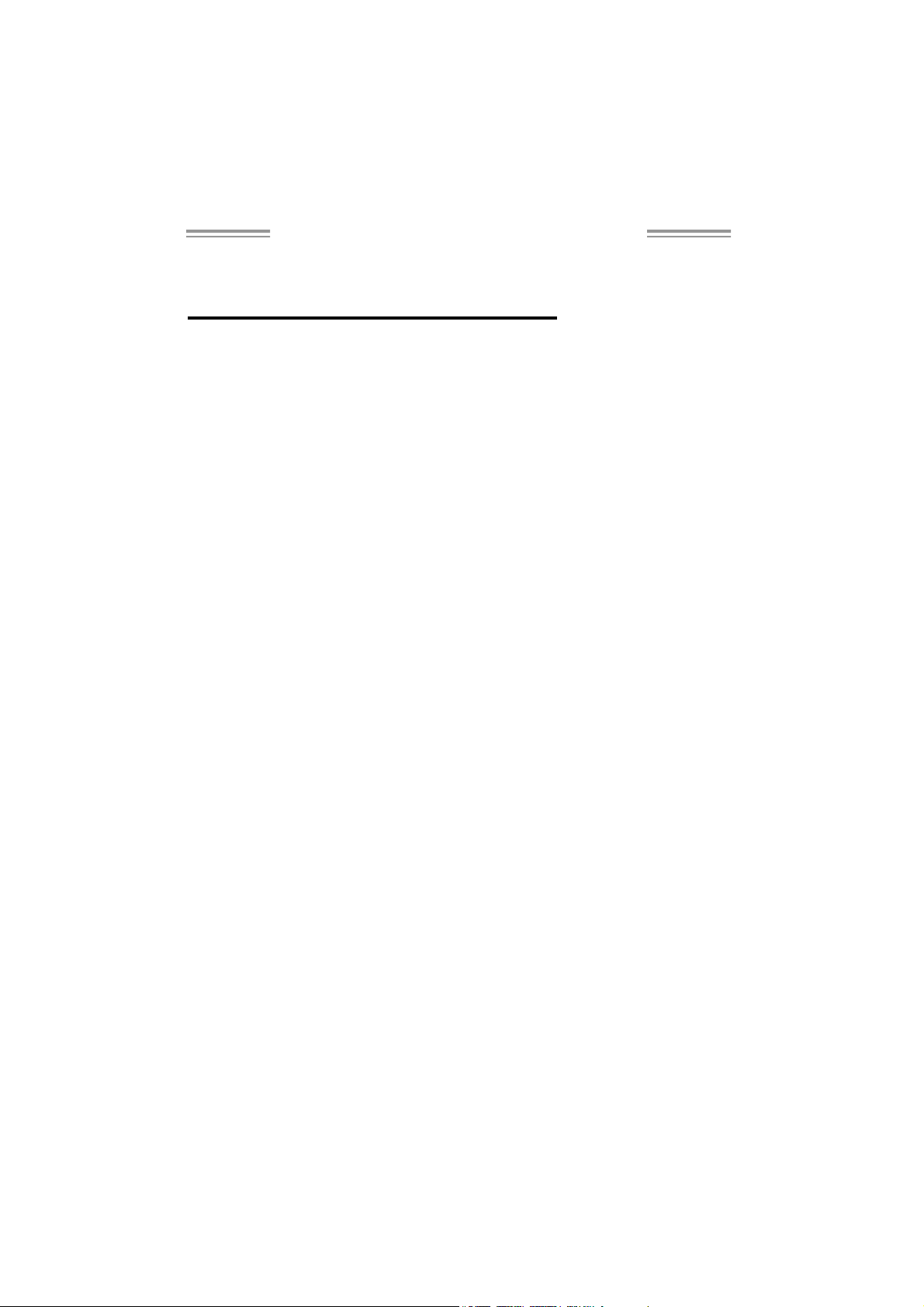
945P-A7B/945PL-A7B Set up Manual
FCC Inf or m at ion and Copyright
This equipment has been tested and found to comply with the limits of a Class
B digital devic e, pursuant to Part 15 of the FCC Rules. T hese limits are designed
to provide reas onable protec tion ag ai nst harmful i nterfe rence in a resi dentia l
installation. This equipment generates , uses and can radiate radio frequency
energy and, if not ins talled and used in accordance with the instructions, may
cause harmful interference to radio communications . There is no guarantee
that interfe rence will not occur in a particular ins tallati o n.
The vendor makes no rep res e ntatio ns or wa rranties wi th respec t to th e
contents here and specially disclaims any implied warranties of merchantability
o r fi tness fo r any pu rpose . F urt he r t he ve nd o r res e rves t he ri g ht to r ev is e t h is
publication and to make c hanges to the contents here without obligation to
notify any party beforehand.
D uplic a tion of t his publ icat io n, in pa rt o r in whol e , is not al lowed wi thout first
obtaining the vendor’s approval in writing.
The content of this user’s manual is subject to be changed without notice and
we will not be res ponsible for any mistakes found in this user’s manual. All the
brand and product names are trademarks of their respective companies.
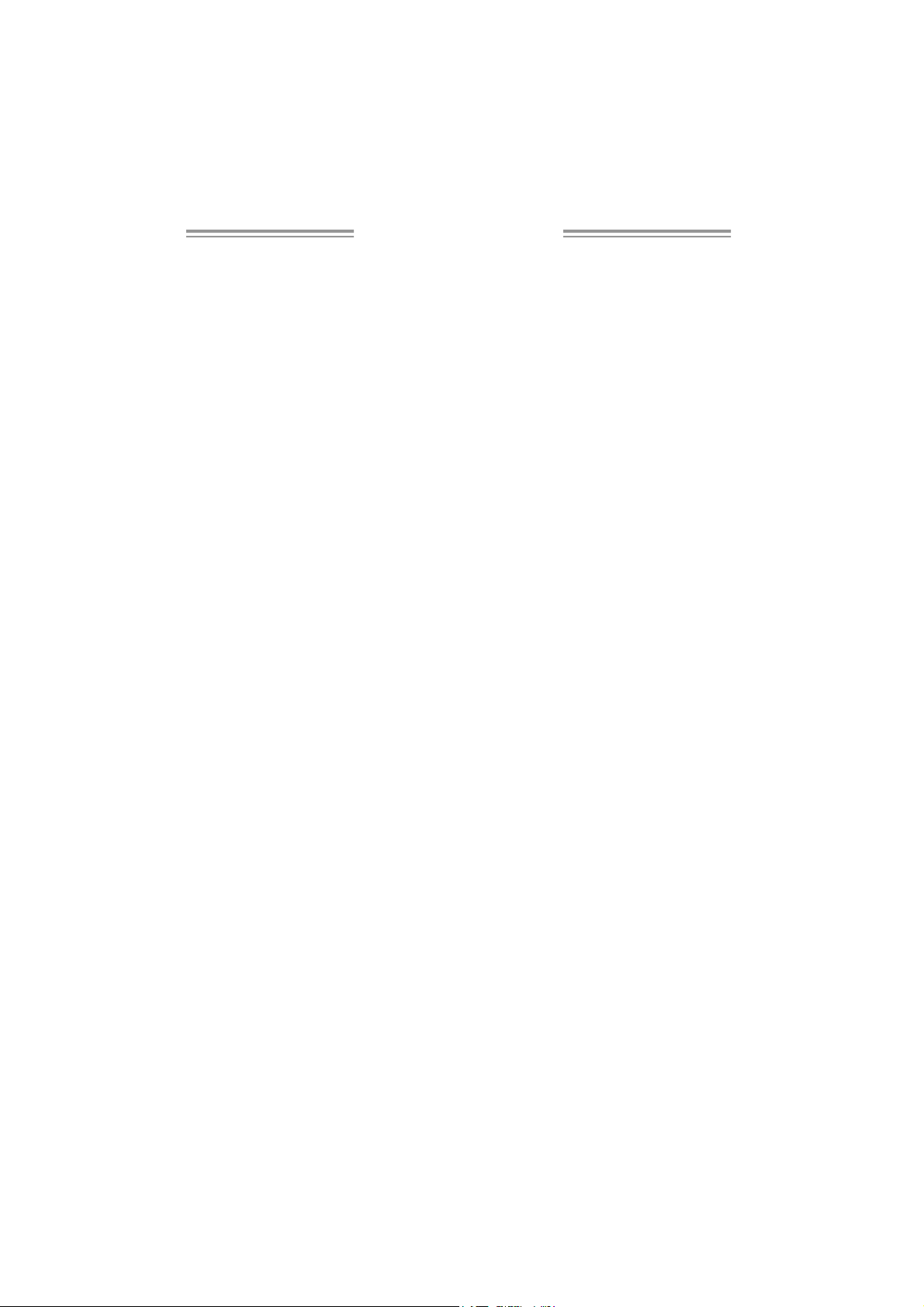
Table of Contents
Chapter 1: Introduction .............................................1
1.1 Before You Start................................................................... 1
1.2 Package Checklist................................................................ 1
1.3 Motherboard Features..........................................................2
1.4 Rear Panel Connectors (Ver 6.x)............................................4
1.5 Rear Panel Connectors (Ver 5.x)............................................ 4
1.6 Mo t he r boa r d Layou t (for Ve r 6.x )..........................................5
1.7 Mot he r boa r d Layou t (for Ver 5.x )..........................................6
Chapter 2: Hardware Installation..............................7
2.1 Installing Ce ntral Proce ssing Unit (CPU)................................ 7
2.2 FAN Headers........................................................................9
2.3 Installing Sy stem Me mory.....................................................10
2.4 Con nec tors and Slo ts............................................................12
Chapter 3: Headers & Jumpers Setup .....................14
3.1 How to Se t u p Ju mper s..........................................................14
3.2 Det ail Settin gs.....................................................................14
Chapter 4: Useful Help .............................................19
4.1 Driver Instal latio n Note.......................................................19
4.2 Awar d B IOS Bee p Code........................................................20
4.3 Extra Information................................................................20
4.4 Troubleshooting...................................................................22
Chapter 5: WarpSpeeder™ .......................................23
5.1 Introductio n ........................................................................23
5.2 System Requirement............................................................23
5.3 Installation.........................................................................24
5.4 WarpSpeeder™ ....................................................................25
Appendencies: SPEC In Other Language ................32
German................................................................................................32
France..................................................................................................34
Italian..................................................................................................36
Spanish................................................................................................38
Portuguese ...........................................................................................40
Polish...................................................................................................42
RUSSIAN...............................................................................................44
ARABIC................................................................................................46
JAPANESE............................................................................................48
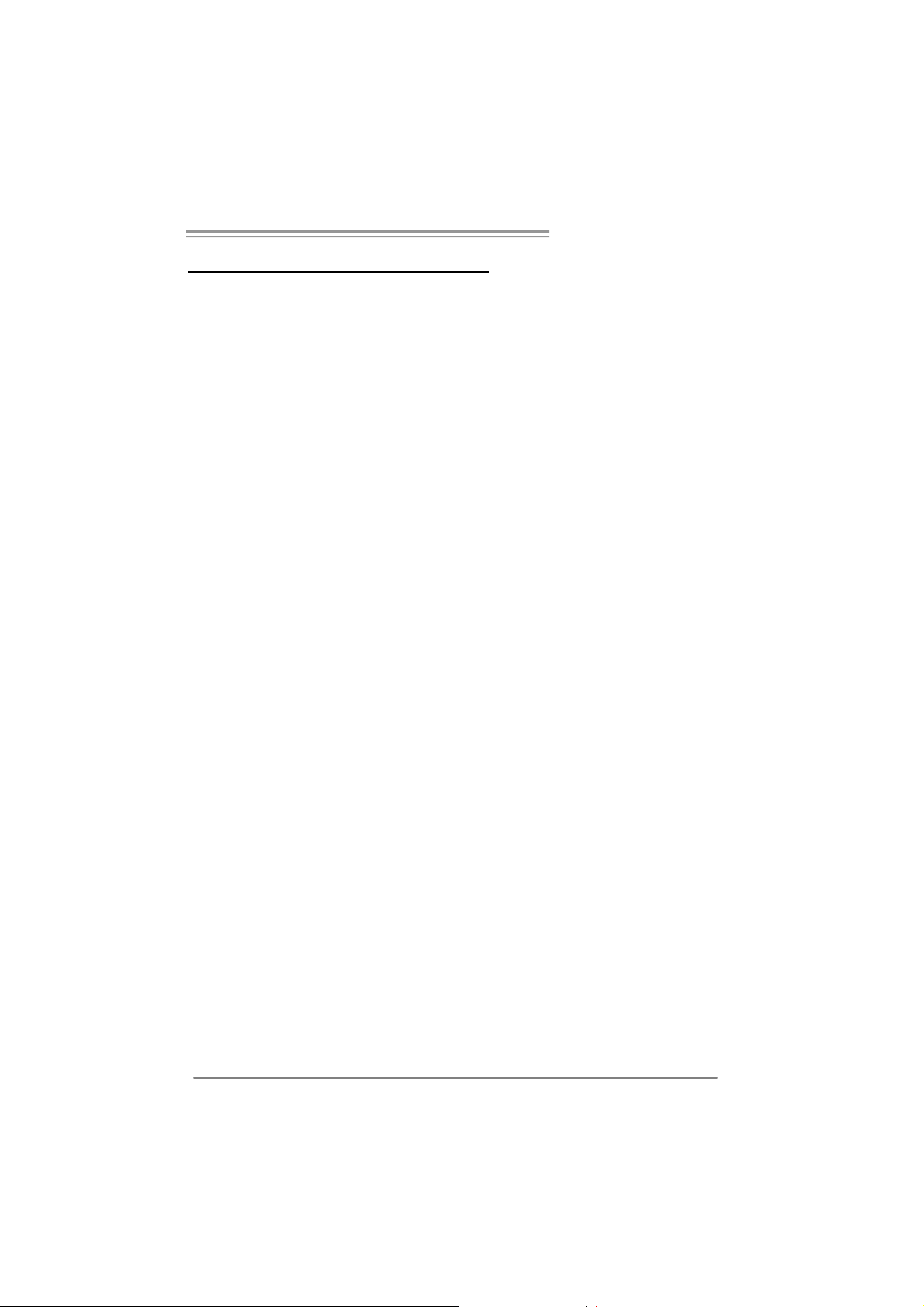
945P-A7B/945PL-A 7B
CHAPTER 1: INTRODUCTION
1.1 BEFORE YOU START
Tha nk you for choosing our pro duct. Be fore you start installing the
mo the rboa rd, plea se make su re you follo w the ins tru ctions be lo w:
Prepare a dry and stable working environment with
s uf ficie nt ligh ting .
Always disconnect the computer from power outlet
be fo re ope ration.
Befo re you tak e the m o the rboa rd ou t f rom a n ti -s ta ti c
bag, ground yourself properly by touching any safely
grounded appliance, o r use grounded wrist strap to
remove the static charge.
Avo id tou ch ing the compone nts on m o the rboa rd o r the
rea r side of the boa rd unless ne cessary. Hold the bo ard
on the edge , do not try to bend o r flex the boa rd .
Do no t lea ve any unfas tened sma ll pa rts inside the
case after installation. Loose parts will cause short
circuits which ma y damage the equ ipment.
Keep the computer from dangerous area, such as heat
sou rce , humid a ir and water.
1.2 PACKAGE CHECKLIST
z FDD Cable X 1
z HDD Cable X 1
z Use r’s Manua l X 1
z Se ria l ATA Cab le X 1
z Fully Setup Driver CD X 1
z Rear I/O Panel for ATX Case X 1
z USB 2.0 Cable X1 (optional)
z S/PDIF Cable X 1 (optional)
z Se ria l ATA Po we r Switch Cab le X 1 (op tiona l )
1
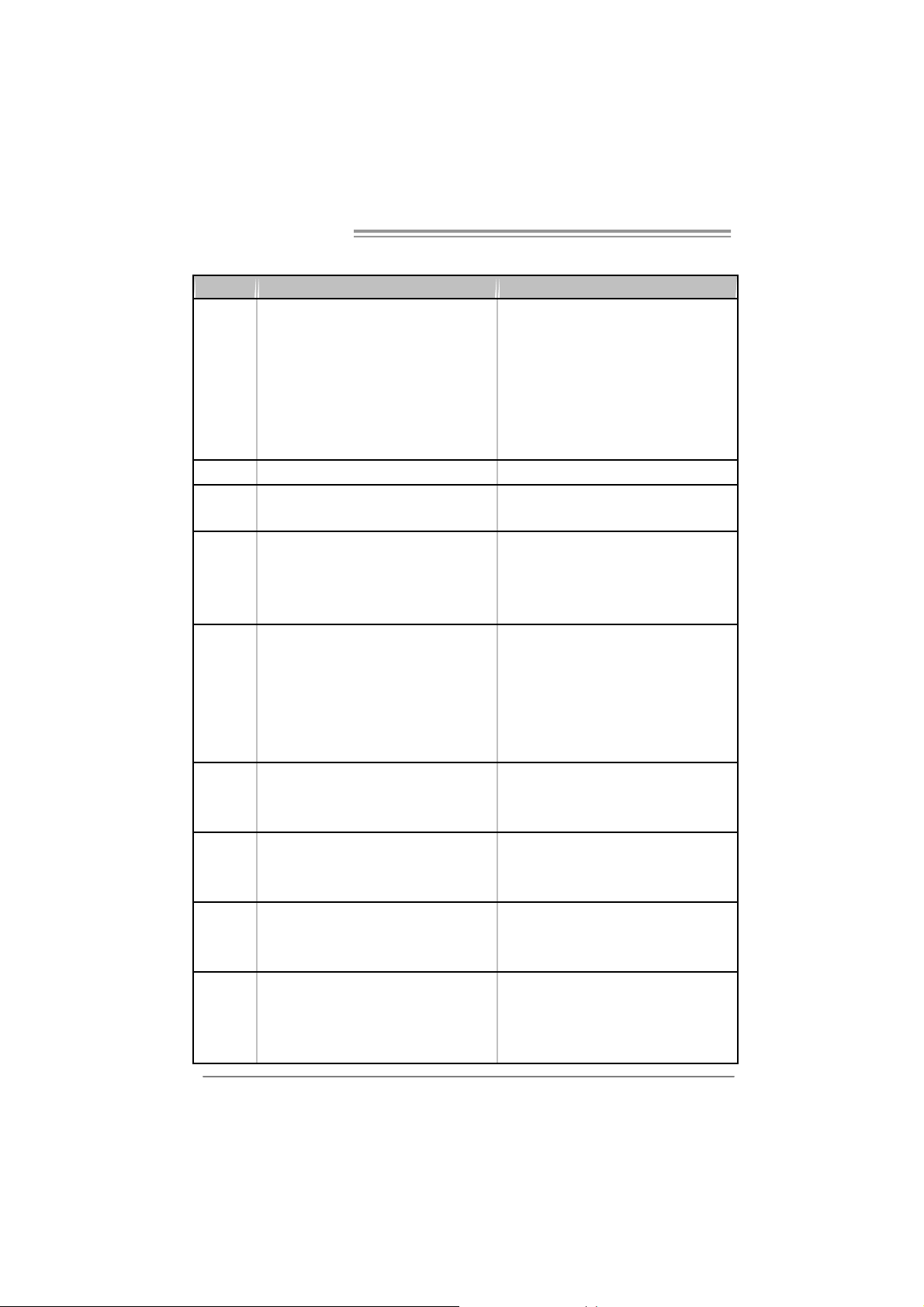
Mother board Manual
1.3 MOTHERBOARD FEATURES
945P-A7B 945PL-A7B
LGA 77 5
Intel Core2Duo / Pentium 4 / Pentium D /
Celeron D processor up to 3.8 GHz
CPU
FS B 533 / 800 / 1066 MHz 533 / 800 / 1066 MHz
Chipset
Super I/O
Main
Memory
IDE
SATA
10/ 100
LAN
Sound
Codec
Suppor ts Hy per -Thre adin g
Execute Dis able Bit
Enha nced Intel SpeedStep
Extende d Mem or y 6 4 Tech nolog y
Int el 9 45P
Intel ICH7
ITE I T 8712F
H/W Monitor
Fan S pee d C o ntroller
ITE' s "S m art G uardia n" fu nc t ion
DIMM Slots x 4
Eac h DIMM s up ports 2 56/ 512M B & 1GB
DDR2
Max Memory Capicity 4GB
Dual C hannel Mode DDR 2 memory module
Supports DDR 2 5 33 / 667
Integrated I DE Controller
Ultra DMA 33~100 Bus Master Mode
supports PIO Mode 0~4,
Integrated Seri al ATA Controller
Data transfer rates up to 3.0 Gb/s.
SATA Version 2.0 specification compliant.
Realtek RTL 8100C
10 / 100 Mb/s auto negotiation
Half / Full duplex capability
ALC861VD(V er 6. x) / ALC 88 8(Ver 5. x)
5.1 cha nnels a udio out (Ver 6. x)
7.1 cha nnels a udio out (Ver 5. x)
Intel High-Definition Audi o support
2
LGA 77 5
Intel Core2Duo / Pentium 4 / Pentium D /
Celeron D processor up to 3.8 GHz
Suppor ts Hy per -Thre adin g
Execute Dis able Bit
Enha nced Intel SpeedStep
Extende d Mem or y 6 4 Tech nolog y
Int el 9 45PL
Intel ICH7
ITE I T 8712F
H/W Monitor
Fan S pee d C o ntroller
ITE' s "S m art G uardia n" fu nc t ion
DIMM Slots x 2
Eac h DIMM s up ports 2 56/ 512M B & 1GB
DDR2
Max Memory Capicity 2GB
Dual C hannel Mode DDR 2 memory module
Supports DDR 2 4 00 / 533
Integrated I DE Controller
Ultra DMA 33~100 Bus Master Mode
supports PIO Mode 0~4,
Integrated Seri al ATA Controller
Data transfer rates up to 3.0 Gb/s.
SATA Version 2.0 specification compliant.
Realtek RTL 8100C
10 / 100 Mb/s auto negotiation
Half / Full duplex capability
ALC861VD(V er 6. x) / ALC 88 8(Ver 5. x)
5.1 cha nnels a udio out (Ver 6. x)
7.1 cha nnels a udio out (Ver 5. x)
Intel High-Definition Audi o support
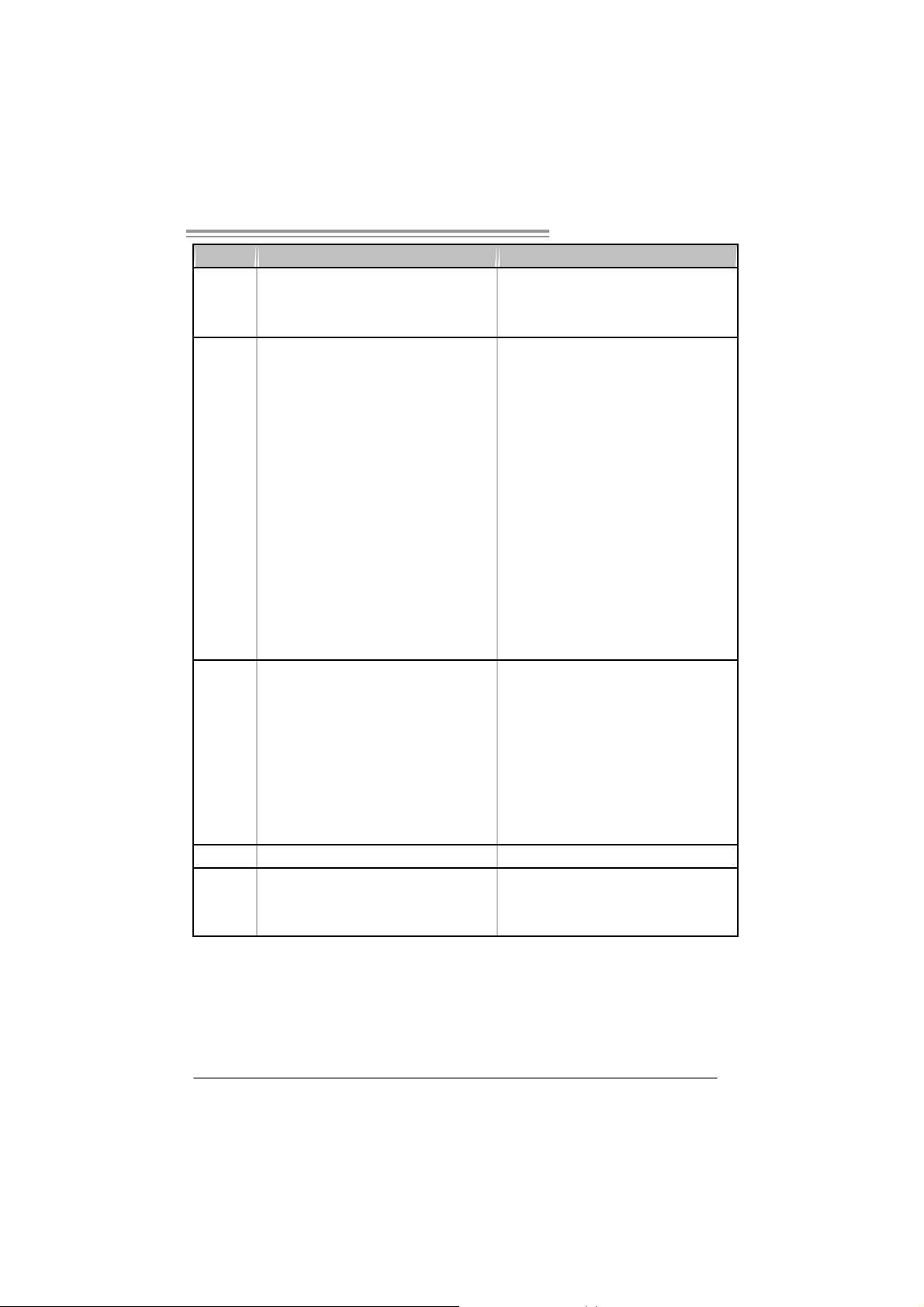
945P-A7B/945PL-A 7B
g
g
945P-A7B 945PL-A7B
PCI Express x 16 slot x1 PCI Express x 16 slot x1
PCI Express x 1 slot x2 PCI Express x 1 slot x2 Slots
PCI s lot x3 PCI slot x3
Floppy connector x1 Floppy connector x1
IDE C o nnect or x1 IDE Co nnec tor x1
SATA Connector x4 SATA Connector x4
Front Pa nel Co nnec tor x1 Front Pa nel Co nnector x1
Front Audi o Connector x1 Front Audio Co nnector x1
CD-in C o nnect or x1 CD-i n Co nnec tor x1
On Board
Connector
Back Panel
I/O
Board Siz e 205 (W) x 30 5 (L ) mm 205 (W ) x 305 (L) mm
OS
Suppor t
S/PDIF out connector x1 S/PDIF out connector x1
CPU Fan hea der x1 CPU Fan hea der x1
System Fan hea der x1 System F an hea der x1
Chassis open header (optional) x1 Chassis open header (optional) x1
Clear CMOS header x1 Clear CMOS header x1
USB connector x2 USB connector x2
Power Connector (24pi n) x1 Power Connector (24pin) x1
Power Connector (4pin) x1 Power Connector (4pin) x1
PS/2 Keyb oard x1
PS/2 Mo use x1
Serial Port x1
Printer Port x1
LAN port x1
USB Port x4
Audio J ack (Ver 6.x) x3
Audio J ack (Ver 5.x) x6
Windows 2000 / XP / VISTA
Biostar Reserves the ri
support for any OS with or witho ut notice.
ht t o add or remo ve
PS/2 Keyb oard x1
PS/2 Mo use x1
Serial Port x1
Printer Port x1
LAN port x1
USB Port x4
Audio J ack (Ver 6.x) x3
Audio J ack (Ver 5.x) x6
Windows 2000 / XP / VISTA
Biostar Reserves t he ri
support for any OS with or witho ut notice.
ht to add or remove
3
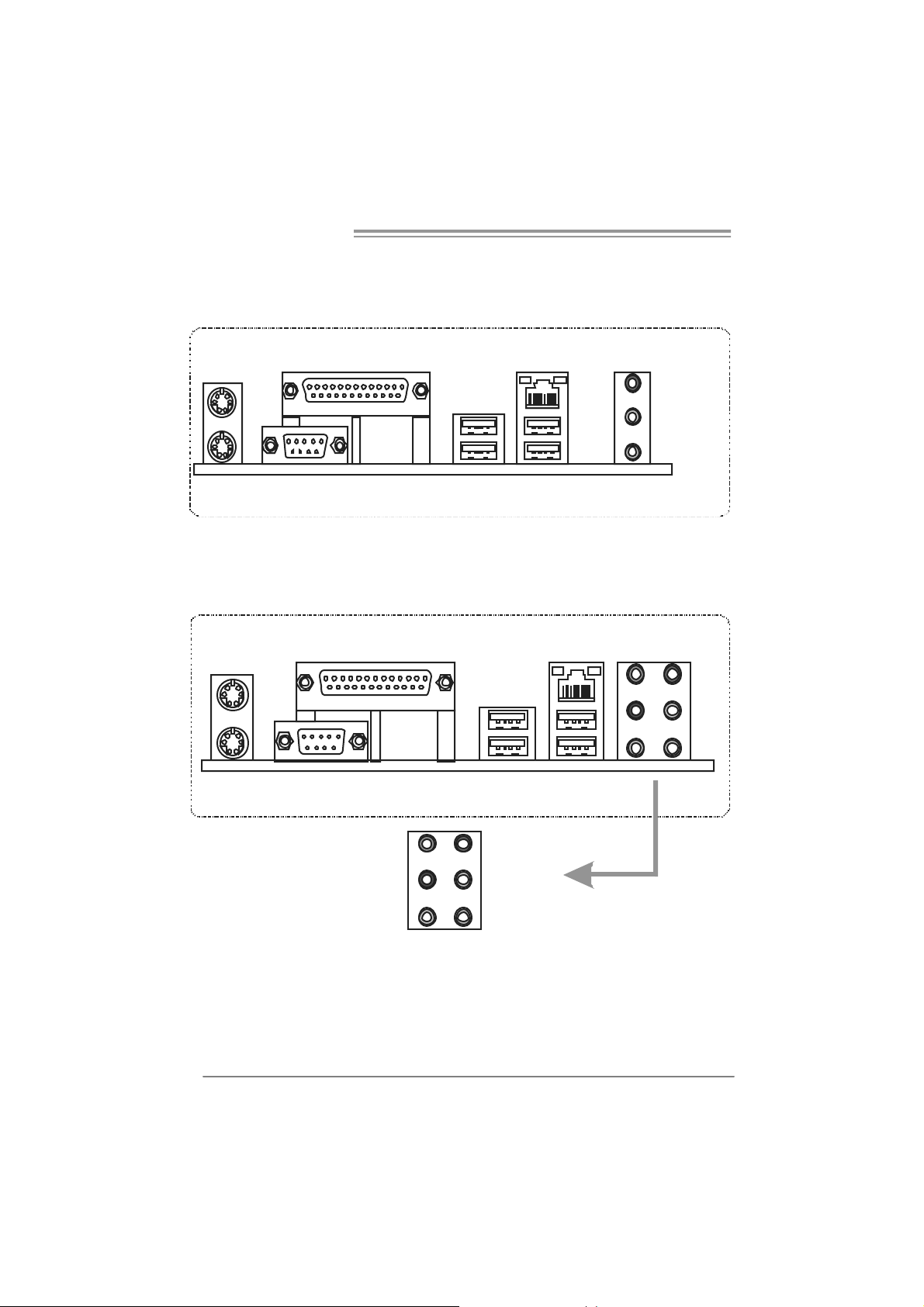
Mother board Manual
1.4 REAR PANEL CONNECTORS (VER 6.X)
PS/2
Mouse
PS/ 2
Keyboard
Printer Port
COM1
1.5 REAR PANEL CONNECTORS (VER 5.X)
PS/2
Mouse
PS/ 2
Keyboard
Pr i n t e r P o rt
COM1
LAN
Line In /
Surround
Line Out
Mic In 1/
Bass/ Center
USBX2USBX2
LA N
USBX2USBX2
Center
Re ar
Side
Since t he au dio c hip s upports I ntel H ig h D e fi ni ti on Audi o Sp ecific ati o n, the functio n of e ach
audi o jac k c an be de fi ne d by soft ware. Th e in put / out put functi o n of each audi o j ac k list ed
abo ve r epr ese nts t he default setti ng. Ho we ver, wh en c onnec ti ng e xter nal mi cr ophon e to t he
audi o port, pl eas e use t he Line In (bl ue) an d M i c In ( Pi nk) au di o j ac k.
4
Line In
Line Out
Mic I n
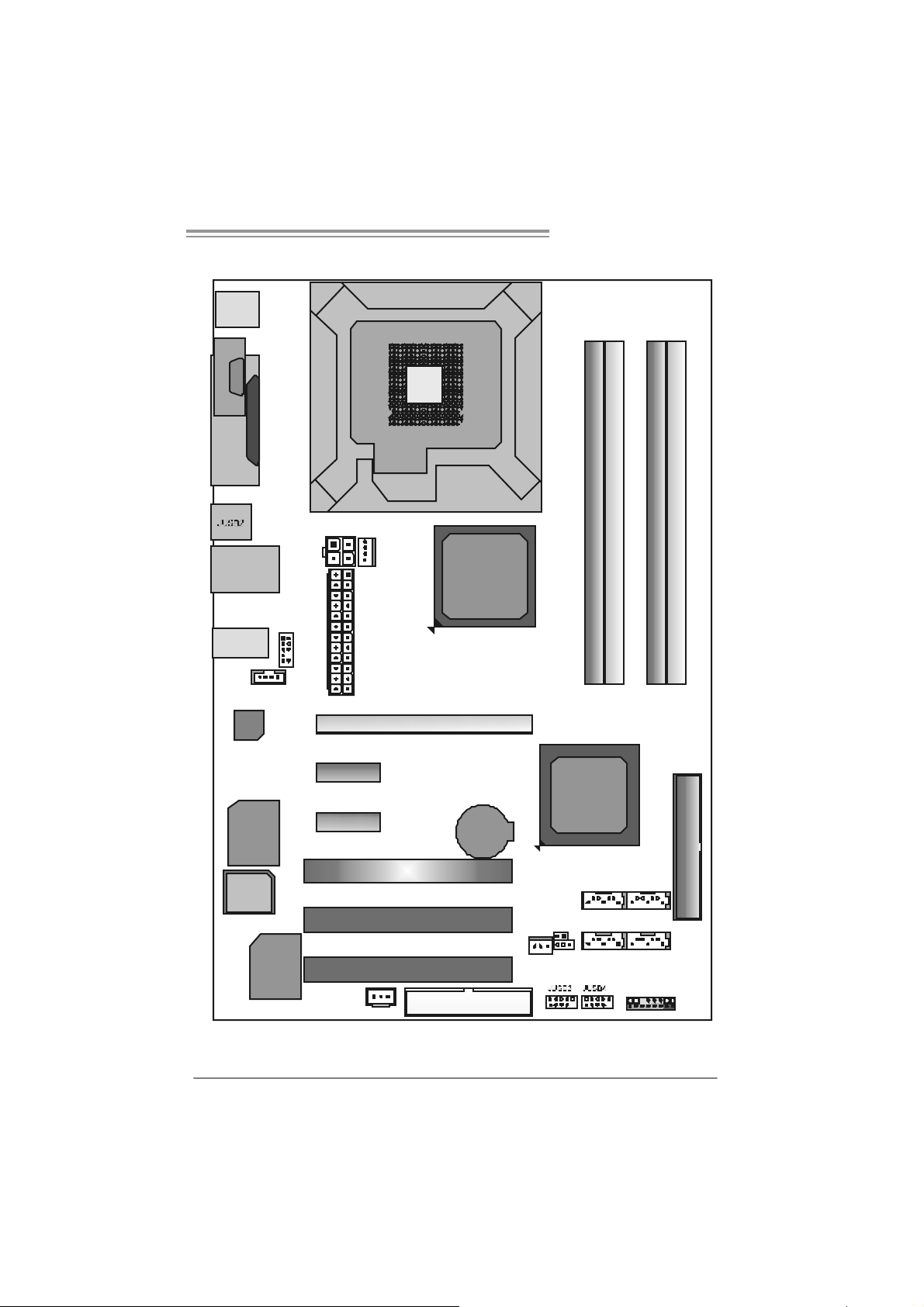
945P-A7B/945PL-A 7B
)
_
1.6 MOTHERBOARD LAYOUT (FOR VER 6.X)
JKBMS1
C
O
J
M
C
1
O
M
1
JPRNT1
JRJ45 USB1
JAUDIO1
JCDIN1
Codec
Super
I/O
BIO S
JAUDIOF1
JATX PWR 2
PEX1_1
PEX1_2
JC FAN1
JATX PW R1
LGA7 75
CPU1
PE X16_1
PCI1
PCI 2
Intel
945P
or
945PL
BAT1
Intel
ICH7
JC I1(Optional
DDR2_A1
SATA1
DDR2_B1
DDR 2_A2 (Only for 945P-A7B)
DDR 2_B2 (Only for 945P-A7B)
IDE1
SATA3
JCMOS1
SATA2
10 /100 LA N
JSP DI F
OU T
PCI 3
JSFAN1
FDD1
SATA4
JPA NEL 1
Note: ■ repre sents the 1st pin.
5
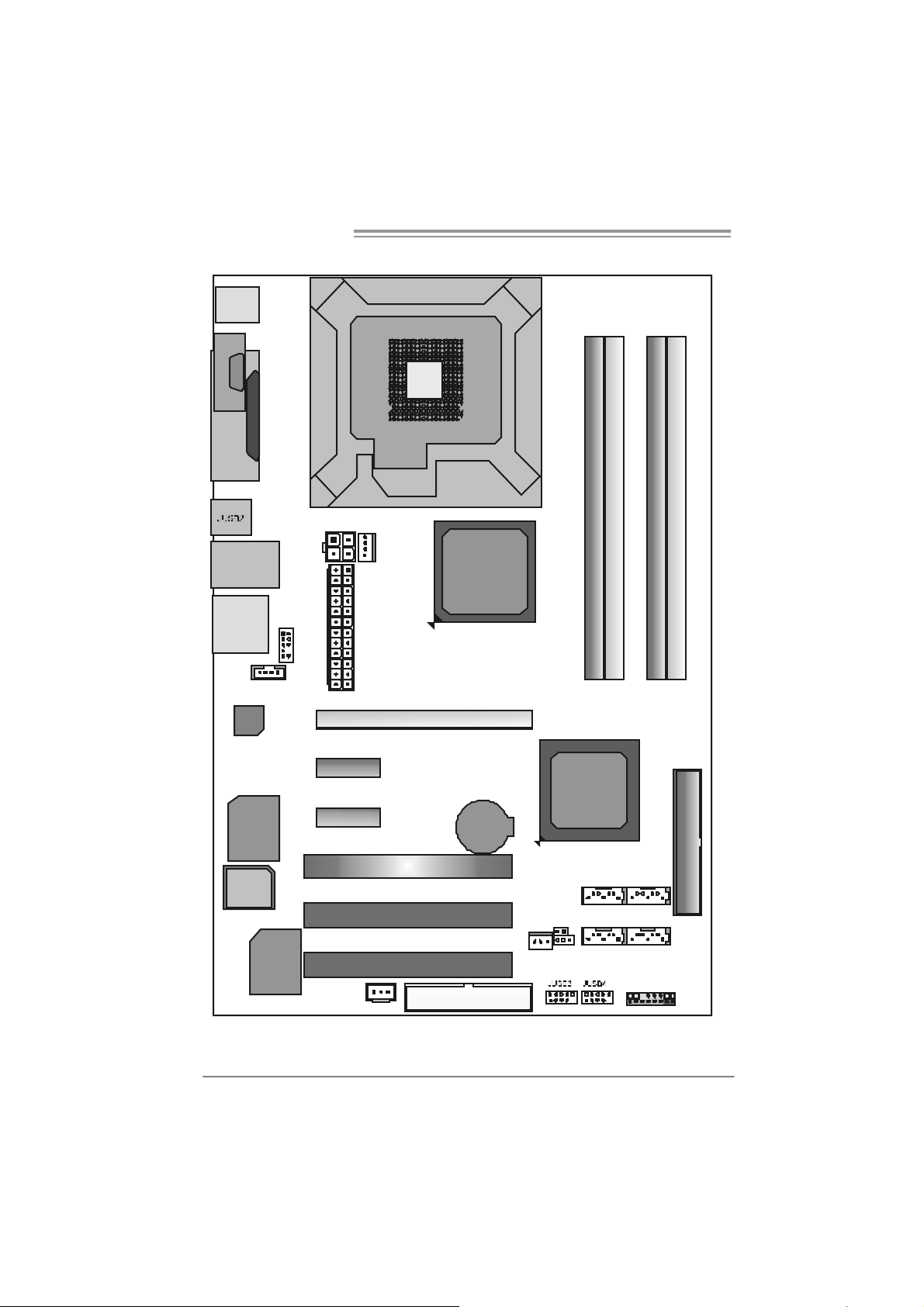
Mother board Manual
)
_
1.7 MOTHERBOARD LAYOUT (FOR VER 5.X)
JKBMS1
CO M1JC OM 1
JPRNT1
JRJ45 USB1
JAUDIO 2
JCDIN1
Codec
Super
I/O
BIO S
JAUDIOF1
JATX PWR2
PEX1_1
PEX1_2
JCFAN1
JATX PW R1
LGA7 75
CPU1
PE X16_1
PCI1
PCI 2
Intel
945P
or
945PL
BAT1
Intel
ICH7
JCI 1(Optional
DDR2_A1
SATA1
DDR2_B1
DDR 2_A2 (Only for 945P-A7B)
DDR 2_B2 (Only for 945P-A7B)
IDE1
SATA3
JCMOS1
SATA2
10 /100 LA N
JSP DI F
OUT
PCI 3
JSFAN1
FDD1
SATA4
JPA NEL1
Note: ■ repre sents the 1st pin.
6
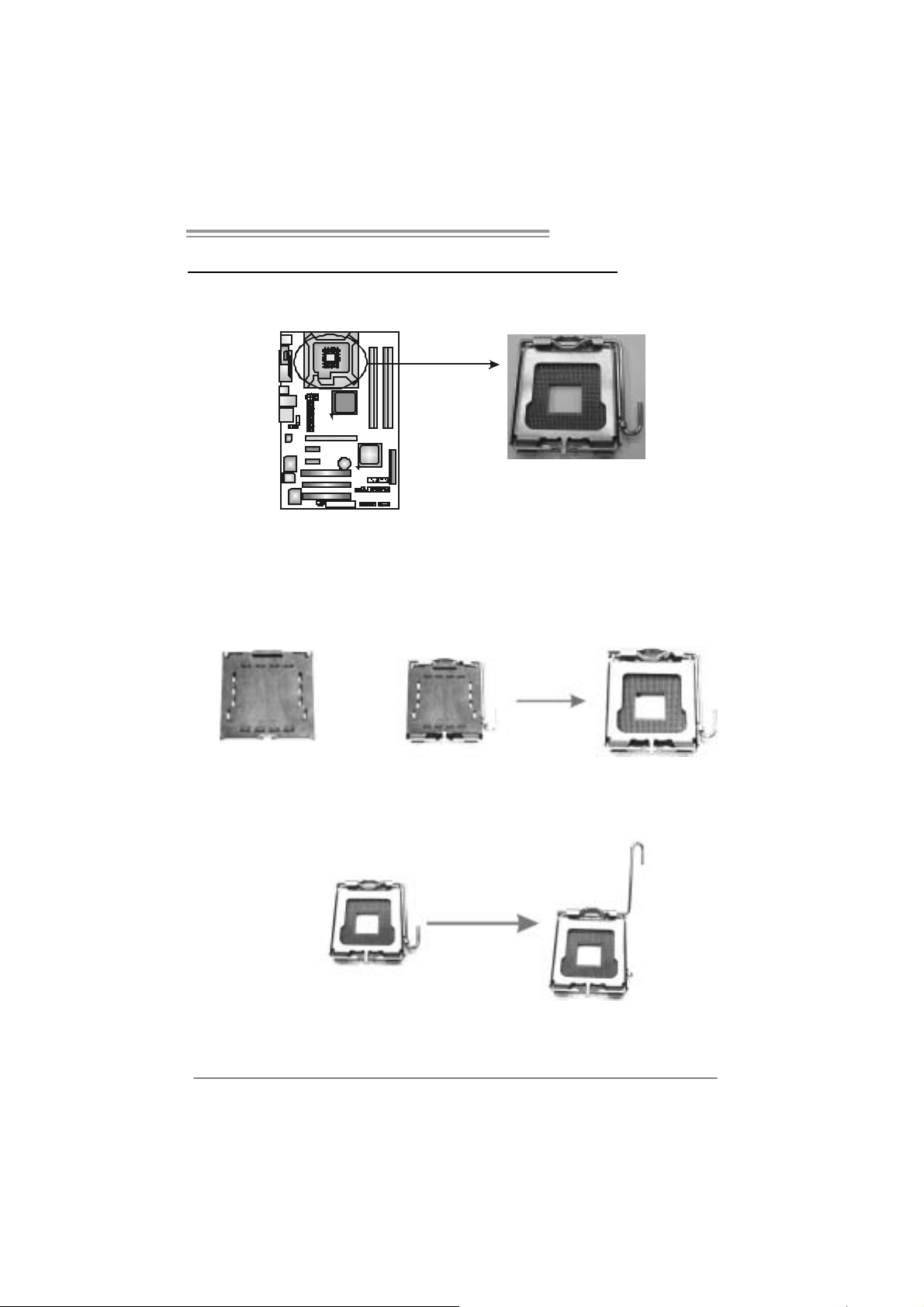
945P-A7B/945PL-A 7B
CHAPTER 2: HARDWARE INSTALLATION
2.1 INSTALLING CEN TRAL PROCESSING UNIT (CPU)
Special Notice:
Remo v e Pin Cap before installation, a nd make goo d pre serv ation
for future use. When the CPU is remov ed, cover the Pin Cap on the
empty so cket to ensure pin legs won’ t be dama g ed.
Pin-Cap
Step 1: Pull the socket locking lever out from the socket and then raise the
lever up to a 90-degree angle.
7

Mother board Manual
Step 2: Look for the triangular cut edge on socket, and the golden dot on
CPU should point forwards this triangular cut edge. The CPU will
fit only in the correct orientation.
Step 2-1:
Step 2-2:
Step 3: Hold the CPU down firmly, and then lower the lever to locked
position to complete the installation.
Step 4: Put the CPU Fan and heatsink assembly on the CPU and buckle it
on the retention frame. Connect the CPU FAN power cable into
the JCFAN1. This completes the installation.
8
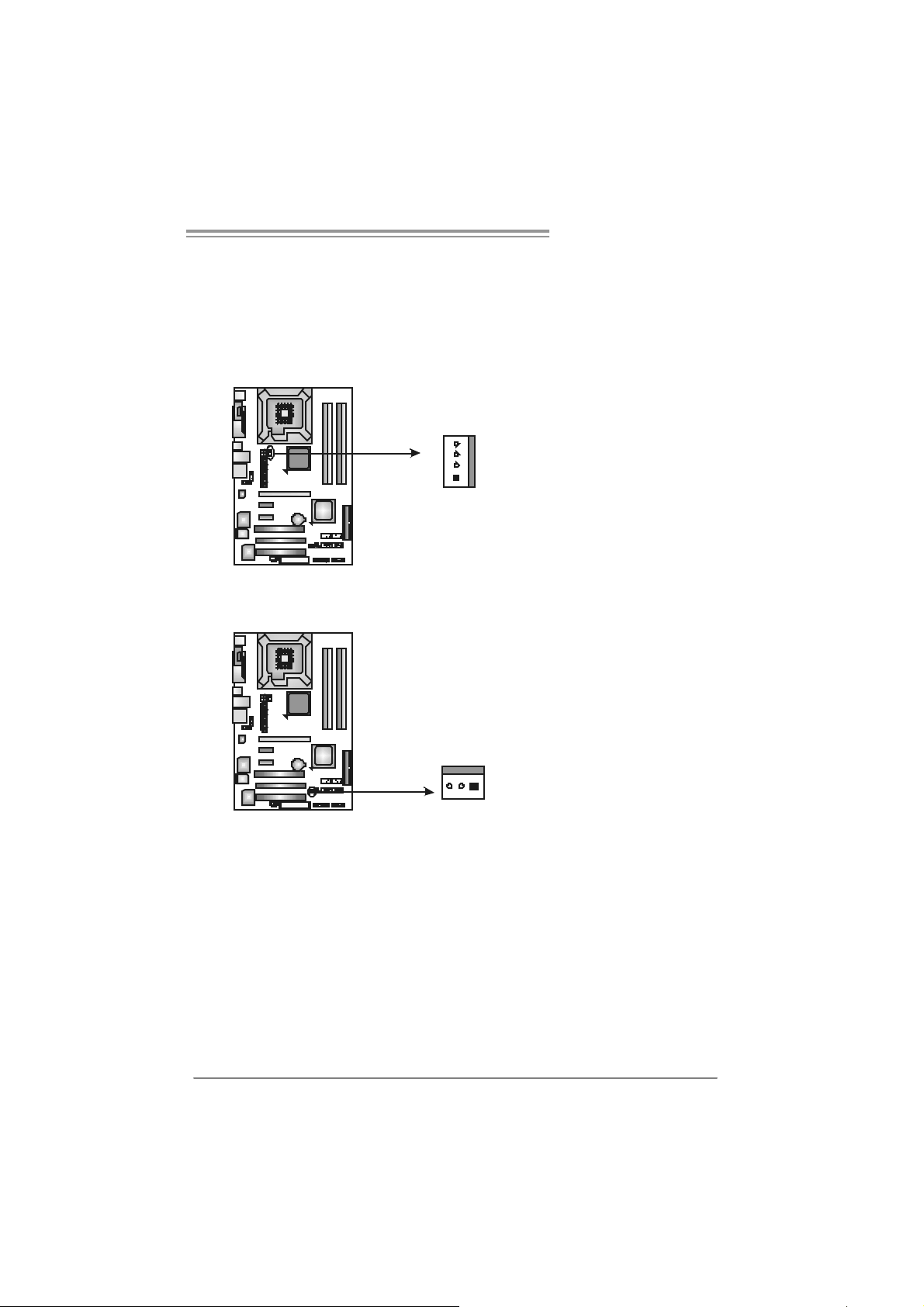
945P-A7B/945PL-A 7B
2.2 FAN HEADERS
These fan headers support cooling-fans built in the computer. The fan
cable and connector may be different according to the fan manufacturer.
Connect the fan cable to the connector while matching the black wire to
pin#1.
JCFAN1: CPU Fan Header
JCFAN1
4
1
JSFAN1 : System Fan H ead er
JSFAN1
31
Assignment
Pin
1 Ground
2 +12V
3 FAN RPM rate
sense
4 Smart Fan
Control
Pin
Assignment
1 Ground
2 +12V
3 FAN RPM rate
sense
Note:
The J CFAN1 a nd J SFAN1 s uppor t 4-pin and 3- pin h ead connec tor. Whe n co nnec ti ng
with wi res onto c onnect or s, pl e ase no te that t he re d wire is t he positi ve an d s houl d be
conn ecte d t o pi n# 2, and the bl ac k wir e is Gro und a nd s ho uld b e c onnec t ed to GND.
9
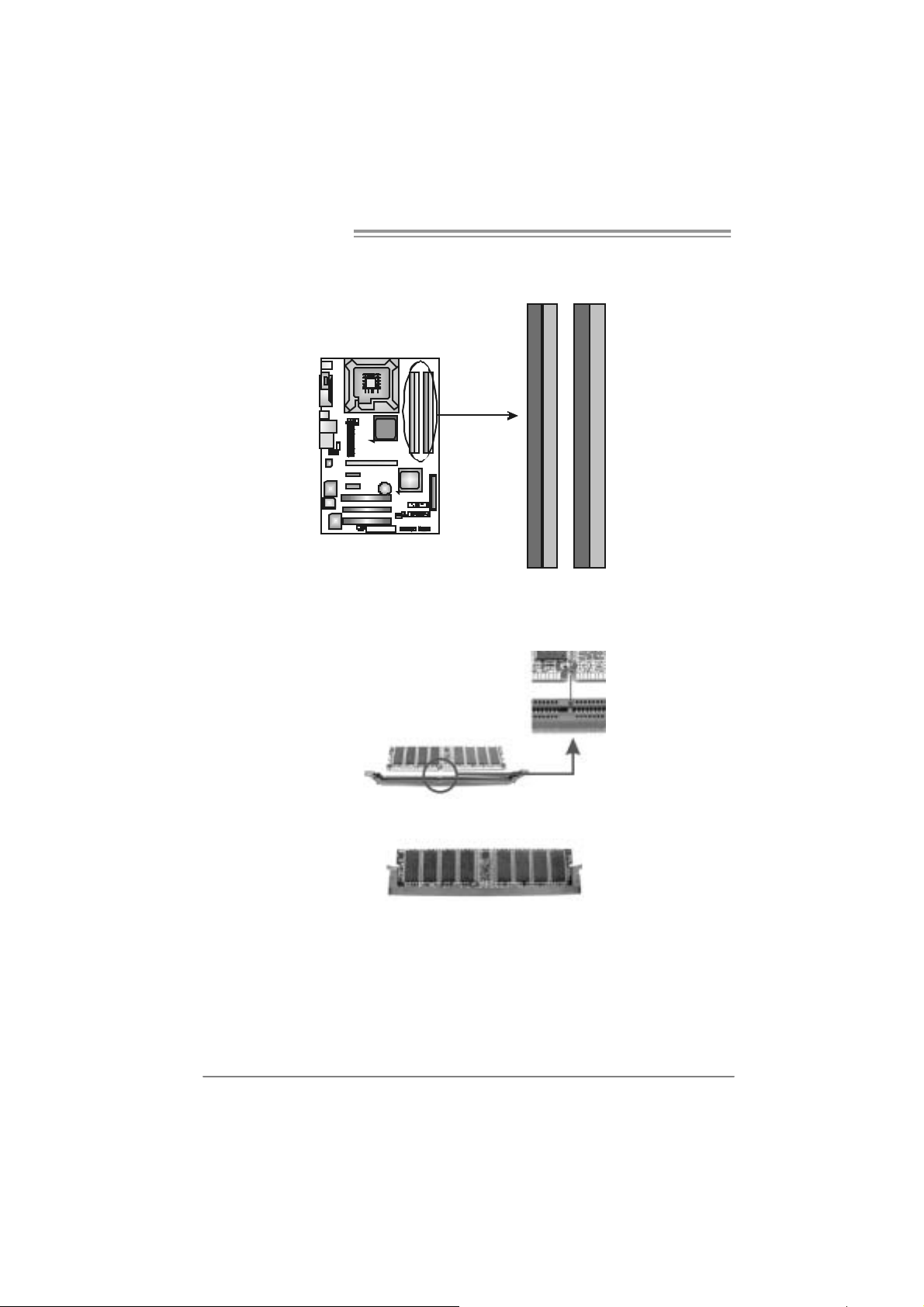
Mother board Manual
2.3 INSTALLING SYSTEM MEMORY
A. Memory Modules
DDR2_A1
DDR2_A2
DDR2_B1
DDR2_A1
DDR2_B2
DDR2_B1
DDR2_A2( Only for )945P-A7B
DDR2_B2( Only for )945P-A7B
1. Unlock a DIMM slot by pressing the retaining clips outward. Align a
DIMM on the slot such that the notch on the DIMM matches the
break on the Slot.
2. Insert the DIMM vertically and firmly into the slot until the retaining
chip snap back in place and the DIMM is properly seated.
10
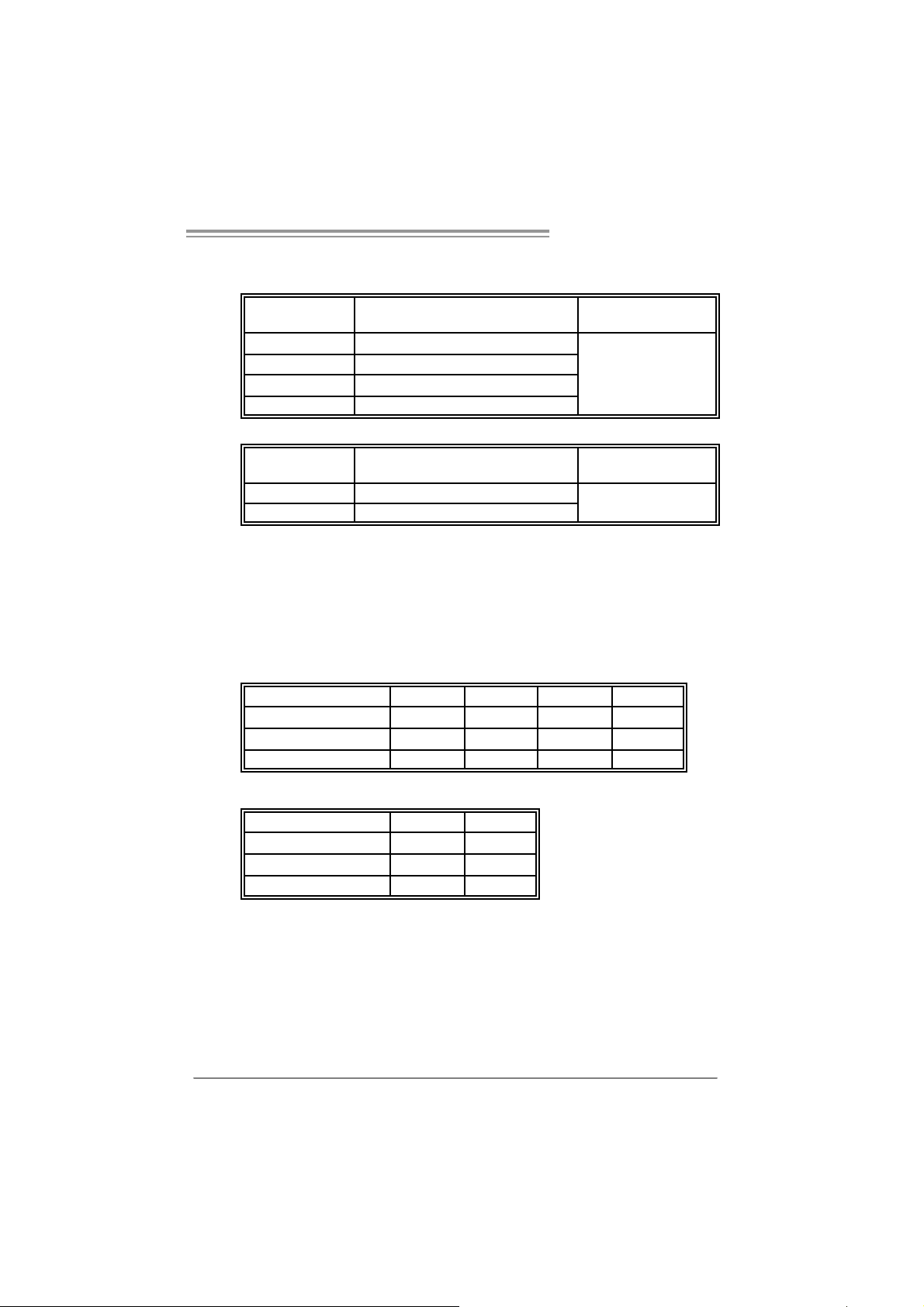
945P-A7B/945PL-A 7B
B. Me mory C apa city
For 945P-A7B
DI MM Socket
Location
DDR2_A1 256MB/512MB/1GB *1
DDR2_A2 256MB/512MB/1GB *1
DDR2_B1 256MB/512MB/1GB *1
DDR2_B2 256MB/512MB/1GB *1
DDR Module Total Memory Size
Max memory 4GB.
For 945PL-A7B
DI MM Socket
Location
DDR2_A1 256MB/512MB/1GB *1
DDR2_B1 256MB/512MB/1GB *1
DDR Module Total Memory Size
Max memory 2GB.
C. Dual Channel Memory installatio n
To trigger the Dual Channel f unction of the motherboard, the memory module
must meet the following requirem ents:
Install memory module of the same dens ity in pairs, shown in the f ollowing t able.
For 945P-A7B
Du al Channel Statu s
Enabled O X O X
Enabled X O X O
Enabled O O O O
For 945PL-A7B
Du al Channel Statu s
Disabled O X
Disabled X O
Enabled O O
(O means memory installed, X means memory not installed.)
The DRAM bus width of the memory module must be the same (x8 or
x16)
DDR2_A1
DDR2_A1
DDR2_A2 DDR2_B1 DDR2_B2
DDR2_B1
11
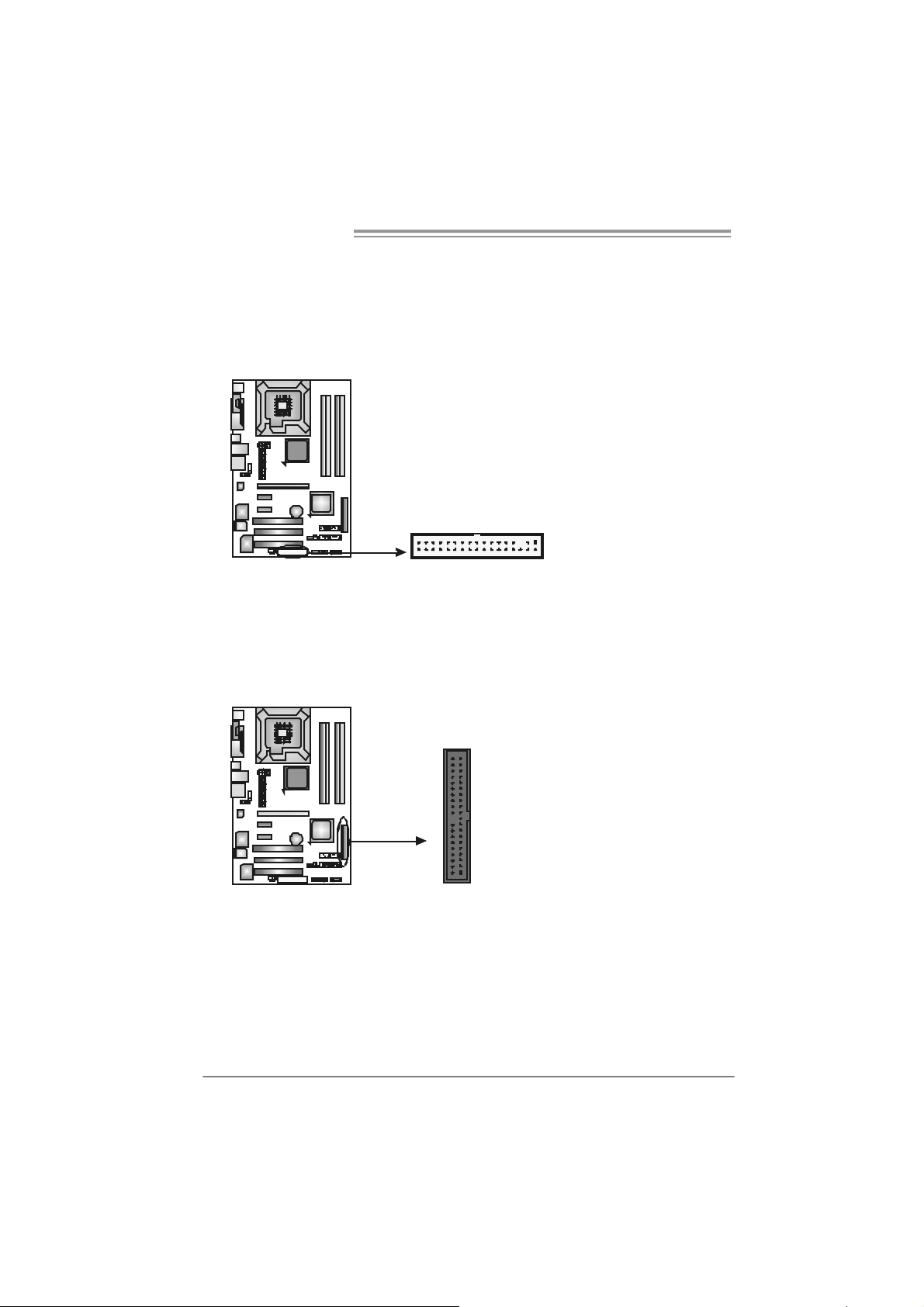
Mother board Manual
2.4 CONNECTORS AND SLOTS
FDD1: Flo ppy Disk Conne c tor
The motherboard prov ides a standard floppy disk connector that supports 360K,
720K, 1.2M, 1.44M and 2.88M floppy disk ty pes. This connect or support s the
prov ided f loppy drive ribbon c ables.
33
1
234
IDE1: Har d Disk C onn ectors
The motherboard has a 32-bit Enhanced PCI IDE Cont roller that prov ides PIO
Mode 0~4, Bus Mast er, and U ltra DMA 33/66/100 functionality.
The IDE connect ors can connec t a m aster and a slav e driv e, so y ou can connect
up to four hard disk drives. The f irst hard drive should always be connect ed to
IDE1.
IDE1
40
39
21
12
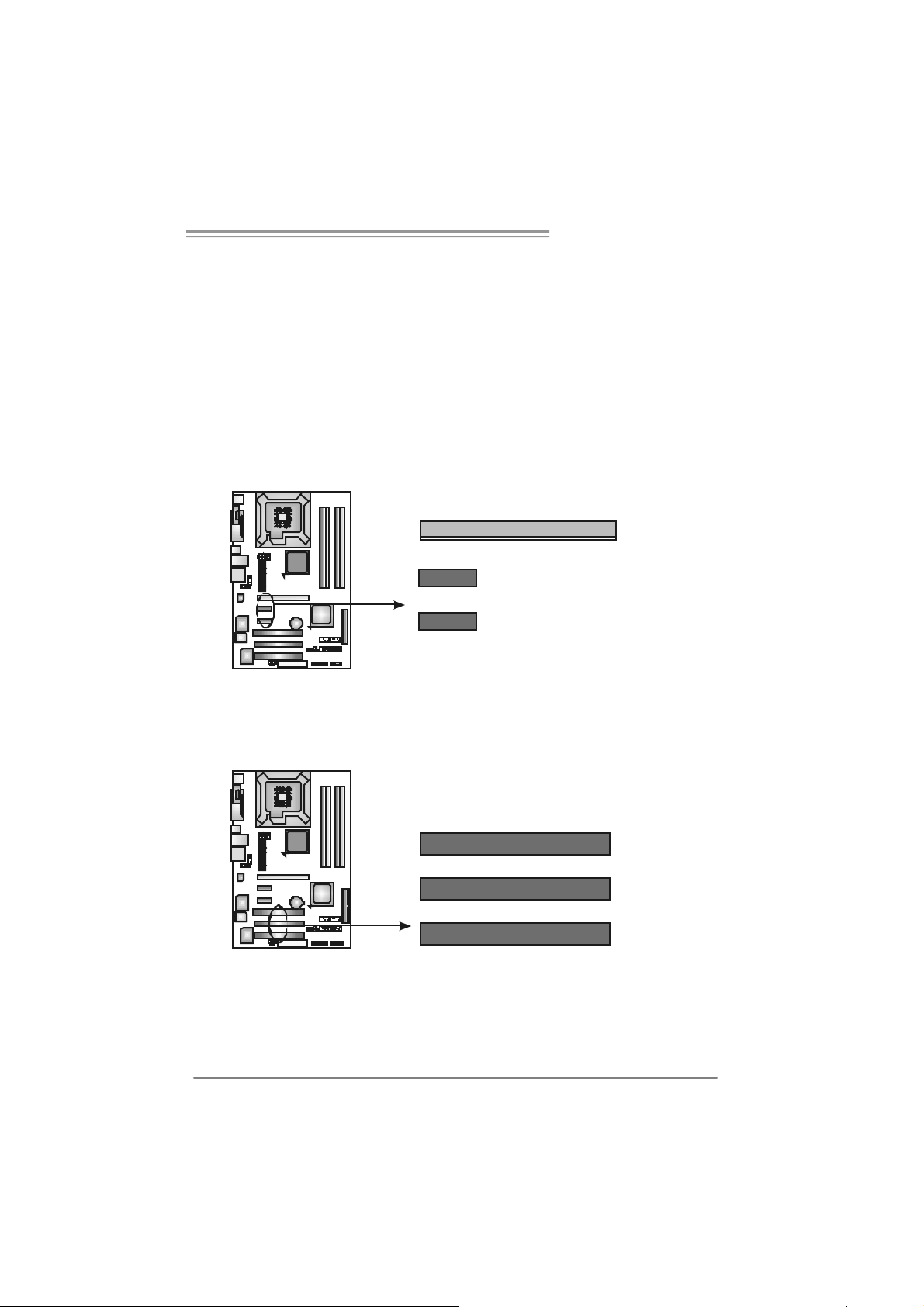
945P-A7B/945PL-A 7B
PEX16_1: PCI-Express x16 Slot
- PC I-Express 1.0a compliant.
- Maxim um theoretical realized bandwidth of 4GB/s simultaneously per
direction, f or an aggregate of 8GB/s tot ally.
PEX1_1/PEX1_2: PCI-Express x1 Slots
- PC I-Express 1.0a compliant.
- D ata transf er bandwidth up to 250MB/s per direct ion; 500MB/s in total.
- PC I-Express supports a raw bit-rate of 2.5Gb/s on t he data pins.
- 2X bandwidth ov er the tradit ional PCI architecture.
PEX16_1
PEX1_1
PEX1_2
PCI1~PCI3: Peri pheral Component In terconne ct Slo ts
This motherboard is equipped with 3 standard PCI slots. PCI stands f or
Peripheral Component Interconnect, and it is a bus standard for expans ion
cards. This PCI slot is designated as 32 bits.
PCI1
PCI2
PCI3
13
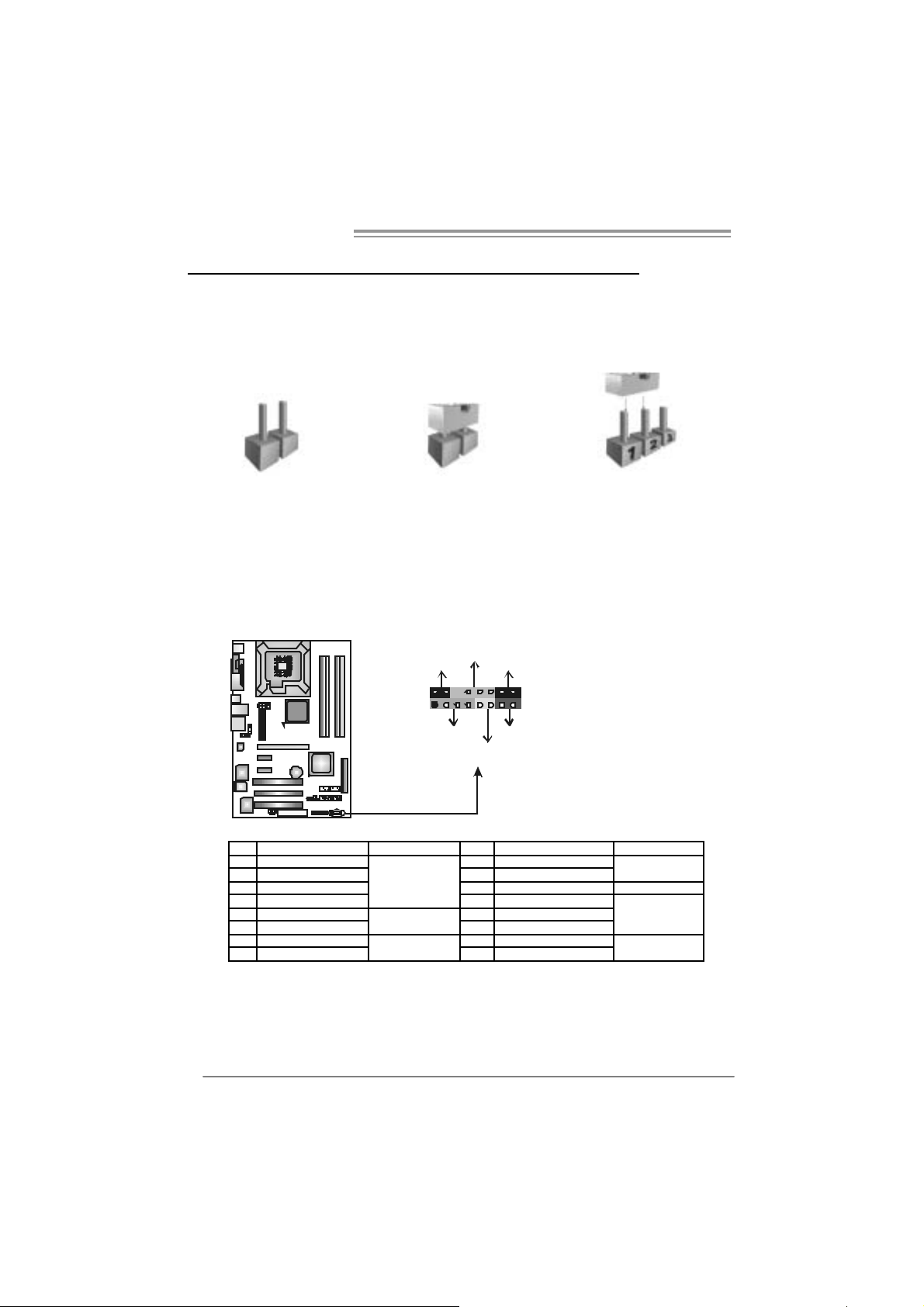
Mother board Manual
_
CHAPTER 3: HEADERS & JUMPERS SETUP
3.1 H
OW TO SET UP JUMPERS
The illustration shows how to set up jumpers. When the jumper cap is
placed on pins, the jumper is “close”, if not, that means the jumper is
“open”.
Pin opened Pin closed Pin1-2 closed
3.2 DETAIL SETT INGS
JPANEL1: Front Panel Header
This 16-pin connector includes Power-on, Reset, HDD LED, Power LED, Sleep
button, and speaker connection. It allows user to connect the PC case’s front
panel switch functions.
LED
PW R
SLP
916
1
SP K
++
HLED
+
On/Off
-
-
RST
8
14
Pin Assignment Function Pin Assignment Function
1 +5V 9 Sleep control
2 N/A 10 Ground
3 N/A 11 N/A N/A
4 Speaker
5 HDD LE D (+) 13 P ower LED (+)
6 HDD LED (-)
7 Ground 15 Power button
8 Reset control
Speaker
connector
Hard drive LED
Reset button
12 P ow er L ED (+)
14 P ow er L ED (-)
16 Ground
Sleep button
Power LED
Power-on button

945P-A7B/945PL-A 7B
JATXPWR1: ATX Powe r Sou rce Co nne ctor
This connector allows user to connect 24-pin power connector on the ATX
power supply.
Pin Assignment
1 +3.3V
2 +3.3V
3 Ground
4 +5V
13
24 12
1
5 Ground
6 +5V
7 Ground
8 PW_OK
9 Standby Vol tage
+5V
10 +12V
11 +12V
12 2 x 12 Detect
13 +3.3V
14 -12V
15 Ground
16 PS_ON
17 Ground
18 Ground
19 Ground
20 -5V
21 +5V
22 +5V
23 +5V
24 Ground
JATXPWR2: ATX Powe r Sou rce Co nne ctor
By connecting this connector, it will provide +12V to CPU power circ uit.
Pin
Assignment
1 +12V
3412
2 +12V
3 Ground
4 Ground
15
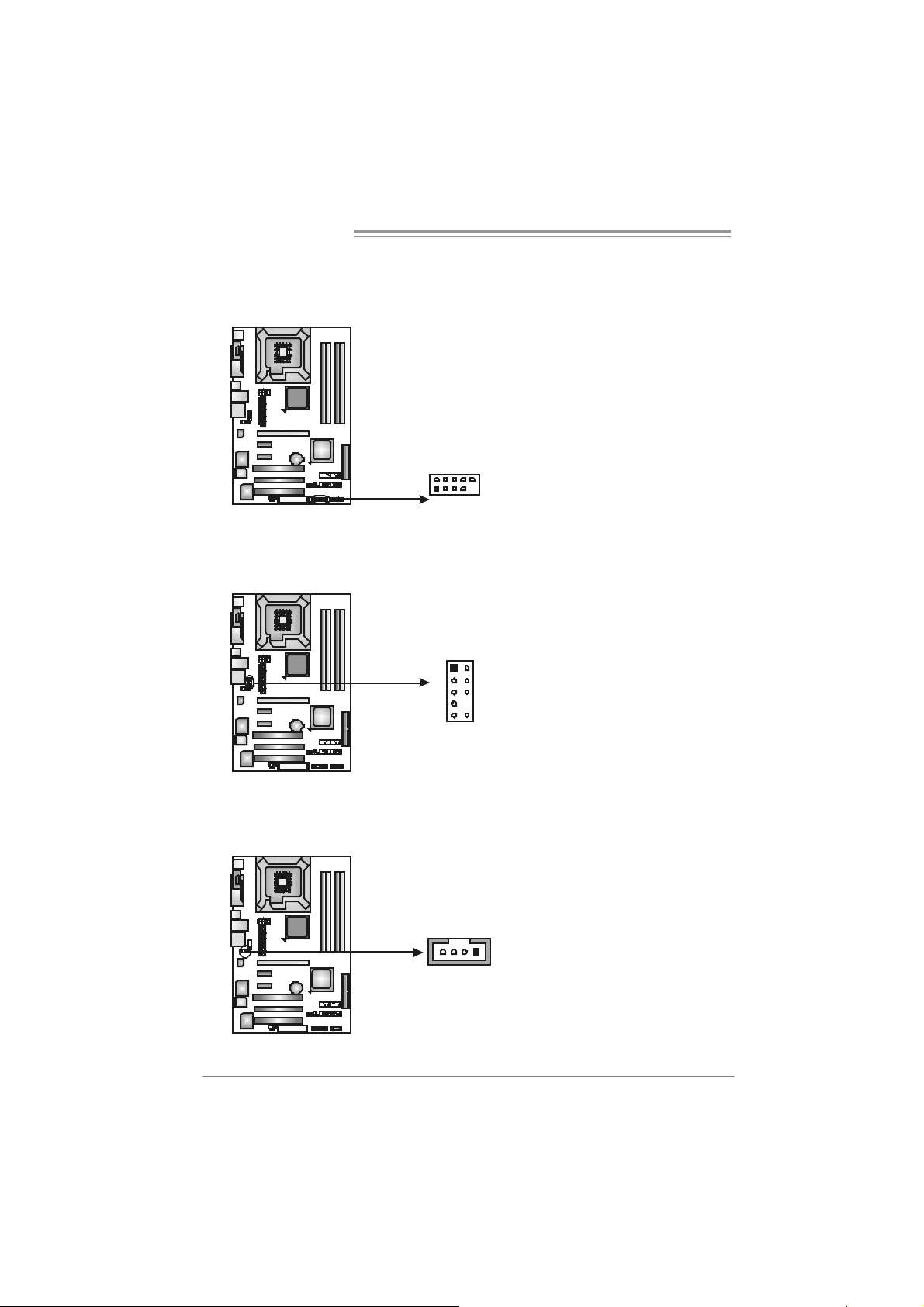
Mother board Manual
JUSB3/JUSB4: Headers for USB 2.0 Ports at Front Panel
This motherboard prov ides 2 USB 2.0 headers, which allows user to connect
additional USB cable on the PC front panel, and als o can be connected with
internal USB dev ices, like USB card reader.
JUSB3 JUSB4
210
1
9
JAUDIOF1: Front Panel Audio Header
This header allows user to connect the front audio output cable with the PC f ront
panel. It will disable the output on back panel audio connectors.
1
9210
Assignment
Pin
1 +5V (fused)
2 +5V (fused)
3 USB4 USB5 USB+
6 USB+
7 Ground
8 Ground
9 Key
10 NC
Pin Assignment
1 Mic Left in
2 Ground
3 Mic Right in
4 GPIO
5 Right line in
6 Jack Sense
7 Front Sense
8 Key
9 Left line in
10 Jack Sense
JCDIN1: CD-R OM Aud io-i n Connector
This connector allows user to connect the audio source f rom the v ariaty dev ices,
like CD-ROM, DVD-ROM, PCI sound card, PCI TV turner card etc..
16
Assignment
Pin
14
1 Left Channel
Input
2 Ground
3 Ground
4 Right Channel
Input
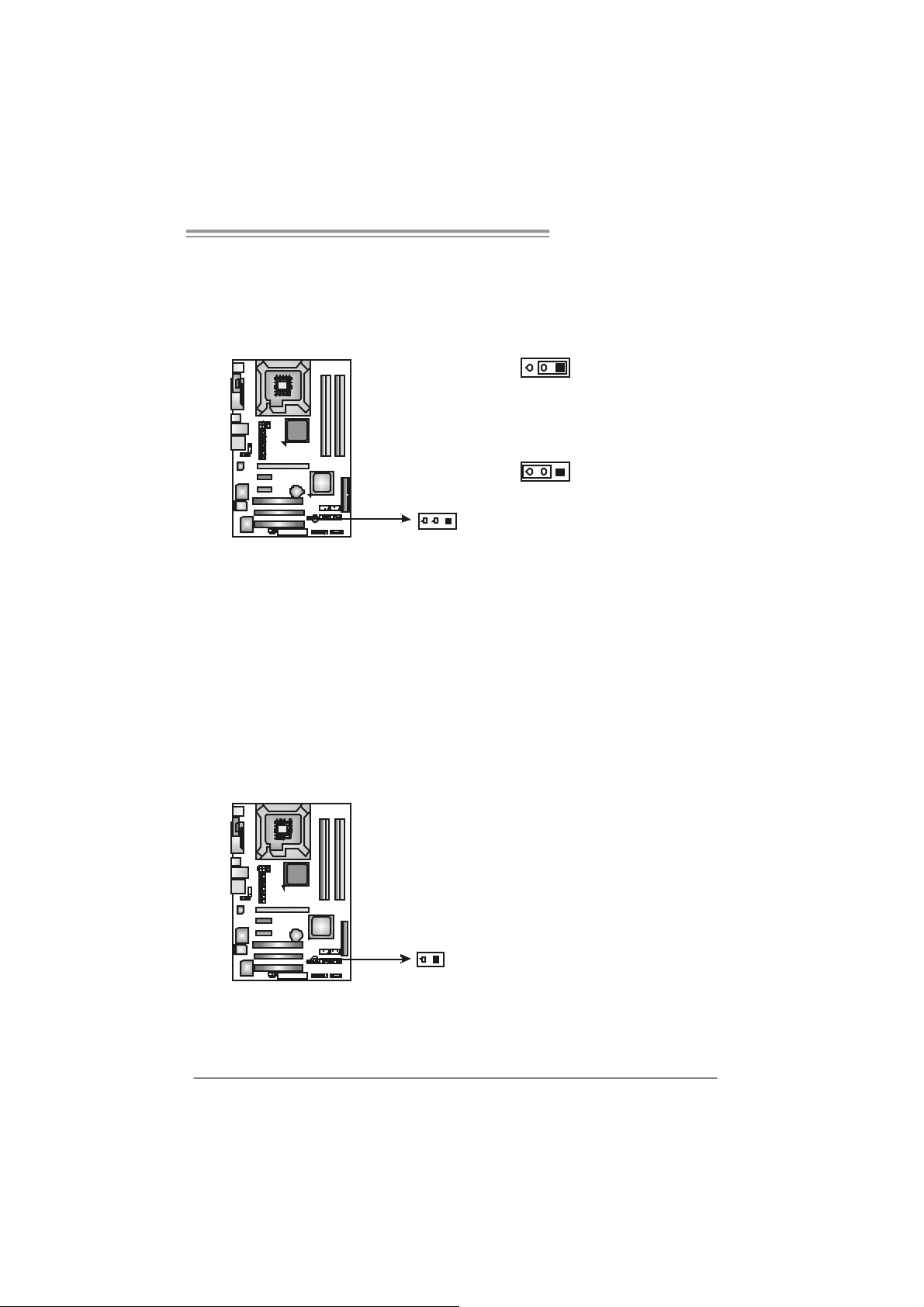
945P-A7B/945PL-A 7B
JCMOS 1 : C lear CMOS He ader
By placing the jumper on pin2-3, it allows user to restore the BIOS saf e setting
and the CMOS data, please carefully f ollow the procedures to avoid damaging
the motherboard.
13
Pin 1-2 Close:
Normal Operation (Default).
13
Pin 2-3 Close:
Clear CMOS data.
13
※ Clear CMOS Procedures:
1. Rem ov e AC power line.
2. Set the jumper to “Pin 2-3 close”.
3. Wait f or f ive seconds.
4. Set the jumper to “Pin 1-2 close”.
5. Power on the AC.
6. Reset your desired password or clear the CMOS data.
JCI1: Chassis O pen Header (Optional)
This connector allows system to monitor PC case open status . If the signal has
been triggered, it will record to the CMOS and show the message on next
boot-up.
Pin
Assignment
1 Case open signal
2 Ground
12
17
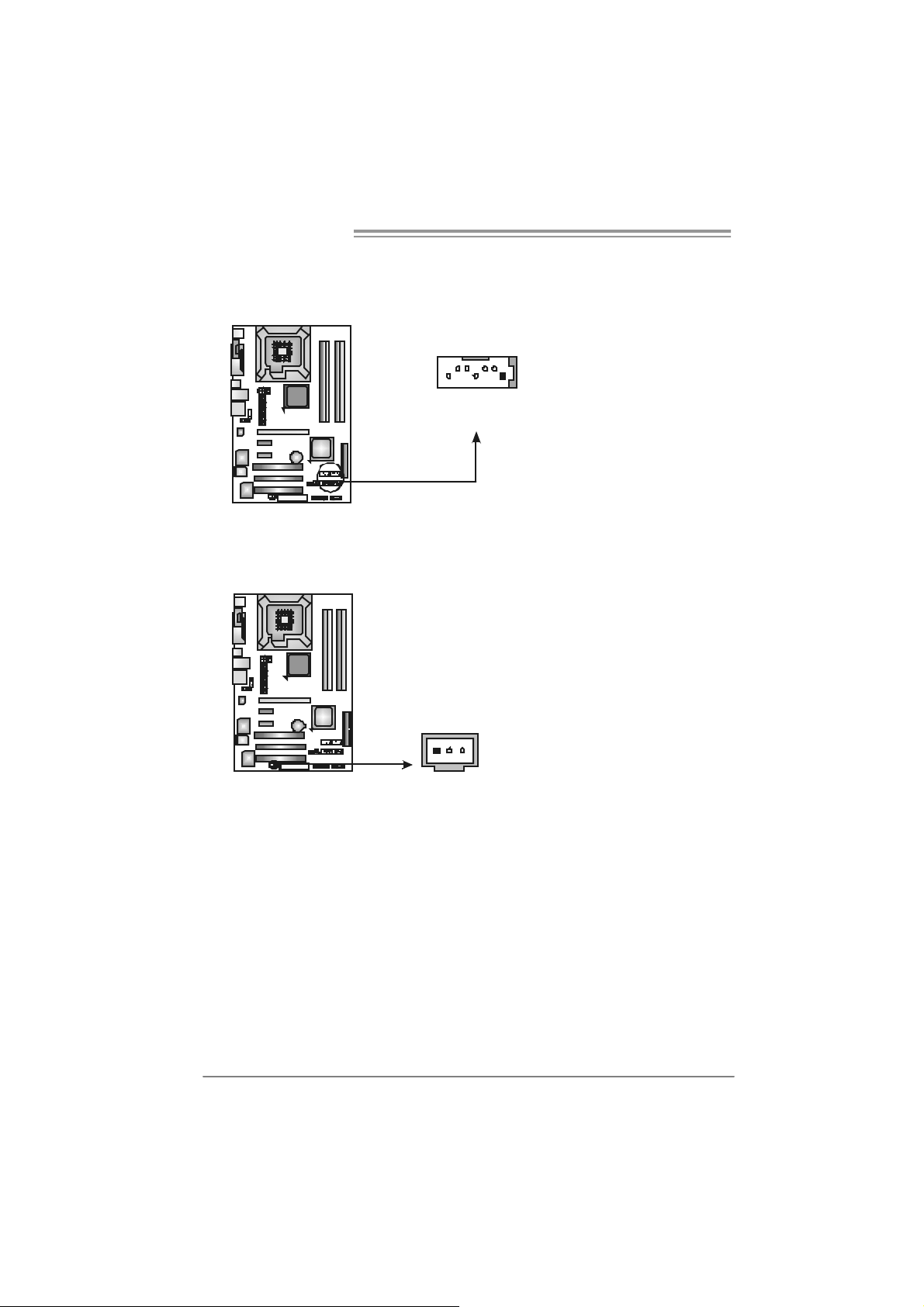
Mother board Manual
S ATA1 ~SATA4 : Serial ATA Co nnectors
The motherboard has a PCI to SATA Controller with 4channels SATA interf ace, it
satisfies the SATA 2.0 spec and with transfer rate of 3Gb/s.
SATA1 SATA3
SATA2
JSPDIF_O UT: D igital Au dio out Connect ors
This connector allows user to connect the PCI bracket SPDIF output
header.
31
174
SATA4
Pin
Assignment
1 Ground
2 TX +
3 TX 4 Ground
5 RX6 RX+
7 Ground
Pin
Assignment
1 +5V
2 SPDIF_OUT
3 Ground
18
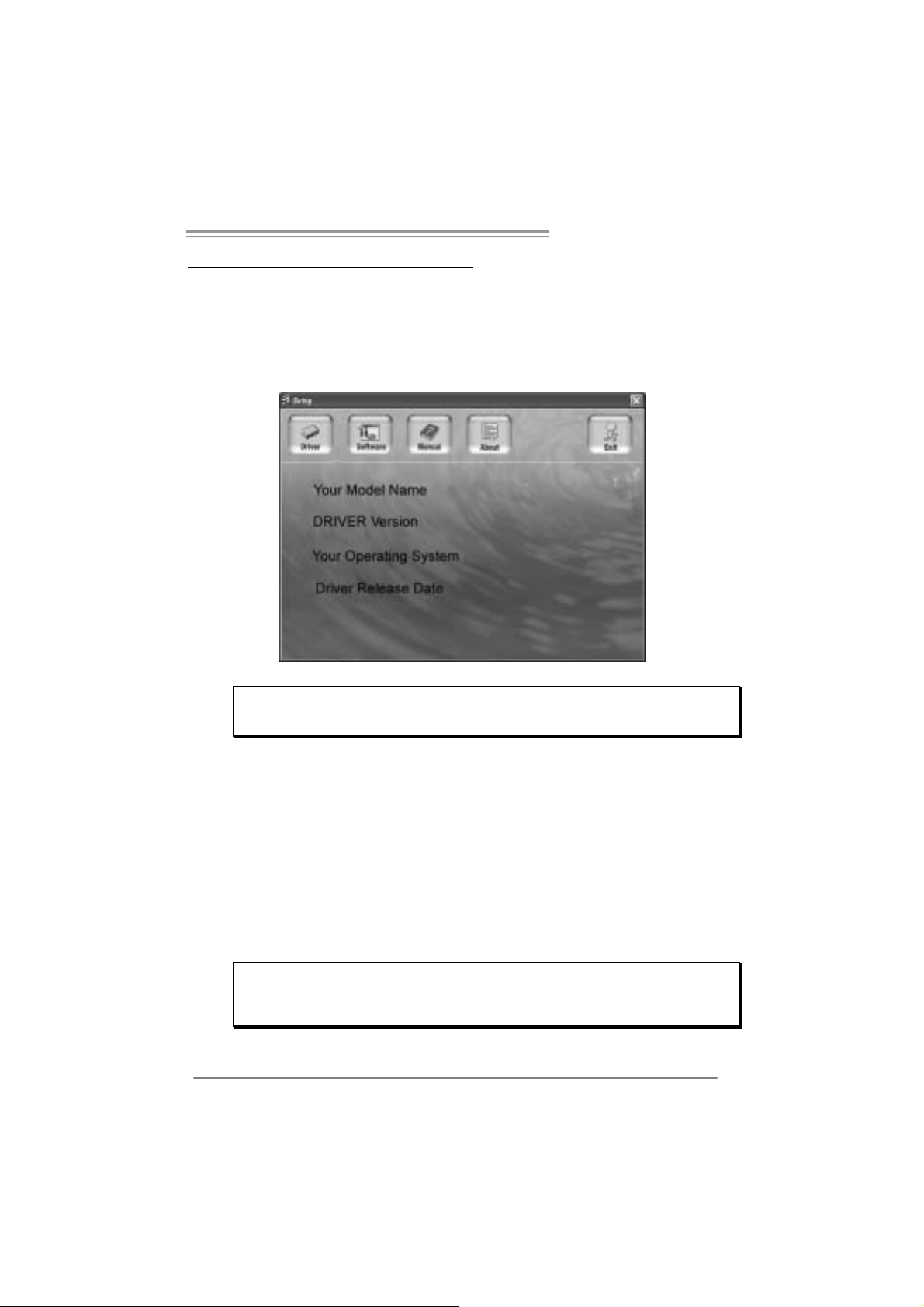
CHAPTER 4: USEFUL HELP
945P-A7B/945PL-A 7B
4.1 D
RIVER INSTALLA TION NOTE
After you installed your operating system, please insert the Fully Setup
Driver CD into your optical drive and install the driver for better system
performance.
You will see the following window after you insert the CD
The setup guide will auto detect your motherboard and operating system .
Note:
If this windo w didn’t sho w up aft er you ins ert th e Dr i ver CD, ple ase use fi l e br o ws er to
locate an d e xecu te th e fi l e SET UP.EXE un der your opti cal drive .
A. Driver Installation
To install the driver, please click on the Driver icon. The setup guide will
list the compatible driver for your motherboard and operating system.
Click on each device driver to launch the installation program.
B. Software Installation
To install the software, please click on the Software icon. The setup guide
will list the software available for your system, click on each software title
to launch the installation program.
C. Manual
Aside from the paperback manual, we also provide manual in the Driver
CD. Click on the Manual icon to browse for available manual.
Note:
You will need Acrobat R eader to open the manual file. Please download the latest version
of Acrob at Re ader soft ware fro m
http://www.adobe.com/products/a crobat/readstep2.html
19
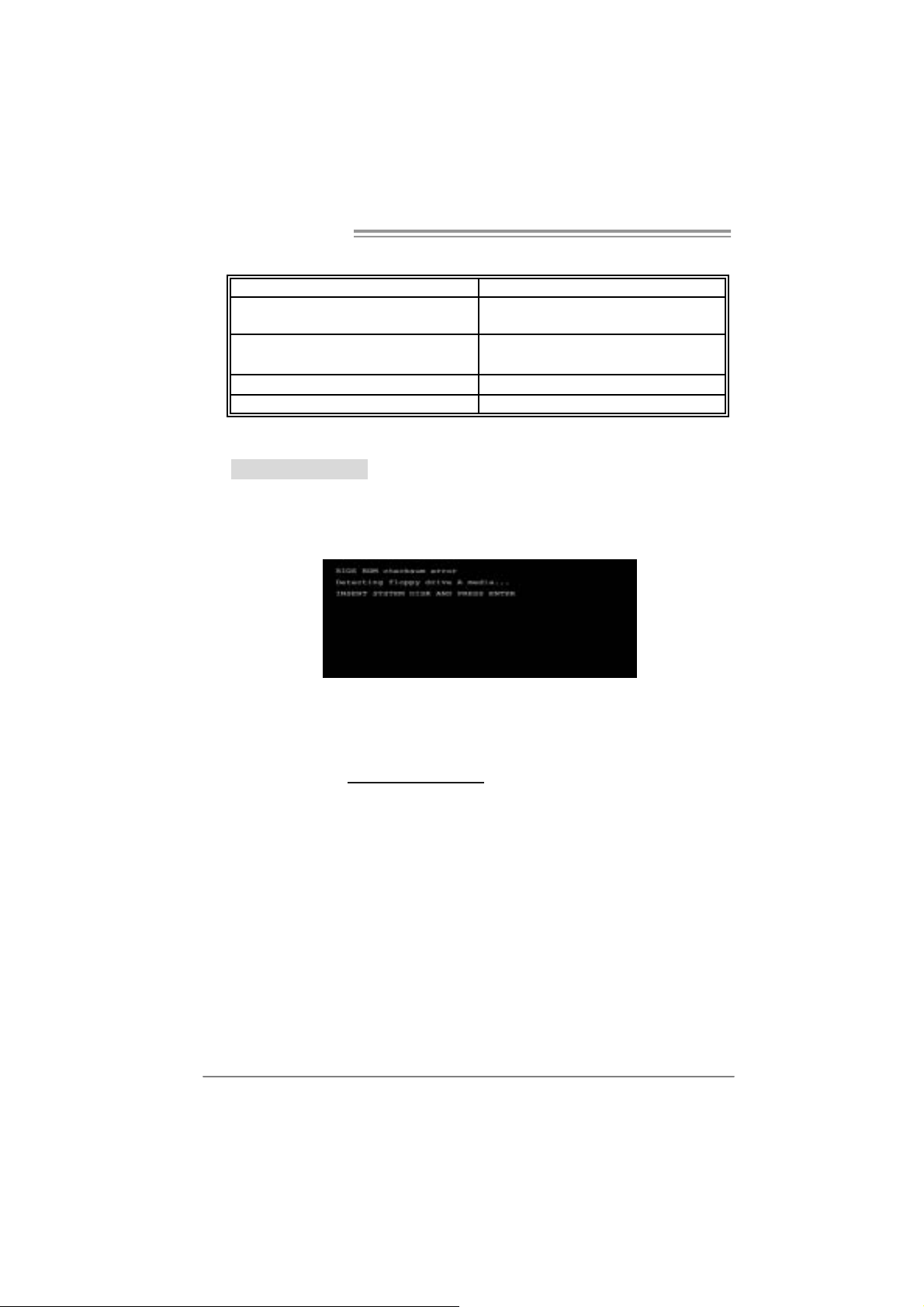
Mother board Manual
4.2 AWARD BIOS BEEP CODE
Beep Sound Meanin g
One long beep followed by t wo s hort
beeps
High-low siren sound CPU overheat ed
One Short beep when system boot-up No error f ound during POST
Long beeps every ot her second No DRAM detected or install
Video card not found or v ideo card
memory bad
System will s hut down automat ically
4.3 EXT RA INFORMATION
A. BIOS Update
After you fail to update BIOS or BIOS is invaded by virus, the
Boot-Block function will help to restore BIOS. If the following message
is shown after boot-up the system, it means the BIOS contents are
corrupted.
In this Case, please follow the procedure below to restore the BIOS:
1. Make a bootable floppy disk.
2. Download the Flash Utility “AWDFLASH.exe” from the Biostar
website: www.biostar.com.tw
3. Confirm motherboard model and download the respectively BIOS
from Biostar website.
4. Copy “AWDFLASH.exe” and respectively BIOS into floppy disk.
5. Insert the bootable disk into floppy drive and press Enter.
6. System will boot-up to DOS prompt.
7. Type “Aw dfla sh xxxx.bf / sn/p y/ r” in DOS prompt.
(xxxx means BIOS name.)
8. System will update BIOS automatically and restart.
9. The BIOS has been recovered and will wo rk properl y.
20
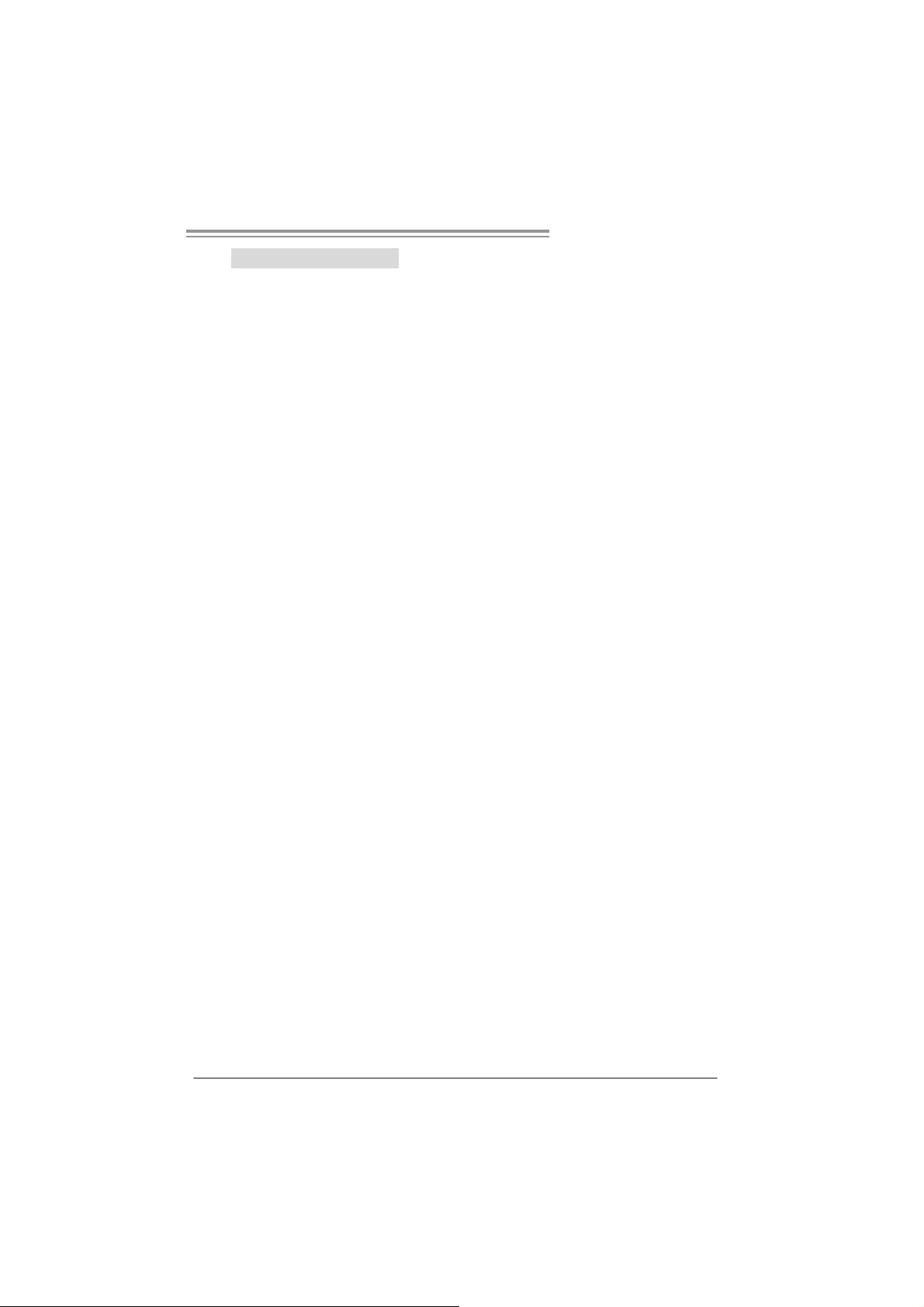
945P-A7B/945PL-A 7B
B. CPU Overheated
If the system shutdown automatically after power on system for
seconds, that means the CPU protection function has been activated.
When the CPU is over heated, the motherboard will shutdown
automatically to avoid a damage of the CPU, and the system may not
power on again.
In this case, please double check:
1. The CPU cooler surface is placed evenly with the CPU surface.
2. CPU fan is rotated normally.
3. CPU fan speed is fulfilling with the CPU speed.
After confirmed, please follow steps below to relief the CPU protection
function.
1. Remove the power cord from power supply for seconds.
2 . Wa i t f o r se co nd s.
3. Plug in the power cord and boot up the system.
Or you can:
1. Clear the CMOS data.
(See “Close CMOS Header: JCMOS1” section)
2 . Wa i t f o r se co nd s.
3. Powe r on the system agai n.
21
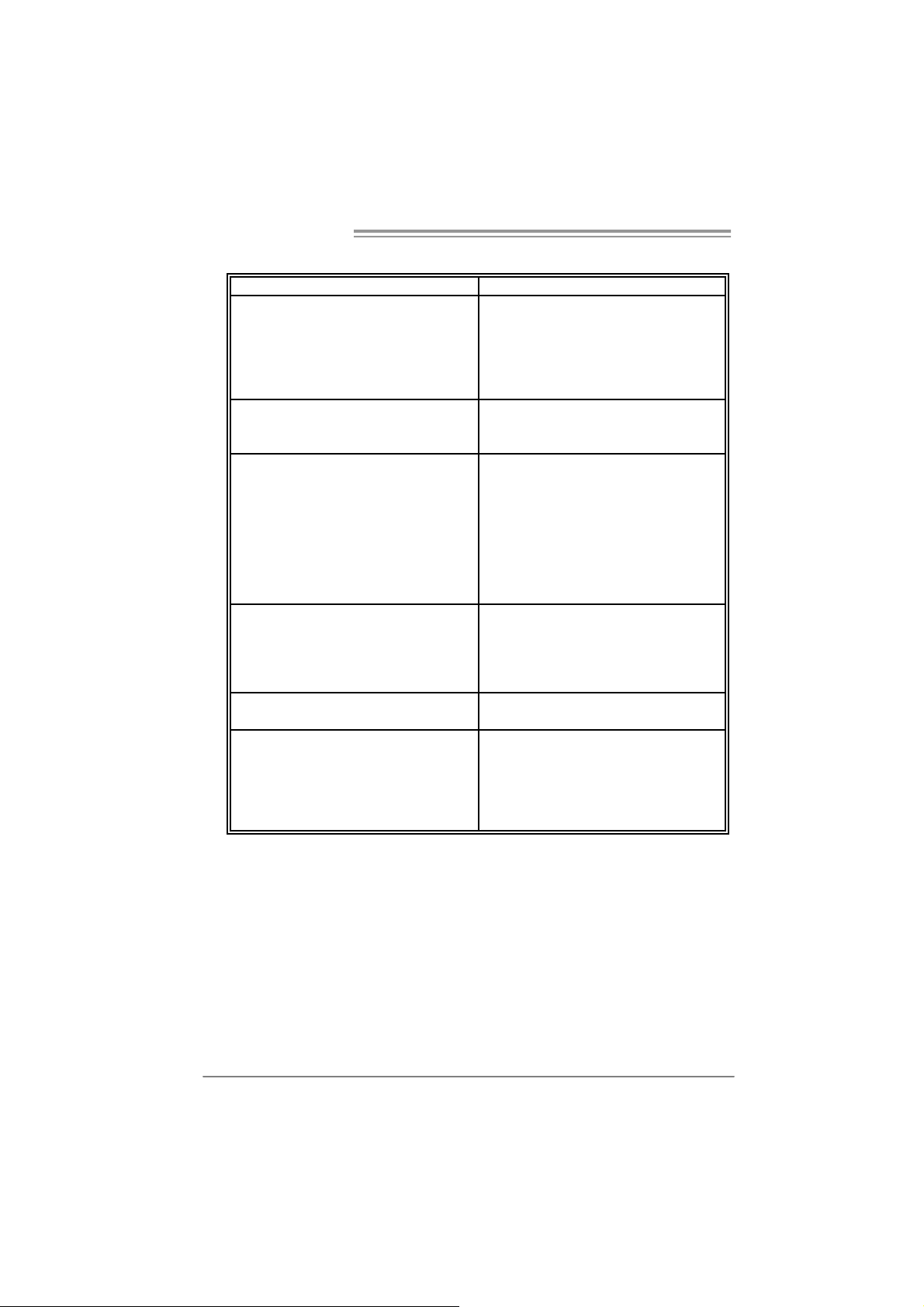
Mother board Manual
e
4.4 TROUBLESHOOTING
Probable Solution
1. No power to the system at all
Power light don’t illuminate, f an
inside power supply does not turn
on.
2. Indicator light on key board does
not turn on.
System inoperativ e. Keyboard lights
are on, power indicat or lights are lit,
and hard driv e is spinning.
System does not boot from hard disk
driv e, can be booted f rom optical driv e.
System only boot s f rom optic al driv e.
Hard disk can be read and applications
can be used but booting from hard disk
is impossible.
Screen message says “Invalid
Configuration” or “CMOS Failure.”
Cannot boot system after installing
second hard driv e.
1. Make sure power cable is
securely plugged in.
2. Replace cable.
3. Contact technical support.
Using even pressure on both ends of
the DIMM, press down firmly until the
module snaps into place.
1. Check cable running from disk to
disk controller board. Make sure
both ends are sec urely plugged
in ; c h ec k t h e dr iv e ty p e i n t he
standard CMOS setup.
2. Backing up t he hard drive is
extremely important. All hard
disks are capable of break ing
down at any t ime.
1. Back up dat a and applicat ions
files.
2. Ref ormat the hard driv e.
Re-install applic ations and data
using backup disks.
Review system ’s equipment. Make sur
correct inf ormation is in setup.
1. Set mas ter/s lave jumpers
correctly.
2. Run SETUP program and select
correct driv e ty pes. Call the drive
manufacturers f or compat ibility
with other drives.
22
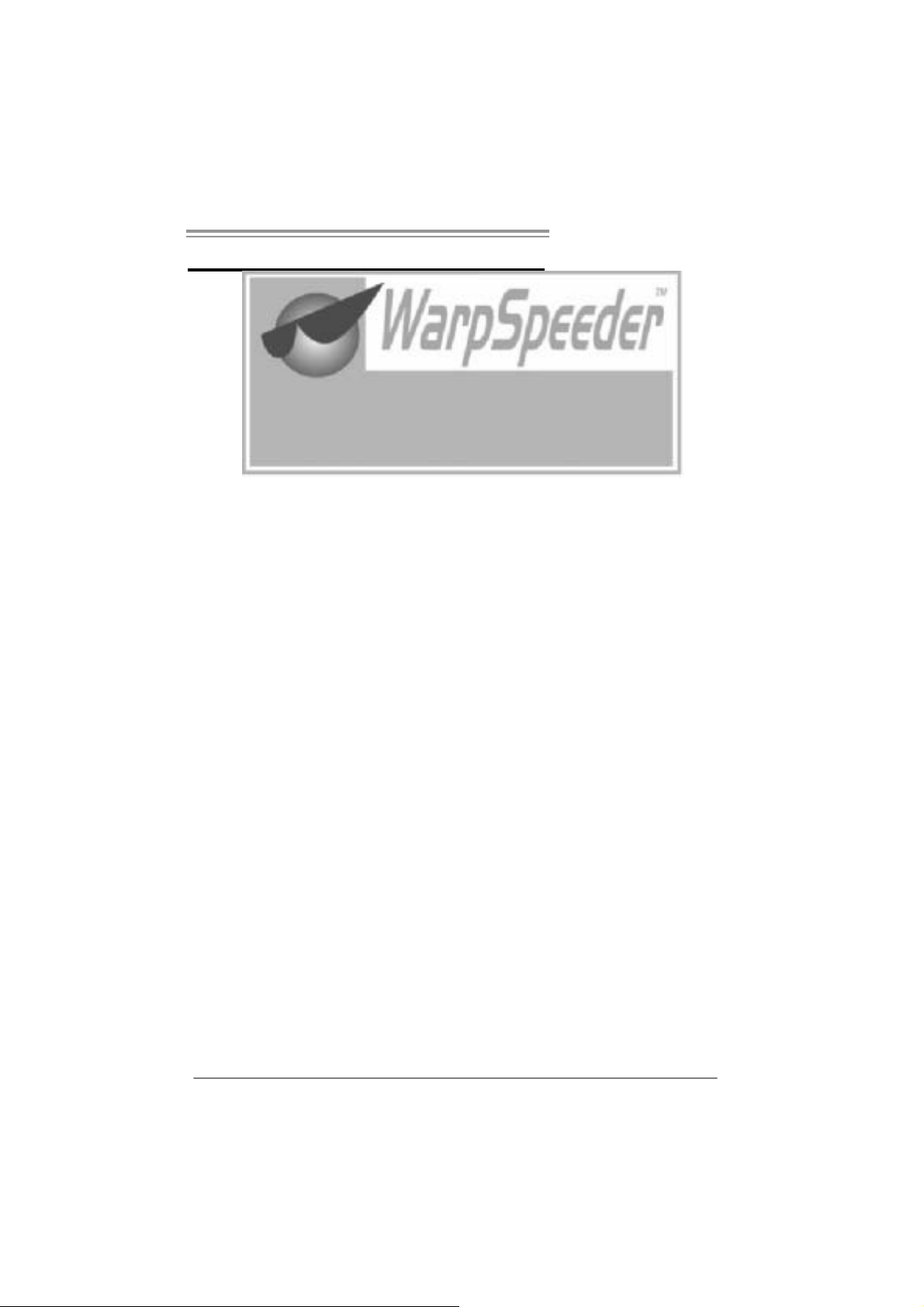
945P-A7B/945PL-A 7B
CHAPTER 5: WARPSPEEDER™
5.1 INTRODUCTION
[WarpSpeeder™], a new powerful control utility, features three
user-friendly functions including Overclock Manager, Overvoltage
Manager, and Hardware Monitor.
With the Overclock Manager, users can easily adjust the frequency they
prefer or they can get the best CPU performance with just one click. The
Overvoltage Manager, on the other hand, helps to power up CPU core
voltage and Memory voltage. The cool Hardware Monitor smartly indicates
the temperatures, voltage and CPU fan speed as well as the chipset
information. Also, in the About panel, you can get detail descriptions about
BIOS model and chipsets. In addition, the frequency status of CPU,
memory, AGP and PCI along with the CPU speed are synchronically
shown on our main panel.
Moreover, to protect users' computer systems if the setting is not
appropriate when testing and results in system fail or hang,
[WarpSpeeder™] technology assures the system stability by automatically
rebooting the computer and then restart to a speed that is either the
original system speed or a suitable one.
5.2 SYSTEM REQU IREMENT
OS Support: Windows 98 SE, Windows Me, Windows 2000, Windows XP
DirectX: DirectX 8.1 or above. (The Windows XP operating system
includes DirectX 8.1. If you use Windows XP, you do not need to install
DirectX 8.1.)
23
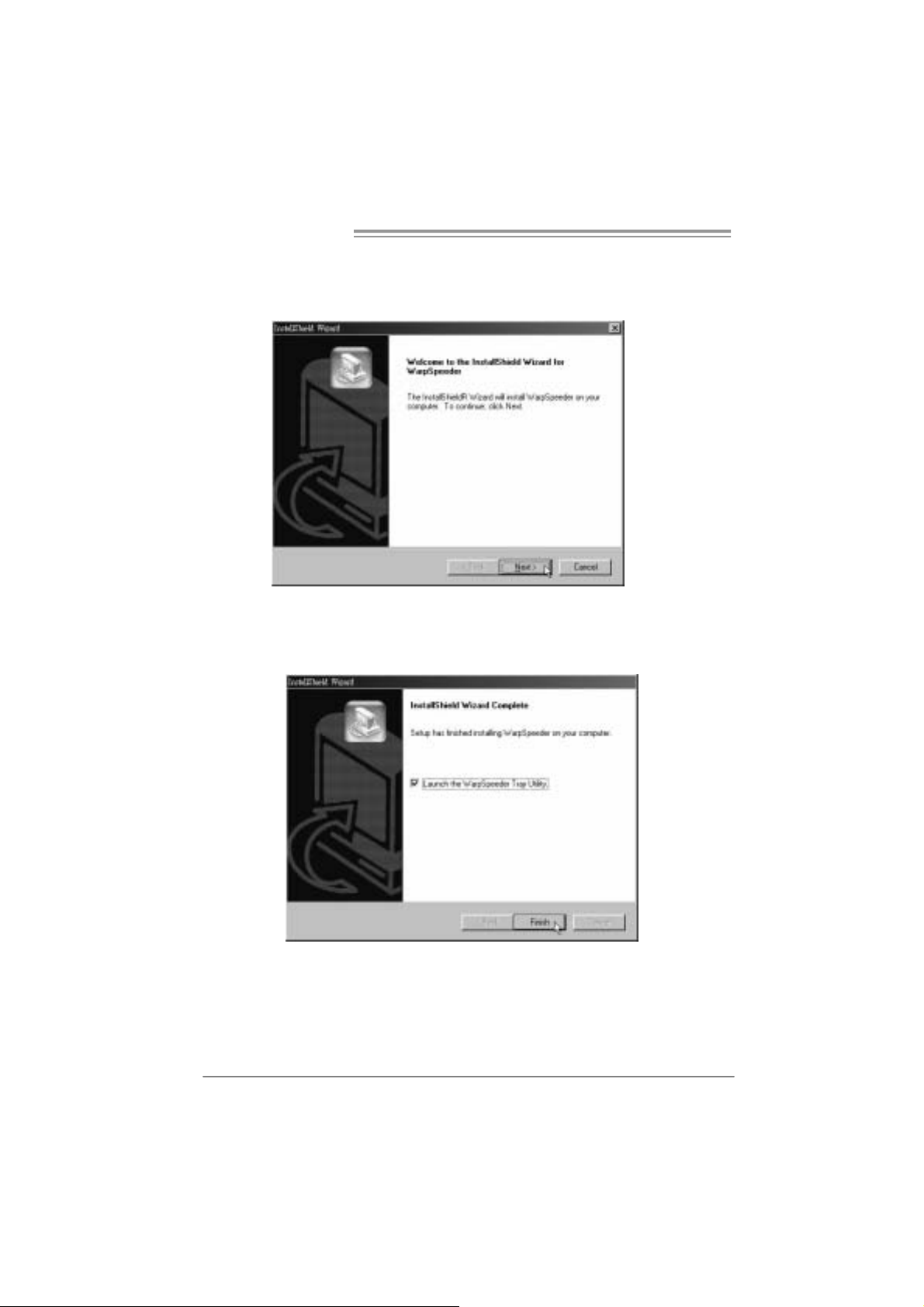
Mother board Manual
5.3 INSTALLATION
1. Execute the setup execution file, and then the following dialog will pop
up. Please click “Next” button and follow the default procedure to
install.
2. When you see the following dialog in setup procedure, it means setup
is completed. If the “Launch the WarpSpeeder Tray Utility” checkbox
is checked, the T ra y Icon utility and [WarpSpeeder™] utility will be
automatically and immediately launched after you click “Finish”
button.
Usage:
The following figures are just only for reference, the screen printed in
thi s user manual will change accordin g to you r m otherboard on hand.
24
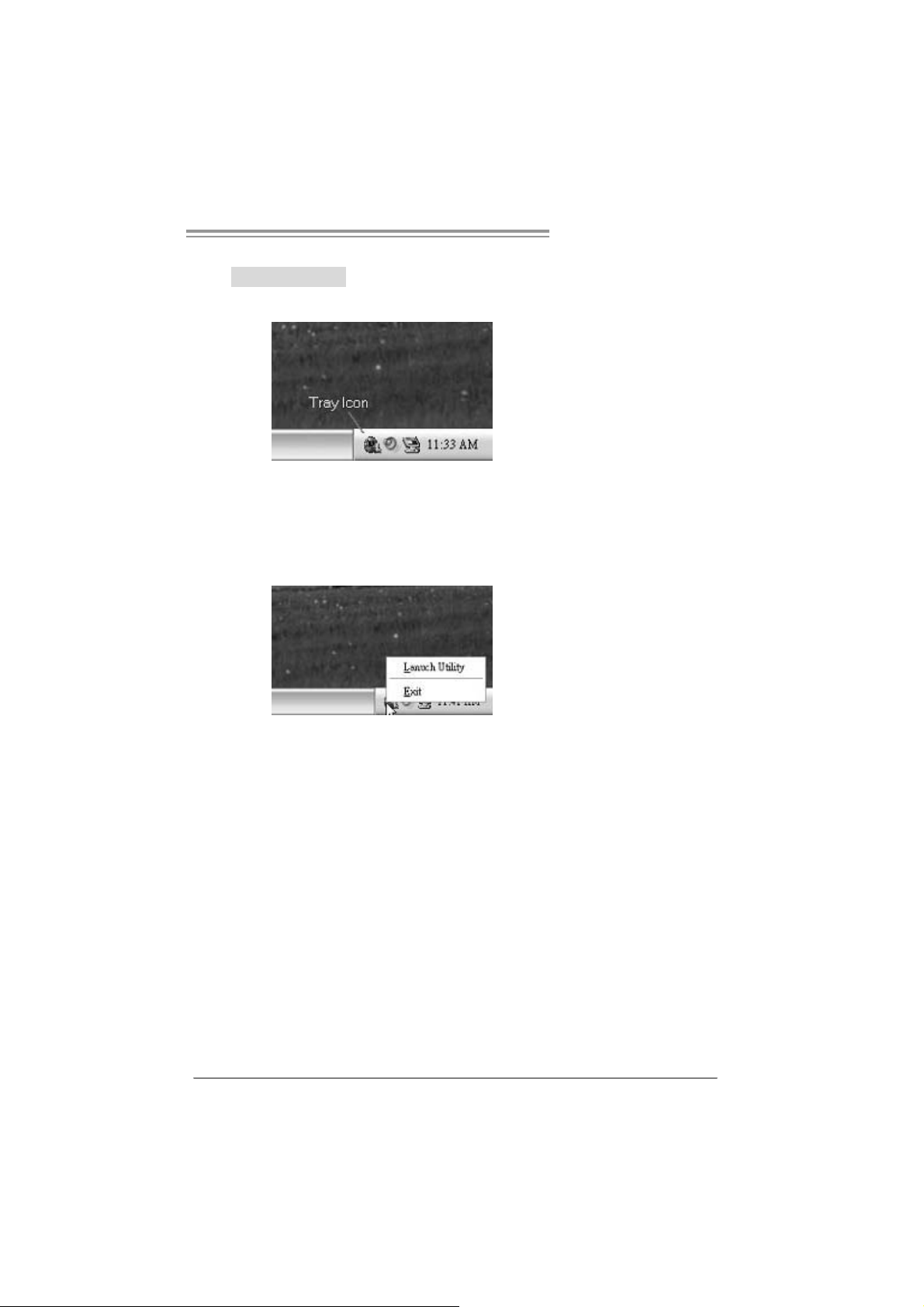
5.4 WARPSPEEDER™
1. Tray Icon:
Whenever the Tray Icon utility is launched, it will di splay a little tray
icon on the right side of Windows Taskbar.
945P-A7B/945PL-A 7B
This utility is responsible for conveniently invoking [WarpSpeeder™]
Utility. You can use the mouse by clicking the left button in order to
invoke [WarpSpeeder™] directly from the little tray icon or you can
right-click the little tray icon to pop up a popup menu as following
figure. The “Launch Utility” item in the popup menu has the same
function as mouse left-click on tray icon and “Exit” i tem will close
Tray Icon utility if selected.
25
