Page 1
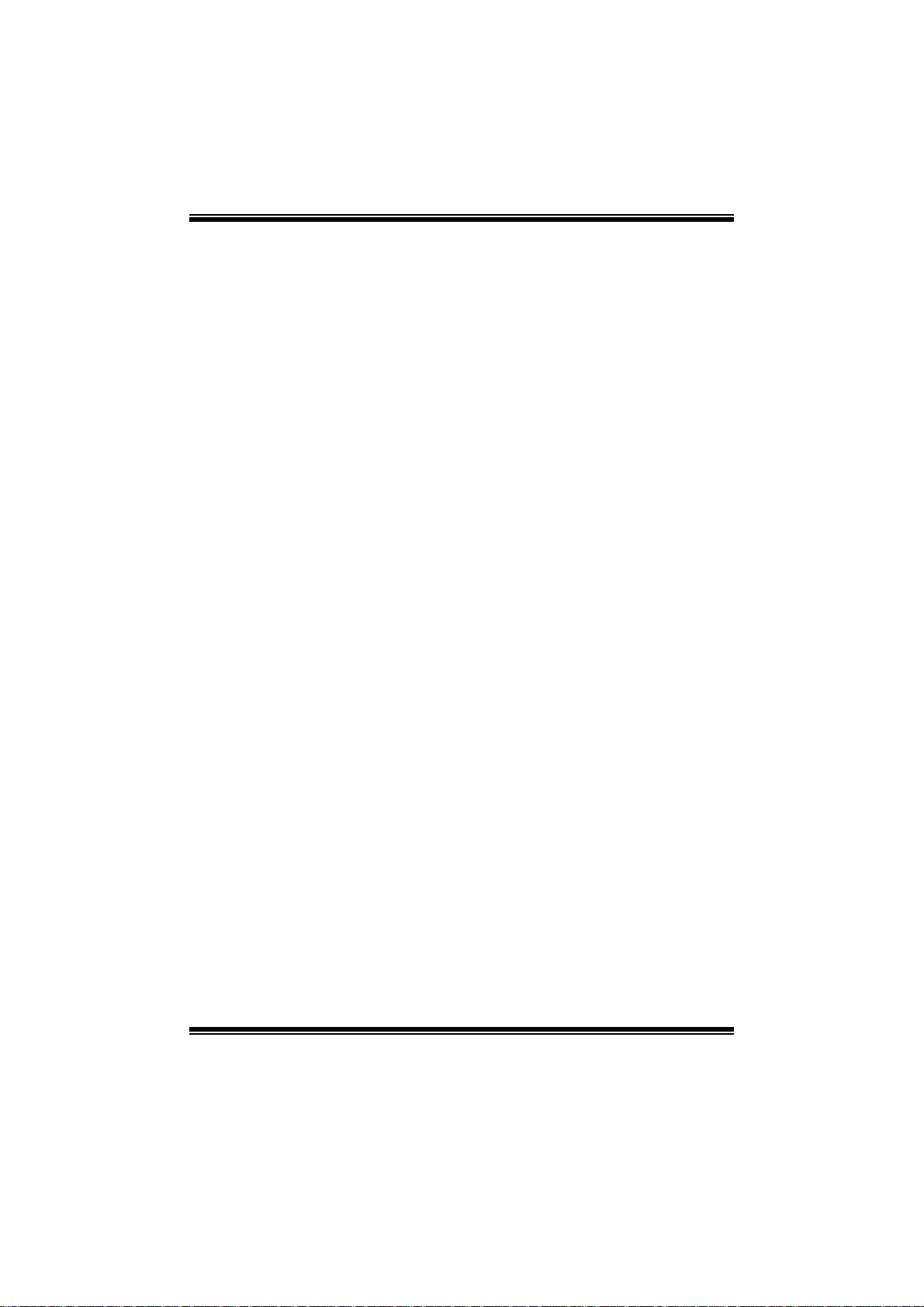
945GC-M4 BIOS Manual
i
B IOS Set up.... ............ ............ ............ ............ ............ ............ ............ .........1
1 Mai n Me nu...............................................................................................3
2 Adv anc ed Menu...... ............ ............ ............ ............ ............ ............ .........7
3 PCIPnP Menu........................................................................................16
4 Boot Menu..............................................................................................20
5 Chi pset Menu.........................................................................................23
6 Exit Me nu...............................................................................................28
Page 2
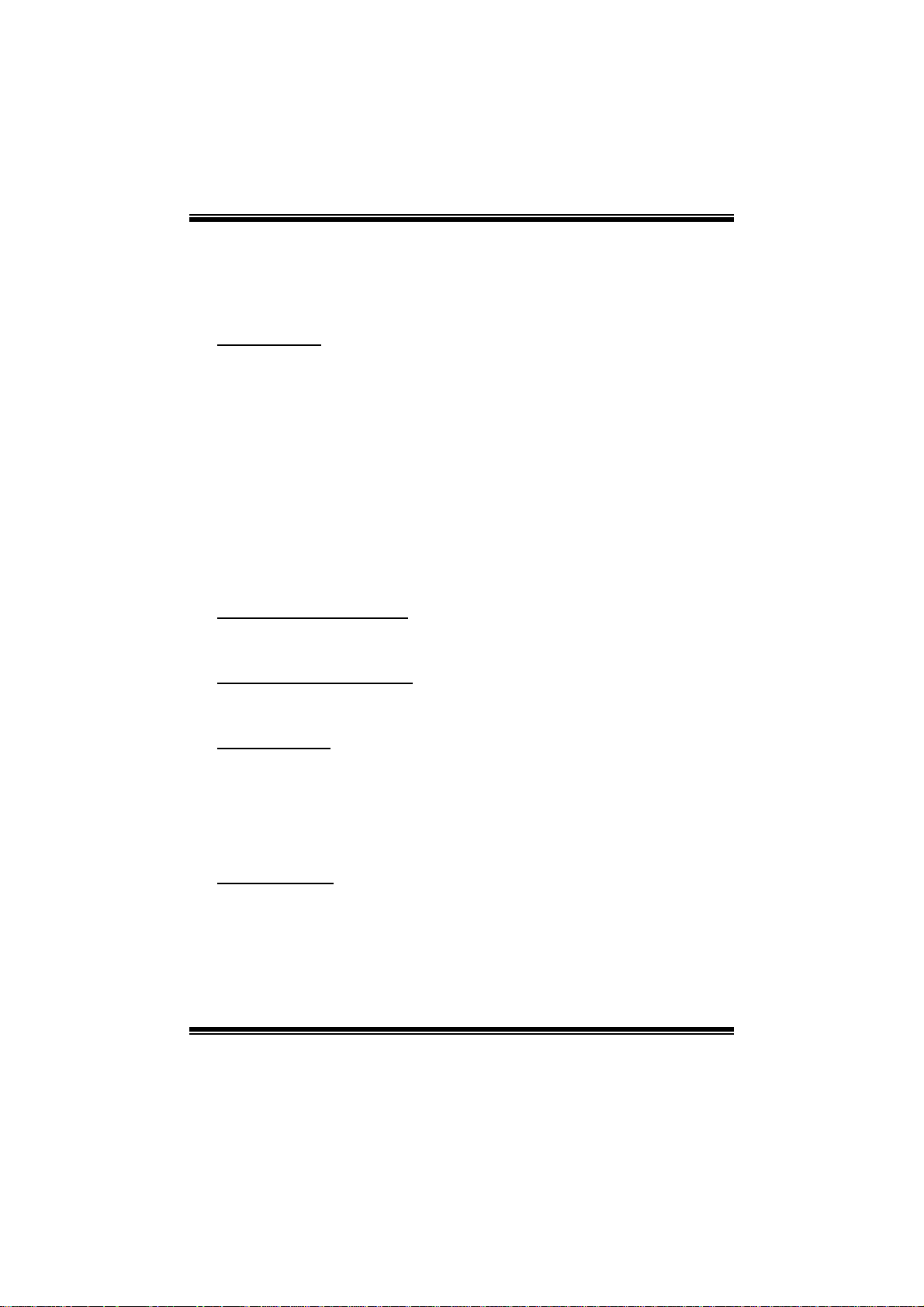
945GC-M4 BIOS Manual
BIOS Setup
Introduction
The purpose of this manual is to describe the settings in the AMI BIOS Setup
program on this motherboard. The Setup program allows users to modify the basic
system configuration and save these settings to CMOS RAM. T he power of CMOS
RAM is supplied by a battery so that it retains the Setup information when the power
is turned off.
Basic Input-Output System (BIOS) determines what a computer can do without
accessing programs from a disk. T his system controls most of the input and output
devices such as keyboard, mouse, serial ports and disk drives. BIOS activates at the
first stag e o f the booting process , l oading and executing the operating syst em. S om e
additional features, such as virus and password protection or chipset fine-tuning
options are also i ncluded in BIOS.
T he rest of this manual will to guide you through the options and settings in BIOS
Setup.
Plug and Play Support
T his AMI BIOS supports the P lug and Play Version 1.0A specifi c ati on.
EPA Green PC Support
T his AMI BIOS supports Version 1.03 of t he EPA Green PC specification.
APM Support
This AMI BIOS supports Version 1.1&1.2 of the Advanced Power Management
(AP M) speci fic ation. Power m an agement fe atures are i mplem ented vi a the S ystem
Management Interrupt (SMI). Sleep and Suspend power management modes are
supported. Power to the hard disk drives and video m onitors can also be managed by
this AMI BIOS.
ACPI Support
AMI ACPI BIOS support Version 1.0/2.0 of Advanced Configuration and Power
interface specifi cation (ACPI). It provides ASL code for pow er management and
device con figuration capabilities as defined in the ACPI specification, developed by
Microsoft, Intel and T oshiba.
1
Page 3
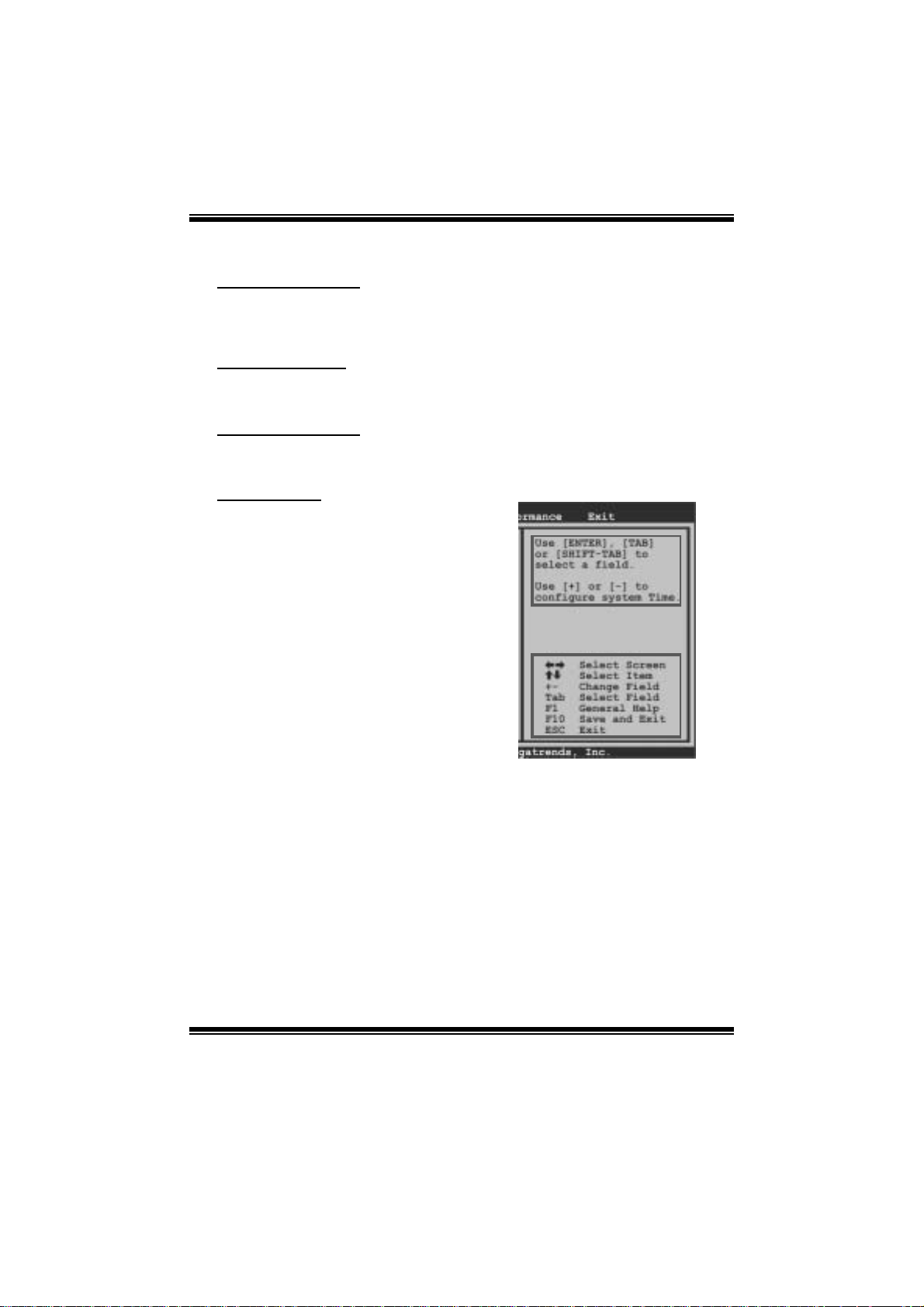
945GC-M4 BIOS Man u al
PCI Bus Support
T his AMI BIOS also supports Version 2.3 of the Intel PCI (Peripheral Component
Int erconn ect ) local b u s s p ecifi c ati o n.
DRAM Sup port
DDR2 SDR AM (Double Data Rate II Synchronous DRAM) is supported.
Su ppor t e d CP Us
T his AMI BIOS supports the AMD CP U.
Using Setup
When starting up the computer, press
<Del> during the Power-On Self-Test
(POST) to enter the BIOS setup utility.
In the BIOS setup utility, you will see
General Help description at the top right
corner, and this is providing a brief
description of the selected item.
Navigation Keys for that particular menu
are at the bottom right corner, and you can
us e thes e keys to sele ct it em and change
the settings.
Notice
z T he default BIOS settings apply for most conditions to ensure optimum per form ance
of the motherboard. If the system becomes unstable after changing any settings,
please load the default settings to ensure system’s compatibility and stability. Use
Load Setup Defaul t under the Exi t Menu.
z For better system performance, the BIOS firmware is being continuously updated.
T he BIOS information described i n this manual is for your reference only. The actual
BIOS information and settings on board may be slightly different from thi s manual.
z T he content of this manual is subject to be changed without notice. We will not be
responsible for any mistakes found i n this user’s manual and any system damage that
may be caused by wrong-settings.
General Help
Navigation Keys
2
Page 4
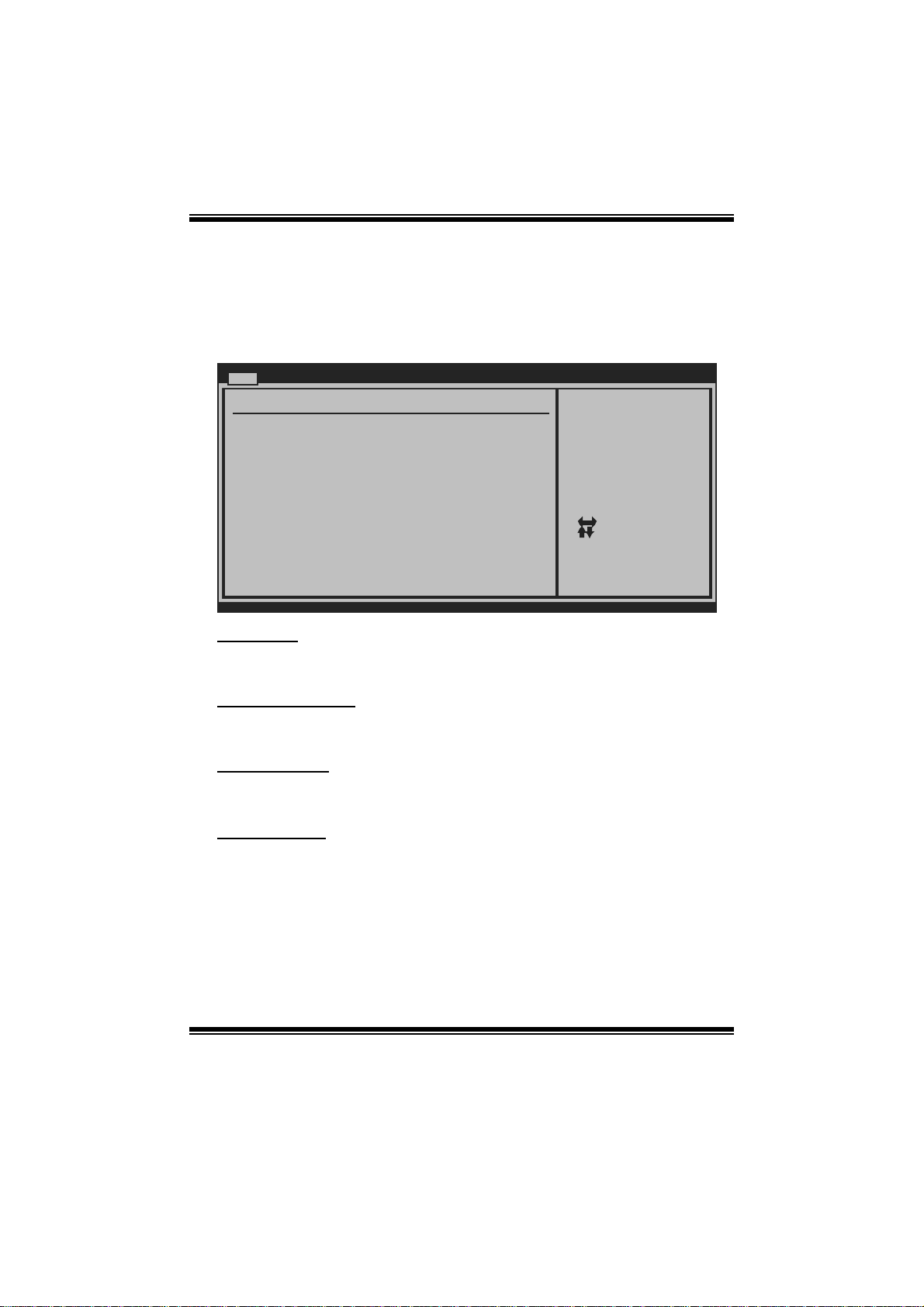
945GC-M4 BIOS Man u al
1 Main Menu
Once you enter AMI BIOS Setup Utility, the Main Menu will appear on the screen
providing an overview of the basic system information.
Main Advanced PCIPnP Boot Chipset
System Overview
AMI BIOS
Version :01.01.01
Build Date:01/01/08
System Memory
Size :
BIOS SETUP UTILITY
Exit
Use [ENTER], [TA B]
or [SHIFT-TAB] to
select a field.
Use [+] or [-] to
configure system Time.
System Time 00
System Date [ Tue 01/01/20 08]
> IDE Configuration
vxx.xx (C)Copyright 1985-200x, Amer ican Megatre nds, Inc.
[ :00:00]
Select Screen
Select Item
Change Field
+-
Select Field
Tab
General Help
F1
Save and Exit
F10
Exit
ESC
AM I BI O S
Shows syst em information i ncludi ng BIOS version and built date.
System Memory
Shows syst em memory size, VGA shard memory wil l be excluded..
System Time
Set the system internal clock.
System Date
Set the system date. Note that the ‘Day’ automatically changes when you set the
date.
3
Page 5
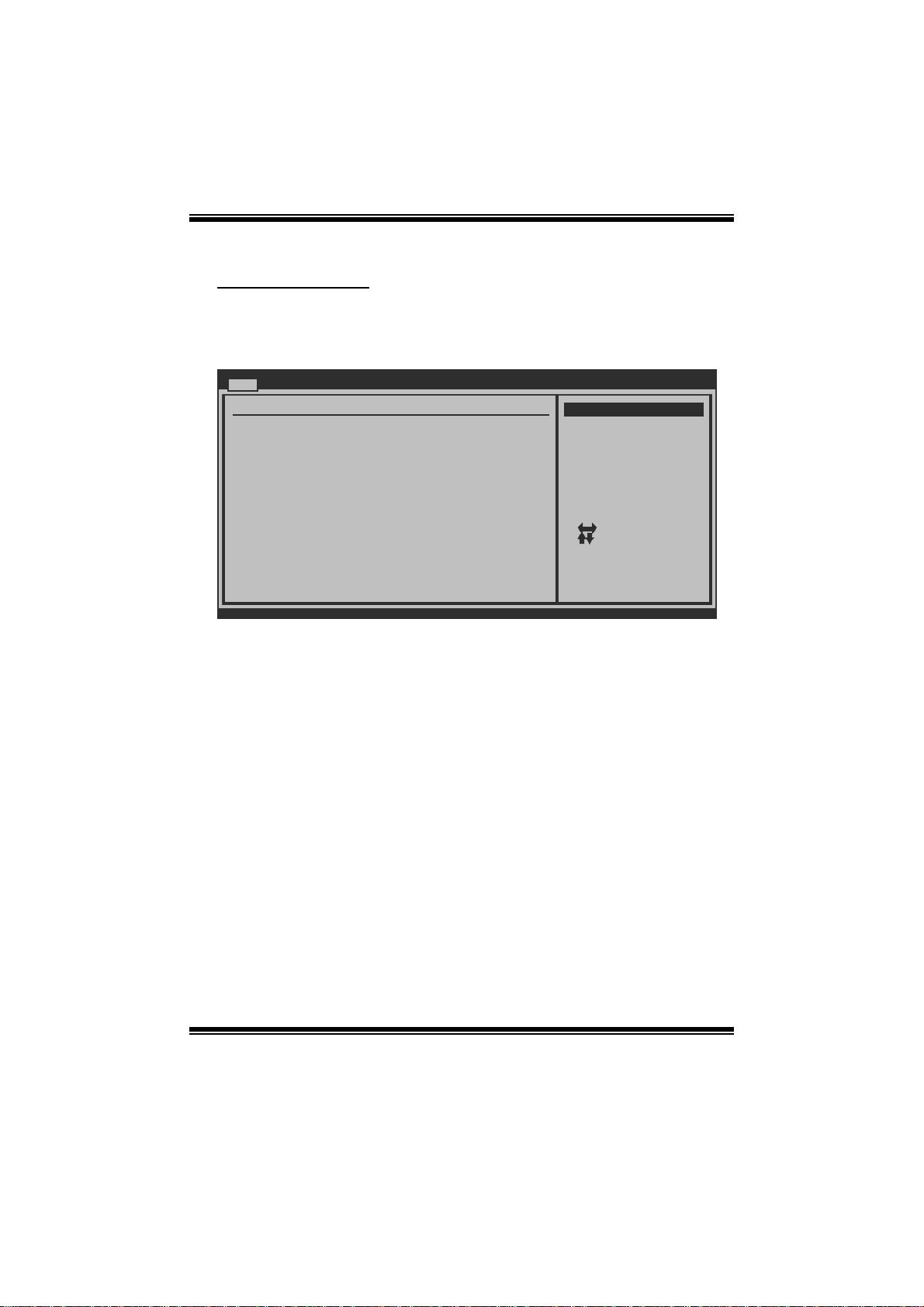
945GC-M4 BIOS Man u al
IDE Configuratio n
Th e BIOS w i ll au t o m ati cal l y detect t h e presen c e o f ID E / SATA d evices . T h ere i s a
su b-menu fo r each IDE/S AT A device. S elect a device and p ress <Enter> to ent er
the sub-menu of detailed options.
Main
IDE Confuguration
ATA/IDE Configuration [Enabled]
> Primary IDE Master
Primary IDE Slave
>
> SATA 1 Device
> SATA 2 Device
> SATA 3 Device
> SATA 4 Device
BIOS SETUP UTILITY
Options
Disabled
Enabled
Hard Disk Write Protect [ Disabled]
IDE Detect Time Out (Sec) [ 35]
vxx.xx (C)Copyright 1985-200x, Amer ican Megatre nds, Inc.
ATA/ I DE Configurati on
T his item allows you to activate AT A/IDE function.
Options: Enabled (Default) / Disabled
Select Screen
Select Item
Go to Sub Screen
Enter
General Help
F1
Save and Exit
F10
Exit
ESC
4
Page 6
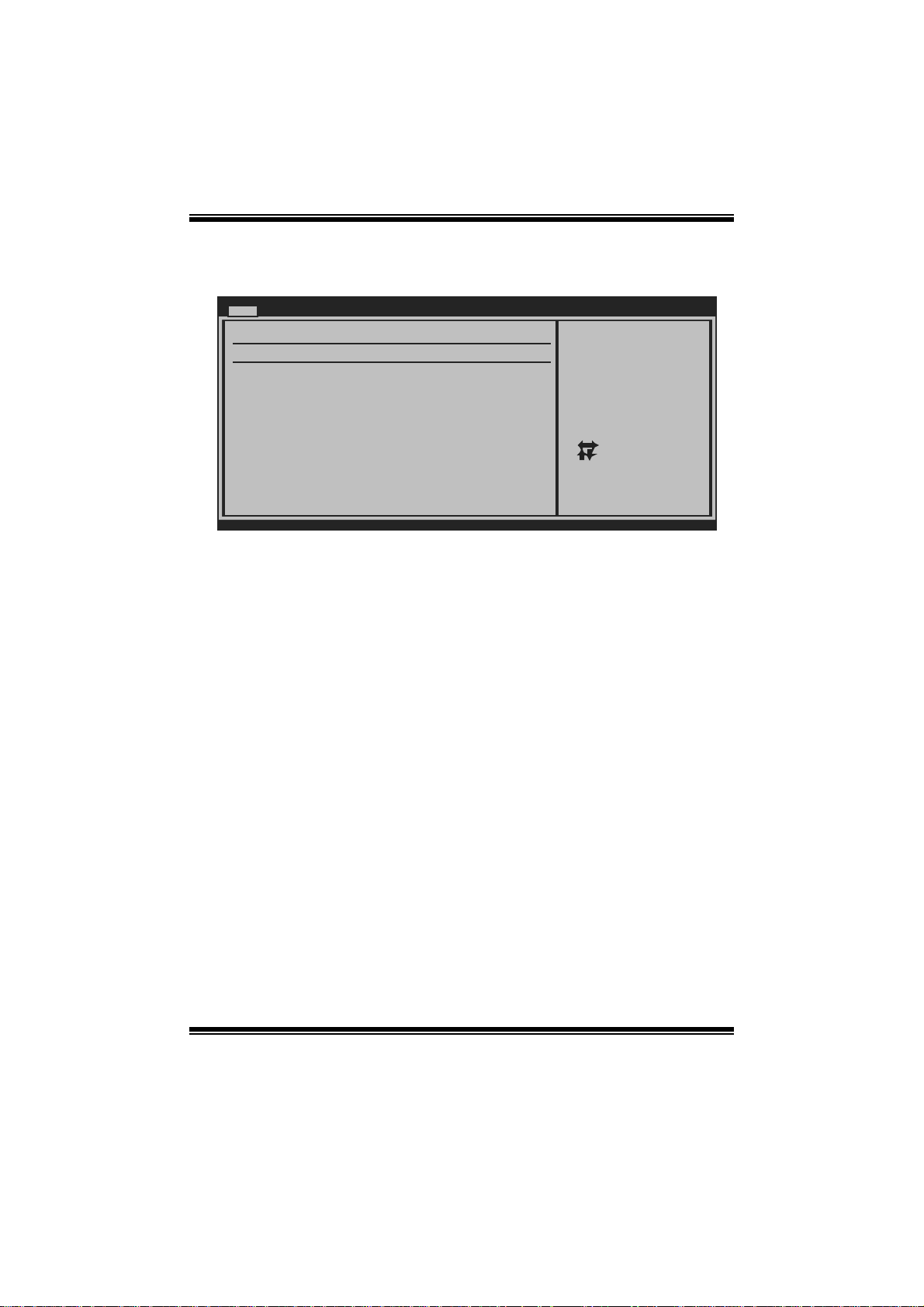
945GC-M4 BIOS Man u al
Primary IDE Master/Slave ; SATA 1/2/3/4 Device
Main
Primary IDE Master
Device :
Type [Auto]
LBA/Large Mode [Auto]
Block (Multi-Sector Transfer)[Auto]
PIO Mode [Auto]
DMA Mode [Auto]
S.M.A.R.T [Auto]
32Bit Data Transfer [Enabled]
vxx.xx (C)Copyright 1985-200x, American Megatrends, Inc.
BIOS SETUP UTILITY
Select the type
of device connected
to the system.
Select Screen
Select Item
Change Option
+-
General Help
F1
Save and Exit
F10
Exit
ESC
The BIOS detects the information and values of resp ective devices, and these
information and values are shown below to t he name of the s ub-menu.
Type
Select the type of the IDE/SAT A drive.
Options: Auto (Default) / CDROM / ARMD / Not Installed
LBA/Large Mode
Enable or disable the LBA mode.
Options: Auto (Default) / Disabled
Block (Multi-Sector Transfer)
En able o r d i s able m u l ti- s ect or t ran sfer.
Options: Auto (Default) / Disabled
PIO Mode
Select the PIO m ode.
Options: Auto (Default) / 0 / 1 / 2 / 3 / 4
DMA Mode
Select the DMA mode.
Opti ons: Auto (Default ) / S WDMA0 ~ 2 / MWDMA0 ~ 2 / UDMA0 ~ 5
S.M.A.R.T
Set the Smart M onitoring, Analysis, and Reporting Technology.
Options: Auto (Default) / Disabled / Enabled
5
Page 7
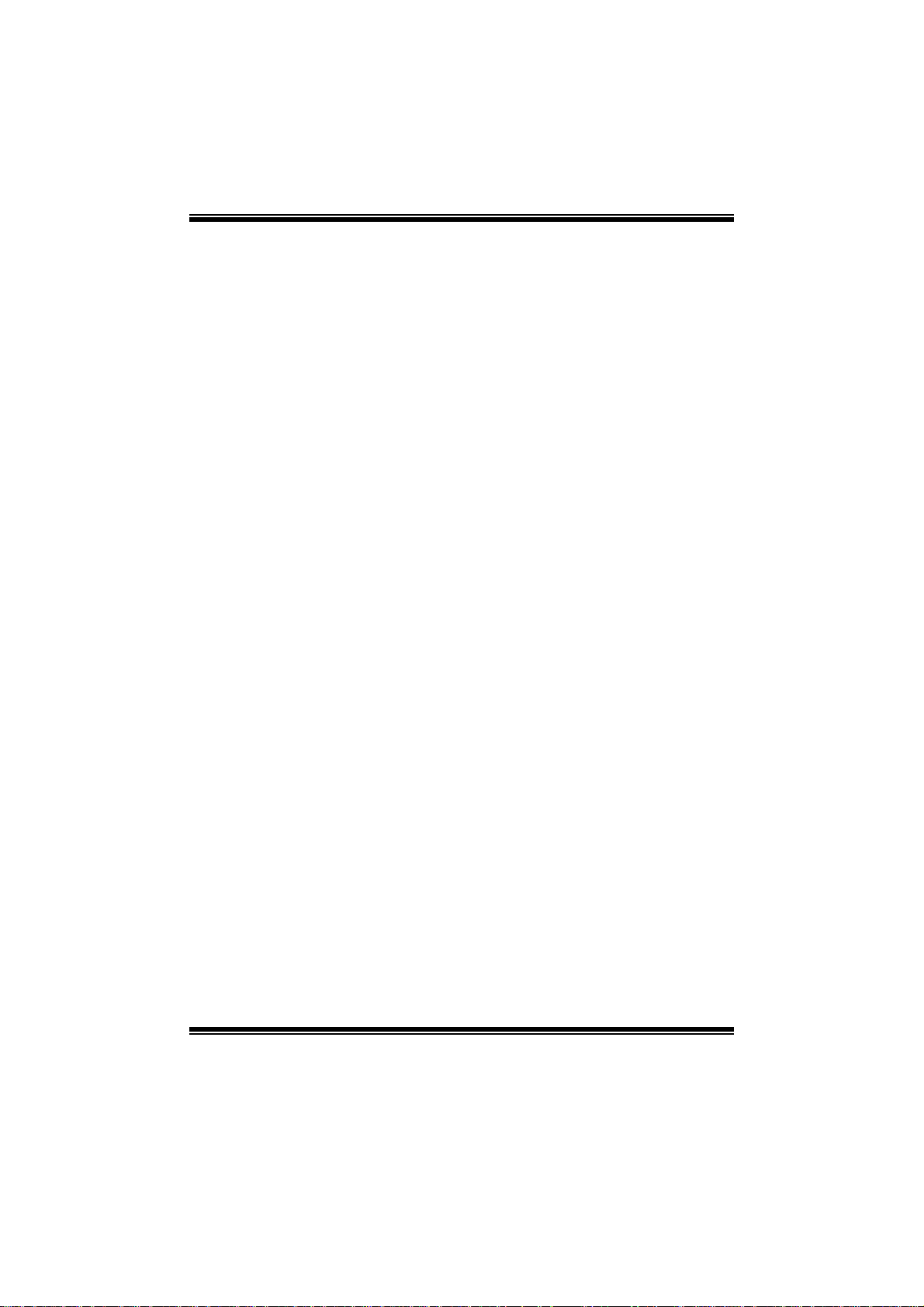
945GC-M4 BIOS Man u al
32Bit Data Transfer
Enable or disable 32-bit data transfer.
Options: Enabled (Default) / Disabled
Har d Disk Write Protect
Disable or enable device write protection. This will be effective only if the device
is accessed through B IOS .
Options: Disabled (Default) / Enabled
IDE Detect Time Out (Sec)
Select the time out value for detecting IDE/S AT A devices.
Options: 35 (Default) / 30 / 25 / 20 / 15 / 10 / 5 / 0
6
Page 8
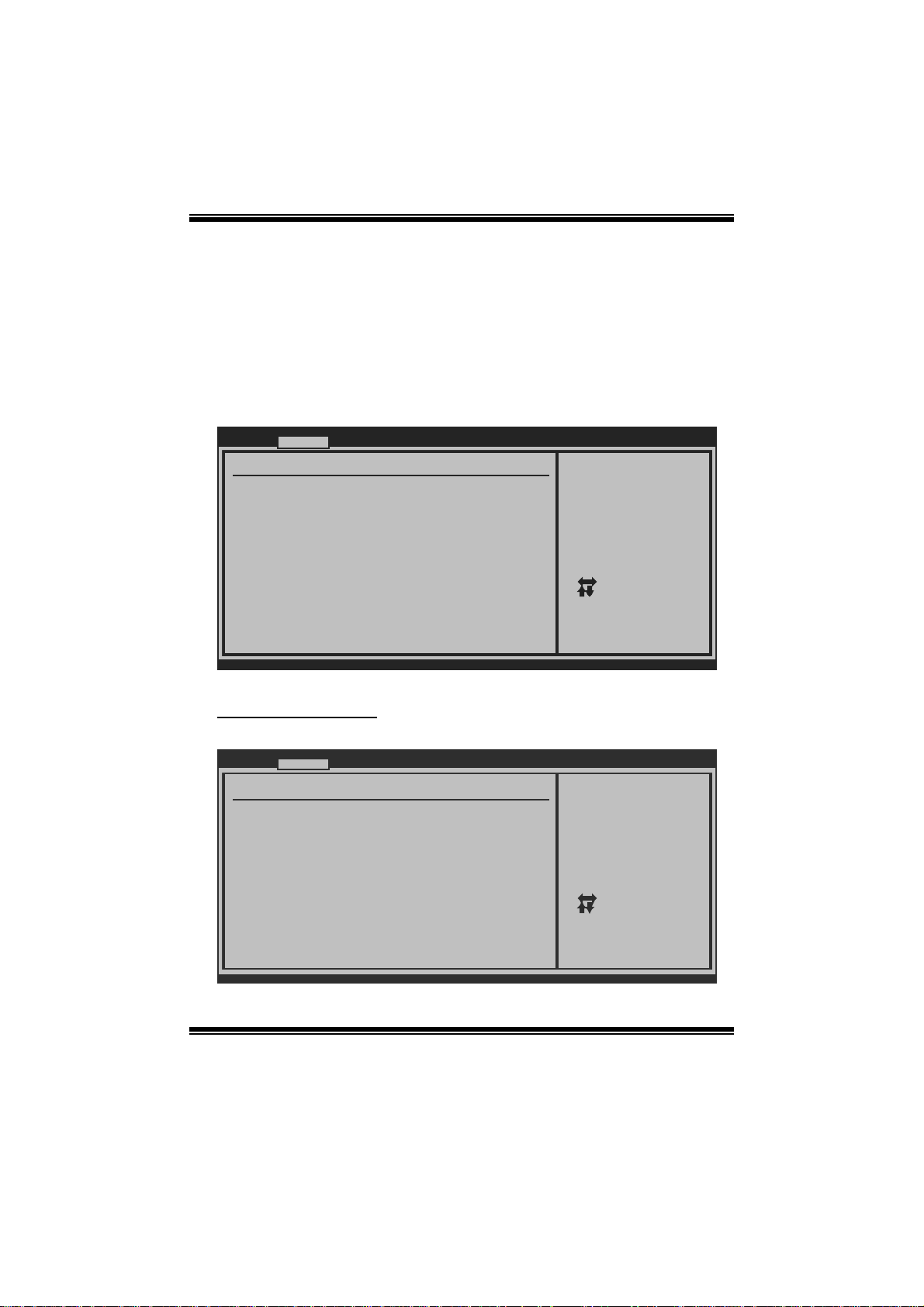
945GC-M4 BIOS Man u al
2 Advanced Menu
T he Advanced Menu al lows you to configure the settings of CP U, Super I/O, P ower
Management, and other sys tem devices .
Notice
z Beware of that setting inappropriate values in items of this menu may cause
system to malfunction.
Main Advanced PCIPnP Boot Chipset
WARNING: Setting wrong values in below sec tions
may cause system to m alfunction.
> CPU Configuration
> SuperIO Configuration
> Hardware Health Configuratio n
> ACPI Configuration
> USB Configuration
BIOS SETUP UTILITY
Exit
Configure CPU.Advanced Settings
Select Screen
Select Item
Go to Sub Screen
Enter
General Help
F1
Save and Exit
F10
Exit
ESC
vxx.xx (C)Copyright 1985-200x, Amer ican Megatre nds, Inc.
CPU Configuration
T his item shows the CPU information that the BIOS automatically detects.
Advanced
Configure advanced CPU setting s
Module Version:3F.15
Manufacturer:Intel
Frequency :
FSB Speed :
Cache L1 :
Cache L2 :
Ratio Actual Value:
Hardware Prefetcher [Enabled]
Adjacent Cache Line Prefetch [Enabled]
Max CPUID Value Limit [Disabled]
vxx.xx (C)Copyright 1985-200x, Amer ican Megatre nds, Inc.
BIOS SETUP UTILITY
7
For UP platforms ,
leave it enabled.
For DP/MP server s,
it may use to tune
performance to the
specific application.
Select Screen
Select Item
Change Option
+-
General Help
F1
Save and Exit
F10
Exit
ESC
Page 9
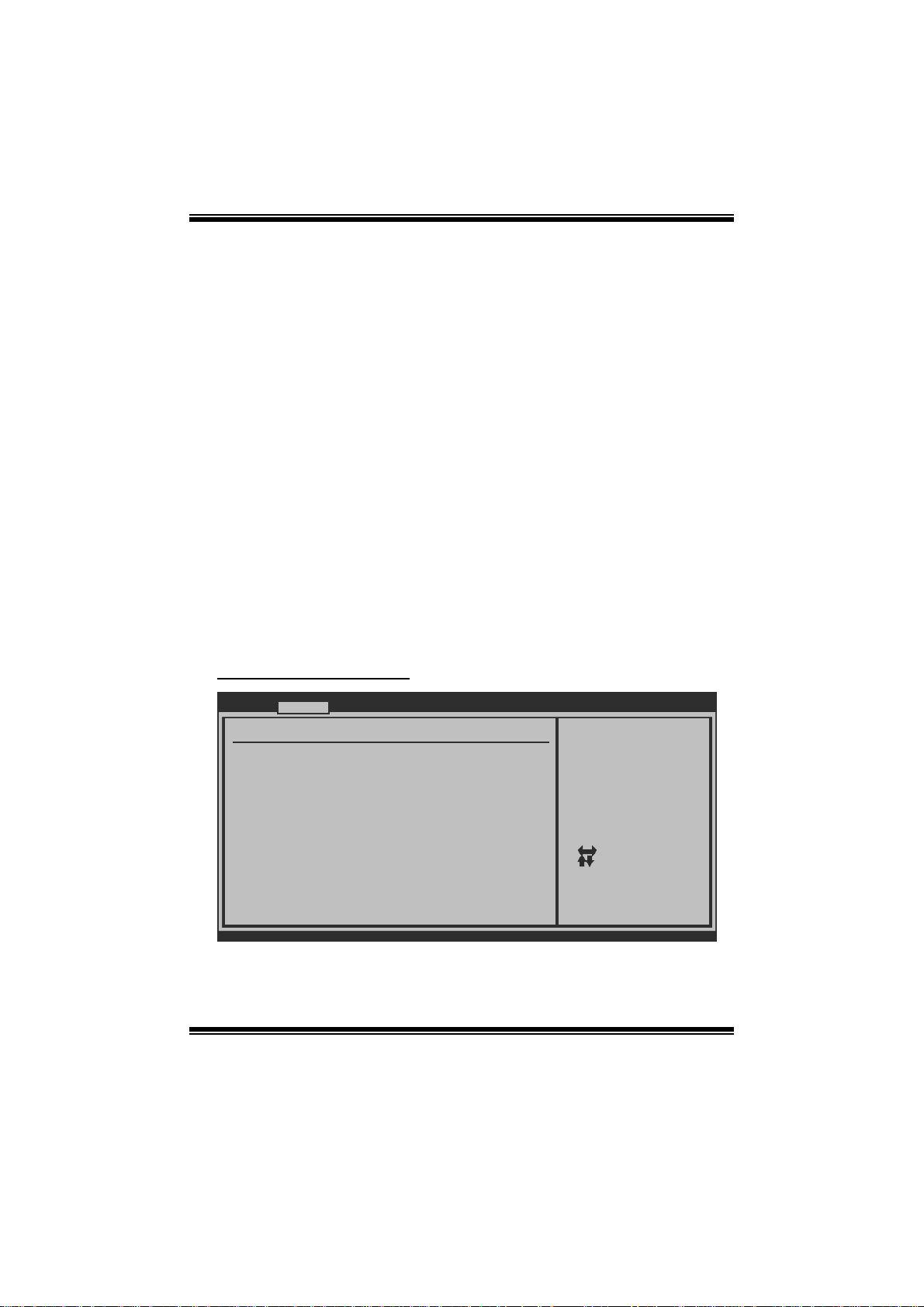
945GC-M4 BIOS Man u al
Hardware Prefetcher
Th e proces s o r has a h ardware p refet ch er that au t om at i cal l y anal yzes it s req uirem en t s
and pre fet ch es dat a and i ns t r uct io ns fr om t h e m emor y i n t o th e L ev el 2 cache that are
likely to be required in the near future. This reduces the latency associated with
m emory read s.
Options: Enabled (Default) / Disabled
Adjacent Cache Line Prefetch
The processor has a h ardware adjacent cache line prefetch mechanism that
aut o mat i cal l y fet ch es an ext r a 6 4-by t e cach e l i n e whenev er t h e p rocess or reques t s for
a 64-byte cache line. This reduces cache latency by making the next cache line
immediately available if the processor requires it as well.
Options: Enabled (Default) / Disabled
M ax CPUI D Valu e Limi t
When the computer is booted up, the operating system executes the CPUID
instruction to identify the processor and its capabilities. Before it can do so, it must
first query the processor to find out the highest input value CP UID recognizes. T his
determines the kind of basic information C P UID can provide the operating system.
Options: Disabled (De fault) / Enabled
S uperI O Confi gurati on
Advanced
Configure ITE8718 Super IO Chi pset
OnBoard Floppy Controller [ Enabled]
Serial Port1 Address [ 3F8/IRQ4]
Parallel Port Address [ 378]
Parallel Port Mode [ Normal]
Parallel Port IRQ [ IRQ7]
Keyboard PowerOn [ Disabled]
Mouse PowerOn [ Disabled]
Restore on AC Power Loss [ Power Off]
vxx.xx (C)Copyright 1985-200x, Amer ican Megatre nds, Inc.
BIOS SETUP UTILITY
8
Allows BIOS to Enable
or Disable Floppy
Controller.
Select Screen
Select Item
Change Option
+-
General Help
F1
Save and Exit
F10
Exit
ESC
Page 10

945GC-M4 BIOS Man u al
Onboard Floppy Controll er
Select enabled if your system has a floppy disk controller (FDC) installed on the
system board and you wish t o use it. If you installed another FDC or the system uses
no floppy drive, select disabled in t his field.
Options: Enabled (Default) / Disabled
Serial Port1 Address
Select an address and correspondi ng interrupt for the first and second seri al ports.
Options: 3F8/IRQ4 (Default) / 2F 8/IRQ3 / 3E8/IRQ4 / 2E8/IRQ3 /Disabled
Parallel Port Address
Th i s it em al l ows y o u to det erm ine acces s onboard p arallel port controller with which
I/O Address.
Options: 378 (Default) / 278 / 3B C / Disabled
Parallel Port Mode
T his item allows you to det ermine how the parallel port shoul d function.
Options: Normal (Default) Using Parallel port as Standard Printer Port.
EPP Using Parallel Port as Enhanced Parallel Port.
ECP Using Parallel port as Extended Capabilities Port.
ECP +EPP Usi ng P arallel port as ECP & EPP mode.
ECP Mode DMA Channe l
T his item allows you to select parallel port ECP DM A.
Opti ons: DMA3 (Default ) / DMA0 / DMA1
Paralle l Port IRQ
T his item allows you to select the IRQ for the onboard parallel port.
Options: IRQ7 (Default) / IRQ5 / Disabled
Keyboard Powe rOn
T his item allows you to cont rol the keyboard power on function.
Options: Disabled (Default) / S pecific Key / Stroke Key
Specific Key Enter
T his item will show only when Keyboard P owerOn is set “Specific Key.”
9
Page 11

945GC-M4 BIOS Man u al
Stroke Keys Selected
T his item will show only when Keyboard P owerOn is set “Stroke Key.”
Options: Ctrl+F1 (Default) / Wake Key / Power Key / Ctrl+F2 / Ctrl+F3 /
C t rl +F 4 / Ct rl + F5 / Ct rl +F 6
Mouse PowerOn
T his item allows you to cont rol the m ouse power on function.
Options: Disabled (Default) / Enabled
Restore on AC Power Loss
T his setting specifies how your system should behave a fte r a power fail or int errupts
occurs. By choosing Disabled will leave the computer in the power off state.
Choosing Enabled will restore the system to the status before power failure or
interrupt occurs.
Options: Power Off (Default) / Power ON / Last State
Hardware Health C onfiguration
T his item shows the system temperature, fan speed, and vol tage information.
Advanced
Hardware Health Configuration
H/W Health Function [ Enabled]
Shutdown Temperature [ Disabled]
CPU Temperature
CPU Fan
System1 Fan
CPU Core
Chip Voltage
+3.30V
+5.00V
+12.0V
VTT Voltage
Memory Voltage
5VSB
vxx.xx (C)Copyright 1985-200x, Amer ican Megatre nds, Inc.
BIOS SETUP UTILITY
Enables Hardware
Health Monitoring
Device.
Select Screen
Select Item
Change Option
+-
General Help
F1
Save and Exit
F10
Exit
ESC
H/W Health Function
If with a monitoring system, the system will show PC health status during POST
stage.
Options: Enabled (Default) / Disabled
10
Page 12

945GC-M4 BIOS Man u al
Shutdown Te m perature
T his item allows you to set up the CPU shutdown T emperature. This item is only
effective under Windows 98 ACP I m ode.
Options: Disabled (De fault) / 70℃/158℉ / 60 ℃/140℉ / 65 ℃/149℉ / 7 5℃/158℉
/ 80℃/158℉ / 85℃/158℉ / 90 ℃/158℉ / 95℃/158℉
ACPI Configura tio n
Advanced
ACPI Configuration
> Chipset ACPI Configuration
Suspend mode [ S1(POS)]
ACPI Version Features [ ACPI v1.0]
ACPI APIC support [ Enabled]
AMI OEMB table [ Enabled]
Headless mode [ Disabled]
Resume On PME# [ Disabled]
Resume On Ring [ Disabled]
Resume By RTC Alarm [ Disabled]
RTC Alarm Date(Days) [ 15]
RTC Alarm Time [ 12:30:30]
BIOS SETUP UTILITY
Chipset ACPI related
Configuration settings
Select Screen
Select Item
Go to Sub Screen
Enter
General Help
F1
Save and Exit
F10
Exit
ESC
vxx.xx (C)Copyright 1985-200x, Amer ican Megatre nds, Inc.
Chipset ACPI Configuration
Advanced
Chipset ACPI Configuration
Energy Lake Feature [ Disabled]
APIC ACPI SCI IRQ [ Disabled]
USB Device Wakeup From S3/S4 [ Disabled]
High Performance Event Timer [ Disabled]
HPET Memory Address [ FED00000h]
vxx.xx (C)Copyright 1985-200x, Amer ican Megatre nds, Inc.
BIOS SETUP UTILITY
11
Options
Enabled
Disabled
Select Screen
Select Item
Change Option
+-
General Help
F1
Save and Exit
F10
Exit
ESC
Page 13

945GC-M4 BIOS Man u al
En ergy Lake F eature
T his item allows you to enable or disable the Energy Lake technol ogy feat ure.
Options: Disabled (Default) / Enabled
APIC AC PI SCI IR Q
T his item is used to set APIC ACPI SCI by IRQ.
Options: Disabled (Default) / Enabled
USB Device Wakeup from S3/S4
T his item allows you to enable or disabled the USB resume from S 3/S4 function.
Options: Disabled (Default) / Enabled
H i g h Per fo r mance Event Ti m er
T his item allows you to enable or disabled the HPET.
Options: Disabled (Default) / Enabled
HPET Memory Address
Options: Options : F ED00000h (De fault) / FED01000h / FED02000h / F ED03000h
Suspend m ode
T he item allows you to select the suspend t ype under the ACP I operating syst em.
Opt i ons : S 1 (PO S ) (Defaul t ) P ower on Suspen d
S3 (STR) Suspend to RAM
Auto POS+STR
Repost Video on S3 Re sume
T he item allows you to determine whether to invoke VGA BIOS post on S3/STR
resume.
Options: No (Default) / Yes
ACPI Version Features
Th e item al l o ws yo u to sel ect t he vers i o n of ACPI.
Options: ACPI v1.0 (De fault) / ACP I v2.0 / ACP I v3.0
ACPI AP I C support
This item is used to enable or disable the motherboard's APIC (Advan ced
Programmable Interrupt Controller). The APIC provides multiprocessor support,
more IRQs and faster interrupt handling.
Options: Enabled (Default) / Disabled
12
Page 14

945GC-M4 BIOS Man u al
AMI OEMB tabl e
Set this value to allow the ACPI BIOS to add a pointer to an OEMB table in the Root
Syst em Descript ion Tabl e (RS DT ) table.
Options: Enabled (Default) / Disabled
Headless mode
This is a server-specific feature. A headless server is one that operates without a
keyboard, monitor or mouse. To run in headless mode, both BIOS and operating
system (e.g. Windows Server 2003) must support headless operat ion.
Options: Disabled (Default) / Enabled
Resume On P ME#
W hen you select Enabled, a PME signal from P CI card returns the system to F ull ON
state.
For this function to work, you may need a LAN add-on card which supports the
Wake on LAN function. Set the Wake on LAN (WOL) jumper on motherboard to
enab le if applicabl e.
Options: Disabled (Default) / Enabled
Resume On Rin g
T his item allows you control the wake on ring function.
Options: Disabled (Default) / Enabled
Resume On RTC Alar m
When “ Enabled”, you can set the date and time at which the RTC (real-time clock)
alar m awakens th e s y s tem from Su s pen d mod e.
Options: Disabled (Default) / Enabled
RTC Alarm Date (Days)
You can choose which date the system will boot up.
RTC Alarm Tim e
You can choose the system boot up time, i nput hour, mi nute and second to specify.
13
Page 15

945GC-M4 BIOS Man u al
USB Configuration
T his item shows the USB controller and using USB device information.
Advanced
USB Configuration
Module Version - 2.24.3-13.4
USB Devices Enabled:
Legacy USB Support [ Enabled]
USB 2.0 Controller Mode [ HiSpeed]
BIOS EHCI Hand-Off [ Enabled]
> USB Mass Storage Device Conf iguration
BIOS SETUP UTILITY
Enables support for
legacy USB. AUTO
option disables
legacy support if
no USB devices are
connected.
Select Screen
Select Item
Change Option
+-
General Help
F1
Save and Exit
F10
Exit
ESC
vxx.xx (C)Copyright 1985-200x, Amer ican Megatre nds, Inc.
Legacy USB Suppor t
T his item determines if the BIOS should provide legacy support fo r USB devices
li ke the key board, mouse, and USB drive. T his is a us eful feat ure when using such
USB devices with operating systems that do not natively support USB (e.g.
Microsoft DOS or Windows NT).
Options: Enabled (Default) / Disabled
USB 2.0 Controller Mode
T his item allows you to select the operation mode of the USB 2.0 controller.
Options: HiSpeed (De fault) US B 2.0-480Mbps
FullSpeed USB 1.1-12Mbps
BIO S EHCI Hand-Off
This item allows you to enable support for operating systems without an EHCI
hand-off featur e.
Options: Enabled (Default) / Disabled
14
Page 16

945GC-M4 BIOS Man u al
US B Mass St or ag e De vice Co n f ig urat i o n
Advanced
USB Mass Storage Device Configuration
USB Mass Storage Reset Delay [20 Sec]
Device #
Emulation Type [Auto]
vxx.xx (C)Copyright 1985-200x, American Megatrends, Inc.
BIOS SETUP UTILITY
Number of seconds
POST waits for the
USB mass storage
device after start
unit command.
Select Screen
Select Item
Change Option
+-
General Help
F1
Save and Exit
F10
Exit
ESC
USB Mass Storage Reset Del ay
T his item allows you to set the reset delay for USB mass storage devi ce.
Op t i ons : 20 Sec (D e fau l t ) / 1 0 Sec / 3 0 Sec / 40 Sec
E m ula ti o n T yp e
T his item allows you to select the emulation type of the USB m ass storage device.
Options: Auto (Default) / Floppy / F orced F DD / Hard Disk / C DROM
15
Page 17

945GC-M4 BIOS Man u al
3 PCIPnP Menu
T his section describes configuring the PCI bus system. PCI, or Personal Computer
Interconnect, is a system which allows I/O devices to operate at speeds nearing the
speed o f the CPU itself uses when communicating with its own special components.
Notice
z Beware of that setting inappropriate values in items of this menu may cause
system to malfunction.
Main Advanced PCIPnP Boot Chipset
Advanced PCI/PnP Settings
WARNING: Setting wrong values in below sec tions
may cause system to malfunction.
Clear NVRAM [No]
Plug & Play O/S [No]
PCI Latency Timer [64]
Allocate IRQ to PCI VGA [Yes]
Palette Snooping [Disabled]
PCI IDE BusMaster [Enabled]
OffBoard PCI/ISA IDE Card [Auto]
> PCI Resource
> PCI Express Configuration
BIOS SETUP UTILITY
Exit
Clear NVRAM during
System Boot.
Select Screen
Select Item
+-
Change Option
F1
General Help
Save and Exit
F10
Exit
ESC
vxx.xx (C)Copyright 1985-200x, American Megatre nds, Inc.
Clear NVRAM
T his item allows you to cl ear the data in the NVRAM (CMOS ) by selecting “ Yes”.
Options: No (Default) / Yes
Plug & Play OS
When set to YES, BIOS will only initialize the PnP cards used for the boot sequen ce
(VGA, IDE, SCSI). The rest of the cards will be initialized by the PnP operating
system like Window™ 95. When set to NO, BIOS will initialize all the PnP cards.
For non-PnP operating systems (DOS, Netware™), this option must set to NO.
Options: No (Default) / Yes
16
Page 18

945GC-M4 BIOS Man u al
PCI Latency Timer
T his item controls how l ong a PCI device can hold t he PCI bus be for e anothe r takes
over. T he longer the latency, the longer the PC I device can retain control of the bus
before handing it over to anot her PC I device.
Options: 64 (Default) / 0-255
Al locate IRQ to P CI VGA
T his item allows BIOS to choose a IRQ to assign for the PCI VGA card.
Opti ons: Yes (De fault) / No
Palette Sn ooping
Som e old graphic controllers need to “snoop” on the VGA palette and then map it to
their display as a way to provide boot information and VGA compatibility. This item
allows such snooping to take place.
Options: Disabled (Default) / Enabled
PCI IDE BusMaster
T his item is a toggl e for the built-in driver that all ows the onboard ID E controller to
perform D M A (Direct Mem or y Acc es s ) trans fers .
Options: Enabled (Default) / Disabled
OffBoard PCI/ISA IDE C ard
Som e P C I IDE cards may requi re this to be set to the PCI slot number that is hol ding
th e card.
Options: Auto (Default) / PCI Slot1 ~ 6
OffBoard PCI/ISA Primary & Secondary IRQ
T his item allows you to set IRQ of non-onboard PCI/ISA IDE controller adapte r.
Opt i ons : Di sabled (Defaul t ) / INT A / INT B / INTC / INTD / Hardwired
17
Page 19

945GC-M4 BIOS Man u al
PCI Resource
PCIPnP
PCI Resource
IRQ3 [Available]
IRQ4 [Available]
IRQ5 [Available]
IRQ7 [Available]
IRQ9 [Available]
IRQ10 [Available]
IRQ11 [Available]
IRQ14 [Available]
IRQ15 [Available]
DMA Channel 0 [Available]
DMA Channel 1 [Available]
DMA Channel 3 [Available]
DMA Channel 5 [Available]
DMA Channel 6 [Available]
DMA Channel 7 [Available]
Reserved Memory Size [Disabled]
vxx.xx (C)Copyright 1985-200x, American Megatrends, Inc.
IRQ3/4/5/7 /9/1 0/11/14/15
T hese items will allow you to assign each system interrupt a type, depending on the
type of device using the interrupt. The option “Available” means the IRQ is going
to assign automatically.
Options: Available (De fault) / Reserved
DMA Channel 0/1/3/5/6/7
T hese items will allow you to assign each DMA channel a type, depending on the
type of device using the channel. The option “ Available” means the channel is
going to assign automatically.
Options: Available (De fault) / Reserved
Reser ved M emo r y Size
BIOS SETUP UTILITY
Available: Specified
IRQ is available to be
used by PCI/PnP
devices.
Reserved: Specified
IRQ is reserved for
use by Legacy ISA
devices.
Select Screen
Select Item
+-
Change Option
F1
General Help
F10
Save and Exit
ESC
Exit
T his item allows BIOS to reserve cert ain memory size for spe cific PC I device.
Options: Disabled (Default) / 16K / 32K / 64K
18
Page 20

945GC-M4 BIOS Man u al
PCI Express Configuration
PCIPnP
PCI Express Configuration
Active State Power-Management[Disabled]
BIOS SETUP UTILITY
Enable/Disable
PCI Express L0s and
L1 link power
states.
Select Screen
Select Item
Change Option
+F1
General Help
Save and Exit
F10
Exit
ESC
vxx.xx (C)Copyright 1985-200x, American Megatre nds, Inc.
Active State Po wer-Manage ment
This item sets the ASPM configuration for the PCI Express devices before the
operati ng system boots. This function is for OS which does not support ASP M.
Options: Disabled (Default) / Enabled
19
Page 21

945GC-M4 BIOS Man u al
4 Boot Menu
T his menu allows you to setup the system boot options.
Main Advanced PCIPnP Boot Chipset
Boot Settings Conf iguration
> Boot Device Priority
> Hard Disk Drives
> Removable Drives
> CD/DVD Drives
Quick Boot [Enabled]
AddOn ROM Display Mode [Force BIOS]
Bootup Num-Lock [On]
PS/2 Mouse Support [Auto]
Wait For F1
Hit ’DEL’ Message Display [Enabled]
Interrupt 19 Capture [Disabled]
BOOT SUCCESS BEEP [Enabled]
’ ’ If Error [Enabled]
BIOS SETUP UTILITY
Exit
Specifies the
Boot Device
Priority sequence.
Select Screen
Select Item
Go to Sub Screen
Enter
F1
General Help
Save and Exit
F10
Exit
ESC
vxx.xx (C)Copyright 1985-200x, American Megatre nds, Inc.
Boot Device Priority
Items in this sub-menu specify the boot device priority sequence from the available
devices. The number of device items that appears on the screen depends on the
number of devi ces install ed in the system.
Options: Removable / Hard Disk / C DROM / Legacy LAN / Disabled
Hard Disk Drives
T he BIOS will att empt to arran ge t he hard di sk boot sequence au tomatical ly. You
can also ch an ge the b o oti n g s equence. T h e n umb er o f d evice i t ems t h at ap p ears o n
the screen depends on the number of devices install ed in the system.
Op t i ons : P ri. M as t er / P ri. Sl ave / Sec. Mast er / Sec. Sl ave / US B HDD 0 /
USB HDD1 / USB HDD2 / Bo ot able Add-in C ards
Re mo va ble Dr ives
T he BIOS will att empt to arrange the removable driv e boot sequence auto matical ly.
You can also change the booting sequence. The number of device items that
appears on the screen depends on the number of devic es ins talled in t he syst em .
Options: Zip100 / USB-FDD0 / USB-FDD1 / USB-ZIP0 / US B-ZIP1 / LS120
20
Page 22

945GC-M4 BIOS Man u al
CD/DV D Drives
T he BIOS will attempt t o arrange the CD/DVD drive boot sequence automatically.
You can also change the booting sequence. The number of device items that
appears on the screen depends on the number of devic es installed in the system .
Op t i ons : P ri. M as t er / P ri. Sl ave / Sec. Mast er / Sec. Sl ave / US B C DRO M0 /
USB CDROM 1
Quick Boot
Enabling this option will cause an abridged version of the Power On Self-Test
(POST) t o execute a ft er you power up the computer.
Options: Enabled (Default) / Disabled
AddOn ROM Display Mode
T his item sets the display mode for option ROM.
Op t i ons : F orce B IOS (D efault) / Keep Cu rren t
Boot u p Num- Lock
Selects the Num Lock State after the system switched on.
Options: ON (Default) / OFF
PS/2 Mouse Support
T his B IOS feature determi nes i f the BIOS should reserv e IR Q12 for the P S/2 mouse
or allow other devices to make use of thi s IRQ.
Options: Auto (Default) / Disabled / Enabled
Wai t for ‘F1’ If Er ror
T his BIOS feature controls the system's response when an error is detected during
the boot sequence.
Options: Enabled (Default) / Disabled
Hi t ‘DEL’ M essage Displ ay
T his B IOS fe at ure al lows you to control t he display o f the Hit “ DEL” to enter Setup
message during memory initialization.
Options: Enabled (Default) / Disabled
21
Page 23

945GC-M4 BIOS Man u al
Interrupt 19 Capt ure
When set to Enabled, this item allows the option ROMs to trap interrupt 19.
Options: Enabled (Default) / Disabled
BOOT S UCCESS BEEP
W hen thi s item is set to Enabled, BIOS will let user know boot success with beep.
Options: Enabled (Default) / Disabled
22
Page 24

945GC-M4 BIOS Man u al
5 Chipset Menu
Th i s s u b m en u all o w s you to co nfig u re t he sp eci fi c feat u res of the chi ps et i n s tal l ed o n
your system. This chipset manage bus speeds and access to system memory
resources, such as DRAM . It also coordinat es comm unications with the PC I bus.
Main Advanced PCIPnP Boot Chipset
Advanced Chipset Settings
WARNING: Setting wrong values in below sec itons
may cause system to malfunction.
> North Bridge Configuration
> South Bridge Configuration
Onboard LAN [Enabled]
Onboard LAN ROM [Disabled]
MAC ID Information :
BIOS SETUP UTILITY
Exit
Configure North Bridge
features.
Select Screen
Select Item
Go to Sub Screen
Enter
General Help
F1
Save and Exit
F10
ESC
Exit
vxx.xx (C)Copyright 1985-200x, American Megatre nds, Inc.
North Br idge Confi gur ation
BIOS SETUP UTILITY
North Bridge Chipset Configuration
DRAM Frequency [Auto]
Configure DRAM Timing by SPD [Enabled]
DRAM CAS# Latency [5]
DRAM RAS# to CAS# Delay [6 DRAM Clo cks]
DRAM RAS# Precarge [6 DRAM Clo cks]
DRAM RAS# Activate to Precha [15 DRAM Cl ocks]
Memory Hole [Disabled]
Initiate Graphic Adapter [PEG/PCI]
Internal Graphics Mode Select [Enabled,8M B]
PEG Port [Auto]
PEG Force x1 [Disabled]
DVMT Mode Select [DVMT Mode]
DVMT/FIXED Memory [128MB]
vxx.xx (C)Copyright 1985-200x, American Megatre nds, Inc.
Chipset
23
Options
Auto
400 Mhz
533 Mhz
Select Screen
Select Item
Change Option
+F1
General Help
F10
Save and Exit
ESC
Exit
Page 25

945GC-M4 BIOS Man u al
DRAM Freque nc y
T his item allows you to set the frequency o f DRAM..
Options: Auto (Default) / 400MHz / 533MHz
Configur e DRAM timing by S P D
T his item allows you .to determine DRAM timing by S P D
Options: Enabled (Default) / Disabled
DRAM CAS# Late ncy
Options: 5 (De fault) / 3 / 4 /6
DRAM RAS# to CAS# Delay
Options: 6 DR AM Clocks (Default) / 2 ~ 5DRAM Clocks
DRAM RAS# Prec harge
Options: 6 DR AM Clocks (Default) / 2 ~ 5DRAM Clocks
DRAM RAS# Activate to Precha rg e
Options: 15 DR AM Clocks (De fault) / 4 ~ 14 DR AM Clocks
Memory Hole
You can reserve th is area of system memory for ISA adapter ROM. W hen t his area
is reserved it cannot be cach ed. Ch eck the us er informat ion of p eriph eral s that need
to u se thi s area of sy s t em m em ory for t h e m em ory requi rement s .
Options: Disabled (Default) / 15M B-16MB
Initiate Graphic Adapter
T his item allows you to enable or disable VGA cont roll er.
Options: PEG/PCI (Default) / IGD / PCI/IGD / PCI/PEG / PEG/IGD
24
Page 26

945GC-M4 BIOS Man u al
Internal G raphics Mode Select
This item will be different as your memory modules. When the memory size is
decided, this frame bu ffer size will also be fixed.
Options: Enabled, 8MB (Default) / Enabled,1MB
PEG Port
T his B IOS feature is a toggle that enables or disabl es the PCI Express port.
Options: Auto (Default) / Disabled.
PEG Force X1
T his item allows you to enabled or disabled the PEG F orce X1
Options: Disabled (Default) / Enabled.
DVMT Mode Select
T his item allows you to select the DVMT mode.
Options: DVMT Mode (Default) / F ixed M ode / Combo Mode
DVMT/FIXED Memory
DVMT stands for “ Dynamic Video Mem ory Technology”. This is an enhancement
of the unified memory architecture (UMA) concept. DVMT will set the optimum
amount of memory to be allocated for a balance between graphics and system
perform ance. DVMT dynamically respond to system requirem ents and applications
demands, by allocating the proper amount of display, texturing and buffer m em ory
after the operating s ystem has booted.
Options: 128MB (Default) / 64MB / Maximum DVMT
25
Page 27

945GC-M4 BIOS Man u al
South Br idge Configura tion
BIOS SETUP UTILITY
South Bridge Chipset Configuration
USB Functions [8 USB Port s]
USB 2.0 Controller [Enabled]
Audio Controller [Auto]
SMBUS Controller [Enabled]
Chipset
Options
Disabled
2 USB Ports
4 USB Ports
6 USB Ports
8 USB Ports
Select Screen
Select Item
Change Option
+F1
General Help
Save and Exit
F10
Exit
ESC
vxx.xx (C)Copyright 1985-200x, American Megatre nds, Inc.
USB Func tions
Th e item d et erm i n es t he acti v at ion o f USB p o rt .
Options: 8 USB Ports (Default) / 2 USB P orts / 4 USB Ports / 6 USB Ports /
Disabled
USB 2.0 Controller
T his entry is to enabled/ disabled EHCI controller only. This BIOS itself may/may
not have high speed USB support. If the BIOS has high speed USB support, the
support will be automatically turned on when high speed devices were attached.
Options: Enabled (Default) / Disabled
Audio Control l er
T his item allows you to cont rol the Audio support.
Options: Auto (Default) / Always Disabled
SMBUS Controller
T h i s BIOS fe at ur e cont ro ls t h e I/ O b uf fe rs fo r the SM B us.
Options: Enabled (Default) / Disabled
26
Page 28

945GC-M4 BIOS Man u al
O n board LAN
T his item allows you to enable or disable the Onboard LAN.
Options: Enabled (Default) / Disabled
O n board LAN R OM
T his item allows you to select the Onboard LAN Boot ROM.
Options: Disabled (Default) / Enabled
27
Page 29

945GC-M4 BIOS Man u al
6 Exit Menu
This menu allows you to load the optimal default settings, and save or discard the
changes to the BIOS items.
Main Advanced PCIPnP Boot Chipset
Exit Options
Save Changes and Exit
Discard Changes and Exit
Discard Changes
Load Optimal Defau lts
Security Settings
> Security
BIOS SETUP UTILITY
Exit
Exit system setup
after saving the
changes.
F10 key can be used
for this operati on.
Select Screen
Select Item
Go to Sub Screen
Enter
General Help
F1
Save and Exit
F10
Exit
ESC
vxx.xx (C)Copyright 1985-200x, American Megatre nds, Inc.
Save Changes and Exit
Save all configur ation changes to C MOS R AM and exit setup.
Di scard Chang es and Exit
Abandon all changes made during the current sessi on and exit setup.
Di scard Changes
Abandon all changes made during the current session and restore the previously
saved values.
Load Optimal Defaults
This selection allows you to reload the BIOS when problem occurs during system
booting sequence. These configurations are factory settings optimized for this
system.
28
Page 30

945GC-M4 BIOS Man u al
Security
T his sub-menu allows you to provi de/revise supervisor and user password.
BIOS SETUP UT ILITY
Security Settings
Supervisor Password :Not Installed
User Password :Not Installed
Change Supervisor Password
Change User Password
Boot Sector Virus Protection [Disa bled]
Install or Change the
password.
Select Screen
Select Item
Change
Enter
General Help
F1
Save and Exit
F10
Exit
ESC
Exit
vxx.xx (C)Copyright 1985-200x, American Meg atrends, Inc.
Change Supervi sor Password
Setting the supervisor password will prohibit everyone except the supervisor from
making changes using the CMOS Setup Utility. You will be prompted with to enter a
password.
Cha nge Us er Password
If the Supervisor Password is not set, then the User P assword will function in the
same way as the S upervisor P assword. If the Supervisor Password is set and the User
Password is set, the “User” will only be able to view configurations but will not be
abl e to ch an g e t h em .
Boot S ector Virus Protection
T his option allows you to choose the VIRUS W arning featur e that is used to protect
the IDE Hard Disk boot sector. If this function is enabled and an attempt is made to
write to the boot sector, BIOS will display a warning message on the screen and
sound an alarm beep.
Options: Disabled (Default) / Enabled
29
