Page 1
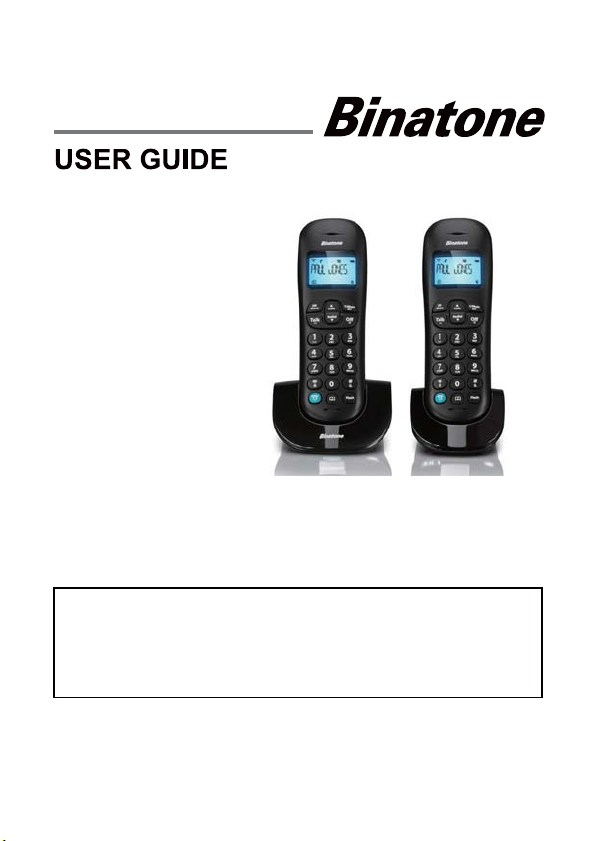
9HVWD&DOO%ORFNHU
9HVWD&DOO%ORFNHU7ZLQ
9HVWD&DOO%ORFNHU7ULSOH
9HVWD&DOO%ORFNHU4XDG
Digital Cordless Telephone
Binatone Helpline
(for UK only)
Mon - Fri - 8.00am to 8.00pm
Sat - 8.30am to 2.00pm
0844 557 9677 (UK only - Calls cost 7p per minute
plus your telephone company's access charge.)
0818 762092 (ROI)
Or visit our website: www.binatoneglobal.com
THIS EQUIPMENT IS NOT DESIGNED FOR MAKING
EMERGENCY TELEPHONE CALLS WHEN THE POWER
FAILS. ALTERNATIVE ARRANGEMENTS SHOULD BE
MADE FOR ACCESS TO DIAL EMERGENCY SERVICES.
Before operating this set,
please read these instructions carefully.
Page 2
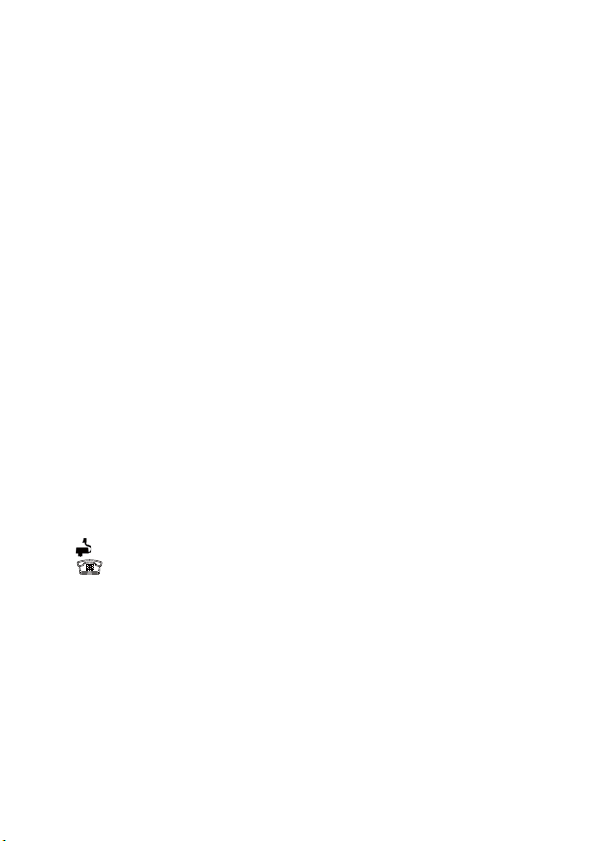
TECHNICAL DETAILS
Standard Digital Enhanced CordlessTelecommunication(DECT)
Frequency range 1.88 to 1.9 GHz (bandwidth = 20 MHz)
Channel bandwidth 1.728 MHz
Operating range Up to 300m outdoors; up to 50m indoors
Operating time Standby: 100 hours; Talking: 10 hours
Battery charge time:15 hours
Temperature range Operating 0
Electrical power Base unit:
VTech - VT04EUK06045 / VT04EEU06045
input 100-240VAC 50/60Hz 150mA, output 6VDC 450mA
Ruijing - RJ-AS060450B001 / RJ-AS060450E002
input 100-240VAC 50/60Hz 150mA, output 6VDC 450mA
Charger unit:
VTech - VT04EUK06045 / VT04EEU06045
input 100-240VAC 50/60Hz 150mA, output 6VDC 450mA
Ruijing - RJ-AS060450B001 / RJ-AS060450E002
input 100-240VAC 50/60Hz 150mA, output 6VDC 450mA
Battery information (each handset):
CORUN-Ni-MH AAAJ400, Type Ni-MH (Rechargeable battery)
Voltage Rating 400mAh, 2 X 1.2V AAA Size
Use only adaptors and batteries listed above.
Caution
Risk of explosion if battery is replaced by an incorrect type
Dispose of used batteries according to the your local authority regulations.
Port speci¿cation
port (connected to the mains power supply) is a SELV port with respect to EN41003.
The
port (connected to the telephoneline ) is a TNV port with respect to EN41003.
The
CLEANING AND CARE
Do not clean any part of your phone system with benzene, thinners or other solvent
chemicals as this may cause permanent damage which is not covered by the
Guarantee.
When necessary, clean it with a damp cloth.
Keep your phone system away from hot, humid conditions or strong sunlight, and
don’t let it get wet.
Every effort has been made to ensure high standardsof reliability for your phone
system. However, if something does go wrong, please do not try to repair it
yourself, but consult your supplier or the Helpline.
0
C to 400C; Storage -200C to 600C
Page 3
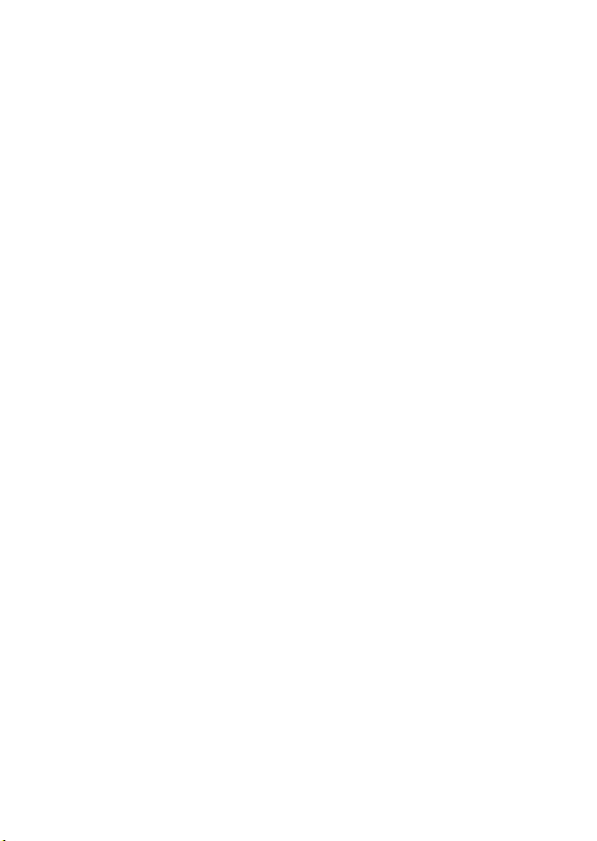
CONTENTS
1 IMPORTANT SAFETY INSTRUCTIONS ........................................................................ 1
2 INSTALLING YOUR PHONE .......................................................................................... 5
2.1 Connecting the base station ........................................................................................ 5
2.2 Installing and charging the batteries ............................................................................ 5
3 GETTING TO KNOW YOUR PHONE ............................................................................. 6
3.1 Handset Overview ....................................................................................................... 6
3.2 Base Station Overview ................................................................................................ 7
3.3 Display icons and Symbols .......................................................................................... 7
3.4 Menu Structure ............................................................................................................8
3.5 Text and Digit Entry Table ............................................................................................ 9
4 USING YOUR PHONE.................................................................................................. 10
4.1 Make a Call ................................................................................................................ 10
4.2 Answer a Call ............................................................................................................ 10
4.3 End a Call .................................................................................................................. 10
4.4 Handset Speakerphone .............................................................................................. 11
4.5 Adjust Volume .............................................................................................................11
4.6 Mute a Call .................................................................................................................11
4.7 Turn off the Handset Ringer .......................................................................................11
4.8 Turn on the Keypad Lock ............................................................................................11
4.9 Redial the last number ................................................................................................11
4.10 Find the Handset ....................................................................................................... 12
4.11 Make an Internal Call (Multi - handset versions only) ................................................ 12
5 PRIVATE PHONEBOOK .............................................................................................. 14
5.1 Add a New Phonebook Entry .................................................................................... 14
5.2 Search for a Phonebook Entry .................................................................................. 14
5.3 View a Phonebook Entry ........................................................................................... 14
5.4 Edit a Phonebook Entry ............................................................................................. 14
5.5 Delete a Phonebook Entry ......................................................................................... 15
5.6 Delete all Phonebook entries ..................................................................................... 15
5.7 Check the Phonebook Usage .................................................................................... 15
5.8 Add a Phonebook Entry to WHITE LIST.................................................................... 15
5.9 View a WHITE LIST entry .......................................................................................... 15
5.10 Remove an Entry from the WHITE LIST.................................................................... 16
5.11 Delete all WHITE LIST entries ................................................................................... 16
5.12 Remove an Entry from the WHITE LIST.................................................................... 16
1
Page 4
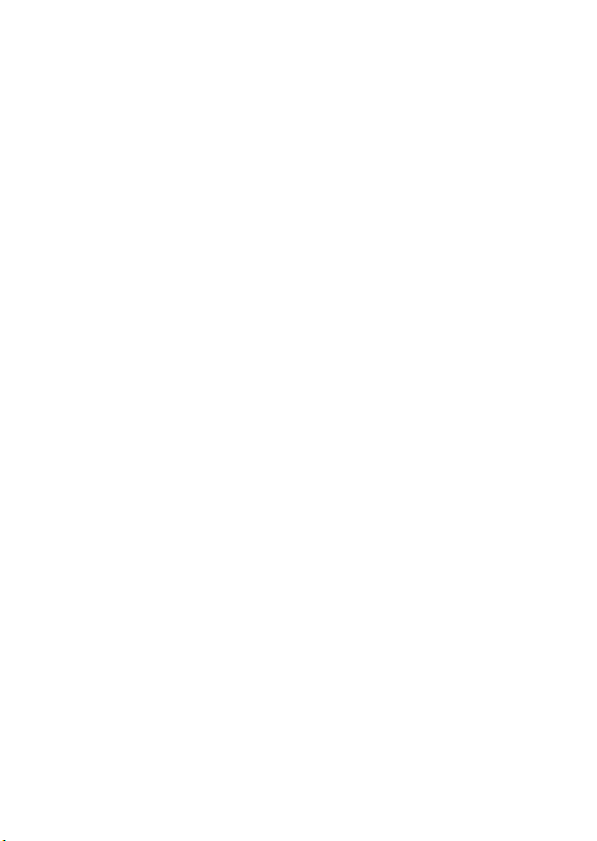
6 CALLER DISPLAY (NETWORK DEPENDENT) .......................................................... 17
6.1 View the Call List ....................................................................................................... 17
6.2 Store a Call List Number into the Phonebook ........................................................... 17
6.3 Delete an entry in the Call List ................................................................................... 17
6.4 Delete all Call list entries ........................................................................................... 17
7 CALL BLOCKER .......................................................................................................... 18
7.1 Add a Number to the Black List ................................................................................. 18
7.2 View a Black List Entry ............................................................................................. 18
7.3 Edit a Black List Entry ..............................................................................................18
7.4 Delete
7.5 Delete
7.6 Call Blocker
8 PHONE SETTINGS ...................................................................................................... 21
8.1 Date and Time Settings ............................................................................................. 21
8.2 Alarm Settings ........................................................................................................... 22
8.3 Handset Settings ....................................................................................................... 22
8.4 Base Settings ............................................................................................................ 24
8.5 Registration ............................................................................................................... 25
8.6 Reset Your Phone ...................................................................................................... 25
9 TROUBLESHOOTING ................................................................................................. 26
10 DECLARATION OF CONFORMITY ............................................................................. 27
11 GUARANTEE AND SERVICE ...................................................................................... 28
a Black List
All
Entry ..........................................................................................19
Black List
Entries .....................................................................................19
Settings ................................................................................................19
2
Page 5
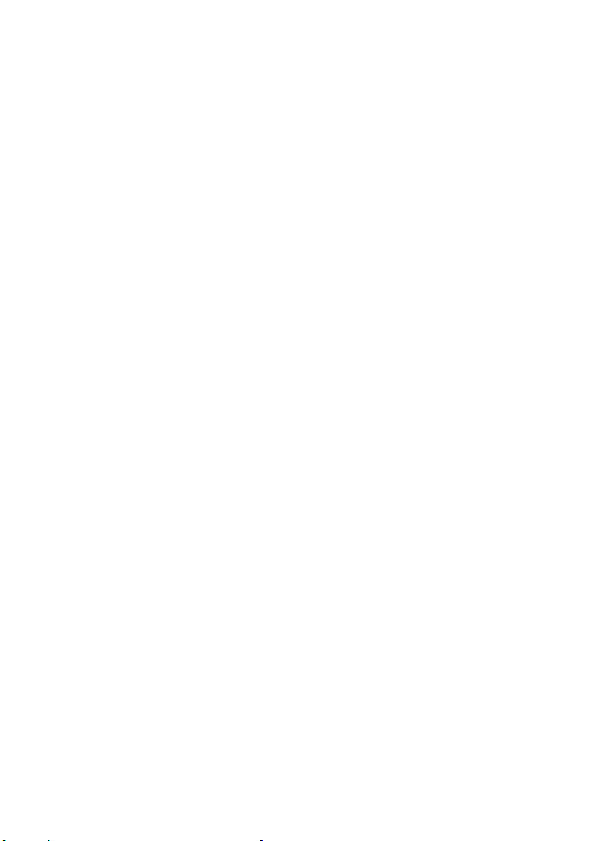
1 IMPORTANT SAFETY INSTRUCTIONS
When using your telephone equipment, basic safety precautions should always be
followed to reduce the risk of fire, electric shock or injury, including the following:
1) Read and understand all the instructions.
2) Follow all warnings and instructions marked on the product.
3)
Unplug this product from the wall outlet before cleaning. Do not use liquid
cleaners or aerosol cleaners. Use a damp cloth for cleaning.
4) Keep your Vesta 1305 away from hot, humid conditions or strong sunlight, and
don’t let it get wet or use this product near water (for example, near a bath tub,
kitchen sink, swimming pool).
5) Do not overload wall outlets and extension cords as this can result in the risk of
fire or electric shock.
6) Unplug this product from the wall outlet and refer servicing to our Repair Centre
under the following conditions:
When the power supply cord or plug is damaged or frayed.
If the product does not operate normally by following the operating instructions.
If the product has been dropped and the cabinet has been damaged.
If the product exhibits a distinct change in performance.
7)
NEVER use your Vesta 1305 outdoors during a thunderstorm - unplug the base
from the telephone line and the mains socket when there are storms in your area.
Damage caused by lightning is not covered by the guarantee.
8) Do not use the telephone to report a gas leak in the vicinity of the leak.
9) Use only the supplied NiMH (Nickel Metal Hydride) batteries! The operation
periods for the handsets are only applicable with the default battery capacities.
10) The use of other battery types or non-rechargeable batteries/primary cells can
be dangerous. These may cause interference and/or damage to the unit or
surroundings. The manufacturer will not be held liable for damage arising from
such non-compliance.
11) Do not use third party charging bays. Damage may be caused to the batteries.
12) Please ensure the batteries are inserted in the correct polarity.
13) Dispose of batteries safely. Do not immerse them in water, burn them, or put them
where they could get punctured.
3
Page 6
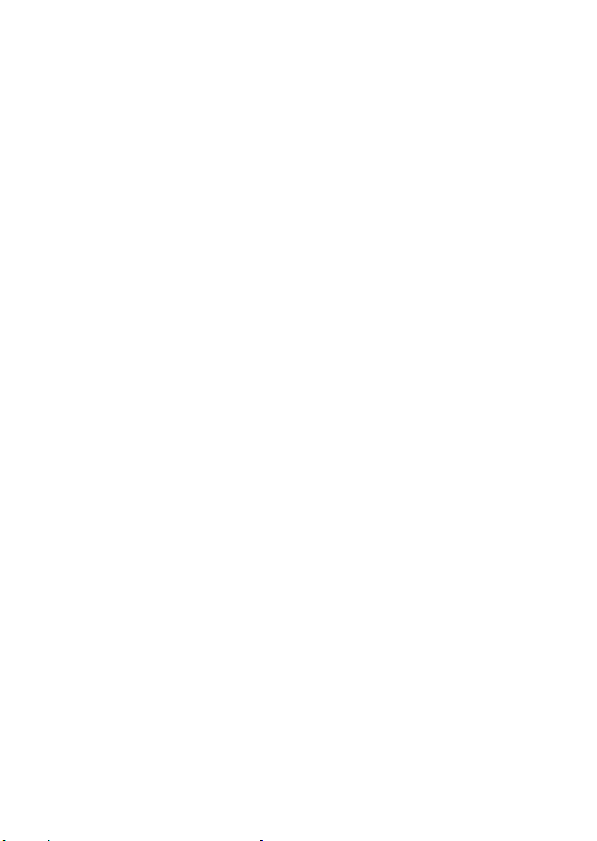
Package contents
The package contains the following items:
1 Handset
1 Base station
1 Mains power adapter
1 Telephone line cord
2 AAA NiMH rechargeable batteries
1 User manual
Note: If you have a Twin, Triple or Quad system, you will also have the requisite extra
handset(s) and batteries, and a charger pod for each extra handset.
Connection and conditions for use:
You can connect your phone to a direct exchange line (DEL) on a local
exchange with its own phone number; to an extension socket connected to a DEL; or
to an extension on an approved compatible PBX. Do not connect as an extension to a
payphone.
The ringer equivalence numbers (REN) of all equipment (phones, fax machines,
modems, etc.) connected to an exchange line must not add up to more than 4,
otherwise one or more of them may not ring and/or answer calls correctly. The
phone has a REN of 1, and most other telephones have a REN of 1 unless marked
otherwise.
Handset - Base Connection
1) When purchased, all handsets are already registered to the base unit and should
link to it when they are all powered up.
2) To use your cordless handset and base unit together, you must be able to establish
a radio link between them. The signal between the handset and the base is in
accordance with the normal standards for a DECT phone: Maximum range up to
300 metres outdoors or 50 metres indoors. Be aware that:
> Any large metal object, such as a refrigerator, mirror or ¿ling cabinet, between
the handset and the base unit may block the radio signal.
> Other solid structures, like walls, may reduce the signal strength.
> Other electrical equipment may cause interference and/or affect the range.
3) Do not place close to another telephone, a TV or audio equipment - it may cause
interference.
4) Out of Range warning. If you hear a warning tone during a call, and/or the sound
in the earpiece becomes faint or distorted, you may be going out of range of the
base unit, so move nearer to the base unit within 20 seconds, otherwise the call
may be cut off.
Note: The handsets include an ECO function, which means the handset only uses
the transmission power it needs to communicate with the base rather than full
transmission power all the time.
4
Page 7
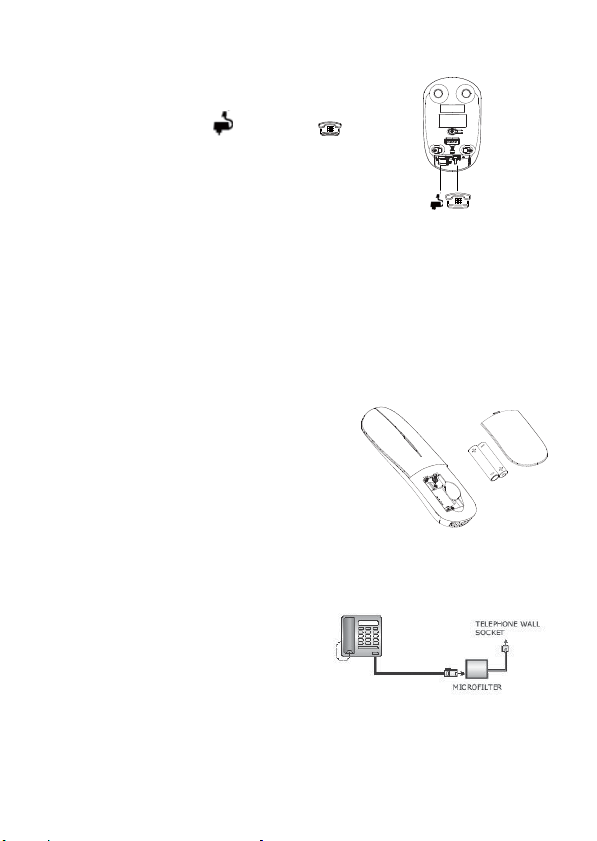
2 INSTALLING YOUR PHONE
2.1 Connecting the base station
1) Plug the power supply
the base station.
2) Plug the power adapter into a 100-240V 50/60Hz
mains socket, and the line cord into your telephone
line socket.
3) Always use the cables provided in the box.
Warning: Use only the provided power adapter, as others may cause a hazard.
Warning: Install the base unit in a position where the mains adapter plug will reach
an easily accessible mains socket. Never try to lengthen the mains power cable.
Warning: For pluggable equipment, the socket-outlet (power adaptor) shall be
installed near the equipment and shall be easily accessible.
Note: The base unit needs mains power for normal operation, not just for charging
the handset batteries.
2.2 Installing and charging the batteries
1)
Place the 2 supplied batteries into the battery compartment with the polarity
markings as shown. Use only the NiMH rechargeable battery type provided.
2) Position the battery compartment cover over the
batteries and slide up to click into place.
3) Put the handset on the base and charge for 15
hours before using the handset for the first time.
The handset will give a beep when it is properly
placed on the base or charger.
Note: To charge a handset you can put it face-up or
face-down on the base or charger.
If you have a Broadband line
If you connect your telephone to a line with a
broadband connection, you will need to insert a
micro-filter between the telephone and the telephone line, otherwise you may get
interference between the telephone and the broadband, which could cause problems.
In a home with broadband, every telephone
must have a micro-filter connected, not just the
one at the telephone point that your modem is
connected to.
If you need more broadband micro-filters, contact
your broadband supplier.
and line cord into
5
Page 8
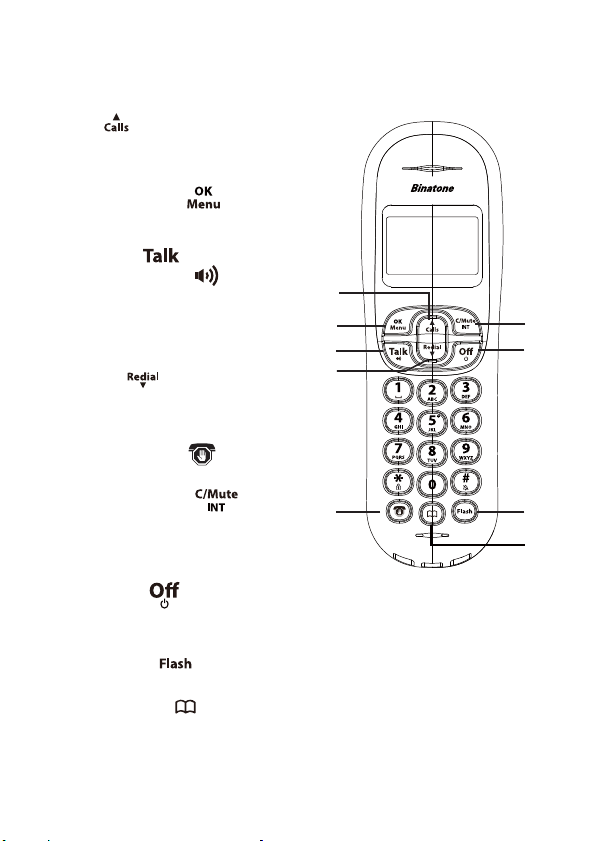
3 GETTING TO KNOW YOUR PHONE
3.1 Handset Overview
1 UP (
From idle: access the Call List
In lists: move up the options
During calls / ringing: increase the volume.
2 LEFT SOFT KEY (
Use with icons on display above, to open
menu and con¿rm options.
3 TALK ON (
Make or answer calls.
During a call: Press to turn on / off
the speakerphone.
In Phonebook list / Redial list / Call list:
Press to make a call.
4 DOWN (
In lists: move down the options.
During calls / ringing: decrease the volume.
From idle: access the Redial List.
5 CALL BLOCKER (
Press to enter CALL BLOCKER menu.
6 RIGHT SOFT KEY (
Use with icons on display above, to
clear characters, go back to previous
menu, mute the microphone or make
an intercom call.
7 TALK OFF (
End a call or return to previous menu.
From idle: press and hold to turn the handset on / off.
8 R - RECALL (
Sends a recall (R) signal, used for some PBX / Calling Features.
9 PHONEBOOK (
Press to open the Phonebook list.
)
) &
SPEAKERPHONE (
)
)
)
)
)
)
) also called Flash
)
1
2
4
5
6
73
8
9
6
Page 9
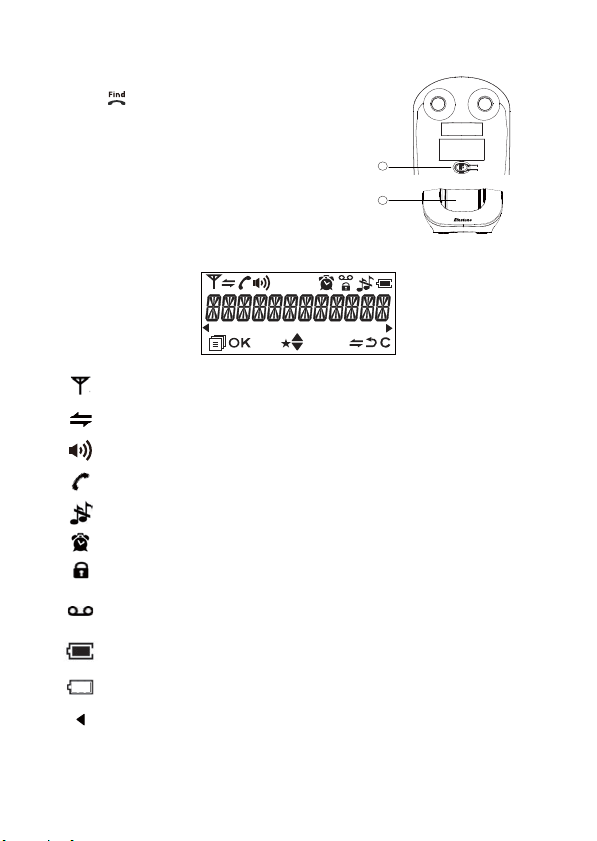
3.2 Base Station Overview
1. FIND
Press to page your registered handset(s).
Press and hold to put base into registration mode.
2. HANDSET CHARGING CRADLE
1
2
3.3 Display icons and Symbols
The LCD screen gives you information on the current status of the telephone.
Steady when the handset is in range of the base. Flashes when out of
range of the base or not registered to the base.
Steady when an intercom call is in progress.
Flashes when there is an incoming internal call.
Indicates the speakerphone is being used.
Indicates a call is in progress on that handset.
Flashes when there is an incoming call.
Indicates that the handset ringer is switched off.
Steady when an alarm is set. Flashes when the alarm is sounding.
Indicates that the keypad is locked.
Indicates when you have a new Voice Mail message.
(This is a Caller Display service and is not usually available from
UK network providers.)
Indicates when the battery is fully charged.
Whole icon Àashes when the battery is charging.
Indicates when the battery needs charging.
Indicates when there are more characters or numbers in front of those
being displayed.
7
Page 10

Indicates when there are more characters or numbers after those being
displayed.
LEFT SOFT KEY function. Press to access the main menu.
LEFT SOFT KEY function. Press to con¿rm the current selection.
Indicates a new TAM message is playing or a new Call List entry is being
displayed.
Indicates you can scroll up / down the menu items / Phonebook list /
Redial list / Call List
RIGHT SOFT KEY function. Press to start an intercom call.
(INT)
RIGHT SOFT KEY function. Press to go back to the previous menu level or
cancel the current action.
(BACK)
RIGHT SOFT KEY function. Press to clear a character, stop the alarm, or
mute/unmute the microphone during a call.
3.4 Menu Structure
In idle mode, press <MENU/OK> to go to CALL LIST, the ¿rst option in the menu list.
Press <UP> or <DOWN> to go to other options in the menu list.
Press <MENU/OK> to enter a sub-menu or function.
Press <C/MUTE> to go back to the previous level.
Refer to the following for the menu structure.
Main
CALLS LIST PHONEBOOK CALL BLOCKER BS
Menu
Sub
menu
Shows EMPTY
or the first Call
List Entry. Then
<OK> for.
ADD TO PB
ADD TO BLIST
DELETE
DELETE ALL
DETAILS
ALL CONTACTS
WHITE LIST then
<OK> to show
EMPTY or the first
phonebook Entry.
Then <OK> for:
ADD
PB STATUS
or
ADD
ADD TO WLIST
VIEW
EDIT
DELETE
DELETE ALL
PB STATUS
BLACK LIST
ADD
VIEW
EDIT
DELETE
DELETE ALL
SETTINGS
BLOCK MODE
CALL TYPE
SETTINGS
BS RINGER
RING VOLUME
DELETE HS
FLASH TIME
CHANGE PIN
HS
SETTINGS
ALARM
RING SETUP
TONE SETUP
LANGUAGE
RENAME HS
HS DISPLAY
AUTO ANSWER
DATE & TIME
REGISTRA-
DEFAULT
TION
PIN?---- PIN?----
8
Page 11

3.5 Text and Digit Entry Table
The following table shows you where each letter and punctuation character can be
found, by using repeated presses of the alphanumeric keypad. This will be helpful
when storing a name in the phonebook and renaming your handset.
In editing mode, a cursor is displayed to indicate the current text entry position.
It is positioned at the right of the last character entered.
Writing Tips:
1.
Once a character is selected, the cursor will move to the next position after a short
pause.
2. You can move the cursor within the text with the <UP>/<DOWN> keys to amend
the text entry.
3. Press <C/MUTE> to delete the last character.
4. Press and hold <C/MUTE> to delete the entire text string.
3.5.1 English Character Set
Key Press 1st 2nd 3rd 4th 5th 6th 7th 8th 9th 10th
1 space - 1 1
2 ABC2 2
3DEF3 3
4GHI4 4
5JKL5 5
6MNO6 6
7PQRS7 7
8TUV8 8
9 WXYZ 9 9
0 0 0, or P (Pause) if press and hold
* *?/\() *
#O,,-& #
"Some other characters are available with some of the alternative handset language
options (see 8.3.5)."
(For phonebook name editing and renaming handset)
Alphanumeric Editing
Number Editing (For phone
number editing, date/time editing)
9
Page 12

4 USING YOUR PHONE
4.1 Make a Call
4.1.1 Preparatory Dialling
Enter the phone number and press <TALK ON> to connect to the line and dial the
number. When entering the number, if you make a mistake, press <C/MUTE> to
delete digits.
4.1.2 Direct Dialling
Press <TALK ON> to connect to the line and then enter the phone number.
(Note: if you enter a wrong digit you cannot correct it with the <C/MUTE> key.)
4.1.3 Call from the phonebook
Press <PHONEBOOK> to access the phonebook and press <UP>/<DOWN> to select
the desired phonebook entry.
Press <TALK ON> to dial out the selected entry.
Note: The alphanumeric keys provide a short-cut to ¿nd entries beginning with the
corresponding letters.
4.1.4 Call from the Call List (only available with Caller Display)
Press <UP>(Calls) to access the Call List and press <UP>/<DOWN> to select the
desired Call List entry.
Press <TALK ON>to dial out the selected entry.
Note: You can also access the Call List by pressing <MENU/OK> twice.
4.1.5 Call from the redial list
Press <DOWN>(Redial) to access the redial list and press <UP>/<DOWN> to select
the desired number.
Press <TALK ON>to dial out the selected redial number.
4.1.6 Call timer
Your handset automatically times the duration of every call.
The call timer is displayed as soon as you answer a call or 15 seconds after dialling
and remains on the screen for 5 seconds after the end of the call.
It is shown in hours, minutes and seconds format (HH:MM:SS).
4.2 Answer a Call
If the handset is not on the charging cradle, or if AUTO ANSWER is set to OFF:
When the phone rings, press <TALK ON> to answer the call.
Note: If AUTO ANSWER is set to ON, lift the handset off the base or charger to
answer the call automatically, without pressing buttons.
4.3 End a Call
During a call press <TALK OFF> to end the call.
OR
Put the handset on the base station or charger to end the call.
10
Page 13

4.4 Handset Speakerphone
During a call you can press <TALK ON> to alternate between handsfree speakerphone
and normal handset use.
4.5 Adjust Volume
There are 5 levels (VOLUME 1 to VOLUME 5) to choose from for each of the earpiece
and speakerphone volumes.
During a call:
Press <UP>/<DOWN> to select volume 1-5. The current setting is shown. When you
end the call, the setting will remain at the last selected level.
4.6 Mute a Call
You can talk to someone nearby without letting the caller hear you during a call. During
a call:
Press <C/MUTE> to mute the microphone and MUTED
caller cannot hear you. Press <C/MUTE> again to unmute the microphone.
4.7 Turn off the Handset Ringer
In idle, press and hold <# /
displayed on the LCD.
Note: The display will still Àash the Call icon and show CALL or the Caller Display
number, when there is an incoming call, even if the ringer is turned off.
To turn the ringer back on, press and hold <# /
4.8 Turn on the Keypad Lock
You can lock the keypad so that it cannot be used accidentally while carrying it around.
In idle, press and hold < * /
” icon is displayed on the LCD.
“
Note: You can still use <TALK ON>to answer a call when the handset is ringing.
To turn the keypad lock off, press and hold < * /
4.9 Redial the last number
You can redial any of the 20 last numbers called. If you have stored a name in the
phonebook to go with the number, the name will be displayed instead. The most recent
last number will display at the top of the redial list.
4.9.1 Redial a Number from the Redial List
1. Press <DOWN>(Redial) to access the redial list.
Note: If the redial list entry shows a name, press <# /
entry.
2. Press <UP>/<DOWN> to browse the redial list.
3. Press <TALK ON> to dial to the selected redial number.
Note: If there are no numbers in the redial list, the display shows EMPTY.
> to turn off the handset ringer. The “ ” icon is
> to turn on the keypad lock, and the
will display on the LCD. Your
> again.
> again.
> to view the number of this
Page 14

4.9.2 Store a Redial Number into the Phonebook
1. Follow Steps 1 and 2 in section 4.9.1.
2. Press <MENU/OK> to show ADD TO PB.
3. Press <MENU/OK> and then enter the name you want to use in the phonebook.
4. Press <MENU/OK> and then modify the number, if necessary.
5. Press <MENU/OK> to show MELODY 1.
6. Press <UP>/<DOWN> to browse the ringtone list. The respective ringtones play
while browsing the list. (Note: the selected melody will only play when you receive
a call if you subscribe to Caller Display and the incoming number matches the
stored number.)
7. Press <MENU/OK> to con¿rm, and the entry will be stored.
4.9.3 Delete a Redial Number
1. Follow Steps 1 and 2 in section 4.9.1.
2. Press <MENU/OK> then <UP>/<DOWN> to show DELETE.
3. Press <MENU/OK> to con¿rm, and the entry will be deleted.
4.9.4 Delete all Redial List entries
1. Follow Steps 1 and 2 in section 4.9.1.
2. Press <MENU/OK> then <UP>/<DOWN> to show DELETE ALL.
3. Press <MENU/OK> to display CONFIRM?.
4. Press <MENU/OK> to con¿rm. All entries will be deleted and the display will show
EMPTY.
4.10 Find the Handset
You can locate the handset by pressing the <FIND> key on the underside of the base
station. All the handsets registered to the base will produce the paging tone and show
PAGING on the display for 60 seconds. You can stop the paging by pressing <TALK
ON>, <TALK OFF> or <C/MUTE> on any handset or <FIND> on the base again.
Note: If there is an incoming call during paging, the phone will ring with the incoming
call instead of paging.
4.11 Make an Internal Call (Multi - handset versions only)
This feature is only applicable when there are at least two registered handsets.
It allows you to make internal calls, transfer external calls from one handset to another
handset and make conference calls. If the called handset is not answered within 60
seconds, the called handset will stop ringing and the calling handset will return to
standby mode.
Note: If only one hand
pressed, it will display NOT POSSIBLE.
set is registered to the base station, when <C/MUTE> is
12
Page 15

3
4.11.1 Intercom Another Handset
1. In idle mode, press <C/MUTE> and all the other registered handset numbers will
display, along with a “9”.
2. Enter the number of the handset that you want to call, or press the < 9 > key to
call all handsets.
3. The called handset rings and <TALK ON> must be pressed on that handset to
establish the intercom call.
Note: If only two handsets are registered to the base station, pressing
<C/MUTE> will call the other handset immediately.
Note: If there is an external call while you are on an intercom call, you’ll hear
warning beeps, and you have to end the intercom call, before you can answer
the external call.
4.11.2 Call All Handsets
1. In idle mode, press <C/MUTE> and the registered handsets will display.
2. Press the < 9 > key to ring to all registered handsets
4.11.3 Transfer an External Call to another handset
During an external call:
1. Press <MENU/OK> to show INTERCOM.
2. Press <MENU/OK> to show all the other registered handset numbers, plus “9”.
Enter the number for the handset you want to transfer the call to.
3. The external call is put on hold automatically and the called handset rings.
4. Press <TALK ON> on the called handset to establish an internal call.
Press <TALK OFF> on the calling handset or put the calling handset on the
5.
charging cradle to end the current call with the external party.
6. The external call is transferred to the called handset.
Note: If the other handset has not answered the intercom call, you can stop the
intercom and return to the external call by pressing <TALK OFF>
4.11.4 Make a 3-way Conference Call
The conference call feature allows one external call to be shared with two handsets (in
intercom).
The three parties can share the conversation and no additional network subscription is
required.
During an external call:
1. Follow Steps 1 to 4 in section 4.11.3.
2. Press and hold < * /
Either handset can exit the conference by pressing <TALK OFF>, leaving the other
handset still connected to the external call.
> on the calling handset to establish the conference call.
1
Page 16

5 PRIVATE PHONEBOOK
Each handset can store up to 100 private phonebook entries with names and
numbers. Each phonebook entry can have a maximum of 20 digits for the phone
number and 12 characters for the name. You can also select different ringtones for
your phonebook entries. (Note: the different ringtones only play if you subscribe to
Caller Display and the incoming number matches the stored number.) Phonebook
entries are stored alphabetically by name.
5.1 Add a New Phonebook Entry
In idle:
1. Press <PHONEBOOK> to access the phonebook.
(OR: Press <MENU/OK> then <UP>/<DOWN> to show PHONEBOOK and then
press <MENU/OK> to access the phonebook.)
2. Press <MENU/OK> to show ADD.
3. Press <MENU/OK> and then enter the name.
4. Press <MENU/OK> and then enter the number.
5. Press <MENU/OK> then <UP>/<DOWN> to select the desired ringtone for your
phonebook entry.
6. Press <MENU/OK> to store the phonebook entry.
5.2 Search for a Phonebook Entry
In idle:
1. Press <PHONEBOOK> to access the phonebook.
2. Enter the ¿rst letter of the name using the alphanumeric keys (e.g. if it begins with
C, press the 2 key three times), and then then <UP>/<DOWN> to scroll to the
entry you want.
5.3 View a Phonebook Entry
In idle:
1. Press <PHONEBOOK> to access the phonebook.
2. Press <UP>/<DOWN> to select the desired phonebook entry.
3. Press <MENU/OK> then <UP>/<DOWN> to show VIEW.
4. Press <MENU/OK> then <UP>/<DOWN> to review the name, number and
ringtone of the selected phonebook entry.
Note: If the number is more than 12 digits, press <MENU/OK> or <C/MUTE> to view
the remaining digits.
5.4 Edit a Phonebook Entry
In idle:
1. Press <PHONEBOOK> to access the phonebook.
2. Press <UP>/<DOWN> to select the desired phonebook entry.
3. Press <MENU/OK> then <UP>/<DOWN> to show EDIT.
4. Press <MENU/OK> to display the current name.
5. Edit the name and press <MENU/OK>.
6. Edit the number and press <MENU/OK>.
7. Press <UP>/<DOWN> to select the ringtone and press <MENU/OK> to con¿rm.
14
Page 17

5.5 Delete a Phonebook Entry
In idle:
1. Press <PHONEBOOK> to access the phonebook.
2. Press <UP>/<DOWN> to select the desired phonebook entry.
3. Press <MENU/OK> then <UP>/<DOWN> to show DELETE.
4. Press <MENU/OK> to con¿rm, and the entry will be deleted.
5.6 Delete all Phonebook entries
1. Press <PHONEBOOK> to access the phonebook.
2. Press <MENU/OK> then <UP>/<DOWN> to show DELETE ALL.
3. Press <MENU/OK> to display CONFIRM?.
4. Press <MENU/OK> to con¿rm. All entries will be deleted and the display will show
EMPTY.
5.7 Check the Phonebook Usage
You can check how many phonebook entries are stored in your handset and how
many phonebook entries are available for you to store in the phonebook.
1. Press <PHONEBOOK> to access the phonebook.
2. Press <MENU/OK> then <UP>/<DOWN> to show PB STATUS.
3. Press <MENU/OK> to display how much of the phonebook is being used for example
14/100 USED means 14 entries are stored out of the total 100 available spaces.
5.8 Add a Phonebook Entry to WHITE LIST
The White List can hold up to 20 numbers that will not be blocked if the Call Blocker is
enabled.White List entries can be identi¿ed in the Phonebook list by a < * >to the right
of the name.
1. In idle, press <PHONEBOOK> to access the phonebook.
2. Press <UP/DOWN> to select the desired phonebook entry.
3. Press <MENU/OK> and <UP/DOWN> to select ADD TO WLIST.
4.
Press <MENU/OK> to add the entry to the White List. A < * > will appear to the
right of its name.
5.9 View a WHITE LIST entry
1. In idle, press <MENU/OK> then <UP/DOWN> to show PHONEBOOK.
2. Press <MENU/OK> then <UP/DOWN> to show WHITE LIST.
3. Press <MENU/OK> then <UP/DOWN> to select the desired WHITE LIST entry.
4. Press <MENU/OK> to show VIEW.
5. Press <MENU/OK> and <UP/DOWN> to review the name, number and ringtone
of the selected White List phonebook entry.
Note: If the number is more than 12 digits, press <MENU/OK> or <C/MUTE> to view
the remaining digits.
15
Page 18

5.10 Remove an Entry from the WHITE LIST
1. In idle, press <PHONEBOOK> to access the phonebook.
2. Press <UP/DOWN> to ¿nd the desired WHITE LIST entry with a < * > to the right
of its name.
3. Press <MENU/OK> and the <UP/DOWN> to select DEL FM WLIST.
4. Press <MENU/OK> to remove the entry from the White List. The entry will remain
in the Phonebook, but the < * > will disappear from next to its name.
Alternatively
1. In idle, press <MENU/OK> then <UP/DOWN> to show PHONEBOOK.
2. Press <MENU/OK> then <UP/DOWN> to show WHITE LIST.
3. Press <MENU/OK> then <UP/DOWN> to select the desired WHITE LIST entry.
4. Press <MENU/OK> then <UP/DOWN> to show DELETE.
5. Press <MENU/OK> to con¿rm. The WHITE LIST entry will be deleted, but it will
remain as a normal Phonebook entry.
5.11 Delete all WHITE LIST entries
1. In idle, press <MENU/OK> then <UP/DOWN> to show PHONEBOOK.
2. Press <MENU/OK> then <UP/DOWN> to show WHITE LIST.
3. Press <MENU/OK> to show the ¿rst White List entry.
4. Press <MENU/OK> then <UP/DOWN> to select DELETE ALL.
5. Press <MENU/OK> to display CONFIRM?.
6. Press <MENU/OK> to confirm. All WHITE LIST entries will be deleted and the
display will show EMPTY, but they will remain as a normal Phonebook entries.
5.12 Remove an Entry from the WHITE LIST
1. In idle, press <PHONEBOOK> to access the phonebook.
2. Press <UP/DOWN> to ¿nd the desired WHITE LIST entry with a < * > to the right
of its name.
3. Press <MENU/OK> and the <UP/DOWN> to select DEL FM WLIST.
4. Press <MENU/OK> to remove the entry from the White List. The entry will remain
in the Phonebook, but the < * > will disappear from next to its name.
16
Page 19

6 CALLER DISPLAY (NETWORK DEPENDENT)
This feature is available if you have subscribed to the Calling Line Identification
service with your network service provider. Your phone can store up to 30 received
calls with date/time information in the Call List. The number will be shown on the
handset display when the phone is ringing. If the number matches with one of the
entries in your Private Phonebook, the caller’s name stored in the private phonebook
will be displayed alternately with the number, and the handset will ring with the
ringtone associated with that phonebook entry.
If the call is from someone who withheld their number, e.g. by dialling 141, WITHHELD
will display.
If the call is from someone whose number is unavailable, e.g. an international call or
from a private exchange, OUT OF AREA will display.
If you’ve got new Caller Display records, the handset will display X NEW CALLS
standby mode. The New Calls indication will remain until all the new call records have
been viewed on that handset.
6.1 View the Call List
All received calls are saved in the Call List with the latest call at the top of the list.
When the call list is full, the oldest call will be replaced by a new call. Any unanswered
calls which have not been viewed are marked with a * icon at the centre of the bottom
line of the display.
1. Press <UP>(Calls) to access the call list.
OR Press <MENU/OK> to show CALL LIST and then press <MENU/OK>.
2. Press <UP>/<DOWN> to select the desired entry.
3. Press <#> to view the caller’s number if applicable.
4. Press <MENU/OK>, then <UP>/<DOWN> to show DETAILS, and then <MENU/
OK> to display the date and time of the call. Press <MENU/OK> to go back to the
previous screen.
6.2 Store a Call List Number into the Phonebook
1. Follow Steps 1 and 2 in Section 6.1 .
2. Press <MENU/OK> to show ADD TO PB.
3. Press <MENU/OK> and then enter the name.
4. Press <MENU/OK> and the selected call list number is displayed.
5. Edit the number if necessary.
6. Press <MENU/OK> then <UP>/<DOWN> to select the ringtone.
7. Press <MENU/OK> to store the phonebook entry and return to the calls list.
6.3 Delete an entry in the Call List
1. Follow Steps 1 and 2 in Section 6.1 .
2. Press <MENU/OK> then <UP>/<DOWN> to show DELETE.
3. Press <MENU/OK> to delete the entry immediately.
6.4 Delete all Call list entries
1. Follow Steps 1 and 2 in Section 6.1.
2. Press <MENU/OK> then <UP>/<DOWN> to show DELETE ALL.
3. Press <MENU/OK> to display CONFIRM?.
4. Press <MENU/OK> to con¿rm. All entries will be deleted and the display will show
EMPTY.
in
Page 20

7 CALL BLOCKER
If you subscribe to Caller ID, you can use the call blocker feature to reject certain calls
automatically by adding numbers into the black list or rejecting a Call Type (see 7.6.5).
The phone stores up to 100 entries shared between the phonebook (including the
WHITE LIST) and the black list.
When a blocked call is received the telephone will not ring, but the handset will show
the caller details. If the answering machine is active it will answer the call, but no call
screening will be heard (see section 9). In order to use the call blocker you must ¿rst
activate the feature (see 7.6). See section 5.1 and 5.8 for how to store numbers to the
phonebook and white list. See section 7.1 for how to store numbers to the black list.
7.1 Add a Number to the Black List
The Black List is used to hold numbers that will always be blocked when the Call
Blocker is set to BLOCK BLIST.
Note: Each Black List entry reduces the capacity of the Phonebook / White List store.
1. In idle, press <CALL BLOCKER> or press <MENU/OK> and <UP/DOWN> to
select CALL BLOCKER.
2. Press <MENU/OK> to show BLACK LIST.
3. Press <MENU/OK> twice to open the Black List and then to show ADD.
4. Press <MENU/OK> and then enter the number.
<MENU/OK>
5. Press
7.2 View a Black List Entry
1. In idle, press <CALL BLOCKER> or press <MENU/OK> and <UP/DOWN> to
select CALL BLOCKER.
2. Press <MENU/OK> to show BLACK LIST.
3. Press <MENU/OK> then <UP/DOWN> to select the desired black list entry.
4. Press <MENU/OK> and <UP/DOWN> to select VIEW.
5. Press <MENU/OK> and <UP/DOWN> to see the number and name of the
selec
ted entry.
7.3 Edit a Black List Entry
1. In idle, press <CALL BLOCKER> or press <MENU/OK> and <UP/DOWN> to
select CALL BLOCKER .
2. Press <MENU/OK> to show BLACK LIST.
3. Press <MENU/OK> then <UP/DOWN> to select the desired black list entry.
4. Press <MENU/OK> and <UP/DOWN> to select EDIT.
5. Press <MENU/OK> to display the current name.
6. Edit the name and press <MENU/OK>.
7. Edit
the
number and press
to store the number to the black list
<MENU/OK> to con¿rm the change.
.
18
Page 21

7.4 Delete a
1. In idle, press <CALL BLOCKER> or press
select CALL BLOCKER .
2. Press <MENU/OK> to show BLACK LIST.
3. Press <MENU/OK> then <UP/DOWN> to ¿nd the entry you want to delete.
4. Press
5. Press <MENU/OK> to con¿rm,
7.5 Delete All
1. In idle, press <CALL BLOCKER> or press
select CALL BLOCKER .
2. Press <MENU/OK> to show BLACK LIST.
3. Press <MENU/OK> to open the Black List.
4. Press <MENU/OK> and <UP/DOWN> to select DELETE ALL.
5. Press <MENU/OK> to display CONFIRM?.
6. Press <MENU/OK> to con¿rm the Black List delete all, and display EMPTY.
7.6 Call Blocker
You can change the settings for the block mode and call type
7.6.1 Choose the Block Mode
You can choose to block all calls, allow only WHITE LIST entries, or block black list
entries
1. In idle, press <CALL BLOCKER> or press <MENU/OK> and <UP/DOWN> to
select CALL BLOCKER.
2. Press <MENU/OK> and <UP/DOWN> to select SETTINGS.
3. Press <MENU/OK> to show BLOCK MODE.
4. Press <MENU/OK> and <UP/DOWN> to select, BLOCK ALL, ALLOW WLIST,
BLOCK BLIST, or OFF.
5. Press <MENU/OK> to proceed.
Note: If you want to block all calls except for White List entries, set BLOCK ALL
7.6.2 All-Time Blocking
1. Follow
2. Press <MENU/OK> then <UP/DOWN> to select ALWAYS ON.
3. Press <MENU/OK> to con¿rm the selection.
7.6.3 Timed Blocking
1. Follow
2. Press <MENU/OK> and <UP/DOWN> to select TIMED.
3. Press <MENU/OK> twice to select TIME ON.
4. Enter the time information in 24 hour format, and then press <MENU/OK>.
5. Press <MENU/OK> to select TIME OFF.
6. Enter the time information in 24 hour format, and then press <MENU/OK> to con¿rm.
Black List
<MENU/OK>
.
before setting ALLOW WLIST.
Step
s 1 to 4 in Section 7.6.1 and choose BLOCK ALL for the block mode.
St
eps 1 to 4 in Section 7.6.1 and choose BLOCK ALL for the block mode.
and
Black List
Settings
Entry
<UP/DOWN> to select DELETE.
and
Entries
<MENU/OK> and <U
the BLACK LIST entry
<MENU/OK> and <UP/DOWN> to
will be
.
deleted.
P/DOWN> to
19
Page 22

7.6.4 Turn the Block Mode Off
l
All calls will ring normal when the block mode is off.
1. Follow
2. Press <MENU/OK> and <UP/DOWN> to select OFF.
3. Press <MENU/OK> to con¿rm.
7.6.5 Block Calls by Call Type
You can choose to block different types of incoming calls that normally do not have a
caller ID number by setting the respective call type to ON.
1. In idle, press <CALL BLOCKER> or p
2. Press <MENU/OK> and <UP/DOWN> to select SETTINGS.
3. Press <MENU/OK> and <UP/DOWN> to select CALL TYPE.
4. Press <MENU/OK> and <UP/DOWN> to select WITHHELD, INTERNAT’L,
5. Press <MENU/OK> and <UP/DOWN> to select ON or OFF.
6. Press <MENU/OK> to con¿rm the setting for that call type.
7. To set for other call types, repeat from step 5.
Notes:
If for any reason the Caller display is not received or you do not have the Caller
display service the call will be treated as a black listed call.
If you do not have the Caller display service it is advised that you do not use the Cal
Blocker > Block Black List option.
If the number is in both the black list and the phonebook then the phonebook takes
precedence and the call is received as normal.
When storing a number to the phonebook, white list or black list, please ensure that
you store the number with the relevant area code.
When viewing all contacts stored in the phonebook, white list numbers will be marked
with a
It is also possible to dial a black listed number directly from the black list.
1. In idle, press <CALL
2. Press <MENU/OK> to show BLACK LIST.
3. Press <MENU/OK> and <UP/DOWN> to select the desired black list number.
4. Press <TALK ON>to dial out the selected black list entry.
Ste
ps 1 to 3 in Section 7.6.1 to choose the block mode.
select CALL BLOCKER.
UNAVAILABLE, or PAYPHONE.
.
BLOCKER> or press <MENU/OK> then <UP/DOWN> to
select CALL
BLOCKER.
ress<MENU/OK> and <UP/DOWN> to
20
Page 23

8 PHONE SETTINGS
Your phone comes with a selection of settings that you can change to personalise your
phone the way you like it to work.
8.1 Date and Time Settings
If you subscribe to Caller Display the time and date settings will be automatically
updated by the network when you receive an incoming call.
The Caller Display service only sends the month and date, not the year, so you may
need to set the year.
8.1.1 Change the Date Format
1. Press <MENU/OK> then <UP>/<DOWN> to show HS SETTINGS.
2. Press <MENU/OK> then <UP>/<DOWN> to show DATE & TIME.
3. Press <MENU/OK> to show DATE FORMAT.
4. Press <MENU/OK> then <UP>/<DOWN> to select your desired date format
(DD-MM-YY or MM-DD-YY ).
5. Press <MENU/OK> to con¿rm.
8.1.2 Change the Time Format
1. Press <MENU/OK> then <UP>/<DOWN> to show HS SETTINGS.
2. Press <MENU/OK> then <UP>/<DOWN> to show DATE & TIME.
3. Press <MENU/OK> then <UP>/<DOWN> to show TIME FORMAT.
4. Press <MENU/OK> then <UP>/<DOWN> to select your desired time format
(12 HR or 24 HR).
5. Press <MENU/OK> to con¿rm.
8.1.3 Set the Time
1. Press <MENU/OK> then <UP>/<DOWN> to show HS SETTINGS.
2. Press <MENU/OK> then <UP>/<DOWN> to show DATE & TIME.
3. Press <MENU/OK> then <UP>/<DOWN> to show SET TIME.
4. Press <MENU/OK> and then enter the time information in 24 hour format.
5. Press <MENU/OK> to con¿rm.
Note: If the time is not set, it will start running from 00:00.
8.1.4 Set the Date
1. Press <MENU/OK> then <UP>/<DOWN> to show HS SETTINGS.
2. Press <MENU/OK> then <UP>/<DOWN> to show DATE & TIME.
3. Press <MENU/OK> then <UP>/<DOWN> to show SET DATE.
Press <MENU/OK> and then enter the date information in the format you set in
4.
Section 8.1.1.
5. Press <MENU/OK> to con¿rm.
Note: If the date is not set, it will start running from 01/01/15.
21
Page 24

8.2 Alarm Settings
You can set an alarm time on a handset. When an alarm is set, the alarm icon is
shown on the handset display.When the alarm time is reached, the alarm icon and
ALARM ON À ash on the handset display, and the alarm tone rings for 45 seconds.
You can press any key to disable the alarm. If the snooze function is activated, the
alarm will sound again at the end of the snooze period of seven minutes. You can also
press and hold <TALK OFF> while the alarm is sounding, to stop the alarm and turn
off the snooze function.
Note:
a. A key press will still disable the alarm even if the handset keypad is locked when the
alarm rings.
b.
The alarm volume level is the same as the settings of the handset ringer volume.If the
handset ringer is set to VOLUME OFF, the alarm still sounds at VOLUME 1 level.
c.
During an external call or internal call, if an alarm is set and when the alarm time is
reached, the alarm icon and ALARM ON will still Àash. An alarm tone will be emitted
from the earpiece to alert the user the alarm time is reached. Once the user presses
any key or presses and holds <TALK OFF> to disable the alarm, the display will revert to
the call duration.
d.
During paging or ringing, the alarm will not sound when the alarm time is reached.
However, if the snooze function is enabled and there is no paging or ringing, the alarm
will sound again at the end of the snooze period.
8.2.1 Turn on/off the Alarm
1. Press <MENU/OK> then <UP>/<DOWN> to show HS SETTINGS.
2. Press <MENU/OK> to show ALARM.
3. Press <MENU/OK> then <UP>/<DOWN> to select ON or OFF.
4. Press <MENU/OK> to con¿rm.
Note: If ON is selected, you will be prompted to set the alarm time.
8.2.2 Set the Alarm Time (If Alarm time is set to be ON)
1. Follow Steps 1 to 4 in Section 8.2.1.
2. Enter the alarm time in 24 hour format.
3. Press <MENU/OK> to display SNOOZE.
4. Press <MENU/OK> then <UP>/<DOWN> to select snooze ON or OFF.
5. Press <MENU/OK> to con¿rm.
8.3 Handset Settings
8.3.1 Set the Ringer Melody for Internal Calls
1. Press <MENU/OK> then <UP>/<DOWN> to show HS SETTINGS .
2. Press <MENU/OK> then <UP>/<DOWN> to show RING SETUP
3. Press <MENU/OK> to show INT RING.
Press <MENU/OK> then <UP>/<DOWN> to select the melody you want to hear
4.
for internal calls.
Note: The respective melody will be played while browsing the ringtone list.
5. Press <MENU/OK> to con¿rm.
22
Page 25

8.3.2 Set the Ringer Melody for External Calls
1. Press <MENU/OK> then <UP>/<DOWN> to show HS SETTINGS.
2. Press <MENU/OK> then <UP>/<DOWN> to show RING SETUP.
3. Press <MENU/OK> then <UP>/<DOWN> to show EXT RING.
4. Press <MENU/OK> then <UP>/<DOWN> to select the melody you want to hear
for external calls.
Note: The respective melody will be played while browsing the ringtone list.
5. Press <MENU/OK> to con¿rm.
8.3.3 Set the Ringer Volume
1. Press <MENU/OK> then <UP>/<DOWN> to show HS SETTINGS.
2. Press <MENU/OK> then <UP>/<DOWN> to show RING SETUP.
3. Press <MENU/OK> then <UP>/<DOWN> to show RING VOLUME.
4. Press <MENU/OK> then <UP>/<DOWN> to select the desired ringer volume (a
total of 6 ringer volume levels including VOLUME OFF).
Note: The respective ringer volume will be played during your selection.
If VOLUME OFF is selected, the Ringer Off icon will be displayed.
5. Press <MENU/OK> to con¿rm.
8.3.4 Set Alert Tones
Three different alert tones are set on by default, but can be turned off, if desired. Key
Tone - a single beep is emitted when you press a key.
Low Battery Tone - emitted while you are talking on the phone to alert you that you
need to charge the handset batteries.
Out of Range Tone - emitted while you are talking on the phone to alert you to move
closer to the base unit, before the call is lost.
1. Press <MENU/OK> then <UP>/<DOWN> to show HS SETTINGS.
2. Press <MENU/OK> then <UP>/<DOWN> to show TONE SETUP.
3. Press <MENU/OK> and then <UP>/<DOWN> to select
TONE / OUT OF RANGE.
4. Press <MENU/OK> then <UP>/<DOWN> to turn ON or OFF these tones.
5. Press <MENU/OK> to con¿rm.
8.3.5 Set the Handset Language
1. Press <MENU/OK> then <UP>/<DOWN> to show HS SETTINGS.
2. Press <MENU/OK> then <UP>/<DOWN> to show LANGUAGE.
3. Press <MENU/OK> then <UP>/<DOWN> to select the desired language.
4. Press <MENU/OK> to con¿rm.
8.3.6 Rename the Handset
1. Press <MENU/OK> then <UP>/<DOWN> to show HS SETTINGS
2. Press <MENU/OK> then <UP>/<DOWN> to show RENAME HS.
3. Press <MENU/OK> and change the name of your handset, using <C/MUTE> to
delete letters and the alphanumeric keys to enter up to 10 letters for the name that
will be displayed on the screen in idle mode.
4. Press <MENU/OK> to con¿rm.
KEY TONE / BATTERY
23
Page 26

8.3.7 Choose the Information to be Displayed in Idle
You can choose to display time or handset name in your idle screen.
1. Press <MENU/OK> then <UP>/<DOWN> to show HS SETTINGS.
2. Press <MENU/OK> then <UP>/<DOWN> to show HS DISPLAY.
3. Press <MENU/OK> then <UP>/<DOWN> to select HANDSET NAME or TIME.
4. Press <MENU/OK> to con¿rm.
8.3.8 Set the Auto Answer
If you turn on the Auto Answer, you can answer a call automatically by just lifting the
handset off the base or charger, without having to press any key.
1. Press <MENU/OK> then <UP>/<DOWN> to show HS SETTINGS.
2. Press <MENU/OK> then <UP>/<DOWN> to show AUTO ANSWER.
3. Press <MENU/OK> then <UP>/<DOWN> to turn ON or OFF the auto answer feature.
4. Press <MENU/OK> to con¿rm.
8.4 Base Settings
8.4.1 De-register a Handset
This operation should only be necessary if one of your handsets becomes faulty or lost
and needs to be replaced.
You will need to enter the 4-digit System PIN (Default PIN is 0000) in order to
de-register a handset from the base station. A de-registered handset will have the
antenna icon Àashing and REGISTER on the display.
Note: You cannot de-register the handset that you are currently using.
1. Press <MENU/OK> then <UP>/<DOWN> to show BS SETTINGS.
2. Press <MENU/OK> to show DELETE HS.
3. Press <MENU/OK> and the display shows PIN?----.
4. Enter the 4-digit system PIN.
5. Press <MENU/OK> and the ¿rst handset number is displayed.
Press <UP>/<DOWN> to scroll through the list of registered handsets and select
6.
the number of the handset you want to de-register.
7. Press <MENU/OK> to con¿rm, and the chosen handset will be de-registered.
8.4.2 Change the Flash (Recall) Time
You may need to change the recall (Àash) time if your phone is connected to a private
exchange (PBX). The recall time options are SHORT
MEDIUM (300ms) or LONG (600ms).
1. Press <MENU/OK> then <UP>/<DOWN> to show BS SETTINGS.
2. Press <MENU/OK> then <UP>/<DOWN> to show FLASH TIME.
3. Press <MENU/OK> then <UP>/<DOWN> to select your desired flash time
(SHORT, MEDIUM, LONG - an asterisk indicates the current setting).
4. Press <MENU/OK> to con¿rm.
8.4.3 Change the System PIN Code
A 4-digit system PIN code is used to protect your phone against unauthorised use
when changing some system settings of the base station. The default system PIN
code is 0000.
(the default value of 100ms),
24
Page 27

1. Press <MENU/OK> then <UP>/<DOWN> to show BS SETTINGS.
2. Press <MENU/OK> then <UP>/<DOWN> to show CHANGE PIN.
3. Press <MENU/OK> to show PIN? ---- .
4. Enter the current system PIN.
5. Press <MENU/OK> to display NEW PIN?---- , and enter your new 4-digit system PIN.
6. Press <MENU/OK> to display CONFIRM?---- , and enter your new 4-digit system
PIN again.
Note: If the new PIN entered in Step 6 is not the same as the new system PIN
entered in Step 5, you must enter the new system PIN at step 5 again.
7. Press <MENU/OK> to con¿rm
8.5 Registration
IMPORTANT: When you purchase a phone system, all handsets are already registered
to your base, so you do not need to register them. Handset registration is only
necessary when you buy extra handsets or if a handset has become faulty.
You can register additional handsets to have up to ¿ve handsets per base unit, with
each handset’s number (1 to 5) shown on its display. (Note: each handset can only be
registered to one base.)
To register a new handset to your base:
1. Press and hold <FIND> on the underside of the base station for more than 5
seconds to put the base station into registration mode. The TAM indicator Àashes
and it will stay in registration mode for about 1 minute, so the following handset
sequence must be completed within this time.
2. Press <MENU/OK> then <UP>/<DOWN> to show REGISTRATION.
3. Press <MENU/OK> to display PIN?---- .
4. Enter the 4-digit system PIN (default 0000).
5. Press <MENU/OK> to con¿rm, and the display will show PLEASE WAIT..
If the handset registration is successful, you will hear a confirmation tone and the
antenna icon will stop Àashing.
The handset will automatically be allocated the next available handset number. This
handset number is shown in the handset display in standby mode. If the handset
registration is unsuccessful, the antenna icon will still Àash and the display will return
to REGISTER, so you will need to repeat the registration process.
8.6 Reset Your Phone
You can reset your phone to the default settings. After a reset, all your personal
settings, call list entries, redial list entries and answering machine messages will be
deleted, but your phonebook remains unchanged.
1. Press <MENU/OK> then <UP>/<DOWN> to show DEFAULT.
2. Press <MENU/OK> to display PIN?---- .
3. Enter the 4-digit system PIN (default 0000).
4. Press <MENU/OK> to display CONFIRM?
5. Press <MENU/OK> to con¿rm, and the phone will be reset to its default settings.
25
Page 28

9 TROUBLESHOOTING
g
a
n
n
d
s
r
s
n
e
m
If you have dif¿culty with your phone, please try the suggestions listed below.
Problem Causes Solutions
No dialling tone when pressing
key
<TALK ON>
When connected to a PBX,
no / or wrong connection after
dialling
OUT OF RANGE is displayed a. Base station out of range.
The call does not work. Service not activated or wrong operator
No display. Empty battery Recharge battery.
This telephone is not equipped with a grounding function, and therefore some
functions may be limited when used in PBX systems.
If the fault persists...
Disconnect all other instruments connected to the same line as the phone
and try to make a call.
Disconnect the base unit from the telephone line and plug a different phone i
master telephone socket.
Try making a call. If this works, the line is OK.
If the call does not work,and you are using a two-way socket adapter, remov
plug a telephone directly into the socket. If the call now works, the adapter
faulty.
a. The connection cord of the base
station is not plugged in.
b. The adapter cord is not plugged
in correctly in the base station.
c. Another handset is using the
base to make a call.
d. Wrong telephone line cord
Dialling prefix is needed. Insert the dialling prefix.
b. Base station not connected to
mains.
or wrong setting.
Check the connections. Unplu
a.
plug back in the mains.
Check that the telephone cord
been plugged into the base st
the phone socket.
b. Check the base station plug a
230V plug (remove and plug-i
c. Wait until the line is unoccupie
d. Use the original telephone line
supplied.
a. Reduce the range.
b. Connect base station to main
Check your Subscription with netwo
26
Page 29

10 DECLARATION OF CONFORMITY
Binatone Electronics International Limited
Floor 23A, 9 Des Voeux Road West, Hong Kong
Tel: (852) 2802 7388 Fax: (852) 2802 8138
________________________________________
We the manufacturer / Importer : Binatone Electronics International Limited
Declare under our sole responsibility that the following product
Type of equipment:
Model Name:
Country of Origin: China
Brand: Binatone
complies with the essential protection requirements of R&TTE Directive 1999/5/EC on the
approximation of the laws of the Member States relating to
Directive 2004/108/EC on the approximation of the laws of the Member States relating to
electromagnetic compatibility (EMC) and the European Community Directive 2006/95/EC relating to
Electrical Safety , Directive 2011/65/EC on the restriction of use of hazardous substances (RoHS) and
2009/125/EC relating to ecodesign requirement for Energy-Related Products (ErP).
Assessment of compliance of the product with the requirements relating to the essential requirements
according to Article 3 R&TTE was based on Annex III of the Directive 1999/5/EC and the following
standard / regulation:
Radio Spectrum:
EMC:
Heath & Electrical Safety:
ErP
Operating Condition
Networked Standby Mode
Manufacturer / Importer
(Signature of authorized person)
EC Declaration of Conformity
Floor 23A, 9 Des Voeux Road West, Hong Kong
Tel: (852) 2802 7388 Fax: (852) 2802 8138
Digital cordless telephone
Vesta 105 series
Radio Spectrum Matters, the Council
EN 301406: V2.1.1 (2009-07);
EN 301489-6:V1.3.1 (2008-08);
EN 301489-1:V1.9.2 (2011-09);
EN 60950-1:2006 + A11+A1+A12:2011
EN50360:2001 +A1:2012 & EN50385 : 2002
Implementing regulation EC1275/2008
Power Consumption
0.6W (Ruijing)/ 0.66W (Vtech)
7 Apr 2016
Date
27
Page 30

The conformity to the requirements is validated by the symbol.
NOTE: In compliance with Directive 2002/96/EC, when you purchase a product that comes with
the symbol shown on the right, you are required to dispose of electrical and electronic equipment
by separate waste collection and you cannot dispose of the product as normal waste.
This equipment and all its components, subsystems and consumable materials formed an
integral part of this product and when you decide to dispose of them you have to take
them to a local recycling centre for appropriate waste disposal, in compliance with
the current regulations.
Details about the location of these centres can be obtained from your local authority.
Notes for battery disposal
Your product contains batteries covered by the European Directive 2006/66/EC, which cannot
be disposed of with normal household waste.
Please be aware of the local rules on separate collection of batteries. The correct disposal of
batteries helps protect the environment and prevent health hazards.
11 GUARANTEE AND SERVICE
Argos DI v2, Sep 2016
28
