Page 1
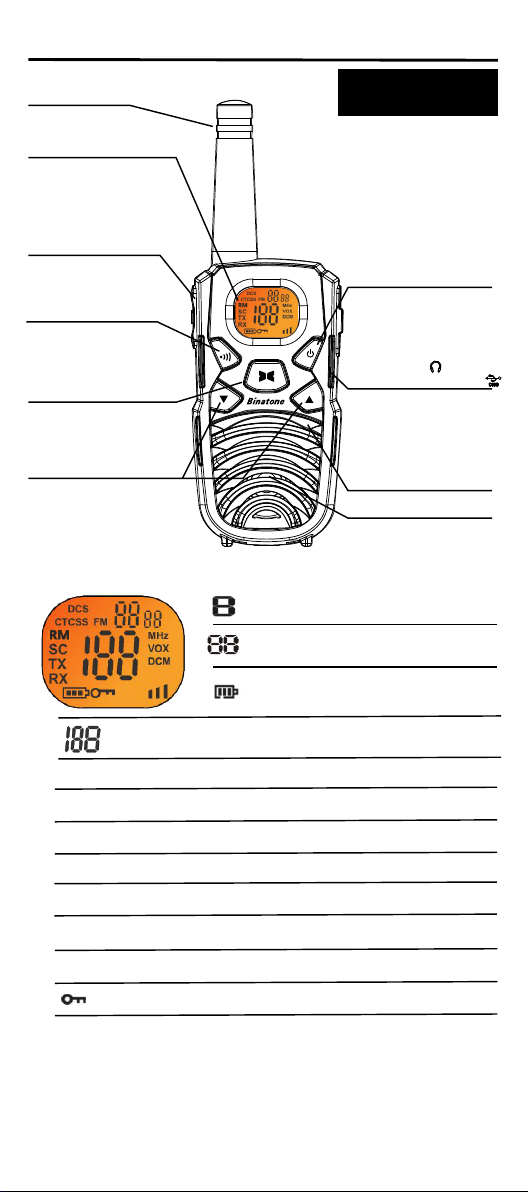
Private mobile radio (PMR) with twin charger
Terrain 850
Antenna
LCD Screen
- Displays the
current channel
selection and other
radio symbols.
PTT (PUSH to
TALK) button
- Press and hold to
transmit.
CALL button
- Press to send
ringing tone to
other PMR units.
MENU button
- Press to change
to switch between
modes.
UP/Down buttons
- Press to change
channels, volume and
to select settings
during programming.
1. LCD Screen
USER GUIDE
PWR (POWER)
button
- Press and hold to
turn the unit ON
or OFF.
Power charge
socket ( ) &
Headset socket ( )
- micro-USB socket
for charging
installed batteries
- 2.5mm headset
socket
MIC (Microphone)
Speaker
Channel Number. Changes from 1 to
8 as selected by the user.
CTCSS (01-38) or DCS (01-83) Codes,
as selected by the user.
Indicates the Battery charge level.
(Recharge when bars turn off).
Displays Channel Number, or FM frequency.
TX Displays when transmitting a signal.
RX Displays when receiving a signal.
DCM Displays when the Dual Watch function is turned On.
DCS Displays when the Digital Code System is turned On.
CTCSS Displays when a CTCSS sub-channel is set.
VOX Displays when the VOX feature is enabled.
SC Displays when the PMR is scanning all channels.
Displays when the Key Lock feature is activated.
Mon-Fri from 8.00am to 8.00pm
Sat from 8.30am to 2.00pm
0844 557 9677 (UK only - Calls cost 7p per minute plus
your telephone company's access charge.)
/ 0818 762092 ROI or send email to us:
enquiries@binatone-support.co.uk www.binatoneglobal.com
Page 2

Indicates the current Speaker volume level.
FM Displays with the frequency when the FM radio is activated.
RM Displays when the Room Monitor is activated.
2. Installation
2.1 Removing the Belt Clip
Pull the Belt Clip latch forward
a.
(away from the Terrain 850)
While pulling the Belt clip
b.
latch, push up the Belt clip
as shown in Figure1.
2.2 Installing the Belt Clip
Slide the Belt clip into the
a.
slot as shown in Figure2.
A “click” indicates the Belt
clip is locked into position.
2.3 Installing the Batteries
Figure 3
Caution: Observe the proper battery polarity orientation when
installing batteries. Incorrect positioning can damage both the
batteries and the unit.
a.b.Unclip the Battery compartment cover.
Install the rechargeable batteries by following the orientation as
shown in Figure 3.
c.
Replace the Battery compartment cover. See Figure 4.
Belt Clip latch
Figure 1 Figure 2
Figure 4
Important
Read these Safety Warnings before you charge the batteries.
When placing the Terrain 850 in the charger, use only
the power supply type supplied with the Terrain 850.
Don’t try to recharge non-rechargeable batteries.
Make sure the battery compartment cover is securely locked in place
when you are charging the batteries.
Dispose of used batteries safely and in a way that will not harm the
environment, never try to burn them or put them anywhere
they could get burnt or punctured.
Don’t leave dead batteries in your Terrain 850 units - they may leak.
2.4 Charging the batteries - in the charge cradle
a. Insert the micro-USB plug on the end of the mains adaptor into the
Power-in Connection socket in the back of the desktop charger.
b.c.Plug the mains adaptor into a 230-240V AC, 50Hz mains socket
with the switch on the socket set to OFF.
Switch ON the mains socket.
The
Terrain 850
Using any other adaptor will result in non-compliance with
EN60950-1 and will invalidate any approvals & warranty.
must be charged using the mains adaptor provided.
Binatone Help Line - 0844 5579677
Page 3
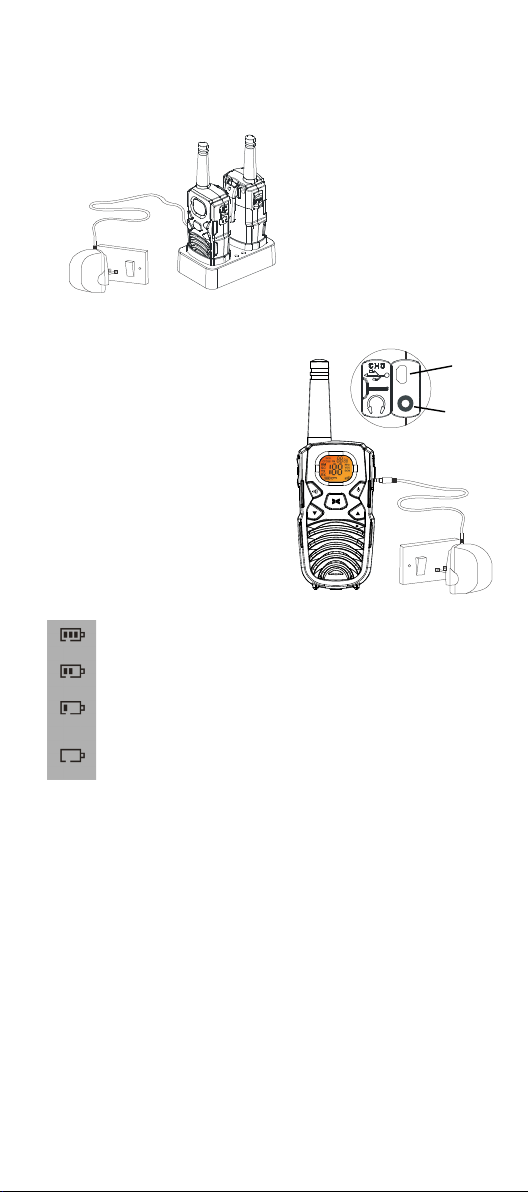
d. Place the Terrain 850 units in the charge cradle in an upright
position and facing outward. The Charge LED indicators
will light up.
e. It takes about 10 hours to fully recharge the batteries if they are
completely run down. New batteries take up to 14 hours to fully
charge.
Important:
Always turn off the PMR units
when charging. This will
shorten the charging time.
Mains socket
2.5 Charging the batteries - directly from the adapter
Lift the charge socket cover located on
a.
the upper side of the handset.
Insert the connector of the
b.
5.0V DC/ 400mA mains adapter
into the power-in micro-USB socket
in the side of the Terrain 850.
Plug the mains adaptor into a
c.
230-240VAC,50Hz, mains
socket with the switch on
the socket set to OFF.
Use only the power supply type
provided with the Terrain 850.
Then switch ON the
d.
mains socket.
Battery meter
The battery meter is located in the left corner of the LCD Screen.
It appears like a battery with three bars inside. These indicate
the amount of power available. When the battery level is low,
it will emit a “beep” sound every 10 seconds in normal mode.
When the battery level reaches its minimum level in
Terrain 850 on mode, the unit will emit two beep tones and
automatically turn off the power.
Important: Charge the unit for 10-14 hours.
Caution: Risk of explosion if battery is replaced by an incorrect type.
Dispose of used batteries according to the instructions.
Battery life
The Terrain 850 has a built in power saver to make the batteries last
longer. But when you are not using the units, turn them OFF to
conserve battery power.
3. Operation
3.1 Transmitting range
The talk range depends on the environment and terrain. It will reach up
to about 8km in wide open spaces, without obstructions such as hills,
trees or buildings. Don’t try to use two PMR units which are less
than 1.5m (5 feet) apart. If you do, you may experience interference.
Binatone Help Line - 0844 5579677
Page 4

Important safety warning:
To reduce radio frequency exposure when you are using your Terrain 850,
hold the unit at least 5cm (2 inches) away from your face.
Never use your Terrain 850 outdoors during a thunderstorm.
Don’t use the Terrain 850 in the rain.
If your Terrain 850 gets wet, turn it off and remove the batteries. Dry the
battery compartment and leave the cover off for a few hours. Don’t
use the unit until it is completely dry.
Keep the Terrain 850 out of reach babies and young children.
3.2 Turning the Unit ON/OFF
To Turn ON;
Press and hold the POWER button until the LCD screen
a.
turns ON and displays the current channel.
To Switch OFF;
Press and hold the POWER button until the LCD screen
b.
turns blank.
You can hear beep tones each time to confirm.
3.3 Adjusting the Speaker volume
The volume level is shown by vertical bars on the LCD screen.
You can change the volume while using your
unit is idle (switched on but not in use).
Press the UP button to increase, or DOWN button to decrease the
speaker volume.
3.4 Changing Channels
The
Terrain 850
other PMR users within range, you must all have your
the same channel.
has 8 available channels, and to communicate with
Press the MENU button once, the current channel
a.
number flashes on the LCD screen.
Press the UP or DOWN button to select the desired
b.
channel. The channel changes from 1 to 8, or vice versa.
Press the PTT button to confirm the channel setting.
c.
Terrain 850
PMR
, or while the
tuned to
Note: Refer to the “Channel Table” section of this Owner’s Manual
for detailed frequency listing.
3.4.1 Setting the CTCSS sub-channel
Each channel also has 38 sub-channels to let you set up a group of users
within the same channel for more private communication. If you have
set a sub-channel, you can only communicate fully with other PMR users
tuned to the same channel and sub-channel, although PMR users just on
the same channel and with no sub-channel set, will be able to hear you.
To turn the sub-channel function off, simply set the sub-channel
to 0 (zero). You can communicate with any PMR user set to the same
channel who also turns off the sub-channel operation (or whose PMR unit
does not have this feature).
Press the MENU button twice, the current CTCSS
a.
sub-channel number flashes on the LCD screen.
Press the UP or DOWN button to select one of the 38
b.
CTCSS sub-channels.
Press the PTT button to confirm the sub-channel
c.
setting.
Binatone Help Line - 0844 5579677
Page 5

3.4.2 Setting the DCS advanced digital code
Each channel also has 83 digital codes to let you set up a group of
users for more secured private communication.
Press the MENU button 3 times. The current DCS code
a.
flashes on the LCD screen.
Press the UP or DOWN button to select the desired
b.
DCS code.
Press the PTT button to confirm the DCS channel
c.
setting.
Transmitting and Receiving
The
Terrain 850
are speaking, you can not receive a transmission.
Terrain 850
The
when transmitting on the same channel.
3.4.3 Receiving (listening to speech)
The unit is continuously in the Receive mode when the unit is turned ON
and not transmitting. When a signal is received on the current channel,
“RX” icon will be displayed on the LCD screen.
3.4.4 Transmitting (sending speech)
Press and hold the PTT (push to talk) button to transmit
a.
your voice. “TX” icon will be displayed on the LCD screen.
Hold the unit with the MIC (Microphone) about 5 cm away
b.
from the mouth. While pressing the PTT button, speak into
the MIC (microphone) in a normal tone of voice.
Release the PTT button when you want to finish
c.
transmitting.
3.4.5 Monitor
You can use the Monitor feature to check for weak signals on the
current channel.
Press and hold the MENU and DOWN buttons at the
a.
same time. “RX” icon will be displayed on the LCD screen.
Your
channel, including background noise.
Press the MENU button to stop the channel
b.
monitoring.
transmission is “one way-at-a-time.” While you
is an open-license band. Always identify yourself
Terrain 850 will pick up signals on the current
3.5 Setting the VOX (Voice Activated) Sensitivity
In VOX mode, the
activated by your voice or other sounds around you. The unit will
transmit for a further 2 seconds after you stop talking.
The level of VOX sensitivity is shown by a number on the LCD screen.
At the highest level, the units will pickup softer noise (including
background noise); at the lowest level, it will pick up only quite loud noise.
a.
b.
c.
VOX operation is not recommended if the
a noisy or windy environment.
Terrain 850 will transmit a signal only when it is
Press the MENU button 4 times, “VOX” icon will be
displayed and “OF” flashes on the LCD Screen.
Press the UP button to set the VOX sensitivity up to the
maximum level (the maximum level is “3”.)
To deactivate the VOX function, press the DOWN button
until “OF” appears on the LCD screen.
Press the PTT button to confirm your setting. “VOX” will
appear steady on the LCD screen when the VOX feature
is activated.
Terrain 850
will be used in
Binatone Help Line - 0844 5579677
Page 6

3.6 Activating the auto Channel Scan
Channel scan searches for active signals in an endless loop for all
8 channels, 38 CTCSS codes and 83 DCS codes.
Press the MENU button 5 times, and the “SC” icon will
a.
flash on the LCD screen.
Press the UP or DOWN button to begin scanning channels,
b.
and when an active signal is detected, the channel scan
pauses on the active channel.
Press the MENU button six times, and the "CTCSS" icon
c.
flashes on the LCD screen. Press the UP or DOWN button
to begin scanning the CTCSS from 1-38.
Press the MENU button seven times, and the "DCS" icon
d.
flashes on the LCD screen. Press the UP or DOWN button
to begin scanning DCS codes 1-83.
Press the PTT button to stop the Channel Scanning.
e.
3.7 Call-Ring tone
You can send a Call-ring tone to other PMR users to give an
alert that you want to communicate with them.
Press the CALL button
You will hear a ring tone for about two seconds; “TX” icon
appears on the LCD screen. Any other units within the
transmitting range and tuned to the same channel and
sub-channel (if applicable) will hear the Call-ring tone.
3.8 Selecting a Call- Ring tone
The
Terrain 850 is equipped with 15 different types of Call-Ring tones.
Press the MENU button 8 times, and CA will display with
a.
the current Call-Ring Tone number flashing on the LCD screen.
Press the UP or DOWN button to select the desired
b.
Call-ring tone, with each playing as it is selected.
Press the PTT button to confirm your setting.
c.
3.9 Setting the Roger Beep
The Roger Beep is a tone which is automatically transmitted
whenever the
that you have intentionally ended the transmission, and you are now
in receive mode.
3.10 Setting the Key Tone ON or OFF
This feature allows the
pressing each button.
PTT
button is released. This alerts the receiving party
Press the MENU button 9 times, and r0 will be displayed
a.
with OF or ON blinking on the LCD screen.
Press the UP or DOWN button to select the Roger beep
b.
On/Off.
Press the PTT button to confirm your setting.
c.
Terrain 850 to emit a confirmation tone after
Press the MENU button 10 times, and t0 will be displayed
a.
with OF or ON blinking on the LCD screen.
Press the UP or DOWN button to select the Key tone
b.
On/Off.
Press the PTT button to confirm your setting.
c.
Binatone Help Line - 0844 5579677
Page 7

3.11 Setting the Dual Channel Mode (DCM)
Your
Terrain 850 is capable of monitoring two channels, the current and
another (dual watch) channel. If the unit detects a signal on either
channel, it will stop and receive the signal.
3.12 Setting the Room monitor
Your
This could be used for baby room monitoring, and operates using a
VOX function.
WARNING:
selected channel, which could be heard by any other PMR user on
the same channel.
WARNING:
not receive sound or calls, and the PTT button does not function.
Press the MENU button 11 times, and the “DCM” icon
a.
and “OF” flash on the LCD screen.
Press the UP or DOWN button to select the Dual Watch
b.
channel (1-8, except the current channel).
If a channel is selected, press the MENU button to give
c.
the option to select the CTCSS code.
Press the UP or DOWN button to select the desired
d.
CTCSS code (1-38).
After selecting the CTCSS, press the MENU button to
e.
give the option to select the DCS code (01-83) using
the UP or DOWN buttons.
Press the PTT button to confirm your setting.
f.
Terrain 850 is capable of monitoring what's happening in a room.
The monitor will transmit any detected sound over the
When the Room Monitor mode is set, the Terrain 850 will
Press the MENU button 12 times, and the “RM” icon
a.
and “OF” flash on the LCD screen.
Press the UP or DOWN button to select the Room
b.
monitor to on ( ON ) or off ( OF ).
Press the PTT button to confirm your setting.
c.
4. Auxiliary Features
4.1 Key Lock
The Key Lock feature allows the user to disable the UP,
DOWN and MENU buttons so that the
could not be changed accidentally.
To activate the Key Lock feature, press and hold the
a.
MENU button until the key lock “ ” icon appears on
the LCD screen.
To deactivate the key Lock feature, press and hold the
b.
MENU button until the key lock “ ” icon disappears
from the LCD screen.
NOTE:
The
even if the Key Lock feature is activated.
4.2 LCD Screen Back Light
Every time a button is pressed (except PTT and CALL button),
the LCD screen back light will illuminate for about 10 seconds.
4.3 Microphone/Earphone/Charge Jack
The
(2.5mm) and for charging (micro-USB), located under a rubber cover
on the upper right side of the unit.
4.4 FM Radio function
While in standby mode, press and release the power button.
The FM Frequency will display in the LCD screen. Press the UP or
DOWN button to adjust the FM frequency channel. You can still
transmit (TX) and receive (RX) calls on your current channel,
with the FM radio being interrupted during calls. Press and release
the Power button to go back to PMR frequency mode.
PTT, CALL
Terrain 850 is equipped with
and
POWER
buttons will remain functional
sockets for a microphone/earphone
Terrain 850 settings
Binatone Help Line - 0844 5579677
Page 8

5. Specifications
968 Combinations ChannelsChannels Available
8 ChannelsMain Channels
CTCSS Sub-channels
Output Power (TX)
NOTE:
There are 38 CTCSS sub codes and 83 DCS codes available.
Therefore,you can have:
1. Combination of 8 mains channel and 38 CTCSS sub codes – 304 combinations.
2. Combination of 8 mains channel and 83 DCS sub codes – 664 combinations.
Channel Frequency Table
Channel ChannelFrequency (MHz)
1
2
3
4
Effective Range
The Transmission range of the product is dependent on the environment
terrain where it is being used, the following diagram attempts to guide the user
on the sort of performance to expect for everyday use.
Signal Strength
0 Range(Km) 8
Optimum (open area) (1)
Medium ground based
obstruction (2)
Heavily built up area (3)
Range Slope
38 for each Channel
83 for each ChannelDigital Code channels
0.5 W
Up to 8 Kms.Range
Frequency (MHz)
5446.00625
6446.01875
7446.03125
8446.04375
446.05625
446.06875
446.08125
446.09375
Range Check
The Transmission range will be affected as shown in the above diagram.
The transmitting range typical values for different environment conditions
will be (1) 8 km (2) 4 km (3) 2 km. It should be remembered that these
are only guide values as actual achieved distances will be dependent on
the environment and terrain.
Binatone Help Line - 0844 5579677
Page 9

6. Safety
CAUTION
Do not use any Terrain 850 that has a damaged antenna. If a damaged
antenna comes in contact with the skin, a minor burn may result.
All batteries can cause property damage and/or bodily injury such as
burns if conductive material such as jewelery, keys, or beaded chains
touch the exposed terminals. The material may complete an electrical
circuit (short circuit) and become quite hot. Exercise care in handling
any charged battery, particularly when placing it inside a pocket, purse,
or other container with metal objects.
Damaged Antenna
Batteries
WARNING
Do not place your Terrain 850 in the area over an air bag or in the air
bag deployment area. Air bags inflate with great force. If a Terrain 850
is placed in the air bag deployment area and the air bag inflates, the
Terrain 850 may be propelled with great force and cause serious injury
to the occupants of the vehicle.
Turn your Terrain 850 OFF when in any area with a potentially
explosive atmosphere, unless it is a type especially qualified for such
use (for example, Factory Mutual Approved). Sparks in such areas
could cause an explosion or fire resulting in injury or even death.
Do not replace or charge batteries in a potentially explosive
atmosphere. Contact sparking may occur while installing or removing
batteries and cause an explosion.
To avoid possible interference with blasting operations, turn your
Terrain 850 OFF near electrical blasting caps or in a “blasting area” or
in areas posted: “Turn off the two way radio.” Obey all signs and
instructions.
NOTE:
Areas with potentially explosive atmospheres are often, but not always
clearly marked. They include fueling areas such as below deck on boats; fuel or
chemical transfer or storage facilities; areas where the air contains chemicals or
particles, such as grain, dust, or metal powders; and any other area where you
would normally be advised to turn off your vehicle engine.
For Vehicles with an Air Bag
Potentially Explosive Atmospheres
Batteries
Blasting Caps and Areas
7. Cleaning and Care
To clean your
use cleaners or solvent, which may cause damage that may not be
covered by guarantee.
Terrain 850, use a soft cloth dampened with water. Do not
Binatone Help Line - 0844 5579677
Page 10

8. Guarantee
The Binatone Terrain 850 is fully guaranteed for 12 months from the date
of purchase shown on your sales receipt. The guarantee does not cover
damage by misuse or negligence, or by excessive voltage.
Please keep your sales (till) receipt - this is your guarantee. You
should also keep the original packaging materials.
When unpacking your Binatone Terrain 850, check for visible damage. If
you see any damage, do not use the PMR - return the whole unit to where
you bought it.
If your Binatone Terrain 850 develops a fault, refer to the
“Troubleshooting Guide.” section of this manual. If you can’t solve the
problem, return the whole unit as follows;
While the unit is under guarantee
1. Pack up all the parts of your Terrain 850, using the original packaging.
Remember to include the mains adaptor.
2. Return the unit to the store where you bought it, and make sure you
take your sales receipt as your proof of purchase.
3. In the unlikely event that you need to return your Terrain 850 to our
Repair Centre while it is under Guarantee, please include the sales
receipt. There may be a handling charge for the repair of your unit
under Guarantee.
Repair after the Guarantee has expired
1. If the unit is no longer covered by the Guarantee, first follow step 1 as
for repair under Guarantee, Then...
2. Call our service Department on 0844 557 9677 and ask for a quotation
of the repair charge, and details of where to send your Terrain 850 for
repair.
3. Return your Terrain 850 to the address given by the Service
Department, making sure to include your name and address, and a
cheque or postal order for the value of the repair charge.
This does not affect your statutory rights.
Binatone Telecom plc operates a policy of continuous product
improvement, and so reserves the right to make changes to the product
and functions without prior notice.
Binatone Help Line - 0844 5579677
Page 11

9. Troubleshooting Guide
Symptom
No power.
Reception
is weak.
Cannot change
CTCSS subchannels.
Range is limited.
Sound distortion
problems.
No
communication
Solution
Check if the batteries are installed properly.
The battery may be weak.
Recharge the batteries or replace the old batteries with
new ones.
Press the UP button to increase the receiver volume level.
The receiving signal may be weak and/or out of range.
If this happens, press the MENU and DOWN buttons at the
same time to activate the Monitor function.
Key lock mode must be deactivated if the Key lock icon ( )
is displayed on the LCD Screen.
To change CTCSS sub-channels, press the
twice, the CTCSS sub-channel number flashes on
the LCD Screen.
UP
Press the
sub-channel.
Batteries may be weak - recharge/replace the batteries.
Batteries may be weak.
Recharge the batteries or replace the old batteries with
new ones if the charge level indicator gets low.
See the “Effective Range” diagram.
The maximum range will vary depending on terrain and
environment.
Open fields provide the maximum range, while
steel/concrete structures, heavy foliage, and use in buildings
and in vehicles may limit the range significantly.
Wearing the radio close to the body, such as in a pocket or on
a belt, will decrease range; change the location of the radio.
If you are transmitting, speak in a normal tone of voice, 5 cm
away from the MIC (microphone).
If you are receiving, lower the volume to a comfortable level.
Radios too close. Radios must be at least 2 metres apart;
increase your distance.
Radios too far apart. Obstacles interfere with transmission.
Talk range is up to 8 Kms. in clear unobstructed conditions.
Check the Channel and the CTCSS or DCS code setting.
Both the Transmitting and Receiving PMR units should be
tuned to the same Channel and CTCSS or DCS code
(if applicable).
or
DOWN
button to change the CTCSS
MENU
button
Binatone Help Line - 0844 5579677
Page 12

BINATONE TELECOM PLC
1 Apsley Way London NW2 7HF,United Kingdom.
Tel: +44(0) 20 8955 2700 Fax: +44(0) 20 8344 8877
e-mail: binatoneuk@binatonetelecom.co.u
k
EC Declaration of Conformity
We the manufacturer / Importer : Binatone Telecom Plc
1 Apsley Way London
NW2 7HF, United Kingdom.
Declare under our sole responsibility that the following product
Type of equipment:
Model Name:
Country of Origin:
Brand:
Private Mobile Radio
Terrain 850 Twin
China
Binatone
complies with the essential protection requirements of R&TTE Directive
1999/5/EC on the approximation of the laws of the Member States relating to
Radio Spectrum Matters, the EMC Directive (2014/30/EU) on the
approximation of the laws of the Member States relating to electromagnetic
compatibility (EMC) and Radio Equipment & Telecommunications Terminal
Equipment Directive (1999/5/EC) - R&TTE, Article 3.1(a)
2014/35/EU relating to Electrical Safety.
RF Portion: EN 300 296-2 V1.4.1:2013
EMC:
EN 301 489-5 V1.3.1:2002
EN 301 489-1 V1.9.2:2011
SAR Portion:
Electrical Safety:
ErP Portion:
We hereby declare that [all essential radio test suites have been carried out and
EN 50566: 2013
EN 60950-1:2006/A2:2013
EC 1275/2008
that] the above named product is in conformity to all the essential requirements
of Directive 1999/5/EC.
The product is labelled with the European Approval Marking CE as show. Any
Unauthorized modification of the product voids this Declaration.
retrop / mI rerutcafunaM
(signature of authorized person)
Waste electrical products must not be
disposed of with household waste.
This equipment should be taken to
your local recycling centre for safe
treatment.
Signature:
London,
Place & Date: 29-Sep, 2016
UK BTP Ver 1.0 Oct 2016
