Page 1

ENGLAND
Instruction Manual
SWING XD1200
SWING TWIN XD1200
DECT Swing XD1200/ Swing Twin XD1200
www. binatone.com
DECT
ENGLAND
Page 2

pop.mtu.ru
Congratulations on your purchase of this Binatone Phone.
All Binatone Appliances are the products of continuous European
design and development. The products is assembled from the most
reliable components, in the most modern factories in the Far East
under constant supervision of qualified Production and Quality
Control Engineers. No compromises are made in the product’s quality
at any stage of the design or production process.
We wish you many happy years of use from your Binatone product.
Благодарим Вас за покупку телефона торговой марки
Вся техника Binatone изготовлена в соответствии с
европейскими разработками. Все приборы собираются из
прочных и надежных деталей и блоков на современных
предприятиях под непрерывным наблюдением
квалифицированных специалистов в области контроля
качества продукции. На любом этапе проектирования и
изготовления продукции огромное внимание уделяется ее
Надеемся, что техника Binatone прослужит Вам долгие годы.
ENGLISH
Binatone.
РУССКИЙ
качеству.
DECT Swing XD1200/ Swing Twin XD1200
ENGLAND
Дякуºмо, що Ви придбали телефон торгово¿ марки Binatone.
Електропобутова техн³ка Binatone виготовлена зг³дно з
ºвропейськими розробками. Прилади складаються з м³цних
³ над³йних деталей та блок³в на сучасних п³дприºмствах
п³д пост³йним наглядом квал³ф³кованих фах³вц³в з
УКРА¯НСЬКА
контролю якост³ продукц³¿. На будь-яких етапах
проектування ³ виготовлення продукц³¿ величезна увага
прид³ляºться ¿¿ якост³.
Спод³ваºмося, що техн³ка Binatone слугуватиме Вам
протягом багатьох рок³в.
Binatone постоянно расширяет сеть Сервис-центров. Если Ваш город не указан
в вышеприведенном списке, Вам следует связаться с магазином и узнать, не открыт
ли Сервис-центр недавно. Полный перечень Сервис-центров Binatone на территории
СНГ и стран Балтии приведен на сайте www.binatone.ru.
В случае, если в Вашем городе отсутствует Сервис-центр Binatone, вам следует
обратиться в магазин, где Вы приобрели наш товар и он организует его ремонт или
замену.
Page 3

ENGLISH ....................................................... 4
РУССКИЙ .................................................... 26
Список сервис-центров ............................... 78
УКРА¯НСЬКА ............................................... 52
Список серв³сних центр³в Binatone
íà Óêðà¿í³ ...................................................84
ENGLISH
РУССКИЙ
УКРА¯НСЬКА
3
Page 4

DECT Swing XD1200/ Swing Twin XD1200
Read these Operating Instructions carefully to make yourself familiar with your new
telephone. Please keep the Operating Instructions for further reference.
CONTENTS
SAFETY INSTRUCTIONS ........................................................................................... 6
Special safety precautions ................................................................................... 6
PHONE PARTS DESCRIPTION .................................................................................. 7
IN YOUR PACKAGE .................................................................................................. 8
INSTALLING AND CONNECTING ........................................................................... 8
Setting handset date and time .............................................................................. 9
MAKING CALLS ........................................................................................................ 10
Making calls ......................................................................................................... 10
Preliminary dialing ............................................................................................... 10
Answering external calls ...................................................................................... 10
Internal outgoing calls .......................................................................................... 11
Call transferring ................................................................................................... 11
Redialing .............................................................................................................. 11
Making your conversation mute .......................................................................... 11
FLASH function ..................................................................................................... 12
Pause .................................................................................................................... 12
Adjusting the handset speaker volume during conversation ................................ 12
Adjusting the ringer volume ................................................................................. 12
Handset locator .................................................................................................... 12
Service signals ..................................................................................................... 13
Setting the buttons beep ....................................................................................... 13
Battery low signal ................................................................................................. 13
Base unit out of range signal ................................................................................ 13
PHONE BOOK .......................................................................................................... 14
Adding a record to the phone book .................................................................... 14
Viewing the records of the phone book ............................................................... 14
Dialing a number stored in the phone book ......................................................... 15
Editing a record in the phone book ...................................................................... 15
Erasing a record from the phone book ................................................................ 15
4
Page 5

CALLER ID .................................................................................................................. 16
Service messages appearing when receiving the incoming call .......................... 16
The callers list ....................................................................................................... 16
Viewing the callers list .......................................................................................... 16
Deleting an entry from the callers list ................................................................... 16
Calling a number stored in the callers list ............................................................. 17
Voice messages .................................................................................................... 17
PHONE SETTINGS .................................................................................................... 17
Changing the ringer melody for external calls ..................................................... 17
Changing the ringer melody for internal calls ...................................................... 17
Adjusting the handset speaker volume ................................................................ 18
Changing the handset name ................................................................................ 18
Changing the LCD language ................................................................................ 18
Changing the disconnect timeout (the FLASH feature) ......................................... 18
Changing the pause duration ............................................................................... 19
Dialing mode ........................................................................................................ 19
Keypad lock ......................................................................................................... 19
Switching the handset on\off ............................................................................... 20
Auto answer ......................................................................................................... 20
Enabling the auto answer mode .......................................................................... 20
Base unit PIN Code .............................................................................................. 20
Changing the base unit PIN Code ........................................................................ 20
Restoring the factory defaults .............................................................................. 20
New handset registration ..................................................................................... 21
Selecting the base unit ......................................................................................... 22
Canceling handset registration ............................................................................ 22
BASIC SPECIFICATIONS ........................................................................................... 23
HELPFUL HINTS (TROUBLESHOOTING) .................................................................. 24
AFTER-SALES SERVICE AND WARRANTY ............................................................... 25
ENGLISH
5
Page 6

SAFETY INSTRUCTIONS
When using this unit, the following safety precautions should always be followed:
Do not clean the unit using chemical solvents, abrasive materials and aerosol cleaners
— as they may ooze into the telephone and become a cause of damages that are not
covered by the warranty. If necessary, use a damp cloth for cleaning.
Do not expose the phone to high temperatures, humidity and direct sunlight.
We have done everything to make this phone meet the requirements of the quality
standards. However, if some malfunction occurs, please do not try to repair it by
yourself.
Do not install this unit near water, for example, near a bathtub, washbowl, kitchen
sink, or other sources of high humidity. Electrical equipment may be a cause of serious
injuries if you use it whilst being wet or standing in water.
If you have dropped the base unit into water, do not touch it until after you unplug
the AC adapter from the AC outlet; then take it out by the disconnected cords.
Special safety precautions
This unit uses chemical DC power sources. Please read and follow these special safety
precautions during their use:
Before using the batteries and rechargeable batteries carefully read instructions on
their use;
To charge the rechargeable batteries, use only the charger units recommended by
the manufacturer.
Do not allow children to use the units.
Do not use batteries with visible oxidation marks;
If the oxidation products get into your eyes or on to skin immediately rinse with large
amounts of water; in case of accidental swallowing — drink large amounts of water
and induce vomiting, then call the doctor;
Do not use new and old batteries simultaneously;
Do not dispose of the batteries in a fire. They may explode;
Check with the local waste management codes for special disposal instructions;
Do not open or mutilate the batteries;
The electrolyte may be toxic if swallowed.
Exercise care in handling batteries in order not to short the battery with conductive
materials such as rings, bracelets, keys, etc. The battery and/or conductor may
overheat and cause burns.
6
Page 7

PHONE PARTS DESCRIPTION
1. Handset
2. Liquid Crystal Display (LCD)
3. PHONEBOOK
4. CALL button
5. Up button
6. Down button
7. OK/MENU button
8. MUTE button
9. CANCEL/ H/S POWER ON/OFF /INT button
10.FLASH button
11.Dialing buttons
12.Base unit
button
LCD layout
13.“In use/Charge” indicator
14. Base speaker
15.
button
16.Battery
17.Battery compartment
18.Battery compartment cover
19.Base unit AC adapter jack
20.Telephone line jack
21.AC adapter
22.Telephone line cord
23.Charger
24.Charger AC adapter jack
ENGLISH
7
Page 8

IN YOUR PACKAGE
Swing XD1200 model:
1. Handset — 1 pcs.
2. Base unit — 1 pcs.
3. AC adapter — 1 pcs
4. Phone line cord — 1 pcs.
5. Rechargeable battery — 1 pcs.
6. Battery compartment cover — 1 pcs.
Swing Twin XD1200 model:
1. Handset — 2 pcs.
2. Base unit — 1 pcs.
3. Battery charger — 1 pcs.
4. AC adapter — 2 pcs
5. Phone line cord — 1 pcs.
6. Rechargeable battery — 2 pcs.
7. Battery compartment cover — 2 pcs.
INSTALLING AND CONNECTING
1. Connect one end of the phone line cord [22] to the phone line jack [20] on the base
unit [12], and the other — to the phone line socket.
2. Insert the AC adapter [21] cable plug into its jack [19] on the base unit [12]. Insert
the AC adapter [21] cable plug into the wall socket of your electric mains (220V AC).
3. Insert the AC adapter [21] cable plug into its jack [24] on the charger [23], insert the
AC adapter [21] cable plug into the wall socket of your electric mains (220V AC).
4. Install the battery [16] into its compartment [17] in the handset [1], close the
compartment [17] with the battery compartment cover [18].
5. Place the handset [1] on the base unit [12] and on the charger [23]. Before the
first use you should fully charge the battery, so let the battery charge
for 10 hours.
Notes:
1. When charging an almost discharged battery, at first the charging process is the
most intensive, after that the intensity of the process decreases to a slow recharging.
During the first stage the handset becomes warm, this is normal and not dangerous.
The handset will return to normal temperature during the process of slow charging.
2. For maximum distance and noise free operation, place the base unit in a high and
central location far away from electric appliances, such as refrigerator’s, PC’s, TV
set’s, or other telephones”.
The Swing series handset will not operate without an external power supply from
your electrical network. Therefore, to make an emergency call in case of power failure,
you will have to use another telephone that does not need an external power supply.
8
Page 9

Setting handset date and time
1. Press the OK button [7] to enter the menu. The LCD will display: “PHONE BOOK”.
2. Using the button [6] select the “HANDSET” menu item.
3. Press the OK button [7] to confirm.
4. Using the button [6] select the “DATE/TIME” menu item.
5. Press the OK button [7], the date’s first digit will start to flash.
6. Using the dialing buttons [11] enter 2 digits corresponding to the current day
of month. The next two digits, designating the month number, will start to flash.
7. Using the dialing buttons [11] enter 2 digits corresponding to the current
month number.
8. The next two digits, designating the current hour, will start to flash. Using the
dialling buttons [11] to enter 2 digitals corresponding to the current hour number.
9. The next two digits, designating the current minute, will start to flash.
10.Using the dialing buttons [11] enter 2 digits corresponding to the current minute.
11.Press the OK button [7] to confirm.
THE MENU
ENGLISH
9
Page 10

MAKING CALLS
Making calls
1. Press the CALL button [4] and wait for dial tone. The LCD [2] will show the “EXT”
symbol.
2. Dial a number using the dialing buttons [11].
3. Start conversation when the second party answers
4. To hang up, press the CALL button [4] once again or simply place the handset [1] on
the base unit [12]. The “EXT” symbol will disappear from the LCD [2].
Preliminary dialing
The preliminary dialing feature allows you to enter and edit the number entered just
before calling.
1. In standby mode (i.e. when the phone is not in use) enter a number (no more than 25
digits). If the number consists of more than 12 digits, the LCD [2] will show the last 12
digits.
2. If you entered a wrong digit, you can erase it by pressing the CANCEL button [9].
3. If you want to delete all the entered digits, press and hold the CANCEL button [9] for
3 seconds. Your phone will switch to the standby mode.
4. Press the CALL button [4]. The phone will start dialing the number you entered.
5. To hang up, press the CALL button [4] once again or simply place the handset [1] on
the base unit [12].
Answering external calls
– On incoming call the handset [1] will start ringing. The “In Use” indicator [13] will
flash. The LCD [2] will show the “EXT” symbol.
– If you phone network support the “CALLER ID” feature, LCD will show the caller’s
number, and after pressing the OK [7] button — the call date and time.
10
Page 11

1. Press the CALL button [4] to answer the call.
2. To hang up, press the CALL button [4] once again or simply place the handset [1] on
the base unit [12].
Internal outgoing call
For Swing Twin XD1200 model:
1. Press the CANCEL/INT button [9].
2. Enter the handset number you are calling.
3. To hang up, press the CALL button [4] once again or simply place the handset [1] on
the base unit [12].
Call transferring
For Swing Twin XD1200 model:
1. During conversation, press the CANCEL/INT button [9].
2. Enter the handset number you want to transfer the call to.
3. Press the CALL button [4]. The call will be transferred and your handset will switch to
the standby mode.
4. If the handset you have transferred the call to does not answer, press the CANCEL/
INT button [9] once again to resume conversation.
Redialing
Your phone stores in its memory 10 last dialed numbers (no more than 25 digits
each). You can select any one of them to be redialed.
1. Press the button [5]. The LCD [2] will show the last dialed number.
2. Using the [5] or[6] buttons, select the number you need.
3. Press OK button [7]. If there is an entry with this number in the phone book, the LCD
[2] will display the name for that entry and if this is not a case, the LCD will show only
the number.
4. If the number you need is not in the last dialed numbers list, press the CANCEL [9] to
exit this menu item.
5. To dial the selected number, press the CALL button [4] when the number you need is
on LCD [2].
6. To hang up, press the CALL button [4] once again or simply place the handset [1] on
the base unit [12].
ENGLISH
Making your conversation mute
During a call, you can use the mute function so that another party cannot hear you.
When using the mute function, you can hear the other party.
1. During conversation, press the MUTE button [8]. LCD [2] will show the corresponding
icon.
2. Press the MUTE button [8] once again to resume the normal conversation mode.
11
Page 12

FLASH function
The FLASH button [10] may be used to finish the conversation immediately and to
start dialing a new number. If the phone is connected to a PBX, you can use this button
according to the PBX Operating instructions.
Pause
To insert a pause during dialing (e.g. when dialing a long distance number stored in
the phone book), press and hold the button [5] for 3 seconds.
Adjusting the handset earpiece volume during
conversation
During conversation, you can use the [5] or[6] buttons to adjust the earpiece
volume. LCD will show: “EAR VOL n” (where n — volume level, 1 to 5).
Adjusting the ringer volume
You can set one of five ringer volume levels or turn it off completely.
1. Press the OK button [7].
2. Press the [6] button, LCD will show: “HANDSET”.
3. Press the OK button [7], LCD will show “TONES”.
4. Press the [6] button, LCD will show: “RING VOL”.
5. Press the OK button [7].
6. Using the [5] or[6] buttons, select the speaker volume level you want.
7. Press the OK button [7] to confirm your selection or press the CANCEL button [9] to
exit this menu item.
Handset locator
If you cannot find the misplaced handset [1], you may use the handset locator function.
1. Press the
[13] will start to flash, and the LCD [2] will display the icon “INT”.
2. To stop the ringing, press the
button [11].
Note:
If you do not disable the “Handset locator” function yourself, it will be automatically
disabled in 30 seconds.
button [15]. The handset [1] will start ringing. The “In Use” indicator
button [15] on the base unit [12] or any dialing
12
Page 13

Service signals
You may turn any of the service signals on or off.
Setting the buttons beep
You can select whether or not you want to hear a beep sound whenever you press a
button. The factory setting is the beep ON.
1. Press the OK button [7], the LCD [2] will show: “PHONE BOOK”.
2. Press the [6] button, the LCD [2] will show: “HANDSET”.
3. Press the OK button [7], the LCD [2] will show “TONES”.
4. Press the OK button [7], the LCD [2] will show “KEY TONE”.
5. Press the OK button [7], the LCD [2] will show “ON” or “OFF”.
6. Using the [5] or[6] buttons, select the mode you want. “ON” — the beep is
enabled, “OFF” — the beep is disabled.
7. Press the OK button [7] to confirm your selection or press the CANCEL button [9] to
exit this menu item.
Battery low signal
1. Press the OK button [7], the LCD [2] will show: “PHONE BOOK”.
2. Press the [6] button, the LCD [2] will show: “HANDSET”.
3. Press the OK button [7], the LCD [2] will show “TONES”.
4. Press the OK button [7], the LCD [2] will show “KEY TONE”.
5. Press the [6] button, the LCD [2] will show: “LOW BATT”.
6. Press the OK button [7], the LCD [2] will show “ON” or “OFF”.
7. Using the [5] or [6] buttons, select the mode you want. “ON” — the battery low
signal is enabled, “OFF” — disabled.
8. Press the OK button [7] to confirm your selection or press the CANCEL button [9] to
exit this menu item.
Base unit out of range signal
1. Press the OK button [7], the LCD [2] will show: “PHONE BOOK”.
2. Press the [6] button, the LCD [2] will show: “HANDSET”.
3. Press the OK button [7], the LCD [2] will show “TONES”.
4. Press the OK button [7], the LCD [2] will show “KEY TONE”.
5. Press the [6] button repeatedly until the LCD [2] shows: “RANGE”.
6. Press the OK button [7], LCD [2] will show “ON” or “OFF”.
7. Using the [5] or [6] buttons, select the mode you want. “ON” — the signal is
enabled, “OFF” — disabled.
8. Press the OK button [7] to confirm your selection or press the CANCEL button [9] to
exit this menu item.
Note:
If during a conversation you are moving away from the base unit [12] and reach its
range limit, you will hear the warning signal (if the above feature is enabled). In this case
you should move closer to the base unit [12]. If not, the connection will be lost.
ENGLISH
13
Page 14

PHONE BOOK
The phone book can store up to 25 telephone numbers. The directory record can
store a telephone number (up to 25 digits) and the associated name (up to 12 characters).
Adding a record to the phone book
1. Press the OK button [7], the LCD [2] will show: “PHONE BOOK”.
2. Press the OK button [7], the LCD [2] will show: “ADD”.
3. Press the OK button [7], the LCD [2] will show: “NAME?”.
4. Enter the name that you want to associate with the number (no more than 12
characters long) using the dialing buttons [11]. Each button is used for entering several
letters and punctuation marks. Each button has the character set it can be used for
entering marked on it or near it. To enter a character, press the corresponding button
repeatedly until the character you need is shown on the LCD. After that, enter the
next character in the same manner. If the character you need is placed under the
same button as the previous one, wait until the cursor moves to the next position. If
the character is under another button, you do not have to wait and you can press it
immediately after the previous one.
If you have entered the wrong character, you can erase it by pressing the CANCEL
button [9].
5. Press the OK button [7] to confirm, the LCD [2] will show: “NUMBER?”.
6. Enter the phone number (up to 25 digits).
7. Press the OK button [7] to confirm, the LCD [2] will show: “ADD”.
8. For adding one more record, repeat steps 3-7. Or press the CANCEL button [9] to
exit this menu item.
Viewing the records of the phone book
1. Press the OK button [7], the LCD [2] will show: “PHONE BOOK”.
2. Press the OK button [7], the LCD [2] will show: “ADD”.
3. Press the [6] button repeatedly until the LCD [2] shows: “LIST”.
4. Press the OK button [7] to confirm.
5. Press the OK button [7], the LCD [2] will show the first stored number.
6. Using the [5] or [6] buttons, select the number you want.
7. Instead of the [5] or [6] buttons, you may use the dialing buttons [11]. When
pressing buttons from 2 to 9, the phone numbers will be displayed with names
beginning with the letter, corresponding to the button pressed.
8. Press the OK button [7] to view the phone number. If the number is longer than 12
digits, the LCD [2] will show the “arrow” icon. Press the [6] button to see other
digits. Press the OK button [7] once again to return to name view.
9. Press the CANCEL button [9] to exit this menu item.
Note:
You can also access the phone book by pressing the PHONEBOOK button [3].
14
Page 15
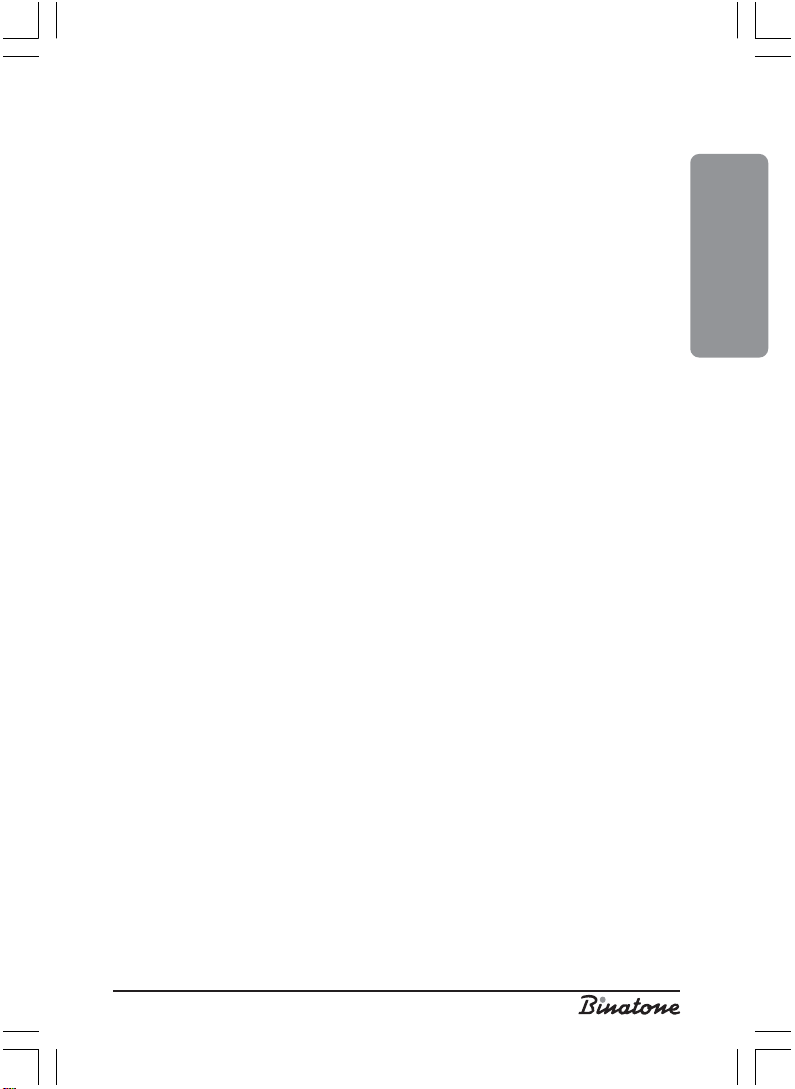
Dialing a number stored in the phone book
1. Press the OK button [7], the LCD [2] will show: “PHONE BOOK”.
2. Press the OK button [7], the LCD [2] will show: “ADD”.
3. Press the [6] button repeatedly until the LCD [2] shows: “LIST”.
4. Press the OK button [7] to confirm.
5. Press the OK button [7], the LCD [2] will show the first stored number.
6. Using the [5] or[6] buttons, select the number you want.
7. Press the OK button [7] to view the phone number.
8. Press the CALL button [4], the phone will start dialing the selected number.
9. To hang up, press the CALL button [4] once again or simply place the handset [1] on
the base unit [12].
Editing a record in the phone book
1. Press the OK button [7], the LCD [2] will show: “PHONE BOOK”.
2. Press the OK button [7], the LCD [2] will show: “ADD”.
3. Press the [6] button repeatedly until the LCD [2] shows: “EDIT”.
4. Press the OK button [7], the LCD [2] will show the name associated with the first
stored number.
5. Using the [5] or [6] buttons, select the number you want.
6. Press the OK button [7] to confirm.
7. Using the dialing buttons [11] and the CANCEL button [9], edit the name.
8. Press the OK button [7] when done with the changes. The LCD [2] will show the
phone number.
9. Using the dialing buttons [11] and the CANCEL button [9], edit the number.
10.Press the OK button [7] to confirm.
11.Press and hold the CANCEL button [9] to exit this menu item.
Erasing a record from the phone book
1. Press the OK button [7], the LCD [2] will show: “PHONE BOOK”.
2. Press the OK button [7], the LCD [2] will show: “ADD”.
3. Press the [6] button repeatedly until the LCD [2] shows: “DELETE”.
4. Press the OK button [7], the LCD [2] will show the name associated with the first
stored number.
5. Using the [5] or [6] buttons, select the number you want.
6. Press the OK button [7] to view the stored number.
7. Press the OK button [7], the LCD [2] will show: “CONFIRM?”.
8. Press the OK button [7] to confirm deleting or the CANCEL button [9] to exit this
menu item.
ENGLISH
15
Page 16

CALLER ID
The Caller ID feature may be available only on some digital telephone stations. Some
telephone companies will charge you for using this service. Consult your telephone
operator to know if this service is available.
If your telephone network supports this feature, you will be able to see the number
and/or name of the calling party before answering the call; this information is stored in
the incoming calls list.
Service messages appearing when receiving the
incoming call
If your telephone network supports the “Caller ID” feature, in some cases instead of
calling party information you may see the following messages:
WITHHELD: The calling party disabled its identification.
UNAVAIL: Network failure. The system was not able to identify the calling party.
The callers list
The phone book can store information of up to 24 answered or missed calls. Each
entry can store a telephone number (up to 23 digits) and the associated name (up to 10
characters).
Viewing the callers list
1. Press the [6] button.
2. The LCD [2] will show the information on received calls. If the caller list is empty, the
LCD [2] will display the word “EMPTY”.
3. Using the [5] or [6] buttons, select the entry you want.
4. Press the OK button [7], The LCD [2] will show the caller’s number.
5. Press the OK button [7] once again to see the call date and time.
6. Using the [5] or [6] buttons, you may view any other entry in the callers list.
7. Press the CANCEL button [9] to exit this menu item.
Deleting an entry from the callers list
1. Press the [6] button.
2. The LCD [2] will show the information on received calls.
3. Using the [5] or [6] buttons, select the entry you want.
4. Press the OK button [7], the LCD [2] will show the caller’s number.
5. Press the OK button [7] once again to see the call date and time.
6. Press the OK button [7], the LCD [2] will show: “DELETE?”.
7. Press the OK button [7] to confirm or the CANCEL button [9] to exit this menu
item.
16
Page 17

Calling a number stored in the callers list
1. Press the [6] button.
2. The LCD [2] will show the information on received calls.
3. Using the [5] or [6] buttons, select the entry you want.
4. You may use the OK button [7] to view all information on the selected entry.
5. Press the CALL button [4], the phone will start dialing the selected number.
6. To hang up, press the CALL button [4] once again or simply place the handset [1] on
the base unit [12].
Voice messages
This feature is available only if it is supported by your telephone company. When a
new message appears in your telephone network mailbox, the LCD [2] displays the
appropriate icon. To listen to the voice messages you should call the telephone network
operator. The icon will disappear after you listened to all of the new messages in your
mailbox.
Note:
In case of power supply breakage the icon will disappear even if you have not listened
to the messages.
PHONE SETTINGS
Changing the ringer melody for external calls
1. Press the OK button [7], the LCD [2] will show: “PHONE BOOK”.
2. Press the [6] button, the LCD [2] will show: “HANDSET”.
3. Press the OK button [7].
4. Press the [6] button repeatedly until the LCD [2] shows: “EXT MELODY”.
5. Press the OK button [7], the LCD [2] will show: “MELODY X” (X = number of one of
8 available melodies) and you will hear a fragment of this melody.
6. Using the [5] or [6] buttons, choose a melody you like.
7. Press the OK button [7] to confirm your selection.
8. Press and hold the CANCEL button [9] to exit this menu item.
Changing the ringer melody for internal calls
1. Press the OK button [7], the LCD [2] will show: “PHONE BOOK”.
2. Press the [6] button, the LCD [2] will show: “HANDSET”.
3. Press the OK button [7].
4. Press the [6] button repeatedly until the LCD [2] shows: “INT MELODY”.
5. Press the OK button [7], the LCD [2] will show: “MELODY X” (X = number of one of
8 available melodies) and you will hear a fragment of this melody.
6. Using the [5] or [6] buttons, choose a melody you like.
ENGLISH
17
Page 18

7. Press the OK button [7] to confirm your selection.
8. Press and hold the CANCEL button [9] to exit this menu item.
Adjusting the handset earpiece volume
1. Press the OK button [7], the LCD [2] will show: “PHONE BOOK”.
2. Press the [6] button, the LCD [2] will show: “HANDSET”.
3. Press the OK button [7].
4. Press the [6] button repeatedly until the LCD [2] shows: “EAR VOL”.
5. Press the OK button [7], the LCD [2] will show: “EAR VOL X” (X = number of one of
5 available volume levels).
6. Using the [5] or [6] buttons, choose an appropriate volume level.
7. Press the OK button [7] to confirm your selection.
8. Press and hold the CANCEL button [9] to exit this menu item.
Changing the handset name
1. Press the OK button [7], the LCD [2] will show: “PHONE BOOK”.
2. Press the [6] button, the LCD [2] will show: “HANDSET”.
3. Press the OK button [7].
4. Press the [6] button repeatedly until the LCD [2] shows: “HS NAME”.
5. Press the OK button [7].
6. Enter the new handset name (up to 5 characters), using the dialing buttons [11].
7. Press the OK button [7] to confirm the new name.
8. Press and hold the CANCEL button [9] to exit this menu item.
Changing the LCD language
1. Press the OK button [7], the LCD [2] will show: “PHONE BOOK”.
2. Press the [6] button, the LCD [2] will show: “HANDSET”.
3. Press the OK button [7].
4. Press the [6] button repeatedly until the LCD [2] shows: “LANGUAGE”.
5. Press the OK button [7], the LCD [2] will show: “ENGLISH”.
6. Using the [5] or [6] buttons, choose the language you need.
7. Press the OK button [7] to confirm your selection and go to the previous menu
item.
8. Press and hold the CANCEL button [9] to exit this menu item.
Changing the disconnect timeout (the FLASH feature)
1. Press the OK button [7], the LCD [2] will show: “PHONE BOOK”.
2. Press the [6] button repeatedly until the LCD [2] shows: “BASE”, then press the
OK button [7].
3. Press the [6] button repeatedly until the LCD [2] shows: “RECALL”.
4. Press the OK button [7], the LCD [2] will show: “RECALL: X” (X = disconnect timeout
settings, 1 to 5: 1=80 ms, 2=100ms, 3=180 ms, 4=300 ms, 5=600 ms).
18
Page 19

5. Using the [5] or [6] buttons, choose the appropriate disconnect timeout setting.
6. Press the OK button [7] to confirm your selection and go to the previous menu
item.
7. Press and hold the CANCEL button [9] to exit this menu item.
Changing the pause duration
1. Press the OK button [7], the LCD [2] will show: “PHONE BOOK”.
2. Press the [6] button repeatedly until the LCD [2] shows: “BASE”.
3. Press the OK button [7].
4. Press the [6] button repeatedly until the LCD [2] shows: “PAUSE”.
5. Press the OK button [7], the LCD [2] will show: “PAUSE: X” (X = pause duration
settings, 1 to 4: 1=1 s, 2=1.5 s, 3=2 s, 4=3 s).
6. Using the [5] or [6] buttons, choose the appropriate pause duration setting.
7. Press the OK button [7] to confirm your selection and go to the previous menu item.
8. Press and hold the CANCEL button [9] to exit this menu item.
Dialing mode
1. Press the OK button [7], the LCD [2] will show: “PHONE BOOK”.
2. Press the [6] button repeatedly until the LCD [2] shows: “BASE”.
3. Press the OK button [7].
4. Press the [6] button repeatedly until the LCD [2] shows: “DIAL MODE”.
5. Press the OK button [7], the LCD [2] will show: “TONE”.
6. Using the [5] or [6] buttons, choose the appropriate dialing mode, “TONE” or
“PULSE”.
7. Press the OK button [7] to confirm your selection and go to the previous menu item.
8. Press and hold the CANCEL button [9] to exit this menu item.
Keypad lock
You can lock the handset keypad to prevent the accidental button pressing. It can be
convenient if little children have access to the handset. When the keypad is locked, only the
OK button [7] is functional. You can also answer the incoming call by pressing the CALL
button [4]. During conversation, the lock is disabled, after hanging up it is enabled again.
Locking the keypad
1. Press the OK button [7].
2. Press the “
3. The LCD will display the “keypad locked” icon.
Disabling the keypad lock
1. Press the OK button [7].
2. Press the “
3. The “keypad locked” icon will disappear from the LCD.
” button [11].
*
” button [11].
*
ENGLISH
19
Page 20

Switching the handset on/off
– Press and hold the POWER ON/OFF button [9] until the handset turns off.
– To turn the handset on, just press the POWER ON/OFF button [9].
Auto answer
When the auto answer feature is enabled, you can answer the incoming call by just
lifting the handset from the base unit without pressing the CALL button [4].
Enabling the auto answer mode
1. Press the OK button [7], the LCD [2] will show: “PHONE BOOK”.
2. Press the [6] button, the LCD [2] will show: “HANDSET”.
3. Press the OK button [7].
4. Press the [6] button repeatedly until the LCD [2] shows: “AUTO ANS”.
5. Press the OK button [7], the LCD [2] will show: “ON” or “OFF”.
6. Using the [5] or [6] buttons, choose the appropriate mode.
7. Press the OK button [7] to confirm your selection and go to the previous menu item.
8. Press and hold the CANCEL button [9] to exit this menu item.
Base unit PIN Code
The base unit PIN code (Personal Identification Number) consists of four digits. The
PIN code is designed for prevention of illegal registration and base unit access. The
PIN code factory preset is 0000.
Changing the base unit PIN code
1. Press the OK button [7], the LCD [2] will show: “PHONE BOOK”.
2. Press the [6] button repeatedly until the LCD [2] shows: “BASE”.
3. Press the OK button [7].
4. Press the [6] button repeatedly until the LCD [2] shows: “CHANGE PIN”.
5. Press the OK button [7], the LCD [2] will show: “PIN?”
6. Using the dialing buttons [11], enter the current 4-digit PIN code (The factory preset
PIN code is 0000).
7. Press the OK button [7], the LCD [2] will show: “NEW PIN”.
8. Using the dialing buttons [11], enter the new 4-digit PIN code
9. Press the OK button [7], the LCD [2] will show: “RETYPE”.
10.Using the dialing buttons [11], enter the new 4-digit PIN code once again.
11.Press the OK button [7] to confirm your selection and go to the previous menu item.
12.Press and hold the CANCEL button [9] to exit this menu item.
Restoring the factory defaults
1. Press the OK button [7], the LCD [2] will show: “PHONE BOOK”.
2. Press the [6] button repeatedly until the LCD [2] shows: “BASE”.
20
Page 21

3. Press the OK button [7], the LCD [2] will show: “RING VOL”.
4. Press the [6] button repeatedly until the LCD [2] shows: “DEFAULT”.
5. Press the OK button [7], the LCD [2] will show: “PIN?”
6. Using the dialing buttons [11], enter the current 4-digit PIN code.
7. Press the OK button [7] to confirm your selection and go to the previous menu item.
If you carefully followed the above steps, the factory settings for base unit and the
handset will be restored.
New handset registration
This feature will help you to register a handset to a base unit. You can register 2
handsets to each base unit. Each handset can be registered to four base units. If your
base unit already has two handsets registered, you should cancel one of the registrations
before registering the new handset.
Notes:
1. The handset you received with you package is already registered to your base unit.
This feature is intended for when you want to register another handset or when you
accidentally canceled the registration of your handset.
2. Before registering a handset check that its battery is fully charged and that it is located
near the base unit.
3. You will be able to register only the Swing XD1200 and Swing Twin XD1200 handsets.
At base unit:
Press and hold the button [15] until a beep is heard and the “In Use”
indicator [13] starts to flash. This means that the base unit has switched to the registration
mode. It will stay in this mode for 180 seconds, after that it will automatically return to
the normal mode.
At the handset:
1. Press the OK button [7], the LCD [2] will show: “PHONE BOOK”.
2. Press the [6] button repeatedly until the LCD [2] shows: “REGISTRATION”.
3. Press the OK button [7], the LCD [2] will show: “REGISTER”.
4. Press the OK button [7], the LCD [2] will show: “BS 1234” (base units from 1 to 4).
5. Using the dialing buttons [11], enter the base unit number (from 1 to 4). If the digit
entered flashes, this means that another base unit is already registered with this number.
6. The LCD [2] will show: “PIN?”
7. Using the dialing buttons [11], enter the current 4-digit PIN code (the factory preset
PIN code is 0000).
8. Press OK button [7] to confirm. Seach x (x means base number) will be displayed.
9. When the handset find the related base, it will promt you the RFPI number of the base
where you intent to register. Press OK button [7] to confirm this handset to the base.
Note:
When the handset is registered to a base unit, it gets an assigned number, which is
displayed at the LCD [2] after the handset name and is used for making internal calls.
ENGLISH
21
Page 22

Selecting the base unit
Each handset can be registered to four base units.
There are two base unit selection modes:
Automatic mode: The handset will automatically choose the nearest base unit.
When the connection to the base unit is lost or after the electric power failure, the handset
starts searching for the nearest available base unit.
Fixed mode: When the connection to the base unit is lost or after an electric power
failure, the handset starts searching only for the previously specified base unit.
1. Press the OK button [7], the LCD [2] will show: “PHONE BOOK”.
2. Press the [6] button repeatedly until the LCD [2] shows: “REGISTRATION”.
3. Press the OK button [7], the LCD [2] will show: “REGISTER”.
4. Press the [6] button repeatedly until the LCD [2] shows: “SEL BASE”.
5. Press the OK button [7].
6. Using the [5] button or [6] button to select the base number (from 1 to 4) or
AUTO.
7. Press the OK button [7].
8. Press and hold the CANCEL [9] button to exit this menu item.
Canceling handset registration
You can cancel the handset registration to register another handset to the same base
unit.
1. Press the OK button [7], the LCD [2] will show: “PHONE BOOK”.
2. Press the [6] button repeatedly until the LCD [2] shows: “REGISTRATION”.
3. Press the OK button [7], the LCD [2] will show: “REGISTER”.
4. Press the [6] button repeatedly until the LCD [2] shows: “DEL HS”.
5. Press the OK button [7], the LCD [2] will show: “PIN?”
6. Using the dialing buttons [11], enter the current 4-digit PIN code.
7. Press the OK buttom [7], 'CONFIRM?' will be displayed.
8. Press the Ok button [7]. The other handset registered to the base is cancelled.
9. Press and hold the CANCEL [9] button to exit this menu item.
Note:
Each handset can be registered to four base units. If want to register a handset to
one more base unit, you should cancel one of the registrations to one of the base units.
22
Page 23

BASIC SPECIFICATIONS
Operating frequency 1880 — 1900 MHz
Operating range Up to 300 m outdoors
Standard battery life Standby mode — 72 hours
Ambient temperature Operating — 0 — +40 ºC
Battery 300 mAh NiMH rechargeable battery
Voltage Handset — 3.6V
Up to 50 m indoors
Talk mode — 5 hours
Battery charging time — 15 hours
Storage — -20 — +60 ºC
Base unit — input 230V, output 9V
ENGLISH
23
Page 24

HELPFUL HINTS
(TROUBLESHOOTING)
Before use always check if the phone cord is connected to both phone line and base
unit. If the AC adapter is connected to both electric mains and base unit, and if the battery
is installed in the handset.
24
Page 25

AFTER-SALES SERVICE AND
WARRANTY
If your unit does not work or works improperly, consult the authorized service center.
The warranty is void in the following cases:
The above safety precautions and operation instruction requirements were not
observed.
Improper care (liquids, dust, insects, and other foreign items or substances getting
inside the phone).
Application of excess physical force while operating the phone (mechanical damages
resulting from incorrect operation, shock or dropping).
Unauthorized repair or parts replacement carried out by a non-authorized person
or service center.
Accidents, such as lightning strike, flood, fire, and other acts of God.
ENGLISH
Features may be changed by Binatone without any notice.
Warranty details are set out in the warranty card provided with the product.
Exploitation period: 3 years after the day of purchase.
Manufacture: Binatone Industries Ltd, Great Britain, Wembley, 1 Beresford Avenue,
Vitabiotics House
25
Page 26

DECT Swing XD1200/ Swing Twin XD1200
Внимательно прочтите данную инструкцию перед первым использованием,
чтобы ознакомиться с работой нового прибора. Пожалуйста, сохраните
инструкцию для дальнейших справок.
СОДЕРЖАНИЕ
МЕРЫ БЕЗОПАСНОСТИ ......................................................................................... 28
Специальные меры безопасности ..................................................................... 28
ОПИСАНИЕ ДЕТАЛЕЙ ТЕЛЕФОНА ....................................................................... 29
УСТАНОВКА И ПОДКЛЮЧЕНИЕ .......................................................................... 31
СТРУКТУРА МЕНЮ .................................................................................................. 32
ТЕЛЕФОННЫЕ ПЕРЕГОВОРЫ ................................................................................. 33
Вызов ................................................................................................................... 33
Предварительный набор номера ...................................................................... 33
Ответ на внешний вызов .................................................................................... 34
Внутренний исходящий вызов ........................................................................... 34
Перевод вызова .................................................................................................. 34
Повторный набор номера ................................................................................. 34
Отключение микрофона .................................................................................... 35
Функция «Флеш» ............................................................................................... 35
Пауза .................................................................................................................. 35
Регулировка громкости динамика телефонной трубки .................................. 35
Регулировка громкости звонка ......................................................................... 35
Поиск трубки ...................................................................................................... 36
Служебные сигналы ........................................................................................... 36
Сигнал нажатия на кнопку ................................................................................ 36
Сигнал разрядки аккумуляторной батареи ..................................................... 36
Сигнал выхода за пределы зоны действия ....................................................... 37
ТЕЛЕФОННАЯ КНИГА ............................................................................................. 38
Занесение номера в телефонную книгу ........................................................... 38
Просмотр телефонных номеров в телефонной книге ..................................... 38
Набор номера из телефонной книги ................................................................ 39
Редактирование номера в телефонной книге .................................................. 39
Удаление номера из телефонной книги ........................................................... 40
ФУНКЦИЯ «CALLER ID» .......................................................................................... 40
Служебные надписи при поступлении вызова ................................................. 40
Список поступивших вызовов ........................................................................... 41
26
Page 27

Просмотр списка поступивших вызовов .......................................................... 41
Удаление записи из списка поступивших вызовов ......................................... 41
Осуществление вызова из списка поступивших вызовов ............................... 41
Голосовые сообщения ........................................................................................ 42
НАСТРОЙКИ ТЕЛЕФОНА ....................................................................................... 42
Выбор мелодии звонка для внешнего вызова .................................................. 42
Выбор мелодии звонка для внутреннего вызова ............................................. 42
Выбор громкости динамика телефонной трубки ............................................. 43
Имя трубки .......................................................................................................... 43
Выбор языка ........................................................................................................ 43
Выбор времени разрыва соединения (функция «Флеш») .............................. 44
Выбор времени паузы ........................................................................................ 44
Режим набора номера ....................................................................................... 44
Блокировка клавиатуры .................................................................................... 45
Включение\выключение телефонной трубки .................................................. 45
Автоответ ............................................................................................................ 45
Включение\выключение функции автоответ ................................................... 45
PIN код базового блока ..................................................................................... 46
Смена PIN кода .................................................................................................. 46
Возвращение к заводским установкам ............................................................ 46
Регистрация новой трубки ................................................................................. 47
Выбор базового блока ....................................................................................... 48
Отмена регистрации трубки ............................................................................. 48
ОСНОВНЫЕ ХАРАКТЕРИСТИКИ ............................................................................ 49
ПОЛЕЗНЫЕ СОВЕТЫ (УСТРАНЕНИЕ НЕИСПРАВНОСТЕЙ) ................................. 50
ПОСЛЕПРОДАЖНОЕ ОБСЛУЖИВАНИЕ ............................................................. 51
РУССКИЙ
27
Page 28

МЕРЫ БЕЗОПАСНОСТИ
При работе с телефонным аппаратом необходимо соблюдать следующие меры
предосторожности:
Не следует чистить аппарат с помощью химических растворителей, абразивных
материалов, распылителей — они могут проникнуть внутрь устройства и стать
причиной повреждений, на которые не распространяется действие гарантии.
При необходимости протрите устройство влажной салфеткой.
Не подвергайте телефон воздействию высоких температур, влажности и
сильного солнечного излучения.
Были предприняты все необходимые меры для обеспечения соответствия
аппарата стандартам качества. Тем не менее, при возникновении повреждений
не пытайтесь производить ремонт самостоятельно.
Не следует устанавливать телефон вблизи раковин, ванной комнаты, душа или
других источников повышенной влажности. Электрическое оборудование может
стать причиной серьезных травм, если Вы пользуетесь им, будучи мокрым или
стоя в воде.
Если базовый блок упал в воду, не берите его, пока не отключите вилку сетевого
адаптера из розетки; затем вытащите базовый блок за отсоединенные
провода.
Специальные меры безопасности
Для питания данного прибора используются химические источники постоянного
тока, при эксплуатации которых необходимо соблюдать следующие меры
предосторожности:
Перед эксплуатацией батареек и аккумуляторов внимательно изучите
инструкцию по их применению;
Для зарядки аккумуляторов применяйте зарядные устройства,
рекомендованные заводом — изготовителем;
Не допускайте детей для работы с приборами;
Не применяйте источники питания с видимыми следами окисления;
В случае попадания на кожу или в глаза продуктов коррозии немедленно
промыть большим количеством воды, а при попадании во внутрь, принять
большое количество жидкости и вызвать рвоту, после чего обратиться к врачу;
Не используйте старые и новые батареи вместе;
Не бросайте батареи в огонь, т.к. они могут взорваться.
Для утилизации использованных батарей используйте установленные
законодательством правила;
Не разбирайте батареи;
Электролит батарей нельзя глотать, так как это может вызвать отравление;
Обращайтесь с батареями очень аккуратно, чтобы не замкнуть их проводящими
материалами, такими как кольца, браслеты, ключи и т.п. Они могут нагреться и
вызвать ожоги;
28
Page 29

ОПИСАНИЕ ДЕТАЛЕЙ ТЕЛЕФОНА
1. Телефонная трубка
2. Жидкокристаллический дисплей
3. Кнопка
4. Кнопка «разговор»
5. Кнопка вверх
6. Кнопка вниз
7. Кнопка OK/Menu
8. Кнопка Mute
9. Кнопка Cancel/ H/S Power on/off /INT
10.Кнопка Flash
11.Кнопки набора номера
12.Базовый блок
13.Световой индикатор
14.Динамик базового блока
15.Кнопка
16.Аккумуляторная батарея
17.Отсек для аккумуляторной батареи
18.Крышка отсека для аккумуляторной батареи
19.Разъем для сетевого адаптера на базовом блоке
20.Разъем для телефонного провода
21.Сетевой адаптер
22.Телефонный провод
23.Зарядное устройство
24.Разъем для сетевого адаптера на зарядном устройстве
«телефонная книга»
РУССКИЙ
29
Page 30

Дисплей
В комплект телефона входят:
Для модели Swing XD1200
1. Телефонная трубка — 1шт.
2. Базовый блок — 1шт.
3. Сетевой адаптер — 1шт.
4. Телефонный провод — 1шт.
5. Аккумуляторная батарея — 1шт.
6. Крышка отсека аккумуляторной батареи — 1шт.
30
Page 31

Для модели Swing Twin XD1200
1. Телефонная трубка — 2 шт.
2. Базовый блок — 1шт.
3. Зарядное устройство — 1шт.
4. Сетевой адаптер — 2 шт.
5. Телефонный провод — 1 шт.
6. Аккумуляторная батарея — 2 шт.
7. Крышка отсека аккумуляторной батареи — 2 шт.
УСТАНОВКА И ПОДКЛЮЧЕНИЕ
1. Вставьте один конец телефонного провода [22] в разъем [20] на базовом блоке
[12] и другой конец в розетку телефонной сети.
2. Вставьте штекер сетевого адаптера [21] в разъем [19] на базовом блоке [12],
вставьте сетевой адаптер [21] в розетку электросети с напряжением 220В.
3. Вставьте штекер сетевого адаптера [21] в разъем [24] на зарядном устройстве
[23], вставьте сетевой адаптер [21] в розетку электросети с напряжением 220В.
4. Установите аккумуляторную батарею [16] в отсек для аккумуляторной батареи
[17] на телефонной трубке [1], после чего закройте отсек [17] крышкой [18].
5. Поставьте телефонную трубку [1] на базовый блок [12] и на зарядное
устройство [23]. Перед использованием необходимо зарядить
аккумуляторную батарею полностью, поэтому заряжайте ее в
течение 10-и часов.
Замечание:
1. Когда аккумуляторная батарея полностью разряжена, то, в течение нескольких
часов, происходит интенсивная зарядка, после этого начинается медленная
подзарядка. Во время интенсивной зарядки телефонная трубка нагревается,
это нормально и не опасно. Она остынет во время медленной подзарядки.
2. Чтобы обеспечить максимальную зону работы без помех, установите ваш базовый
блок в удобном для вас месте на возвышении, вдали от электрических приборов,
таких как холодильник, персональный компьютер, телевизор, другой телефон.
Телефонная трубка серии Swing не будет работать в случае отключения
электроэнергии. Поэтому, в случае отключения электроэнергии, для экстренных
вызовов у вас должна быть предусмотрена возможность, позвонить с другого
аппарата, для которого не требуется электроэнергия.
РУССКИЙ
Установка даты и времени на телефонной трубке
1. Нажмите кнопку OK [7], чтобы войти в меню. На ЖКД [2] появится надпись
«PHONE BOOK»\«ТЕЛ. КНИГА».
2. С помощью кнопки [6] выберите пункт меню «HANDSET»\«ТРУБКА».
3. Нажмите кнопку OK [7] для подтверждения.
4. С помощью кнопки [6] выберите пункт меню «DATE/TIME»\«ДАТА/ВРЕМЯ».
5. Нажмите кнопку OK [7]. Первая цифра даты начнет мигать.
31
Page 32

6. Введите две цифры, соответствующие числу месяца, используя кнопки набора
номера [11]. После этого начнут мигать цифры, соответствующие номеру месяца.
7. Введите две цифры, соответствующие номеру месяца, используя кнопки набора
номера [11]. После этого начнут мигать цифры, соответствующие часу.
8. Введите две цифры, соответствующие текущему часу, используя кнопки набора
номера [11]. После этого начнут мигать цифры, соответствующие минутам.
9. Введите две цифры, соответствующие текущим минутам, используя кнопки
набора номера [11].
10.Нажмите кнопку OK [7] для подтверждения.
СТРУКТУРА МЕНЮ
32
Page 33

ТЕЛЕФОННЫЕ ПЕРЕГОВОРЫ
Вызов
1. Нажмите кнопку «разговор» [4] и дождитесь гудка. На ЖКД [2] появится значок
‘EXT’.
2. С помощью кнопок набора номера [11] наберите нужный вам номер.
3. Начните разговор, когда вызываемый вами абонент ответит.
4. Чтобы закончить вызов, нажмите кнопку «разговор» [4] или поставьте
телефонную трубку [1] на базовый блок [12]. Значок ‘EXT’ исчезнет.
Предварительный набор номера
Предварительный набор номера позволяет вам вводить и редактировать
набранный вами номер непосредственно перед осуществлением вызова.
1. В режиме ожидания (т.е. когда телефон не используется), введите нужный вам
телефонный номер размером не более 25 цифр. Если в телефонном номере
больше 12-и цифр, то на ЖКД [2] будут показаны последние 12 цифр.
2. Если вы ввели неправильную цифру, вы можете удалить ее. Для этого нажмите
кнопку CANCEL [9].
3. Если вы хотите удалить весь телефонный номер, нажмите и удерживайте кнопку
CANCEL [9] в течение 3-х секунд. Ваш телефон перейдет в режим ожидания.
4. Нажмите кнопку «разговор» [4]. Начнется осуществление вызова по
набранному вами номеру.
5. Чтобы закончить вызов, нажмите кнопку «разговор» [4] или поставьте
телефонную трубку [1] на базовый блок [12].
33
РУССКИЙ
Page 34

Ответ на внешний вызов
- При поступлении внешнего вызова телефонная трубка [1] начнет звонить.
Начнет мигать световой индикатор работы [13]. Íà ÆÊÄ [2] появится значок
‘EXT’.
- Если ваша сеть поддерживает функцию «Caller ID», то на ЖКД [2] высветится
номер вызывающего вас абонента, а после нажатия кнопки ОК [7], появится
дата и время звонка.
1. Нажмите кнопку «разговор» [4], чтобы ответить на вызов.
2. Чтобы закончить вызов, нажмите кнопку «разговор» [4] или поставьте
телефонную трубку [1] на базовый блок [12].
Внутренний исходящий вызов
Для модели Swing Twin XD1200
1. Нажмите кнопку CANCEL/INT [9].
2. Введите номер вызываемой трубки.
3. Чтобы закончить вызов, нажмите кнопку «разговор» [4] или поставьте
телефонную трубку[1] на базовый блок [12].
Перевод вызова
Для модели Swing Twin XD1200
Вы можете перевести внешний вызов на другую внутреннюю трубку.
1. Во время разговора нажмите кнопку CANCEL/INT [9].
2. Нажмите цифру, соответствующую номеру внутренней телефонной трубки, на
которую вы хотите перевести звонок.
3. Нажмите кнопку «разговор» [4]. Вызов будет переведен, а ваша телефонная
трубка перейдет в режим ожидания.
4. Если на вызываемой вами внутренней телефонной трубке не отвечают на вызов,
нажмите кнопку CANCEL/INT [9] еще раз, чтобы опять начать разговор с
внешним абонентом.
Повторный набор номера
В памяти вашего телефона сохраняется 10 последних набранных вами
телефонных номеров, размером не более 25 цифр. Вы можете выбрать один из
них для повторного набора.
1. Нажмите кнопку [5]. Íà ÆÊÄ [2] появится последний набранный вами номер.
2. С помощью кнопок [5] è [6] выберите нужный вам телефонный номер.
3. Нажав кнопку OK [7] вы можете посмотреть имя, под которым записан
выбранный вами телефонный номер в записной книге телефона, или цифры, из
которых этот номер состоит.
4. Если вы не нашли телефонный номер, который вы хотели бы набрать повторно,
нажмите кнопку CANCEL [9], чтобы выйти из этого пункта меню.
34
Page 35

5. Чтобы осуществить вызов, нажмите кнопку «разговор» [4], когда нужный вам
телефонный номер высветится на ЖКД [2].
6. Чтобы закончить вызов, нажмите кнопку «разговор» [4] или поставьте
телефонную трубку [1] на базовый блок [12].
Отключение микрофона
В процессе разговора, вы можете отключить микрофон. В таком режиме, вы
сможете слышать вашего собеседника, а он вас — нет.
1. В процессе разговора нажмите кнопку MUTE [8]. Íà ÆÊÄ [2] появится
соответствующая иконка.
2. Нажмите кнопку MUTE [8] еще раз, чтобы вернуться к нормальному режиму
разговора.
Функция «Флеш»
Вы можете использовать функцию «Флеш», если вы хотите закончить разговор
и сразу же еще раз набрать номер, для этого просто нажмите кнопку FLASH [10].
Или вы подключены к офисной АТС, в этом случае вы можете пользоваться этой
функцией в соответствии с требованиями данной АТС.
Пауза
Вы можете вставить паузу в процессе набора номера. Это может понадобиться,
например, в междугородних телефонных номерах, записанных в записную книгу
телефона. Для этого нажмите и удерживайте кнопку [5] в течение 3-х секунд.
Регулировка громкости динамика телефонной
трубки
В процессе разговора вы можете воспользоваться кнопками [5] èëè [6],
чтобы регулировать громкость динамика. На ЖКД [2] появится надпись «EAR VOL
n»\«ГРОМК. ДИН. n» (где n — уровень громкости от 1 до 5).
РУССКИЙ
Регулировка громкости звонка
Вы можете установить один из пяти уровней громкости звонка или отключить его.
1. Нажмите кнопку OK [7].
2. Нажмите кнопку [6], íà ÆÊÄ [2] появится надпись «HANDSET»\«ТРУБКА».
3. Нажмите кнопку OK [7], íà ÆÊÄ [2] появится надпись «TONES»\«ЗВУКИ».
4. Нажмите кнопку [6], íà ÆÊÄ [2] появится надпись «RING VOL»\«ГРОМК. ЗВ.».
5. Нажмите кнопку OK [7].
6. С помощью кнопок [5] è [6] выберите нужный вам уровень громкости.
7. Нажмите кнопку OK [7], чтобы подтвердить выбранный вами уровень, или
нажмите кнопку CANCEL [9], чтобы выйти из данного подпункта меню.
35
Page 36

Поиск трубки
Эта функция может понадобиться вам, если вы не можете найти телефонную
трубку.
1. Нажмите кнопку
индикатор [13] начнет мигать, на ЖКД [2] появится значок ‘INT’.
2. Чтобы выключить данную функцию, нажмите кнопку
[12], или на любую кнопку из кнопок набора номера [11].
[15]. Телефонная трубка [1] начнет звонить. Световой
[15], на базовом блоке
Замечание:
Если вы не отключите функцию «поиск трубки», то через 30 секунд данная
функция выключится автоматически.
Служебные сигналы
Вы можете включить или выключить каждый из служебных сигналов.
Сигнал нажатия на кнопку
Вы будете слышать этот звуковой сигнал при каждом нажатии на кнопку.
1. Нажмите кнопку OK [7], íà ÆÊÄ [2] появится надпись «PHONE BOOK»\«ТЕЛ.
КНИГА».
2. Нажмите кнопку [6], íà ÆÊÄ [2] появится надпись «HANDSET»\«ТРУБКА».
3. Нажмите кнопку OK [7], íà ÆÊÄ [2] появится надпись «TONES»\«ЗВУКИ».
4. Нажмите кнопку OK [7], íà ÆÊÄ [2] появится надпись «KEY TONE»\«ЗВУК
КНОПОК».
5. Нажмите кнопку OK [7], íà ÆÊÄ [2] появится надпись «ON»\«ВКЛ» или
«OFF»\«ВЫКЛ».
6. С помощью кнопок [5] è [6] выберите нужный вам режим. «ON»\«ВКЛ» —
сигнал включен, «OFF»\«ВЫКЛ» — сигнал выключен.
7. Нажмите кнопку OK [7], чтобы подтвердить выбранный вами режим или нажмите
кнопку CANCEL [9], чтобы выйти из данного подпункта меню.
Сигнал разрядки аккумуляторной батареи
1. Нажмите кнопку OK [7], íà ÆÊÄ [2] появится надпись «PHONE BOOK»\«ТЕЛ.
КНИГА».
2. Нажмите кнопку [6], íà ÆÊÄ [2] появится надпись «HANDSET»\«ТРУБКА».
3. Нажмите кнопку OK [7], íà ÆÊÄ [2] появится надпись «TONES»\«ЗВУКИ».
4. Нажмите кнопку OK [7], íà ÆÊÄ [2] появится надпись «KEY TONE»\«ЗВУК
КНОПОК».
5. Нажмите кнопку [6], íà ÆÊÄ [2] появится надпись «LOW BATT»\«РАЗРЯД.
БАТАР.».
6. Нажмите кнопку OK [7], íà ÆÊÄ [2] появится надпись «ON»\«ВКЛ» или
«OFF»\«ВЫКЛ».
7. С помощью кнопок [5] è [6] выберите нужный вам режим. «ON»\«ВКЛ» —
сигнал включен, «OFF»\«ВЫКЛ» — сигнал выключен.
36
Page 37

8. Нажмите кнопку OK [7], чтобы подтвердить выбранный вами режим или нажмите
кнопку CANCEL [9], чтобы выйти из данного подпункта меню.
Сигнал выхода за пределы зоны действия
1. Нажмите кнопку OK [7], íà ÆÊÄ [2] появится надпись «PHONE BOOK»\«ТЕЛ.
КНИГА».
2. Нажмите кнопку [6], íà ÆÊÄ [2] появится надпись «HANDSET»\«ТРУБКА».
3. Нажмите кнопку OK [7], íà ÆÊÄ [2] появится надпись «TONES»\«ТРУБКА».
4. Нажмите кнопку OK [7], íà ÆÊÄ [2] появится надпись «KEY TONE»\«ЗВУК
КНОПОК».
5. Нажимайте кнопку [6], ïîêà íà ÆÊÄ [2] не появится надпись
«RANGE»\«ДИАПАЗОН».
6. Нажмите кнопку OK [7], íà ÆÊÄ [2] появится надпись «ON»\«ВКЛ» или
«OFF»\«ВЫКЛ».
7. С помощью кнопок [5] è [6] выберите нужный вам режим. «ON»\«ВКЛ» —
сигнал включен, «OFF»\«ВЫКЛ» — сигнал выключен.
8. Нажмите кнопку OK [7], чтобы подтвердить выбранный вами режим или нажмите
кнопку CANCEL [9], чтобы выйти из данного подпункта меню.
Замечание:
Если в процессе разговора вы удаляетесь от базового блока [12] и достигаете
пределов зоны действия вашего телефона, то вы услышите предупреждающий
звуковой сигнал (при условии, что вы включили сигнал выхода за пределы зоны
действия). В этом случае вам нужно подойти поближе к базовому блоку [12]. Если
вы этого не сделаете, то соединение будет потеряно.
РУССКИЙ
37
Page 38

ТЕЛЕФОННАЯ КНИГА
Вы можете записать до 25 номеров в телефонную книгу. Каждый номер
записывается под своим именем длиной не более 12 символов. Размер самого
номера не должен превышать 25 цифр.
Занесение номера в телефонную книгу
1. Нажмите кнопку OK [7], íà ÆÊÄ [2] появится надпись «PHONE BOOK»\«ТЕЛ.
КНИГА».
2. Нажмите кнопку OK [7], íà ÆÊÄ [2] появится надпись «ADD»\«ДОБАВИТЬ».
3. Нажмите кнопку OK [7], íà ÆÊÄ [2] появится надпись «NAME?»\«ИМЯ?».
4. Введите нужное вам имя длиной не более 12 символов с помощью кнопок
набора номера [11]. Каждой цифре соответствует несколько букв или знаков
препинания. Соответствующие буквы и цифры написаны на кнопке или рядом с
ней. Чтобы ввести букву, нажимайте на соответствующую кнопку, пока нужная
вам буква не появится. После этого вводите следующую букву таким же
способом. Если нужная вам буква находится на той же кнопке, на которой
находилась предыдущая буква, то необходимо подождать пока курсор не
перейдет на следующую позицию. Если нужная вам буква находится на другой
кнопке, то ждать не нужно. Если вы ввели неправильную букву, то вы можете
удалить ее, нажав кнопку CANCEL [9].
5. Нажмите кнопку OK [7] для подтверждения, на ЖКД [2] появится надпись
«NUMBER?»\«НОМЕР?».
6. Введите телефонный номер (длиной не более 25 цифр).
7. Нажмите кнопку OK [7] для подтверждения, на ЖКД [2] появится надпись
«ADD»\«ДОБАВИТЬ».
8. Чтобы занести еще один телефонный номер повторите пункты с 3 по 7 данного
раздела. Или нажмите кнопку CANCEL [9], чтобы выйти из данного подпункта
меню.
Просмотр телефонных номеров в телефонной
книге
1. Нажмите кнопку OK [7], íà ÆÊÄ [2] появится надпись «PHONE BOOK»\«ТЕЛ.
КНИГА».
2. Нажмите кнопку OK [7], íà ÆÊÄ [2] появится надпись «ADD»\«ДОБАВИТЬ».
3. Нажимайте кнопку [6], ïîêà íà ÆÊÄ [2] не появится надпись
«LIST»\«СПИСОК».
4. Нажмите кнопку OK [7] для подтверждения.
5. Нажмите кнопку OK [7], íà ÆÊÄ [2] появится первый записанный телефонный
номер.
6. С помощью кнопок [5] è [6] выберите нужный вам телефонный номер.
7. Вместо кнопок [5] è [6] вы также можете использовать кнопки набора
38
Page 39

номера [11]. При нажатии кнопок от 2 до 9 на ЖКД [2] будут показываться
телефонные номера, которые записаны под именами, начинающимися с буквы,
которой соответствует нажатая вами кнопка.
8. Нажмите кнопку OK [7], чтобы посмотреть на телефонный номер. Если данный
номер состоит более чем из 12 цифр, то на ЖКД [2] появится символ
Нажмите кнопку [6], чтобы посмотреть на остальные цифры. Нажмите кнопку
OK [7] еще раз, чтобы вернуться к имени, под которым записан телефонный
номер.
9. Нажмите кнопку CANCEL [9], чтобы выйти из данного подпункта меню.
Замечание:
Вы также можете войти в телефонную книгу, нажав кнопку «телефонная
книга» [3].
Набор номера из телефонной книги
1. Нажмите кнопку OK [7], íà ÆÊÄ [2] появится надпись «PHONE BOOK»\«ТЕЛ.
КНИГА».
2. Нажмите кнопку OK [7], íà ÆÊÄ [2] появится надпись «ADD»\«ДОБАВИТЬ».
3. Нажимайте кнопку [6], ïîêà íà ÆÊÄ [2] не появится надпись
«LIST»\«СПИСОК».
4. Нажмите кнопку OK [7] для подтверждения.
5. Нажмите кнопку OK [7], íà ÆÊÄ [2] появится первый записанный телефонный
номер.
6. С помощью кнопок [5] è [6] выберите нужный вам телефонный номер.
7. Нажмите кнопку OK [7], чтобы посмотреть на телефонный номер.
8. Нажмите кнопку «разговор» [4], после чего начнется набор номера.
9. Чтобы закончить вызов, нажмите кнопку «разговор» [4] еще раз или поставьте
телефонную трубку [1] на базовый блок [12].
Редактирование номера в телефонной книге
Вы можете исправлять уже записанные телефонные номера, а также имена,
под которыми эти номера записаны.
1. Нажмите кнопку OK [7], íà ÆÊÄ [2] появится надпись «PHONE BOOK»\«ТЕЛ.
КНИГА».
2. Нажмите кнопку OK [7], íà ÆÊÄ [2] появится надпись «ADD»\«ДОБАВИТЬ».
3. Нажимайте кнопку [6], ïîêà íà ÆÊÄ [2] не появится надпись
«EDIT»\«ИЗМЕНИТЬ».
4. Нажмите кнопку OK [7], íà ÆÊÄ [2] появится имя, под которым записан первый
телефонный номер.
5. С помощью кнопок [5] è [6] выберите нужный вам телефонный номер.
6. Нажмите кнопку OK [7] для подтверждения.
7. Используя кнопки набора номера [11] кнопку CANCEL [9], сделайте
необходимые изменения.
.
РУССКИЙ
39
Page 40

8. Нажмите кнопку OK [7], когда изменения завершены. На ЖКД [2] появятся
цифры изменяемого вами номера.
9. Используя кнопки набора номера [11] кнопку CANCEL [9], сделайте
необходимые изменения.
10.Нажмите кнопку OK [7] для подтверждения.
11.Нажмите кнопку CANCEL [9], чтобы выйти из данного подпункта меню.
Удаление номера из телефонной книги
1. Нажмите кнопку OK [7], íà ÆÊÄ [2] появится надпись «PHONE BOOK»\«ТЕЛ.
КНИГА».
2. Нажмите кнопку OK [7], íà ÆÊÄ [2] появится надпись «ADD»\«ДОБАВИТЬ».
3. Нажимайте кнопку [6], ïîêà íà ÆÊÄ [2] не появится надпись
«DELETE»\«УДАЛИТЬ».
4. Нажмите кнопку OK [7], íà ÆÊÄ [2] появится имя, под которым записан первый
телефонный номер.
5. С помощью кнопок [5] è [6] выберите нужный вам телефонный номер.
6. Нажмите кнопку OK [7] для подтверждения.
7. Нажмите кнопку OK [7], чтобы посмотреть на телефонный номер.
8. Нажмите кнопку OK [7], íà ÆÊÄ [2] появится надпись
«CONFIRM?»\«ТОЧНО?».
9. Нажмите кнопку OK [7] для подтверждения удаления или нажмите кнопку
CANCEL [9], чтобы выйти из данного подпункта меню.
ФУНКЦИЯ «CALLER ID»
Замечание:
Данная функция работает не во всех телефонных сетях. У некоторых операторов
телефонной сети данная услуга является платной. Узнайте у вашего оператора
телефонной сети, поддерживается ли данная функция.
Если ваша сеть поддерживает эту функцию, то при поступлении внешнего
вызова, на ваш телефон приходит информация о вызывающем вас абоненте. Эта
информация сохраняется в списке входящих вызовов.
Служебные надписи при поступлении вызова
Если ваша телефонная сеть поддерживает функцию «Caller ID», то вместо
информации о вызывающем вас абоненте, вы можете увидеть:
WITHHELD\СКРЫТЫЙ: Вызывающий вас абонент не хочет, чтобы вам
поступала информация о нем. Поэтому он включил режим, в котором
вышеуказанная информация не передается.
UNAVAIL\НЕТ ДОСТУПА: Сбой в сети. Системе не удалось идентифицировать
звонящего вам абонента.
40
Page 41

Список поступивших вызовов
В списке поступивших вызовов сохраняется информация о 20 последних
принятых и не принятых вызовах. Длина каждого номера не должна превышать
25 цифр, имя, под которым этот номер записан, не должно быть длиннее 12
символов.
Просмотр списка поступивших вызовов
1. Нажмите кнопку [6].
2. Íà ÆÊÄ [2] появится информация о поступавших вам вызовах. Если список
пуст, то на ЖКД [2] появится надпись «EMPTY»\«ПУСТО».
3. С помощью кнопок [5] è [6] вы можете выбрать какой-либо поступивший
вызов из списка.
4. Нажмите кнопку OK [7], вместо имени, под которым записан номер, на ЖКД
[2] появится цифровое значение номера.
5. Нажмите кнопку OK [7] еще раз, чтобы увидеть дату и время поступления
вызова.
6. С помощью кнопок [5] è [6] вы можете посмотреть другие записи в списке
поступивших вызовов.
7. Нажмите кнопку CANCEL [9], чтобы выйти из данного подпункта меню.
Удаление записи из списка поступивших вызовов
1. Нажмите кнопку [6].
2. Íà ÆÊÄ [2] появится информация о поступавших вам вызовах.
3. С помощью кнопок [5] è [6] вы можете выбрать какой-либо поступивший
вызов из списка.
4. Нажмите кнопку OK [7], вместо имени, под которым записан номер, на ЖКД
[2] появится цифровое значение номера.
5. Нажмите кнопку OK [7] еще раз, чтобы увидеть дату и время поступления
вызова.
6. Нажмите кнопку OK [7], íà ÆÊÄ [2] появится надпись «DELETE?»\«УДАЛИТЬ?».
7. Нажмите кнопку OK [7] для подтверждения удаления или нажмите кнопку
CANCEL [9], чтобы выйти из данного подпункта меню.
Осуществление вызова из списка поступивших вызовов
1. Нажмите кнопку [6].
2. Íà ÆÊÄ [2] появится информация о поступавших вам вызовах.
3. С помощью кнопок [5] è [6] вы можете выбрать какой-либо поступивший
вызов из списка.
4. Вы можете воспользоваться кнопкой OK [7], чтобы посмотреть всю имеющуюся
информацию о выбранном вами поступившем вызове.
5. Нажмите кнопку «разговор» [4], после чего начнется набор номера.
6. Чтобы закончить вызов, нажмите кнопку «разговор» [4] еще раз или поставьте
телефонную трубку [1] на базовый блок [12].
РУССКИЙ
41
Page 42

Голосовые сообщения
Данная функция работает при условии, что она поддерживается вашей
телефонной сетью.
Когда новое голосовое сообщение приходит на ваш почтовый ящик в
телефонной сети, на ЖКД [2] появится иконка
сообщение нужно позвонить оператору телефонной сети. После того как вы
прослушали все поступившие голосовые сообщения, иконка
. Чтобы прослушать голосовое
пропадет.
Замечание:
При отключении электроэнергии иконка
прослушали новое голосовое сообщение.
пропадет, даже если вы еще не
НАСТРОЙКИ ТЕЛЕФОНА
Выбор мелодии звонка для внешнего вызова
1. Нажмите кнопку OK [7], íà ÆÊÄ [2] появится надпись «PHONE BOOK»\«ТЕЛ.
КНИГА».
2. Нажмите кнопку [6], íà ÆÊÄ [2] появится надпись «HANDSET»\«ТРУБКА».
3. Нажмите кнопку OK [7].
4. Нажимайте кнопку [6], ïîêà íà ÆÊÄ [2] не появится надпись «EXT
MELODY»\«ВНЕШ. МЕЛОД.».
5. Нажмите кнопку OK [7], íà ÆÊÄ [2] появится надпись «MELODY:
X»\«МЕЛОДИЯ: Х» (X= номер одной из 8 мелодий) и вы услышите отрывок
этой мелодии.
6. С помощью кнопок [5] è [6] выберите нужную вам мелодию.
7. Нажмите кнопку OK [7] для подтверждения, когда выберите подходящую вам
мелодию.
8. Нажмите кнопку CANCEL [9], чтобы выйти из данного подпункта меню.
Выбор мелодии звонка для внутреннего вызова
1. Нажмите кнопку OK [7], íà ÆÊÄ [2] появится надпись «PHONE BOOK»\«ТЕЛ.
КНИГА».
2. Нажмите кнопку [6], íà ÆÊÄ [2] появится надпись «HANDSET»\
«ТРУБКА».
3. Нажмите кнопку OK [7].
4. Нажимайте кнопку [6], ïîêà íà ÆÊÄ [2] не появится надпись «INT
MELODY»\«ВНУТ. МЕЛОД.».
5. Нажмите кнопку OK [7], íà ÆÊÄ [2] появится надпись «MELODY:
X»\«МЕЛОДИЯ: Х» (X= номер одной из 8 мелодий) и вы услышите отрывок
этой мелодии.
6. С помощью кнопок [5] è [6] выберите нужную вам мелодию.
42
Page 43

7. Нажмите кнопку OK [7] для подтверждения, когда выберите подходящую вам
мелодию.
8. Нажмите кнопку CANCEL [9], чтобы выйти из данного подпункта меню.
Выбор громкости динамика телефонной трубки
1. Нажмите кнопку OK [7], íà ÆÊÄ [2] появится надпись «PHONE BOOK»\«ТЕЛ.
КНИГА».
2. Нажмите кнопку [6], íà ÆÊÄ [2] появится надпись «HANDSET»\«ТРУБКА».
3. Нажмите кнопку OK [7].
4. Нажимайте кнопку [6], ïîêà íà ÆÊÄ [2] не появится надпись «EAR
VOL»\«ГРОМК. ДИН.».
5. Нажмите кнопку OK [7], íà ÆÊÄ [2] появится надпись «EAR VOL: X»\«ГРОМК.
ДИН.» (X=уровень громкости динамика от 1 до 5).
6. С помощью кнопок [5] è [6] выберите нужный вам уровень громкости.
7. Нажмите кнопку OK [7] для подтверждения, когда выберите подходящий вам
уровень.
8. Нажмите кнопку CANCEL [9], чтобы выйти из данного подпункта меню.
Имя трубки
1. Нажмите кнопку OK [7], íà ÆÊÄ [2] появится надпись «PHONE BOOK»\«ТЕЛ.
КНИГА».
2. Нажмите кнопку [6], íà ÆÊÄ [2] появится надпись «HANDSET»\«ТРУБКА».
3. Нажмите кнопку OK [7].
4. Нажимайте кнопку [6], ïîêà íà ÆÊÄ [2] не появится надпись «HS
NAME»\«НАЗВ. ТРУБКИ».
5. Введите нужное вам имя, используя кнопки набора номера [11] (максимум 5
символов).
7. Нажмите кнопку OK [7] для подтверждения набранного вами имени.
8. Нажмите кнопку CANCEL [9], чтобы выйти из данного подпункта меню.
РУССКИЙ
Выбор языка
1. Нажмите кнопку OK [7], íà ÆÊÄ [2] появится надпись «PHONE BOOK»\«ТЕЛ.
КНИГА».
2. Нажмите кнопку [6], íà ÆÊÄ [2] появится надпись «HANDSET»\«ТРУБКА».
3. Нажмите кнопку OK [7].
4. Нажимайте кнопку [6], ïîêà íà ÆÊÄ [2] не появится надпись
«LANGUAGE»\«ЯЗЫК».
5. Нажмите кнопку OK [7], íà ÆÊÄ [2] появится надпись
«ENGLISH»\«АНГЛИЙСКИЙ».
6. С помощью кнопок [5] è [6] выберите нужный вам язык.
7. Нажмите кнопку OK [7] для подтверждения вашего выбора и выхода в
предыдущий пункт меню.
8. Нажмите кнопку CANCEL [9], чтобы выйти из данного подпункта меню.
43
Page 44

Выбор времени разрыва соединения (функция
«ôëåø»)
1. Нажмите кнопку OK [7], íà ÆÊÄ [2] появится надпись «PHONE BOOK»\«ТЕЛ.
КНИГА».
2. Нажимайте кнопку [6], ïîêà íà ÆÊÄ [2] не появится надпись
«BASE»\«БАЗА». После чего нажмите кнопку OK [7].
3. Нажимайте кнопку [6], ïîêà íà ÆÊÄ [2] не появится надпись
«RECALL»\«СБРОС».
4. Нажмите кнопку OK [7], íà ÆÊÄ [2] появится надпись «RECALL: X»\«СБРОС:
Х» (X= время разрыва линии от 1 до 5).
5. С помощью кнопок [5] è [6] выберите нужное вам время разрыва линии.
6. Нажмите кнопку OK [7] для подтверждения вашего выбора и выхода в
предыдущий пункт меню.
7. Нажмите кнопку CANCEL [9], чтобы выйти из данного подпункта меню.
1= 80 мс, 2=100 мс, 3=180 мс, 4=300 мс 5=600 мс
Выбор времени паузы
1. Нажмите кнопку OK [7], íà ÆÊÄ [2] появится надпись «PHONE BOOK»\«ТЕЛ.
КНИГА».
2. Нажимайте кнопку [6], ïîêà íà ÆÊÄ [2] не появится надпись
«BASE»\«БАЗА».
3. Нажмите кнопку OK [7].
4. Нажимайте кнопку [6], ïîêà íà ÆÊÄ [2] не появится надпись
«PAUSE»\«ПАУЗА».
5. Нажмите кнопку OK [7], íà ÆÊÄ [2] появится надпись «PAUSE: X»\«ПАУЗА:
Х» (X= время паузы от 1 to 4).
6. С помощью кнопок [5] è [6] выберите нужное вам время.
7. Нажмите кнопку OK [7] для подтверждения вашего выбора и выхода в
предыдущий пункт меню.
8. Нажмите кнопку CANCEL [9], чтобы выйти из данного подпункта меню.
Время паузы: #1 = 1 с, #2=1.5 с, #3=2 с, #4=3 с
Режим набора номера
1. Нажмите кнопку OK [7], íà ÆÊÄ [2] появится надпись «PHONE BOOK»\«ТЕЛ.
КНИГА».
2. Нажимайте кнопку [6], ïîêà íà ÆÊÄ [2] не появится надпись
«BASE»\«БАЗА».
3. Нажмите кнопку OK [7].
4. Нажимайте кнопку [6], ïîêà íà ÆÊÄ [2] не появится надпись «DIAL
MODE»\«РЕЖИМ».
5. Нажмите кнопку OK [7], íà ÆÊÄ [2] появится надпись «TONE»\«ТОНОВЫЙ».
44
Page 45

6. С помощью кнопок [5] è [6] выберите нужный вам режим:
«TONE»\«ТОНОВЫЙ» или «PULSE»\«ИМПУЛЬСНЫЙ».
7. Нажмите кнопку OK [7] для подтверждения вашего выбора и выхода в
предыдущий пункт меню.
8. Нажмите кнопку CANCEL [9], чтобы выйти из данного подпункта меню.
Блокировка клавиатуры
Блокировка клавиатуры предотвращает случайное нажатие кнопок. Это может
понадобиться, если телефоном пользуются маленькие дети. При заблокированной
клавиатуре доступна только кнопка OK [7]. Также можно ответить на входящий
вызов, нажав кнопку «разговор» [4]. В процессе разговора блокировка снимается,
а после окончания разговора опять включается.
Блокировка
1) Нажмите кнопку OK [7].
2) Нажмите кнопку ‘*’ [11].
3) Íà ÆÊÄ [2] появится символ блокировки клавиатуры.
Разблокировка
1) Нажмите кнопку OK [7].
2) Нажмите кнопку ‘*’ [11].
3) Íà ÆÊÄ [2] символ блокировки клавиатуры исчезнет.
Включение\выключение телефонной трубки
- Нажмите и удерживайте кнопку Power on/off [9], пока телефонная трубка не
отключится.
- Чтобы включить телефонную трубку просто нажмите кнопку Power on/off [9].
Автоответ
Когда функция автоответ включена вы можете ответить на входящий вызов,
просто подняв телефонную трубку с базового блока, не нажимая кнопку
«разговор» [4].
РУССКИЙ
Включение\выключение функции автоответ
1. Нажмите кнопку OK [7], íà ÆÊÄ [2] появится надпись «PHONE BOOK»\«ТЕЛ.
КНИГА».
2. Нажмите кнопку [6], íà ÆÊÄ [2] появится надпись «HANDSET»\«ТРУБКА».
3. Нажмите кнопку OK [7].
4. Нажимайте кнопку [6], ïîêà íà ÆÊÄ [2] не появится надпись «AUTO
ANS»\«АВТООТВЕТ».
5. Нажмите кнопку OK [7], íà ÆÊÄ [2] появится надпись «ON»\«ВКЛ» или
«OFF»\«ВЫКЛ».
45
Page 46

6. С помощью кнопок [5] è [6] выберите нужный вам пункт.
7. Нажмите кнопку OK [7] для подтверждения вашего выбора и выхода в
предыдущий пункт меню.
8. Нажмите кнопку CANCEL [9], чтобы выйти из данного подпункта меню.
PIN код базового блока
PIN код базового блока используется для операций регистрации. Заводская
установка — 0000.
Смена PIN кода
1. Нажмите кнопку OK [7], íà ÆÊÄ [2] появится надпись «PHONE BOOK»\«ТЕЛ.
КНИГА».
2. Нажимайте кнопку [6], ïîêà íà ÆÊÄ [2] не появится надпись
«BASE»\«БАЗА».
3. Нажмите кнопку OK [7].
4. Нажимайте кнопку [6], ïîêà íà ÆÊÄ [2] не появится надпись «CHANGE
PIN»\«СМЕНИТЬ PIN».
5. Нажмите кнопку OK [7], íà ÆÊÄ [2] появится надпись «PIN?».
6. Введите старый четырехзначный PIN код с помощью кнопок набора номера
[11]. (Заводская установка PIN кода 0000).
7. Нажмите кнопку OK [7], íà ÆÊÄ [2] появится надпись «NEW PIN»\«НОВ. PIN».
8. Введите новый четырехзначный PIN код с помощью кнопок набора номера [11].
9. Нажмите кнопку OK [7] для подтверждения, на ЖКД [2] появится надпись
«RETYPE»\«ПЕРЕПР.».
10.Еще раз введите новый четырехзначный PIN код с помощью кнопок набора
номера [11].
11.Нажмите кнопку OK [7] для подтверждения вашего выбора и выхода в
предыдущий пункт меню.
12.Нажмите кнопку CANCEL [9], чтобы выйти из данного подпункта меню.
Возвращение к заводским установкам
1. Нажмите кнопку OK [7], íà ÆÊÄ [2] появится надпись «PHONE BOOK»\«ТЕЛ.
КНИГА».
2. Нажимайте кнопку [6], ïîêà íà ÆÊÄ [2] не появится надпись
«BASE»\«БАЗА».
3. Нажмите кнопку OK [7], íà ÆÊÄ [2] появится надпись «RING VOL»\«ГРОМК.
ЗВ.».
4. Нажмите кнопку OK [7].
5. Нажимайте кнопку [6], ïîêà íà ÆÊÄ [2] не появится надпись
«DEFAULT»\«НАЧ. НАСТР.».
6. Нажмите кнопку OK [7], íà ÆÊÄ [2] появится надпись «PIN?».
46
Page 47

7. Введите четырехзначный PIN код с помощью кнопок набора номера [11].
8. Нажмите кнопку OK [7].
9. Нажмите кнопку CANCEL [9], чтобы выйти из данного подпункта меню.
Если вы правильно выполните все пункты данного раздела, то в телефонной
трубке и на базовом блоке будут установлены заводские установки.
Регистрация новой трубки
Эта функция позволяет вам зарегистрировать телефонную трубку на базовом
блоке. На базовом блоке можно зарегистрировать две телефонные трубки. Каждую
трубку можно зарегистрировать на четырех базах. Если на вашем базовом блоке
уже зарегистрированы две трубки, и вы хотите зарегистрировать еще одну, то
сначала вам придется удалить регистрацию одной из двух ранее
зарегистрированных трубок.
Замечание:
1. Трубка, поставляемая в комплекте, уже зарегистрирована на базовом блоке.
Эта функция нужна, если вы хотите зарегистрировать другую трубку или случайно
удалили регистрацию действующей трубки.
2. Перед началом регистрации убедитесь, что новая телефонная трубка
полностью заряжена и находится рядом с базовым блоком перед вами.
3. Вы можете дополнительно зарегистрировать только телефоны моделей Swing
XD1200 è Swing Twin XD1200.
На базовом блоке:
Нажмите и удерживайте кнопку [15] пока не услышите звуковой сигнал и
световой индикатор работы [13] не начнет мигать. Это означает, что базовый блок
перешел в режим регистрации. В этом режиме базовый блок будет находиться 90
секунд, после чего перейдет в обычный режим
На телефонной трубке:
1. Нажмите кнопку OK [7], íà ÆÊÄ [2] появится надпись «PHONE BOOK»\«ТЕЛ.
КНИГА».
2. Нажимайте кнопку [6], ïîêà íà ÆÊÄ [2] не появится надпись
«REGISTRATION»\«РЕГИСТРАЦИЯ».
3. Нажмите кнопку OK [7], íà ÆÊÄ [2] появится надпись «REGISTER»\«РЕГ.
ЗАВЕРШ.».
4. Нажмите кнопку OK [7], íà ÆÊÄ [2] появится надпись «BS 1234»\«БЗ 1234»
(от 1-го до 4-го базового блока).
5. Используя кнопки набора номера [11] введите номер базового блока (от 1 до
4). Если цифра мигает, значит под этим номером уже зарегистрирован другой
базовый блок.
6. Íà ÆÊÄ [2] появится надпись «PIN?».
7. Введите старый четырехзначный PIN код с помощью кнопок набора номера
[11]. (Заводская установка PIN кода 0000).
РУССКИЙ
47
Page 48

Замечание:
Когда трубка зарегистрирована на базовом блоке, ей присваивается номер,
который высвечивается на ЖКД [2] после названия и используется для внутренних
звонков.
Выбор базового блока
Телефонные трубки могут быть зарегистрированы на 4-х базовых блоках
одновременно.
Есть два варианта выбора базового блока:
Автоматический: Выбор базового блока происходит автоматически. Когда
связь с базовым блоком теряется или при отключении от электрической сети, трубка
начинает поиск и подключается к любой доступной базе.
Стационарный: Когда связь с базовым блоком теряется или при отключении
от электрической сети, трубка начинает поиск и подключается только к конкретному
заранее заданному базовому блоку.
1. Нажмите кнопку OK [7], íà ÆÊÄ [2] появится надпись «PHONE BOOK»\«ТЕЛ.
КНИГА».
2. Нажимайте кнопку [6], ïîêà íà ÆÊÄ [2] не появится надпись
«REGISTRATION»\«РЕГИСТРАЦИЯ».
3. Нажмите кнопку OK [7], íà ÆÊÄ [2] появится надпись «REGISTER»\«РЕГ.
ЗАВЕРШ.».
4. Нажимайте кнопку [6], ïîêà íà ÆÊÄ [2] не появится надпись «SEL
BASE»\«ВЫБОР БАЗЫ».
5. Нажмите кнопку OK [7].
6. Используя кнопки набора номера [11] введите номер базового блока (от 1 до
4) или выберите автоматический режим «AUTO»\«АВТО».
7. Нажмите кнопку OK [7].
8. Нажмите кнопку CANCEL [9], чтобы выйти из данного подпункта меню.
Отмена регистрации трубки
Вы можете отменить регистрацию одной трубки, чтобы зарегистрировать другую.
1. Нажмите кнопку OK [7], íà ÆÊÄ [2] появится надпись «PHONE BOOK»\«ТЕЛ.
КНИГА».
2. Нажимайте кнопку [6], ïîêà íà ÆÊÄ [2] не появится надпись
«REGISTRATION»\«РЕГИСТРАЦИЯ».
3. Нажмите кнопку OK [7], íà ÆÊÄ [2] появится надпись «REGISTER»\«РЕГ.
ЗАВЕРШ.».
4. Нажимайте кнопку [6], ïîêà íà ÆÊÄ [2] не появится надпись «DEL
HS»\«УДАЛИТЬ ТР.».
5. Нажмите кнопку OK [7], íà ÆÊÄ [2] появится надпись «PIN?».
6. Введите четырехзначный PIN код с помощью кнопок набора номера [11].
7. Нажмите кнопку OK [7].
48
Page 49

8. С помощью кнопок [5] è [6] выберите трубку, регистрацию которой вы
хотите отменить.
9. Нажмите кнопку OK [7].
10.Нажмите кнопку CANCEL [9], чтобы выйти из данного подпункта меню.
Замечание:
Максимальное количество базовых блоков, на которых можно
зарегистрировать трубку — 4. Если вы хотите зарегистрировать трубку еще на
одном базовом блоке, то сначала вам придется отменить регистрацию одного из
ранее зарегистрированных базовых блоков.
ОСНОВНЫЕ ХАРАКТЕРИСТИКИ:
Рабочая частота 1880-1900 ÌÃö
Дальность действия До 300 метров на открытом пространстве
Время работы В режиме ожидания 72 часов
Диапазон температур Работа от 0°С до 40°С
Аккумуляторная батарея Емкость 300 мАч, Металлгидридные (NiMH)
Напряжение Телефонная трубка — 3,6В
До 50 метров в помещении
В режиме разговора 5 часов
Время полной зарядки аккумуляторной батареи
15 часов
Хранение от -20°С до 60°С
Базовый блок — вход 230В, выход 9В
РУССКИЙ
49
Page 50

ПОЛЕЗНЫЕ СОВЕТЫ
(УСТРАНЕНИЕ НЕИСПРАВНОСТЕЙ)
Перед использованием всегда проверяйте: подключен ли телефонный провод
к телефонной сети и базовому блоку; подключен ли сетевой адаптер к
электрической сети и базовому блоку; вставлена ли аккумуляторная батарея в
телефонную трубку.
Не удается осуществить вызов
– проверьте, подключен ли сетевой адаптер к электрической сети
– подойдите ближе к базовому блоку
– если световой индикатор
батарею
– отключите телефон от сети на 30 секунд, потом подключите снова
При нажатии на кнопки ничего не происходит
– убедитесь, что аккумуляторная батареязаряжена. Если световой индикатор
на ЖКД мигает, зарядите аккумуляторную батарею
– возможно вы включили блокировку клавиатуры. Снимите блокировку.
Телефон не звонит
– проверьте, подключен ли сетевой адаптер к электрической сети
– на одной телефонной линии может быть подключено слишком много телефонных
аппаратов (больше 4)
Во время телефонного разговора слышны гудки
– вы выходите за пределы зоны действия телефона, подойдите ближе к базовому
блоку
– если световой индикатор
батарею
Аккумуляторная батарея быстро разряжается (за 1-2 часа)
– перед первым использованием необходимо зарядить аккумуляторную батарею
в течение 15-и часов
– возможно вам надо заменить аккумуляторную батарею
на ЖКД мигает, зарядите аккумуляторную
на ЖКД мигает, зарядите аккумуляторную
50
Page 51

ПОСЛЕПРОДАЖНОЕ
ОБСЛУЖИВАНИЕ
Если Ваш прибор не работает или работает плохо, обратитесь в
уполномоченный сервисный центр за консультацией или ремонтом.
Гарантия не распространяется в следующих
случаях:
При несоблюдении описанных выше мер безопасности и инструкции по
эксплуатации.
При ненадлежащем уходе (проникновении жидкости, пыли, насекомых и др.
посторонних предметов и веществ внутрь прибора).
При применении излишних усилий во время эксплуатации прибора или
повреждениях другого рода (механических повреждений в результате
неправильной эксплуатации, удара или падения прибора).
При несанкционированном ремонте или замене частей прибора,
осуществленных не уполномоченным на то лицом или сервисным центром
При несчастных случаях, как то, удар молнии, затопление, пожар и иных форс
мажорных обстоятельств.
РУССКИЙ
Характеристики могут быть изменены компанией Binatone без какого-либо
уведомления.
Гарантийный срок и другие детали указаны в гарантийном талоне, который
прилагается к прибору.
Срок службы: 3 года со дня покупки.
Изготовитель: Binatone Industries Ltd, Great Britain, Wembley, 1 Beresford
Avenue, Vitabiotics House (Бинатон Индастриз Лтд, Великобритания)
Сделано в КНР для Binatone Industries Ltd, Великобритания
51
Page 52

DECT Swing XD1200/ Swing Twin XD1200
Уважно прочитайте дану ³нструкц³ю перед першим використанням, щоб
ознайомитися з роботою нового приладу. Будь ласка, збереж³ть ³нструкц³ю
для подальших дов³док.
Ç̲ÑÒ
ПРАВИЛА БЕЗПЕКИ ................................................................................................ 54
Спец³альн³ правила безпеки ............................................................................. 54
ОПИС ДЕТАЛЕЙ ТЕЛЕФОНУ ................................................................................. 55
УСТАНОВКА ² ВВ²МКНЕННЯ ................................................................................... 57
СТРУКТУРА МЕНЮ .................................................................................................. 58
ТЕЛЕФОНН² ПЕРЕГОВОРИ ..................................................................................... 59
Виклик ................................................................................................................. 59
Попередн³й наб³р номера ................................................................................. 59
В³дпов³дь на зовн³шн³й виклик ........................................................................... 60
Внутр³шн³й вих³дний виклик ............................................................................... 60
Переведення виклику ......................................................................................... 60
Повторний наб³р номера ................................................................................... 60
В³дключення м³крофона ..................................................................................... 61
Функц³я «Флеш» ................................................................................................ 61
Пауза .................................................................................................................. 61
Регулювання голосност³ динам³ка слухавки..................................................... 61
Регулювання голосност³ дзв³нка ........................................................................ 61
Пошук трубки ..................................................................................................... 62
Службов³ сигнали ............................................................................................... 62
Сигнал натискання на кнопку............................................................................ 62
Сигнал розрядки акумуляторно¿ батаре¿ ......................................................... 62
Сигнал виходу за меж³ зони д³¿ ......................................................................... 63
ТЕЛЕФОННА КНИГА ............................................................................................... 63
Занесення номера до телефонно¿ книги .......................................................... 63
Перегляд телефонних номер³в у телефонн³й книз³ .......................................... 64
Наб³р номера з телефонно¿ книги .................................................................... 64
Редагування номера в телефонн³й книз³ .......................................................... 65
Видалення номера з телефонно¿ книги ............................................................ 65
ФУНКЦ²Я «CALLER ID» ............................................................................................ 66
Службов³ написи при надходженн³ виклику .................................................... 66
Список виклик³в, що над³йшли .......................................................................... 66
52
Page 53

Перегляд списку виклик³в, що над³йшли .......................................................... 66
Видалення запису з³ списку виклик³в, що над³йшли ........................................ 66
Зд³йснення виклику з³ списку виклик³в, що над³йшли ...................................... 67
Голосов³ пов³домлення ....................................................................................... 67
НАСТРОЮВАННЯ ТЕЛЕФОНУ ............................................................................... 68
Виб³р мелод³¿ дзв³нка для зовн³шнього виклику ............................................... 68
Виб³р мелод³¿ дзв³нка для внутр³шнього виклику ............................................. 68
Виб³р голосност³ динам³ка слухавки ................................................................. 68
²м’я трубки .......................................................................................................... 69
Âèá³ð ìîâè........................................................................................................... 69
Виб³р часу розриву з’ºднання (функц³я «Флеш») ........................................... 69
Виб³р часу паузи ................................................................................................ 69
Режим набору номера ....................................................................................... 70
Блокування клав³атури ...................................................................................... 70
Вмикання/вимикання слухавки ........................................................................ 71
Автов³дпов³дь ...................................................................................................... 71
Вмикання/вимикання функц³¿ автов³дпов³дь .................................................... 71
PIN код базового блоку ..................................................................................... 71
Çì³íà PIN êîäó .................................................................................................... 71
Повернення до заводських установок .............................................................. 72
Реºстрац³я ново¿ трубки ..................................................................................... 72
Виб³р базового блоку ........................................................................................ 73
Скасування реºстрац³¿ трубки ........................................................................... 74
ОСНОВН² ХАРАКТЕРИСТИКИ ................................................................................ 75
КОРИСН² ПОРАДИ (УСУНЕННЯ НЕСПРАВНОСТЕЙ) .......................................... 75
П²СЛЯПРОДАЖЕВЕ ОБСЛУГОВУВАННЯ .............................................................. 76
53
УКРА¯НСЬКА
Page 54

ПРАВИЛА БЕЗПЕКИ
П³д час роботи з телефонним апаратом необх³дно дотримувати таких правил
безпеки:
Не сл³д чистити апарат за допомогою х³м³чних розчинник³в, абразивних
матер³ал³в, розпилювач³в — вони можуть потрапити всередину пристрою ³ стати
причиною ушкоджень, на як³ не поширюºться д³я гарант³¿. За необх³дност³
протр³ть пристр³й вологою серветкою.
Не п³ддавайте телефон впливу високих температур, вологост³ та сильного
сонячного випром³нювання.
Було проведено вс³ необх³дн³ заходи для забезпечення в³дпов³дност³ апарата
стандартам якост³. Проте при ушкодженнях не намагайтеся робити ремонт
самост³йно.
Не сл³д установлювати телефон поблизу раковин, ванно¿ к³мнати, душу чи ³нших
джерел п³двищено¿ вологост³. Електричне устаткування може стати причиною
серйозних травм, якщо Ви користуºтеся ним, змокнувши або стоячи у вод³.
Якщо базовий блок упав у воду, не бер³ть його, поки не вимкнете вилку
мережного адаптера з розетки; пот³м витягн³ть базовий блок за проводи,
вимкнен³ з мереж³.
Спец³альн³ правила безпеки
Для живлення даного приладу використовуються х³м³чн³ джерела пост³йного
струму, при експлуатац³¿ яких необх³дно дотримувати наступних правил безпеки:
Перед експлуатац³ºю батарейок ³ акумулятор³в уважно ознайомтеся з
³нструкц³ºю щодо ¿х застосування;
Для зарядки акумулятор³в застосовуйте зарядн³ пристро¿, рекомендован³
заводом — виробником;
Не допускайте д³тей до роботи з приладами;
Не застосовуйте джерела живлення з видимими сл³дами окиснювання;
У випадку попадання на шк³ру чи в оч³ продукт³в короз³¿ негайно промити оч³
великою к³льк³стю води, а при попаданн³ всередину шлунка прийняти велику
к³льк³сть р³дини ³ викликати блювоту, п³сля чого звернутися до л³каря;
Не використовуйте стар³ й нов³ батаре¿ разом;
Не кидайте батаре¿ у вогонь, тому що вони можуть вибухнути.
Для утил³зац³¿ використаних батарей дотримуйтесь встановлених
законодавством правил;
Не розбирайте батаре¿;
Електрол³т батарей не можна ковтати, тому що це може викликати отруºння;
Поводьтеся з батареями дуже акуратно, щоб не замкнути ¿х пров³дними
матер³алами, такими як каблучки, браслети, ключ³ тощо. Вони можуть нагр³тися
³ викликати оп³ки;
54
Page 55

ОПИС ДЕТАЛЕЙ ТЕЛЕФОНА
1. Слухавка
2. Р³дкокристал³чний дисплей (РДК)
3. Кнопка
4. Кнопка «розмова»
5. Кнопка вгору
6. Кнопка вниз
7. Кнопка OK/Menu
8. Кнопка Mute
9. Кнопка Cancel/ H/S Power on/off /INT
10. Кнопка Flash
11. Кнопки набору номера
12. Базовий блок
13. Св³тловий ³ндикатор
14. Гучномовець базового блоку
15. Кнопка
16. Акумуляторна батарея
17. В³дс³к для акумуляторно¿ батаре¿
18. Кришка в³дс³ку для акумуляторно¿ батаре¿
19. Розн³мання для мережного адаптера на базовому блоц³
20. Розн³мання для телефонного проводу
21. Мережний адаптер
22. Телефонний пров³д
23. Зарядний пристр³й
24. Розн³мання для мережного адаптера на зарядному пристро¿
«телефонна книга»
55
УКРА¯НСЬКА
Page 56

У комплект телефону входять:
Для модел³ Swing XD1200
1. Слухавка — 1 шт.
2. Базовий блок — 1 шт.
3. Мережний адаптер — 1 шт.
4. Телефонний пров³д — 1 шт.
5. Акумуляторна батарея — 1 шт.
6. Кришка в³дс³ку акумуляторно¿ батаре¿ — 1шт.
Для модел³ Swing Twin XD1200
1. Слухавка — 2шт.
2. Базовий блок — 1шт.
3. Зарядний пристр³й — 1шт.
56
Page 57

4. Мережний адаптер — 2 шт.
5. Телефонний пров³д — 1 шт.
6. Акумуляторна батарея — 2 шт.
7. Кришка в³дс³ку акумуляторно¿ батаре¿ — 2 шт.
УСТАНОВКА ² П²ДКЛЮЧЕННЯ
1. Вставте один к³нець телефонного проводу [22] у розн³мання [20] на базовому
áëîö³ [12] та ³нший к³нець — у розетку телефонно¿ мереж³.
2. Вставте штекер мережного адаптера [21] у розн³мання [19] на базовому блоц³
[12], вв³мкн³ть мережний адаптер [21] у розетку електромереж³ з напругою 220 В.
3. Вставте штекер мережного адаптера [21] у розн³мання [24] на зарядному
пристро¿ [23], вв³мкн³ть мережний адаптер [21] у розетку електромереж³ з
напругою 220 В.
4. Встанов³ть акумуляторну батарею [16] у в³дс³к для акумуляторно¿ батаре¿
[17] на слухавц³ [1], п³сля чого закрийте в³дс³к [17] кришкою [18].
5. Поставте слухавку [1] на базовий блок [12] ³ на зарядний пристр³й [23].
Перед використанням необх³дно зарядити акумуляторну батарею
ц³лком, тому заряджайте ¿¿ протягом 10-и годин.
Зауваження:
1. Коли акумуляторна батарея ц³лком розряджена, то, протягом дек³лькох
годин, в³дбуваºться ³нтенсивна зарядка, п³сля цього починаºться пов³льна п³дзарядка.
П³д час ³нтенсивно¿ зарядки слухавка нагр³ваºться, це нормально ³ не небезпечно.
Вона охолоне п³д час пов³льно¿ п³дзарядки.
2. Щоб забезпечити максимальну зону роботи без перешкод, установ³ть
базовий блок у зручному для Вас м³сц³, вище та подал³ в³д електричних прилад³в,
таких як холодильник, персональний комп’ютер, телев³зор, ³нший телефон.
Слухавка сер³¿ Swing не працюватиме, якщо вимкнено електроенерг³ю. Тому у
такому випадку для екстрених виклик³в у Вас повинна бути передбачена можлив³сть,
подзвонити з ³ншого апарата, для якого не потр³бна електроенерг³я.
Установка дати ³ часу на слухавц³
1. Натисн³ть кнопку OK [7], ùîá óâ³éòè äî ìåíþ. Íà ÐÊÄ [2] з’явиться напис
«PHONE BOOK»\«ТЕЛ. КНИГА».
2. За допомогою кнопки [6] обер³ть пункт меню «HANDSET»\«ТРУБКА».
3. Натисн³ть кнопку OK [7] для п³дтвердження.
4. За допомогою кнопки [6] обер³ть пункт меню «DATE/TIME»\«ДАТА/ВРЕМЯ».
5. Натисн³ть кнопку OK [7]. Перша цифра дати почне мигот³ти.
6. Введ³ть дв³ цифри, що в³дпов³дають числу м³сяця, використовуючи кнопки набору
номера [11]. П³сля цього почнуть мигот³ти цифри, що в³дпов³дають номеру м³сяця.
7. Введ³ть дв³ цифри, що в³дпов³дають номеру м³сяця, використовуючи кнопки
набору номера [11]. П³сля цього почнуть мигот³ти цифри, що в³дпов³дають
годинам.
57
УКРА¯НСЬКА
Page 58

8. Введ³ть дв³ цифри, що в³дпов³дають поточн³й годин³, використовуючи кнопки
набору номера [11]. П³сля цього почнуть мигот³ти цифри, що в³дпов³дають
хвилинам.
9. Введ³ть дв³ цифри, що в³дпов³дають поточним хвилинам, використовуючи кнопки
набору номера [11].
10.Натисн³ть кнопку OK [7] для п³дтвердження.
СТРУКТУРА МЕНЮ
58
Page 59

ТЕЛЕФОНН² ПЕРЕГОВОРИ
Виклик
1. Натисн³ть кнопку «розмова» [4] ³ дочекайтеся гудка. На РКД [2] з’явиться значок
‘EXT’.
2. За допомогою кнопок набору номера [11] набер³ть потр³бний Вам номер.
3. Почн³ть розмову, коли в³дпов³сть абонент, якого Ви викликали.
4. Щоб зак³нчити виклик, натисн³ть кнопку «розмова» [4] чи поставте слухавку
[1] на базовий блок [12]. Значок ‘EXT’ зникне.
Попередн³й наб³р номера
Попередн³й наб³р номера дозволяº вводити ³ редагувати набраний Вами номер
безпосередньо перед зд³йсненням виклику.
1. У режим³ чекання (тобто коли телефон не використовуºться) введ³ть потр³бний
телефонний номер розм³ром не б³льш 25 цифр. Якщо в телефонному номер³
б³льше 12-и цифр, то на РКД [2] будуть показан³ останн³ 12 цифр.
2. Якщо Ви ввели неправильну цифру, то можете видалити ¿¿. Для цього натисн³ть
кнопку CANCEL [9].
3. Якщо Ви хочете видалити весь телефонний номер, натисн³ть ³ утримуйте кнопку
CANCEL[9] протягом 3-х секунд. Ваш телефон перейде в режим чекання.
4. Натисн³ть кнопку «розмова» [4]. Почнеться зд³йснення виклику за набраним
Вами номером.
59
УКРА¯НСЬКА
Page 60

5. Щоб зак³нчити виклик, натисн³ть кнопку «розмова» [4] чи поставте слухавку
[1] на базовий блок [12].
В³дпов³дь на зовн³шн³й виклик
- При надходженн³ зовн³шнього виклику слухавка [1] почне дзвонити. Почне
мигот³ти св³тловий ³ндикатор роботи [13]. Íà ÐÊÄ [2] з’явиться значок ‘EXT’.
- Якщо Ваша мережа п³дтримуº функц³ю «Caller ID», то на РКД [2] висв³титься
номер абонента, що викликаº Вас, а п³сля натискання кнопки ОК [7] з’явиться
дата ³ час дзв³нка.
1. Натисн³ть кнопку «розмова» [4], щоб в³дпов³сти на виклик.
2. Щоб зак³нчити виклик, натисн³ть кнопку «розмова» [4] чи поставте слухавку
[1] на базовий блок [12].
Внутр³шн³й вих³дний виклик
Для модел³ Swing Twin XD1200
1. Натисн³ть кнопку CANCEL/INT [9].
2. Введ³ть номер трубки, яку викликаºте.
3. Щоб зак³нчити виклик, натисн³ть кнопку «розмова» [4] чи поставте слухавку
[1] на базовий блок [12].
Переведення виклику
Для модел³ Swing Twin XD1200
Ви можете перевести зовн³шн³й виклик на ³ншу внутр³шню трубку.
1. П³д час розмови натисн³ть кнопку CANCEL/INT [9].
2. Натисн³ть цифру, що в³дпов³даº номеру внутр³шньо¿ слухавки, на яку Ви хочете
перевести дзв³нок.
3. Натисн³ть кнопку «розмова» [4]. Виклик буде переведений, а Ваша слухавка
перейде в режим чекання.
4. Якщо на внутр³шн³й слухавц³, яку Ви викликаºте, не в³дпов³дають на виклик,
натисн³ть кнопку CANCEL/INT [9] ще раз, щоб знову почати розмову з зовн³шн³м
абонентом.
Повторний наб³р номера
У пам’ят³ Вашого телефону збер³гаºться 10 останн³х набраних телефонних
номер³в, розм³ром не б³льш 25 цифр. Ви можете обрати один з них для повторного
набору.
1. Натисн³ть кнопку [5]. Íà ÐÊÄ [2] з’явиться останн³й набраний Вами номер.
2. За допомогою кнопок [5] ³ [6] обер³ть потр³бний Вам телефонний номер.
3. Натиснувши кнопку OK [7], Âи можете подивитися ³м’я, п³д яким записаний
обраний телефонний номер у записн³й книжц³ телефону, чи цифри, з яких цей
номер складаºться.
4. Якщо Ви не знайшли телефонний номер, який хот³ли б набрати повторно,
60
Page 61

натисн³ть кнопку CANCEL [9], щоб вийти з цього пункту меню.
5. Щоб зд³йснити виклик, натисн³ть кнопку «розмова» [4], коли потр³бний Вам
телефонний номер висв³титься на РКД [2].
6. Щоб зак³нчити виклик, натисн³ть кнопку «розмова» [4] чи поставте слухавку
[1] на базовий блок [12].
В³дключення м³крофона
П³д час розмови Ви можете в³дключити м³крофон. У такому режим³ Ви зможете
чути сп³врозмовника, а в³н Вас — н³.
1. У процес³ розмови натисн³ть кнопку MUTE [8]. Íà ÐÊÄ [2] з’явиться в³дпов³дна
³конка.
2. Натисн³ть кнопку MUTE [8] ще раз, щоб повернутися до нормального режиму
розмови.
Функц³я «Флеш»
Ви можете використовувати функц³ю «Флеш», якщо хочете зак³нчити розмову ³
в³дразу ж ще раз набрати номер, для цього просто натисн³ть кнопку FLASH [10].
Якщо Ви п³дключен³ до оф³сно¿ АТС, то у цьому випадку можете користуватися ц³ºю
функц³ºю в³дпов³дно до вимог дано¿ АТС.
Пауза
Ви можете вставити паузу в процес³ набору номера. Це може знадобитися,
наприклад, у м³жм³ських телефонних номерах, записаних у записну книгу телефону.
Для цього натисн³ть ³ утримуйте кнопку [5] протягом 3-х секунд.
Регулювання голосност³ динам³ка слухавки
П³д час розмови Ви можете скористатися кнопками [5] ÷è [6], ùîá
регулювати голосн³сть динам³ка. На РКД [2] з’явиться напис «EAR VOL n»/«ГРОМК.
ДИН. n» (де n — р³вень голосност³ в³д 1 до 5).
Регулювання голосност³ дзв³нка
Ви можете встановити один з п’яти р³вн³в голосност³ дзв³нка чи в³дключити його.
1. Натисн³ть кнопку OK [7].
2. Натисн³ть кнопку [6], íà ÐÊÄ [2] з’явиться напис «HANDSET»/«ТРУБКА».
3. Натисн³ть кнопку OK [7], íà ÐÊÄ [2] з’явиться напис «TONES»/«ЗВУКИ».
4. Натисн³ть кнопку [6], íà ÐÊÄ [2] з’явиться напис «RING VOL»/«ГРОМК. ЗВ.».
5. Натисн³ть кнопку OK [7].
6. За допомогою кнопок [5] ³ [6] обер³ть потр³бний Вам р³вень голосност³.
7. Натисн³ть кнопку OK [7], щоб п³дтвердити обраний Вами р³вень, чи натисн³ть
кнопку CANCEL [9], щоб вийти з даного п³дпункту меню.
61
УКРА¯НСЬКА
Page 62

Пошук трубки
Ця функц³я може знадобитися, якщо Ви не можете знайти слухавку.
1. Натисн³ть кнопку
[13] почне мигот³ти, на РКД [2] з’явиться значок ‘INT’.
2. Щоб виключити дану функц³ю, натисн³ть кнопку
[12], чи на будь-яку кнопку з кнопок набору номера [11].
[15]. Слухавка [1] почне дзвонити. Св³тловий ³ндикатор
[15], на базовому блоц³
Зауваження:
Якщо Ви не вимкнете функц³ю «пошук трубки», то через 30 секунд дана функц³я
вимкнеться автоматично.
Службов³ сигнали
Ви можете вв³мкнути чи вимкнути кожен з³ службових сигнал³в.
Сигнал натискання на кнопку
Ви будете чути цей звуковий сигнал при кожному натисканн³ на кнопку.
1. Натисн³ть кнопку OK [7], íà ÐÊÄ [2] з’явиться напис «PHONE BOOK»\«ТЕЛ.
КНИГА».
2. Натисн³ть кнопку [6], íà ÐÊÄ [2] з’явиться напис «HANDSET»\«ТРУБКА».
3. Натисн³ть кнопку OK [7], íà ÐÊÄ [2] з’явиться напис «TONES»\«ЗВУКИ».
4. Натисн³ть кнопку OK [7], íà ÐÊÄ [2] з’явиться напис «KEY TONE»\«ЗВУК
КНОПОК».
5. Натисн³ть кнопку OK [7], íà ÐÊÄ [2] з’явиться напис «ON»\«ВКЛ» чи
«OFF»\«ВЫКЛ».
6. За допомогою кнопок [5] ³ [6] вибер³ть потр³бний вам режим. «ON»\«ВКЛ»
— сигнал вв³мкнено, «OFF»\«ВЫКЛ» — сигнал вимкнено.
7. Натисн³ть кнопку OK [7], щоб п³дтвердити обраний Вами режим чи натисн³ть
кнопку CANCEL [9], щоб вийти з даного п³дпункту меню.
Сигнал розрядки акумуляторно¿ батаре¿
1. Натисн³ть кнопку OK [7], íà ÐÊÄ [2] з’явиться напис «PHONE BOOK»\«ТЕЛ.
КНИГА».
2. Натисн³ть кнопку [6], íà ÐÊÄ [2] з’явиться напис «HANDSET»\«ТРУБКА».
3. Натисн³ть кнопку OK [7], íà ÐÊÄ [2] з’явиться напис «TONES»\«ЗВУКИ».
4. Натисн³ть кнопку OK [7], íà ÐÊÄ [2] з’явиться напис «KEY TONE»\«ЗВУК
КНОПОК».
5. Натисн³ть кнопку [6], íà ÐÊÄ [2] з’явиться напис «LOW BATT»\«РАЗРЯД.
БАТАР.».
6. Натисн³ть кнопку OK [7], íà ÐÊÄ [2] з’явиться напис «ON»\«ВКЛ» чи
«OFF»\«ВЫКЛ».
7. За допомогою кнопок [5] ³ [6] обер³ть потр³бний Вам режим. «ON»\«ВКЛ»
— сигнал вв³мкнено, «OFF»\«ВЫКЛ» — сигнал вимкнено.
8. Натисн³ть кнопку OK [7], щоб п³дтвердити обраний Вами режим чи натисн³ть
кнопку CANCEL [9], щоб вийти з даного п³дпункту меню.
62
Page 63

Сигнал виходу за меж³ зони д³¿
1. Натисн³ть кнопку OK [7], íà ÐÊÄ [2] з’явиться напис «PHONE BOOK»\«ТЕЛ.
КНИГА».
2. Натисн³ть кнопку [6], íà ÐÊÄ [2] з’явиться напис «HANDSET»\«ТРУБКА».
3. Натисн³ть кнопку OK [7], íà ÐÊÄ [2] з’явиться напис «TONES»\«ТРУБКА».
4. Натисн³ть кнопку OK [7], íà ÐÊÄ [2] з’явиться напис «KEY TONE»\«ЗВУК
КНОПОК».
5. Натискайте кнопку [6], ïîêè íà ÐÊÄ [2] не з’явиться напис
«RANGE»\«ДИАПАЗОН».
6. Натисн³ть кнопку OK [7], íà ÐÊÄ [2] з’явиться напис «ON»\«ВКЛ» чи
«OFF»\«ВЫКЛ».
7. За допомогою кнопок [5] ³ [6] обер³ть потр³бний Вам режим. «ON»\«ВКЛ»
— сигнал вв³мкнено, «OFF»\«ВЫКЛ» — сигнал вимкнено.
8. Натисн³ть кнопку OK [7], щоб п³дтвердити обраний Вами режим чи натисн³ть
кнопку CANCEL [9], щоб вийти з даного п³дпункту меню.
Зауваження:
Якщо п³д час розмови Ви в³ддаляºтеся в³д базового блоку [12] ³ досягаºте меж
зони д³¿ вашого телефону, то почуºте попереджувальний звуковий сигнал (за умови,
що Ви вв³мкнули сигнал виходу за меж³ зони д³¿). У цьому випадку Вам потр³бно
п³д³йти ближче до базового блоку [12]. Якщо Ви цього не зробите, то з’ºднання
буде загублено.
ТЕЛЕФОННА КНИГА
Ви можете записати до 25 номер³в у телефонну книгу. Кожен номер записуºться
п³д сво¿м ³м’ям довжиною не б³льш 12 символ³в. Розм³р самого номера не повинний
перевищувати 25 цифр.
Занесення номера в телефонну книгу
1. Натисн³ть кнопку OK [7], íà ÐÊÄ [2] з’явиться напис «PHONE BOOK»\«ТЕЛ.
КНИГА».
2. Натисн³ть кнопку OK [7], íà ÐÊÄ [2] з’явиться напис «ADD»\«ДОБАВИТЬ».
3. Натисн³ть кнопку OK [7], íà ÐÊÄ [2] з’явиться напис «NAME?»\«ИМЯ?».
4. Введ³ть потр³бне Вам ³м’я довжиною не б³льш 12 символ³в за допомогою кнопок
набору номера [11]. Кожн³й цифр³ в³дпов³даº к³лька л³тер чи розд³лових знак³в.
В³дпов³дн³ л³тери ³ цифри написан³ на кнопц³ чи поруч з нею. Щоб увести л³теру,
натискайте на в³дпов³дну кнопку, доки потр³бна л³тера не з’явиться. П³сля цього
вводьте наступну л³теру таким же чином. Якщо потр³бна Вам л³тера знаходиться
на т³й же кнопц³, що й попередня, то необх³дно почекати, поки курсор не перейде
на наступну позиц³ю. Якщо потр³бна л³тера знаходиться на ³нш³й кнопц³, то
чекати не потр³бно. Якщо Ви ввели неправильну л³теру, то можете видалити ¿¿,
натиснувши кнопку CANCEL [9].
УКРА¯НСЬКА
63
Page 64

5. Натисн³ть кнопку OK [7] для п³дтвердження, на РКД [2] з’явиться напис
«NUMBER?»\«НОМЕР?».
6. Введ³ть телефонний номер (довжиною не б³льш 25 цифр).
7. Натисн³ть кнопку OK [7] для п³дтвердження, на РКД [2] з’явиться напис
«ADD»\«ДОБАВИТЬ».
8. Щоб занести ще один телефонний номер, повтор³ть пункти 3 — 7 даного розд³лу,
або натисн³ть кнопку CANCEL [9], щоб вийти з даного п³дпункту меню.
Перегляд телефонних номер³в у телефонн³й книз³
1. Натисн³ть кнопку OK [7], íà ÐÊÄ [2] з’явиться напис «PHONE BOOK»\«ТЕЛ.
КНИГА».
2. Натисн³ть кнопку OK [7], íà ÐÊÄ [2] з’явиться напис «ADD»\«ДОБАВИТЬ».
3. Натискайте кнопку [6], ïîêè íà ÐÊÄ [2] не з’явиться напис
«LIST»\«СПИСОК».
4. Натисн³ть кнопку OK [7] для п³дтвердження.
5. Натисн³ть кнопку OK [7], íà ÐÊÄ [2] з’явиться перший записаний телефонний
номер.
6. За допомогою кнопок [5] ³ [6] обер³ть потр³бний Вам телефонний номер.
7. Зам³сть кнопок [5] ³ [6] Ви також можете використовувати кнопки набору
номера [11]. При натисканн³ кнопок 2 — 9 на РКД [2] будуть показан³ телефонн³
номери, як³ записан³ п³д ³менами, що починаються з л³тери, як³й в³дпов³даº натиснута
Вами кнопка.
8. Натисн³ть кнопку OK [7], щоб подивитися на телефонний номер. Якщо даний
номер складаºться б³льш н³ж з 12 цифр, то на РКД [2] з’явиться символ.
Натисн³ть кнопку [6], щоб подивитися на ³нш³ цифри.
Натисн³ть кнопку OK [7] ще раз, щоб повернутися до ³мен³, п³д яким записаний
телефонний номер.
9. Натисн³ть кнопку CANCEL [9], щоб вийти з даного п³дпункту меню.
Зауваження:
Ви також можете вв³йти в телефонну книгу, натиснувши кнопку «Телефонная
книга» [3].
Наб³р номера з телефонно¿ книги
1. Натисн³ть кнопку OK [7], íà ÐÊÄ [2] з’явиться напис «PHONE BOOK»\«ТЕЛ.
КНИГА».
2. Натисн³ть кнопку OK [7], íà ÐÊÄ [2] з’явиться напис «ADD»\«ДОБАВИТЬ».
3. Натискайте кнопку [6], ïîêè íà ÐÊÄ [2] не з’явиться напис
«LIST»\«СПИСОК».
4. Натисн³ть кнопку OK [7] для п³дтвердження.
5. Натисн³ть кнопку OK [7], íà ÐÊÄ [2] з’явиться перший записаний телефонний
номер.
6. За допомогою кнопок [5] ³ [6] обер³ть потр³бний Вам телефонний номер.
64
Page 65

7. Натисн³ть кнопку OK [7], щоб подивитися на телефонний номер.
8. Натисн³ть кнопку «розмова» [4], п³сля чого почнеться наб³р номера.
9. Щоб зак³нчити виклик, натисн³ть кнопку «розмова» [4] ÷è ще раз поставте
слухавку [1] на базовий блок [12].
Редагування номера в телефонн³й книз³
Ви можете виправляти вже записан³ телефонн³ номери, а також ³мена, п³д якими
ц³ номери записан³.
1. Натисн³ть кнопку OK [7], íà ÐÊÄ [2] з’явиться напис «PHONE BOOK»\«ТЕЛ.
КНИГА».
2. Натисн³ть кнопку OK [7], íà ÐÊÄ [2] з’явиться напис «ADD»\«ДОБАВИТЬ».
3. Натискайте кнопку [6], ïîêè íà ÐÊÄ [2] не з’явиться напис
«EDIT»\«ИЗМЕНИТЬ».
4. Натисн³ть кнопку OK [7], íà ÐÊÄ [2] з’явиться ³м’я, п³д яким записаний перший
телефонний номер.
5. За допомогою кнопок [5] ³ [6] обер³ть потр³бний Вам телефонний номер.
6. Натисн³ть кнопку OK [7] для п³дтвердження.
7. Використовуючи кнопки набору номера [11] кнопку CANCEL [9], çðîá³òü
необх³дн³ зм³ни.
8. Натисн³ть кнопку OK [7], коли зм³ни завершен³. На РКД [2] з’являться цифри
зм³нюваного Вами номера.
9. Використовуючи кнопки набору номера [11] òà кнопку CANCEL [9], çðîá³òü
необх³дн³ зм³ни.
10. Натисн³ть кнопку OK [7] для п³дтвердження.
11. Натисн³ть кнопку CANCEL [9], щоб вийти з даного п³дпункту меню.
Видалення номера з телефонно¿ книги
1. Натисн³ть кнопку OK [7], íà ÐÊÄ [2] з’явиться напис «PHONE BOOK»\«ТЕЛ.
КНИГА».
2. Натисн³ть кнопку OK [7], íà ÐÊÄ [2] з’явиться напис «ADD»\«ДОБАВИТЬ».
3. Натискайте кнопку [6], ïîêè íà ÐÊÄ [2] не з’явиться напис
«DELETE»\«УДАЛИТЬ».
4. Натисн³ть кнопку OK [7], íà ÐÊÄ [2] з’явиться ³м’я, п³д яким записаний перший
телефонний номер.
5. За допомогою кнопок [5] ³ [6] вибер³ть потр³бний вам телефонний номер.
6. Натисн³ть кнопку OK [7] для п³дтвердження.
7. Натисн³ть кнопку OK [7], щоб подивитися на телефонний номер.
8. Натисн³ть кнопку OK [7], íà ÐÊÄ [2] з’явиться напис
«CONFIRM?»\«ТОЧНО?».
9. Натисн³ть кнопку OK [7] для п³дтвердження чи видалення натисн³ть кнопку
CANCEL [9], щоб вийти з даного п³дпункту меню.
УКРА¯НСЬКА
65
Page 66

ФУНКЦ²Я «CALLER ID»
Зауваження:
Дана функц³я працюº не у вс³х телефонних мережах. У деяких оператор³в
телефонно¿ мереж³ дана послуга º платно¿. Дов³дайтеся у вашого оператора
телефонно¿ мереж³, чи п³дтримуºться дана функц³я.
Якщо ваша мережа п³дтримуº цю функц³ю, то при надходженн³ зовн³шнього
виклику, на ваш телефон приходить ³нформац³я про абонента, що викликав Вас.
Ця ³нформац³я збер³гаºться в списку вх³дних виклик³в.
Службов³ написи при надходженн³ виклику
Якщо ваша телефонна мережа п³дтримуº функц³ю «Caller ID», то зам³сть
³нформац³¿ абонента, що викликав Вас, Ви можете побачити:
WITHHELD\СКРЫТЫЙ: абонент, що викликав Вас, не хоче, щоб Вам надходила
³нформац³я про нього. Тому в³н ув³мкнув режим, у якому вищевказана ³нформац³я
не передаºться.
UNAVAIL\НЕТ ДОСТУПА: Зб³й у мереж³. Систем³ не вдалося ³дентиф³кувати
абонента, що телефонуº вам.
Список виклик³в, що над³йшли
У списку виклик³в, що над³йшли, збер³гаºться ³нформац³я про 20 останн³х
прийнятих ³ не прийнят³ виклики. Довжина кожного номера не повинна
перевищувати 25 цифр, ³м’я, п³д яким цей номер записаний, не повинно бути довший
12 символ³в.
Перегляд списку виклик³в, що над³йшли
1. Натисн³ть кнопку [6].
2. Íà ÐÊÄ [2] з’явиться ³нформац³я про виклики, що надходили вам. Якщо список
порожн³й, то на РКД [2] з’явиться напис «EMPTY»\«ПУСТО».
3. За допомогою кнопок [5] ³ [6] Ви можете обрати який-небудь виклик,
що над³йшов, з³ списку.
4. Натисн³ть кнопку OK [7], зам³сть ³мен³, п³д яким записаний номер, на РКД [2]
з’явиться цифрове значення номера.
5. Натисн³ть кнопку OK [7] ще раз, щоб побачити дату ³ час надходження
виклику.
6. За допомогою кнопок [5] ³ [6] Ви можете подивитися ³нш³ записи в списку
виклик³в, що над³йшли.
7. Натисн³ть кнопку CANCEL [9], щоб вийти з даного п³дпункту меню.
Видалення запису з³ списку виклик³в, що над³йшли
1. Натисн³ть кнопку [6].
2. Íà ÐÊÄ [2] з’явиться ³нформац³я про виклики, що надходили.
66
Page 67

3. За допомогою кнопок [5] ³ [6] Ви можете обрати будь-який виклик з³
списку.
4. Натисн³ть кнопку OK [7], зам³сть ³мен³, п³д яким записаний номер, на РКД [2]
з’явиться цифрове значення номера.
5. Натисн³ть кнопку OK [7] ще раз, щоб побачити дату ³ час надходження
виклику.
6. Натисн³ть кнопку OK [7], íà ÐÊÄ [2] з’явиться напис «DELETE?»\«УДАЛИТЬ?».
7. Натисн³ть кнопку OK [7] для п³дтвердження видалення чи натисн³ть кнопку
CANCEL [9], щоб вийти з даного п³дпункту меню.
Зд³йснення виклику з³ списку виклик³в, що над³йшли
1. Натисн³ть кнопку [6].
2. Íà ÐÊÄ [2] з’явиться ³нформац³я про виклики, що надходили Вам.
3. За допомогою кнопок [5] ³ [6] Ви можете обрати будь-який виклик з³
списку.
4. Ви можете скористатися кнопкою OK [7], щоб подивитися всю наявну
³нформац³ю про обраний Вами виклик, що над³йшов.
5. Натисн³ть кнопку «розмова» [4], п³сля чого почнеться наб³р номера.
6. Щоб зак³нчити виклик, натисн³ть кнопку «розмова» [4] чи ще раз поставте
слухавку [1] на базовий блок [12].
Голосов³ пов³домлення
Дана функц³я працюº за умови, що вона п³дтримуºться Вашою телефонною
мережею.
Коли нове голосове пов³домлення надходить на Вашу поштову скриньку в
телефонн³й мереж³, на РКД [2] з’явиться ³конка
пов³домлення, потр³бно подзвонити оператору телефонно¿ мереж³. П³сля того, як
Ви прослухали вс³ голосов³ пов³домлення, що
Зауваження:
При вимкненн³ електроенерг³¿ ³конка пропаде, нав³ть якщо Ви ще не
прослухали нове голосове пов³домлення.
. Щоб прослухати голосове
над³йшли, ³конка зникне.
67
УКРА¯НСЬКА
Page 68

НАСТРОЮВАННЯ ТЕЛЕФОНУ
Виб³р мелод³¿ дзв³нка для зовн³шнього виклику
1. Натисн³ть кнопку OK [7], íà ÐÊÄ [2] з’явиться напис «PHONE BOOK»\«ТЕЛ.
КНИГА».
2. Натисн³ть кнопку [6], íà ÐÊÄ [2] з’явиться напис «HANDSET»\«ТРУБКА».
3. Натисн³ть кнопку OK [7].
4. Натискайте кнопку [6], ïîêè íà ÐÊÄ [2] не з’явиться напис «EXT
MELODY»\«ВНЕШ. МЕЛОД.».
5. Натисн³ть кнопку OK [7], íà ÐÊÄ [2] з’явиться напис «MELODY: X»\
«МЕЛОДИЯ: Х» (X= номер одн³º¿ з 8 мелод³й), ³ Ви почуºте уривок ц³º¿ мелод³¿.
6. За допомогою кнопок [5] ³ [6] обер³ть потр³бну Вам мелод³ю.
7. Натисн³ть кнопку OK [7] для п³дтвердження, коли бажану мелод³ю обрано.
8. Натисн³ть кнопку CANCEL [9], щоб вийти з даного п³дпункту меню.
Виб³р мелод³¿ дзв³нка для внутр³шнього виклику
1. Натисн³ть кнопку OK [7], íà ÐÊÄ [2] з’явиться напис «PHONE BOOK»\«ТЕЛ.
КНИГА».
2. Натисн³ть кнопку [6], íà ÐÊÄ [2] з’явиться напис «HANDSET»\«ТРУБКА».
3. Натисн³ть кнопку OK [7].
4. Натискайте кнопку [6], äîêè íà ÐÊÄ [2] не з’явиться напис «INT
MELODY»\«ВНУТ. МЕЛОД.».
5. Натисн³ть кнопку OK [7], íà ÐÊÄ [2] з’явиться напис «MELODY: X»\
«МЕЛОДИЯ: Х» (X= номер одн³º¿ з 8 мелод³й), ³ Ви почуºте уривок ц³º¿
мелод³¿.
6. За допомогою кнопок [5] ³ [6] обер³ть потр³бну Вам мелод³ю.
7. Натисн³ть кнопку OK [7] для п³дтвердження, коли бажану мелод³ю обрано.
8. Натисн³ть кнопку CANCEL [9], щоб вийти з даного п³дпункту меню.
Виб³р голосност³ динам³ка слухавки
1. Натисн³ть кнопку OK [7], íà ÐÊÄ [2] з’явиться напис «PHONE BOOK»\«ТЕЛ.
КНИГА».
2. Натисн³ть кнопку [6], íà ÐÊÄ [2] з’явиться напис «HANDSET»\«ТРУБКА».
3. Натисн³ть кнопку OK [7].
4. Натискайте кнопку [6], äîêè íà ÐÊÄ [2] не з’явиться напис «EAR
VOL»\«ГРОМК. ДИН.».
5. Натисн³ть кнопку OK [7], íà ÐÊÄ [2] з’явиться напис «EAR VOL: X»\«ГРОМК.
ДИН.» (X — р³вень голосност³ динам³ка в³д 1 до 5).
6. За допомогою кнопок [5] ³ [6] обер³ть потр³бний Вам р³вень голосност³.
7. Натисн³ть кнопку OK [7] для п³дтвердження, коли обрано потр³бний р³вень.
8. Натисн³ть кнопку CANCEL [9], щоб вийти з даного п³дпункту меню.
68
Page 69

²м’я трубки
1. Натисн³ть кнопку OK [7], íà ÐÊÄ [2] з’явиться напис «PHONE BOOK»\«ТЕЛ.
КНИГА».
2. Натисн³ть кнопку [6], íà ÐÊÄ [2] з’явиться напис «HANDSET»\«ТРУБКА».
3. Натисн³ть кнопку OK [7].
4. Натискайте кнопку [6], ïîêè íà ÐÊÄ [2] не з’явиться напис «HS
NAME»\«НАЗВ. ТРУБКИ».
5. Введ³ть потр³бне Вам ³м’я, використовуючи кнопки набору номера [11]
(максимум 5 символ³в).
7. Натисн³ть кнопку OK [7] для п³дтвердження набраного ³мен³.
8. Натисн³ть кнопку CANCEL [9], щоб вийти з даного п³дпункту меню.
Âèá³ð ìîâè
1. Натисн³ть кнопку OK [7], íà ÐÊÄ [2] з’явиться напис «PHONE BOOK»\«ТЕЛ.
КНИГА».
2. Натисн³ть кнопку [6], íà ÐÊÄ [2] з’явиться напис «HANDSET»\«ТРУБКА».
3. Натисн³ть кнопку OK [7].
4. Натискайте кнопку [6], ïîêè íà ÐÊÄ [2] не з’явиться напис «LANGUAGE»\
«ЯЗЫК».
5. Натисн³ть кнопку OK [7], íà ÐÊÄ [2] з’явиться напис «ENGLISH»\«АНГЛИЙСКИЙ».
6. За допомогою кнопок [5] ³ [6] îáåð³òü ïîòð³áíó Âàì ìîâó.
7. Натисн³ть кнопку OK [7] для п³дтвердження Вашого вибору ³ виходу в попередн³й
пункт меню.
8. Натисн³ть кнопку CANCEL [9], щоб вийти з даного п³дпункту меню.
Виб³р часу розриву з’ºднання (функц³я «флеш»)
1. Натисн³ть кнопку OK [7], íà ÐÊÄ [2] з’явиться напис «PHONE BOOK»\«ТЕЛ.
КНИГА».
2. Натискайте кнопку [6], ïîêè íà ÐÊÄ [2] не з’явиться напис «BASE»\«БАЗА».
П³сля чого натисн³ть кнопку OK [7].
3. Натискайте кнопку [6], ïîêè íà ÐÊÄ [2] не з’явиться напис «RECALL»\«СБРОС».
4. Натисн³ть кнопку OK [7], íà ÐÊÄ [2] з’явиться напис «RECALL: X»\«СБРОС: Х»
(X= час розриву л³н³¿ в³д 1 до 5).
5. За допомогою кнопок [5] ³ [6] обер³ть потр³бний Вам час розриву л³н³¿.
6. Натисн³ть кнопку OK [7] для п³дтвердження Вашого вибору ³ виходу в попередн³й
пункт меню.
7. Натисн³ть кнопку CANCEL [9], щоб вийти з даного п³дпункту меню.
1= 80 мс, 2=100 мс, 3=180 мс, 4=300 мс 5=600 мс
Виб³р часу паузи
1. Натисн³ть кнопку OK [7], íà ÐÊÄ [2] з’явиться напис «PHONE BOOK»\«ТЕЛ.
КНИГА».
УКРА¯НСЬКА
69
Page 70

2. Натискайте кнопку [6], ïîêè íà ÐÊÄ [2] не з’явиться напис «BASE»\«БАЗА».
3. Натисн³ть кнопку OK [7].
4. Натискайте кнопку [6], ïîêè íà ÐÊÄ [2] не з’явиться напис
«PAUSE»\«ПАУЗА».
5. Натисн³ть кнопку OK [7], íà ÐÊÄ [2] з’явиться напис «PAUSE: X»\«ПАУЗА: Х»
(X= час паузи в³д 1 до 4).
6. За допомогою кнопок [5] ³ [6] îáåð³òü ïîòð³áíèé Âàì ÷àñ.
7. Натисн³ть кнопку OK [7] для п³дтвердження Вашого вибору ³ виходу в попередн³й
пункт меню.
8. Натисн³ть кнопку CANCEL [9], щоб вийти з даного п³дпункту меню.
Час паузи: #1 = 1 с, #2=1.5 с, #3=2 с, #4=3 с
Режим набору номера
1. Натисн³ть кнопку OK [7], íà ÐÊÄ [2] з’явиться напис «PHONE BOOK»\«Т²Л.
КНИГА».
2. Натискайте кнопку [6], ïîêè íà ÐÊÄ [2] не з’явиться напис «BASE»\«БАЗА».
3. Натисн³ть кнопку OK [7].
4. Натискайте кнопку [6], ïîêè íà ÐÊÄ [2] не з’явиться напис «DIAL
MODE»\«РЕЖИМ».
5. Натисн³ть кнопку OK [7], íà ÐÊÄ [2] з’явиться напис «TONE»\«ТОНОВИЙ».
6. За допомогою кнопок [5] ³ [6] обер³ть потр³бний Вам режим:
«TONE»\«ТОНОВИЙ» чи «PULSE»\«ИМПУЛЬСНЫЙ».
7. Натисн³ть кнопку OK [7] для п³дтвердження Вашого вибору ³ виходу в попередн³й
пункт меню.
8. Натисн³ть кнопку CANCEL [9], щоб вийти з даного п³дпункту меню.
Блокування клав³атури
Блокування клав³атури запоб³гаº випадковому натисканню кнопок. Це може
знадобитися, якщо телефоном користуються маленьк³ д³ти. При заблокован³й
клав³атур³ доступна т³льки кнопка OK [7]. Також можна в³дпов³сти на вх³дний виклик,
натиснувши кнопку «розмова» [4]. У процес³ розмови блокування зн³маºться, а по
зак³нченн³ розмови знову вмикаºться.
Блокування
1) Натисн³ть кнопку OK [7].
2) Натисн³ть кнопку ‘*’ [11].
3) Íà ÐÊÄ [2] з’явиться символ блокування клав³атури.
Розблокування
1) Натисн³ть кнопку OK [7].
2) Натисн³ть кнопку ‘*’ [11].
3) Íà ÐÊÄ [2] символ блокування клав³атури зникне.
70
Page 71

Вмикання/вимикання слухавки
– Натисн³ть ³ утримуйте кнопку Power on/off [9], поки слухавка не вимкнеться.
– Щоб вв³мкнути слухавку просто натисн³ть кнопку Power on/off [9].
Автов³дпов³дь
Коли функц³я “автов³дпов³дь” вв³мкнена, Ви можете в³дпов³сти на вх³дний
виклик, просто п³днявши слухавку з базового блоку, не натискаючи кнопку
«розмова» [4].
Вмикання/вимикання функц³¿ “автов³дпов³дь”
1. Натисн³ть кнопку OK [7], íà ÐÊÄ [2] з’явиться напис «PHONE BOOK»\«ТЕЛ.
КНИГА».
2. Натисн³ть кнопку [6], íà ÐÊÄ [2] з’явиться напис «HANDSET»\«ТРУБКА».
3. Натисн³ть кнопку OK [7].
4. Натискайте кнопку [6], ïîêè íà ÐÊÄ [2] не з’явиться напис «AUTO
ANS»\«АВТООТВЕТ».
5. Натисн³ть кнопку OK [7], íà ÐÊÄ [2] з’явиться напис «ON»\«ВКЛ» чи
«OFF»\«ВЫКЛ».
6. За допомогою кнопок [5] ³ [6] обер³ть потр³бний вам пункт.
7. Натисн³ть кнопку OK [7] для п³дтвердження Вашого вибору ³ виходу в попередн³й
пункт меню.
8. Натисн³ть кнопку CANCEL [9], щоб вийти з даного п³дпункту меню.
PIN код базового блоку
PIN код базового блоку використовуºться для операц³й реºстрац³¿. Заводська
установка — 0000.
Çì³íà PIN êîäó
1. Натисн³ть кнопку OK [7], íà ÐÊÄ [2] з’явиться напис «PHONE BOOK»\«ТЕЛ.
КНИГА».
2. Натискайте кнопку [6], ïîêè íà ÐÊÄ [2] не з’явиться напис «BASE»\«БАЗА».
3. Натисн³ть кнопку OK [7].
4. Натискайте кнопку [6], ïîêè íà ÐÊÄ [2] не з’явиться напис «CHANGE
PIN»\«ИЗМЕНИТЬ PIN».
5. Натисн³ть кнопку OK [7], íà ÐÊÄ [2] з’явиться напис «PIN?».
6. Введ³ть старий чотиризначний PIN код за допомогою кнопок набору номера
[11]. (Заводська установка PIN коду 0000).
7. Натисн³ть кнопку OK [7], íà ÐÊÄ [2] з’явиться напис «NEW PIN»\«НОВЫЙ
PIN».
8. Введ³ть новий чотиризначний PIN код за допомогою кнопок набору номера [11].
УКРА¯НСЬКА
71
Page 72

9. Натисн³ть кнопку OK [7] для п³дтвердження, на РКД [2] з’явиться напис
«RETYPE»\«ПЕРЕПР.».
10.Ще раз увед³ть новий чотиризначний PIN код за допомогою кнопок набору
номера [11].
11. Натисн³ть кнопку OK [7] для п³дтвердження Вашого вибору ³ виходу в попередн³й
пункт меню.
12.Натисн³ть кнопку CANCEL [9], щоб вийти з даного п³дпункту меню.
Повернення до заводських установок
1. Натисн³ть кнопку OK [7], íà ÐÊÄ [2] з’явиться напис «PHONE BOOK»\«ТЕЛ.
КНИГА».
2. Натискайте кнопку [6], äîêè íà ÐÊÄ [2] не з’явиться напис «BASE»\«БАЗА».
3. Натисн³ть кнопку OK [7], íà ÐÊÄ [2] з’явиться напис «RING VOL»\«ГРОМК.
ЗВ.».
4. Натисн³ть кнопку OK [7].
5. Натискайте кнопку [6], ïîêè íà ÐÊÄ [2] не з’явиться напис «DEFAULT»\«НАЧ.
НАСТР.».
6. Натисн³ть кнопку OK [7], íà ÐÊÄ [2] з’явиться напис «PIN?».
7. Введ³ть чотиризначний PIN код за допомогою кнопок набору номера [11].
8. Натисн³ть кнопку OK [7].
9. Натисн³ть кнопку CANCEL [9], щоб вийти з даного п³дпункту меню.
Якщо Ви правильно виконаºте вс³ пункти даного розд³лу, то в слухавц³ ³ на
базовому блоц³ будуть повернен³ заводськ³ установки.
Реºстрац³я ново¿ трубки
Ця функц³я дозволяº Вам зареºструвати слухавку на базовому блоц³. На
базовому блоц³ можна зареºструвати дв³ слухавки. Кожну трубку можна
зареºструвати на чотирьох базах. Якщо на базовому блоц³ вже зареºстрован³ дв³
трубки ³ Ви хочете зареºструвати ще одну, то спочатку доведеться видалити
реºстрац³ю одн³º¿ з двох ран³ше зареºстрованих трубок.
Зауваження:
1. Трубка, що поставляºться в комплект³, уже зареºстрована на базовому блоц³.
Ця функц³я потр³бна, якщо Ви хочете зареºструвати ³ншу трубку чи випадково
видалили реºстрац³ю д³ючо¿ трубки.
2. Перед початком реºстрац³¿ переконаºтеся, що нова слухавка ц³лком
заряджена ³ знаходиться поруч з базовим блоком перед Вами.
3. Ви можете додатково зареºструвати т³льки телефони моделей Swing XD1200
³ Swing Twin XD1200.
На базовому блоц³:
Натисн³ть ³ утримуйте кнопку [15], поки не почуºте звуковий сигнал ³ св³тловий
³ндикатор роботи [13] не почне мигот³ти. Це означаº, що базовий блок перейшов
72
Page 73

у режим реºстрац³¿. У цьому режим³ базовий блок знаходитиметься 90 секунд, п³сля
чого перейде в звичайний режим
На слухавц³:
1. Натисн³ть кнопку OK [7], íà ÐÊÄ [2] з’явиться напис «PHONE BOOK»\«ТЕЛ.
КНИГА».
2. Натискайте кнопку [6], ïîêè íà ÐÊÄ [2] не з’явиться напис
«REGISTRATION»\«РЕГИСТРАЦИЯ».
3. Натисн³ть кнопку OK [7], íà ÐÊÄ [2] з’явиться напис «REGISTER»\«РЕГ.
ЗАВЕРШ.».
4. Натисн³ть кнопку OK [7], íà ÐÊÄ [2] з’явиться напис «BS 1234»\«БЗ 1234»
(в³д 1-го до 4-го базового блоку).
5. Використовуючи кнопки набору номера [11], введ³ть номер базового блоку
(в³д 1 до 4). Якщо цифра миготить, значить, п³д цим номером уже зареºстрований
³нший базовий блок.
6. Íà ÐÊÄ [2] з’явиться напис «PIN?».
7. Введ³ть старий чотиризначний PIN код за допомогою кнопок набору номера
[11]. (Заводська установка PIN коду 0000).
Зауваження:
Коли трубка зареºстрована на базовому блоц³, ¿й надаºться номер, що
ç’ÿâëÿºòüñÿ íà ÐÊÄ [2] п³сля назви ³ використовуºться для внутр³шн³х дзв³нк³в.
Виб³р базового блоку
Слухавки можуть бути зареºстрован³ на 4-х базових блоках одночасно.
ª два вар³анти вибору базового блоку:
Автоматичний: Виб³р базового блоку в³дбуваºться автоматично. Коли зв’язок
з базовим блоком втрачаºться чи при вимиканн³ з електрично¿ мереж³, трубка
починаº пошук ³ п³дключаºться до будь-яко¿ доступно¿ бази.
Стац³онарний: Коли зв’язок з базовим блоком втрачаºться чи при вимиканн³
з електрично¿ мереж³, трубка починаº пошук ³ п³дключаºться т³льки до конкретного,
заздалег³дь заданого базового блоку.
1. Натисн³ть кнопку OK [7], íà ÐÊÄ [2] з’явиться напис «PHONE BOOK»\«ТЕЛ.
КНИГА».
2. Натискайте кнопку [6], äîêè íà ÐÊÄ [2] не з’явиться напис
«REGISTRATION»\«РЕГИСТРАЦИЯ».
3. Натисн³ть кнопку OK [7], íà ÐÊÄ [2] з’явиться напис «REGISTER»\«РЕГ. ЗАВЕРШ.».
4. Натискайте кнопку [6], äîêè íà ÐÊÄ [2] не з’явиться напис «SEL
BASE»\«ВЫБОР БАЗЫ».
5. Натисн³ть кнопку OK [7].
6. Використовуючи кнопки набору номера [11], введ³ть номер базового блоку
(в³д 1 до 4) чи обер³ть автоматичний режим «AUTO»\«АВТО».
7. Натисн³ть кнопку OK [7].
8. Натисн³ть кнопку CANCEL [9], щоб вийти з даного п³дпункту меню.
УКРА¯НСЬКА
73
Page 74

Скасування реºстрац³¿ трубки
Ви можете скасувати реºстрац³ю одн³º¿ трубки, щоб зареºструвати ³ншу.
1. Натисн³ть кнопку OK [7], íà ÐÊÄ [2] з’явиться напис «PHONE BOOK»\«ТЕЛ.
КНИГА».
2. Натискайте кнопку [6], ïîêè íà ÐÊÄ [2] не з’явиться напис
«REGISTRATION»\«РЕГИСТРАЦИЯ».
3. Натисн³ть кнопку OK [7], íà ÐÊÄ [2] з’явиться напис «REGISTER»\«РЕГ. ЗАВЕРШ.».
4. Натискайте кнопку [6], äîêè íà ÐÊÄ [2] не з’явиться напис «DEL
HS»\«УДАЛИТЬ ТР.».
5. Натисн³ть кнопку OK [7], íà ÐÊÄ [2] з’явиться напис «PIN?».
6. Введ³ть чотиризначний PIN код за допомогою кнопок набору номера [11].
7. Натисн³ть кнопку OK [7].
8. За допомогою кнопок [5] ³ [6] обер³ть трубку, реºстрац³ю яко¿ Ви хочете
скасувати.
9. Натисн³ть кнопку OK [7].
10.Натисн³ть кнопку CANCEL [9], щоб вийти з даного п³дпункту меню.
Зауваження:
Максимальна к³льк³сть базових блок³в, на яких можна зареºструвати трубку —
4. Якщо Ви хочете зареºструвати трубку ще на одному базовому блоц³, то спочатку
доведеться скасувати реºстрац³ю одного з ран³ше зареºстрованих базових блок³в.
74
Page 75

ОСНОВН² ХАРАКТЕРИСТИКИ:
Робоча частота 1880-1900 ÌÃö
Дальн³сть д³¿ До 300 метр³в на в³дкритому простор³
Час роботи В режим³ чекання 72 годин
Д³апазон температур Робота в³д 0°С до 40°С
Акумуляторна батарея ªмн³сть 300 мАгод, Металг³дридн³ (NiMH)
Напруга Слухавка — 3,6 В
Äî 50 ìåòð³â ó ïðèì³ùåíí³
У режим³ розмови 5 годин
Час повно¿ зарядки акумуляторно¿ батаре¿ 15 годин
Збер³гання в³д -20°С до 60°С
Базовий блок — вх³д 230 В, вих³д 9В
КОРИСН² ПОРАДИ (УСУНЕННЯ
НЕСПРАВНОСТЕЙ)
Перед використанням завжди перев³ряйте: чи вв³мкнено телефонний пров³д до
телефонно¿ мереж³ ³ базового блоку; чи вв³мкнений мережний адаптер до
електрично¿ мереж³ ³ базового блоку; чи вставлена акумуляторна батарея в слухавку.
Не вдаºться зд³йснити виклик
– перев³рте, чи вв³мкнений мережний адаптер до електрично¿ мереж³
– п³д³йд³ть ближче до базового блоку
– якщо св³тловий ³ндикатор
– вимкн³ть телефон з мереж³ на 30 секунд, пот³м ув³мкн³ть знову
При натисканн³ на кнопки н³чого не в³дбуваºться
– переконайтеся, що акумуляторна батарея заряджена. Якщо св³тловий ³ндикатор
на РКД миготить, заряд³ть акумуляторну батарею
– можливо, Ви вв³мкнули блокування клав³атури. Зн³м³ть блокування.
Телефон не дзвонить до електрично¿ мереж³
– перев³рте, чи вв³мкнений мережний адаптер
– на одн³й телефонн³й л³н³¿ може бути вв³мкнено надто багато телефонних апарат³в
(á³ëüøå 4)
П³д час телефонно¿ розмови чутн³ гудки
– Ви виходите за меж³ зони д³¿ телефону, п³д³йд³ть ближче до базового блоку
– якщо св³тловий ³ндикатор
батарею
Акумуляторна батарея швидко розряджаºться (за 1-2 години)
– перед першим використанням необх³дно зарядити акумуляторну батарею
протягом 15-и годин
– можливо, Вам треба зам³нити акумуляторну батарею
на РКД миготить, заряд³ть акумуляторну батарею
на РКД миготить, заряд³ть акумуляторну
УКРА¯НСЬКА
75
Page 76

П²СЛЯПРОДАЖЕВЕ
ОБСЛУГОВУВАННЯ
Якщо Ваш прилад не працюº або працюº погано, зверн³ться до оф³ц³йного
серв³сного центру за консультац³ºю чи ремонтом.
Гарант³я не надаºться в таких випадках:
При недотриманн³ описаних вище правил безпеки й ³нструкц³¿ з експлуатац³¿.
При неналежному догляд³ (попадання р³дини, пилу, комах та ³н. сторонн³х
предмет³в ³ речовин усередину приладу).
При застосуванн³ зайвих зусиль п³д час експлуатац³¿ приладу чи ушкодженнях
³ншого роду (механ³чн³ ушкодження в результат³ неправильно¿ експлуатац³¿,
удару чи пад³ння приладу).
При несанкц³онованому ремонт³ чи зам³н³ частин приладу, виконаних не
уповноваженою на те особою чи серв³сним центром
При нещасних випадках, наприклад, удар блискавки, затоплення, пожежа й
³нш³ форс мажорн³ обставини.
76
Page 77

Характеристики можуть бути зм³нен³ компан³ºю B³natone без якого-небудь
пов³домлення.
Гарант³йний терм³н ³ ³нш³ детал³ зазначен³ в гарант³йному талон³, що додаºться
до приладу .
Терм³н служби: 3 роки з дня покупки.
Виготовлювач: B³natone ²ndustr³es Ltd, Great Br³ta³n, Wembley, 1 Beresford
Avenue, V³tab³ot³cs House (Б³натон ²ндастр³з Лтд, Великобритан³я)
Зроблено в КНР для B³natone ²ndustr³es Ltd, Великобритан³я
77
УКРА¯НСЬКА
Page 78

СПИСОК СЕРВИС-ЦЕНТРОВ BINATONE
РОССИЯ
АРХАНГЕЛЬСК “Ульянов”
163061, ул. Суворова, 12
тел.: (8182)776912
АСТРАХАНЬ “Акимов”
414000, Октябрьская пл., 1 (ДК “Кристалл”)
тел.: (8512)391116
АСТРАХАНЬ “Центр Копия Сервис”
414000, ул. Шаумяна, 44
тел.: (8512)392050
БАРНАУЛ, «Два А»
656049 ул. Пролетарская, 114, каб. 210,211
тел. (3852)353750
БЕЛГОРОД “Выбор”
308600, Проспект Ленина, 32
тел.: (0722)326592
ВЕЛИКИЙ НОВГОРОД “ТКТ”
173025, ул. Кочетова, 23а
тел.: (8162)611200
ВЛАДИВОСТОК “Спектр”
690106, Партизанский проспект, 2
тел.: (4232)426317
ВЛАДИМИР “Электрон-Сервис”
600022, ул. Ново-Ямская, 73
тел.: (0922)240819
ВОЛГОГРАД “Толиман”
400050, ул. Рокоссовского, 58
тел.: (8442)369241
ВОЛГОГРАД “Мир Видео 1”
400005, ул. проспект Ленина, 58\1
тел.: (8442)340594
ВОЛГОГРАД “Татал”
400057, ул. Армавирская, д.2
тел.: (8442)459786
ВОЛОГДА “ЛОТ Сервис”
160031, ул. Панкратова, 75А
тел.: (8172)716394
ВОРОНЕЖ “Беркут”
394006, ул. Ворошилова, 2
тел.: (0732)701670
78
Page 79

ЕКАТЕРИНБУРГ “Сентри”
620098, пр-т Космонавтов, 45; тел.: (3432)358601;
620042, ул. Орджоникидзе,д 26; тел.: (3432)320571;
620027, ул. Лермонтова,д 15; тел.: (3432)537355;
620137, ул. Академическая,д 30; тел.: (3432)741455.
ИЖЕВСК «Ваш дом»
426063, Ключевой поселок, 63а
тел.: (3412)757777
ИРКУТСК “Евросервис”
664047, ул. Байкальская, 198а
тел.: (3952)541155
ИВАНТЕЕВКА, Мос. Обл.”Берингов Пролив”
141250, Советский пр-т, д. 2а
тел.: (095)5842354
КАЗАНЬ “Александр & Ко”
420021, ул. Нариманова, 65; тел.: (8432)930190
420021, ул. Ибрагимова , д.61а; тел.: (8432)184466
КАЗАНЬ “ДОМО”
420034, ул. Декабристов, 113
тел.: (8432)180999
КАЛИНИНГРАД “Вестер Сервис”
236040, ул. Горького, 50
òåë.: (0112)273432
КЕМЕРОВО “Квэл”
650004, ул. Соборная, 8
тел: (3842)358319
КИРОВ “Вятинсервис”
610005, Октябрьский проспект, 89
тел.: (8332)363670
КОМСОМОЛЬСК НА АМУРЕ “Инсайт-Сервис”
681016, óë. Ìèðà, 9
òåë.: (42172)91558
КОСТРОМА “Аксон Сервис”
156603, ïð-ò Ìèðà, 64
òåë.: (0942)559639
КОСТРОМА “Гепард Сервис”
156013, ул. Молочная гора, 3 (Рыбные ряды)
тел.: (0942)312501
КРАСНОДАР “Аттила”
350075, ул. 2-ой Пятилетки, 23\2
тел.: (8612)336471
КРАСНОДАР “Ларина”
350080, ул.Уральская, 144
тел.: (8612)727271
факс: (8612)303982
РУССКИЙ
79
Page 80

КРАСНОЯРСК “Исток”
660049, ул. Ленина, 28
тел.: (3912)653129
КРАСНОЯРСК “Интерлинк”
660017, ïð-ò Ìèðà, 94
òåë.: (3912)277329
КРАСНОТУРЬИНСК, Свердловская область «Интерсервис
Седельников»
624460 ул. 8-марта, д10, кв. 15
тел. (34314)27039
КУРГАН “Товарищество Предпринимателей”
640020, ул. Красина, 41
тел.: (3522)457683
КУРСК “Экран Сервис ЛТД”
305001, ул. Добролюбова, 17
тел.: (0712)560051, (0712)560053
ЛИВНЫ “Белая Техника”
303800, Орловская обл., ул. Ленина, 26
тел.: (08677)22302
ЛИПЕЦК “СПС-Липецк”
398600, Петровский пр-д, 1
тел.: (0742)777456
МАГАДАН “Центрвидеосервис”
685000, ул. Карла- Маркса, д. 33/15
тел.: (41322)23322
МИН. ВОДЫ “Телевид”
357310, Ставропольский край, пр-т Карла Маркса, 55\73
тел.: (87922)58399
МОСКВА “Интеруорлд Продактс”
123007, 4-ая Магистральная, д. 5
тел.: (095)9379790
МУРМАНСК “СиПиЭс”
183038, ул.Софьи Перовской, 37
тел.: (8152)455031, (8152)458701
НАБЕРЕЖНЫЕ ЧЕЛНЫ “Элекам Сервис”
423823, пр-т Вахитова, 16 (30/05)
тел.: (8552)597713
НИЖНЕКАМСК “Александр & Ко” (филиал)
Ул. Химиков, д.64
тел.: (8555)439768
НИЖНИЙ НОВГОРОД “Электроника”
603005, ул. Алексеевская, 9
тел.: (8312)194108
НИЖНИЙ ТАГИЛ “Ока”
622016, ул. Октябрьской революции, 66
тел.: (3435)410008
80
Page 81

НОВОСИБИРСК “Сибирский сервис”
630054, ул. Плахотного, 39
тел.: (3832)924712
НОРИЛЬСК «Баканов»
663300 ул. Комсомольская д. 11, кв.53
тел. (3919)371002
ОМСК “Бытовая Техника”
644076, Космический пр-т, 99\2, 4-й эт.
тел.: (3812)579540
ОРЕНБУРГ “Ликос-Сервис”
460006, ул. Невельская, 8а
тел.: (3532)775505
ПЕРМЬ “Мария-М”
614017, ул. Тургенева, 21
тел.: (3422)604867
ПЕНЗА «Орбита-Сервис»
440018 ул. Карпинского, д.39, оф.20
тел. (0412)470387)
ПЕТРОЗАВОДСК “Акант Сервис”
185007, ул. Суоярвская, д.8
тел.: (8142)722056, (8142)724926
ПСКОВ “Фронда”
180016, ул. Киселева, 16, оф.21, 2 этаж
тел.: (8112)443198
РАМЕНСКОЕ, Мос. Обл.”СЦ-Техника”
140100, ул. Школьная, 9
тел.: (246)73499
РОСТОВ-НА-ДОНУ “Партия Ростов”
344092, ул. Космонавтов, 2, кор.2, оф.5
тел.: (8632)206872
РЯЗАНЬ “Фонограф”
390026, пл.50-тилетия Октября, 1
тел.: (0912)721712
С.-ПЕТЕРБУРГ “Интеруорлд Продактс”
196084, Московский пр-т, 79А
тел.: (812) 1186255
САМАРА “Сервис-Центр”
443096, ул. Мичурина, 15, оф.207 ТТЦ “Аквариум”
тел.: (8462)349428
САМАРА «Солитон-Сервис»
443022 ул. Кабельная, 4
тел.: (8462)769929, (8462)284670
САРАТОВ “Рим-2”
410064, Волочаевский пр-д, 3
тел.: (8452)486172
РУССКИЙ
81
Page 82

СМОЛЕНСК “Гарант”
214000, ул. Ленина, д. 20/6
тел.: (0812)618800
СОЛИКАМСК “Видео Сервис” (“Малов”)
618553, Пермская обл., ул. Северная, 70
тел.: (34253)48785
СТАВРОПОЛЬ “Телемир Сервис”
355038, ул. Ленина, 468
тел.: (8652)944213
СУРГУТ “ЧП Олейник”
628405, пр. Комсомольский, д44, кв.2
тел.: (3462)252563
СЫКТЫВКАР “ТТТ Сыктывкар”
167010, Рес-ка Коми, ул. Первомайская, 25 (оф.413)
тел.: (8212)442001
СЫКТЫВКАР “ПММ-Сервис”
167031, Рес-ка Коми, ул. Карла Маркса, 156
тел.: (8112)215970
ТВЕРЬ “Стэко Сервис”
170000, ул. Тр¸хсветская, 24
тел.: (0822)330023
ТОЛЬЯТТИ, Самарская область “СМ-Техника”
445843, ул. Борковская, 48
тел.: (8422)370081
ТОМСК ПКК “ТОЯН”
634009, проспект Ленина, 90
тел.: (3822)514341
ТУЛА “Архимед”
300000, ул. Ф. Энгельса, 40
тел.: (0872)361917
ТЮМЕНЬ “Аверс Сервис”
625007, ул. Мельникайте, 131а
тел.: (3452)391218
УЛЬЯНОВСК “Лидинг”
432072, Ульяновский пр-т, 10
тел.: (8422)209781
УССУРИЙСК “Вега-Гарант”
692519, Приморский край, ул. Советская, 29
тел.: (42341)21035
УФА, БАШКОРТОСТАН “Техно”
450000, ул. Чернышевского, 88
тел.: (3472)229918
ХАБАРОВСК “Контур Сервис”
680009, пр-т 60-лет Октября, 210
тел.: (4212)701000
82
Page 83

ХАБАРОВСК “Народная Компания”
680007, ул. Волочаевская,8
тел.: (4212)233333
ЧЕЛЯБИНСК “Рембыттехника”
454081, ул. Артиллерийская, 102; тел.: (3512)727228
ул. Производственная, 8Б; тел.: (3512)492020
ул. Сталеваров, 15; тел.: (3512)243672
ЧЕЛЯБИНСК “Голованов & Ко”
454085, ул. Марченко, 22; тел.: (3512)712770
454080, пр. Ленина, 73 (приемн. пункт); тел.: (3512)654987
454007, пр. Ленина, 22 (приемн. пункт); тел/факс (3512)754624
ЧЕРЕПОВЕЦ “Омнис-Сервис”
162624, пр-т Победы, 6
тел.: (8202)578604
ЯРОСЛАВЛЬ “Трио Сервис”
150014, ул. Углическая, 12
тел.: (0852)259483
БЕЛОРУССИЯ
БРЕСТ “ТУССОН”
224013, ул. Малая, 3/1;
тел.: (0162)201007
ВИТЕБСК “ТУССОН”
224000, ул. Правды, 18/24;
тел.: (0212)235191
МИНСК “ТУССОН”
220088, , ул. Смоленская, 15 (комн. 1301);
тел.:(1037517)2853993
МОГИЛЕВ «ТУССОН»
212002 ул. Пушкина, 6-8
тел. +375-222-444237
ГРОДНО «ТУССОН»
230029 ул. Горького, 49-22
тел. +375-152-444267
ГОМЕЛЬ «ТУССОН»
Ул. Головацкого, 19-309
тел. +375-232-564792
КАЗАХСТАН
АЛМА-АТА “Планета сервис центр”
480002 Жибек Жолы, 32
тел. +7-3272-732999
РУССКИЙ
83
Page 84

СПИСОК СЕРВIСНИХ ЦЕНТРIВ
BINATONE НА УКРА¯НI
Б²ЛА ЦЕРКВА ТОВ “Атлант плюс ЛТД”
09113, âóë. Êë³í³÷íà, 6;
òåë. (04463) 6-75-15
В²ННИЦЯ “Скормаг-сервiс”
21030, пр-т Юност³, 16;
тел (0432) 46-43-93, (0432) 46-82-13
В²ННИЦЯ СПД Карнасюк “Альпар³”
21030, вул. Ки¿вська, 104;
тел. (0432) 35-55-25, (0432) 52-33-68
ДН²ПРОПЕТРОВСЬК “MТI”
49000, âóë.Ëåí³íà, 21à;
òåë. (056) 370-13-60, (056) 778-08-21
ДН²ПРОПЕТРОВСЬК “Сервiсцентр”
49070, Червона площа, 3/10;
тел. (056) 370-78-30, (056) 744-67-66, (056) 744-56-77
ДОНЕЦЬК ТОВ “Веси-сервiс”
83062, Лен³нський пр-т, 4а;
тел. (062) 345-61-90, (062) 345-61-91, (062) 345-61-92
ЖИТОМИР “Вибiр”
10014, вул. Перемоги, 32;
тел. (0412) 41-88-26
ЖИТОМИР “Ритм”
10014, вул. Велика Бердич³вська, 67;
тел. (0412) 41-85-75
ЗАПОР²ЖЖЯ “ТТП-94”
69063, вул. Грязнова, 71;
тел. (061) 224-53-93, 224-52-46, (0612) 13-80-49
²ВАНО-ФРАНК²ВСЬК ТОВ “Каскад-карпати”
76018, вул. Галицька, 22;
тел. (03422) 760-77, (03422) 760-97, (03422) 761-32
Êȯ ÒΠ“Ðàâiñ”
02218, вул. Радужна, 25 б;
тел. (044) 540-49-90
Êȯ ÒΠ“Êðîê-ÒÒÖ”
02222, пр-т Маяковського, 26;
тел. (044) 515-85-00
КИ¯В ТОВ “Плутон”
04071, вул. Ярославська, 32/33
тел. (044) 463-77-70, (044) 416-30-06
Êȯ ÒΠ“Ñîí³êî-Óêðà¿íà”
04114, вул. Вишгородська, 50
тел. (044) 430-20-97
84
Page 85

Êȯ ÒΠ“Ðàâ³ñ”
02068, вул. Ревуцького, 6
тел. (044) 564-98-08
КРЕМЕНЧУК “²нек-кремiнь”
39605, Полтавська обл., вул. Перемоги, 17/6;
тел. (05366) 3-11-21
КРИВИЙ Р²Г ЧП “Дiмтехсервiс”
50069, вул. Волгоградська, 4;
тел. (0564) 92-20-55, (0564) 74-36-15, (0564) 92-20-56
ЛУГАНСЬК “Корсак”
91058, вул. Коцюбинського, 27;
тел. (0642) 34-56-06, (0642) 58-11-80
ЛЬВ²В ПП ф³рма “Рос³мпекс”
79018, вул. Б. Котика, 7;
тел. (0322) 76-84-06
МАР²УПОЛЬ ТОВ “Волд бест”
87500, вул. Варганова, 3;
тел. (0629) 52-78-25, (0629) 52-37-07
МИКОЛА¯В СЦ “Аладiн”
54001, вул. Р. Люксембург, 46;
тел.(0512) 47-04-96
Н²КОПОЛЬ ТОВ “Прем’ºр-Серв³с”
53224, вул. Шевченка, 97/2;
тел. (05662) 4-15-03
ОДЕСА ТОВ “Юг сервiс центр”
65020, вул. Дерибас³вська, 33;
тел. (048) 711-73-43, (0482) 37-54-66
ОДЕСА “Професiонал”
65014, вул. Успенська, 24;
тел. (0482) 42-91-52, (048) 777-08-22
ПОЛТАВА “Промелектронiка”
36022, вул. Пролетарська 22;
тел. (0532) 18-68-61, (0532) 57-21-64, (0532) 57-21-66
Р²ВНЕ “Реноме”
33000, вул. Коновальця, 5;
тел.(0362) 24-74-65
СЕВАСТОПОЛЬ ТОВ “Панорама — Ñ”
99011, вул. Руднева, 33;
тел.(0692) 23-10-55, (0692) 24-05-79
СªВЕРОДОНЕЦЬК ПКП “Северодонецькрадiотехнiка”
93400, Луганська обл., вул. В.Маяковського, 13;
тел. (06452) 4-30-30, (06452) 4-78-16
С²МФЕРОПОЛЬ “Гарант”
95051, АР Крим, вул. Трубаченко 7;
тел.(0652) 49-37-70
УКРА¯НСЬКА
85
Page 86

СУМИ ЧПКФ “Сервiсцентр”
40030, вул. Геро¿в Стал³нграда, 3;
тел. (0542) 21-06-79, (0542) 34-03-40
ТЕРНОП²ЛЬ “Тернава-сервiс”
46024, вул. Злуки, 39;
тел. (0352) 43-30-12
ÕÀÐʲ ÑÏ “Óêðâiìêîì”
61002, вул. Полтавський Шлях, 30;
тел. (057) 712-15-19, факс (057) 712-38-60
61002, вул. Чернишевського, 56;
тел. (0572) 586-686, (0572) 586-687
61000, вул. Бакул³на, 12;
тел. (0572) 171-339
ХЕРСОН “Радiо”
73000, вул. Радянська, 23;
тел.(0552) 22-57-30, (0552) 22-61-21
ХМЕЛЬНИЦЬКИЙ ТОВ “Тритон ЛТД”
29009, вул. Козацька, 42;
тел/факс (03822) 6-02-33
ЧЕРКАСИ “Евразiя-С”
18023, вул. Одеська, 8;
тел.(0472) 66-36-53, (0472) 35-55-94
ЧЕРН²ВЦ² СЦ “Електросервiс”
58000, вул. Л. Кобилиц³, 105;
тел./факс (0372) 55-48-69
ЧЕРН²Г²В “Лагрос центр”
14005, ïð-ò Ìèðó, 80;
òåë. (0462) 17-78-99
ЯЛТА “Авi-електронiкс”
98612, вул. Жадановського, 3;
тел. (0654) 38-60-18
Binatone постоянно расширяет сеть Сервис-центров. Если Ваш город не
указан в вышеприведенном списке, Вам следует связаться с магазином и
узнать, не открыт ли Сервис-центр недавно. Полный перечень Сервис-центров
Binatone на территории СНГ и стран Балтии приведен на сайте
www.binatone.ru.
В случае, если в Вашем городе отсутствует Сервис-центр Binatone, вам
следует обратиться в магазин, где Вы приобрели наш товар и он организует
его ремонт или замену.
86
