BINATONE Style 1200 User Manual

Phone Function Keys
U
Display
U
UP and DOWN button
Press to scroll through the
list of stored numbers
Press during programming
to move through the menu
Press during a call to
change the volume in the
earpiece
U
MENU button
Press to access menu for
programming
U
PHONE / OK button
Press to make or answer a
phone call
Press to select or confirm
a menu option.
STAR / KEYPAD LOCK
U
button
Press to lock/unlock
and hold
keypad
U
RECALL button
You may need the Recall
function during a call if your
phone is connected to a
or if you use BT's Select
Services.
MENU
OK
OK
PBX
MENU
OK
ABC
JKL
GHI
PQRS
TUV
MOUTHPIECE
DEF
MNO
WXYZ
IN T
U
EARPIECE
U
CALLER ID (CID) button
Press to view caller ID list
U
PHONEBOOK button
Press to store names and numbers
Press to access phonebook
U
HANG UP / CLEAR button
Press to end call
Press during programming to
go back to the previous option
or to clear digits or characters
from the display.
Press and hold to turn the handset
OFF, and press and hold turn back on.
REDIAL button
/ PAUSE
U
C
C
Press to view redial list
Press to pause (you may
need this function when your
phone is connected to a PBX)
U
HASH / MUTE button
Press to mute when speaking
on the phone
Press to view additional digits when
a number in memory exceeds 10 digits.
Press to view date/time of a call in
Caller ID list.
U
INTERCOM
Press this to make intercom calls.
button
C
C
IN T
* Style 1210 TAM shortcut button definition, please refer to TAM Operation guide.
Base station
HANDSET LOCATOR button
-Register handsets
U
Press this to make the
handset ring, if you have
forgotten where you put it
(the button is located under
the base)
2
"Out of range' warning
If you hear a warning tone during a call, and the sound in the earpiece becomes faint or
distorted, you may be going out of range of the base unit.
Move nearer to the base unit within 20 seconds, until the warning tone stops. Otherwise, your
call may be cut off.
Mains power connection
IMPORTANT - The Style 1200/ 12 0 base unit and charger pod must be used with the mains
adapter supplied with the unit.
Using any other adapter will result in non-compliance with EN60950, and will invalidate any
approval given to this apparatus.
1
Battery safety
ONLY use the rechargeable batteries supplied with the handset.
DO NOT use non-rechargeable batteries - they may burst and cause damage to your telephone.
CAUTION: Risk of explosion is replaced by an Incorrect type. Dispose of used batteries according
to the instructions. Use only with GP/SANIK, type no. 30AAAM3BMX 3SN-2/3AAA 30H-S-JP1GP /
rated 3.6VDC 300mAh Ni-MH rechargeable battery pack or GP / SANIK type no. GP30AAAKC
SN-AAA30J rated 1.2V 300mAh "AAA"size Ni-Cd rechargeable batteries.
Installation and Set-up
1/
Choose
a
2/ Connect the
telephone line cord into the base unit
Plug one end of the telephone line cord into the
jack on the back of the base
3/ Plug the main adaptor into your wall
suitable
s
site
for
the
base
unit
(see
page4
)
P
socket. If you have one or more charger
pods, plug the mains adaptors accordingly
Make sure that the 230V AC, 50hz mains socket
is switched OFF when you plug the mains adapter
into the socket. Switch it ON only when you
have the adaptor plugged in safely.
4/ Fit the rechargeable batteries in
each handset
Push down on the top of the battery compartment
cover (located on the back of the handset) and slide the
cover off as shown. Life the battery pack and connect its plug
the jack inside the compartment.
5/ Charge the batteries for 15 hours
Before you use the handset for the first time, it is important
that you charge the batteries fully. You will hear a 'beep'
when the handset is correctly positioned on the charging cradle.
Leave the handset on the base unit or charger pod for 15 hours
To keep the batteries charged, whenever you don't need to use
the handset (such as overnight,
6/ Connect the base unit to the telephone line
Switch OFF power at the mains socket and insert the telephone line plug into the socket then
switch mains power back ON.
P
or when you go out), leave it on the base unit or charger pod.
Plug the adaptor to the socket-outlet that near the equipment and shall be easily accessible.
before 1
5
st
m
time use
st
time use
+
B
R
L
A
C
K
What's on the display?
The display of your telephone
contains one line of text
(showing details of names and
numbers) and two lines of icon
What the symbols mean?
U
Signal Level This shows that there is signal between the handset and its
Call
Battery Charge
Level
Intercom Call
Phonebook
Caller Display
Keypad Locked
Ringer Off
Redial
Answering
M
achine
(Only for Style1210 model)
Contents
U
Cover Page 1
Charging batteries for the first time 1
Unpacking your phone 1
U
Your Phone Function Keys 2
U
Base station 2
What’s on the display? 3
U
What the symbol mean?
Read First before Use
Choosing a site for the base
unit and charger pod 4
Radio signals between handset and
base unit 4
Interference 4
“Out of range” warning 5
base. If it flashes, it means that signal
This shows when somebody is using the telephone. It
flashes while your handset is ringing for an incoming call.
When ever this shows , it indicates 'nearly empty’; put
the handset on the base unit to charge the battery. While
the battery is being charged, the level shown keeps
This flashes while your handset is ringing for an intercom
call and shows on the screen when the call is connected.
This appears when you are using the Phonebook. You can
store names and numbers or make calls to contacts.
This appears when your calls log has new records.
This appears when the keypad is locked
This appears when the handset ringer is off
This appears when you are reviewing the redial list or
calling a number from the redial list
This appears when your answering machine (TAM) is
on and flashes when a message is received.
U
Page
Your Telephone Operations
Switching on/off
C
Press to turn the handset 'ON' and hold
Press the HANG UP/C button and hold for three
C
** You can switch the handset off and save battery charge.
Notes: When the handset is OFF, it cannot be used for making calls including emergency
calls. When the handset is OFF, only the base unit will ring during an incoming call.
To answer a call when the handset is switched off, you need to switch it back on.
It may take a some time for the handset to re-establish a radio link with the base unit
To lock/unlock the key pad
To lock: press the STAR button and hold for
seconds until the key symbol appears on the LCD
To unlock: press the button and hold for
2
seconds until the key symbol disappears on
Set time & date
Set time and date
MENU
Press the MENU button, the display shows
Press the DOWN button
Press the PHONE/OK button
OK
Enter the date using the digit keys 0 to 9 - format
OK
Press the PHONE/OK button
Enter the time using the digit keys 0 to 9 - format
OK
Press the PHONE/OK button to confirm
Press and hold the HANG UP/C button to go back to idle mode
C
Note: You can turn on/off the time
STAR
, the display shows
Twice
on standby display
Press the MENU button, then DOWN to select the
Set time and date
Change your handset’s name
Select your phone language
Making and answering calls/earpiece
volume adjustment during calls
Mute function
Last number redial function 7
3
Memory/Phonebook management 7
4
Dialing from phonebook 9
Caller
Handset ringer volume melody & ke y tone
Using a multi-handset system 11
Paging h
3
2
“PHONEBOOK”
“DATE/TIME”
DATE/TIME,
.
log
ID
,
andset 12
seconds for 'OFF'
the LCD
DD/MM
HH:MM (It’s a 24 hour clock)
.
Press the Phone/OK button then DOWN once to show "DISPLAY",
Press the Phone/OK button to switch between ON( ) and OFF(X) and when you have
maybe your selection. Press the HANG UP/C button.
hange name
E
D
RE
D
Select your phone language
your handset'sC
MENU
Press the MENU button, the display shows
Press the DOWN button four times
Press the PHONE/OK button twice
OK
The screen displays the current handset name
Press HANG UP/C button to delete the text and enter
C
the new name of your handset by using the
OK
Press PHONE/OK button to confirm
C
Press and hold the HANG UP/C button to go back to idle mode
MENU
Press the MENU button, the display shows "PHONEBOOK"
“PHONEBOOK”
, the display shows “HANDSET”
“HANDSET”
digit keys
up to 8 characters for
6
. there is no
changing.
U
Page
6
6
6
7
7
9
10
Mains power connection 5
U
Battery safety
Installation and Set-up
Choose a suitable site for the base unit 5
telephone line cord into
Connect the
the base unit
Plug the main adaptor into your wall socket
Charge the batteries
Connect the base unit to the telephone line
Your Phone Operations
U
Switching on/off your phone
To lock/unlock the key pad
T
Read First Before Use
Choosing a site for the base unit and charger pod
Handset registration 12
Advanced use of your Phone 13
5
Handset advanced settings 13
5
Set to default settings 13
Change your PIN code 14
Select dialing mode
5
5
5
5
6
6
6
Set flash time (Recall) 15
To turn Baby call ON/OFF: 15
Troubleshooting 15
Cleaning and Care 17
Declaration of Conformity 17
Guarantee and Service 18
Technical Details
14
18
If you ha ve a B ro ad an d li ne
If you connect your telephone to a line with a broadband
connection, you will need to insert a microfilter between
the telephone line, otherwise you may get interference
between the telephone and the broadband, which could
cause problems.
In a home with broadband, every telephone must have a
microfilter connected, not just the one at the telephone
point that your modem is connected to. If you need more
broadband microfilters, contact your broadband supplier.
The base unit and charger pod(s) be to placed on level surface, in a position where: should
the mains adapter plug will reach an easily accessible 230-V AC switched mains supply
socket - never try to lengthen the mains power cable
the base unit's telephone line cable will reach your telephone line socket or extension
socket (the charger pod does not have a telephone line connection)
it should not close to another telephone - this can cause radio interference
it should not close to a sink, bath or shower, or anywhere else where it might get wet
it should not close to other electrical equipment - fridges, washing machines, microwave ovens,
fluorescent lights, televisions etc.
it is away from hot, humid conditions and strong sunlight
MENU
OK
C
C
ABC
DEF
JKL
GHI
MNO
PQRS
TUV
WXYZ
INT
Radio signals between handset and base unit
To use your handset and base unit together, you must be able to establish a radio link between
them.
Be aware that:
any large metal objects, like a refrigerator, a mirror, filing cabinet etc, between the
handset and the base unit may block the radio signal.
other solid structures, like walls, may reduce the signal strength.
Interference
If the sound quality gets worse as you move around while on a call, this is probably caused by
interference between the handset and the base unit, perhaps because you are too near to
another phone or other electrical equipment.
Move to a different position to clear the interference. If you do not move, it might caused a short
break or your call may be cut off.
Press the DOWN button four times, the display shows "HANDSET"
Press the PHONE/OK button and the DOWN
OK
The screen displays the current language
Press UP or DOWN button to go through the
Press PHONE/OK button to select the language
OK
Press and hold the HANG UP/C button to go back to idle mode
C
Making and answering calls / Earpiece volume adjustment during calls
Make a call
Press the PHONE/OK button to make the call
OK
The screen displays the call icon and you should
Dial the telephone number that you require.
Press UP or DOWN button to adjust the volume of
the earpiece during your conversation (3 volume
C
Press the HANG UP/C button to end the call
Note: You can also make a call by using the Pre-dial function: Dial your correspondent
telephone number first (if you enter a wrong number use the HANG UP/C button to delete
and re-enter) then press the PHONE/OK button to make the call.
Answer a call
Note: you can also answer a call by using the Auto-answer function, see page for how 13
to switch it on.
Press the PHONE/OK button to answer a call
OK
The screen displays shows the call icon.
Press UP or DOWN button to adjust the volume of
conversation(3 volume
C
Press the HANG UP/C button to go back to idle mode
Mute function
The mute function will mute the microphone of your telephone so that the person
at the other end will not be able to hear you.
Last number redial function
Each handset has a Last Number Redial list to store the last 10 different number dialled out.
To access to the Last Number Redial list press the
The Redial icon will appear, along with the last number dielled
Press UP or DOWN button to get the number you want to
OK
Press PHONE/OK to make the call to the number selected.
C
Press and hold the HANG UP/C button to go back to idle mode
Memory/Phonebook management
Each handset has a phonebook memory, which can hold up to 40 names and numbers.
How to enter characters?
To use the characters you press the button where you
see the character e.g. if you want to insert the letter ‘A’
To Mute: press the HASH button
To Un-mute: press
Note: The microphone will be un-muted automatically when a new call is made.
levels)
the HASH button for seconds until MUTE disappears.
4
button twice then press "OK"
“ENGLISH”
language list.
hear the dialing tone.
levels)
when the telephone rings
the earpiece during your
for 2 seconds until the display shows MUTE.
2
DOWN button
redial
7
you press ‘2’, if you want to insert the letter ‘B’ you press
twice and for ‘C’, three times etc. If you want to insert
‘AA’ then you will have to wait for the first ‘A’ to stop
flashing then insert the second ‘A’. Press for space.
press "0" for "+ - 0".
To create a contact in your phonebook
Press the PHONEBOOK button
The phonebook icon will appear
MENU
Press the MENU button
ABC
GH I
PQRS
. If the phonebook is empty the
display shows "ADD?". If the phonebook is not empty, the display shows the first entry,
so then press the MENU button for the display to show "ADD"
Press the PHONE/OK button to add a name
OK
Use the digit keys to insert characters for the
OK
Press the PHONE/OK button to confirm
Use the digit keys to insert the telephone number (max: 24 digit)
OK
Press PHONE/OK button to confirm and the display will show "SAVED"
and then returnto the name
C
Press the HANG UP/C button to go back to idle mode
To view contacts in your phonebook.
Press the PHONEBOOK button, the display shows "FIRST NAME".
Press the UP/DOWN button to step through the list, or use the digit buttons for short-
cuts to names with the same inital letters as the button characters.
To see the number stored with the name, press the HASH(#) button. Press the HASH
button twice to see the rest of the number if it is more than 10 digits long, and press the
STAR(*) button to go back to the previous page and press again to go back to the name.
To delete a contact in the phonebook
Press the PHONEBOOK button. The phonebook icon will appear and the first entry.
Press the UP/DOWN button to get to the contact you want to delete.
MENU
Press the MENU button and then the DOWN button to display DELETE.
Press PHONE/OK to delete it, and the display will then show the next phonebook entry.
OK
To delete all phonebook entries
Press the PHONEBOOK button. The phonebook icon will appear and the frist entry.
MENU
Press the MENU button and then the DOWN button to display DELETE ALL.
OK
Press PHONE/OK twice to confirm the delete, and the display will go back to idle mode.
To edit contacts in phonebook
Press the PHONEBOOK button
The phonebook icon will appear
Use the UP/DOWN button to get to the contact
MENU
Press the MENU button
Press the DOWN button twice
Press the PHONE/OK button to confirm
OK
Press the HANG UP/C button to delete characters
C
Use the digit buttons to insert new characters
OK
Once you have edited the name press PHONE/OK and
, the display shows
, the display shows
, the display shows “NAME”
name (max: 8 characters)
you want to edit
“ADD”
“MODIFY”
8
the telephone
e.g. “12345678”
number will appear
ABC
DEF
JKL
MNO
TUV
WXYZ
e.g. “JANE”
Press the HANG UP/C button to delete numbers
C
Use the digit buttons to insert new numbers
OK
Once you have edited the number press PHONE/OK,
C
Press and hold the HANG UP/C button to go back to idle mode
To store a
last number redial entry in phonebook
Use the DOWN button to get to the number you
The redial icon
MENU
Press MENU button
OK
Press PHONE/OK to confirm.
OK
Press the Phone/OK button and the number you are storing will apear.
Use the HANG UP/C button and digit buttons to modify the number.
C
Press the Phone/OK button to confirm and store the entry.
OK
Press the HANG UP/C button to go back to idle mode
C
Dialing from phonebook
Press PHONEBOOK button
Use the UP/DOWN button or digit buttons to go through your
phonebook to find the person you want to call
Press the PHONE/OK button to make the call and
OK
The screen displays the telephone number you
C
Press the HANG UP/C button to end the call
Caller ID log
Caller display lets you see the phone number of your callers on the handset's display before
you answer.
The Style 1200/1210 will store the numbers of the last 20 callers, so you can call them back
will appear
, the display shows “COPY TO PB”
Use the digit buttons to insert the name
the display will show
want to store
the phone icon will appear
are dialing
e.g. 12345678
“MODIFY"
later. When the Caller ID log is full, the next incoming number will overwrite the oldest one.
If the incoming number matches an entry in the phonebook, it will display the name from the
phonebook.
If the call is from someone who withheld their number the display will show "WITHHELD", or
if it is from someone whose number is unavailable ( e.g. an international call) it will display"UNKNOWN".
If the caller ID icon is on, it indicates one or more new calls have heen received.
When the calls list is viewed the caller ID icon will be turned off.
To review the caller ID log
** You can call the caller directly by pressing the
C
Press the HANG UP/C button to go back to idle mode
To delete the caller ID log
Press the UP button to access the caller ID log
Use the UP/DOWN button to go to the entry you want to delete
MENU
OK
Press the PHONE/OK button to confirm and the
then go back to idle mode
Press the UP button to access the caller ID log
Use the UP/DOWN button to go through the caller list.
and the call ID log icon will disappear
PHONE/OK button
and the call ID log ico disappearn will
Press the MENU button
and DOWN key twice
, the display shows “DELETE”
* To delete all entries in your caller ID log, press the DOWN button three times.
next number will appear
* Press the PHONE/OK button twice to confirm delete all
9
To store a Caller ID contact in the phonebook
Press the UP button to access the caller ID log
and the caller ID log icon would disappear
Use the UP/DOWN button to go to the entry you want to one
MENU
Press the MENU button
OK
Press the PHONE/OK button
Use the digit buttons to insert the name
OK
Press the PHONE/OK button and the number that
OK
Press the PHONE/OK button again, then press the HANG UP/C button go back to
idle mode.
Handset ringer volume, melody and key tone
Change handset ringer volume
MENU
Press MENU button
Press the DOWN button twice
OK
Press the PHONE/OK button
Press the PHONE/OK button
OK
Use the UP/DOWN button to adjust volume.
There are seven levels
OK
Press the PHONE/OK button to confirm
Press and hold the HANG UP/C button to go back to idle mode
C
Change handset ringer melody
MENU
Press MENU button
Press the DOWN button twice
Press the PHONE/OK button
OK
Press the DOWN button once
OK
Press the PHONE/OK button
Use the UP/DOWN button to choose melody.
There are eight options.
OK
Press the PHONE/OK button to confirm
C
Press and hold the HANG UP/C button to go back to idle mode
Turn on/off key tone
MENU
Press MENU button
Press the DOWN button four times
Press the PHONE/OK button
OK
Press the DOWN button once
Press the PHONE/OK button to turn key tone on( ) off(X)
OK
Press and hold the HANG UP/C button to go back to idle mode
C
Base ringer volume and melody
Change base ringer volume
MENU
Press MENU button
Press the DOWN button three times
, the display shows “COPY TO PB”
your have stored will appear
, the display shows “PHONEBOOK”
.
, the display shows “PHONEBOOK”
, the display shows “PHONEBOOK”
, the display shows
, the display shows “HS VOLUME”
, the display shows
“VOLUME 7”
(VOL 1 - 7 / OFF).
, the display shows “HS RINGER”
,the display shows
, the display shows “HS MELODY”
, the display shows “MELODY 4”
“HS VOLUME”
, the display shows “HANDSET”
, the display shows
“HS RINGER”
“H S NAME”
, the display shows “KEYTONE
, the display shows “PHONEBOOK”
, the display shows
/
“BS RINGER”
. or
” (ON)
10
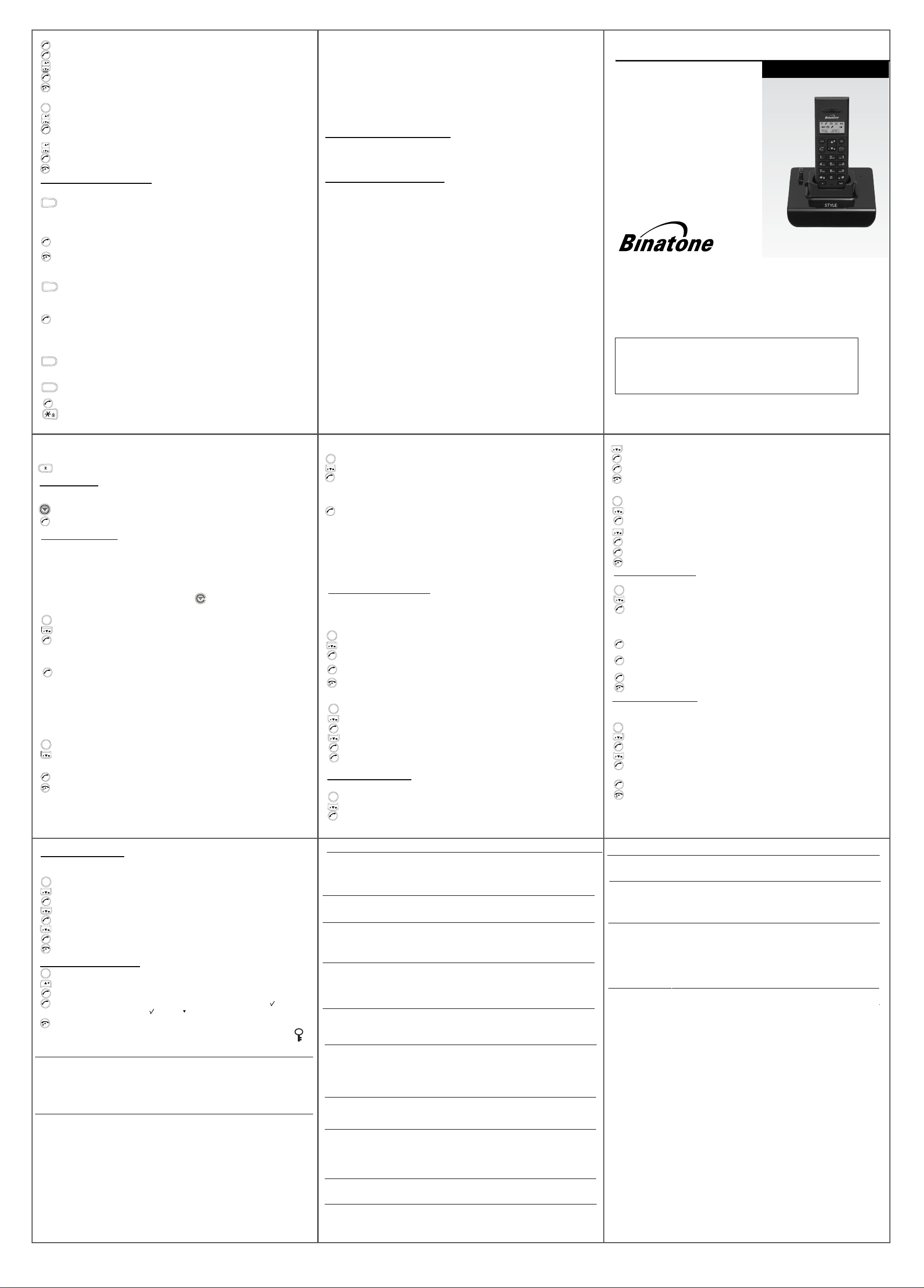
OK
Press the PHONE/OK button
OK
Press the PHONE/OK button, the display shows
Use the UP/DOWN button to adjust volume.
Press the PHONE/OK button to confirm
OK
Press and hold the HANG UP/C button to go back to idle mode
C
Change base ringer melody
MENU
Press MENU button
Press the DOWN button to select
Press the PHONE/OK button
OK
OK
Press the DOWN button to select
Press the PHONE/OK button
Use the UP/DOWN button to change the melody.
OK
Press the PHONE/OK button to confirm
Press and hold the HANG UP/C button to go back to idle mode
C
Using a multi-handset system
, the display shows “BS VOLUME”
“
VOLUME2
There are three levels.
, the display shows “PHONEBOOK”
“BS RINGER”
, then
“BS MELODY”
, the display shows
“MELODY 1”
There are options.
”
3
Make intercom calls
Press the INTERCOM button on any handset (i.e.
IN T
The intercom icon INT will appear, e.g. "INT 2".
handset 1)."
Use the digit buttons to press the handset number 2 you want to call, and the
display shows e.g. "CALL INT 2".
Handset 2 will ring
On the handset being called, press the PHONE/OK button to answer and the
OK
intercom icon ‘INT’ will appear on the display
C
Press the HANG UP/C button to end the call
Transfer calls
intercom
When one handset is on an external call and wants to trans er the call to another handset
Press the INTERCOM button on the handset on the external call(i.e.
IN T
The intercom icon would appear
Use the digit buttons to press the handset number
external line will be on-hold at this moment)
OK
Press PHONE/OK of handset 2 to answer the
Press HANG UP/C button on handset 1 to transfer the call to handset 2
Shuttle between two calls
When an external call and an intercom call are in
progress at the same time you can shuttle between
IN T
pressing the INTERCOM button on your handset.
Set up a three-way conference
You can have a three-way conference when you are
IN T
When you are on the phone press the INT
Press the handset number you want to join the
OK
Press PHONE/OK to answer intercom call
Press and hold * key to enter conference
New call tone
When there is an external call during your intercom call, a new call tone will be heard.
Press the R button to answer the
Paging handset
The paging function is useful when you need to locate your handset(s).
On the underside of the base set you will find the
Press the HANDSET LOCATOR button and your
OK
Press PHONE/OK button to stop it ringing.
Handset registration
* When you purchase a Style1200/1210 multi-handset system, all handsets are already
registered: you do not need to register any of the handsets.
* Handset registration is only necessary when you buy an extra-handset by itself.
IN T
external
e.g. “INT 1”
f
e.g. “INT 2”
you want to transfer the call to (the
Handset 2 will ring
intercom call
on a call with an external line
button
conference
11
call.
HANDSET LOCATOR button.
handset(s) will ring
handset 1)
the two calls by
Handset 2 will ring
.
* Up to 4 handsets can be registered to your Style1200/1210 base.
* Each handset can be registered to up to 4 base units.
Registering a handset
Press the HANDSET LOCATOR button
tone (continuous beeps). The base station will stay in registration mode for 60 seconds.
MENU
Press MENU button
Press the DOWN button six times
Press the PHONE/OK button
OK
* Flashing numbers indicate base registrations not used
Select your base using the digit buttons, e.g. press 1 for BASE 1.
Enter the PIN using the digit buttons (default PIN is 0000).
OK
Press PHONE/OK to confirm, the display shows
Wait until the handset beeps and the free handset numbers are shown on the display
this may take a short while).(
, the display shows “PHONEBOOK”
at the base
, the display shows
“BS 1234” (234 will flash)
station until
“WAIT”
you hear the registration
“REGISTER”
Select the handset number you require using the corresponding digit button.
There will be a double beep tone and the handset will return to idle mode with the new
handset number shown.
De-registering a handset
*This may be necessary if one of your handsets is lost or out of order and needs to be replaced.
Press MENU button
MENU
Press the DOWN button seven times,
Press the PHONE/OK button to confirm
All the handset numbers registered to that base will appear on the display
OK
Enter the handset number you want to de-register
Press and hold the HANG UP/C button to go back to idle mode
C
* The handset that has been de-registered will show "UNREGISTER" on its display, if
,
the display shows
“PHONEBOOK”
the display shows
“DEL H/S”
it is not registered to any other base.
12
Guarantee and service
The Binatone Style1200/1210 is guaranteed for 12 months from the date of purchase shown
on your sales receipt.
accidents, misuse, fair wear and tear, neglect, faults on the telephone line, lightning,
This guarantee does not cover any faults or defects caused by
tampering with the equipment, or any attempt at adjustment or repair other than
through approved agents.
Please keep your sales (till) receipt – this is your guarantee. You should also keep the
original packaging material.
In the unlikely event that you need to return your Style1200/1210 to our Repair Centre while
it is under guarantee, there will be a £5 handling charge.
While the unit is under Guarantee
1. Disconnect the base unit from the telephone line and the mains electricity supply
2. Pack up all parts of your Style1200/1210, using the original packaging. Remember to
include the mains adapter
3. Return the unit to the shop where you bought it, making sure you take your sales receipt.
After the Guarantee has expired
If the unit is no longer under Guarantee, first follow steps
Guarantee. Then…
3. Call our Service Department on 0845 345 9677 and ask for a quotation of the repair
charge and details of where to send your Style1200/1210 for repair.
4. Make sure you include with your Style1200/1210:
Your name and address
A cheque or postal order for the value of the repair charge
5. Return your Style1200/1210 to the address given by the Service Department.
* This does not affect your statutory rights.
Technical details
Standard Digital Enhancement Cordless Telecommunication (DECT)
Frequency range 1.88 to 1.9 GHz (bandwidth = 20 MHz)
Channel bandwidth 1.728 MHz
Operating range Up to 300m outdoors; up to 50m indoors
Operating time Standby: 80 hours
Talking: 8 hours
Battery charge time: 15 hours
Temperature range Operating 0 ºC to 40 ºC
Storage -20 ºC to 60 ºC
Electrical power HANDSET – 300mAH NiMH rechargeable battery pack.
Base UNIT/CHARGER POD – input 230V 50Hz 30mA; output DC7.5 300mA 2.25VA
Port specification
The port (connected to the telephone line) is a TNV port
Select a base unit
Press MENU button,
MENU
Press the DOWN button to select
Press the PHONE/OK butto
OK
Select the base unit you want to register your
flashing is the base which is currently selected.
the display shows
n
1
8
“PHONEBOOK”
“SEL BASE”
1 and 2 as for repair under
with respect to EN41003.
UK ( BTP) Ver , 0 7JuV 3 l y
handset to. The number not .
(Select 0 = Auto mode to automatically link with the first available base)
OK
Press the PHONE/OK button to confirm.
for a short while until it links with the new base.
The handset will display "RANGE OUT"
To register to a different brand of base unit.
Your Style1200/1210 handset can be registered to any GAP-compatible base unit, or
you can register other GAP compatible handsets to your Style1200/1210 base unit,
but we do not guarantee that all features or display messages will be available when
other manufacturers' equipment.
using
Advanced use of your phone
Handset advanced settings
Auto-answer
With auto-answer turned on, you can answer an incoming call by simply lifting the handset
from its place on the base unit or charger pod.
To turn auto-answer on and off:
MENU
Press MENU button
Press the DOWN button to select
Press the PHONE/OK button
OK
Press the DOWN button to select
Press PHONE/OK to turn off auto answer,
OK
*Press PHONE/OK again to turn auto answer back
C
Press and hold the HANG UP/C button to go back to idle mode
To clear handset phonebook and redial memories.
MENU
Press MENU button
Press the DOWN button to select
Press the PHONE/OK button
OK
Press the DOWN button to select
Press the PHONE/OK button
OK
Press the PHONE/OK button to clear or press the HANG UP/OK button to not clear
OK
the memories and then to return to idle mode
Set to Default Settings
Set handset settings to default
MENU
Press MENU button
Press the DOWN button to select
Press the PHONE/OK button
OK
is
, the display shows “PHONEBOOK”
“HANDSET”
, the display shows “H/S NAME”
“AUTO ANS
, the display shows “PHONEBOOK”
“HANDSET”
, the display shows “H/S NAME”
“CLEAR MEM”
, the display shows
, the display shows “PHONEBOOK”
“HANDSET”
, the display shows “H/S NAME”
13
/(ON)
the display shows
on.
“CONFIRM?”
“AUTO ANS X” (OFF)
Style
Digital Cordless Telephone with Caller
1200/1210
Stylish Digital Cordless Telephone
USER GUID E
Display, Nam e and Number Phonebook
and
Answering
Unpacking your phone
In the box you will find:
x
the cordless handset (two handsets with a
Twin system, three with a Triple system and
four with a
x
the base unit, with attached mains power lead
and adapter
x
rechargeable batteries and a battery
compartment
x
a telephone line cable for the base unit
x
charger pods, each with an attached mains power
lead and adapter, for multi-handset system
** Keep your sales receipt as it is your guarantee
Machine (Style 1210 only).
Quad system)
cover for each handset
Binatone Helpline (for UK only)
Monday to Friday from 9:00am to 5:00pm
Tel: 0845 345 9677
**Please note that all calls are charged at local rate
Or visit our website: www.binatoneonline.com
Charging batteries for the first time
Before you start to use your telephone make sure that all batteries are fully
charged for 15 hours.
Important note: This telephone is not designed for Emergency calls
when the main power fails
For Emergency calls you should have a basic phone that does not need
a mains power, connected to your line so that you can make calls during
a power failure.
Press the DOWN button to select
Press the PHONE/OK button
OK
Press the PHONE/OK button to reset
OK
Press and hold the HANG UP/C button to go back to idle mode
C
Set base settings to default
MENU
Press MENU button
Press the DOWN button to select
OK
Press the PHONE/OK button
Press the DOWN button to select
Press the PHONE/OK button
OK
Press the PHONE/OK button to reset,
OK
Press and hold the HANG UP/C button to go back to idle mode
C
Change your pin code
The PIN code is only used when registering new handsets to the base, see page 2.1
MENU
Press MENU button,
Press the DOWN button
OK
Press the PHONE/OK button
If the current Pin code is not the default (0000) the display shows "PIN _ _ _ _".
Then key in the current Pin code.
, the display shows “PHONEBOOK”
the display shows
(If the current Pin code is the default (0000), this step will be skipped.)
OK
Press the PHONE/OK button, the display shows "NEW _ _ _ _"
Key in your new Pin code
OK
Press the PHONE/OK button to confirm, , the display shows "NEW _ _ _ _"
Key in the new pin code again
OK
Press the PHONE/OK button to confirm
C
Press and hold the HANG UP/C button to go back to idle mode
Select Dialing Mode
You should normally leave the dialing mode at its default setting of TONE (also called DTMF).
To change the dialing mode if necessary.
MENU
Press MENU button,
Press the DOWN button to select
Press the PHONE/OK button
OK
Press the DOWN button once,
Press the PHONE/OK button,
OK
Press the UP or DOWN button to change between TONE and PULSE
OK
Press the PHONE/OK button to confirm your selection,
Press and hold the HANG UP/C button to go back to idle mode
C
Note: If PULSE dialing is set, you can press the * key to switch to TONE dialing for
the rest of that call.
the display shows
“DEFAULT”
, the display shows “CONFIRM ?”
, the display shows
“BASE”
, the display shows “PIN CODE”
“DEFAULT”
the display shows
,
the display shows
to select
“BASE”
the display shows
,
“BASE”
,
the display shows
the display shows
the display shows
1
“CONFIRM ?”
“PHONEBOOK”
“PIN CODE”
“PHONEBOOK”
“PIN CODE”
“DIAL MODE”
“TONE”
14
“DEFAULT”
“DEFAULT”
the display shows
“DIAL MODE”
Set Flash time (Recall)
You should not need to change the setting from the default of SHORT (100ms), unless
you're having a problem with the Flash (Recall) when using your phone on a PBX.
MENU
Press MENU button
Press the DOWN button to select
Press the PHONE/OK button
OK
Press the DOWN button twice
Press the PHONE/OK button,
OK
Press the DOWN button to select SHORT (100ms), MEDIUM (250ms) or
LONG (600ms).
OK
Press PHONE/OK to confirm,
C
Press and hold the HANG UP/C button to go back to idle mode
To turn Baby call ON/OFF:
MENU
Press MENU button
Press the UP button
Press the PHONE/OK button
OK
Press the PHONE/OK button
OK
If you have selected to the ON( ), press " " button and you can enter the number
then press OK
C
Press and hold the HANG UP/C button to go back to idle mode
the display shows
,
“PIN CODE”
the display shows
the display shows
,
the display shows
the display shows
to select,
,
the display shows
to select Baby call,
“PHONEBOOK”
“BASE”
the display shows,
“PHONEBOOK”
“FLASH”
“SHORT”
“FLASH”
“BABYCALL”
“ON/OFF ” (X)
the display shows
ON () or OFF (X)
When Baby Call is turned on, the number is shown on the display, with a lock symbol
on the display.
Troubleshooting
ALWAYS check
first that:
You have followed all the steps listed on page to install and set up 5
your Style1200/1210
All connectors are firmly inserted in their sockets
Mains power to the base unit is switched on at the socket
The handset’s batteries are correctly and securely installed and are
“I cannot make or
answer calls”
not run down
Everyday use
If the handset’s display is blank. It may be switched off. Press the
HANG UP button to switch it back on.
Check that the base unit’s mains power adapter is plugged in and
power is switched on. The base unit needs mains power for normal
operation of the phone – not just for charging the batteries.
Make sure you are using the telephone line cable supplied with your
Style1200/1210. Other telephone line cables might not work.
Move the handset closer to the base unit
Check the battery Level symbol on the display. If it is low, replace the
handset on the base unit or charger pod to recharge the batteries.
Baby Monitor may be turned on. You need to turn it off before you
can make calls.
Switch off power at the mains socket, wait for a short time and then
switch back on. This may solve the problem.
15
“I cannot make a
call”
“When I press
keys, nothing
happens”
“When I key in a
number, it appears
on the display, but
I can not make an
outside call.
“The phone does
not ring”
“My call was cut
off when I went out
ge. Now I can’t
of ran
use my handset.
“There is
interference and
noise on the line”
“I hear ‘beeps’
from my handset
while I’m on a call”
“The Caller Display
feature isn’t
working”
“When I try to
make a call, I hear
Busy tone.”
“The volume in the
earpiece is low
when I’m on a call”
The handset’s keypad may be locked. Unlock it before you make a
call.
Only one handset (or the base unit) can be connected to the outside
line at once. If another handset is already using the line, you need to
wait until it’s finished its call.
Make sure the batteries are fitted in your handset. If the Battery
Level symbol on the display shows ‘low’, put your handset back on
the cradle for it to charge.
Try a different position for the base unit – somewhere higher if
possible, or further from other electrical equipment.
Try moving the handset closer to the base unit.
Check that the base unit’s mains power adapter is plugged in and
power is switched on. The base unit needs mains power for normal
operation of the phone – not just for charging the batteries
Make sure you are using the telephone line cable that was supplied
with your Style1200/1210. Other telephone line cables might not work
Move the handset closer to the base unit before you try again to
make a call.
Move the handset closer to the base unit, or to a different position.
Try moving the base unit so that it’s not near other electrical
equipment, such as a television or a computer.
You’ll get the best sound if you place the base unit as high as
possible. For example, in a two-storey house, the first-floor landin
is an ideal place.
You may be going out of range of the base unit. Move closer or
your call may be cut off.
Check the Battery Level symbol on the display. If it’s low, recharge
the batteries.
You need to subscribe to the Caller Display feature from your
network service provider. You should find contact details on your
phone bill.
The caller may have withheld their number by dialing 141. Or they
may be calling from a network that does not transmit the caller’s
number (e.g. it may be an international call.)
If you’re using a Style1200/1210 multi-handset system, check
whether another handset is already on a call.
Make sure you’re holding the earpiece correctly over your ear.
Adjust the volume using the UP/DOWN button.
1176
“I can’t transfer a call"
Batteries
“The handset’s
battery pack is
running low within
an hour or two”
“I try to recharge
the batteries but I
still get a warning
that they are low”
If the fault persists…
g
Cleaning and care
Do not clean any part of your Style1200/1210 with benzene, thinner or other solvent
chemicals – this may cause permanent damage which is not covered by the Guarantee.
When necessary, clean it with a damp cloth.
Keep your Style1200/1210 away from hot, humid conditions or strong sunlight, and
let it get wet.
don’t
Every effort has been made to ensure high standards of reliability for your Style1200/1210.
However, if something does go wrong, please do not try to repair it yourself – consult
your supplier or the Binatone Help Line.
Intercom and transfer
Make sure the other handset is in range of the base unit.
Make sure you are dialing the correct number for the other handset.
Before you first use the handset, you should have left it on the base
unit or charger pod for 15 hours to charge the batteries fully.
You may need to replace the batteries
Check the connection between the base unit and the mains power
socket
You need to replace the batteries. To find out how to obtain
replacements call the Binatone Spares Department on 0845 345
9677 from 9:00am to 5:00pm, Monday to Friday.
Dispose of used batteries safely – never burn them, or put them
where they could get punctured.
Do not use non-rechargeable batteries in your Style1200/1210 –
they may burst, causing damage.
Disconnect all other instruments connected to the same line as
the Style1200/1210 and try to make a call
Disconnect the base unit from the telephone line and plug a
different phone into the master telephone socket. Try making a call.
If this works, the line is OK.
If the call does not work, and you are using a two-way socket
adapter, remove it and plug a telephone directly into the socket.
If the call now works, the adapter may be faulty.
If you cannot make a call, the fault may be on the exchange line.
Contact the service provider (the BT engineers on 151, or your cable
company).
If you still cannot identify the cause of the problem, contact the
Binatone Help Line on 0845 345 9677.
Declaration of conformity
Binatone Style1200/1210 complies with the essential protective requirements and objectives of:
EC R&TTE Directive 2006/95/EC
And conforms to the following relevant harmonized standards:
Radio: EN 301406 (TBR 6)
EMC: EN 301489
Safety: EN 60950, EN 41003
