Binatone BB3200 User Manual
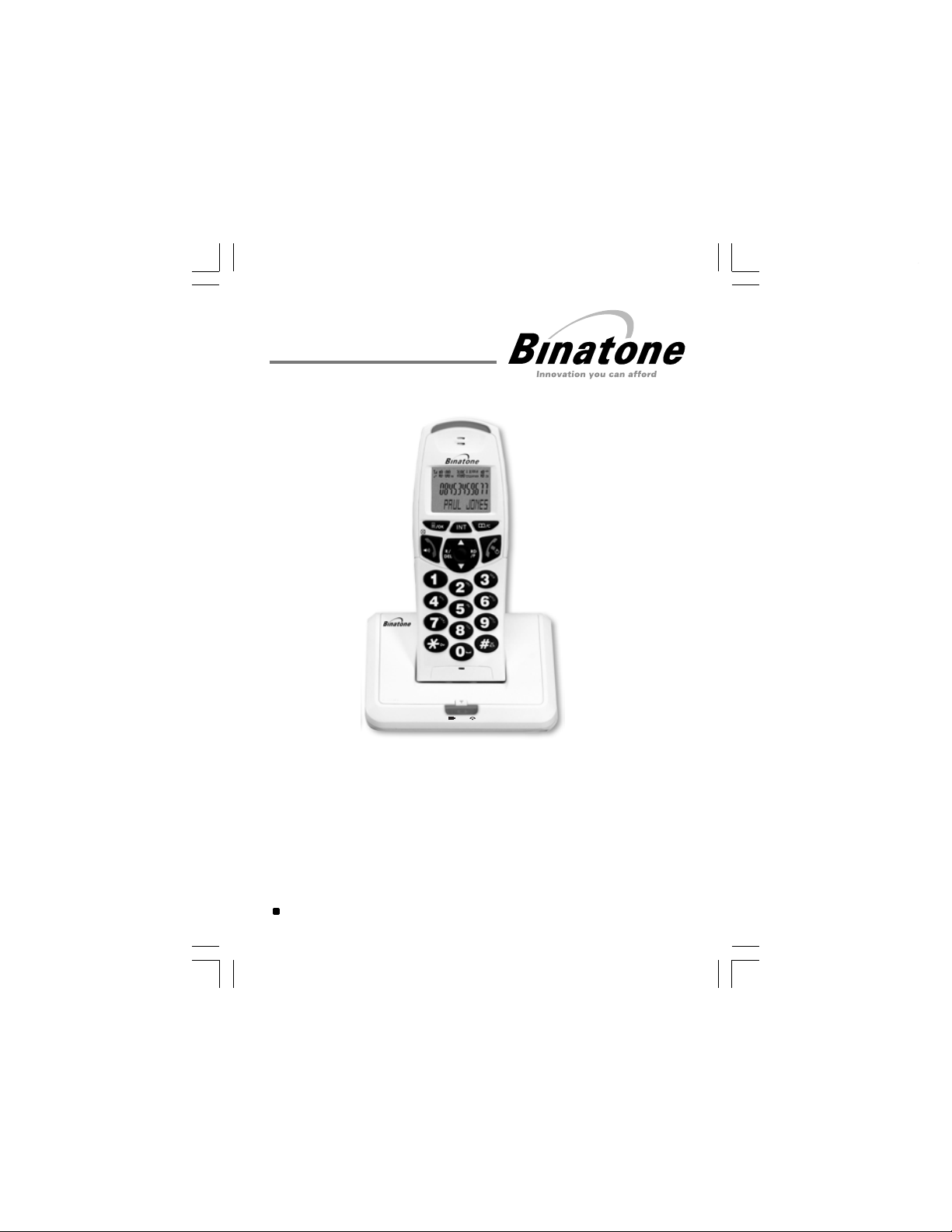
User Guide for
BB3200 Digital Cordless Telephone with Caller Display
Unpacking your BB3200 system
In the box, you will find:
Ƶ the base unit telephone
Ƶ a telephone line cable for the base unit
Ƶ a
mains power adapter
Ƶ the cordless handset (up to five, depending on
this user guide
Ƶ
Ƶ up to five charger pods, each with a mains power
Keep the packaging materials in a safe place in case
Keep your sales (till) receipt, which is your
Charging batteries
.
Before you start to use your telephone make sure that all batteries are fully
charged for 15 hours.
for the base unit
for the first time
:
which BB3200 system you’ve bought)
supply for multi handset systems
you later need to transport the unit.
guarantee.
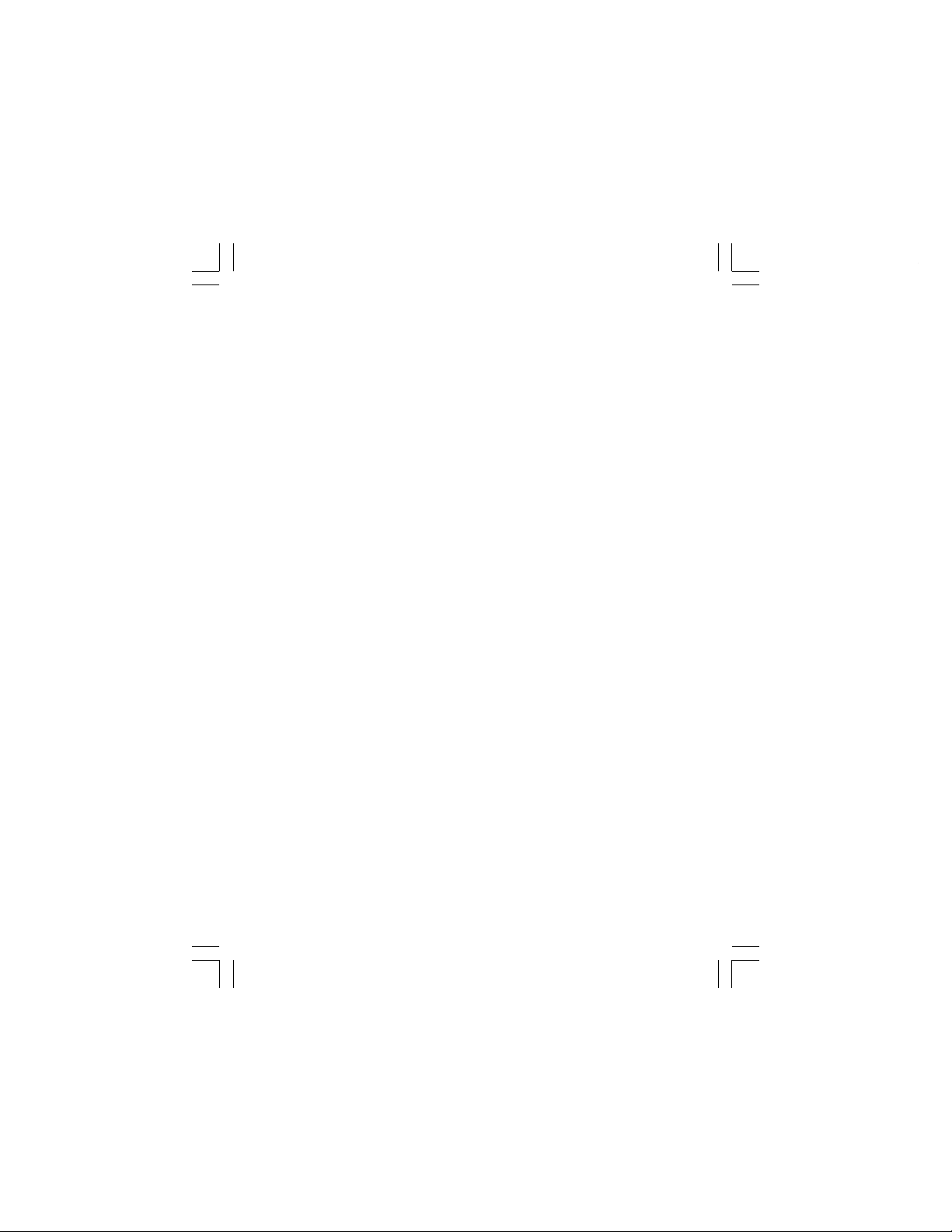
Important note — emergency calls
The BB3200 cordless handset is not designed for making emergency calls
when the mains power fails.
For Emergency calls you should have a basic phone that does not need
a mains power, connected to your line so that you can make calls during
a power failure.
*** Before operating this set, please read these
instructions carefully.
If you need help …..
Binatone Helpline (for UK only)
Monday to Friday from 9:00am to 5:00pm
Tel: 0845 345 9677
**Please note that all calls are charged at local rate
Or visit our website:
http://www.binatoneonline.com

Phone Function Keys
LCD Display
Intercom
•
Press to call other handsets
•
During talk mode, press to
transfer call to another handset
Menu/OK/Mute
•
Press to enter menu functions from
idle mode & to confirm selections
Press to mute the microphone
•
during a call
TALK/Handsfree
•
Press to make or answer phon e
calls in the earpiece
•
During talk mode, press to turn
on/off speakerphone
STAR/Lock
Press
•
switch the key lock on/off
•
Press when setting
up conference call
•
Press when
to change to Tone dialling
mode
for the rest of that call.
Recall/Delete button
•
Press to delete memory while
memory being checked
•
Press to erase a digit or letter while
editing a number or name
•
You may need the Recall (Flash) function if
your phone is connected to a PBX,
or if you use BT Calling Features.
and hold for 1.5seconds to
in Pulse dialling
PAGE
•
Press to make all registered
handsets ring (this is useful if you've
forgotten where you put a handset).
HANDSET CHARGING light
•
Turns on red when the handset is put
on charge
OK
OK
RD
/P
MOUTH PIECE
PIECE
EAR
Phonebook/Exit
•
Press to access phonebook records
Press to exit present menu
•
HANG UP
•
During talk mode, press to end
the call and go back to idle mode
•
Pr
ess and hold for 3 seconds to
switch handset power on/off
Redial/Pause
•
During talk mode, press to redial
the last dialled number
•
Press while dialling a number
to insert a pause(3s)
•
to review last number redial list
Press
Ring on/ off
•
Press and hold to switch
the handset external call ringer on/off
UP/CID
Press to scroll up through the
•
lists and menu options
•
During talk mode, press to
increase volume in the earpiece /
loudspeaker
•
Press to review the Caller ID list
RD
/P
DOWN/ CID
•
Press to scroll down through the
lists and menu options
During talk mode, press to decrease
•
volume
in the earpiece / loudspeaker
•
Press to review the Caller ID list
/Power on/off /C
RD
/P
IN USE light
•
Turns on yellow when you have a
connection to the telephone line,
and flashes when you have new
Caller Display* records or the base
is paging or in registration mode.

What's on the display?
The display of your telephone contains one line of icons
and the time/date at the top, one line of text ,and one line of numbers.
Display in standby mode
1. Current time and date
2. Antenna signal level
3. Battery level
4. Handset name
5. Status of phone
Icons and time/date
Character field : shows the
Menu, names and status of a call
Number field : shows the telephone
numbers and the call timer
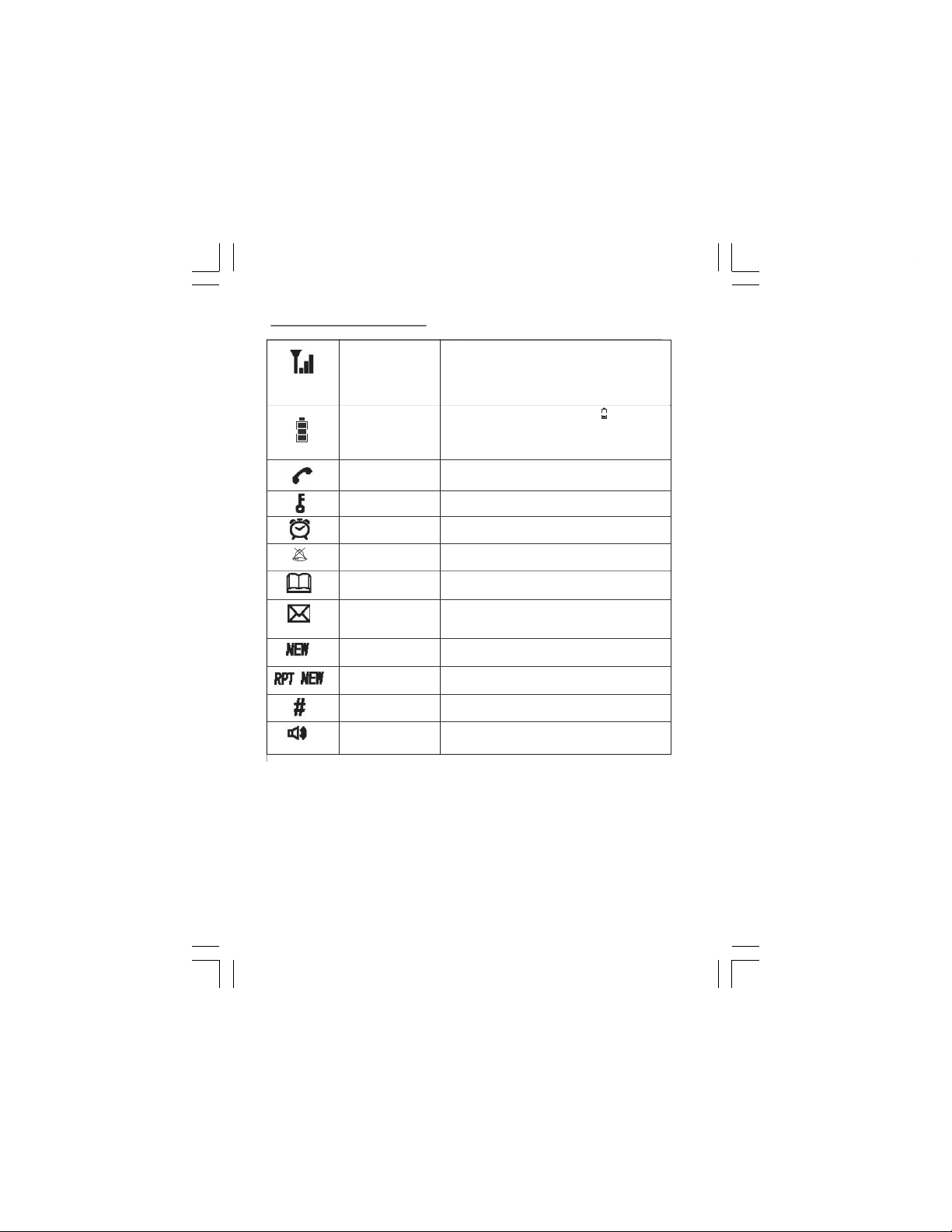
What the symbols mean?
Antenna-signal level
Battery level
Talk
Key lock
Alarm
Ring Off
Phonebook
Voicemail
New CID
Repeated
NEW CID
Sequence
Hands free
•
Shows the strength of the signal between the handset
and base unit, and flashes when you are out of range
of the base unit (the display will also flash "BASE 1")
•
If the level is low, or the symbol is flashing,
move closer to the base unit.
•
Whenever this shows nearly 'empty'( ) put the
handset on the charge cradle to charge the batteries.
•
While the battery is being charged,the level
shown will keep changing.
•
This will display when you are on a call with
the handset
•
Keypad locked
•
This will display when you have set an alarm
•
This will flash when the alarm is triggered
•
This will display when the handset ringer
set OFF
is
•
This will display when you are in the phonebook
menu or are reviewing the phonebook memory
•
This will display when you have a new Voice Mail
message. (This is a caller id service and is
not usually available from UK network providers.)
•
This will display when there is a new CID entry or
if one is being viewed
•
This will display when the same caller has
called more than once and not been read yet.
•
Indicates
the sequence number of the CID or
Redial record being displayed.
•
This will display when the speakerphone is in
use
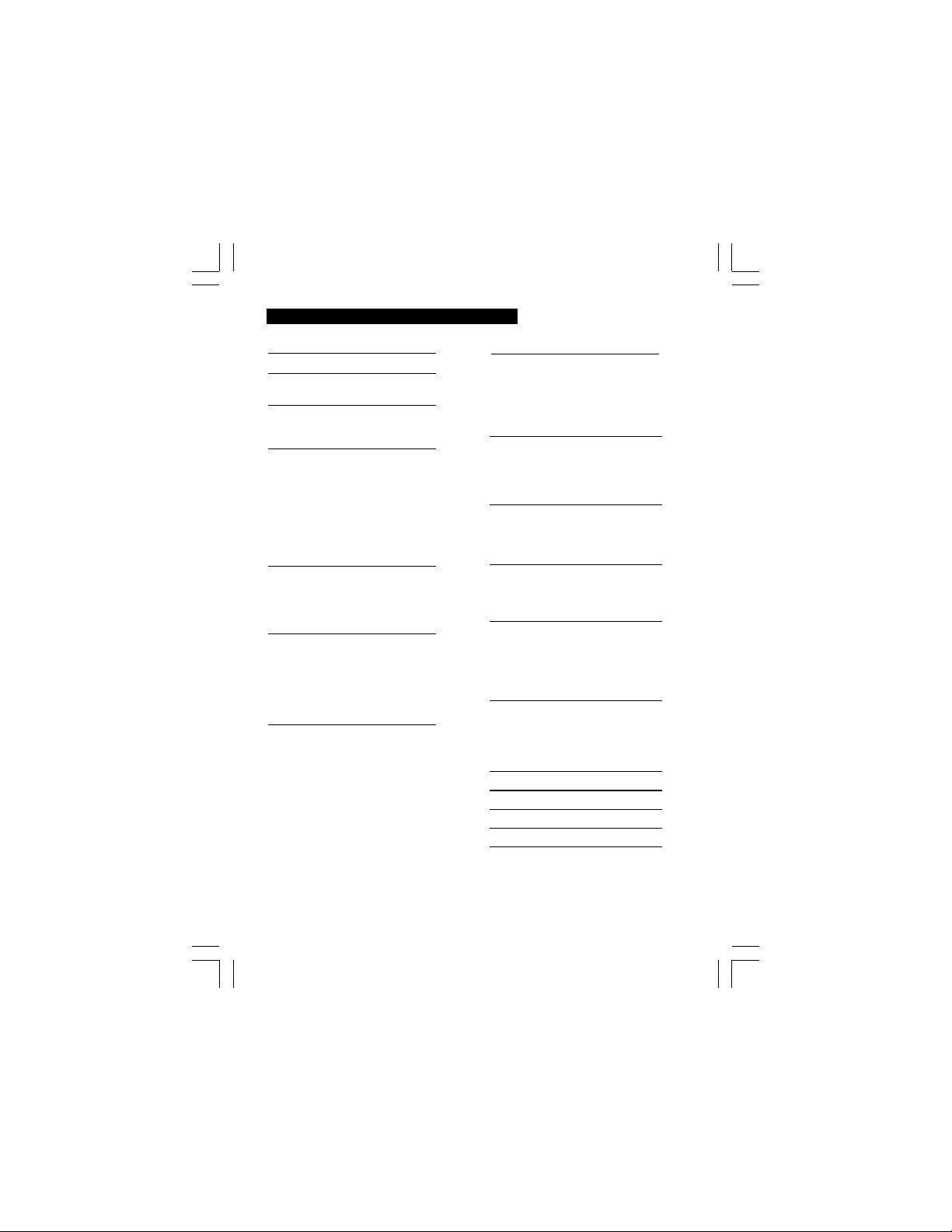
1. Contents
Your Phone Function Keys
’
s on the
What
What the symbols mean?
•
display?
Battery installation
•
Fit the batteries
•
Charge the batteries
Read First beforeUse
•
Choosing a site for the base unit and
charger pod
Mains power connection
•
•
If you have a Broadband line
•
Radio signals handset and base set
•
Interference
•
‘ Out of range warning’
•
Battery safety
Handset basic settings
• To switch on/off
•
To lock/unlock
•
To set time and date
•
To set alarm
Making and answering calls
•
Making calls
•
Answering calls
•
Making calls from redial list
•
Making calls from CID list
•
Muting the mouthpiece
•
Find the Handset
Phone Book/(Memory dialing)
•
Review phonebook memory
•
Add to phonebook memory
•
Modify phonebook memories 11
Delete a contact in phonebook
•
•
Delete all contacts in phonebook
•
Review phonebook memory status 12
•
Store last number redial in phonebook
10
11
12
12
1
Caller Display (CID)
• New CID list 1
•
Review CID list 1
•
2
2
2
3
3
3
3
4
4
4
4
6
6
6
7
8
8
8
9
9
9
9
9
9
Delete a CID 1
•
Delete all CID list 1
• Store a CID in phonebook 1
Handset tones and volume setting
•
Adjust the earpiece volume
•
Adjust handset ringing melodies
Adjust handset ringer volume
•
•
Set handset TONES
Using multi handset
•
Making intercom call
•
Transfer a call
•
Making a three way conference ca
Handset Registration
Registering a handset to base
•
•
Select base
•
De-registering a handset
Customising your phone
•
Change the handset name
HandsetAuto answer
•
•
Select handset display language
Select handset call barring function
•
•
Reset handset to default settings
Base basic setting
•
Set dial mode (tone or pulse)
Set flash time
•
•
Modify pin code
•
Reset base to default settings
Troubleshooting
Cleaning and Care
Declaration of Conformity
3
Guarantee and Service
Technical Details
list
1
3
3
4
4
4
5
16
6
1
6
1
7
1
7
1
9
1
9
1
9
1
ll
20
20
20
21
21
22
22
2
2
2
2
2
3
2
3
23
2
4
2
4
2
5
2
5
26
28
29
30
3
1
1
Binatone Help Line - 0845 345 9677
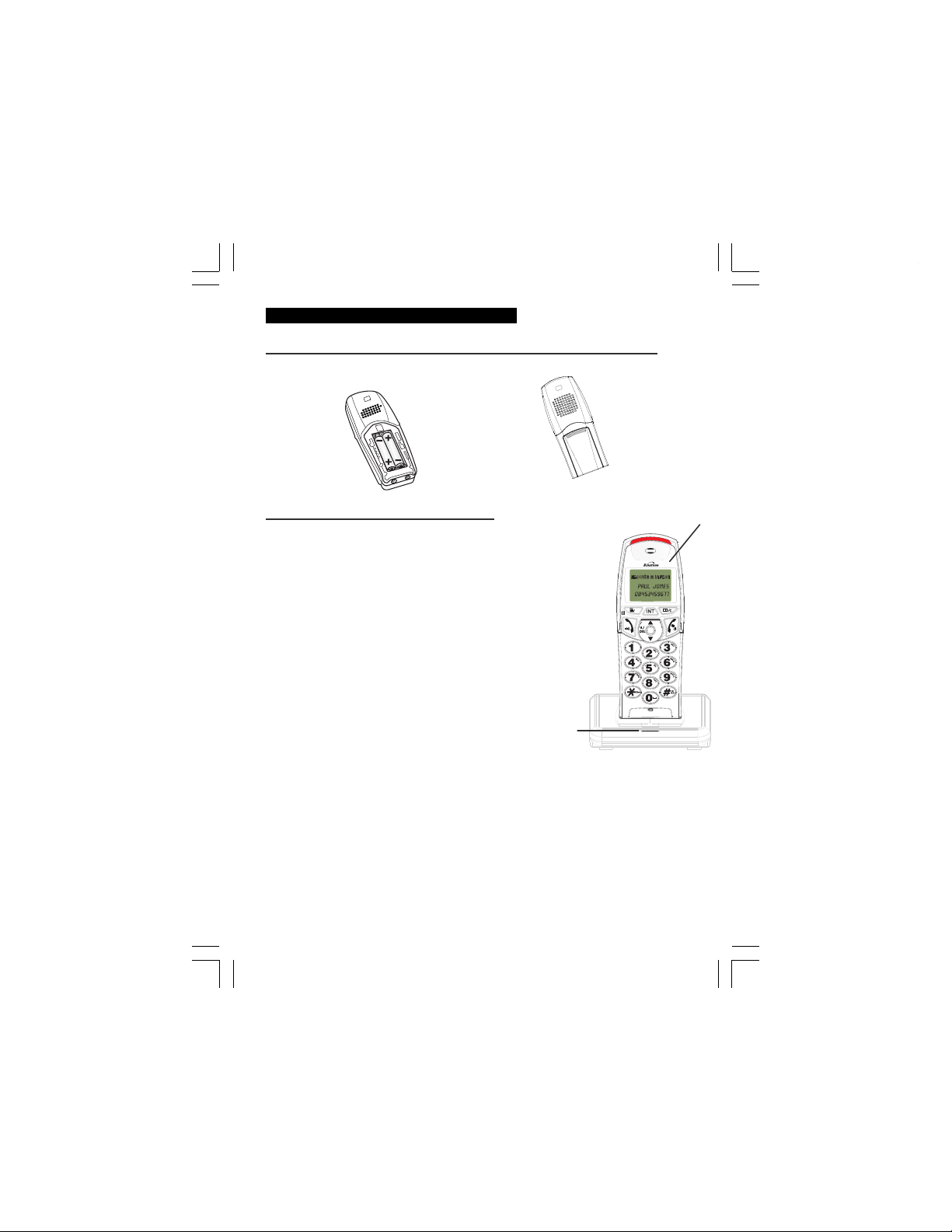
2. Battery installation
hss
eldrocehtniseirettabehttiF
Insert the two
rechargeable
batteries as
shown
hC
Before you use the cordless handset(s) for the
first time, it's important to charge the batteries
fully.
You hear a 'beep' when the handset is correctly in
position on the base unit or charging cradle.
Leave the handset(s) on charge for
Drop in the battery
compartment cover,
then slide it forward
until it clicks firmly
into place
1rofseirettabehtegra
sruoh5
15 hours.
To keep the batteries charged, whenever you
don' t need to use the handset (such as overnight
or when you go out ), leave it on the base unit or
charger pod.
The CHARGE light
comes on
)s(tesdna
The bars on the battery
level symbol continuously
change as the batteries
are being cahrged
OK
RD
/P
2

3. Read First Before Use
Choosing a site for the base unit and charger pod
The base unit and charger pod(s) should be placed on a level surface, in a position where:
x
the mains adapter plug will reach an easily accessible 230-VAC switched mains
supply socket - never try to lengthen the mains power cable
x
the base unit's telephone line cable will reach your telephone line socket or
extension socket
x
it is not close to a sink, bath or shower, or anywhere else where it might get wet
x it is not close to other electrical equipment - fridges, washing machines,
microwave ovens, fluorescent lights, televisions etc.
x
if the base comes into contact with liquids, disconnect it promptly and use a soft
cloth to dry it; if you believe that the liquid has seeped into the unit, do not
reconnect the base station. Contact the Binatone helpline.
x
it is away from hot, humid conditions and strong sunlight
Mains power connection
IMPORTANT - The BB3200 base unit must be used with the mains adapter supplied
with the unit.
Using any other adapter will result in non-compliance with EN60950, and will
invalidate any approval given to this apparatus.
If you have a Broadband line
If you connect your telephone to a line with a broadband connection, you will need to
insert a micro-filter between the telephone and the telephone line; otherwise you may
get interference between the telephone and the broadband, which could cause
problems.
In a home with broadband, every telephone must have a micro-filter connected, not
just the one at the telephone point that your modem is connected to. If you need more
broadband micro-filters, contact your broadband supplier.
3
Binatone Help Line - 0845 345 9677

Radio signals between handset and base unit
To use your cordless handset and base unit together, you must be able to establish a radio
link between them.
The signal range between the handset and the base station is in accordance with the
approved standard for Binatone phones:
•
Maximum range: 300 metres outdoors
•
Maximum range: 50 metres indoor
The signal range could become lower during normal use. Any large metal object, like a
refrigerator, a mirror, a filing cabinet, metallic doors or reinforced concrete, between the
handset and the base unit may block the radio signal. The signal strength may also be reduced
by other solid structures, like walls, or by other radio or electrical interference.
For the best radio signal, it is recommended that your telephone is at the highest possible
position.
If there is no radio signal reception, Base 1 message and the
on the display.
Interference
If the sound quality gets worse as you move around while on a call, this is probably caused by
interference between the handset and the base unit, perhaps because you are too near to
another phone or other electrical equipment.
Move to a different position to clear the interference. If you do not move, it might cause a short
break or your call may be cut off.
"Out of range" warning
signal level
icon will flash
If you hear a warning tone during a call, or the sound in the earpiece becomes faint or distorted,
you may be going out of range of the base unit.
Move nearer to the base unit within 20 seconds, until the earpiece sound improves. Otherwise,
your call may be cut off.
Battery safety
use the rechargeable batteries supplied with the handset.
ONLY
DO NOT use non-
rechargeable batteries - they may burst and cause damage to your telephone.
4
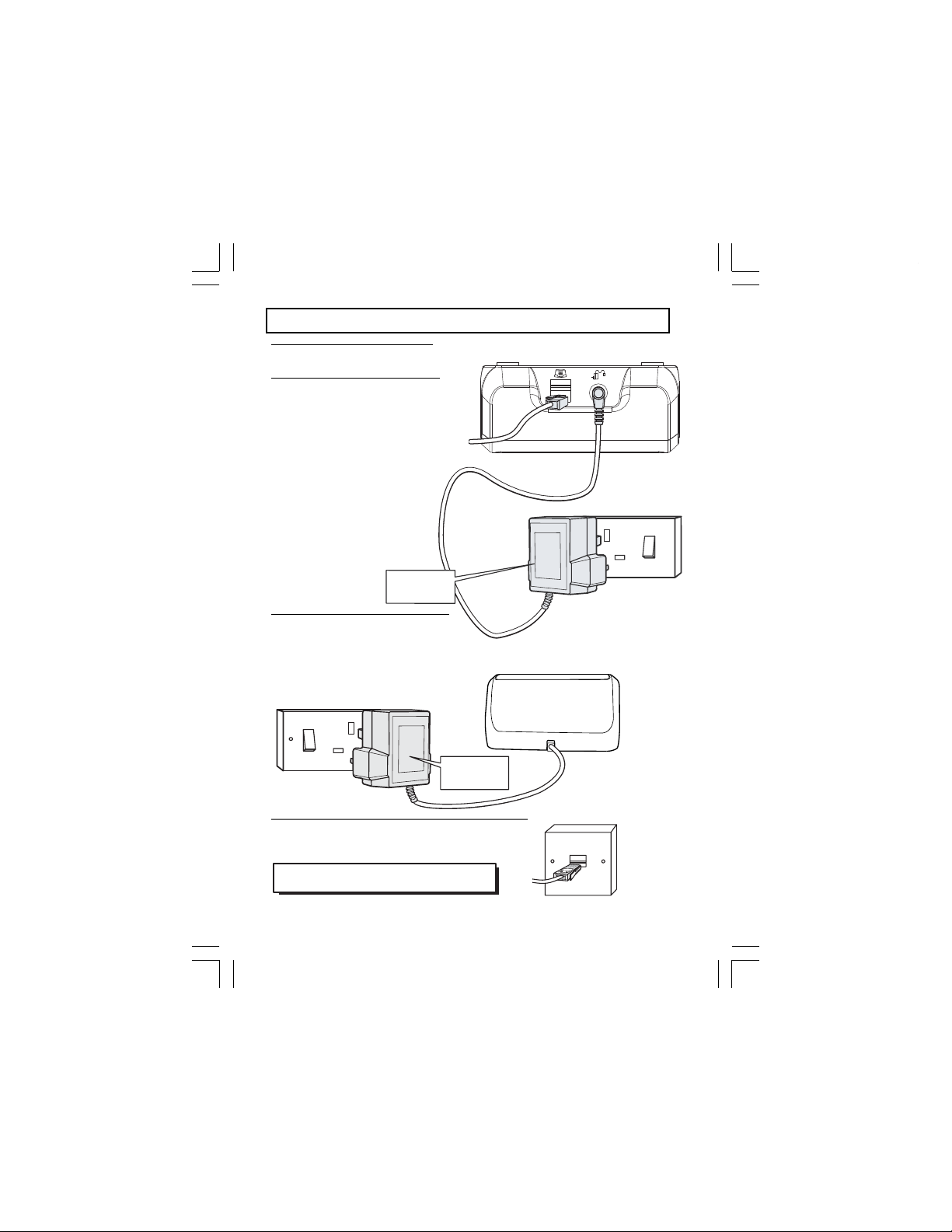
Installation and Set-up
1/ Choose a suitable site for the
base unit (see page 3)
2/ Connect the mains power lead
and the telephone line cord into the
base unit
Plug one end of the telephone line
cord into the jack on the back of the
base (the other end will plug into the
telephone wall socket later)
See the note
on page 3
3/ Plug the mains adaptor into your
wall socket. If you have one or more
charger pods, plug the mains
adaptors accordingly
Make sure that the 230VAC, 50hz mains
socket is switched OFF when you plug
the mains adapter into the socket.
See the note
on page 3
4/ Connect the base unit to the telephone line
Insert the telephone line plug into the socket then switch
mains power back ON.
Make sure the mains socket is switched on
the phone won’t work without electrical power
—
5
Binatone Help Line - 0845 345 9677
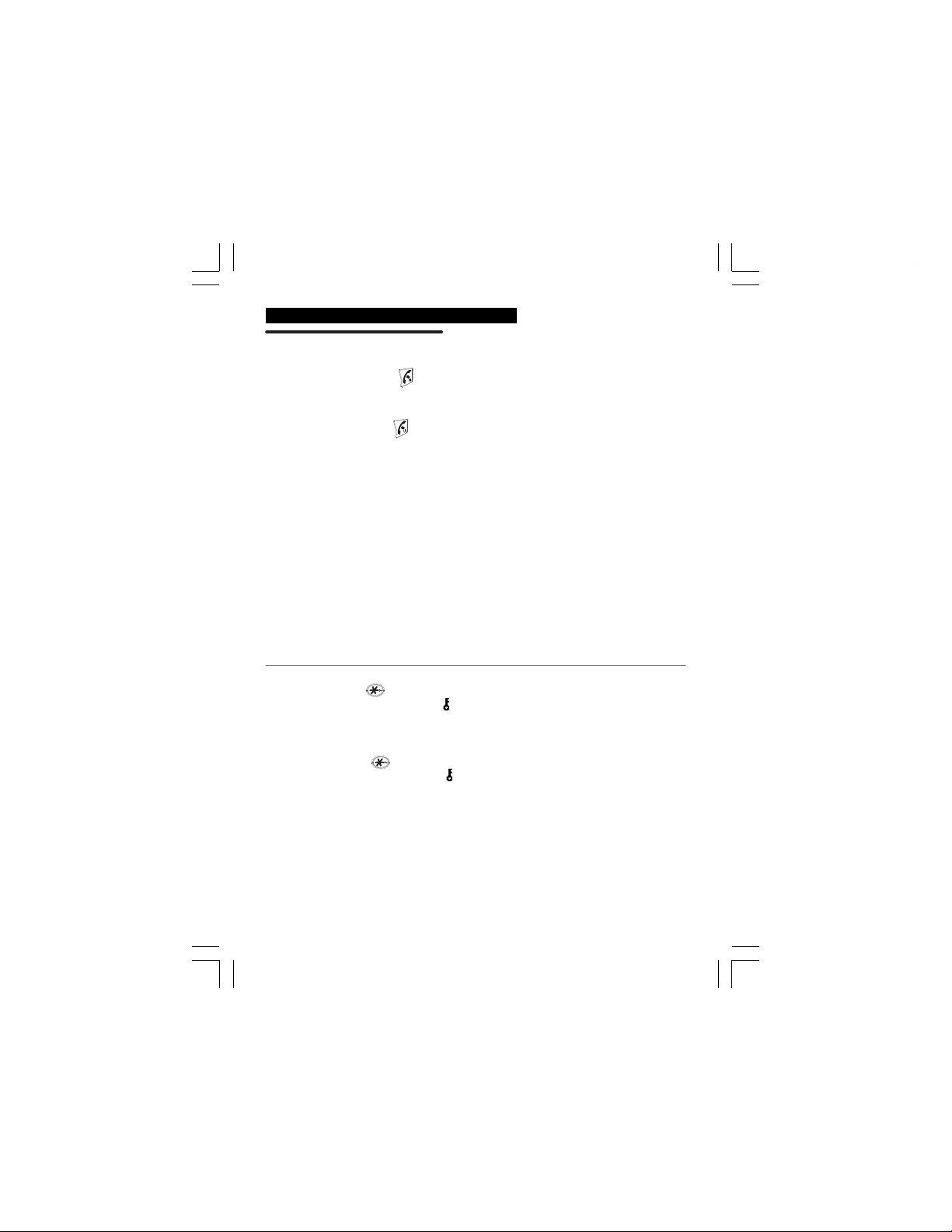
4. Handset basic settings
Switching handset power on and off
1).
To switch the handset off
Press the "Power on/off "
The handset display will go blank.
2).
To switch the handset back on:
Press the
the base unit or charge pod.
while the handset
"Power on/off "
searches for the base. When the handset links with the base, there will
(in case you need save battery power):
button and hold it for 3 seconds
button and hold it for 3 seconds or replace the handset on
The handset display will turn back on. "BASE 1" will flash briefly,
be a musical chime, and the handset display will go to dle mode.
Notes
n
When the handset is switched off, it can’t be used for making calls including
emergency calls.
n
When the handset is switched off, it won’t ring for incoming calls.
answer a call when the handset is switched off , you need to switch it back on.
To
Remember that it may take a few moments for the handset to re-establish a radio
link with the base unit.
If the batteries have become completely run down (or if handset is switched off)
Notes:
and you place the handset in the base unit or charge cradle it may take about 5
minutes to link with the base unit. If you lift the handset during this time, it will try
to link to the base unit.
Make sure mains power to the base unit stays
!
switched on. The BB3200 cordless handset
needs the mains power for the base unit to be turned on to be able to make or
receive calls.
To lock the keypad:
Press and hold the button for
You will hear a beep tone , the icon
flash briefly. While the keypad is locked, if you press any buttons, the handset will give you
a double warning tone, and "HS LOCKED" will flash briefly on the display.
about 2 seconds.
will appear on the top of display,
"HS LOCKED"will
To unlock the keypad:
Press and hold the button for
You will hear a beep tone , the icon
about 2 seconds.
will disappear from the display and it will go back to
idle mode.
6
