Page 1

1
Acura 3000 Call Blocker
Or visit our website:
www.binatoneglobal.com
Unpacking your Acura 3000 Call Blocker
RECEIVE ONLY
CALLS THAT
MATTER
Eectively Blocks
•
Withheld Numbers
•
Unavailable Numbers
• All International or
Payphone Numbers
•
Numbers
(Blacklisted)
Base Unit
Handset
Coiled Handset cord
Mains power adaptor
for Base Unit
Telephone line cord
for Base Unit
User manual
Wall mount bracket
Binatone Helpline (for UK only)
Monday to Friday from 8.00am to 8:00pm
Saturday from 8.30am to 2.00pm
Tel: 0844 557 9677
Calls cost up to 5p per minute from
a BT landline, but other providers and
mobile operators may charge more.
Page 2

2
1. Where to find it
- When the instructions simply say 'press' a button, this means you should
- When the instructions say 'press and hold' a button, this means you should
Important:
- Turns ON when the TAM
is on. Flashes when you
MESSAGE light
have new TAM
messages.
- Press to play back
messages and memos.
Press to pause playing of
a memo or message.
PLAY/PAUSE
Button
- In standby, press to
access the caller display
CALLS (Caller Display)
Button
records.
- In standby, press and
hold to record a memo.
- During message
Button
SPEAKERPHONE Button
- Press to make, answer,
or end a call using the
speakerphone.
- In standby, press to access
- During dialling, press to
REDIAL/PAUSE Button
Microphone - For
speakerphone use and
answering machine
OGM & Memo recording.
Button
- During recording or
playback, press to stop.
hold to switch the
answering machine ON or
OFF, and when the TAM
is on press to select
OGM1 or OGM2.
(ON/OFF)
- In standby, press to play
your current OGM, or press
and hold to record a new
outgoing message.
- During playback, press
once to repeat the current
message or press twice
to skip back to the previous
message.
OGM Button
- Press to access the
Phonebook records.
(PHONEBOOK)
- In standby, press to enter the
OK / MENU Button
- You may need the Recall
function if your phone is
- When in menus or pre- dialling,
press to exit from the function.
R (Recall / Exit) Button
- Press to delete individual
messages, memos, stored
numbers or Caller Display
records.
DEL (Delete) Button
connected to a PBX, or if
you use BT Calling Features.
Time and other phone/TAM
- When setting options,
- During a call, press to
- In standby, press and
- This flashes when the phone is
ringing for an incoming call.
Ringer light
Options Menu to set the Date,
- During speakerphone or
- In lists, press to step
VOL+ , VOL-
through options.
Button
(UP/DOWN) Buttons
the Redial list.
press it briefly then release it.
keep it pressed until the display changes or you hear a tone.
mouthpiece.
mute the microphone or
TAM operation, press to
adjust the volume.
playback, press to skip
to the next message.
MUTE Button
insert a pause
settings.
press to confirm a choice.
SPEAKERPHONE light
- Turns on when the
speakerphone is on.
Binatone Help Line - 0844 557 9677
Page 3

3
Phone
You are connected to the telephone line - your
Handset is ‘offhook’.
Time Displays the time.
Date/Month Displays the date and month.
Appears when viewing the phonebook if the entry is
in the white list.
White List
Speakerphone
Appears when the speakerphone function is
turned ON.
Message
Appears when viewing a Caller display entry where
an answering machine message was recorded.
NEW
Caller Display
Record
Shows the position in the Caller Display list of
being received or viewed.
mute the mouthpiece or microphone.
Appears when viewing New Caller Display records.
XX
Indicates the total number of answering machine
messages recorded (XX from 00 to 59) and the
total number of caller display records saved (YY
from 00 to 99) .
Flashing alternately with the screen above,
indicates the number of new answering machine
messages recorded and the number of new
MESSAGES
CALLS
YY
XX
YY
NEW
NEW
caller display records received.
the caller display record
It shows theNumber field:
telephone number and the
number of messages.
It shows the name
and the status of a call/message.
Letter field:
Flashes when you press the MUTE button to
Binatone Help Line - 0844 557 9677
Page 4

4
2. Plug the coiled handset cord into the Handset. Plug the other end into
the socket on the side of the Base unit.
3. Place the Handset on
the Base unit.
4. Plug the telephone line cord into
the PHONE LINE socket at the
end into your telephone line socket
5. Plug the power supply cord into
the POWER jack at the back of
intoa230V AC, 50Hz mains
socket, with the switch on the
socket set to OFF
6. Switch ON the mains power at
the socket. Wait while the
7.Lift the Handset and check
or extension socket.
display shows INITIALISATION,
standby screen.
back of the Base unit. Plug the other
for Dial tone in the earpiece.
the Base unit. Plug the other end
then the announcement
2. Installation
Make sure the plugs
click into place.
1. Locating the Base unit
The Base unit should be placed onalevel surface, inaposition where:
the mains adapter plug will reach an easily accessible 230-V AC switched
extension socket.
might get wet.
machines, microwave ovens, TVs, fluorescent lights, etc.
the telephone line cable will reach your telephone line socket or
it is not close toasink, bath or shower, or anywhere else where it
mains supply socket-never try to lengthen the mains power cable.
it is not close to other electrical equipment-fridges, washing
“Answering machine on.
Announcement one”
before the display changes to the
Base unit must be used only
with the AC power adapter
Shen Zhen G.EREDIT Electronics Co.,Ltd.
5E-AD070042-B.
Note: The base unit doesn't require a battery.
Always use the telephone line
cord supplied with your Phone.
Other telephone line cords may
not work.
to Telephone
line socket
RINGER
HI/LOW
switch
Note: The Acura 3000 Call Blocker
Binatone Help Line - 0844 557 9677
Page 5

Entering Names in the Phonebook or Black List
The following table shows you where each letter and punctuation character
can be found, by using repeated presses of the telephone keypad, when
storing names in the phonebook or black list.
(a) A cursor indicates the current text entry position.
(b) After a character is entered the cursor moves to the next position.
(c) Press UP/DOWN to move the cursor within the text.
(d) Press DEL to delete the character preceding the cursor.
Telephone Keypad Characters
5
If you have a Broadband line
If you connect your telephone to
a line with a broadband
connection, you will need to
insert a micro-filter between the
telephone and the telephone line,
otherwise you may get
interference between the telephone and the broadband, which could cause
problems.
In a home with broadband, every telephone must have a micro-filter connected,
not just the one at the telephone point that your modem is connected to.
If you need more broadband micro-filters, contact your broadband supplier.
Binatone Help Line - 0844 557 9677
Page 6

Wall Mount
3. Wall mount installation
6
Insert the rigid clips of the bracket into the slots on the
bottom of the phone (nearer the front of the base).
Press down firmly until the flexible clips click into place
in the slots nearer the centre of the base.
To remove the bracket, (1)
(2) (3)
forward as shown below.
slide up and
pinch the flexible clips,
pull back the bracket, and then
To place the Acura 3000 Call Blocker on a wall,
connect the wall mount bracket to the bottom of
the phone in the slots near the front of the base
as shown below.
Binatone Help Line - 0844 557 9677
Page 7

Wall mounting continue...
Mark two points on the wall that are 80 mm
apart to lay the fixing centres as shown below.
BE CAREFUL to check that there are no pipes or
Fix two screws (7mm head screws required, not
supplied) at the marked locations, leaving
approximately 7mm between the wall and the
screw head.
Hang the telephone on the screws using the wall
mount slots.
Place the Handset on the cradle with
parking recess
so that the Telephone is securely fixed and does
not wobble.
parking hook
the on the cradle arranged to fit in
the
under the
earpiece on the
Handset.
7
80 mm
electrical wires hidden in the wall.
You may need to adjust the screws
Binatone Help Line - 0844 557 9677
Page 8

10 seconds between key presses.
With the phone in standby mode;
1
OPTIONS MENU
.
2
3
4
5
6
SET
LANGUAGE
Press the OK/MENU button.
The display shows .
SET LANGUAGE
Continue with programming, or press the /
button to return to standby mode.
Press the OK/MENU button to confirm.
Press the UP button to go to the language setting.
The display shows
Press the UP or DOWN button to select ENGLISH
(default), FRANCAIS, or DEUTSCH.
Press the OK/MENU button to confirm.
Binatone Help Line - 0844 557 9677
Note: The system will time out if you leave more than
!
EXIT OPTIONS
To set the Answering Machine
Setting up the Acura 3000 Call Blocker
The following section details how to set up your telephone.Press the OK/MENU button to enter the Options menu and
then use the UP or DOWN buttons to cycle through the
following options:
recording quality/total recording time. (ON gives up
minutes of lower quality.)
to 20 minutes of higher quality, OFF gives up to 40
4.
8
SET LANGUAGE
SET TIME/DATE
SET FLASH TIME
LCD CONTRAST
MESSAGE LENGTH
RINGS TO ANSWER
REMOTE ACCESS
RING MELODY
BLACK LIST
BLOCK MODE
CALL TYPE
TAM HD: ON(OFF)
Page 9

Binatone Help Line - 0844 557 9677
SET TIME/
DATE
Setting up continue...
3
1
The display shows
OPTIONS MENU
.
2
SET TIME/DATE
Press the OK/MENU button to confirm.
.
14 Continue with programming, or press the /
4
5
Press the OK/MENU button to confirm.
Press the UP or DOWN button to set the year.
Press the UP or DOWN button to set the month.6
Press the UP or DOWN button to set the date.8
Press the UP or DOWN button to set the hour.10
Press the OK/MENU button to confirm.11
Press the UP or DOWN button to set the minutes.12
Press the OK/MENU button to confirm the TIME13
button to return to standby mode.
(see section 9) the time and date will be set
automatically, but the year may still need to be
Note: If you subscribe to the caller display service
stamp gives the correct day.
adjusted to ensure the answering machine time
Press the OK/MENU button.
Press the UP or DOWN button until the display
shows
and DATE setting.
The 'minutes' will be blinking.
When setting the 'hour it is in 24 hour
mode only.
Press the OK/MENU button to confirm.
The 'hour' will be blinking.
9
Press the OK/MENU button to confirm.
The 'date' will be blinking
.
7
The 'year' will be blinking.
The 'month' will be blinking.
9
Page 10

Binatone Help Line - 0844 557 9677
1
Press the OK/MENU button.
The display shows
OPTIONS MENU
.
2
Press the UP or DOWN button until the display
shows
SET FLASH TIME
.
3 Press the OK/MENU button to confirm.
SET FLASH
TIME
4 Press the UP or DOWN button to select 100MS
(default), 300MS, 600MS or 1000MS.
Setting up continue...
5 Press the OK/MENU button to confirm.
6 Continue with programming, or press the /
button to return to standby mode.
1 Press the OK/MENU button.
The display shows
OPTIONS MENU
.
2 Press the UP or DOWN button until the display
shows
LCD CONTRAST
.
3 Press the OK/MENU button to confirm.
4 Press the UP or DOWN button to select your
comfortable display viewing level (1-5). The
default setting is 3.
5 Press the OK/MENU button to confirm.
6 Continue with programming, or press the /
button to return to standby mode.
LCD
CONTRAST
You may need the Recall function if your phone is
connected toaprivate exchange (PBX), or if you
use BT Calling Features.
Flash is another name for theR(Recall) button,
and the normal UK requirement is for 100ms, but
some PBX may need a longer time, in which case
you can change the setting from the Options Menu.
10
Page 11

shows .
shows .
Binatone Help Line - 0844 557 9677
1 Press the OK/MENU button.
The display shows
OPTIONS MENU
.
MESSAGE LENGTH
3 Press the OK/MENU button to confirm.
4 Press the UP or DOWN button to select 1 or 2
minutes. The default setting is2minutes.
5 Press the OK/MENU button to confirm the MESSAGE
LENGTH setting.
6 Continue with programming, or press the /
button to return to standby mode.
MESSAGE
LENGTH
Setting up continue...
To set the maximum recording time for each
incoming message or memo message on the
Answering Machine.
1 Press the OK/MENU button.
The display shows
OPTIONS MENU
.
RINGS TO
ANSWER
2 Press the UP or DOWN button until the display
RINGS TO ANSWER
3 Press the OK/MENU button to confirm.
4
5 Press the OK/MENU button to confirm.
6 Continue with programming, or press the /
button to return to standby mode.
Press the UP or DOWN button to select TOLL SAVER,
2,3,4,5,6,7,8, or 9 rings. The default setting is 5.
Use 'TOLL SAVER' when checking your
The Answering machine responds after the 2nd ring
only if you haveanew message recorded. If there
are no new messages, the phone will answer after
the 4th ring. You can then hang up after the 3rd
ring to avoid paying for the call.
Press the UP or DOWN button until the display2
To set the number of rings before the machine
answers a call;
11
Acura 3000 Call Blocker for messages from a remote
location using a long distance service or from a pay phone.
Page 12

12
Binatone Help Line - 0844 557 9677
1 Press the OK/MENU button.
The display shows
OPTIONS MENU
.
2 Press the UP or DOWN button until the display
shows .
REMOTE ACCESS
3 Press the OK/MENU button to confirm.
4 Press the UP or DOWN button to set the first digit
REMOTE
ACCESS
5 Press the OK/MENU button to confirm.
6 Press the UP or DOWN button to set the second
digit of the REMOTE ACCESS code.
7 Press the OK/MENU button to confirm.
Setting up continue...
The third digit of the code will be blinking.
The second digit of the code will be blinking.
of the REMOTE ACCESS code.
The current three-digit code is shown, with the
The REMOTE ACCESS requires a three-digit code
8 Press the UP or DOWN button to set the third
digit of the REMOTE ACCESS code.
9 Press the OK/MENU button to confirm the new
10 Press the / button to return to standby mode.
that you need to enter if you call when away from
home to check your messages. The default is 321.
You can change it to any three digits you want.
REMOTE ACCESS code setting.
first digit blinking.
Page 13

shows .
TAM HD:
ON/OFF setting
quality will be lower, but it will save up to about 40
about 20 minutes of messages.
Two different compression rates (ON and OFF) are
provided for you to select the recording quality/
total recording time of incoming messages.
quality will be higher, but it will only save up to
minutes of messages.
With the compression rate set to ON the recording.
With the compression rate set to OFF the recording
Binatone Help Line - 0844 557 9677
1 Press the OK/MENU button.
The display shows
OPTIONS MENU
.
2
Press the UP or DOWN button until the display
3
Press the OK/MENU button to confirm.
4
5
setting.
Setting up continue...
Press the OK/MENU button to confirm the TAM HD
Press the UP or DOWN button to select ON or OFF.
The ON (or OFF) will be blinking.
shows TAM HD:ON(or OFF).
13
RING
MELODY
1 Press the OK/MENU button.
The display shows
OPTIONS MENU
.
2 Press the UP or DOWN button until the display
RING MELODY
3 Press the OK/MENU button to confirm.
4
6 Continue with programming, or press the / .
Press the UP or DOWN button to select your
comfortable ring MELODY (1-7).
The default setting is 1.
5 Press the OK/MENU button to confirm.
Page 14

shows .
BLACK LIST
Binatone Help Line - 0844 557 9677
Setting up continue...
14
1 Press the OK/MENU button.
The display shows
OPTIONS MENU
.
2 Press the UP or DOWN button until the display
3 Press the OK/MENU button to select.
4 Press the OK/MENU button. If the Black List is
BLACK LIST
5 Press the UP or DOWN button to scroll through
other entries.
6
The display shows
VIEW ADD
, with the ‘VIEW’
The Black List can store up to 20 names (max. of 15
characters) and telephone numbers (max. of 24 digits)
in the memory. Numbers entered in the Black List will
be blocked if BLOCK BLACK LIST is set in the BLOCK
MODE menu, and the number matches the one
received by the phone from the Caller Display Service.
To view BLACK LIST records
option blinking.
empty, the phone will automatically return to the
standby display. Otherwise, the first alphanumeric
Black List entry will be shown.
Press the / button to return to standby mode
or wait until the program times out.
Page 15

Binatone Help Line - 0844 557 9677
Setting up continue...
6
Press the OK/MENU button to confirm the number.
The display shows the cursor blinking on the name
field. Input a name, if required, up to 15 characters
using the keypad buttons. (See page 5.)
7
Press OK/MENU to confirm the entry.
8
Press the
/ button to return to standby mode or
wait until the program times out.
15
1 In standby mode, press CALLS to open the Calls List,
PHONEBOOK to open the Phonebook List or REDIAL
to open the Redial List, then press the UP or DOWN
button to view the selected list.
Option 2 - from Call List, Phonebook or Redial List:
put in Black List, press the R button. The display
shows the cursor blinking on the number field.
2 When you find the phone number that you want to
3 Press OK/MENU to confirm the number. The display
shows the cursor blinking on the name field.
Input a name, if required, up to 15 characters
using the keypad buttons. (See page 5.)
4
5
Press the OK/MENU button to confirm the entry.
Press the / button to return to standby mode
or wait until the program times out.
shows .
BLACK LIST
1 Press the OK/MENU button.
The display shows
OPTIONS MENU
.
2 Press the UP or DOWN button until the display
3 Press the OK/MENU button to select.
4 Press the UP or DOWN button to select ‘ ADD .’
The display shows
VIEW ADD
, with the ‘VIEW’
To add a new record into the BLACK LIST
Option 1 - direct entry:
option blinking.
5 Press the OK/MENU button to confirm. The display
shows the cursor blinking on the number field.
Input the telephone number,up to 24 digits.
Page 16

16
Binatone Help Line - 0844 557 9677
Setting up continue...
The BLOCK MODE menu allows you to set different
blocking conditions. The telephone will not ring and
the display backlight will not turn on if a Blocked
call is received, and also the answering machine will
not answer the call or record any message.
Except for BLOCK ALL, Call Blocking will only work
if you subscribe to the Caller Display Service and
the phone receives calling number information,
where the received number matches one in
the selected Black List or White List.
Four Block Modes can be set:
OFF - no calls will be blocked
BLOCK ALL - all calls will be blocked
ALLOW WHITE LIST - only White List entries will
be allowed, with all other calls blocked
BLOCK BLACK LIST - only Black List entries will
be blocked, with all other calls allowed.
Note: If no caller id is received and Block All is set,
the phone will not ring and the answering machine
will not answer the call.
1
Press the OK/MENU button.
The display shows
OPTIONS MENU
.
2
Press the UP or DOWN button until the display
shows .
BLOCK MODE
3 Press the OK/MENU button to select.
4 Press the UP or DOWN button to select OFF,
BLOCK ALL, ALLOW WHITE LIST,
BLOCK BLACK LIST.
BLOCK
MODE
7
6 Press the OK/MENU button to confirm.
Continue with programming, or press the /
button to return to standby mode.
5 Press OK/MENU to confirm your choice, and
if you select BLOCK ALL, ALLOW WHITE LIST,
or BLOCK BLACK LIST, press UP/DOWN to
select ALWAYS or TIMED. If TIMED is chosen,
press UP/DOWN and OK/MENU to set the start
and stop times for the blocking to take effect.
Page 17

17
Binatone Help Line - 0844 557 9677
Setting up continue...
2 Press the UP or DOWN button until the display
shows .
CALL TYPE
3 Press the OK/MENU button to select.
4 Press the UP or DOWN button to select WITHHELD,
INTERNATIONAL, UNAVAILABLE or PAYPHONE.
5 Press the OK/MENU button to confirm and
press UP/DOWN to show OFF or ON.
7 Continue with programming, or press the /
button to return to standby mode.
6 Press the OK/MENU button to confirm the setting.
The CALL TYPE feature requires you to subscribe
to the Caller Display Service, so that the phone
receives Calling Line Identification.
The CALL TYPE menu allows you to block different
types of call. The telephone will not ring and the
display backlight will not turn on if a Blocked call
is received, and also the answering machine will
not answer the call or record any message.
Four Call Types can be blocked independently:
WITHHELD - calls from someone who has
withheld their number, for example ex-directory
or by dialling 141.
UNAVAILABLE - calls where the number is not
available, for example from a private exchange
or some international calls.
INTERNATIONAL - international calls where
the number is not available, but is known to
be from abroad. (Only blocked if the caller display
shows it as INTERNATIONAL.)
PAYPHONE - calls from a Payphone where
the caller display shows it as PAYPHONE.
CALL TYPE
1 Press the OK/MENU button.
The display shows
OPTIONS MENU
.
Page 18

18
Binatone Help Line - 0844 557 9677
Setting up continue...
When in the phonebook SEARCH mode,
press the OK/MENU button to put the entry being
viewed into the White List, and it will be indicated
by WT appearing on the display. Press the
OK/MENU button again to remove it from
the white list.
Remark: White List entries will be the only calls
that ring if ALLOW WHITE LIST is selected from
the BLOCK MODE menu.
If BLOCK ALL is selected from the BLOCK MODE
menu, White List entries will also be blocked.
To set a White List entry
The White List can store up to 20 names
(max. of 15 characters) and telephone numbers
(max. of 24 digits) within the Phonebook memory.
Page 19

Binatone Help Line - 0844 557 9677
19
Ringer volume
- High volume
- Low volume
Lift the handset or press the SPEAKERPHONE
button on the Base unit.
Check for dial tone.
The display shows the duration of the call in
minutes and seconds.
To make a
call
1
RINGER
RINGER
OR Using Pre-dialling:
The Ringer High - Low switch located at the back of
the ringer.
2
the Base unit allows you to adjust the volume of
Dial the telephone number.
5. Telephone Operation
Dial the telephone number and see it appear on
the display.
right ones.
1
2
If you makeamistake you can correct it by using
the DEL button to delete digits and then adding the
Lift the Handset or press the SPEAKERPHONE
button on the Base unit to dial out the number.
To adjust the
speakerphone
volume
Replace the Handset on the Base unit cradle or
To endacall
press the SPEAKERPHONE button on the Base
unit.
Duringacall;
Adjust the volume of the speakerphone to your
comfortable volume level using the VOLUME buttons
located on the top of the Base unit.
The display shows the volume level from 1 to 6,
in the lower left corner of the LCD Screen.
When the phone rings;
Lift the handset or press the SPEAKERPHONE
button on the Base unit.
The display shows the duration of the call in
minutes and seconds.
To answer a
call
Page 20

Binatone Help Line - 0844 557 9677
20
To switch
between the
Handset and the
Speakerphone
press the SPEAKERPHONE button to speak
During a phone conversation through the Handset
While in speakerphone mode, lift the Handset to
enable a private conversation.
but conversation remains through the Handset until
the Handset is replaced on the Base unit cradle.
hands-free.
The Speakerphone icon on the display and the
Speakerphone light next to the button will turn on,
During a call, you can mute the microphone
or the mouthpiece so that the person on the
1 Press the MUTE button.
While the microphone is muted,
MUTE
will
2 Press the MUTE button again to get back
To mute the
mouthpiece or
microphone
to the call.
and the mute icon will also flash.
other end cannot hear you.
flash in the lower right corner of the display,
LCD screen
backlight
The display backlight will turn on for 15 seconds
every time any button is pressed or when ringing is
received.
Telephone operation continue...
Follow the instructions from the messaging service.
Note:
If there is a new message recorded, the UK
telephone networks normally send an interrupted or
stuttered dial tone, instead of the continuous dial
tone that you usually hear when you first go on-line.
Note:
If you have a problem accessing the voice
message service, contact your telephone service
provider to confirm you are subscribed and which
number their service uses. If it is not 1571, you will
need to dial their number normally using the full
keypad.
Voice Message
Waiting Quick
Dial (1571)
If you subscribe to your telephone service provider's
voice messaging service, to access your messages:
1 Press and hold the digit 1 key for more than 2
2 The phone will automatically dial out the common
3
seconds.
UK message number 1571.
Note:
If the phone is in standby mode it will make
the call in speakerphone mode.
Page 21

Binatone Help Line - 0844 557 9677
21
1
The programmed memory number will be
2
using handset or speakerphone mode selected.
In standby mode,
Key in the telephone number you wish to store,
Press the M1, M2, or M3 button to store the
number in the selected memory.
1
2
Press the M1/M2/M3 button
displayed.
Lift the handset or
Store (M1,
M2, M3)
Memory
up to a maximum of 24 digits.
Dial out
Stored
Number
Memory
Press the SPEAKERPHONE button.
The phone automatically dials the number
6. One Touch Memory
Press the OK/MENU button
3
The display prompts .
ENTER LOCATION
Page 22

Binatone Help Line - 0844 557 9677
22
1
The most recent outgoing call record will be
2
Press the UP or DOWN button to view the other
records.
Viewing the
Outgoing call
records
Lift the handset or press the SPEAKERPHONE
button.
Press the REDIAL/PAUSE button.
The phone automatically redials the last
number you called.
Last
Number
redial
1
2
The telephone remembers the last 50 outgoing calls.
In standby mode, press the REDIAL/PAUSE button.
displayed with both the number and the call
duration shown.
Note:
Dialled numbers are only saved in the Last
Number Redial memory if the number has started
dialling out.
7. Outgoing call record
In standby mode, press the REDIAL/PAUSE button.
Press the UP or DOWN button to find the record
you wish to call.
When the number is displayed,
The phone automatically redials the number
using handset or speakerphone mode selected.
Making a
call from the
Outgoing
call record
button.
1
2
3
Either lift the handset or press the SPEAKERPHONE
Press the OK/MENU button to confirm.
The display shows the next record.
4
In standby mode, press the REDIAL/PAUSE button.
Press the UP or DOWN button to find the record
you wish to delete.
When the record is displayed, press the DELETE
button.
The display prompts
Deleting an
Outgoing
call record
1
2
3
DELETE CALL?
This will not work straight after a mains power
Note:
disconnection, but "Making a call from the Outgoing
call record" below will still be ok.
Page 23

Binatone Help Line - 0844 557 9677
23
Outgoing call record continue...
UP or DOWN button to find the record you wish to
store.
When the record is displayed, press the
The display shows the cursor blinking on the
first digit of the number.
To modify the number, press the UP or DOWN
button to move the cursor to the number you want
Press the OK/MENU button to confirm.
Storing an
Outgoing
call record
into the
Phonebook
memory
1
2
3
When viewing the Outgoing call records, press the
to change then input the new one or press the
DELETE button to delete.
PHONEBOOK button.
Input the name.
To modify an existing name, press the UP or
character you want to change then input the
new one or press the DELETE button to delete.
Press the OK/MENU button again to save the record
5
4
into the Phonebook memory.
DOWN button to move the cursor to the
See page 5 for entering letters.
Page 24

The Phonebook can store up to 120 names (max. of
15 characters) and telephone numbers (max. of 24
Make sure the Handset is idle (not connected to a
call).
Press the PHONEBOOK button.
The display shows
SEARCH
ADD
, with the
‘SEARCH’ option blinking.
To view the
Phonebook
records
2
1
Press the OK/MENU button.
The first Phonebook entry will appear,
or if empty it will return to the standby display.
3
digits) in the Memory in alphabetic order.
8. Phonebook
24
Binatone Help Line - 0844 557 9677
go to the first name beginning with that letter.
Press the UP or DOWN button to scroll through the
other records.
Press the / button to return to standby mode or
wait until the program times out.
Press the keypad (2/ABC~9/WXYZ) button that
corresponds to the first letter of a name to
4
5
6
Press the PHONEBOOK button.
The display shows
SEARCH
ADD
, with the
‘SEARCH’ option blinking.
Press the UP or DOWN button to select
‘
ADD
.’
Press the OK/MENU button to confirm.
The cursor blinks on the number field.
4 Input the telephone number, up to 24 digits.
Press the OK/MENU button to confirm.
The cursor blinks on the name field.
To add a
new record
into the
Phonebook
1
2
3
5
6 Input the name, up to 15 characters using
the keypad buttons. (See page 5.)
Press the OK/MENU button to confirm.
Press the / button to return to standby mode
or wait until the program times out.
7
8
Page 25

Binatone Help Line - 0844 557 9677
Phonebook continue...
25
When viewing the Phonebook records, press the UP
or DOWN button to find the record you wish to call.
Lift the handset or press the SPEAKERPHONE
The phone automatically dials the displayed
call from the
Phonebook
2
1
3
To make a
button.
entry in the handset or speakerphone mode
selected.
When viewing the Phonebook records, press the UP
or DOWN button to find the record you wish to edit.
When the record is displayed, press the
The cursor blinks at the start of the telephone number.
Press the UP or DOWN button to move the cursor to
the digit you wish to change then input the new one
or press the DELETE button to delete.
To edit a
stored
number
and/or name
2
1
3
PHONEBOOK button.
Press the OK/MENU button to confirm.
The cursor blinks at the start of the name.
Press the UP or DOWN button to move the cursor to
the character you wish to change then input the new
one or press the DELETE button to delete.
Press the OK/MENU button to save the edited record.
Press the / button to return to standby mode or
4
5
6
7
wait until the program times out.
When viewing Phonebook records, press the UP or
DOWN button to show the entry you wish to delete.
Press the DELETE button.
The display prompts .
DELETE?
Press the OK/MENU button to confirm.
The display shows the next Phonebook record.
OR press the / button to cancel and return to
Press the / button again to return to the standby
To delete a
record from
memory
2
1
3
4
5
mode or wait until the program times out.
the previous menu.
Page 26

Binatone Help Line - 0844 557 9677
26
VERY IMPORTANT: The Caller Display feature of this product requires a
subscription to the Caller Display service from your telephone company. If you
subscribe to the Caller Display service you can see the phone number of the person
calling you before you answer, and in the Calls List afterwards.
The caller display information includes:
The caller’s number (max. 24 digits).
The date and time of the call.
9. Caller Display Operation
The caller’s name (max. of 15 characters) if
the received number matches one in your
Phonebook. It will also show the name if the
network sends it, but this is not normally
available in the UK.
Withheld and Unavailable calls are saved in the calls list.
Caller Display list
This phone automatically stores the last 99 calls received.
When the caller display list is full, the new caller display entry will replace the
oldest record. NEW/CALLS will alternate on the display to show that you have
a new Caller Display call stored in memory.
The alternating NEW display will only stop after ALL new caller display records
have been viewed.
WITHHELD will be displayed if the call is from someone who has withheld their
The Calls List is saved even if the mains power is removed, but new caller
information will not be displayed or saved unless the mains power is on.
number, for example by dialling 141.
UNAVAILABLE will be displayed if the number of the caller is unavailable, for
example from an international call.
Page 27

Binatone Help Line - 0844 557 9677
27
Caller Display operation continue...
With the phone in standby mode, press the CALLS
button.
The display shows the most recent record. If
there are no Caller Display records, the display
will show .
NO CALLS
a message on the answering machine.
Press the UP or DOWN button to scroll to the next
The display shows
END OF LIST
upon reaching
the end of the first and last record.
Press the / button to return to standby mode or
wait until the program times out.
Viewing the
Caller
Display list
1
2
3
The icon will be on if the caller has recorded
Caller Display record.
When the Caller Display record is displayed;
handset or speakerphone mode
selected.
To return a
call from the
Calls list
automatically dial the displayed
record, using the
Lift the handset or press SPEAKERPHONE to
1 When viewing the Caller Display records, press the
Press the PHONEBOOK button.
The cursor blinks at the start of the number.
To modify the number, press the UP or DOWN
button to move the cursor to the number you want
3
Input the name.
To modify an existing name, press the UP or
you want to change then input the new one or
4
2
UP or DOWN button to show the entry to store.
to change then input the new one or press the
DELETE button to delete.
DOWN button to move the cursor to the character
press the DELETE button to delete.
Press the OK/MENU button again to save the Caller
Display record into the Phonebook memory.
Press the OK/MENU button to confirm.
See page 5 for entering letters.
Storing an
Incoming
call record
into the
Phonebook
memory
Page 28

Binatone Help Line - 0844 557 9677
Caller Display operation continue...
28
When the Caller Display record is displayed;
Press the DELETE button.
The display prompts
DELETE CALL?
2
Press the OK/MENU button again to confirm.
3
Press the / button to return to the standby
To delete a
Caller Display
record
1
When the Caller Display record is displayed.
Press and hold the DELETE button.
The display pr o mp t s
DEL ALL CALLS?
2
Press the OK/MENU button to confirm.
The display automatically returns to standby
mode.
OR press the / button to cancel and return to
To delete
Display
records
1
3
all Caller
mode.
the previous menu.
Page 29

29
An OGM is the announcement callers will hear
when the machine answers a call.
The Acura 3000 Call Blocker has two pre-recorded announcements available if
you choose not to
record your own OGMs.
OGM1-this invites callers to leave a message after the tone. The default is
to leave a message. The default is “Please call later.”
Outgoing Messages (OGM)
OGM2-this informs callers to call later and does not give them the opportunity
“Please leave your message after the beep.”
10. Answering Machine system
Binatone Help Line - 0844 557 9677
To play the
current
OGM
Make sure the machine is switched on;
Press the OGM button.
The display shows
PLAY OGM
, and plays
the current announcement.
alternating with and
X X
MESSAGES
X X
NEW
NOTE: You will need to delete some messages before the answering machine
can record any further messages.
When the answering machine is turned on the Message light will be on, or
flashing if there are new messages, and the display will show ANSWER A1 or
ANSWER 2, depending on whether Announcement 1 or Announcement 2 is
selected, alternating with the calls status.
NOTE: If you want callers to be able to leave messages it must show ANSWER A1.
The display shows
MEMORY FULL
The machine has enough memory to record up to about 40 minutes of messages
(including OGMs, incoming messages and Memos), up toamaximum of 59
messages. When there is no further memory available to record, it will answer
after 15 rings and the machine will announce,
“Memory full, please call later.”
To record
OGM 1
Make sure the answering machine is turned on.
Each OGM must be at least 3 seconds
and no more than 1 minute long.
Press the / button briefly until you hear,
1
“Announcement 1.”
Note:
Press and hold the OGM button until you hear a
‘beep.’
The display shows
OGM RECORDING
and the
message counter starts to count.
2
3 Start recording your OGM1. Speak directly into the Base unit's
Microphone from a distance of about 15 cms.(6inches).
When you finish speaking, press the / button to
stop recording.
PLAY OGM displays, and your recorded message
plays back for your approval.
Page 30

30
Binatone Help Line - 0844 557 9677
Answering Machine System continue...
After setting the OGM1, briefly press the /
Press and hold the OGM button until you hear a
To record
OGM 2
1
2
3
NOTE: The machine does not record messages with
Announcement 2 selected, make sure Announcement 1 is
selected if you want callers to leave messages.
button again. You will hear,
“Announcement 2.”
‘beep.’
The display shows
OGM RECORDING
and the
message counter starts to count.
Start recording your OGM2. Speak directly into the
Base unit's Microphone from a distance of about 15
cms. (6 inches).
When you finish speaking, press the / button to
stop recording.
The PLAY OGM displays, and your
recorded
message plays back for your approval.
Press and release the / button to switch
The machine does not record messages with
messages.
To switch
between
OGMs
OGM1 is selected if you want callers to leave
OGM2 (Announcement 2) selected; make sure
between OGM1 and OGM2.
To turn
1
the
Answering
machine
ON or OFF
Press and hold the / button to turn ON the
answering system.
You will hear,
“Answering machine ON.
Announcement one”
The display shows ANSWER
A1 alternately with the calls information, and the
MESSAGE light will turn on.
You will hear, “Answering machine OFF”, and
ANSWER OFF displays alternately with the
can enter Remote Access mode, if required.
Once turned OFF, you can still call the
machine and it will answer after 15 rings, so you
Note:
calls information, and the MESSAGE light turns off.
Press and hold the / button again to turn OFF
the answering system.
2
Page 31

Binatone Help Line - 0844 557 9677
Answering Machine System continue...
31
subscribed) or for received
To end your memo recording, press the / button
You can recordamemo directly into the machine.
The memo message will be played back together
With the Handset on hook, press and hold the
MEMO button until you hear a 'beep'.
The display shows
MEMO RECORDING
and the
message counter starts to count.
2 Start recording your memo. Speak directly into the
3
To record a
memo
1
The length of the memo message recording depends
see page 11.
The day and time are automatically added at the
end of the message, when played back.
to stop recording.
Base unit's Microphone from a distance of about 15
cms. (6 inches).
with any messages from callers.
on the MESSAGE LENGTH setting,
If you have messages or memos, the display
If you have new messages or memos, the display
shows and it will be shown alternately with
the total messages, and the MESSAGE light flashes.
To playback
your
message/s
X X
MESSAGES
X X
NEW
shows the total number of messages
Playback
1
Press the PLAY button. The machine will play
all new messages / memos.
Whileamessage is being played, the display
PLAY MESSAGE
PLAY MEMO
If there are no messages/memos present, you
will hear,
and Pause
shows the Caller DIsplay information(if
messages, or
for recorded memos.
“ You have no messages.”
After playing all new messages they will be saved as
To pause a message playback, press the PLAY
2
3
4
old messages, and to hear these or other old
messages, press the PLAY button again. The
system will play all of its messages/memos.
button again.
Press the PLAY button again to restart playback,
or it restarts automatically after 30 seconds.
While paused, PAUSE flashes on the screen.
Page 32

32
Binatone Help Line - 0844 557 9677
Answering Machine System continue...
you may sometimes need to press the / button
To repeat the current message from the beginning,
press the OGM button.
To replay the previous message, press the OGM
Repeat/Rewind
button twice.
To stop the message playback, press the /
Stop playback
Volume Control
If you hear the answering machine recording a
message, you can intercept the call and speak to the
caller, either by lifting the Handset, or pressing the
SPEAKERPHONE button on the answering machine,
After intercepting a call any recording up to the
To intercept
a call
1
2
3
Use the VOLUME + / - buttons to adjust the volume
connected to the same line.
or by answering the call with another phone
the display shows the volume level setting on the
To skip to the next message, press the MEMO
button.
Skip/Fast
Forward
button.
of the loudspeaker during playback, from the 6
levels available.
screen when it is being adjusted.
intercept will be saved as a New Message.
to stop recording.
If you intercept a call within 3 seconds of its start,
To delete a message;
During message playback, press the DELETE button.
The display prompts
DELETE?
.
Press the OK/MENU button to confirm.
After the erasure is complete, the numeric order
of the remaining messages will be rearranged.
To delete
message
1
2
a recorded
Page 33

Binatone Help Line - 0844 557 9677
Answering Machine System continue...
33
1 After playing back all of your messages, press and
The display prompts
DELETE ALL?
.
Press the OK/MENU button to confirm, the display
The machine will not delete any new messages
that have not been played.
3 The display automatically returns to standby mode.
To delete all
hear,
2
shows "DELETE ..." and after a short delay you wil
To go back to
the default
OGM
If you no longer want callers to hear the OGMs
that you have recorded, you can delete them and
revert to the pre-recorded defaults as follows:
1 Make sure the machine is switched on.
If necessary, press and release the / button
2 Press the OGM button to play the current
While the announcement is playing, press the
Press the OGM button to play the pre-recorded
OGM for confirmation.
3
DELETE button followed by the OK/MENU button.
old messages
hold the DELETE button.
“All messages erased.”
l
announcement.
The display automatically returns to standby mode.
to switch to the OGM you want to delete.
Page 34

Binatone Help Line - 0844 557 9677
In standby mode, press the OK/MENU button.
Press the UP or DOWN button until the display
Press the OK/MENU button to display your code
The default code is '321.'
4
Press the / button to return to standby mode.
your
REMOTE
ACCESS code
1
2
3
To check
(Note: See page 12for how to change your code.)
1 Using a tone dialling phone, dial your home phone
2 Press " * " during the OGM to stop it playing, or wait
3
Enter your REMOTE ACCESS Code.
4 Press "2" to playback your messages.
For other instructions, see the Remote
Intruction code menu shown on the next page.
To check
your
messages
from a
remote
location
If the code is accepted, a list of options will be heard.
shows REMOTE ACCESS.
setting.
If the code is not recognised you will hear no
feedback, and you will need to enter it again. Please
note that if the code is entered incorrectly three
times consecutively, the call will be terminated
automatically.
until the OGM finishes.
Notes:
During remote operation and when messages are not being played, you must
During remote operation, the playback is paused automatically after about 3
minutes, and to continue the "2" key must be pressed within 10 seconds, or the
machine will cut off your call.
press a key within 10 seconds, otherwise the machine will cut off your call.
number.
11. Remote operation
34
Your Acura 3000 Call Blocker Call Blocker lets you check your messages, or
otherwise operate your answering machine, by calling the answering machine
when you are away from home. To protect your privacy, access is only possible if
you enter the three-digit REMOTE ACCESS Code. The base will display REMOTE
while the Acura 3000 Call Blocker is being accessed remotely.
Page 35

Binatone Help Line - 0844 557 9677
Remote Operation continue...
1
Using a tone dialling phone, dial your home phone number.
2
When you hear your outgoing message, press .
3
Key in your remote PIN (security code).
The default code is 321. For details on how to set a new code, see the User
Guide.
4
Press to play back your messages.
5
You can also use the keys shown on the back of this card.
Remote operation
Acura 3000 Call Blocker
After playing back new messages, press "2"
To pause and restart during message
Using the
remote
instruction
codes
When you first enter remote access mode, and after
Press " 2 " to start playing new recorded messages,
again to play all recorded messages.
playback, press "2". Playback can be paused for
up to 30 seconds, but after that the playback
automatically restarts.
each remote action, you will hear a list of options.
The available Remote Instruction Codes are:
or if there are no new messages to start playing old
messages.
Press " 1 " to repeat the current message.
Press " 1 " twice to skip back to the previous
Press " 8 " to turn the answering machine OFF.
Press " 6 " to stop a recording or playback.
Press " 7 " to delete the current message.
Press " 4 " to play the current announcement.
Press " 5 " to record a new announcement.
Press " 3 " to skip forward to the next message.
message.
35
Page 36
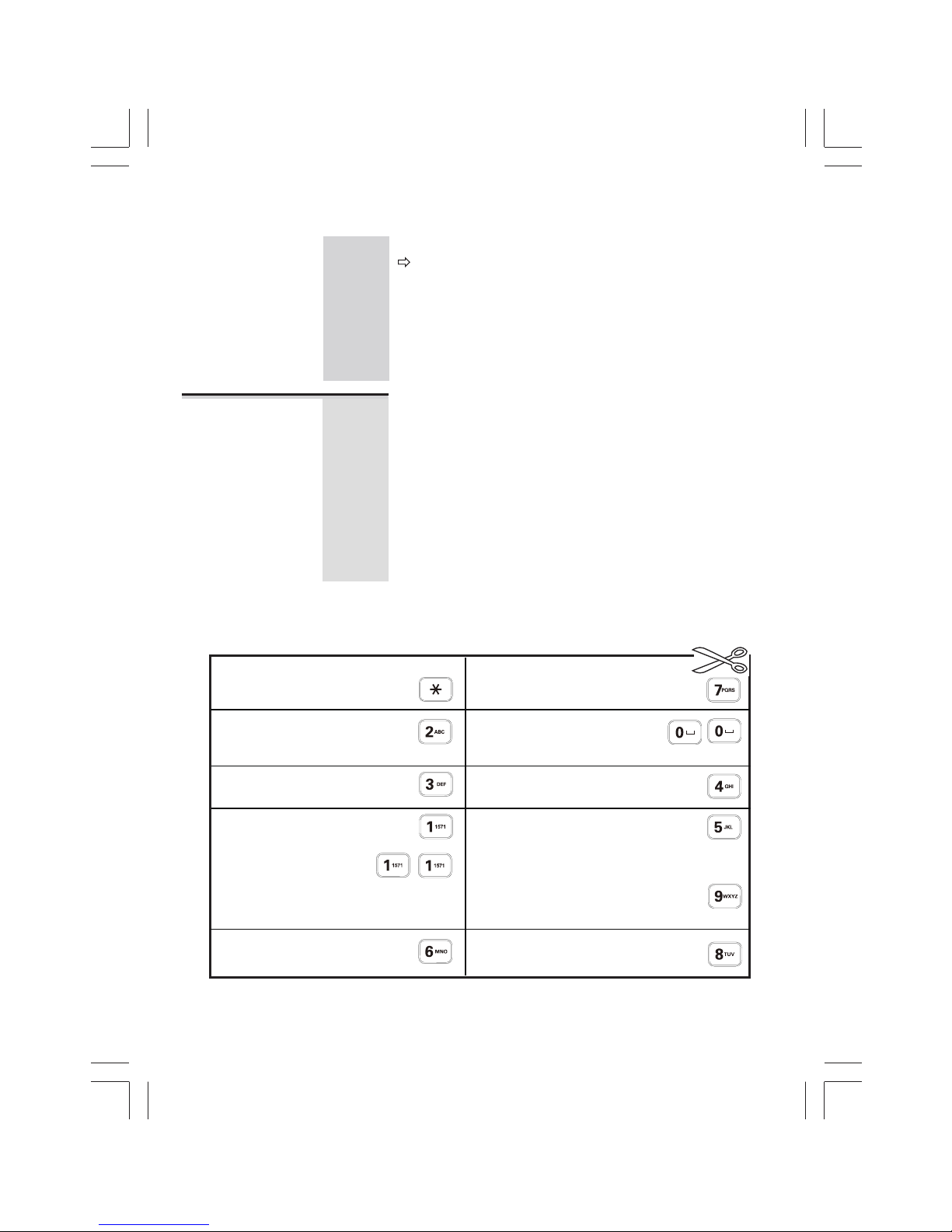
Binatone Help Line - 0844 557 9677
Remote Operation continue...
If the answering machine is switched off, it will
answer your call after 15 rings allowing you to
Switching ON
from a remote
location
switch the machine ON fromaremote location.
1
Using a tone dialling phone, dial your home phone
2
3
Press keypad “9” to switch ON.
When you hear the outgoing message, key in a "*",
Interrupt and bypass the
outgoing message (OGM)
Start message playback,
Skip forward to next
message
Repeat the current
message
Skip back to the
previous message
Stop playback or recording
Delete all messages that
have been played back
Play the outgoing message
(OGM1 or OGM2)
Record a new outgoing
message (OGM1 or OGM2)
Switch the machine on
Switch between OGM1
and OGM2
Delete the message currently
being played back
Voice prompt: "Message erased"
Switch the machine off
Voice prompt: "Answering
then pause and restart
during message playback
Voice prompt "Answering
Voice prompt: "All Messages erased"
machine on. Announcement
machine off"
1 (or 2)"
Press " 0 " twice quickly to delete all old messages.
(There could beadelay while the delete is
being done, before you hear a beep and the
menu list again.)
Press " # " to disconnect the call.
When the answering machine is ON, press "9"
Press " 9 " to turn the answering machine ON.
followed by your REMOTE ACCESS code.
number.
36
to switch between OGM1 and OGM2,
Page 37

37
Binatone Help Line - 0844 557 9677
12. Operational notes
Electrical safety
DON'T let the Base unit get wet. Electrical equipment can cause serious
If the Base unit ever falls into water, DON’T retrieve it until you have
unplugged the power lead from the mains and the telephone line plug
from the telephone socket; then pull it out by the unplugged cables.
NEVER use your Acura 3000 Call Blocker outdoors during a thunderstorm unplug the Base unit from the telephone line and the mains socket when
there are storms in your area. Damage caused by lightning is not
covered by the guarantee.
Locating the Base unit
The Base unit should be placed on a level surface, or wall-mounted, in a position
the mains adapter plug will reach an easily accessible 230-V AC switch
mains supply socket - never try to lengthen the mains power cable.
the telephone line cable will reach your telephone line socket or extension
socket.
it is not close toasink, bath or shower, or anywhere else where it might
get wet.
it is not close to other electrical equipment - fridges, washing machines,
microwave ovens, TVs, fluorescent lights, etc.
Cleaning and care
Don’t clean any part of your Acura 3000 Call Blocker with benzene, thinners
or other solvent chemicals-this may cause permanent damage which is
not covered by the Guarantee. When necessary, clean it withadamp
cloth.
Every effort has been made to ensure high standards of reliability for
injury if used while you are wet or standing in water.
your Acura 3000 Call Blocker. However, if something does go wrong,
please do not try to repair it yourself - consult your supplier or the
Binatone Help Line.
Keep your Acura 3000 Call Blocker away from hot, humid conditions or
strong sunlight, and don't let it get wet.
where:
Page 38

38
Binatone Help Line - 0844 557 9677
attempt any repairs or adjustments yourself-you could make the
problem worse and invalidate the Guarantee.
ALWAYS check
first that:
Everyday use
“I cannot make or
answer calls.”
“The phone does
not ring”
Set the ringer volume to High, using the switch at the
Check that the total REN value of all equipment
connected to your telephone line is not more than
Check if the Call Blocker is set to block the calls, and
change the settings, if required.
4. Disconnect one or more telephones.
“The phone does Make sure you're using the telephone line cable that
not dial”
!
Switch off power at the mains socket, wait forafew
The Acura 3000 Call Blocker must be serviced by trained engineers. NEVER
You have followed the steps listed in Section 2 to install
All connectors are firmly inserted in their sockets.
Mains power is switched on at the socket.
13. Troubleshooting
seconds and then switch back on. This may solve the
problem.
back of the unit.
was supplied with your Acura 3000 Call Blocker.
Other telephone line cables might not work.
Make sure you're using the telephone line cable that
was supplied with your Acura 3000 Call Blocker.
Other telephone line cables might not work.
Make sure you're using the telephone line cable that
was supplied with your Acura 3000 Call Blocker.
Other telephone line cables might not work.
and set up your Acura 3000 Call Blocker.
Page 39

“The Caller
Display feature
isn’t working.”
The caller may have withheld their number by
telephone service provider for details on how to
You need to subscribe to the Caller Display service
Be sure to wait until the second ring before answering.
from your local telephone company. Contact your
subscribe.
dialling 141, or they may be calling from a network
that does not transmit the Caller Display (for example,
it may be an international call).
39
Binatone Help Line - 0844 557 9677
Troubleshooting continue...
Answering Machine
“The machine The machine’s memory may be full. You need to delete
won’t record enough recorded messages to free at least one minute
of recording time. Or you can delete all recorded
messages to make room for new ones
light should be on.
“Remote Make sure you are using the correct remote security
code.
operation
Check that you are usingasuitable tone-dialling phone.
Some cordless or mobile phones do not generate
continuous tones and so are not ideal for remote
operation.
Don't leave more than 10 seconds between key presses;
otherwise, your call will be cut off.
doesn’t work.”
selected, callers cannot leave messages (see page 27).
Make sure the machine is switched on - the MESSAGE
Make sure you have not selected OGM2 - with OGM2
Check that the Call Blocker is not blocking the calls and
preventing the answering machine from taking the calls.
any messages”
Page 40

Using your Acura 3000 Call Blocker on a PBX
“Last Number When you first makeacall, try pressing the REDIAL/ PAUSE
Redial and or
memory dialling
and the telephone number.
don’t work on
You should later be able to redial the number.
When storing numbers in memory, you can include the
a PBX.
button for a pause between the outside line access digit (e.g.9)
outside line access digit (e.g.9) and pause (P) if necessary,
with each number.
If your PBX requires you to wait for a second Dial tone before
dialling the telephone number, press the REDIAL/PAUSE
button for a pause between the access digit and the number.
40
Binatone Help Line - 0844 557 9677
Troubleshooting continue...
If the fault persists …
Disconnect all other instruments connected to the
you can makeacall.
Disconnect the Base unit from the telephone line
and plugadifferent phone into the master telephone
socket. Try makingacall. If this works, the line is
OK.
If the call does not work, and you are usingatwo way socket adapter, remove it and plugatelephone
directly into the socket. If the call now works, the
adapter may be faulty.
If you cannot makeacall, the fault may be on the
exchange line. Contact the service provider (the BT
engineers on 151, or your cable company).
If you still cannot identify the cause of the problem,
same line as the Acura 3000 Call Blocker and see whether
contact the Binatone Help Line on 0844 557 9677.
Page 41

41
Binatone Help Line - 0844 557 9677
14. Guarantee and Service
The phone system is guaranteed for 12 months from the date of purchase
shown on your sales receipt. This guarantee does not cover any f aults or
defects caused by accidents, misuse, fair wear and tear, neglect, faults on the
telephone line, lightning, tampering with the equipment, or any attempt at
adjustment or repair other than through approved agents.
Please keep your sales (till) receipt this is your guarantee.
You should also keep the original packaging material.
In the unlikely event that you need to return your phone system to our
Repair Centre while it is under guarantee, there may be a handling charge.
While the unit is under Guarantee
1. Disconnect the base unit from the telephone line and the mains electricity
supply.
2. Pack up all parts of your phone system, using the original package.
3. Return the unit to the shop where you bought it, making sure you take your
sales receipt.
Remember to include the mains adapter.
After the Guarantee has expired
If the unit is no longer under Guarantee, first follow steps 1 and 2 as for repair
under Guarantee. Then...
3.
Call Helpline on 0844 557 9677 (for UK only) and ask for a quotation of the
repair charge and details of where to send your phone system for repair.
4. Make sure you include with your phone system.
Your name and address
A cheque or postal order for the value of the repair
A brief description of the fault.
5. Return your phone system to the address given by the Service Department.
* This does not affect your statutory rights.
Page 42

15. Technical details
Standard Corded Telephone with Caller Display and Answering
Machine
Temperature range
Electrical power Base unit - input 100V-240VAC, 50/60 Hz;0.15A
output DC7V, 420 mA; polarity
Operating0ºC to 40 ºC
;Storage -20 ºC to 60 ºC
BINATONE TELECOM PLC
1 Apsley Way London NW2 7HF,United Kingdom.
Tel: +44(0) 20 8955 2700 Fax: +44(0) 20 8344 8877
e-mail: binatoneuk@binatonetelecom.co.u
k
_______________________________________
EC Declaration of Conformity
We the manufacturer / Importer : Binatone Telecom Plc
1 Apsley Way London
NW2 7HF, United Kingdom.
Declare under our sole responsibility that the following product
Type of equipment:
Corded phone
Model Name: Acura3000 Call Blocker
Country of Origin: China
Brand: Binatone
complies with the essential protection requirements of R&TTE Directive 1999/5/EC on the approximation of the
laws of the Member States relating to Radio Spectrum Matters, the Council Directive 2004/108/EC on the
approximation of the laws of the Member States relating to electromagnetic compatibility (EMC) and the
European Community Directive 2006/95/EC relating to Electrical Safety.
Assessment of compliance of the product with the requirements relating to the essential requirements according to
Article 3 R&TTE was based on Annex III of the Directive 1999/5/EC and the following standard:
Radio Spectrum: EN 55022:2010
EMC: EN 55024:2010
EN 61000-3-2:2006+A1+A2:2009
EN 61000-3-2:2008
Electrical Safety: EN 60950-1:2006+A11:2009+A1:2010+A12:2011
The product is labelled with the European Approval Marking CE as show. Any Unauthorized modification of the
product voids this Declaration.
Manufacturer / Importer
(signature of authorized person)
London,
Signature: Place & Date: 12- Sept, 2014
42
Binatone Help Line - 0844 557 9677
Page 43

43
Binatone Help Line - 0844 557 9677
Calls are charged at Local Call rate.
Contents of this User Guide
Connection and conditions for use
You can connect your Acura 3000 Call Blocker to a direct exchange line (DEL) a line connected to a local exchange, with its own phone number; to an extension
socket connected to a DEL; or to an extension on an approved compatible PBX.
Do not connect the Acura 3000 Call Blocker as an extension to a payphone.
The ringer equivalence numbers (RENs) of all instruments (phones, fax machines,
etc.) connected to an exchange line must not add up to more than 4 - otherwise,
one or more of them may not ring and/or answer calls correctly.
The Acura 3000 Call Blocker has a REN of 1, and most other telephones have
a REN of 1 unless marked otherwise.
1.
2.
12.
13.
15. Technical details
14.
Setting up the
Acura 3000 Call Blocker
Where to find it
Installation
Telephone operation
Outgoing call record
Phonebook function
Caller Display operation
Answering Machine system
Guarantee and Service
Operational notes
Troubleshooting
Remote operation
3. Wall mount installation
4.
5.
One Touch Memory6.
7.
8.
9.
10.
11.
Pressing buttons on your phone
When the instructions in this user guide tell you simply to 'press 'a button,
this means that you should press the button briefly, then release it.
should keep the button pressed until the display changes and/or you hear a
When the instructions tell you to 'press and hold' a button, this means you
tone.
Or visit our website:
www.binatoneglobal.com
Binatone Helpline (for UK only)
Monday to Friday from 8.00am to 8:00pm
Saturday from 8.30am to 2.00pm
Tel: 0844 557 9677
Calls cost up to 5p per minute from
a BT landline, but other providers and
mobile operators may charge more.
BTP Ver1.0 Oct,2014
