BenQ W5700 User Manual
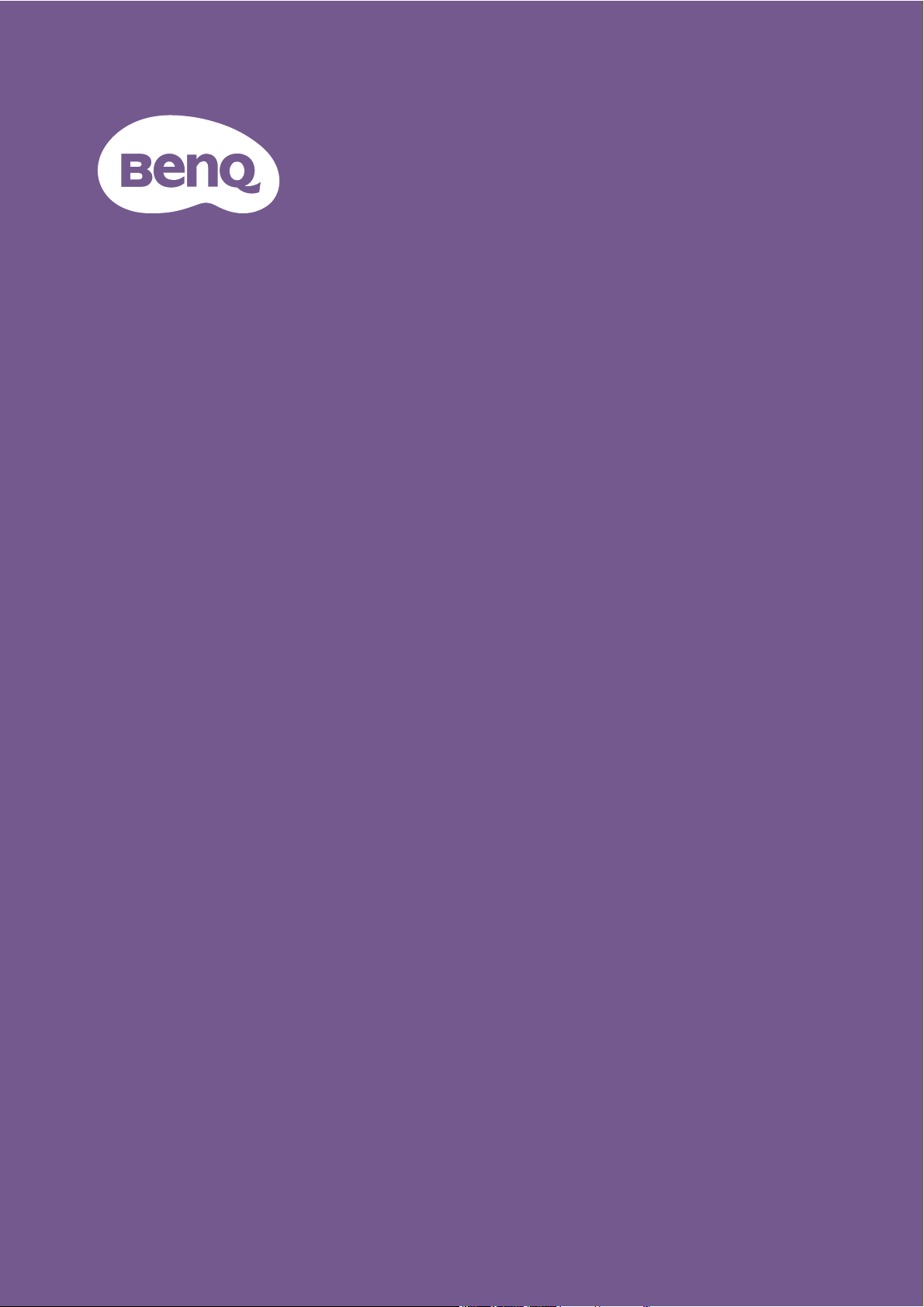
Digital Projector
User Manual
CinePrime Series I W5700
V 1.01
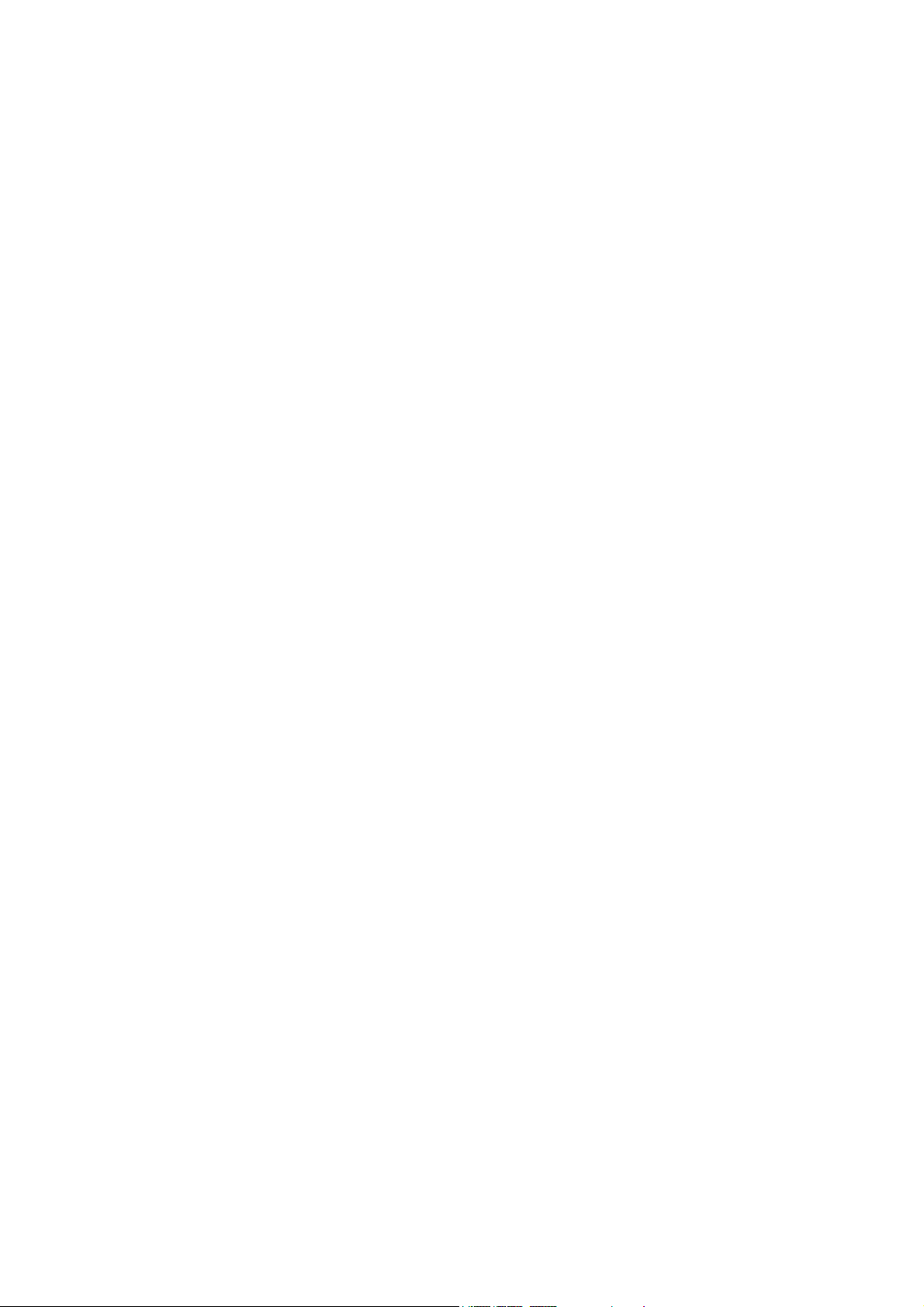
Warranty and Copyright information
Limited warranty
BenQ warrants this product against any defects in material and workmanship, under normal usage and
storage.
Proof of purchase date will be required with any warranty claim. In the event this product is found to be
defective within the warranty period, BenQ's only obligation and your exclusive remedy shall be
replacement of any defective parts (labor included). To obtain warranty service, immediately notify the
dealer from which you purchased the product of any defects.
Important: The above warranty shall be void if the customer fails to operate the product in accordance
with BenQ's written instructions, especially the ambient humidity must be in-between 10% and 90%,
temperature in-between 0°C and 35°C, altitude lower than 4920 feet, and avoiding to operate the
projector in a dusty environment. This warranty gives you specific legal rights, and you may have other
rights which vary from country to country.
For other information, please visit www.BenQ.com.
Copyright
Copyright 2019 by BenQ Corporation. All rights reserved. No part of this publication may be
reproduced, transmitted, transcribed, stored in a retrieval system or translated into any language or
computer language, in any form or by any means, electronic, mechanical, magnetic, optical, chemical,
manual or otherwise, without the prior written permission of BenQ Corporation.
Disclaimer
BenQ Corporation makes no representations or warranties, either expressed or implied, with respect
to the contents hereof and specifically disclaims any warranties, merchantability or fitness for any
particular purpose. Further, BenQ Corporation reserves the right to revise this publication and to make
changes from time to time in the contents hereof without obligation to notify any person of such
revision or changes.
*DLP, Digital Micromirror Device and DMD are trademarks of Texas Instruments. Others are
copyrights of their respective companies or organizations.
Patents
Please go to http://patmarking.benq.com/ for the details on BenQ projector patent coverage.
2 Warranty and Copyright information
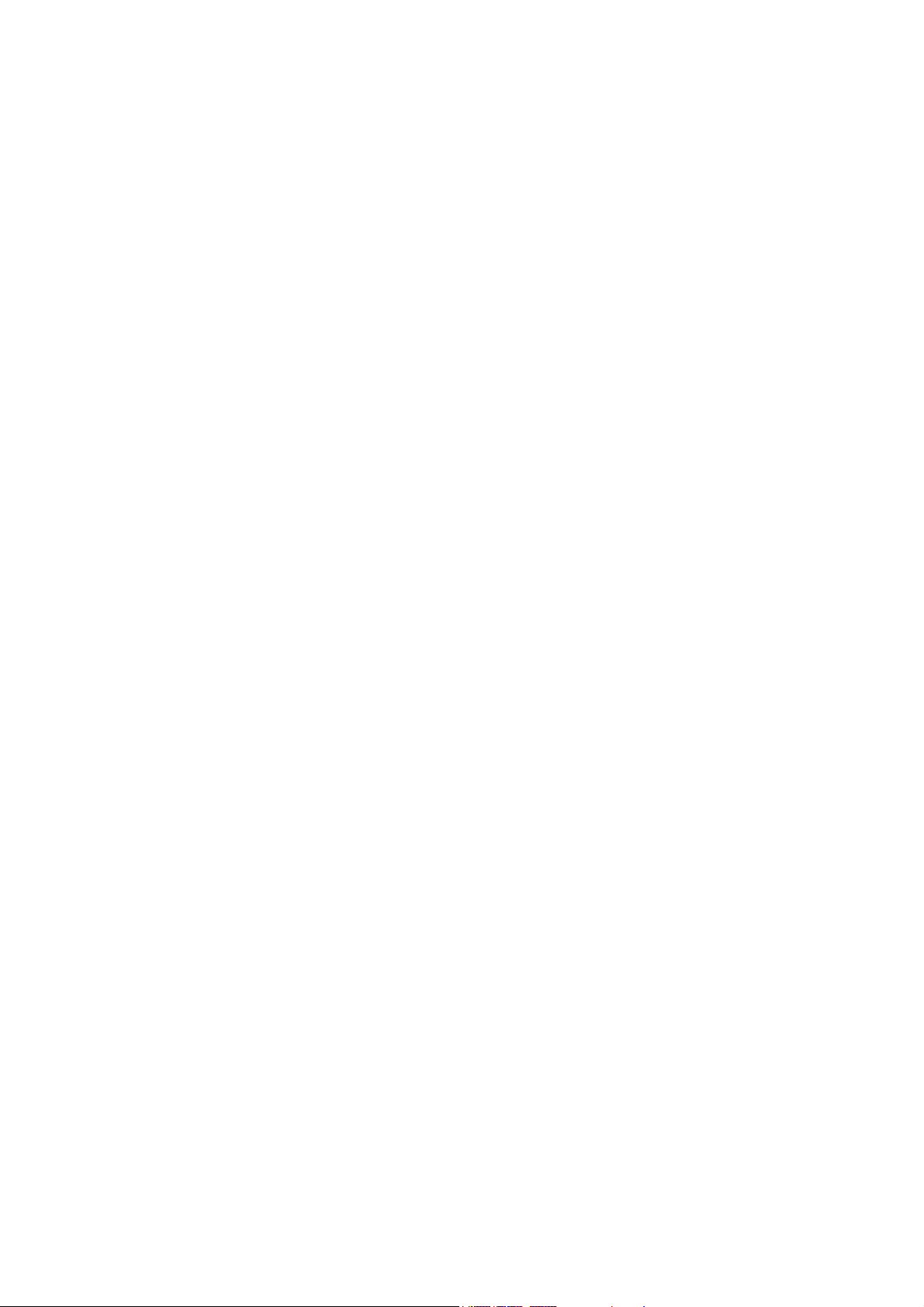
Table of Contents
Warranty and Copyright information ................................................................................ 2
Important safety instructions .............................................................................................. 4
Introduction .......................................................................................................................... 7
Shipping contents ....................................................................................................................................... 7
Projector exterior view ............................................................................................................................ 8
Terminals...................................................................................................................................................... 9
Controls and functions............................................................................................................................ 10
Positioning your projector ................................................................................................. 12
Choosing a location ................................................................................................................................. 12
Obtaining a preferred projected image size....................................................................................... 13
Mounting the projector........................................................................................................................... 14
Adjusting the projector position........................................................................................................... 15
Adjusting the projected image............................................................................................................... 16
Connection .......................................................................................................................... 17
Operation ............................................................................................................................ 18
Starting up the projector ........................................................................................................................18
Using the menus ....................................................................................................................................... 20
Securing the projector ............................................................................................................................ 21
Switching input signal ...............................................................................................................................22
Presenting from a Media Reader........................................................................................................... 23
Shutting down the projector ................................................................................................................. 25
Menu operation ................................................................................................................... 26
Menu system ..............................................................................................................................................26
PICTURE menu .....................................................................................................................................28
DISPLAY menu...................................................................................................................................... 33
INSTALLATION menu .....................................................................................................................34
Network Settings menu .....................................................................................................................35
SYSTEM SETUP: BASIC menu .....................................................................................................35
SYSTEM SETUP: ADVANCED menu ........................................................................................ 36
INFORMATION menu ....................................................................................................................... 37
Maintenance ........................................................................................................................ 38
Care of the projector .............................................................................................................................. 38
Lamp information ..................................................................................................................................... 39
Troubleshooting ................................................................................................................. 45
Specifications ...................................................................................................................... 46
Projector specifications ..........................................................................................................................46
Dimensions ................................................................................................................................................ 47
Timing chart............................................................................................................................................... 48
3 Table of Contents

Important safety instructions
Your projector is designed and tested to meet the latest standards for safety of information technology
equipment. However, to ensure safe use of this product, it is important that you follow the instructions
mentioned in this manual and marked on the product.
1. Please read this manual before you
operate your projector. Save it for future
reference.
2. Do not look straight at the projector
lens during operation. The intense light
beam may damage your eyes.
3. Refer servicing to qualified service
personnel.
6. In some countries, the line voltage is NOT
stable. This projector is designed to operate
safely within a mains voltage between 100 to
240 volts AC, but could fail if power cuts or
surges of ±10 volts occur. In areas where
the mains voltage may fluctuate or cut
out, it is recommended that you
connect your projector through a
power stabilizer, surge protector or
uninterruptible power supply (UPS).
7. Do not block the projection lens with any
objects when the projector is under
operation as this could cause the objects to
become heated and deformed or even cause
a fire. To temporarily turn off the lamp,
press the ECO BLANK button.
4. Always open the lens shutter (if any)
or remove the lens cap (if any) when
the projector lamp is on.
5. The lamp becomes extremely hot during
operation. Allow the projector to cool for
approximately 45 minutes prior to removing
the lamp assembly for replacement.
4 Important safety instructions
8. Do not operate lamps beyond the rated
lamp life. Excessive operation of lamps
beyond the rated life could cause them to
break on rare occasions.
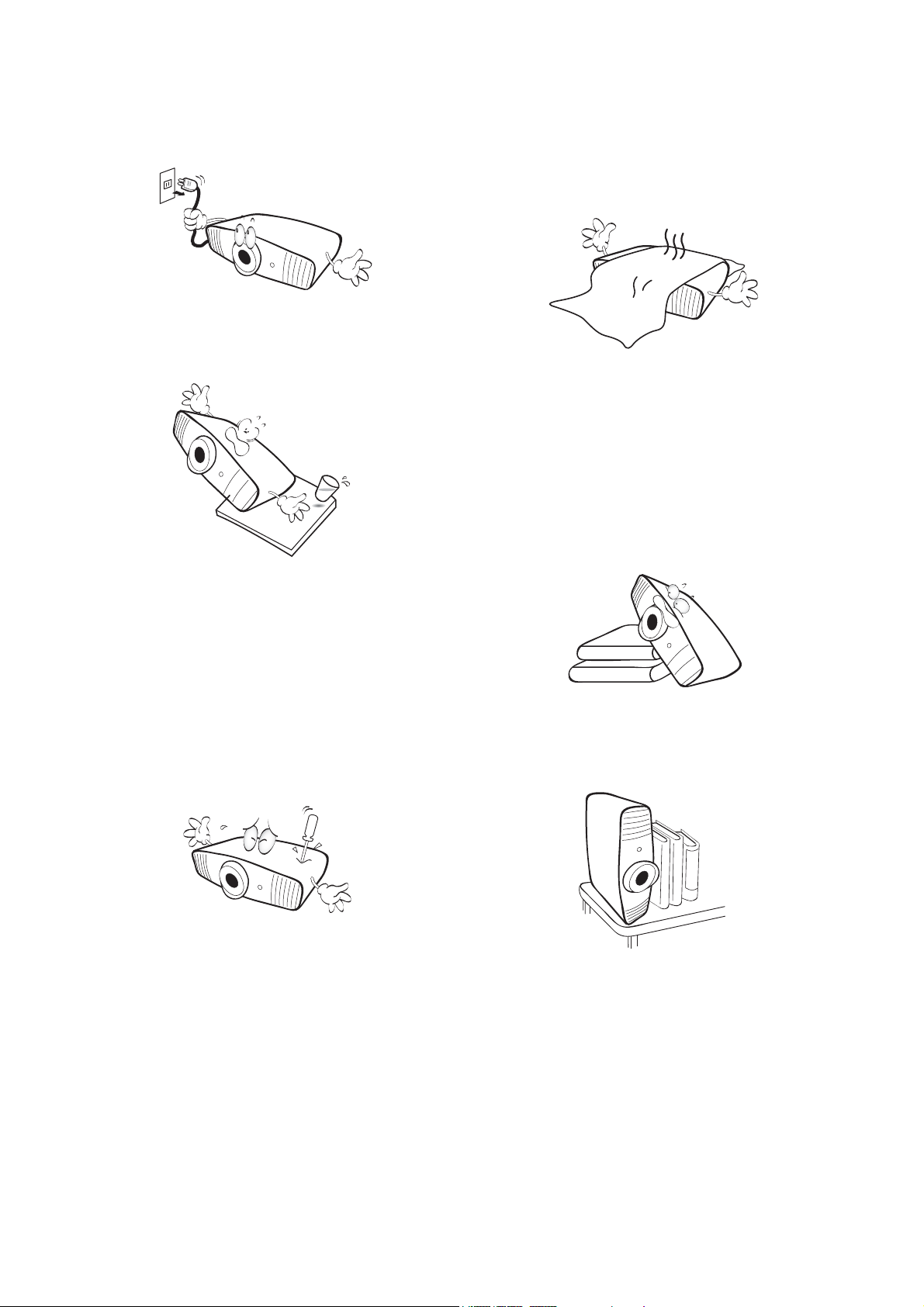
9. Never replace the lamp assembly or any
electronic components unless the
projector is unplugged.
10. Do not place this product on an unstable
cart, stand, or table. The product may fall,
sustaining serious damage.
12. Do not block the ventilation holes.
- Do not place this projector on a blanket, bedding
or any other soft surface.
- Do not cover this projector with a cloth or any
other item.
- Do not place inflammables near the projector.
If the ventilation holes are seriously
obstructed, overheating inside the
projector may result in a fire.
13. Always place the projector on a level,
horizontal surface during operation.
- Do not use if tilted at an angle of more than 10
degrees left to right, nor at angle of more than 15
degrees front to back. Using the projector when it
is not fully horizontal may cause a malfunction of,
or damage to, the lamp.
11. Do not attempt to disassemble this
projector. There are dangerous high
voltages inside which may cause death if
you should come into contact with live
parts. The only user serviceable part is the
lamp which has its own removable cover.
Under no circumstances should you ever
undo or remove any other covers. Refer
servicing only to suitably qualified
professional service personnel.
14. Do not stand the projector on end
vertically. Doing so may cause the projector
to fall over, causing injury or resulting in
damage to the projector.
5 Important safety instructions
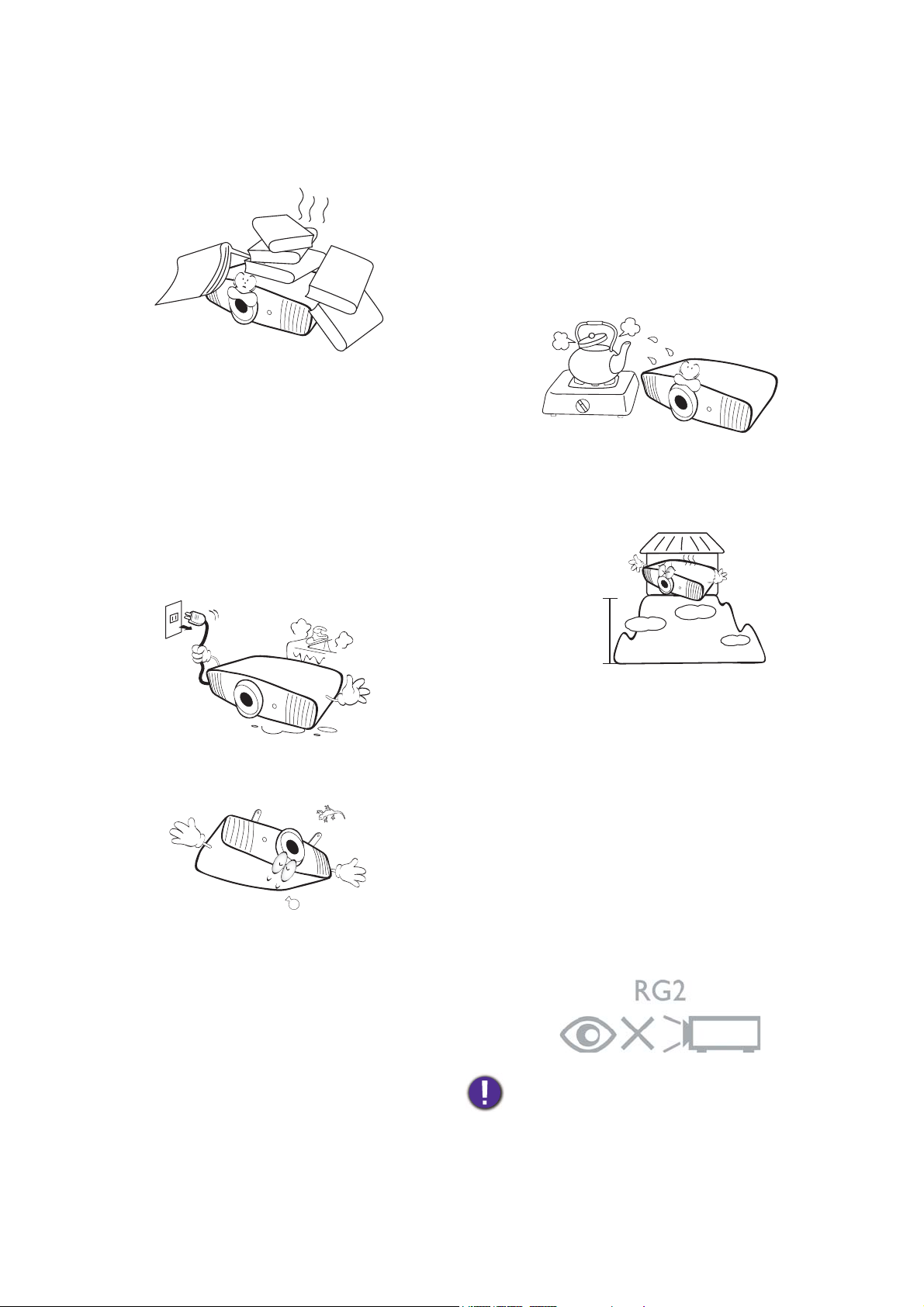
15. Do not step on the projector or place any
3000 m
0 m
(0 feet)
objects upon it. Besides probable physical
damage to the projector, doing so may
result in accidents and possible injury.
16. When the projector is under operation, you
may sense some heated air and odor from
its ventilation grill. It is a normal
phenomenon and not a product defect.
17. Do not place liquids near or on the
projector. Liquids spilled into the projector
may cause it to fail. If the projector does
become wet, disconnect it from the power
supply's power outlet and call BenQ to have
the projector serviced.
20. Do not place this projector in any of the
following environments.
- Space that is poorly ventilated or confined. Allow at
least 50 cm clearance from walls and free flow of air
around the projector.
- Locations where temperatures may become
excessively high, such as the inside of a car with all
windows rolled up.
- Locations where excessive humidity, dust, or
cigarette smoke may contaminate optical
components, shorten the projector's life span and
darken the image.
- Locations near fire alarms
- Locations with an ambient temperature above 40°C
/ 104°F
- Locations where the altitudes are higher than 3000
m (10000 feet).
18. This product is capable of displaying inverted
images for ceiling mount installation.
19. This apparatus must be earthed.
Risk Group 2
1. According to the classification of
photobiological safety of lamps and lamp
systems, this product is Risk Group 2, IEC
62471-5:2015.
2. Possibly hazardous optical radiation emitted
from this product.
3. Do not stare at operating lamp. May be
harmful to the eyes.
4. As with any bright source, do not stare into
the direct beam.
Hg - Lamp contains mercury. Manage in accordance with
local disposal laws. See www.lamprecycle.org.
6 Important safety instructions
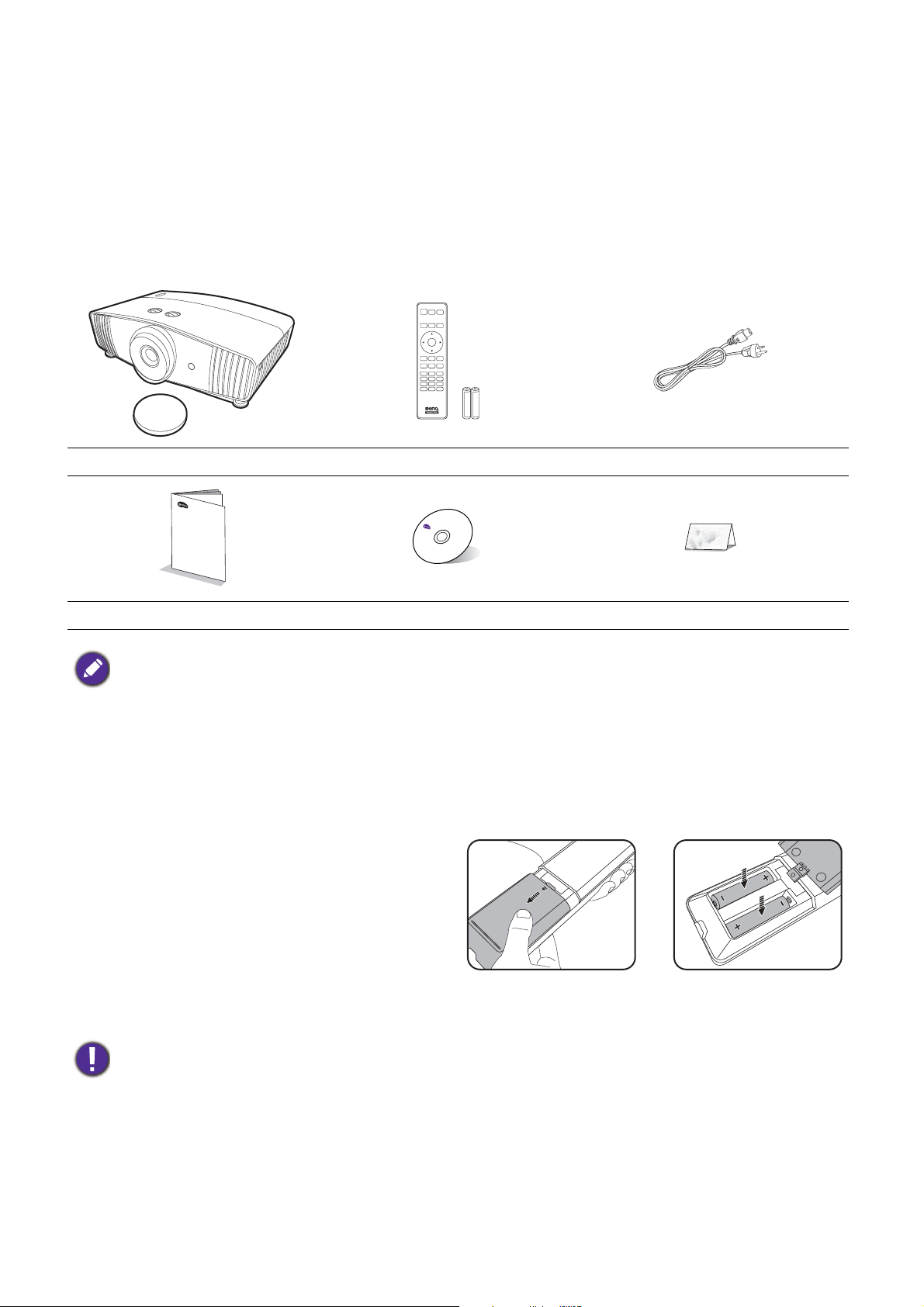
Introduction
Shipping contents
Carefully unpack and verify that you have all of the items shown below. If any of these items are missing,
please contact your place of purchase.
Standard accessories
Projector Remote control with batteries Power cord
D
i
g
i
tal Projec
tor
Installat
ion Guide
Installation guide User manual CD Warranty card*
• The supplied accessories will be suitable for your region, and may differ from those illustrated.
• *The warranty card is only supplied in some specific regions. Please consult your dealer for detailed information.
Optional accessories
1. Spare lamp kit
2. Ceiling mount kit
Replacing the remote control batteries
1. Press and slide off the battery cover, as
illustrated.
2. Remove the old batteries (if applicable) and
install two AAA batteries. Make sure that the
positive and negative ends are positioned
correctly, as illustrated.
3. Slide the battery cover in until it clicks into
place.
• Avoid leaving the remote control and batteries in an excessive heat or humid environment like the kitchen,
bathroom, sauna, sunroom or in a closed car.
• Replace only with the same or equivalent type recommended by the battery manufacturer.
• Dispose of the used batteries according to the manufacturer's instructions and local environment regulations for
your region.
• Never throw the batteries into a fire. There may be danger of an explosion.
• If the batteries are dead or if you will not be using the remote control for an extended period of time, remove the
batteries to avoid damage to the remote control from possible battery leakage.
3. BenQ WDP02
4. BenQ 3D glasses
7 Introduction
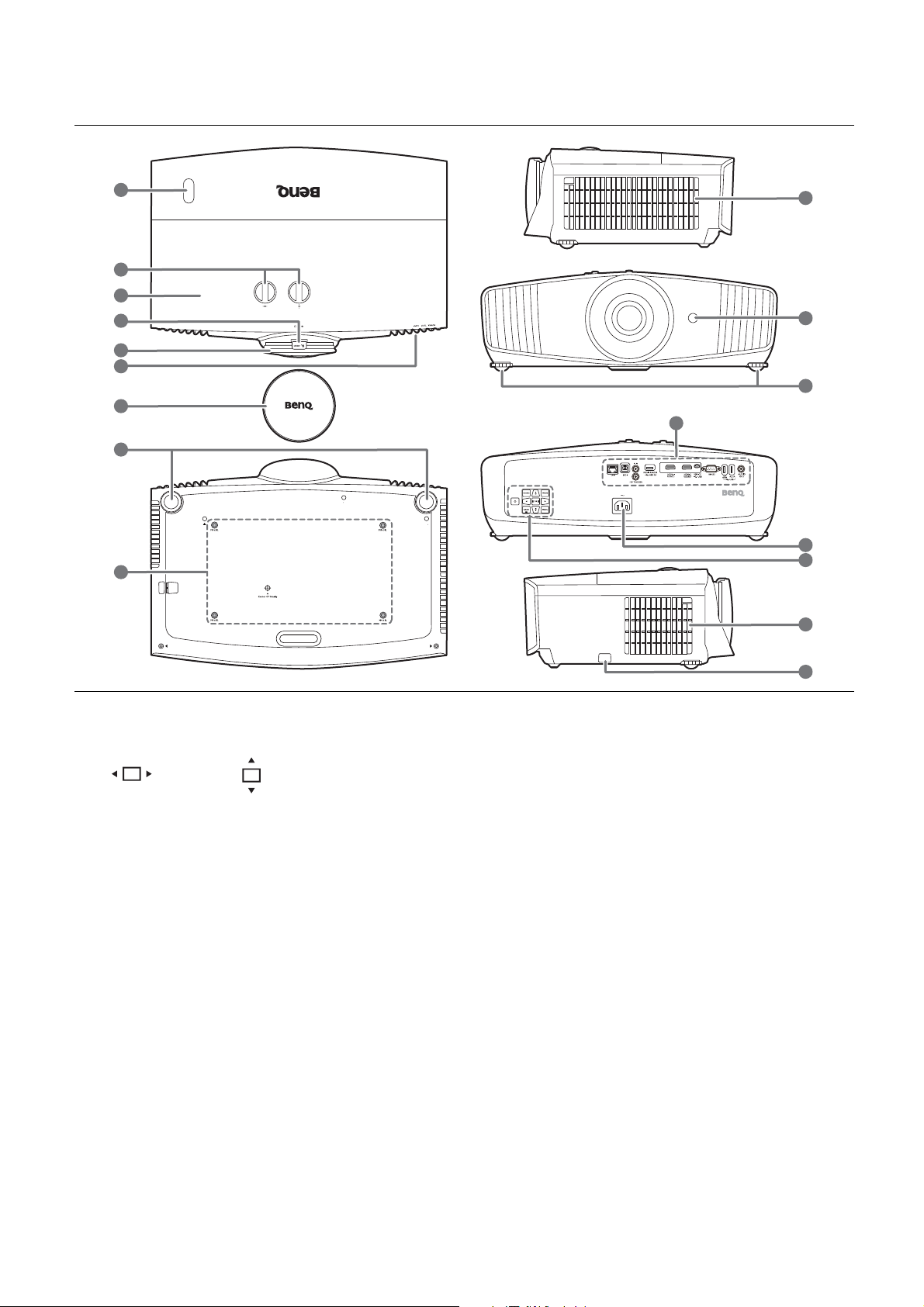
Projector exterior view
1
1
2
4
3
5
6
7
8
8
9
10
11
12
13
14
15
1. IR remote sensor
2. Lens shift adjustment knobs
( Left/Right, Up/Down)
8. Adjuster feet
9. Ceiling mount holes
10. Vent (air inlet)
11. Connector panel
3. Lamp cover
4. Zoom ring
5. Focus ring
6. POWER indicator light/TEMPerature
warning light/LAMP indicator light
See Indicators on page 44.
See Terminals on page 9.
12. AC power jack
13. External control panel
See Controls and functions on page 10.
14. Vent (air exhaust)
15. Anti-theft security bar
7. Lens cover
8 Introduction
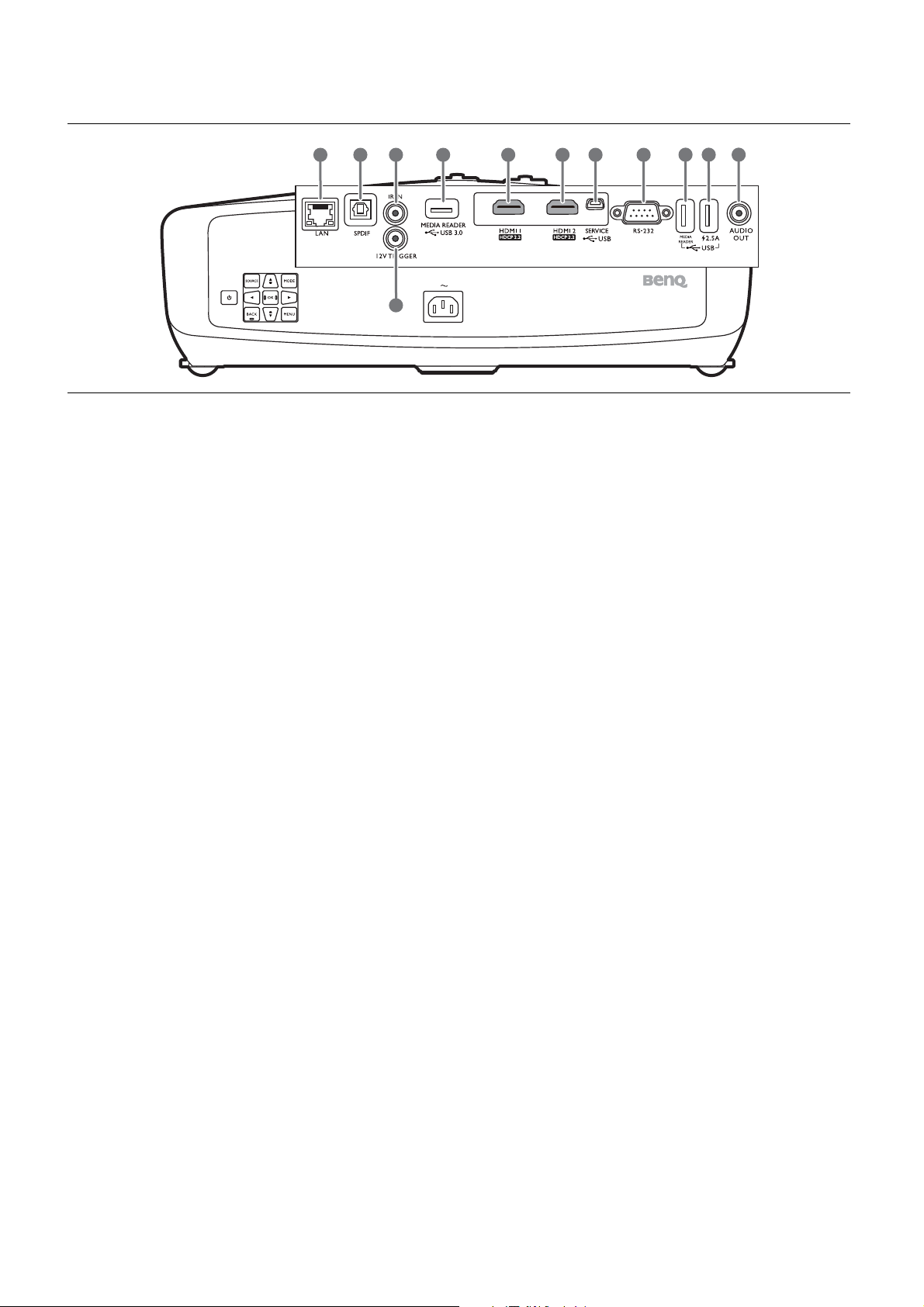
Te r m i n a l s
11
12
10
1 2 3
4
5 6 7 8 9
1. RJ-45 LAN input jack (10/100M)
2. SPDIF audio output port
3. IR-IN jack
For use with an IR extender cable to ensure
better signal reception from the remote
control.
4. 12V DC output terminal
Triggers external devices such as an electric
screen or light control, etc.
5. USB 3.0 Type-A port (MEDIA READER)
Connects to a USB flash drive for reading
multimedia files. See Presenting from a
Media Reader on page 23.
6. HDMI input port (Version 2.0b)
7. HDMI input port (Version 2.0b)
8. USB Mini-B port (for firmware upgrades)
9. RS-232 control port
10. USB 2.0 Type-A port (MEDIA READER)
Connects to a USB flash drive for reading
multimedia files. See Presenting from a
Media Reader on page 23.
11. USB 2.0 Type-A port (2.5 A power supply)
12. Audio output port
9 Introduction
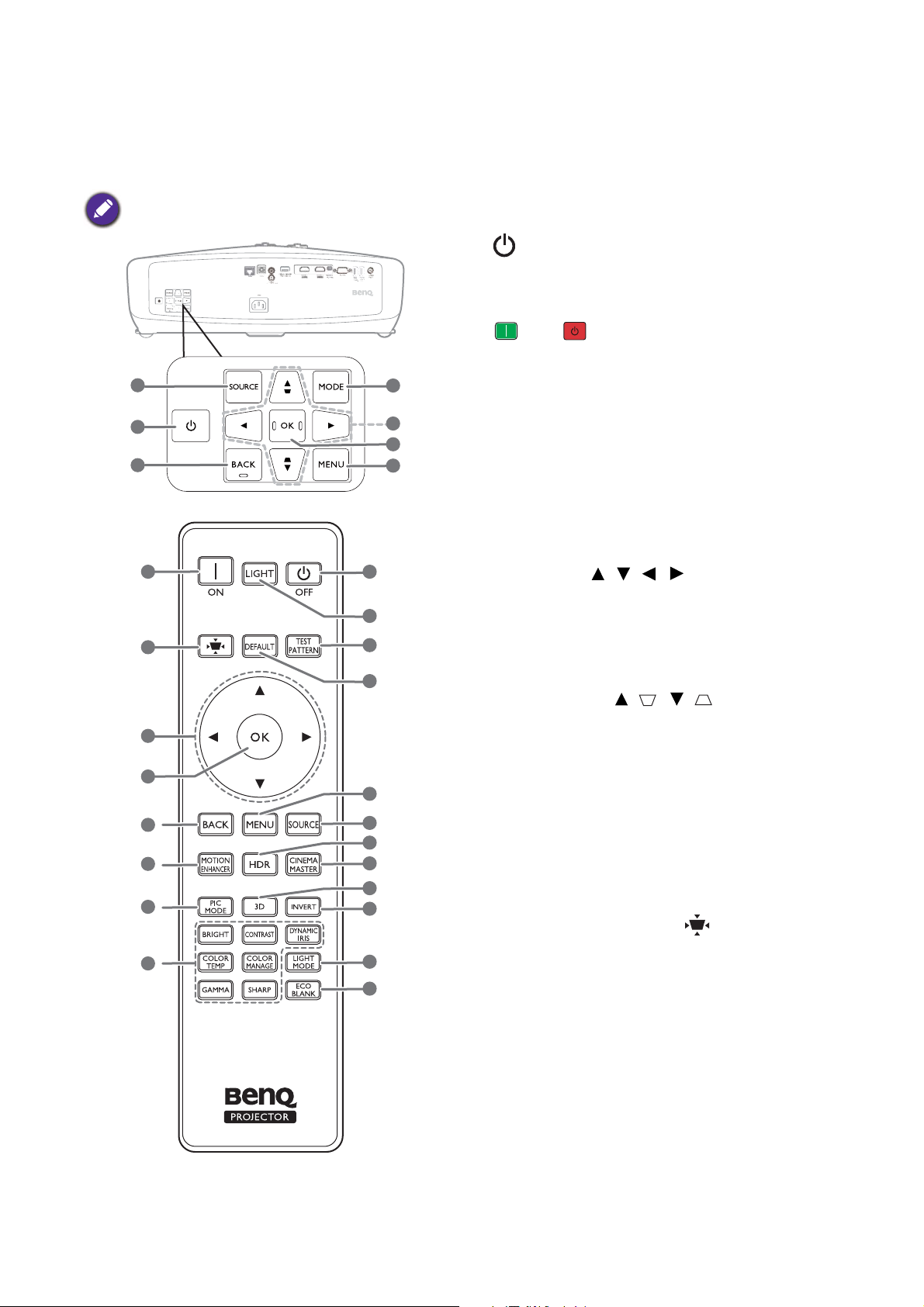
Controls and functions
1
2
4
5
6
7
3
All the key presses described in this document
are available on the remote control or projector.
2 2
8
5
6
7
1
3
9
4
10
11
12
13
14
15
16
17
18
19
Projector & Remote control
1. SOURCE
Displays the source selection bar.
2. POWER
Toggles the projector between standby
mode and on.
ON/ Off
Toggles the projector between standby
mode and on.
3. BACK
Goes back to previous OSD menu, exits and
saves menu settings.
4. MODE, PIC MODE
Selects an available picture setup mode
when the projector detects a valid signal.
5. Arrow keys ( , , , )
When the On-Screen Display (OSD) menu
is activated, these keys are used as
directional arrows to select the desired
menu items and to make adjustments.
Keystone keys ( / , / )
Display the keystone correction page.
6. OK
Confirms the selected On-Screen Display
(OSD) menu item.
7. MENU
Turns on the On-Screen Display (OSD)
menu.
8. Keystone correction key
Displays the Keystone correction menu.
9. MOTION ENHANCER
Displays the Motion Enhancer 4K menu.
10. Picture quality adjustment keys (BRIGHT,
COLOR TEMP, GAMMA,
CONTRAST, COLOR MANAGE,
SHARP, DYNAMIC IRIS)
Display the menus for adjustments of the
appropriate picture quality values.
10 Introduction
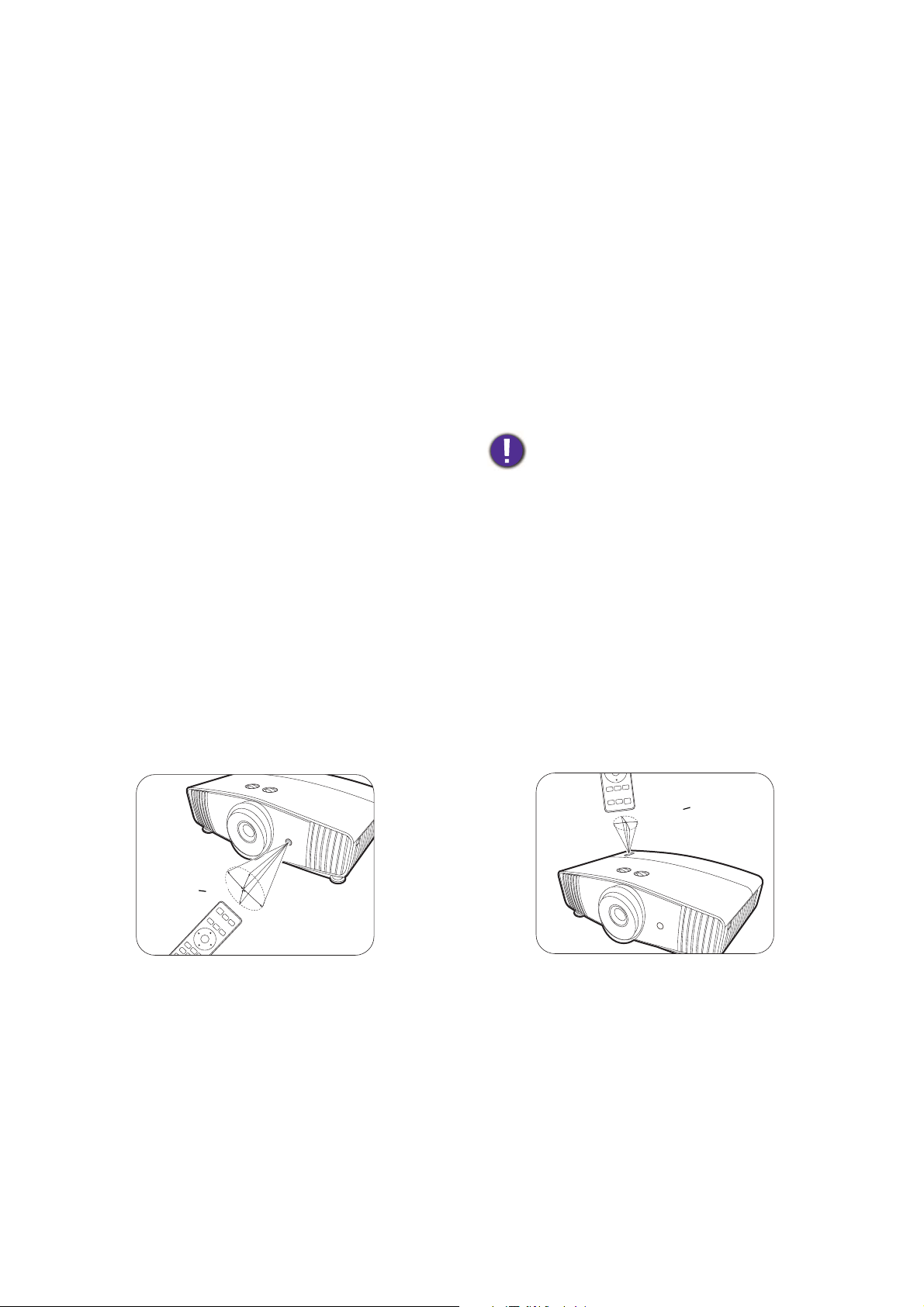
11. LIGHT
A
p
p
r
o
x
.
+
3
0
º
A
p
p
r
o
x
.
+
3
0
º
16. 3D
Turns on the remote control backlight for a
few seconds. To keep the backlight on, press
any other key while the backlight is on. Press
the key again to turn the backlight off.
12. TEST PATTERN
Displays the test pattern.
13. DEFAULT
Resets the current function to its default
factory setting.
14. HDR
Displays the HDR menu.
15. CINEMAMASTER
Displays the CinemaMaster menu.
See CinemaMaster on page 31.
Remote control effective range
Displays the 3D menu.
17. INVERT
When your 3D image is distorted, enable
this function to switch between the image
for the left eye and the right eye for more
comfortable 3D viewing experience.
18. LIGHT MODE
Selects a suitable lamp power from among
the provided modes.
19. ECO BLANK
Used to hide the screen picture.
Do not block the projection lens from
projecting as this could cause the blocking
object to become heated and deformed or
even cause a fire.
The remote control must be held at an angle within 30 degrees perpendicular to the projector's IR
remote control sensor(s) to function correctly. The distance between the remote control and the
sensor(s) should not exceed 8 meters (~ 26 feet).
Make sure that there are no obstacles between the remote control and the IR sensor(s) on the
projector that might obstruct the infra-red beam.
• Operating the projector from the front • Operating the projector from the top
11 Introduction
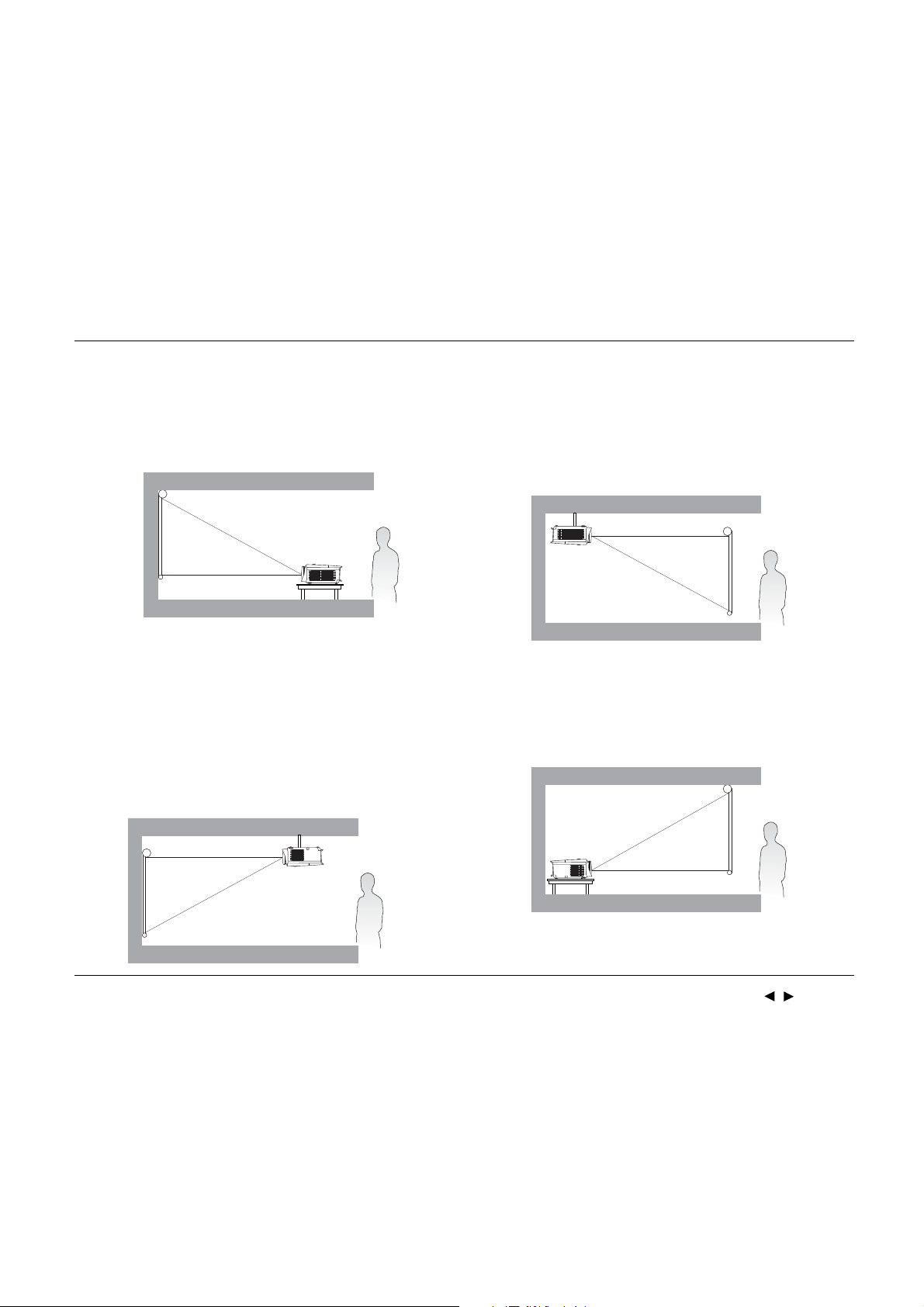
Positioning your projector
Choosing a location
Before choosing an installation location for your projector, take the following factors into consideration:
• Size and position of your screen
• Electrical outlet location
• Location and distance between the projector and the rest of your equipment
You can install your projector in the following ways.
1. Front
Select this location with the projector placed on
the table in front of the screen. This is the most
common way to position the projector for quick
setup and portability.
3. Front Ceiling
Select this location with the projector
suspended upside-down from the ceiling in front
of the screen. Purchase the BenQ Projector
Ceiling Mount Kit from your dealer to mount
your projector on the ceiling.
2. Rear Ceiling
Select this location with the projector
suspended upside-down from the ceiling behind
the screen. Note that a special rear projection
screen and the BenQ Projector Ceiling Mount
Kit are required for this installation location.
4. Rear
Select this location with the projector placed on
the table behind the screen. Note that a special
rear projection screen is required.
After turning on the projector, go to INSTALLATION > Projector Position and press / to
select a setting.
12 Positioning your projector
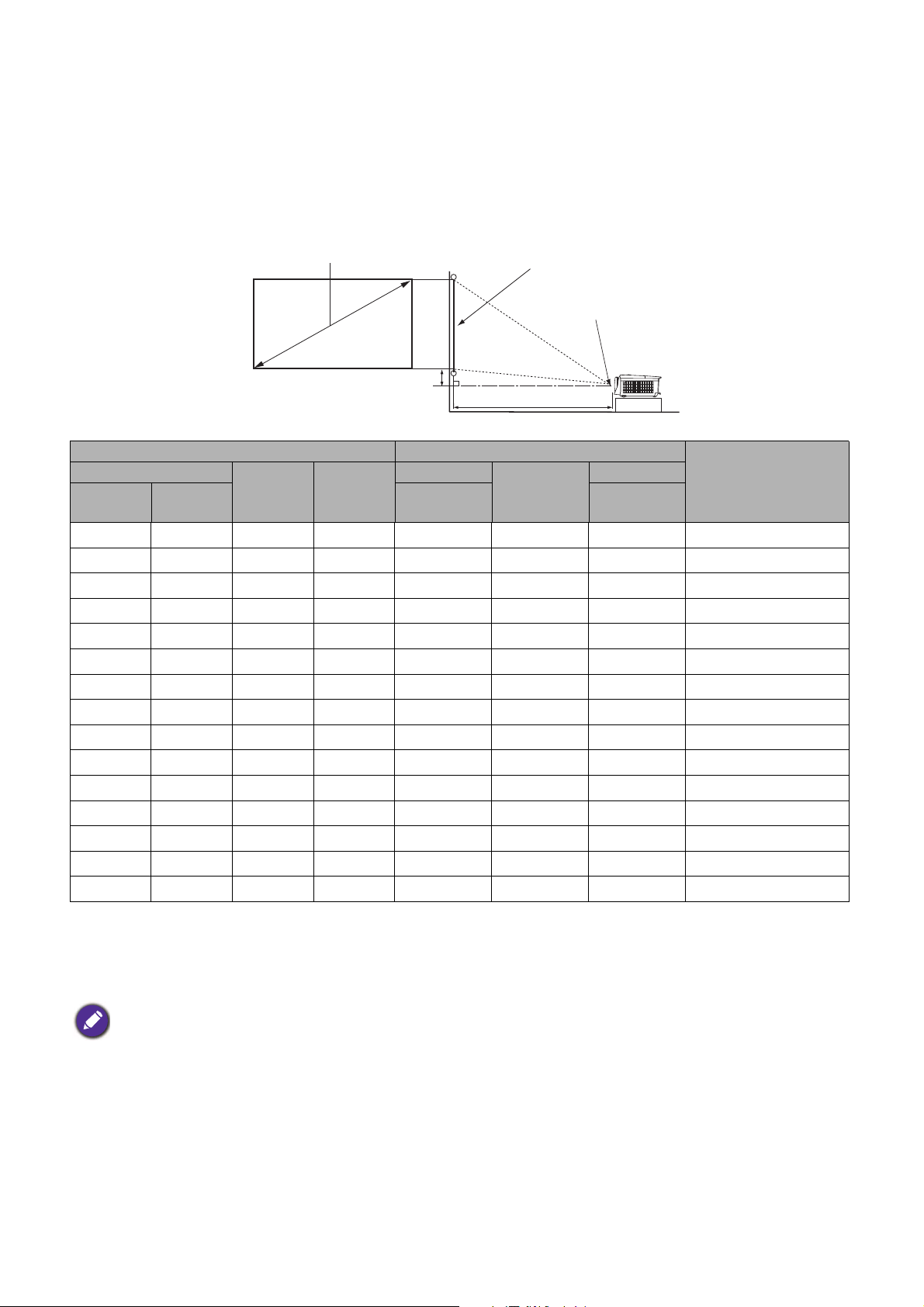
Obtaining a preferred projected image size
H
W
Projection distance
Center of lens
Screen
16:9 Screen diagonal
Ver t i c a l o f f s e t
The distance from the projector lens to the screen, the zoom setting, and the video format each factors
in the projected image size.
Projection dimensions
• The screen aspect ratio is 16:9 and the projected picture is in a 16:9 aspect ratio
Screen size Distance from screen (mm)
Diagonal
Inch mm
60 1524 747 1328 1800 2348 2896 75
70 1778 872 1550 2100 2739 3378 87
80 2032 996 1771 2400 3130 3861 100
90 2286 1121 1992 2700 3522 4343 112
100 2540 1245 2214 3000 3913 4826 125
110 2794 1370 2435 3300 4304 5309 137
120 3048 1494 2657 3600 4696 5791 149
130 3302 1619 2878 3900 5087 6274 162
140 3556 1743 3099 4200 5478 6757 174
150 3810 1868 3321 4500 5870 7239 187
160 4064 1992 3542 4800 6261 7722 199
170 4318 2117 3763 5100 6652 8204 212
180 4572 2241 3985 5400 7043 8687 224
190 4826 2366 4206 5700 7435 9170 237
200 5080 2491 4428 6000 7826 9652 249
H (mm) W (mm)
Min length
(max.
zoom)
Average
Max length
(min.
zoom)
Vertical offset
(Lowest/Highest lens
position) (mm)
For example, if you are using a 120-inch screen, the recommended projection distance is 4696 mm.
If your measured projection distance is 500 cm, the closest match in the "Distance from screen (mm)"
column is 5087 mm. Looking across this row shows that a 130'' (about 3.3 m) screen is required.
All measurements are approximate and may vary from the actual sizes.
BenQ recommends that if you intend to permanently install the projector, you should physically test the projection
size and distance using the actual projector in situ before you permanently install it, so as to make allowance for this
projector's optical characteristics. This will help you determine the exact mounting position so that it best suits your
installation location.
13 Positioning your projector
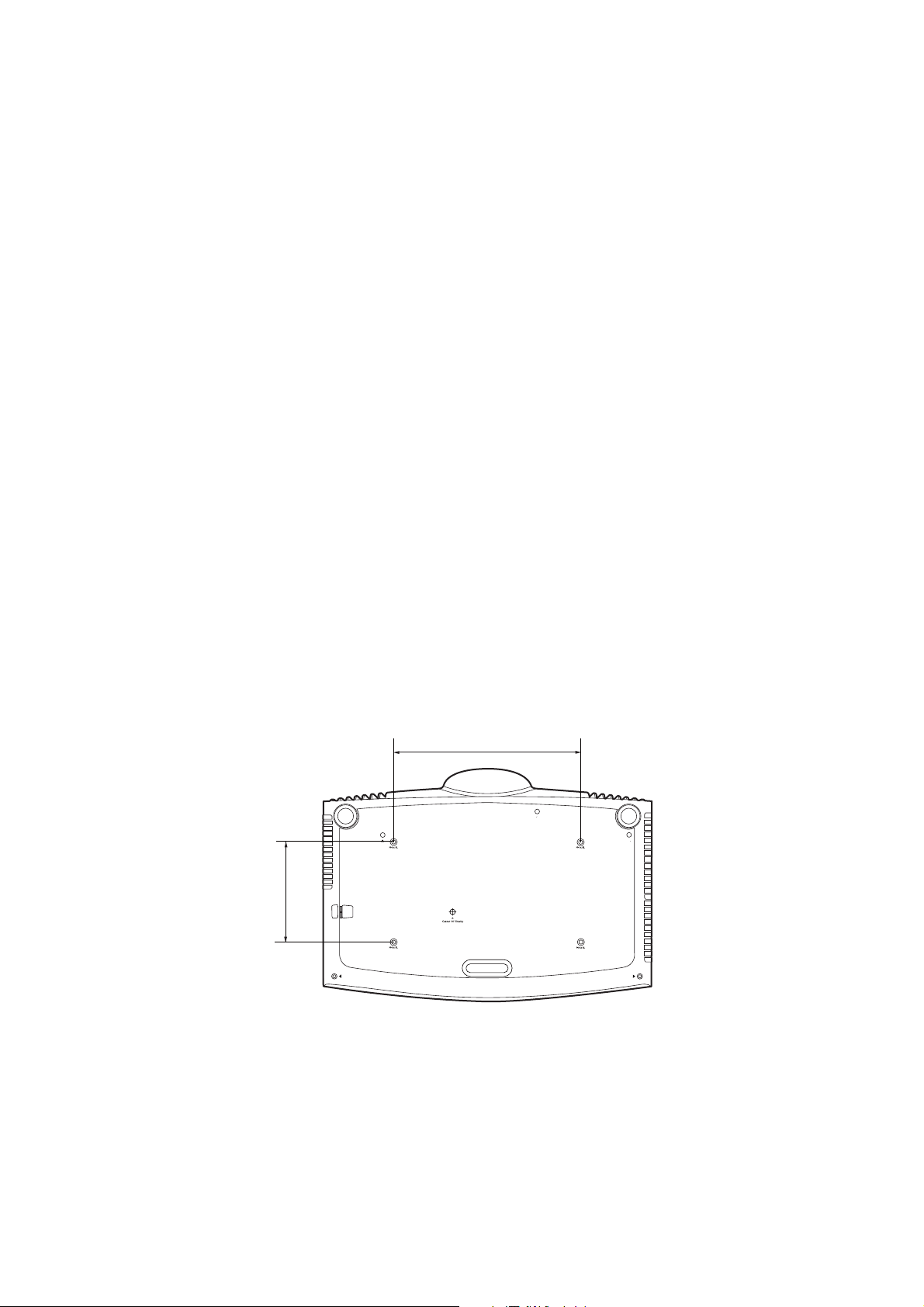
Mounting the projector
Ceiling mount screw: M4
(Max L = 25 mm; Min L = 20 mm)
Unit: mm
If you intend to mount your projector, we strongly recommend that you use a proper fitting BenQ
projector mounting kit and that you ensure it is securely and safely installed.
If you use a non-BenQ brand projector mounting kit, there is a safety risk that the projector may fall
down due to an improper attachment through the use of the wrong gauge or length screws.
Before mounting the projector
• Purchase a BenQ projector mounting kit from the place you purchased your BenQ projector.
• BenQ recommends that you also use a security cable to secure both the base of the mounting bracket
and the security bar on the projector. This will perform the secondary role of restraining the projector
should its attachment to the mounting bracket become loose.
• Ask your dealer to install the projector for you. Installing the projector on your own may cause it to
fall and result in injury.
• Take necessary procedures to prevent the projector from falling off such as during an earthquake.
• The warranty doesn’t cover any product damage caused by mounting the projector with a non-BenQ
brand projector mounting kit.
• Consider the surrounding temperature where the projector is ceiling mounted. If a heater is used, the
temperature around the ceiling may be higher than expected.
• Read the user manual for the mounting kit about the range of torque. Tightening with torque
exceeding the recommended range may cause damage to the projector and subsequently falling off.
• Make sure the power outlet is at an accessible height so that you can easily shut down the projector.
Ceiling mount installation diagram
280
150
14 Positioning your projector
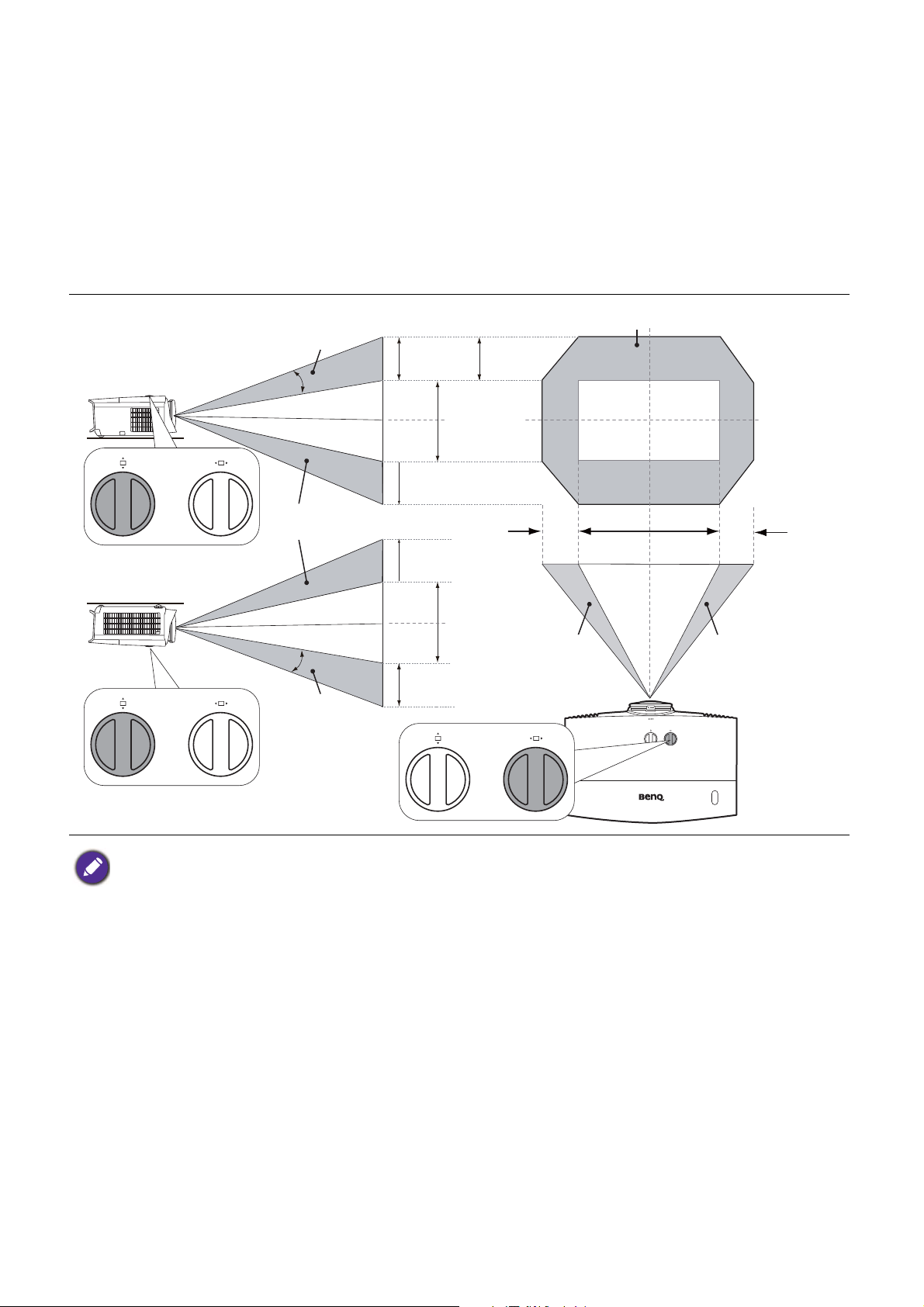
Adjusting the projector position
Ver t ic a l sh i ft
Ver t ic a l sh i ft
Ver t ic a l sh i ft
Max. 0.65V
Height of
projected
image
1V
Max. 0.65V
Projection range
Width of projected image
Shift to
right
Desk-front
projection
Ceiling mount-front
projection
Max. 0.65V
Max. 0.65V
Max. 0.28H Max. 0.28H
Shift to
left
1V
1H
Height of
projected
image
Shifting the projection lens
The lens shift control provides flexibility for installing your projector. It allows the projector to be
positioned off the center of the screen.
The lens shift is expressed as a percentage of the projected image height or width. You can turn the
knobs on the projector to shift the projection lens in any direction within the allowable range depending
on your desired image position.
• Lens shift adjustment will not result in a degraded picture quality.
• Please stop turning the adjustment knob when you hear a clicking sound indicating that the knob has reached its
limit. Over-turning the knob may cause damage.
15 Positioning your projector
