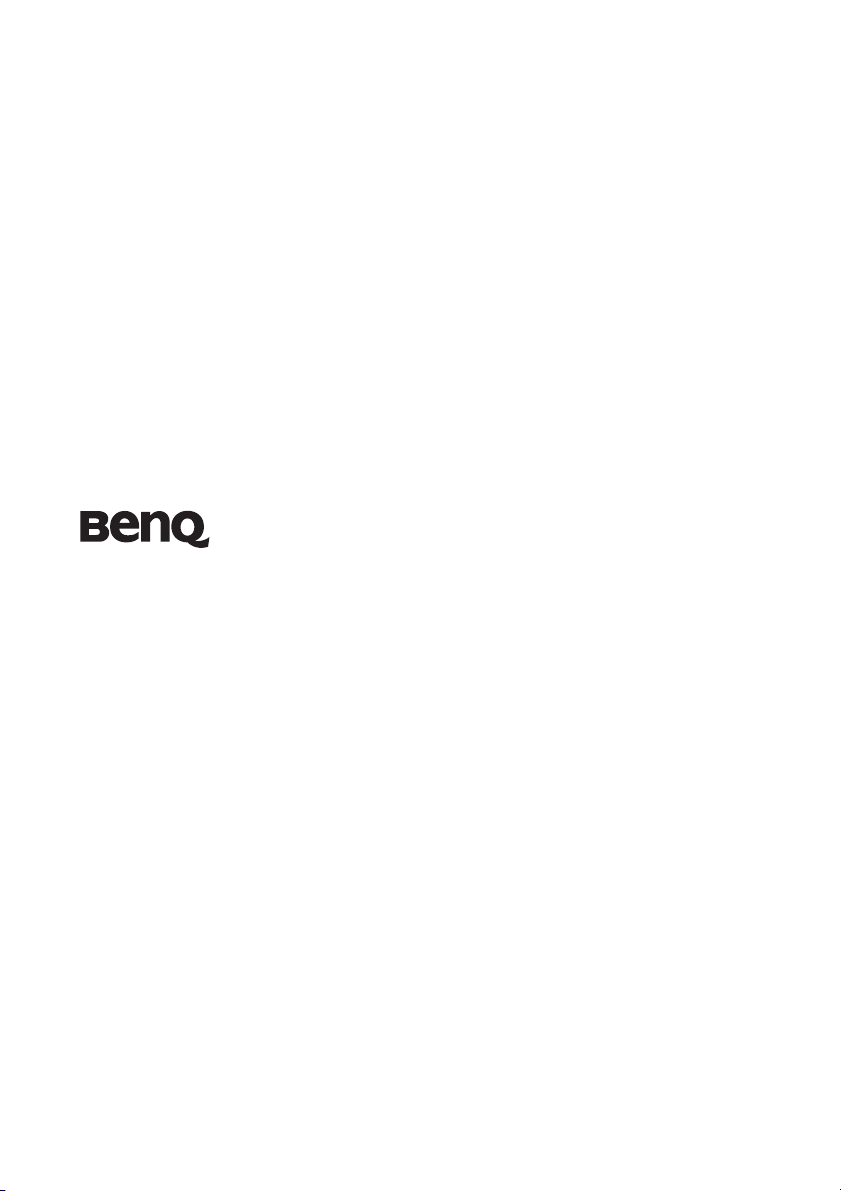
MP524
Digital Projector
User Manual
Welcome
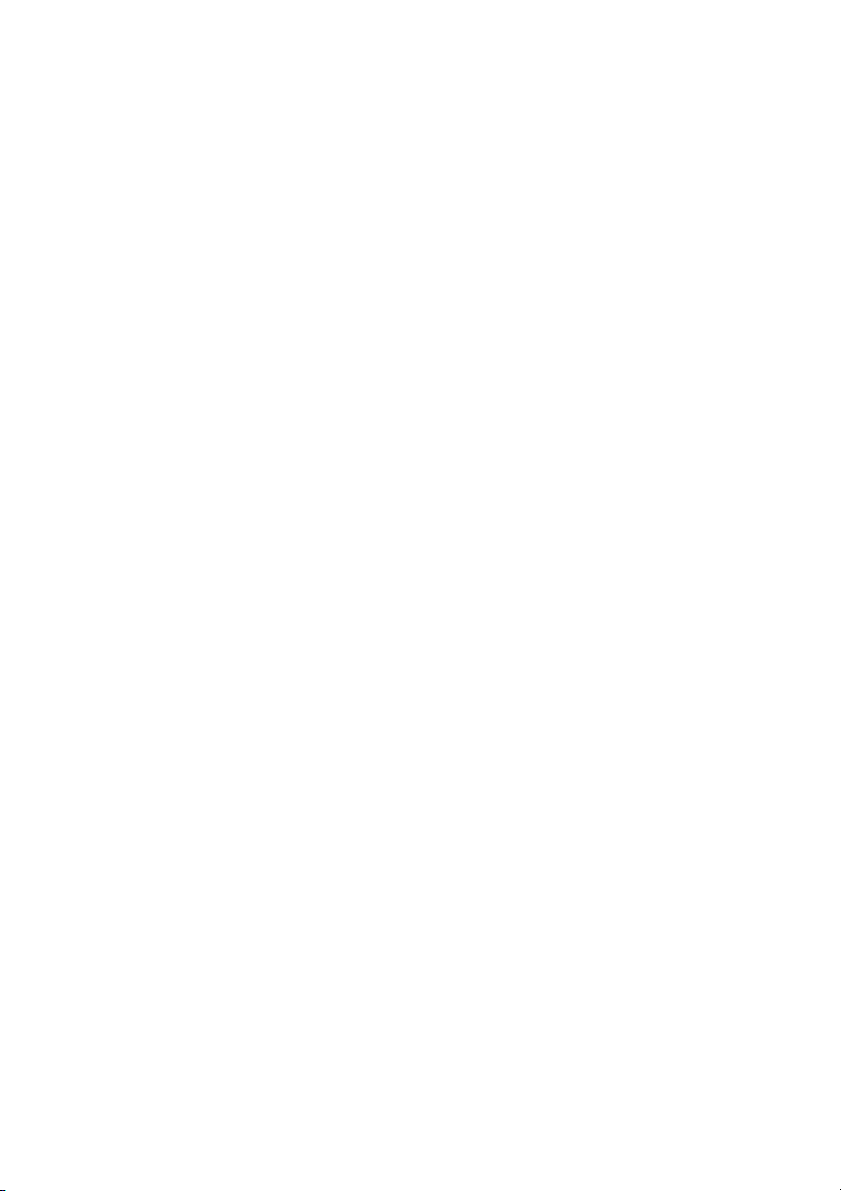
Table of contents
Important safety
instructions .........................3
Introduction........................7
Projector features .................................. 7
Shipping contents.................................. 8
Projector exterior view.......................... 9
Controls and functions ....................... 10
Positioning your projector14
Choosing a location............................. 14
Obtaining a preferred projected image
size........................................................ 15
Connection .......................18
Connecting a computer or monitor... 19
Operation ..........................20
Starting up the projector..................... 20
Adjusting the projected image ............ 21
Using the menus.................................. 23
Securing the projector......................... 24
Magnifying and searching for details . 27
Selecting the aspect ratio..................... 27
Optimizing the image.......................... 29
Setting the presentation timer ............ 33
Hiding the image ................................. 34
Freezing the image............................... 35
Utilizing FAQ function ....................... 35
Operating in a high altitude
environment ........................................ 36
Locking control keys ........................... 36
Personalizing the projector menu
display .................................................. 37
Shutting down the projector............... 37
Menu operation ...................................38
Maintenance......................45
Care of the projector............................45
Lamp information................................46
Troubleshooting ...............52
Specifications ....................53
Warranty and Copyright
information.......................57
Table of contents2
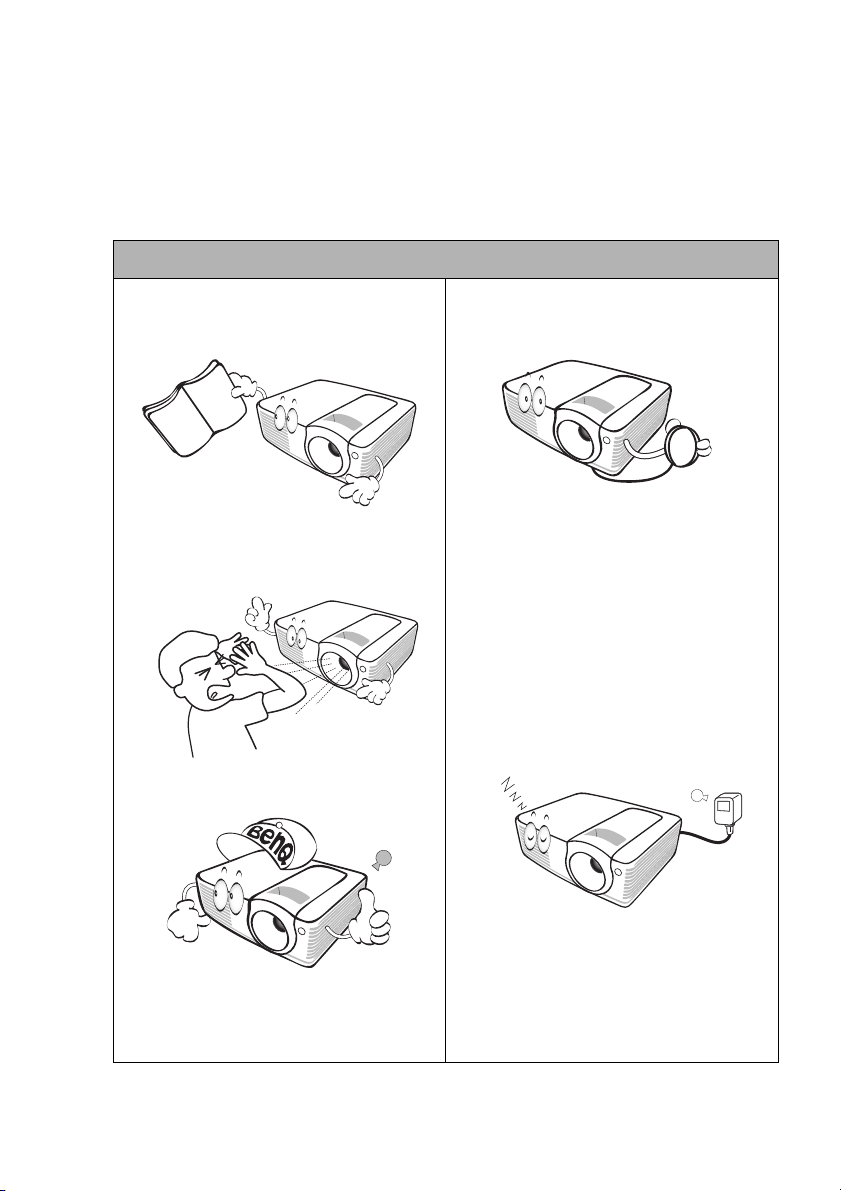
Important safety instructions
Your projector is designed and tested to meet the latest standards for safety of
information technology equipment. However, to ensure safe use of this product, it is
important that you follow the instructions mentioned in this manual and marked on
the product.
Safety Instructions
1. Please read this manual before you
operate your projector. Save it for
future reference.
2. Do not look straight at the projector
lens during operation. The intense
light beam may damage your eyes.
3. Refer servicing to qualified service
personnel.
4. Always open the lens shutter or
remove the lens cap when the
projector lamp is on.
5. In some countries, the line voltage is
NOT stable. This projector is
designed to operate safely within a
mains voltage between 100 to 240
volts AC, but could fail if power cuts
or surges of 10 volts occur. In areas
where the mains voltage may
fluctuate or cut out, it is
recommended that you connect your
projector through a power stabilizer,
surge protector or uninterruptible
power supply (UPS).
6. When the projector is under
operation, you may sense some
heated air and odor from its
ventilation grill. It is a normal
phenomenon and not a product
defect.
Important safety instructions 3
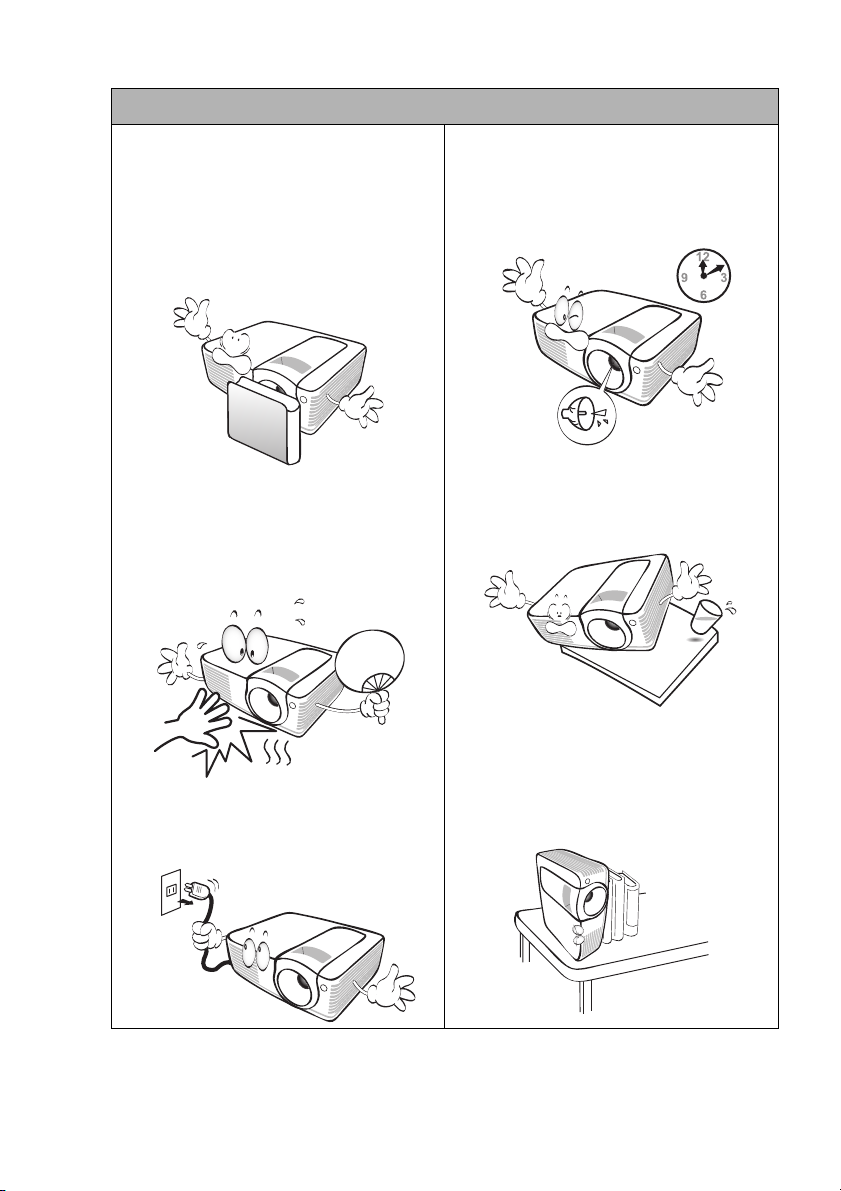
Safety Instructions (Continued)
7. Do not block the projection lens
with any objects as this could cause
the objects to become heated and
deformed or even cause a fire. To
temporarily turn off the lamp, press
BLANK on the projector or remote
control.
8. The lamp becomes extremely hot
during operation. Allow the
projector to cool for approximately
45 minutes prior to removing the
lamp assembly for replacement.
10. Do not operate lamps beyond the
rated lamp life. Excessive operation
of lamps beyond the rated life
could cause them to break on rare
occasions.
11. Do not place this product on an
unstable cart, stand, or table. The
product may fall, sustaining serious
damage.
9. Never replace the lamp assembly or
any electronic components unless
the projector is unplugged.
Important safety instructions4
12. Do not stand the projector on end
vertically. Doing so may cause the
projector to fall over, causing injury
or resulting in damage to the
projector.
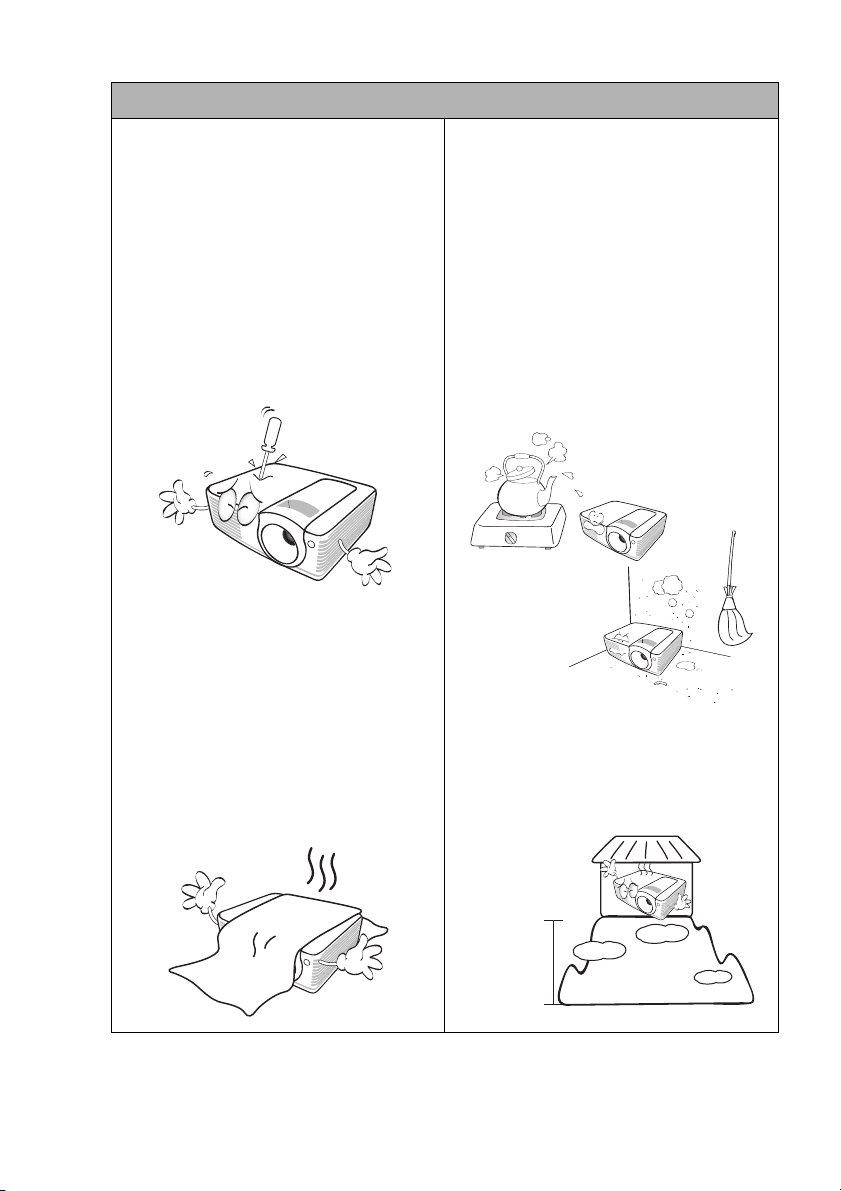
3000 m
(10000 feet)
0 m
(0 feet)
Safety Instructions (Continued)
13. Do not attempt to disassemble this
projector. There are dangerous high
voltages inside which may cause death
if you should come into contact with
live parts. The only user serviceable
part is the lamp which has its own
removable cover.
Under no circumstances should you
ever u ndo or remove any ot her co vers .
Refer servicing only to suitably
qualified professional service
personnel.
14. Do not block the ventilation holes.
- Do not place this projector on a
blanket, bedding or any other soft
surface.
- Do not cover this projector with a
cloth or any other item.
- Do not place inflammables near the
projector.
If the ventilation holes are seriously
obstructed, overheating inside the
projector may result in a fire.
15. Do not place this projector in any of
the following environments.
- Space that is poorly ventilated or
confined. Allow at least 50 cm
clearance from walls and free flow of
air around the projector.
- Locations where temperatures may
become excessively high, such as the
inside of a car with all windows
rolled up.
- Locations where excessive humidity,
dust, or cigarette smoke may
contaminate optical components,
shorten the projector's life span and
darken the image.
- Locations near fire alarms
- Locations with an ambient
temperature above 40°C / 104°F
- Locations where the altitudes are
higher than 3000 m (10000 feet).
Important safety instructions 5
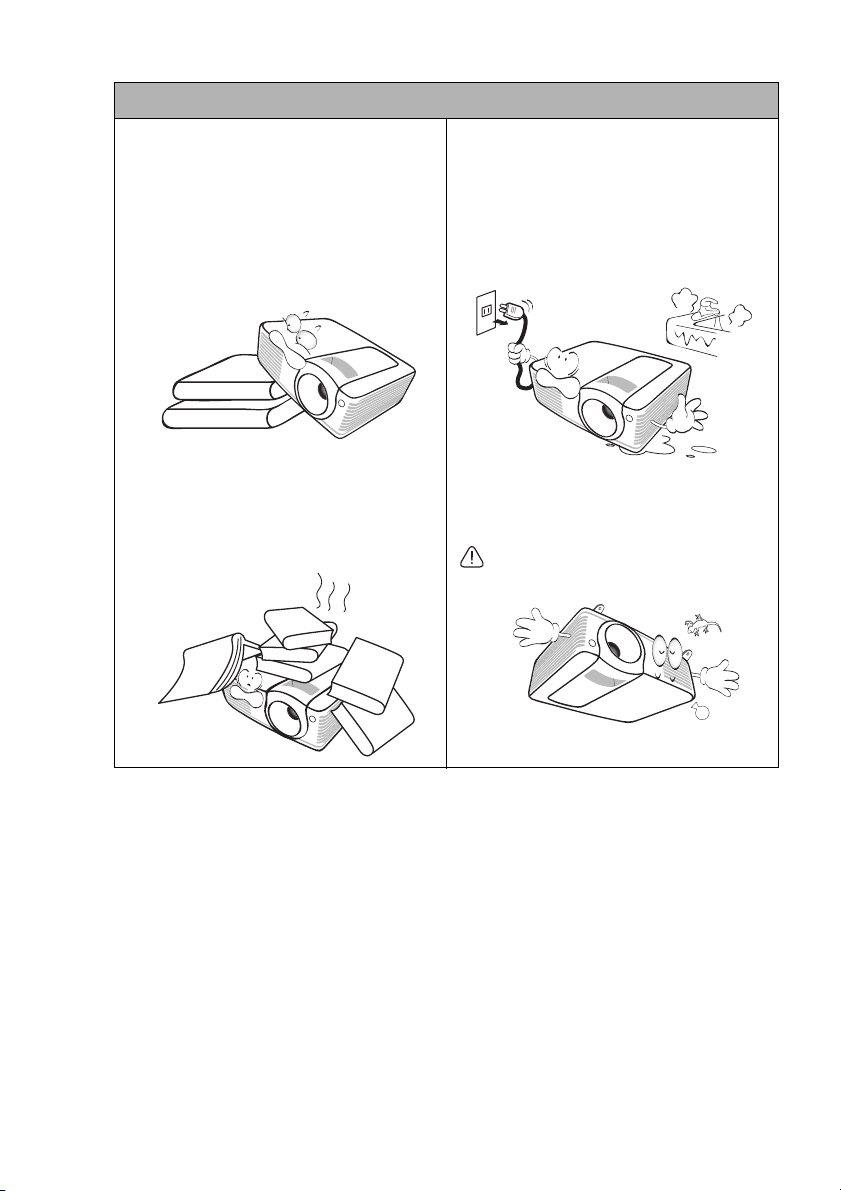
Safety Instructions (Continued)
16. Always place the projector on a level,
horizontal surface during operation.
- Do not use if tilted at an angle of
more than 10 degrees left to right,
nor at angle of more than 15 degrees
front to back. Using the projector
when it is not fully horizontal may
cause a malfunction of, or damage
to, the lamp.
18. Do not place liquids near or on the
projector. Liquids spilled into the
projector may cause it to fail. If the
projector does become wet,
disconnect it from the power outlet
and call BenQ to have the projector
serviced.
17. Do not step on the projector or place
any objects upon it. Besides probable
physical damage to the projector,
doing so may result in accidents and
possible injury.
19. This product is capable of displaying
inverted images for ceiling mount
installation.
Use only BenQ's Ceiling Mount Kit for
mounting the projector and ensure it
is securely installed.
Important safety instructions6
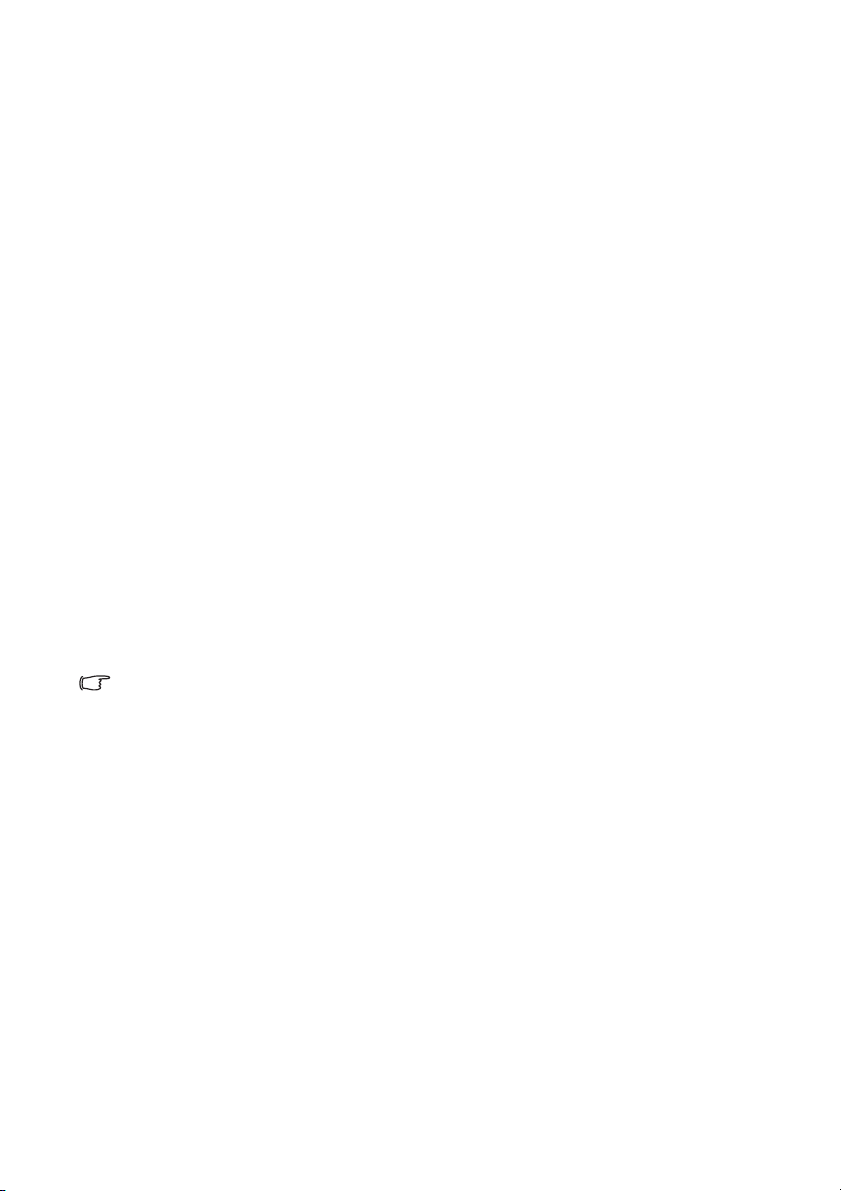
Introduction
Projector features
The projector integrates high-performance optical engine projection and a user-friendly
design to deliver high reliability and ease of use.
The projector offers the following features.
• 3D function to enjoy the 3D movies, videos, and sporting events in a more realistic
way by presenting the depth of the images
• Wall color correction allowing projection on surfaces of several predefined colors
• Selectable password protected function
• 3D color management allowing color adjustments to your liking
• Selectable quick cooling function making the projector cool in a shorter time
• FAQ to troubleshoot operational problems with one quick key press
• Presentation timer for better control of time during presentations
• High quality manual zoom lens
• One-key auto-adjustment to display the best picture quality
• Digital keystone correction to correct distorted images
• Adjustable color balance control for data/video display
• High brightness projection lamp
• Multi-language On-Screen Display (OSD) menus
• Switchable normal and economic modes to reduce the power consumption
• Less than 1 W power consumption in standby mode
• Component HDTV compatibility (YP
• The apparent brightness of the projected image will vary depending on the ambient
lighting conditions, selected input signal contrast/brightness settings, and is directly
proportional to projection distance.
• The lamp brightness will decline over time and may vary within the lamp manufacturers
specifications. This is normal and expected behavior.
bPr)
Introduction 7
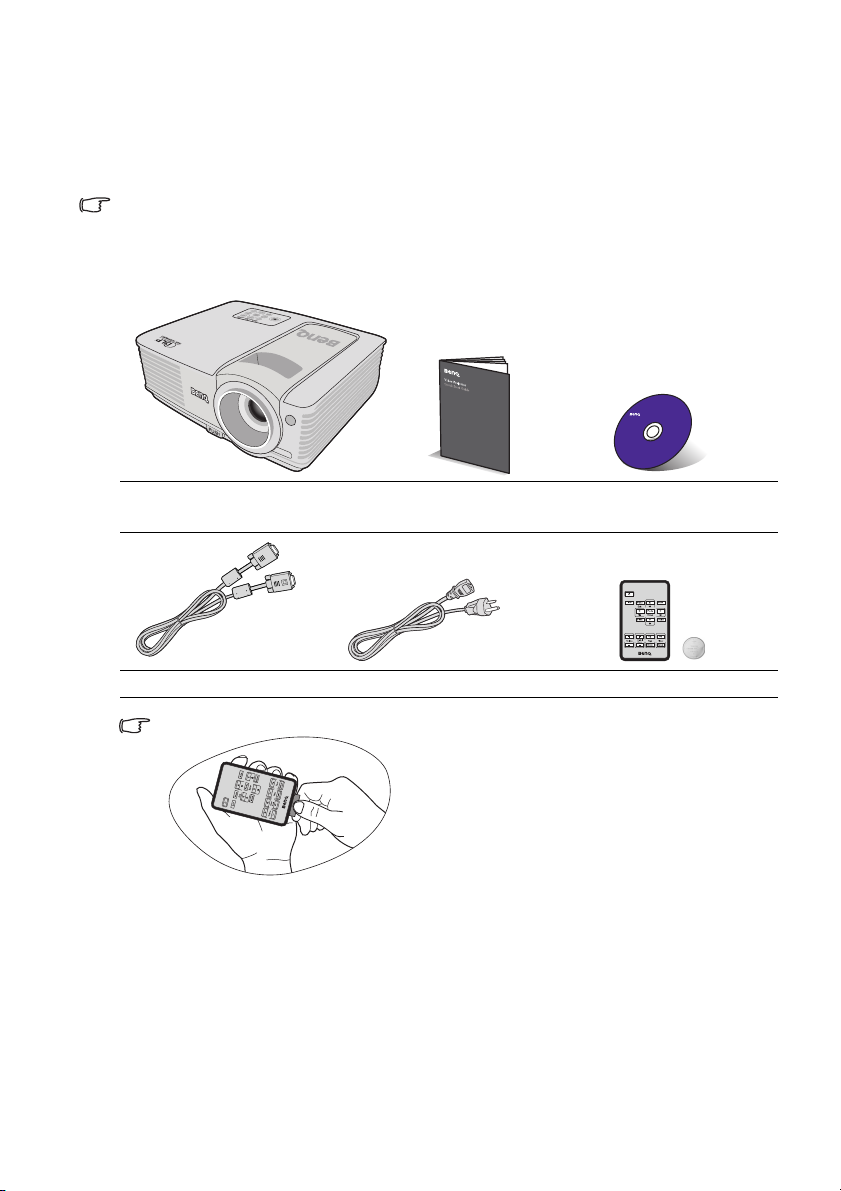
Shipping contents
1. Spare lamp kit
2. Ceiling mount kit
3. RS232 cable
4. Soft carry case
Carefully unpack and verify that you have all of the items shown below. If any of these
items are missing, please contact your place of purchase.
Standard accessories
The supplied accessories will be suitable for your region, and may differ from those
illustrated.
*The warranty card is only supplied in some specific regions. Please consult your dealer for
detailed information.
Optional accessories
Introduction8
Projector Quick start
guide
VGA cable Power cord Remote control with battery
Pull the tab before using the remote control.
User manual CD
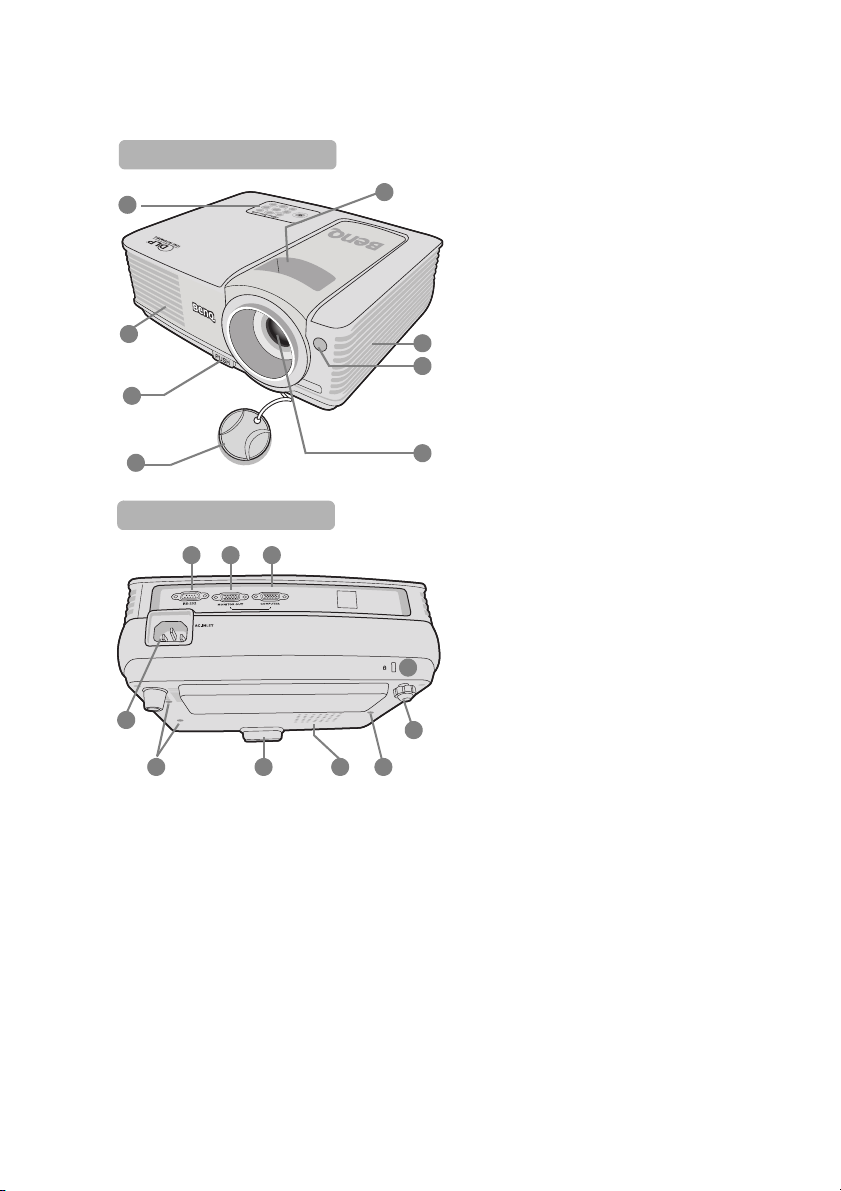
Projector exterior view
1
5
7
8
Front/upper side
3
6
2
4
12
9
11
Rear/lower side
13
12
10
1514 16
3
1. External control panel
(See "Controls and functions" on
page 10 for details.)
2. Vent (heated air exhaust)
3. Quick-release button
4. Lens cover
5. Focus ring and Zoom ring
6. Vent (cool air intake)
7. Front IR remote sensor
8. Projection lens
9. AC power cord inlet
10. Kensington anti-theft lock slot
11. Rear adjuster foot
12. Ceiling mount holes
13. Lamp cover
14. RS232 control port
15. RGB signal output jack
16. RGB (PC)/Component Video
(YPbPr/ YCbCr) signal input jack
Introduction 9
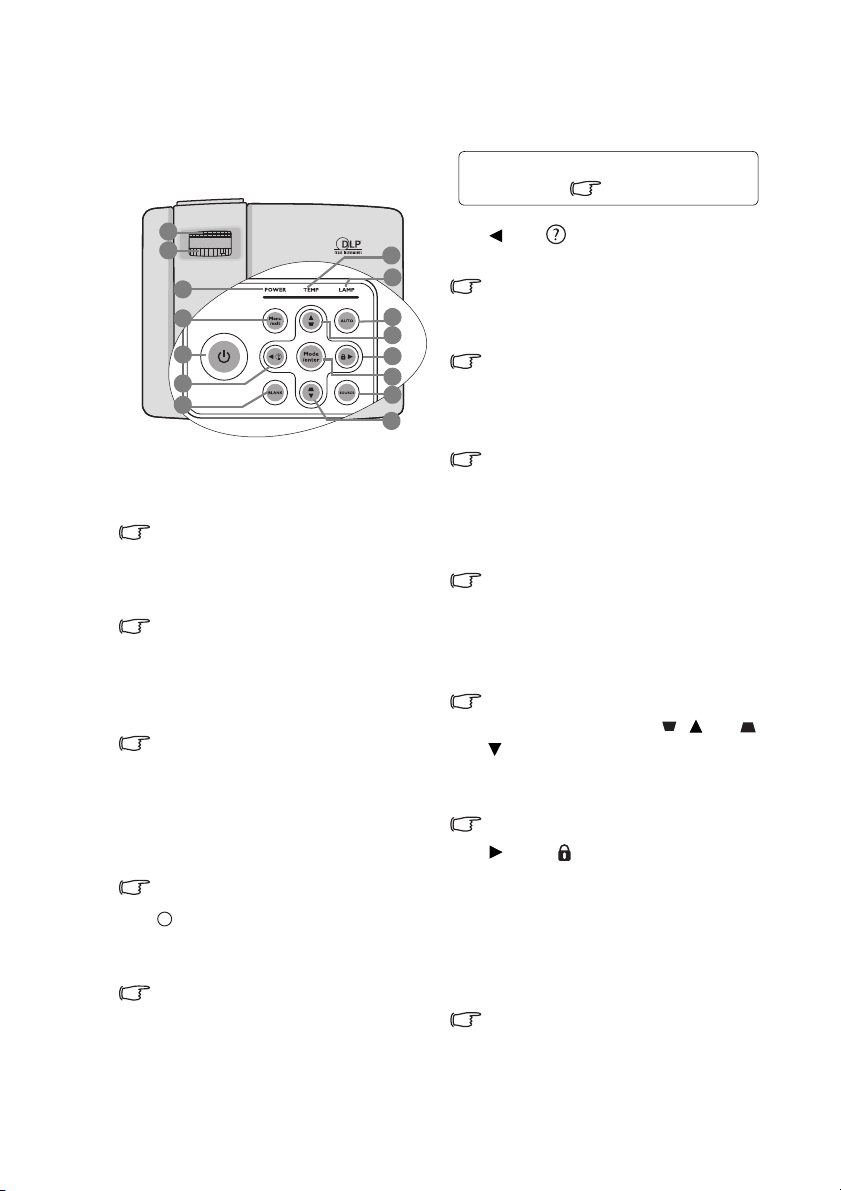
Controls and functions
2
1
5
11
10
12
14
13
6
9
8
3
4
7
11
I
I
For details, see the info provided behind
the hand sign .
Projector
1. Focus ring
Adjusts the focus of the projected
image.
"Fine-tuning the image size and clarity"
on page 22
2. Zoom ring
Adjusts the size of the image.
"Fine-tuning the image size and clarity"
on page 22
3. POWER indicator light
Lights up or flashes when the
projector is under operation.
"Indicators" on page 51
4. Menu/Exit
Turns on the On-Screen Display
(OSD) menu. Goes back to previous
OSD menu, exits and saves menu
settings.
"Using the menus" on page 23
5. Power
Toggles the projector between standby
mode and on.
"Starting up the projector" on page 20,
"Shutting down the projector" on page
37
Introduction10
6. Left/
Starts the FAQ function.
"Utilizing FAQ function" on page 35
7. BLANK
Used to hide the screen picture.
"Hiding the image" on page 34
8. TEMPerature warning light
Lights up red if the projector's
temperature becomes too high.
"Indicators" on page 51
9. LAMP indicator light
Indicates the status of the lamp. Lights
up or flashes when the lamp has
developed a problem.
"Indicators" on page 51
10. AUTO
Automatically determines the best
picture timings for the displayed
image.
"Auto-adjusting the image" on page 21
11. Keystone/Arrow keys ( / Up, /
Down)
Manually corrects distorted images
resulting from an angled projection.
"Correcting keystone" on page 22
12. Right/
Activates panel key lock.
When the On-Screen Display (OSD)
menu is activated, the #6, #11, and #12
keys are used as directional arrows to
select the desired menu items and to
make adjustments.
"Locking control keys" on page 36,
"Using the menus" on page 23
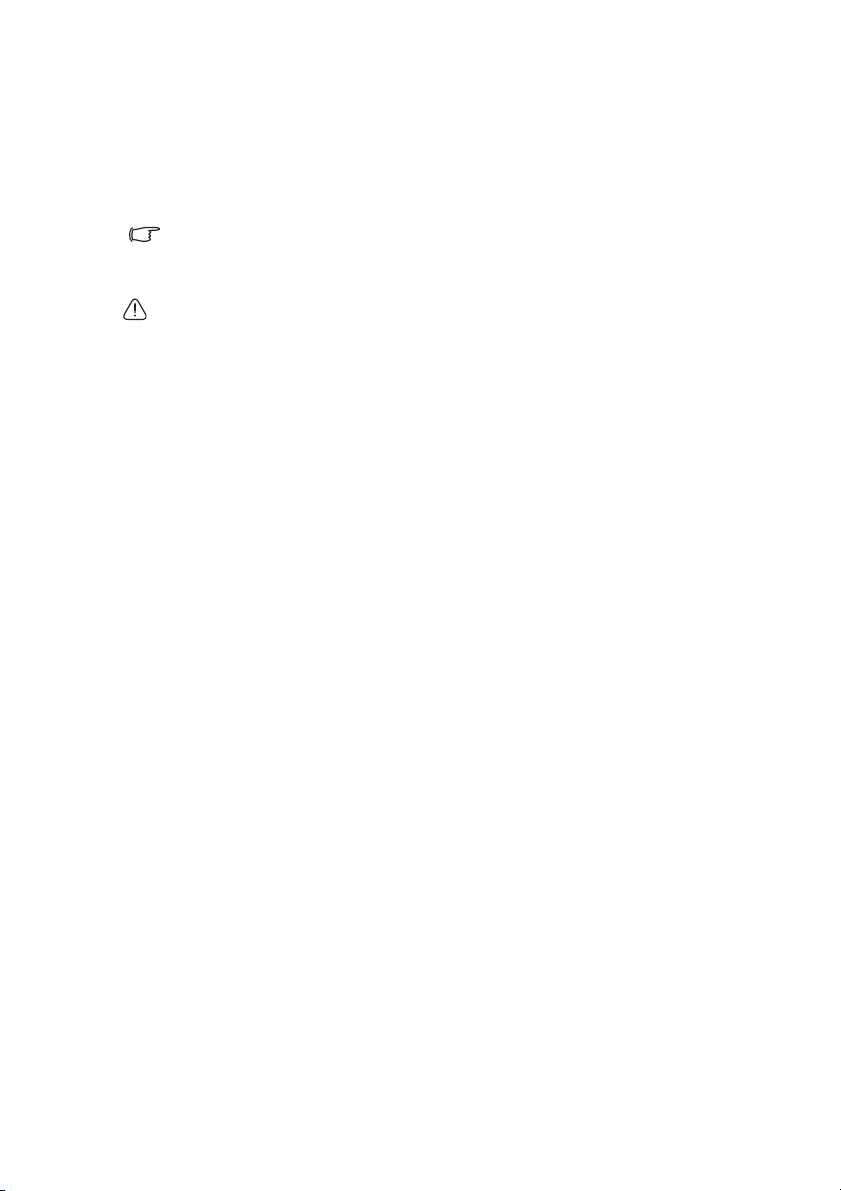
13. Mode/Enter
Selects an available picture setup
14. SOURCE
(This function is not available.)
mode.
Activates the selected On-Screen
Display (OSD) menu item.
"Selecting a picture mode" on page
29
Ceiling mounting the projector
We want you to have a pleasant experience using your BenQ projector, so we need to
bring this safety matter to your attention to prevent possible damage to person and
property.
If you intend to mount your projector on the ceiling, we strongly recommend that you
use a proper fitting BenQ projector ceiling mount kit and that you ensure it is securely
and safely installed.
If you use a non-BenQ brand projector ceiling mount kit, there is a safety risk that the
projector may fall from the ceiling due to an improper attachment through the use of
the wrong gauge or length screws.
You can purchase a BenQ projector ceiling mount kit from the place you purchased
your BenQ projector. BenQ recommends that you also purchase a separate Kensington
lock compatible security cable and attach it securely to both the Kensington lock slot on
the projector and the base of the ceiling mount bracket. This will perform the secondary
role of restraining the projector should its attachment to the mounting bracket become
loose.
Introduction 11
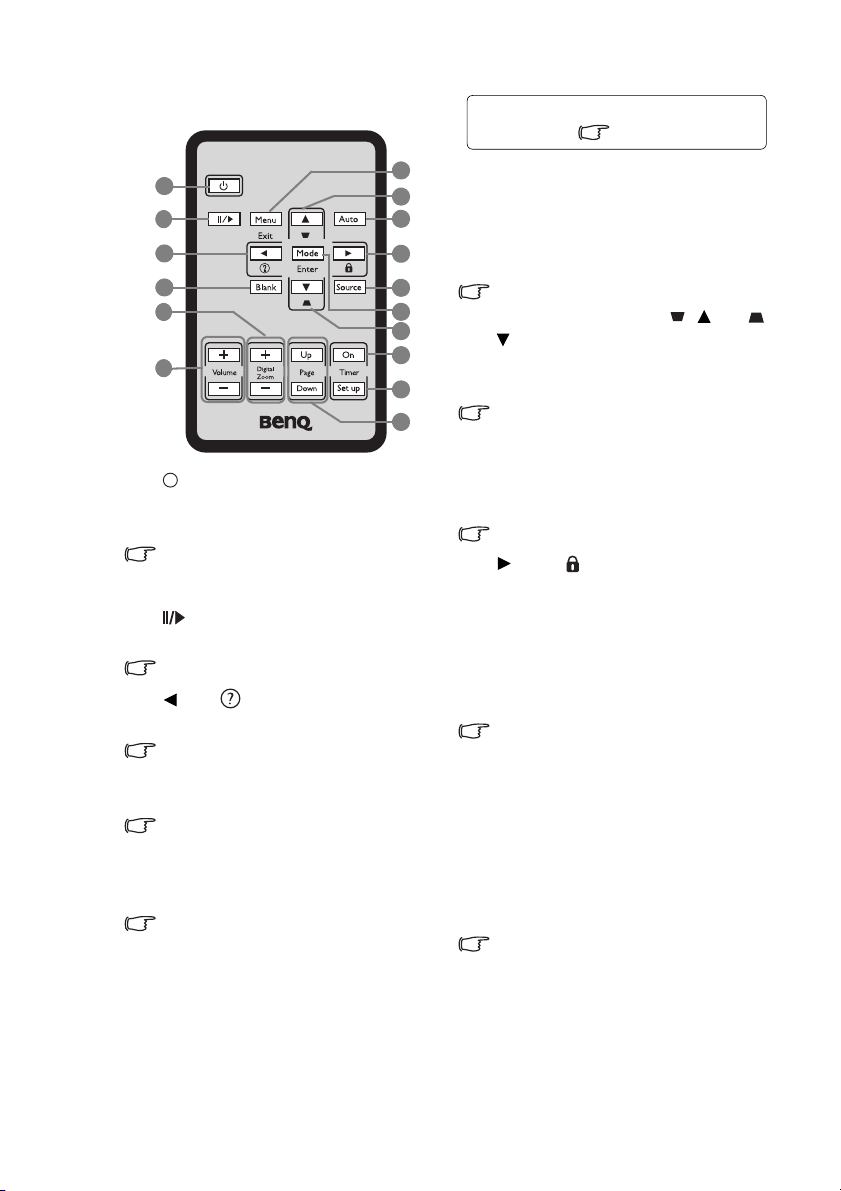
Remote control
15
1
8
4
7
3
10
11
12
13
2
5
6
9
14
8
I
I
For details, see the info provided behind
the hand sign .
1. Power
Toggles the projector between standby
mode and on.
"Starting up the projector" on page 20,
"Shutting down the projector" on page
37
2. Freeze
Freezes the projected image.
"Freezing the image" on page 35
3. Left/
Starts the FAQ function.
"Utilizing FAQ function" on page 35
4. BLANK
Used to hide the screen picture.
"Hiding the image" on page 34
5. Digital Zoom (+, -)
Magnifies or reduces the projected
picture size.
"Magnifying and searching for details"
on page 27
6. Volume +/(This function is not available.)
Introduction12
7. Menu/Exit
Turns on the On-Screen Display
(OSD) menu. Goes back to previous
OSD menu, exits and saves menu
settings.
"Using the menus" on page 23
8. Keystone/Arrow keys ( / Up, /
Down)
Manually corrects distorted images
resulting from an angled projection.
"Correcting keystone" on page 22
9. AUTO
Automatically determines the best
picture timings for the displayed
image.
"Auto-adjusting the image" on page 21
10. Right/
Activates panel key lock.
When the On-Screen Display (OSD)
menu is activated, the #3, #8, and #10
keys are used as directional arrows to
select the desired menu items and to
make adjustments.
"Locking control keys" on page 36,
"Using the menus" on page 23
11. SOURCE
(This function is not available.)
12. Mode/Enter
Selects an available picture setup
mode.
Activates the selected On-Screen
Display (OSD) menu item.
"Selecting a picture mode" on page 29
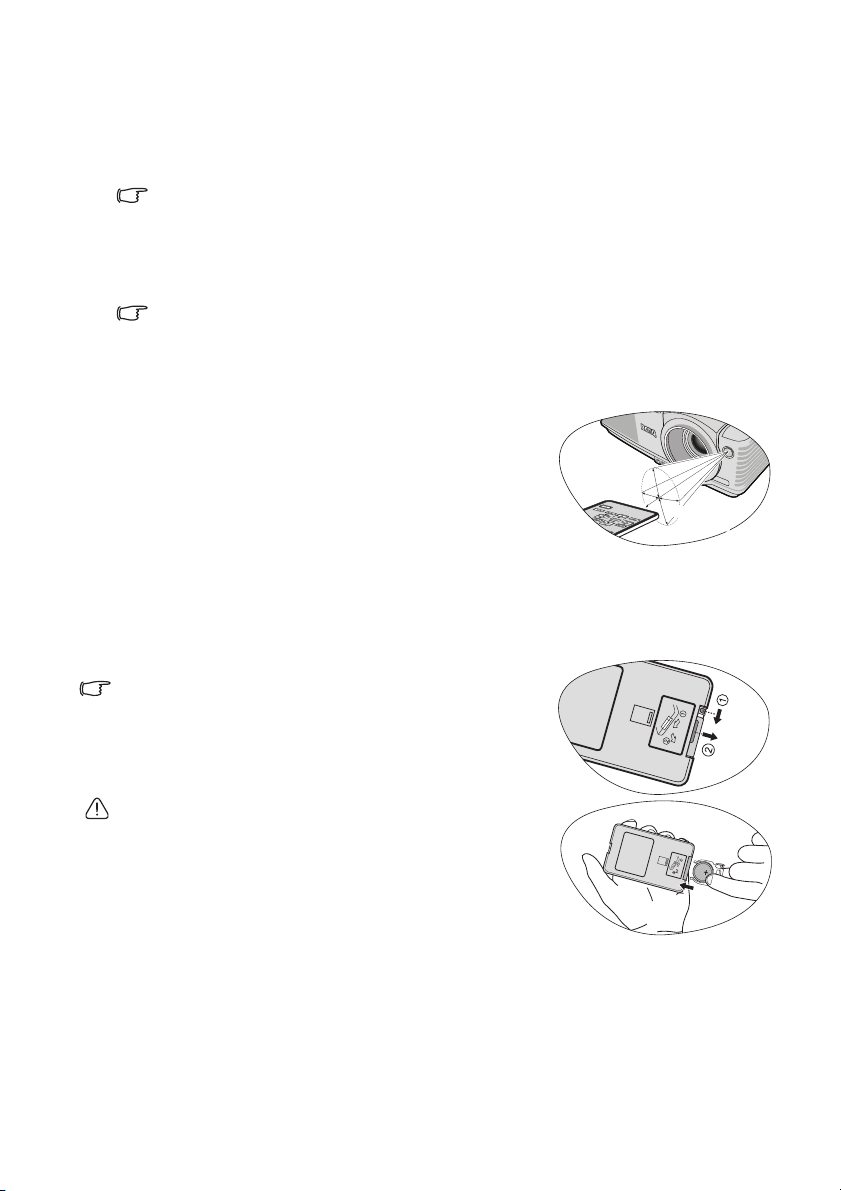
13. Timer On
A
p
pr
o
x
.
1
5°
Activates or displays an on-screen
15. Page Up/Down
(This function is not available.)
timer based on your own timer
setting.
"Setting the presentation timer" on page
33
14. Timer Set up
Enters presentation timer setting
directly.
"Setting the presentation timer" on page
33
Remote control effective range
Infra-Red (IR) remote control sensor is located on the
front of the projector. The remote control must be held at
an angle within 30 degrees perpendicular to the
projector's IR remote control sensor to function correctly.
The distance between the remote control and the sensor
should not exceed 8 meters (~ 26 feet).
Make sure that there are no obstacles between the remote
control and the IR sensor on the projector that might
obstruct the infra-red beam.
Replacing the remote control battery
1. Pull out the battery holder.
Please follow the illustrated instructions. Push and hold the
locking arm while pulling out the battery holder.
2. Insert the new battery in the holder. Note the
positive polarity should face outward.
3. Push the holder into the remote control.
• Avoid excessive heat and humidity.
• There may be battery damage if the battery is incorrectly
replaced.
• Replace only with the same or equivalent type
recommended by the battery manufacturer.
• Dispose of the used battery according to the battery
manufacturer's instructions.
• Never throw a battery into a fire. There may be danger of an explosion.
• If the battery is dead or if you will not be using the remote control for a long time, remove
the battery to prevent damage to the remote control from possible battery leakage.
Introduction 13
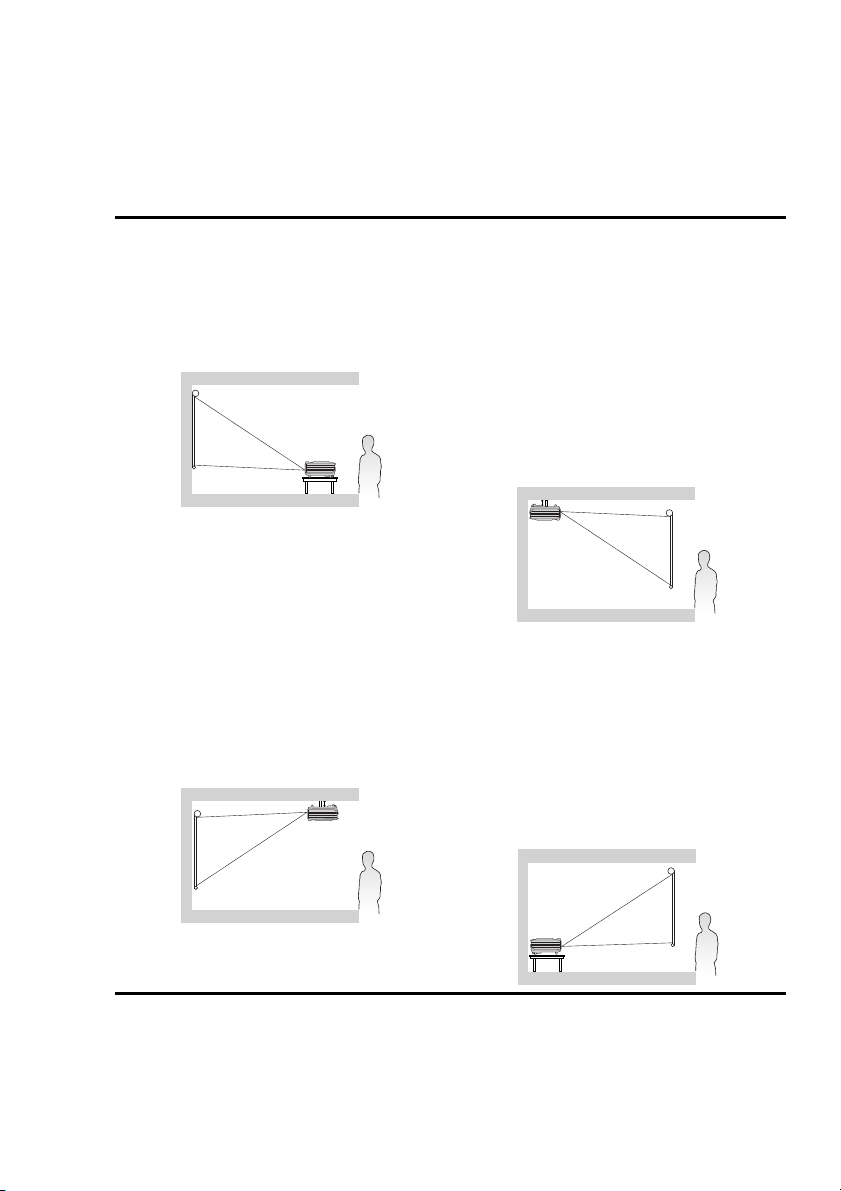
Positioning your projector
Choosing a location
Your projector is designed to be installed in one of four possible installation locations:
1. Front Table
Select this location with the projector
placed near the floor in front of the screen.
This is the most common way to position
the projector for quick setup and
portability.
2. Front Ceiling
Select this location with the projector
suspended upside-down from the ceiling
in front of the screen.
Purchase the BenQ Projector Ceiling
Mount Kit from your dealer to mount
your projector on the ceiling.
Set Front Ceiling in the SYSTEM SETUP:
Basic > Projector Position menu after you
turn the projector on.
3. Rear Ceiling
Select this location with the projector
suspended upside-down from the ceiling
behind the screen.
Note that a special rear projection screen
and the BenQ Projector Ceiling Mount Kit
are required for this installation location.
Set Rear Ceiling in the SYSTEM SETUP:
Basic > Projector Position menu after you
turn the projector on.
4. Rear Table
Select this location with the projector
placed near the floor behind the screen.
Note that a special rear projection screen is
required.
Set Rear Table in the SYSTEM SETUP:
Basic > Projector Position menu after you
turn the projector on.
Your room layout or personal preference will dictate which installation location you
select. Take into consideration the size and position of your screen, the location of a
suitable power outlet, as well as the location and distance between the projector and the
rest of your equipment.
Positioning your projector14
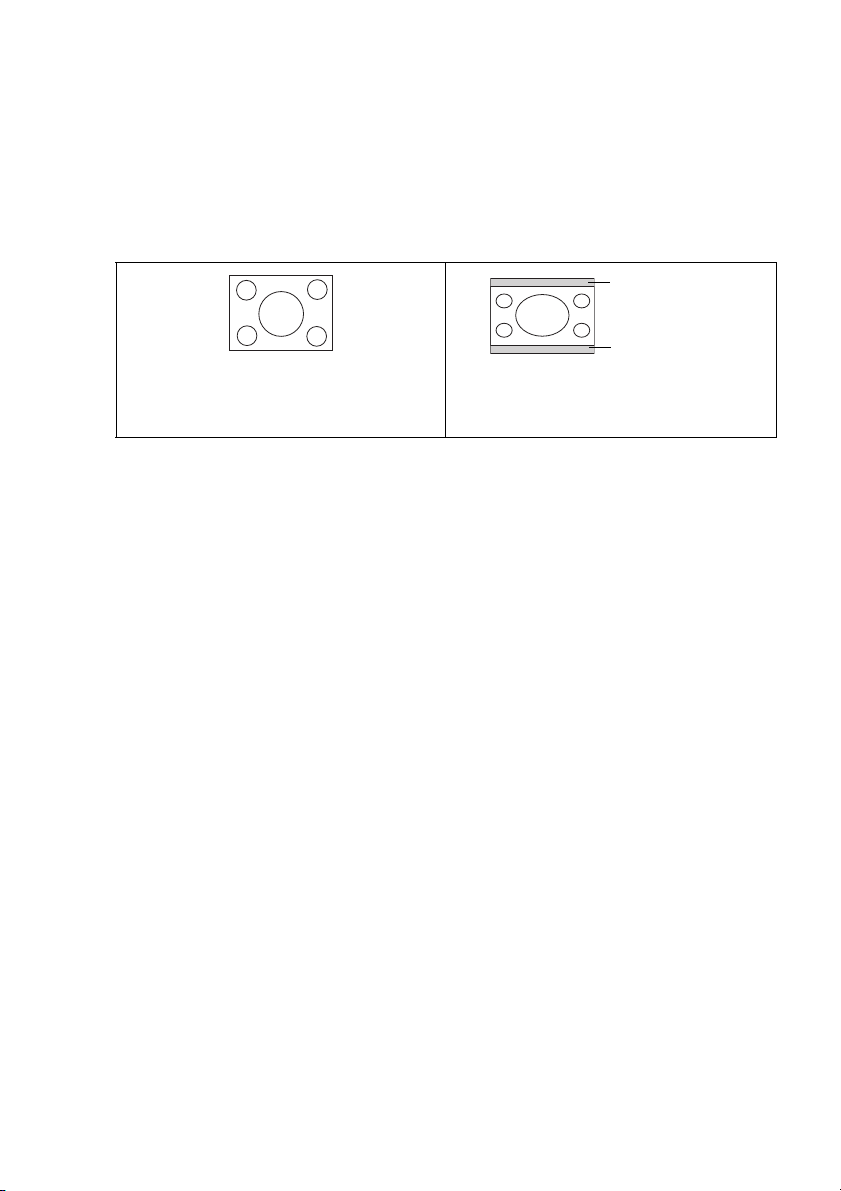
Obtaining a preferred projected image size
Darkened bar
(12.5% height)
Darkened bar
(12.5% height)
The distance from the projector lens to the screen, the zoom setting, and the video
format each factors in the projected image size.
4:3 is the native aspect ratio of this projector. To be able to project a complete 16:9
(widescreen) aspect ratio image, the projector can resize and scale a widescreen image to
the projector's native aspect width. This will result in a proportionally smaller height
equivalent to 75% of the projector's native aspect height.
4:3 aspect image in a 4:3
aspect display area
The projector should always be placed horizontally level (like flat on a table), and
positioned directly perpendicular (90° right-angle square) to the horizontal center of
the screen. This prevents image distortion caused by angled projections (or projecting
onto angled surfaces).
If the projector is mounted on a ceiling, it must be mounted upside-down so that it
projects at a slightly downward angle.
You can see from the diagrams on page 17, that this type of projection causes the
bottom edge of the projected image to be vertically offset from the horizontal plane of
the projector. When ceiling mounted, this refers to the top edge of the projected image.
If the projector is positioned further away from the screen, the projected image size
increases, and the vertical offset also increases proportionately.
When determining the position of the screen and projector, you will need to account for
both the projected image size and the vertical offset dimension, which are directly
proportional to the projection distance.
BenQ has provided a table of 4:3-aspect-ratio screen sizes to assist you in determining
the ideal location for your projector. There are two dimensions to consider, the
perpendicular horizontal distance from the center of the screen (projection distance),
and the vertical offset height of the projector from the horizontal edge of the screen
(offset).
16:9 aspect image scaled
to a 4:3 aspect display area
Positioning your projector 15
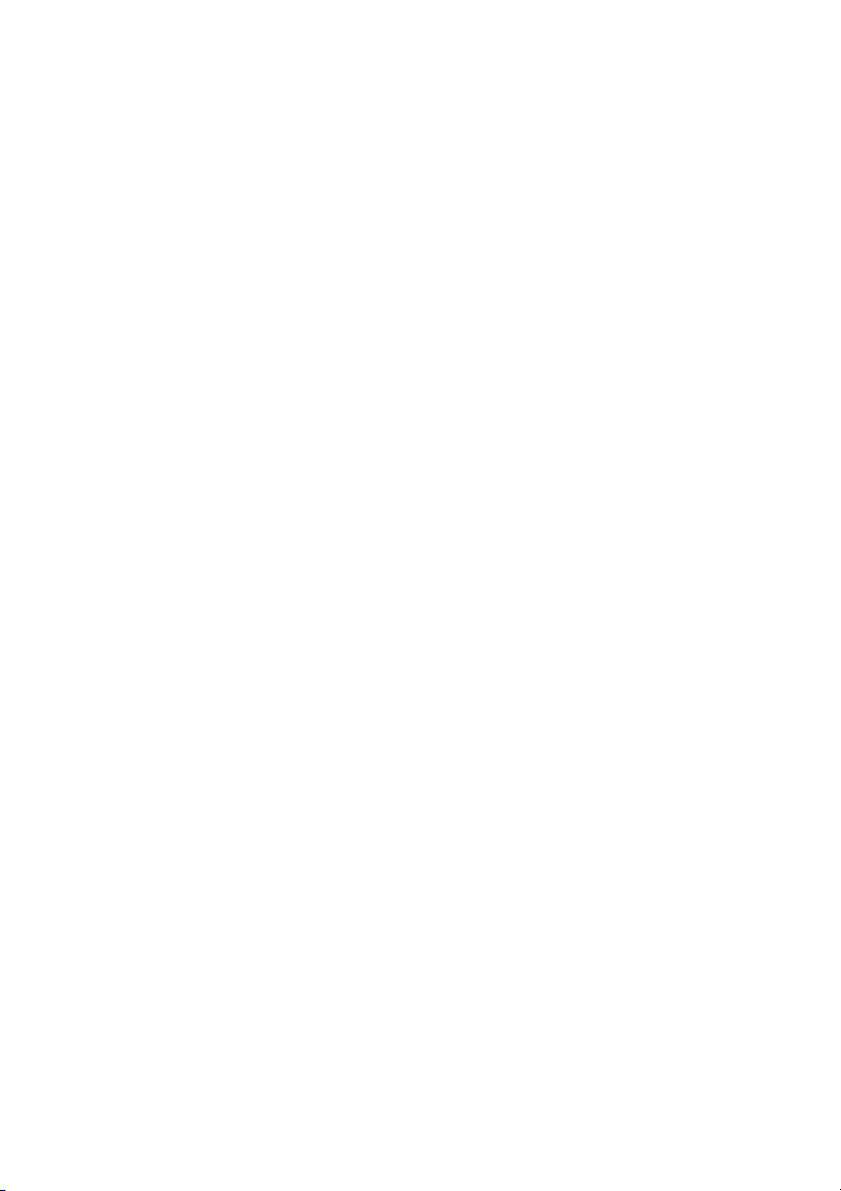
How to determine the position of the projector for a given
screen size
1. Select your screen size.
2. Refer to the table on page 17 and find the closest match to your screen size in the
left columns labelled "Screen size". Using this value, look across this row to the
right to find the corresponding average distance from screen value in the column
labelled "Average". This is the projection distance.
3. On that same row, look across to the right column and make note of the "Vertical
offset (mm)" value. This will determine the final vertical offset placement of the
projector in relation to the edge of the screen.
4. The recommended position for the projector is aligned perpendicular to the
horizontal center of the screen, at the distance from the screen determined in step
2 above, and offset by the value determined in step 3 above.
For example, if you are using a 120-inch screen, the average projection distance is 4755
mm, and the vertical offset is 91 mm or 183 mm.
How to determine the recommended screen size for a given
distance
This method can be used for situations where you have purchased this projector and
would like to know what screen size will fit in your room.
The maximum screen size is limited by the physical space available in your room.
1. Measure the distance between the projector and where you want to position the
screen. This is the projection distance.
2. Refer to the table on page 17 and find the closest match to your measurement in
the average distance from screen column labelled "Average". Check that your
measured distance is between the min and max distances listed on either side of
the average distance value.
3. Using this value, look across that row to the left to find the corresponding "Screen
size" listed in that row. That is the projected image size of the projector at that
projection distance.
4. On that same row, look across to the right column and make note of the "Vertical
offset (mm)" value. This will determine the final placement of the screen in
relation to the horizontal plane of the projector.
For example, if your measured projection distance is 4.8 m (4800 mm), the closest
match in the "Average" column is 4755 mm. Looking across this row shows that a 120''
(about 3 m) screen is required.
If you place the projector in a different position (to that recommended), you will have to
tilt it down or up to center the image on the screen. In these situations, some image
distortion will occur. Use the Keystone function to correct the distortion. See
"Correcting keystone" on page 22 for details.
Positioning your projector16
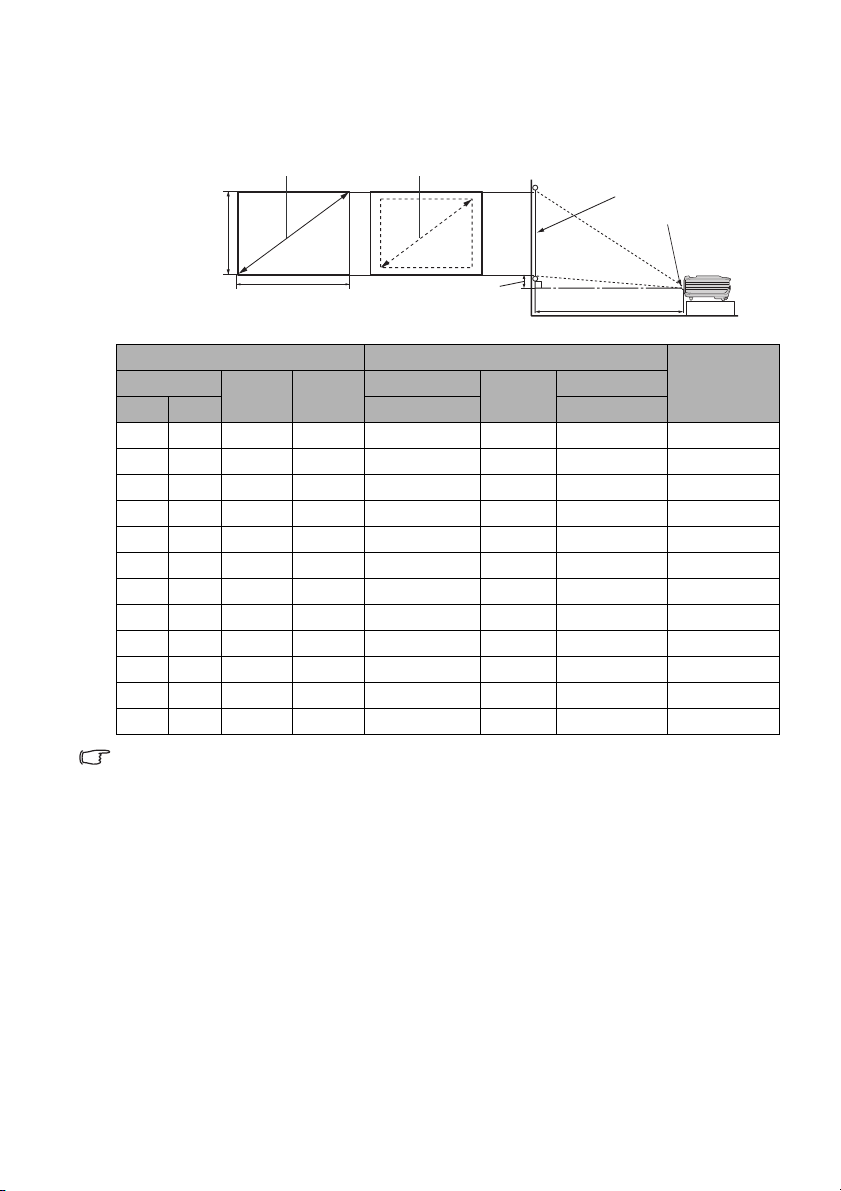
Projection dimensions
<H>
<W>
Maximum zoom Minimum zoom
Projection distance
Center of lens
Screen
Vertical offset
Refer to "Dimensions" on page 54 for the center of lens dimensions of this projector
before calculating the appropriate position.
Screen size Distance from screen (mm)
Diagonal
Inch mm (max. zoom) (min. zoom)
30 762 610 457 1132 1189 1245 46
40 1016 813 610 1509 1585 1660 61
50 1270 1016 762 1887 1981 2075 76
60 1524 1219 914 2264 2377 2491 91
80 2032 1626 1219 3019 3170 3321 122
100 2540 2032 1524 3774 3962 4151 152
120 3048 2438 1829 4528 4755 4981 183
150 3810 3048 2286 5660 5943 6226 229
200 5080 4064 3048 7547 7925 8302 305
220 5588 4470 3353 8302 8717 9132 335
250 6350 5080 3810 9434 9906 10377 381
300 7620 6096 4572 11321 11887 12453 457
There is 3% tolerance among these numbers due to optical component variations.
BenQ recommends that if you intend to permanently install the projector, you should
physically test the projection size and distance using the actual projector in situ before you
permanently install it, so as to make allowance for this projector's optical characteristics.
This will help you determine the exact mounting position so that it best suits your installation
location.
W (mm) H (mm)
Min length
Average
Max length
Vertical
offset (mm)
Positioning your projector 17
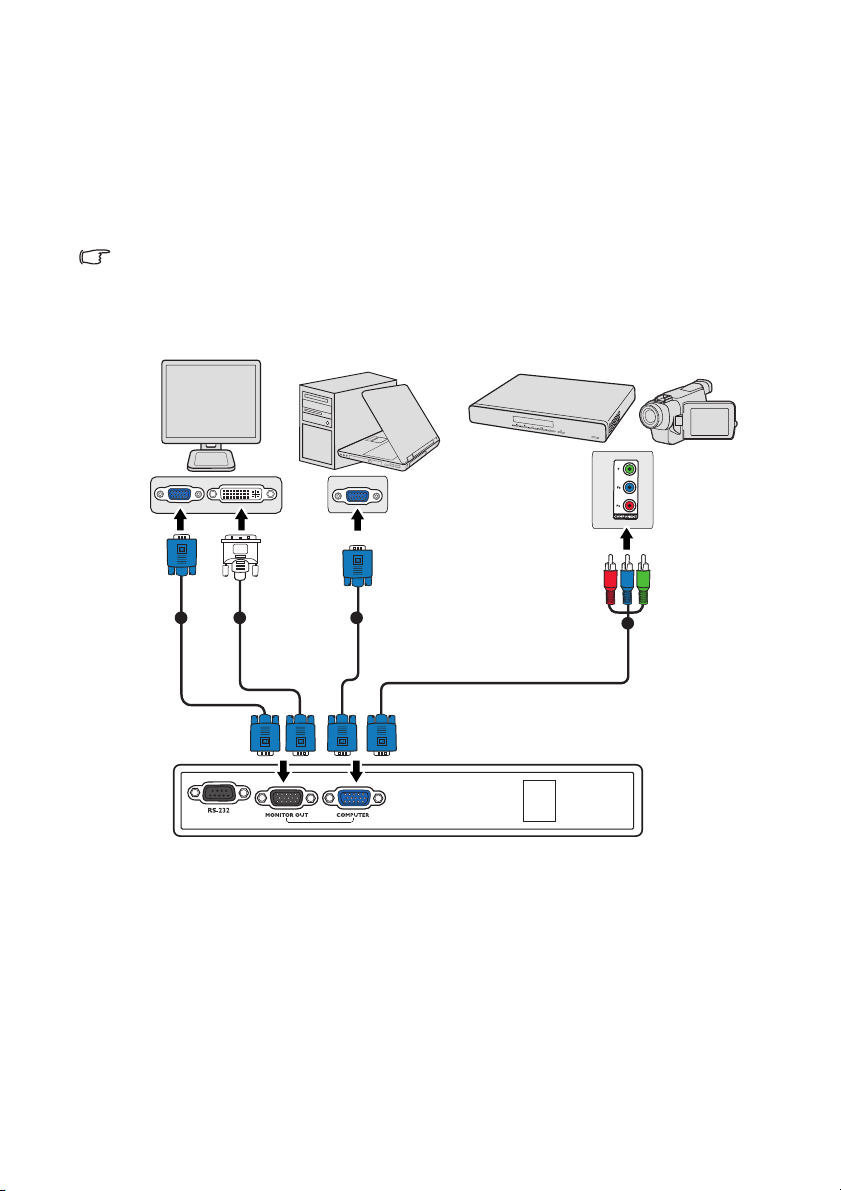
Connection
1 2 1
3
Notebook or desktop computer
or
Monitor
(DVI)
(VGA)
A/V device
When connecting a signal source to the projector, be sure to:
1. Turn all equipment off before making any connections.
2. Use the correct signal cables for each source.
3. Ensure the cables are firmly inserted.
• In the connections shown below, some cables may not be included with the projector (see
"Shipping contents" on page 8). They are commercially available from electronics stores.
• For detailed connection methods, see pages 19-20.
1. VGA cable
2. VGA to DVI-A cable
3. Component Video to VGA (D-Sub) adapter cable
Connection18
