Page 1
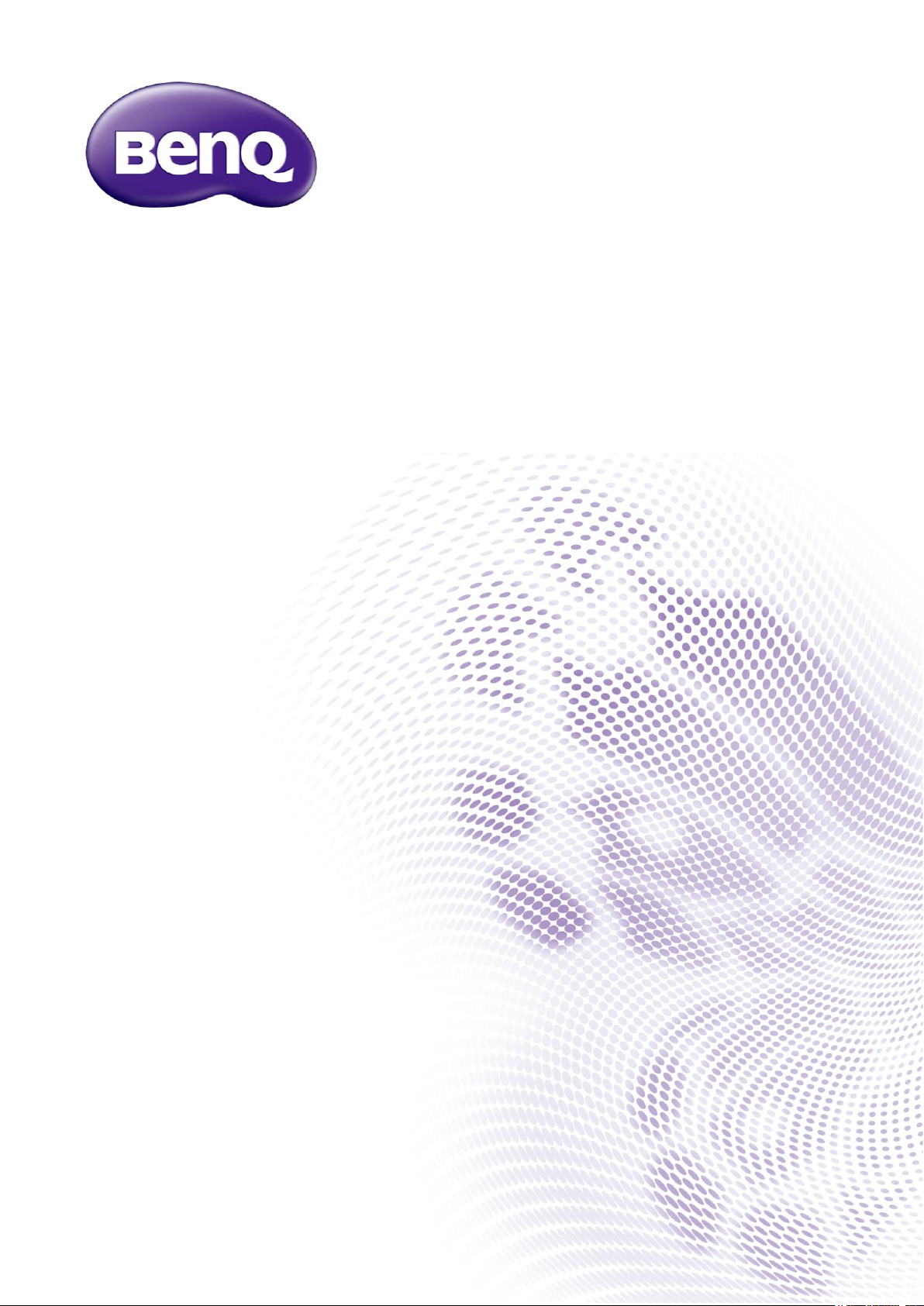
MH560/ MH5005
Projector RS232 Command Control
Installation Guide
Page 2
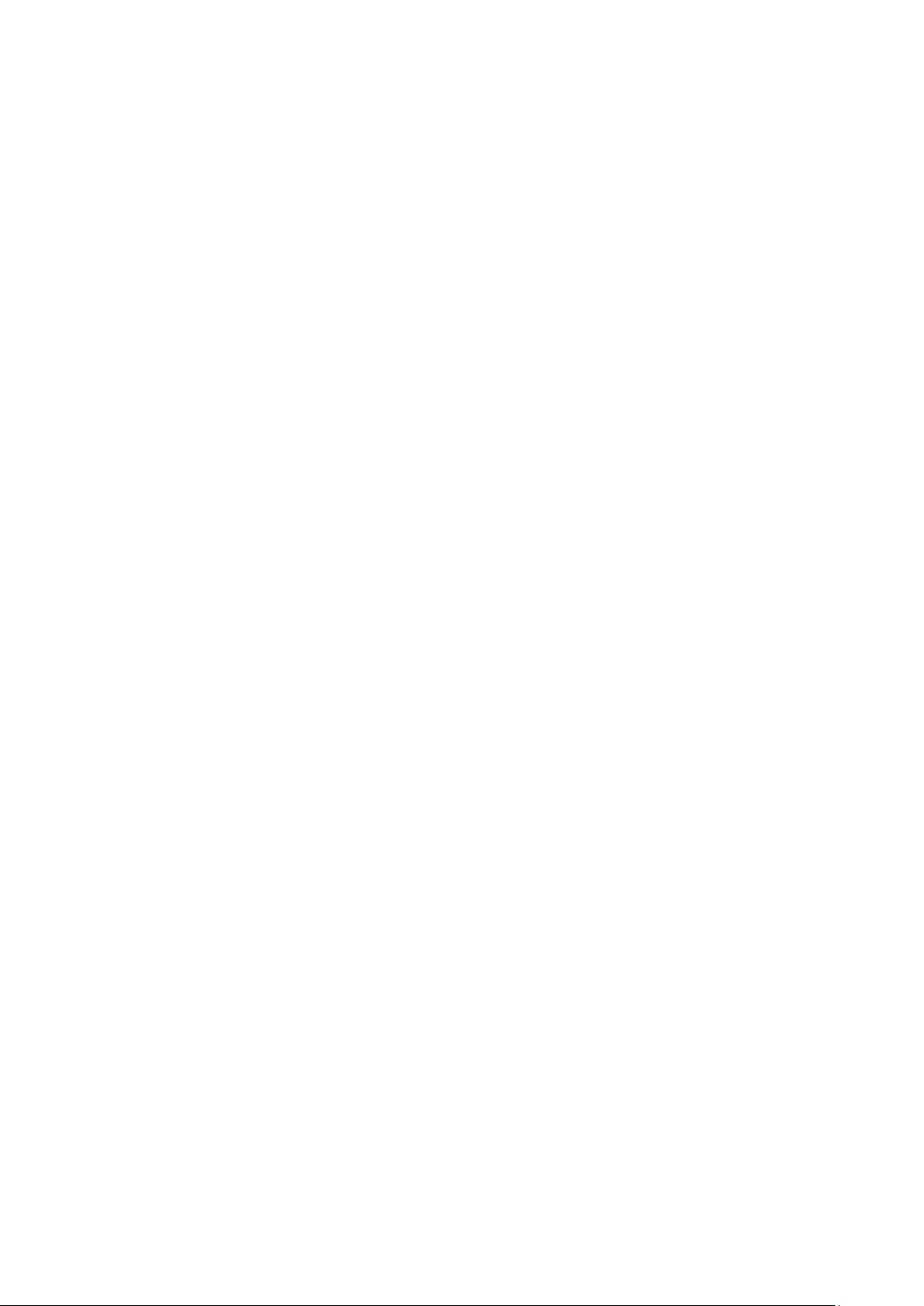
2
Table of Contents
Introduction ............................................................................................................................................. 3
Wire arrangement ........................................................................................................................................................ 3
RS232 pin assignment .................................................................................................................................................. 3
Connections and communication settings ......................................................................................... 4
RS232 serial port with a crossover cable ............................................................................................................... 4
Settings .................................................................................................................................................................. 4
RS232 via LAN .............................................................................................................................................................. 6
Settings .................................................................................................................................................................. 6
RS232 via HDBaseT ..................................................................................................................................................... 6
Settings .................................................................................................................................................................. 6
Command table ....................................................................................................................................... 8
Page 3
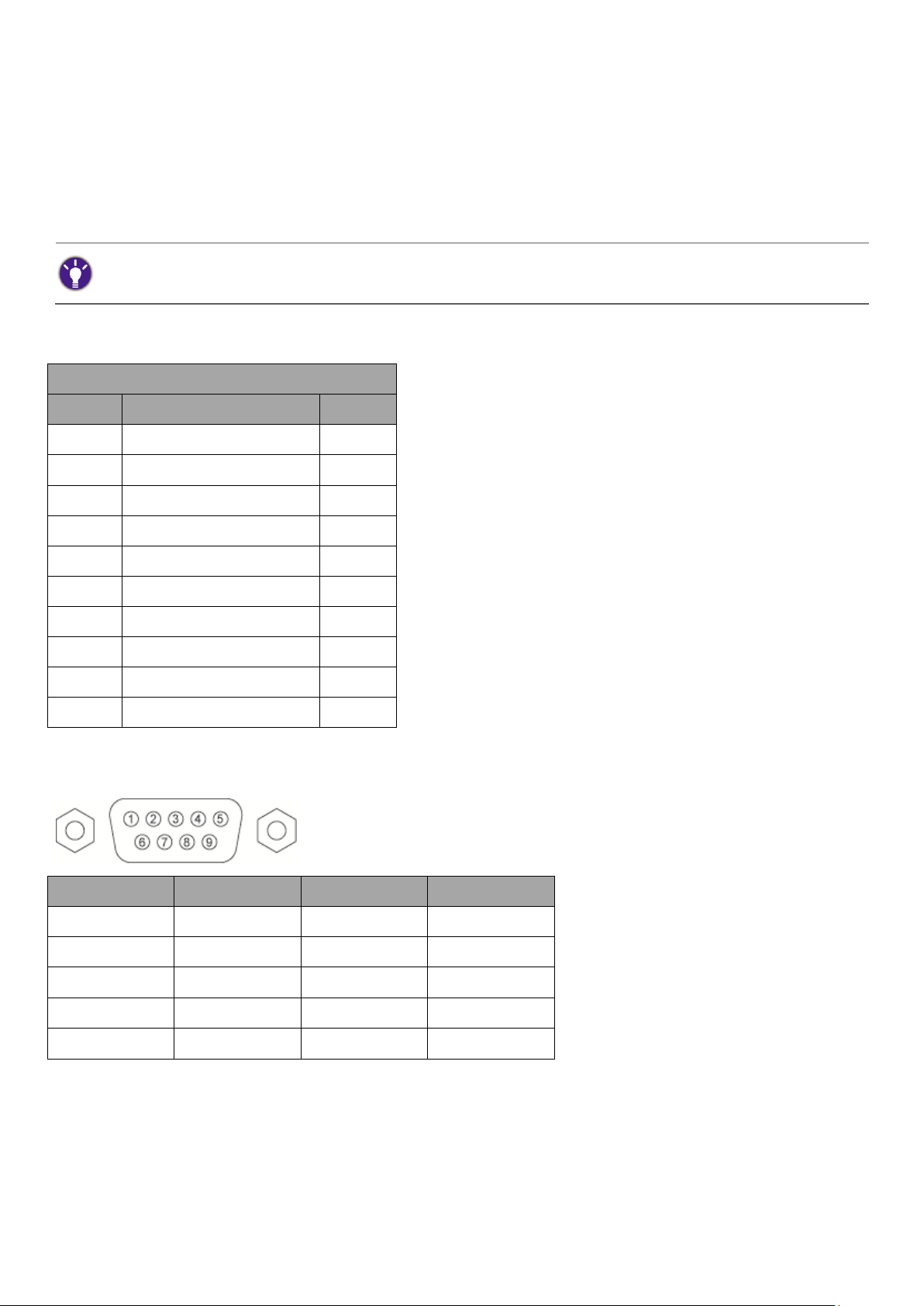
3
Introduction
The document describes how to control your BenQ projector via RS232 from a computer. Follow the
procedures to complete the connection and settings first, and refer to the command table for RS232
commands.
Available functions and commands vary by model. Check the specifications and user manual of the purchased projector for
product functions.
Wire arrangement
Wire Arrangement
P1
Color
P2 1 Black
1 2 Brown
3
3
Red
2 4 Orange
4 5 Yellow
5
6
Green
6
7
Blue
7 8 Purple
8
9
Gray
9
Case
Drain wire
Case
RS232 pin assignment
Pin
Description
Pin
Description
1
NC
2
RXD
3
TXD
4
NC
5
GND
6
NC
7
RTS
8
CTS
9
NC
Page 4
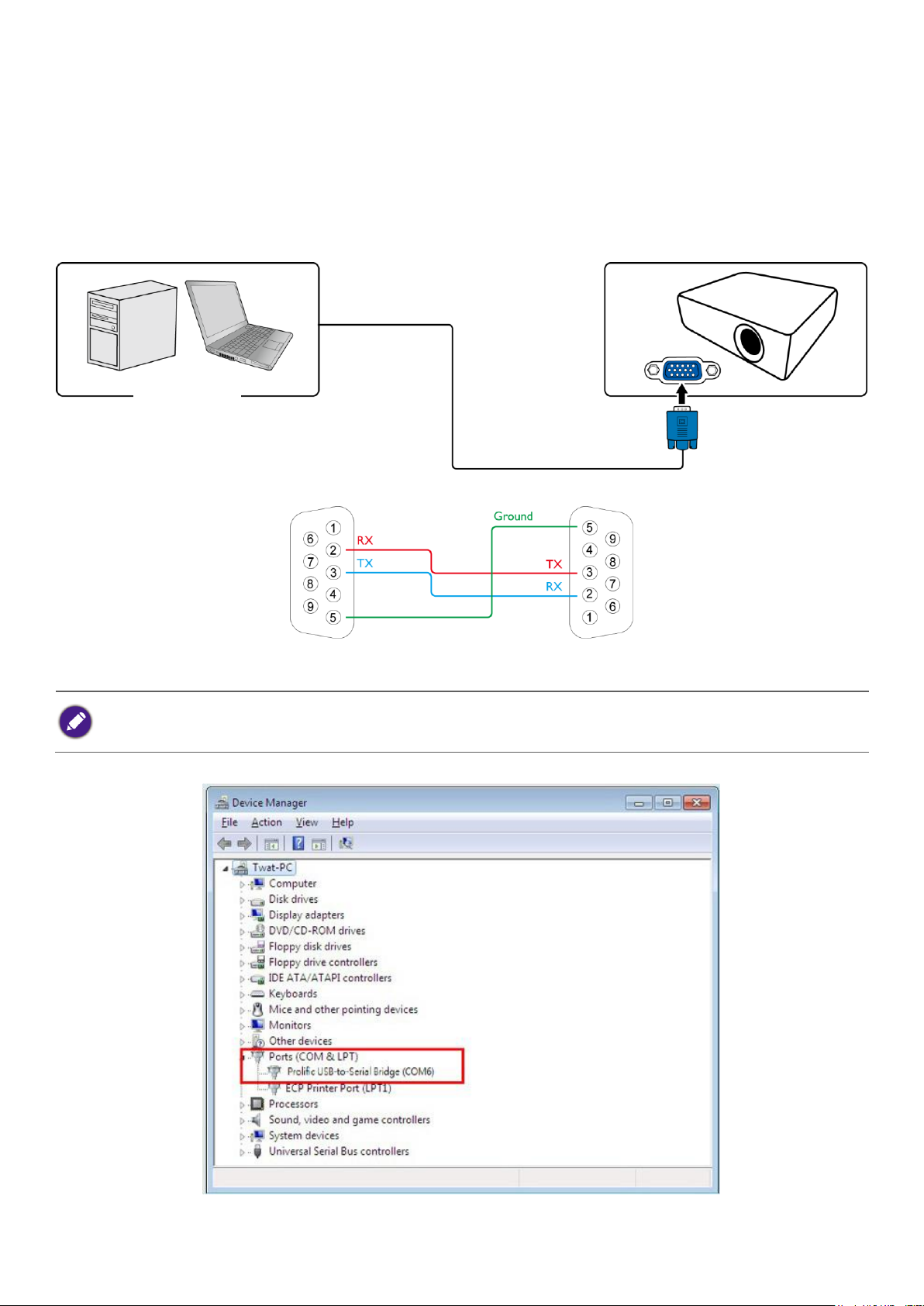
4
Connections and communication settings
Choose one of the connections and set up properly before RS232 control.
RS232 serial port with a crossover cable
Settings
On-screen images in this document are for reference only. The screens may vary depending on your Operating System,
I/O ports used for connection, and the specifications of the connected projector.
1. Determine the COM Port name used for the RS232 communications in Device Manager.
PC or laptop
Communication cable (crossover)
D-Sub 9 pin (female)
D-Sub 9 pin (male) on a projector
Page 5
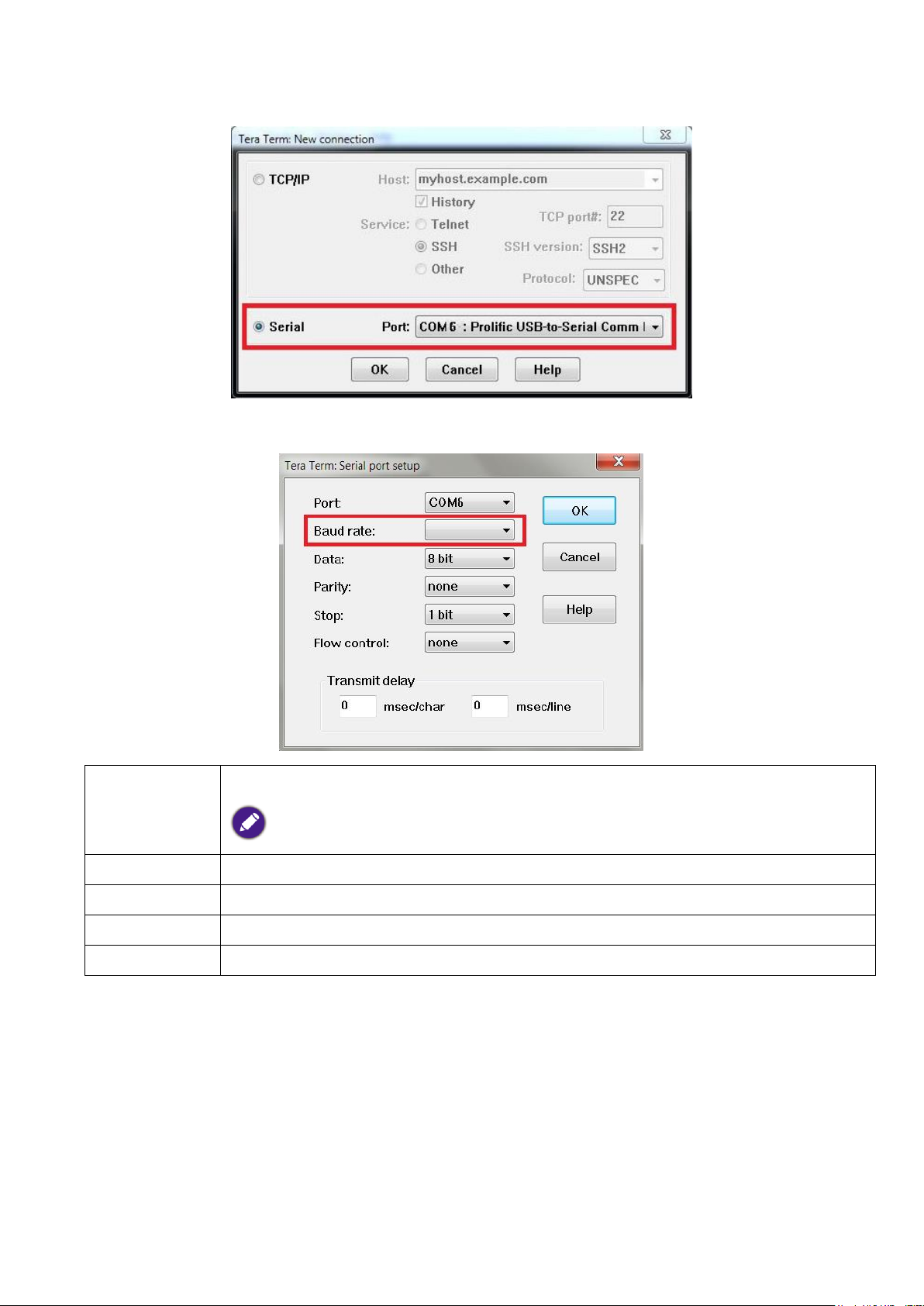
5
2. Choose Serial and the corresponding COM port as the communication port. In this given example,
COM6 is selected.
3. Finish Serial port setup.
Baud rate
9600 / 14400 / 19200 / 38400 / 57600 / 115200 bps
Check the baud rate of the connected projector from its OSD menu.
Data length
8 bit
Parity check
None
Stop bit
1 bit
Flow control
None
Page 6
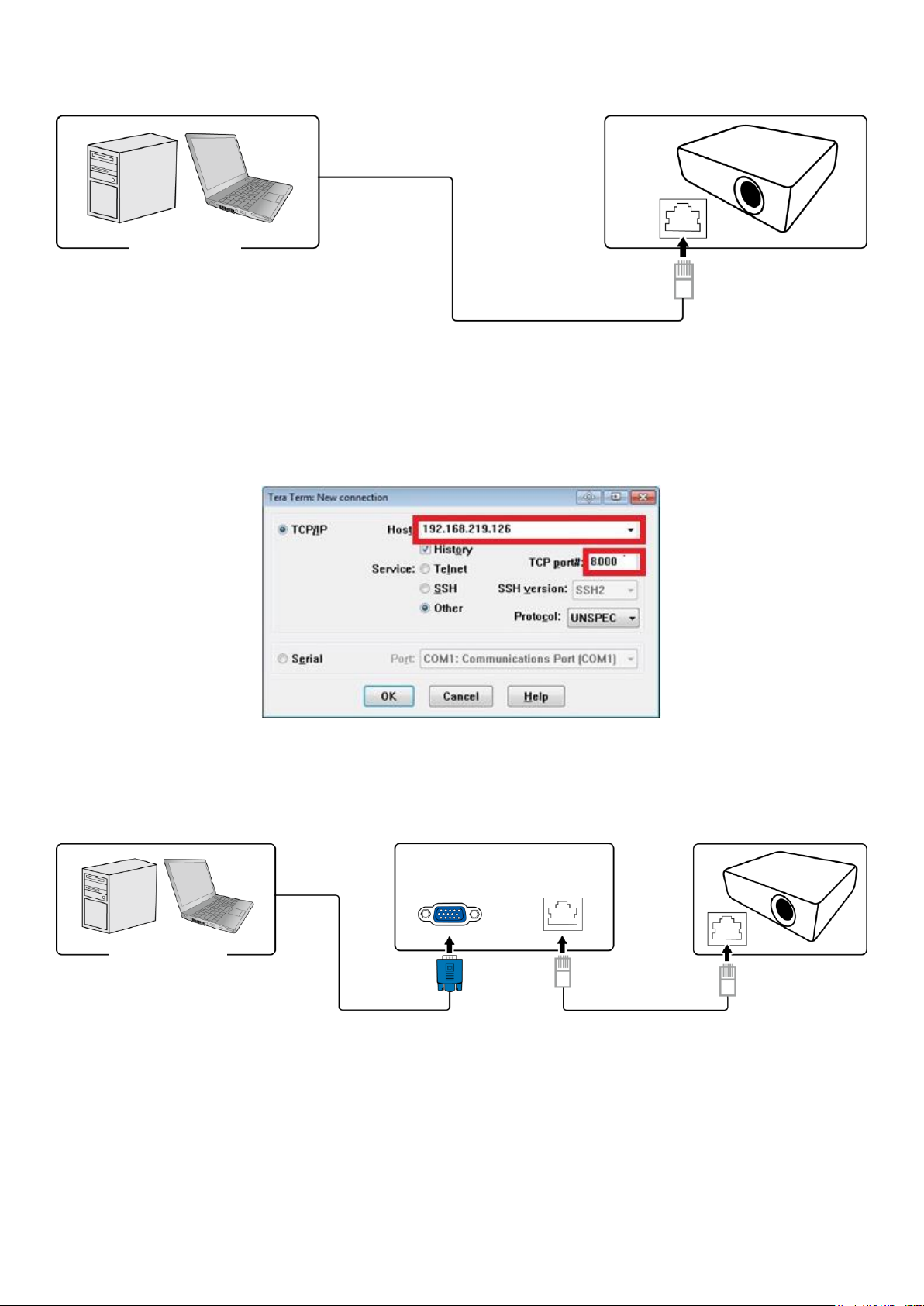
6
RS232 via LAN
Settings
1. Find the Wired LAN IP address of the connected projector from the OSD menu and make sure the
projector and the computer are within the same network.
2. Input 8000 in the TCP port # field.
RS232 via HDBaseT
Settings
1. Determine the COM Port name used for the RS232 communications in Device Manager.
2. Choose Serial and the corresponding COM port as the communication port. In this given example,
COM6 is selected.
PC or laptop
RJ45 port on a projector
LAN cable
PC or laptop
HDBaseT compatible device
D-Sub 9 pin
RJ45
RJ45 port on a projector
LAN cable
D-Sub 9 pin
Page 7

7
3. Finish Serial port setup.
Baud rate
9600 / 14400 / 19200 / 38400 / 57600 / 115200 bps
Check the baud rate of the connected projector from its OSD menu.
Data length
8 bit
Parity check
None
Stop bit
1 bit
Flow control
None
Page 8

8
Command table
• Available features differ by projector specification, input sources, settings, etc..
• Commands are working if the standby power is 0.5W or a supported baud rate of the projector is set.
• Uppercase, lowercase, and a mixture of both types of characters are accepted for a command.
• If a command format is illegal, it will echo Illegal format.
• If a command with correct format is not valid for the projector model, it will echo Unsupported item.
• If a command with correct format cannot be executed under certain condition, it will echo Block item.
• If RS232 control is performed via LAN, a command works whether it starts and ends with <CR>. All the commands and
behaviors are identical with the control through a serial port.
Function
Type
Operation
ASCII
Support
Power
Write
Power On
<CR>*pow=on#<CR>
YES
Write
Power Off
<CR>*pow=off#<CR>
YES
Read
Power Status
<CR>*pow=?#<CR>
YES
Source Selection
Write
COMPUTER/YPbPr
<CR>*sour=RGB#<CR>
YES
Write
COMPUTER 2/YPbPr2
<CR>*sour=RGB2#<CR>
NO
Write
COMPUTER 3/YPbPr3
<CR>*sour=RGB3#<CR>
NO
Write
Component
<CR>*sour=ypbr#<CR>
NO
Write
Component2
<CR>*sour=ypbr2#<CR>
NO
Write
DVI-A
<CR>*sour=dviA#<CR>
NO
Write
DVI-D
<CR>*sour=dvid#<CR>
NO
Write
HDMI(MHL)
<CR>*sour=hdmi#<CR>
YES
Write
HDMI 2(MHL2)
<CR>*sour=hdmi2#<CR>
YES
Write
HDMI 3
<CR>*sour=hdmi3#<CR>
NO
Write
Composite
<CR>*sour=vid#<CR>
YES
Write
S-Video
<CR>*sour=svid#<CR>
YES
Write
Network
<CR>*sour=network#<CR>
NO
Write
USB Display
<CR>*sour=usbdisplay#<CR>
NO
Write
USB Reader
<CR>*sour=usbreader#<CR>
NO
Write
HDbaseT
<CR>*sour=hdbaset#<CR>
NO
Write
DisplayPort
<CR>*sour=dp#<CR>
NO
Write
3G-SDI
<CR>*sour=sdi#<CR>
NO
Write
Smart System
<CR>*sour=smartsystem#<CR>
NO
Read
Current source
<CR>*sour=?#<CR>
YES
Audio Control
Write
Mute On
<CR>*mute=on#<CR>
YES
Write
Mute Off
<CR>*mute=off#<CR>
YES
Read
Mute Status
<CR>*mute=?#<CR>
YES
Write
Volume +
<CR>*vol=+#<CR>
YES
Write
Volume -
<CR>*vol=-#<CR>
YES
Page 9

9
Write
Volume level for
customer
<CR>*vol=value#<CR>
YES
Read
Volume Status
<CR>*vol=?#<CR>
YES
Write
Mic. Volume +
<CR>*micvol=+#<CR>
NO
Write
Mic. Volume -
<CR>*micvol=-#<CR>
NO
Read
Mic. Volume Status
<CR>*micvol=?#<CR>
NO
Audio source select
Write
Audio pass Through off
<CR>*audiosour=off#<CR>
YES
Write
Audio-Computer1
<CR>*audiosour=RGB#<CR>
YES
Write
Audio-Computer2
<CR>*audiosour=RGB2#<CR>
NO
Write
Audio-Video/S-Video
<CR>*audiosour=vid#<CR>
NO
Write
Audio-Component
<CR>*audiosour=ypbr#<CR>
NO
Write
Audio-HDMI
<CR>*audiosour=hdmi#<CR>
YES
Write
Audio-HDMI2
<CR>*audiosour=hdmi2#<CR>
YES
Write
Audio-HDMI3
<CR>*audiosour=hdmi3#<CR>
NO
Read
Audio pass Status
<CR>*audiosour=?#<CR>
YES
Picture Mode
Write
Dynamic
<CR>*appmod=dynamic#<CR>
NO
Write
Presentation
<CR>*appmod=preset#<CR>
YES
Write
sRGB
<CR>*appmod=srgb#<CR>
YES
Write
Bright
<CR>*appmod=bright#<CR>
YES
Write
Living Room
<CR>*appmod=livingroom#<CR>
NO
Write
Game
<CR>*appmod=game#<CR>
NO
Write
Cinema(Rec.709)
<CR>*appmod=cine#<CR>
NO
Write
Standard
<CR>*appmod=std#<CR>
NO
Write
Video
<CR>*appmod=video#<CR>
YES
Write
Football
<CR>*appmod=football#<CR>
NO
Write
Football Bright
<CR>*appmod=footballbt#<CR>
NO
Write
DICOM
<CR>*appmod=dicom#<CR>
NO
Write
THX
<CR>*appmod=thx#<CR>
NO
Write
Silence mode
<CR>*appmod=silence#<CR>
NO
Write
DCI-P3 mode(D.
Cinema)
<CR>*appmod=dci-p3#<CR>
NO
Write
Vivid
<CR>*appmod=vivid#<CR>
NO
Write
Infographic
<CR>*appmod=infographic#<CR>
YES
Write
Spreadsheet
<CR>*appmod=spreadsheet#<CR>
YES
Write
User1
<CR>*appmod=user1#<CR>
YES
Write
User2
<CR>*appmod=user2#<CR>
YES
Write
User3
<CR>*appmod=user3#<CR>
NO
Write
ISF Day
<CR>*appmod=isfday#<CR>
NO
Page 10

10
Write
ISF Night
<CR>*appmod=isfnight#<CR>
NO
Write
3D
<CR>*appmod=threed#<CR>
YES
Write
Sport
<CR>*appmod=sport#<CR>
NO
Write
HDR
<CR>*appmod=hdr#<CR>
NO
Write
HLG
<CR>*appmod=hlg#<CR>
NO
Read
Picture Mode
<CR>*appmod=?#<CR>
YES
Picture Setting
Write
Contrast +
<CR>*con=+#<CR>
YES
Write
Contrast -
<CR>*con=-#<CR>
YES
Write
Set Contrast value
<CR>*con=value#<CR>
YES
Read
Contrast value
<CR>*con=?#<CR>
YES
Write
Brightness +
<CR>*bri=+#<CR>
YES
Write
Brightness -
<CR>*bri=-#<CR>
YES
Write
Set Brightness value
<CR>*bri=value#<CR>
YES
Read
Brightness value
<CR>*bri=?#<CR>
YES
Write
Color +
<CR>*color=+#<CR>
YES
Write
Color -
<CR>*color=-#<CR>
YES
Write
Set Color value
<CR>*color=value#<CR>
YES
Read
Color value
<CR>*color=?#<CR>
YES
Write
Sharpness +
<CR>*sharp=+#<CR>
YES
Write
Sharpness -
<CR>*sharp=-#<CR>
YES
Write
Set Sharpness value
<CR>*sharp=value#<CR>
YES
Read
Sharpness value
<CR>*sharp=?#<CR>
YES
Write
Flesh Tone +
<CR>*fleshtone=+#<CR>
NO
Write
Flesh Tone -
<CR>*fleshtone=-#<CR>
NO
Write
Set Flesh Tone value
<CR>*fleshtone=value#<CR>
NO
Read
Flesh Tone value
<CR>*fleshtone=?#<CR>
NO
Write
Color
Temperature-Warmer
<CR>*ct=warmer#<CR>
NO
Write
Color
Temperature-Warm
<CR>*ct=warm#<CR>
YES
Write
Color
Temperature-Normal
<CR>*ct=normal#<CR>
YES
Write
Color
Temperature-Cool
<CR>*ct=cool#<CR>
YES
Write
Color
Temperature-Cooler
<CR>*ct=cooler#<CR>
NO
Write
Color
Temperature-lamp
<CR>*ct=native#<CR>
NO
Page 11

11
native
Read
Color Temperature
Status
<CR>*ct=?#<CR>
YES
Write
Aspect 4:3
<CR>*asp=4:3#<CR>
YES
Write
Aspect 16:6
<CR>*asp=16:6#<CR>
NO
Write
Aspect 16:9
<CR>*asp=16:9#<CR>
YES
Write
Aspect 16:10
<CR>*asp=16:10#<CR>
YES
Write
Aspect 2.35:1
<CR>*asp=2.35#<CR>
NO
Write
Aspect Auto
<CR>*asp=AUTO#<CR>
YES
Write
Aspect Real
<CR>*asp=REAL#<CR>
YES
Write
Aspect Letterbox
<CR>*asp=LBOX#<CR>
NO
Write
Aspect Wide
<CR>*asp=WIDE#<CR>
NO
Write
Aspect Anamorphic
<CR>*asp=ANAM#<CR>
NO
Write
Aspect Anamorphic
2.35
<CR>*asp=ANAM2.35#<CR>
NO
Write
Aspect Anamorphic
16:9
<CR>*asp=ANAM16:9#<CR>
NO
Read
Aspect Status
<CR>*asp=?#<CR>
YES
Write
Vertical Keystone +
<CR>*vkeystone=+#<CR>
YES
Write
Vertical Keystone -
<CR>*vkeystone=-#<CR>
YES
Read
Vertical Keystone value
<CR>*vkeystone=?#<CR>
YES
Write
Horizontal Keystone +
<CR>*hkeystone=+#<CR>
NO
Write
Horizontal Keystone -
<CR>*hkeystone=-#<CR>
NO
Read
Horizontal Keystone
value
<CR>*hkeystone=?#<CR>
NO
Write
Overscan Adjustment +
<CR>*overscan=+#<CR>
NO
Write
Overscan Adjustment -
<CR>*overscan=-#<CR>
NO
Read
Overscan Adjustment
value
<CR>*overscan=?#<CR>
NO
Write
4 Corners Top-Left-X
Decrease
<CR>*cornerfittlx=-#<CR>
NO
Write
4 Corners Top-Left-X
Increase
<CR>*cornerfittlx=+#<CR>
NO
Read
4 Corners Top-Left-X
Status
<CR>*cornerfittlx=?#<CR>
NO
Write
4 Corners Top-Left-Y
Decrease
<CR>*cornerfittly=-#<CR>
NO
Write
4 Corners Top-Left-Y
<CR>*cornerfittly=+#<CR>
NO
Page 12

12
Increase
Read
4 Corners Top-Left-Y
Status
<CR>*cornerfittly=?#<CR>
NO
Write
4 Corners Top-Right-X
Decrease
<CR>*cornerfittrx=-#<CR>
NO
Write
4 Corners Top-Right-X
Increase
<CR>*cornerfittrx=+#<CR>
NO
Read
4 Corners Top-Right-X
Status
<CR>*cornerfittrx=?#<CR>
NO
Write
4 Corners Top-Right-Y
Decrease
<CR>*cornerfittry=-#<CR>
NO
Write
4 Corners Top-Right-Y
Increase
<CR>*cornerfittry=+#<CR>
NO
Read
4 Corners Top-Right-Y
Status
<CR>*cornerfittry=?#<CR>
NO
Write
4 Corners
Bottom-Left-X
Decrease
<CR>*cornerfitblx=-#<CR>
NO
Write
4 Corners
Bottom-Left-X Increase
<CR>*cornerfitblx=+#<CR>
NO
Read
4 Corners
Bottom-Left-X Status
<CR>*cornerfitblx=?#<CR>
NO
Write
4 Corners
Bottom-Left-Y
Decrease
<CR>*cornerfitbly=-#<CR>
NO
Write
4 Corners
Bottom-Left-Y Increase
<CR>*cornerfitbly=+#<CR>
NO
Read
4 Corners
Bottom-Left-Y Status
<CR>*cornerfitbly=?#<CR>
NO
Write
4 Corners
Bottom-Right-X
Decrease
<CR>*cornerfitbrx=-#<CR>
NO
Write
4 Corners
Bottom-Right-X
Increase
<CR>*cornerfitbrx=+#<CR>
NO
Read
4 Corners
Bottom-Right-X Status
<CR>*cornerfitbrx=?#<CR>
NO
Write
4 Corners
<CR>*cornerfitbry=-#<CR>
NO
Page 13

13
Bottom-Right-Y
Decrease
Write
4 Corners
Bottom-Right-Y
Increase
<CR>*cornerfitbry=+#<CR>
NO
Read
4 Corners
Bottom-Right-Y Status
<CR>*cornerfitbry=?#<CR>
NO
Write
Digital Zoom In
<CR>*zoomI#<CR>
YES
Write
Digital Zoom out
<CR>*zoomO#<CR>
YES
Write
Auto
<CR>*auto#<CR>
YES
Write
Brilliant color on
<CR>*BC=on#<CR>
YES
Write
Brilliant color off
<CR>*BC=off#<CR>
YES
Read
Brilliant color status
<CR>*BC=?#<CR>
YES
Write
Auto(HDR)
<CR>*hdr=auto#<CR>
NO
Write
SDR
<CR>*hdr=sdr#<CR>
NO
Write
HDR10
<CR>*hdr=hdr#<CR>
NO
Write
HLG
<CR>*hdr=hlg#<CR>
NO
Read
HDR status
<CR>*hdr=?#<CR>
Write
Reset current picture
settings
<CR>*rstcurpicsetting#<CR>
NO
Write
Reset all picture settings
<CR>*rstallpicsetting#<CR>
NO
Operation Settings
Write
Projector
Position-Front Table
<CR>*pp=FT#<CR>
YES
Write
Projector Position-Rear
Table
<CR>*pp=RE#<CR>
YES
Write
Projector Position-Rear
Ceiling
<CR>*pp=RC#<CR>
YES
Write
Projector
Position-Front Ceiling
<CR>*pp=FC#<CR>
YES
Read
Projector Position
Status
<CR>*pp=?#<CR>
YES
Write
Quick cooling on
<CR>*qcool=on<CR>
YES
Write
Quick cooling off
<CR>*qcool=off<CR>
YES
Read
Quick cooling status
<CR>*qcool=?<CR>
YES
Write
Quick auto search
<CR>*QAS=on#<CR>
YES
Write
Quick auto search
<CR>*QAS=off#<CR>
YES
Read
Quick auto search
status
<CR>*QAS=?#<CR>
YES
Page 14

14
Write
Menu Position - Center
<CR>*menuposition=center#<CR>
NO
Write
Menu Position -
Top-Left
<CR>*menuposition=tl#<CR>
NO
Write
Menu Position -
Top-Right
<CR>*menuposition=tr#<CR>
NO
Write
Menu Position -
Bottom-Right
<CR>*menuposition=br#<CR>
NO
Write
Menu Position -
Bottom-Left
<CR>*menuposition=bl#<CR>
NO
Read
Menu Position Status
<CR>*menuposition=?#<CR>
NO
Write
Direct Power On-on
<CR>*directpower=on#<CR>
YES
Write
Direct Power On-off
<CR>*directpower=off#<CR>
YES
Read
Direct Power On-Status
<CR>*directpower=?#<CR>
YES
Write
Signal Power On-on
<CR>*autopower=on#<CR>
YES
Write
Signal Power On-off
<CR>*autopower=off#<CR>
YES
Read
Signal Power On-Status
<CR>*autopower=?#<CR>
YES
Write
Standby
Settings-Network on
<CR>*standbynet=on#<CR>
NO
Write
Standby
Settings-Network off
<CR>*standbynet=off#<CR>
NO
Read
Standby
Settings-Network
Status
<CR>*standbynet=?#<CR>
NO
Write
Standby
Settings-Microphone on
<CR>*standbymic=on#<CR>
NO
Write
Standby
Settings-Microphone off
<CR>*standbymic=off#<CR>
NO
Read
Standby
Settings-Microphone
Status
<CR>*standbymic=?#<CR>
NO
Write
Standby
Settings-Monitor Out
on
<CR>*standbymnt=on#<CR>
NO
Write
Standby
Settings-Monitor Out
off
<CR>*standbymnt=off#<CR>
NO
Read
Standby
Settings-Monitor Out
<CR>*standbymnt=?#<CR>
NO
Page 15

15
Status
Baud Rate
Write
2400
<CR>*baud=2400#<CR>
NO
Write
4800
<CR>*baud=4800#<CR>
NO
Write
9600
<CR>*baud=9600#<CR>
YES
Write
14400
<CR>*baud=14400#<CR>
YES
Write
19200
<CR>*baud=19200#<CR>
YES
Write
38400
<CR>*baud=38400#<CR>
YES
Write
57600
<CR>*baud=57600#<CR>
YES
Write
115200
<CR>*baud=115200#<CR>
YES
Read
Current Baud Rate
<CR>*baud=?#<CR>
YES
Lamp Control
Read
Lamp
<CR>*ltim=?#<CR>
YES
Read
Lamp2 Hour
<CR>*ltim2=?#<CR>
NO
Write
Normal mode
<CR>*lampm=lnor#<CR>
YES
Write
Eco mode
<CR>*lampm=eco#<CR>
YES
Write
SmartEco mode
<CR>*lampm=seco#<CR>
YES
Write
SmartEco mode 2
<CR>*lampm= seco2#<CR>
YES
Write
SmartEco mode 3
<CR>*lampm= seco3#<CR>
NO
Write
Dimming mode
<CR>*lampm=dimming#<CR>
NO
Write
Custom mode
<CR>*lampm=custom#<CR>
NO
Write
Light level for custom
mode
<CR>*lampcustom=value#<CR>
NO
Read
Light level status for
custom mode
<CR>*lampcustom=?#<CR>
NO
Read
Lamp Mode Status
<CR>*lampm=?#<CR>
YES
Miscellaneous
Read
Model Name
<CR>*modelname=?#<CR>
YES
Read
System F/W Version
<CR>*sysfwversion=?#<CR>
YES
Read
Scaler F/W Version
<CR>*scalerfwversion=?#<CR>
NO
Read
Format F/W version
<CR>*formatfwversion=?#<CR>
NO
Read
Lan F/W Version
<CR>*lanfwversion=?#<CR>
NO
Read
MCU F/W Version
<CR>*mcufwversion=?#<CR>
YES
Read
Ballast F/W Version
<CR>*ballastfwversion=?#<CR>
YES
Write
Blank On
<CR>*blank=on#<CR>
YES
Write
Blank Off
<CR>*blank=off#<CR>
YES
Read
Blank Status
<CR>*blank=?#<CR>
YES
Write
Freeze On
<CR>*freeze=on#<CR>
YES
Write
Freeze Off
<CR>*freeze=off#<CR>
YES
Read
Freeze Status
<CR>*freeze=?#<CR>
YES
Write
Menu On
<CR>*menu=on#<CR>
YES
Page 16

16
Write
Menu Off
<CR>*menu=off#<CR>
YES
Read
Menu Status
<CR>*menu=?#<CR>
YES
Write
Up
<CR>*up#<CR>
YES
Write
Down
<CR>*down#<CR>
YES
Write
Right
<CR>*right#<CR>
YES
Write
Left
<CR>*left#<CR>
YES
Write
Enter
<CR>*enter#<CR>
YES
Write
Back
<CR>*back#<CR>
YES
Write
Source Menu On
<CR>*sourmenu=on#<CR>
YES
Write
Source Menu Off
<CR>*sourmenu=off#<CR>
YES
Read
Source Menu Status
<CR>*sourmenu=?#<CR>
YES
Write
3D Sync Off
<CR>*3d=off#<CR>
YES
Write
3D Auto
<CR>*3d=auto#<CR>
YES
Write
3D Sync Top Bottom
<CR>*3d=tb#<CR>
YES
Write
3D Sync Frame
Sequential
<CR>*3d=fs#<CR>
YES
Write
3D Frame packing
<CR>*3d=fp#<CR>
YES
Write
3D Side by side
<CR>*3d=sbs#<CR>
YES
Write
3D inverter disable
<CR>*3d=da#<CR>
YES
Write
3D inverter
<CR>*3d=iv#<CR>
YES
Write
2D to 3D
<CR>*3d=2d3d#<CR>
NO
Write
3D nVIDIA
<CR>*3d=nvidia#<CR>
NO
Read
3D Sync Status
<CR>*3d=?#<CR>
YES
Write
Remote Receiver On
<CR>*rr=on#<CR>
NO
Write
Remote Receiver Off
<CR>*rr=off#<CR>
NO
Write
Remote
Receiver-front+rear
<CR>*rr=fr#<CR>
NO
Write
Remote Receiver-front
<CR>*rr=f#<CR>
YES
Write
Remote Receiver-rear
<CR>*rr=r#<CR>
NO
Write
Remote Receiver-top
<CR>*rr=t#<CR>
YES
Write
Remote
Receiver-top+front
<CR>*rr=tf#<CR>
YES
Write
Remote
Receiver-top+rear
<CR>*rr=tr#<CR>
NO
Read
Remote Receiver Status
<CR>*rr=?#<CR>
YES
Write
Instant On-on
<CR>*ins=on#<CR>
YES
Write
Instant On-off
<CR>*ins=off#<CR>
YES
Read
Instant On Status
<CR>*ins=?#<CR>
YES
Page 17

17
Write
Lamp Saver Mode-on
<CR>*lpsaver=on#<CR>
NO
Write
Lamp Saver Mode-off
<CR>*lpsaver=off#<CR>
NO
Read
Lamp Saver Mode
Status
<CR>*lpsaver=?#<CR>
NO
Write
Projection Log In Code
on
<CR>*prjlogincode=on#<CR>
NO
Write
Projection Log In Code
off
<CR>*prjlogincode=off#<CR>
NO
Read
Projection Log In Code
Status
<CR>*prjlogincode=?#<CR>
NO
Write
Broadcasting on
<CR>*broadcasting=on#<CR>
NO
Write
Broadcasting off
<CR>*broadcasting=off#<CR>
NO
Read
Broadcasting Status
<CR>*broadcasting=?<CR>
NO
Write
AMX Device
Discovery-on
<CR>*amxdd=on#<CR>
NO
Write
AMX Device
Discovery-off
<CR>*amxdd=off#<CR>
NO
Read
AMX Device Discovery
Status
<CR>*amxdd=?#<CR>
NO
Read
Mac Address
<CR>*macaddr=?#<CR>
NO
Write
High Altitude mode on
<CR>*Highaltitude=on#<CR>
YES
Write
High Altitude mode off
<CR>*Highaltitude=off#<CR>
YES
Read
High Altitude mode
status
<CR>*Highaltitude=?#<CR>
YES
Installation
Write
Load Lens memory 1
<CR>*lensload=m1#<CR>
NO
Write
Load Lens memory 2
<CR>*lensload=m2#<CR>
NO
Write
Load Lens memory 3
<CR>*lensload=m3#<CR>
NO
Write
Load Lens memory 4
<CR>*lensload=m4#<CR>
NO
Write
Load Lens memory 5
<CR>*lensload=m5#<CR>
NO
Write
Load Lens memory 6
<CR>*lensload=m6#<CR>
NO
Write
Load Lens memory 7
<CR>*lensload=m7#<CR>
NO
Write
Load Lens memory 8
<CR>*lensload=m8#<CR>
NO
Write
Load Lens memory 9
<CR>*lensload=m9#<CR>
NO
Write
Load Lens memory 10
<CR>*lensload=m10#<CR>
NO
Read
Read Lens memory
status
<CR>*lensload=?#<CR>
NO
Write
save Lens memory 1
<CR>*lenssave=m1#<CR>
NO
Write
save Lens memory 2
<CR>*lenssave=m2#<CR>
NO
Page 18

18
Write
save Lens memory 3
<CR>*lenssave=m3#<CR>
NO
Write
save Lens memory 4
<CR>*lenssave=m4#<CR>
NO
Write
save Lens memory 5
<CR>*lenssave=m5#<CR>
NO
Write
save Lens memory 6
<CR>*lenssave=m6#<CR>
NO
Write
save Lens memory 7
<CR>*lenssave=m7#<CR>
NO
Write
save Lens memory 8
<CR>*lenssave=m8#<CR>
NO
Write
save Lens memory 9
<CR>*lenssave=m9#<CR>
NO
Write
save Lens memory 10
<CR>*lenssave=m10#<CR>
NO
Write
Reset Lens to center
<CR>*lensreset=center#<CR>
NO
Color Calibration
(only for service)
Write
Tint +
<CR>*tint=+#<CR>
YES
Write
Tint -
<CR>*tint=-#<CR>
YES
Write
Set Tint value
<CR>*tint=value#<CR>
YES
Read
Get Tint value
<CR>*tint=?#<CR>
YES
Write
Set BenQ gamma value
<CR>*gamma=value#<CR>
NO
Read
Gamma value status
<CR>*gamma=?#<CR>
NO
Write
Set HDR Brightness
value
<CR>*hdrbri=value#<CR>
NO
Read
Get HDR Brightness
value
<CR>*hdibri=?#<CR>
NO
Write
Red Gain +
<CR>*RGain=+#<CR>
YES
Write
Red Gain -
<CR>*RGain=-#<CR>
YES
Write
Set Red Gain value
<CR>*RGain=value#<CR>
YES
Read
Get Red Gain value
<CR>*RGain=?#<CR>
YES
Write
Green Gain +
<CR>*GGain=+#<CR>
YES
Write
Green Gain -
<CR>*GGain=-#<CR>
YES
Write
Set Green Gain value
<CR>*GGain=value#<CR>
YES
Read
Get Green Gain value
<CR>*GGain=?#<CR>
YES
Write
Blue Gain +
<CR>*BGain=+#<CR>
YES
Write
Blue Gain -
<CR>*BGain=-#<CR>
YES
Write
Set Blue Gain value
<CR>*BGain=value#<CR>
YES
Read
Get Blue Gain value
<CR>*BGain=?#<CR>
YES
Write
Red Offset +
<CR>*ROffset=+#<CR>
YES
Write
Red Offset -
<CR>*ROffset=-#<CR>
YES
Write
Set Red Offset value
<CR>*ROffset=value#<CR>
YES
Read
Get Red Offset value
<CR>*ROffset=?#<CR>
YES
Write
Green Offset +
<CR>*GOffset=+#<CR>
YES
Write
Green Offset -
<CR>*GOffset=-#<CR>
YES
Write
Set Green Offset value
<CR>*GOffset=value#<CR>
YES
Page 19

19
Read
Get Green Offset value
<CR>*GOffset=?#<CR>
YES
Write
Blue Offset +
<CR>*BOffset=+#<CR>
YES
Write
Blue Offset -
<CR>*BOffset=-#<CR>
YES
Write
Set Blue Offset value
<CR>*BOffset=value#<CR>
YES
Read
Get Blue Offset value
<CR>*BOffset=?#<CR>
YES
Write
Primary Color
<CR>*primcr=value#<CR>
YES
Read
Primary Color Status
<CR>*primcr=?#<CR>
YES
Write
Hue +
<CR>*hue=+#<CR>
YES
Write
Hue -
<CR>*hue=-#<CR>
YES
Write
Set Hue value
<CR>*hue=value#<CR>
YES
Read
Get Hue value
<CR>*hue=?#<CR>
YES
Write
Saturation +
<CR>*saturation =+#<CR>
YES
Write
Saturation -
<CR>*saturation =-#<CR>
YES
Write
Set Saturation value
<CR>*saturation =value#<CR>
YES
Read
Get Saturation value
<CR>*saturation =?#<CR>
YES
Write
Gain +
<CR>*gain=+#<CR>
YES
Write
Gain -
<CR>*gain=-#<CR>
YES
Write
Set Gain value
<CR>*gain=value#<CR>
YES
Read
Get Gain value
<CR>*gain=?#<CR>
YES
Write
Color Gamut Auto
<CR>*cgamut=auto#<CR>
NO
Write
Color Gamut BT.709
<CR>*cgamut=bt.709#<CR>
NO
Write
Color Gamut BT.2020
<CR>*cgamut=bt.2020#<CR>
NO
Write
Color Gamut DCI-P3
<CR>*cgamut=dci-p3#<CR>
NO
Read
Color Gamut Value
<CR>*cgamut=?#<CR>
NO
Write
Dynamic Iris ON
<CR>*diris=on#<CR>
NO
Write
Dynamic Iris OFF
<CR>*diris=off#<CR>
NO
Read
Dynamic Iris status
<CR>*diris=?#<CR>
NO
Write
Color Calibration Save
<CR>*colorsave#<CR>
NO
Write
Color Calibration
pattern display
<CR>*colorpattern=value#<CR>
NO
Page 20

20
BenQ.com
© 2018 BenQ Corporation
All rights reserved. Rights of modification reserved.
Version: 1.01-C
