Page 1
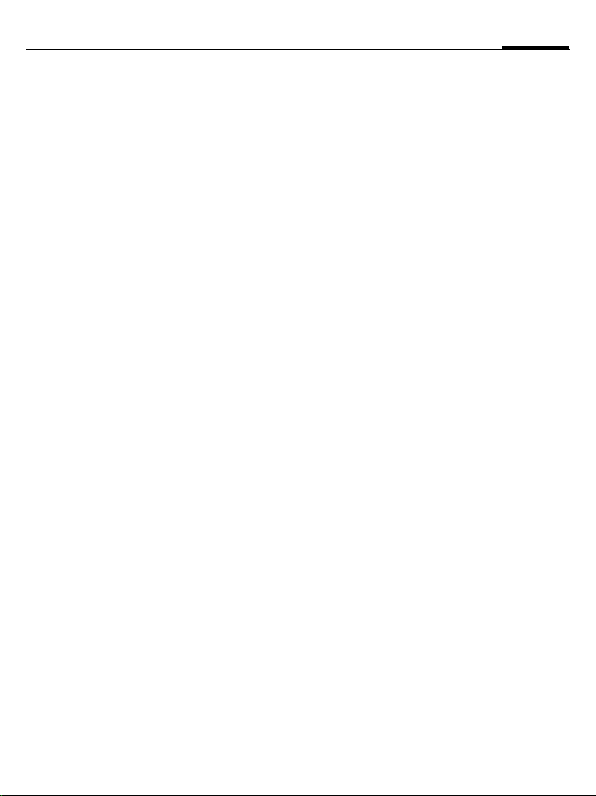
Table of Contents 1
Legal notices ..................................... 3
Safety precautions ............................ 6
Antenna care ......................................8
Phone operation ................................8
Electronic devices ..............................9
Phone overview ............................... 12
Display symbols .............................. 14
Getting started ................................ 16
Inserting SIM Card/battery ............16
RS MultiMediaCard™ ......................17
Charging the battery .......................18
Switching on/off, PIN entry ........... 19
General instructions ....................... 20
Standby mode ..................................20
Receiving signal ...............................20
Digital Rights Mgmt. (DRM) .........20
Main menu .......................................21
Tabs ...................................................21
Menu controls ..................................22
Centre key ........................................22
Standard functions ..........................23
Security ........................................... 24
Text input ....................................... 26
Calling ............................................. 30
Ending a call .....................................30
Setting the volume ...........................30
Accepting a call ................................31
Rejecting a call .................................31
Handsfree .........................................32
Swapping between 2 calls ...............32
Conference .......................................33
Call options ..................................... 34
Direct call ......................................... 34
Tone sequences (DTMF) ............... 35
Contacts ..........................................36
All contacts ...................................... 36
Groups .............................................. 37
Online status ................................... 37
SIM ................................................... 38
Filter ................................................. 38
General functions ........................... 39
Call records ..................................... 41
Durat./charges ................................42
Camera ............................................43
SMS/MMS .......................................46
Writing an SMS .............................. 46
Writing an MMS ............................. 47
Receiving/reading ........................... 49
Draft ................................................. 50
Outbox ............................................. 50
Sent ................................................... 50
Msg. archive .................................... 50
Templates ........................................ 51
SMS settings .................................... 51
MMS settings .................................. 52
Text zoom ........................................ 53
Emoticons ........................................ 53
Save after send ................................. 53
E-mail ..............................................54
Writing/sending ............................. 54
Receiving/reading ........................... 55
Draft ................................................. 56
See also Index at the end of this User Guide
Page 2
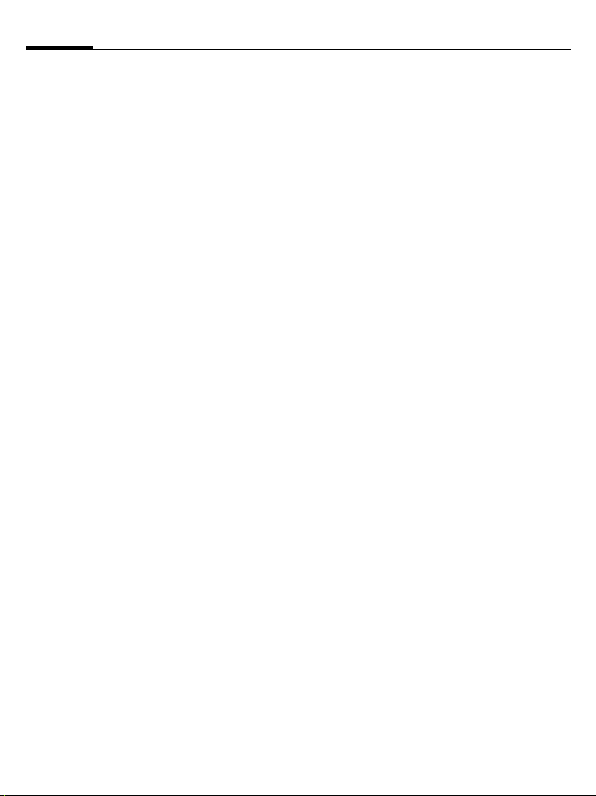
2 Table of Contents
Outbox ..............................................56
Msg. archive .....................................56
Setting ...............................................56
WAP push ....................................... 58
Inst. messaging (IMSG) .................. 59
Voice mailbox/Mailbox .................. 64
CB services ...................................... 65
Internet ........................................... 66
Settings ........................................... 69
Profiles ..............................................69
Ringtones ..........................................70
Themes ..............................................71
Display ..............................................72
Vibration ..........................................73
Connectivity .....................................73
Shortcuts ...........................................77
Call settings ......................................78
Phone settings ..................................80
Clock .................................................83
Security .............................................84
Network ............................................85
Accessories .......................................87
Organiser ........................................ 89
Calendar ...........................................89
Appointments ..................................90
Tasks .................................................92
Notes .................................................92
Dictat.machine .................................93
Time zones .......................................94
Remote synchronisation .................95
Extras ..............................................97
SIM services (optional) .................. 97
My applications ............................... 97
Calculator ........................................ 97
Unit converter ................................. 98
Online status ................................... 99
Sound recorder ............................. 101
Stopwatch ...................................... 102
Countdown .................................... 102
Date calculator .............................. 103
My menu ........................................ 103
Alarm clock ................................... 104
Media player ................................. 105
My stuff ......................................... 108
Mobile Phone Manager ................ 111
Questions & Answers .................... 114
Care and maintenance .................. 118
Customer Care ..............................119
Product data .................................. 121
SAR ............................................... 122
Accessories ....................................123
U.S. FDA .......................................125
FCC/Industry Canada Notice ....... 131
Intellectual property ..................... 132
Ten Driving Safety Tips ................ 133
End user license agreement .......... 135
Menu tree ...................................... 139
Index .............................................145
See also Index at the end of this User Guide
Page 3
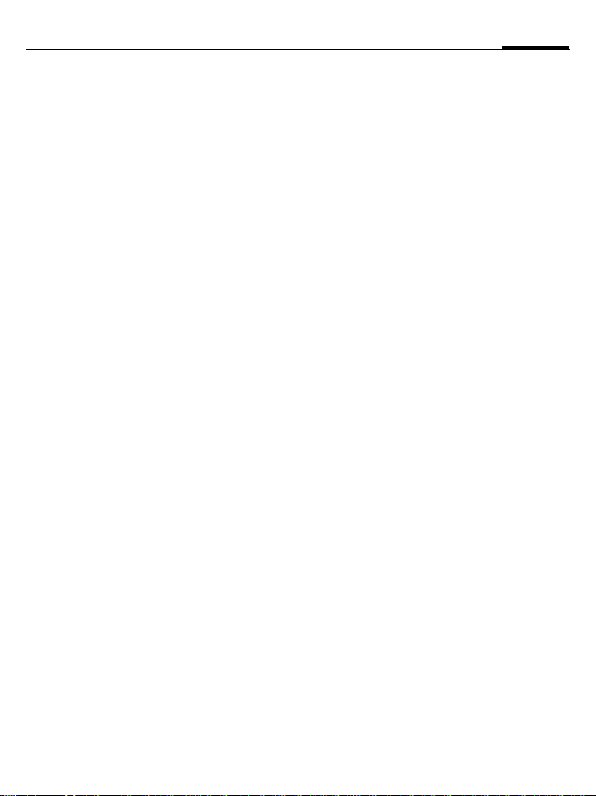
Legal notices
The mobile phone described in this guide is approved for use on the GSM and
GPRS networks operating on the GSM 900, 1800 (DCS/PCN) and 1900 (PCS)
bands. It is approved for use in the country where it was originally sold and
may be approved for use in other countries.
© 2006 Siemens Communications Inc.
All rights reserved.
3Legal notices
Siemens and the M81 model phone are
trademarks or registered trademarks of
Siemens and/or its affiliates in the
United States and/or other countries.
T9® is a registered trademark of America
Online, Inc. in the United States. Java and
all Java-based trademarks and logos are
trademarks or registered trademarks of
Sun Microsystems, Inc. in the U.S and
other countries. The names of actual companies and products mentioned herein
may be the trademarks of their respective
owners.
Disclaimer
The information contained in the User
Guide is written for the M81 phone.
Siemens reserves the right to make chang-
es and improvements to the products and
any of the features of the products described in this document without prior
notice. The contents of the user guide are
provided "AS IS". Except as required by
applicable law, no warranties of any kind,
either express or implied, including, but
not limited to, the implied warranties of
merchantability and fitness for a particular purpose, are made in relation to the ac-
curacy, reliability or contents of this document. Siemens reserves the right to revise
the user guide or withdraw it at any time
without prior notice. Under no circumstances shall Siemens be responsible for
any loss of data or income or any special,
incidental, consequential or indirect damages howsoever caused.
Page 4
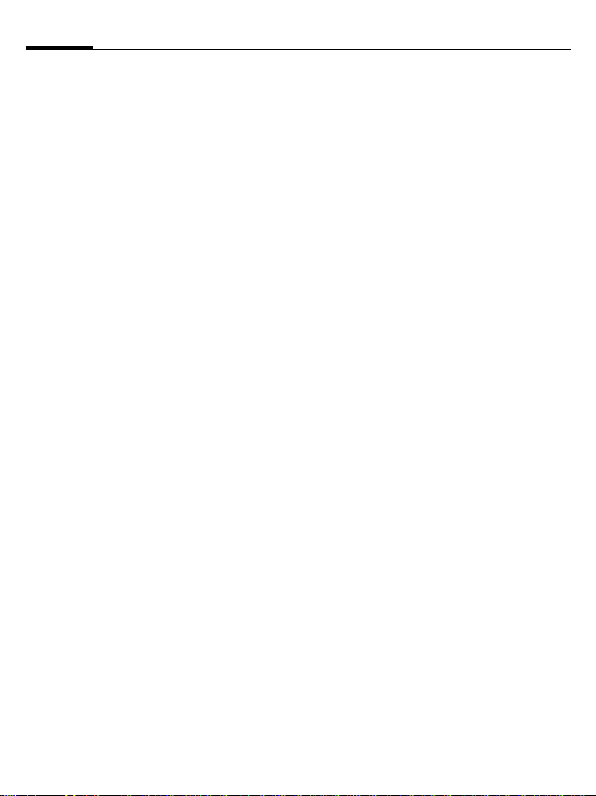
Legal notices4
Export Information
The mobile phone may be subject to export regulation of the United States and
other countries. Diversion contrary to law
is prohibited. You must comply with all
applicable export laws, restrictions and
regulations of the United States foreign
agencies or authorities, and may not export, or transfer for the purpose of re-export, the mobile phone or any part of the
phone in violation of any applicable restrictions, laws or regulations, or without
all necessary approvals.
Network Services
A number of features included in this
guide are called Network Services. They
are special services provided by wireless
service providers. In order to use any of
these Network Services, you must subscribe to these service(s) from your service provider and obtain instructions
for their use. Some of these Network
Services may not be available when
roaming on a network other than your
home network.
Standby and
Talk Time Information
The mobile phone incorporates features
that are new to the mobile phone world.
These may include color displays and
lighting, graphic games, music reproduction and browsing the Internet. The
way you use the display and the features
will affect the performance of the battery and how long it lasts between
charge cycles. The quoted standby times
and talk times show the minimum and
maximum performance that can be expected from the battery under normal
network conditions and with the default
settings as set by the factory. However,
playing games (particularly with the
backlight continuously switched on)
and listening to music will shorten the
time available for standby and to make
and receive telephone calls. Operation
times also vary depending on network
conditions, SIM settings, charging and
battery condition, how you use your
phone and other factors.
Page 5
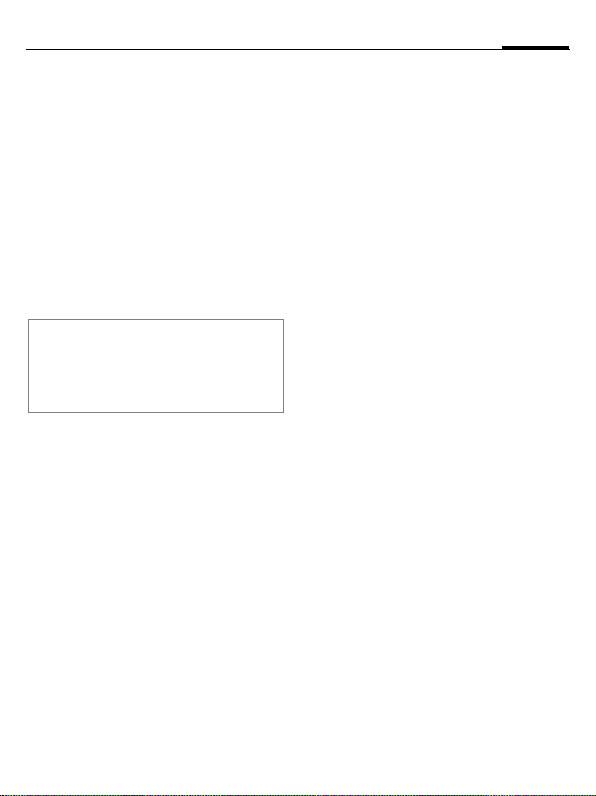
Memory
The mobile phone contains an internal
memory device that stores the software
required to operate the mobile phone,
communicate with the GSM/GPRS network and provide the user interface.
Some features in the internal memory
run additional devices and some additional games and utilities. The amount
of memory available in the mobile
phone is finite and may be insufficient
to store large numbers of applications
and files.
Warning!
Rem ember t o back up your data an d to do
so frequently. Always back up all data and
programs before sending the mobile
phone in for repair.
5Legal notices
Page 6
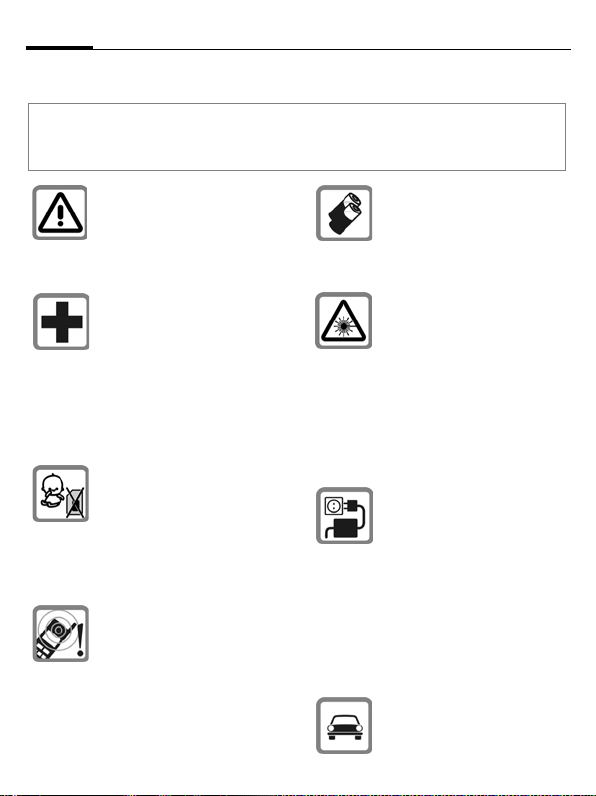
Safety precautions6
Safety precautions
Information for parents
Please read the operating instructions and safety precautions carefully before use.
Explain the content and the hazards associated with using the phone to your children.
Remember to comply with legal requirements and local restrictions when using the
phone. For example in
aeroplanes, petrol stations,
hospitals or whilst driving.
Cellular phones can interfere
with the functioning of medical devices such as hearing aids
or pacemakers. Keep at least
9inches (20cm) between
phone and pacemaker. When
using the cell phone hold it to
the ear which is farthest from
the pacemaker. For more information consult your doctor.
Small parts such as the SIM
Card, dust cap, lens ring and
lens cap as well as the RS M ultiMediaCard can be dismantled and swallowed by small
children. The phone must
therefore be stored out of the
reach of small children.
Tones, music and handsfree
talking are reproduced through
the loudspeaker. Do not hold
the phone to your ear when it
rings or when you have
switched on the handsfree function. Otherwise you risk serious
permanent damage to your
hearing.
Only use original batteries
(100 % mercury-free) and –
charging devices. Otherwise
you risk serious damage to
health and property. For instance, the battery may explode.
Do not look at the LED (e.g. activated infrared port, flash
LED) with optical magnifiers
because of radiation.
This product complies with
IEC/EN 60825-1 "Safety of
Laser Products" for LED Class
1M products; such products
are safe under reasonably
foreseeable operating
conditions.
The mains voltage specified on
the power supply unit (V)
must not be exceeded. Otherwise the charging device may
be destroyed.
The power supply must be
plugged into an easily accessible AC mains power socket
when charging the battery.
The only way to turn off the
charging device after charging
the battery is to unplug it.
Do not use a handheld while
driving.
Page 7
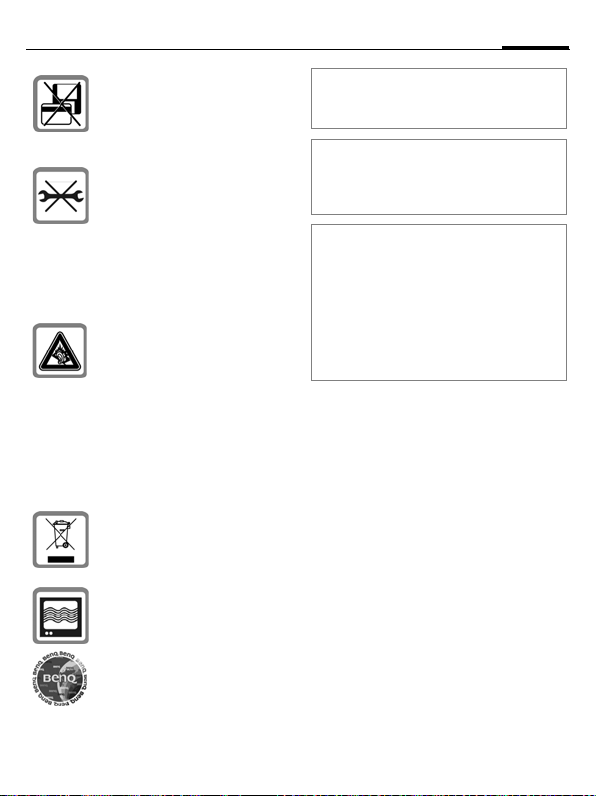
7Safety precautions
Do not place the phone near to
electromagnetic data carriers
such as credit cards and floppy
disks. Information stored on
them could be lost.
You may only open the phone
to replace the battery (100 %
mercury-free) or SIM and
RS MultiMediaCard. You
must not open the battery under any circumstances. All
other changes to this device
are strictly prohibited and will
invalidate the guarantee.
Permanent hearing loss may
occur if you use ear- or headphones at high volume.You
can adapt over time to a higher
volume, which may sound
normal but can be damaging
to your hearing. Set your volume to a safe level. If you experience ringing in your ears,
reduce the volume or discontinue use of your system.
Please dispose of unwanted
batteries and phones as permitted by the laws in your
country.
The phone may cause interference in the vicinity of TV sets,
radios and PCs.
Use only original accessories.
This will avoid potential risks
to health or property and ensure compliance with all relevant regulations.
Improper use will invalidate the guarantee! These safety instructions also apply
to original accessories.
Product attributes are subject to changes
in technology, design and availability.
BenQ reserves the right to modify products without prior notice.
This cellular phone offers a range of functions, it can be used in positions other
than the head, such as on the body. In this
case, separation distance of 2.0 cm is required. When a carry case, belt clip or
holder is used for body-worn operation, it
should not contain metal and should position the device the above-stated distance from your body.
Bluetooth®
Your phone has a Bluetooth interface. This
makes it possible to establish a wireless
connection with your phone and a headset,
a car kit or other Bluetooth-enabled
devices.
In order to establish a secure link between
the devices and to prevent a third party
from having access to your phone, you
should observe the following points:
• The initial connection between two devices, w hat is cal led "pairing", shou ld take
place in familiar surroundings.
• Both devices must be able to identify
themselves one time by using a password/PIN. To ensure sufficient security,
you should choose a 16-digit number
combination for a password that would
be difficult to guess (if a PIN has not been
assigned).
Page 8
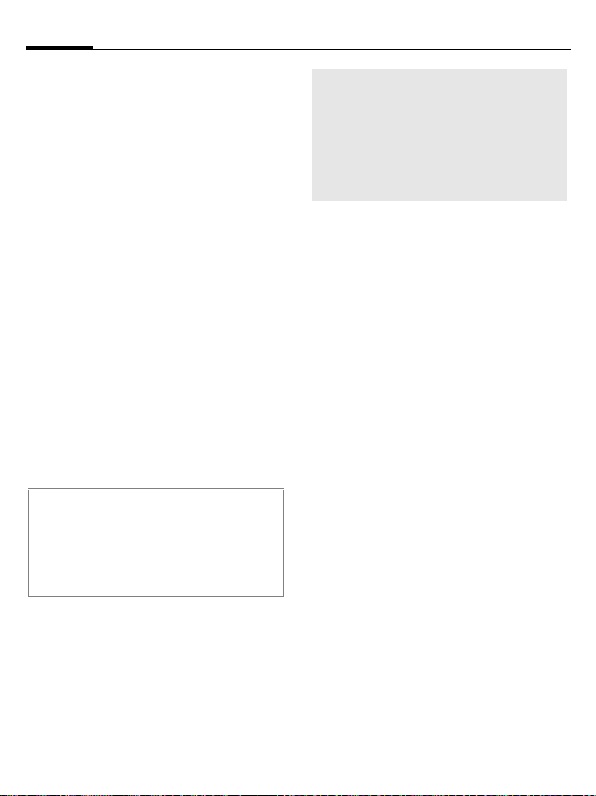
Safety precautions8
• An automatic connection acceptance
("connection without confirmation")
should only be used in exceptional cases.
• In general, only trustworthy devices
should be linked in order to minimise security risks.
• You should restrict the "visibility" of your
phone if possible. This will make it much
more difficult for unknown devices to establish a connection with your phone. To
do this, in the Bluetooth menu, set the option Visib.to others from Always visible
to Not visible (page 75).
• T he na me o f you r ph one is tr ans mitt ed i n
a Bluetooth connection. The factory default is the "Bluetooth ID". The first time
Bluetooth is activated, or later in the
Bluetooth menu, you can change this
name (My BT name, page 75).
• If Bluetooth is not needed, this function
should be deactivated.
Before using Bluetooth accessories, or a
mobile phone inside a vehicle, check the vehicle user guide for any limitations on the
use of these products.
®
The Bluetooth
owned by Bluetooth SIG, Inc. and any use
of such marks by BenQ Corp. is under
licence. Other trademarks and trade
names are those of their respective
owners.
word mark and logos are
Important
Read this information before using your
wireless handheld phone.
As this mobile phone is equipped with a
fixed (non-retractable) antenna, some
paragraphs in the text below may not be
applicable.
Antenna care
Use only the supplied or an approved replacement antenna. Unauthorized antennas, modifications, or attachments could
damage the phone and may violate
FCC regulations.
Phone operation
Normal position
Hold the phone as you would any other telephone with the antenna pointed up and
over your shoulder.
Tips on efficient operation
For your phone to operate most efficiently:
• Extend your antenna fully (if applicable).
• Do not touch the antenna unnecessarily
when the phone is in use. Contact with the
antenna affects call quality and may cause
the phone to operate at a higher power
level than otherwise needed.
Page 9
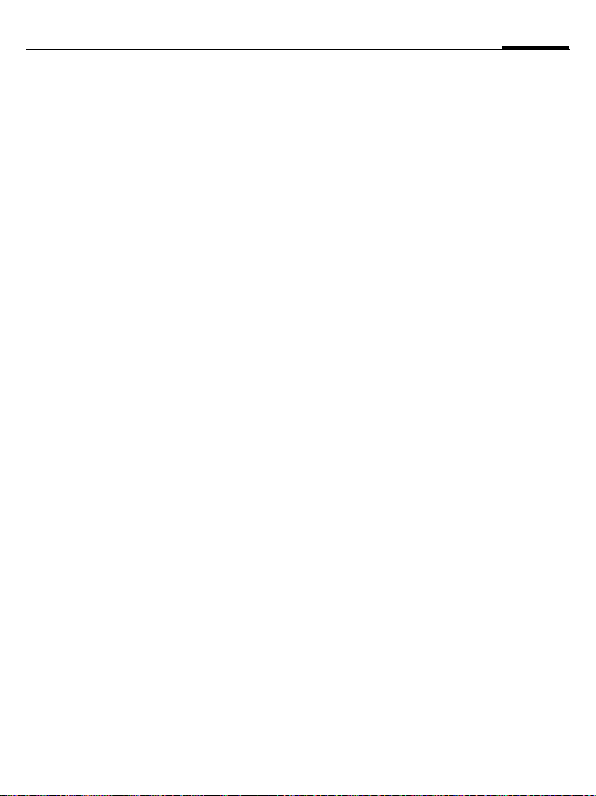
9Safety precautions
Driving
Laws pertaining to the use of mobile phones
while driving vary significantly from state
to state and sometimes even from locality to
locality within states. For example, some areas may allow persons to use their mobile
pho nes onl y if th ey empl oy a ha nds-fr ee device, and some areas may prohibit the use of
cell phones entirely. Accordingly, BenQ
recommends that persons check the laws
for the areas in which they drive or will be
driving. For areas where the use of mobile
phones while driving is permitted, BenQ
encourages persons to use their phones responsibly and to employ hands-free devices. Also, if using your phone while driving,
please:
• Give full attention to driving – driving
safely is your first responsibility;
• Use hands-free operation, if available;
• Pull off the road and park before making
or answering a call, if driving conditions
so require.
For vehicles equipped with air bags
An air bag inflates with great force.
DO NOT place objects, including either installed or portable wireless equipment, in
the area over the air bag or in the air bag deployment area. If in-vehicle wireless equipment is improperly installed and the air bag
inflates, serious injury could result.
Electronic devices
Most modern electronic equipment is
shielded from radio frequency (RF) signals.
However, certain electronic equipment
may not be shielded against the RF signals
from your wireless phone.
Pacemakers
The Health Industry Manufacturers' Association recommends that a minimum separation of six inches (6") be maintained
between a handheld wireless phone and a
pacemaker to avoid potential interference
with the pacemaker. These recommendations are consistent with the independent
research by and recommendations of Wireless Technology Research.
Persons with pacemakers
• should ALWAYS keep the phone more
than six inches from their pacemaker
when the phone is turned ON;
• should not carry the phone in a breast
pocket;
• should use the ear opposite the pacemaker
to minimize the potential for interference;
• should turn the phone OFF immediately
if there is any reason to suspect that interference is taking place.
Hearing aids
Some digital wireless phones may interfere
with some hearing aids. In the event of such
interference, you may want to consult your
service provider or your hearing aid manufacturer to discuss alternatives.
Page 10
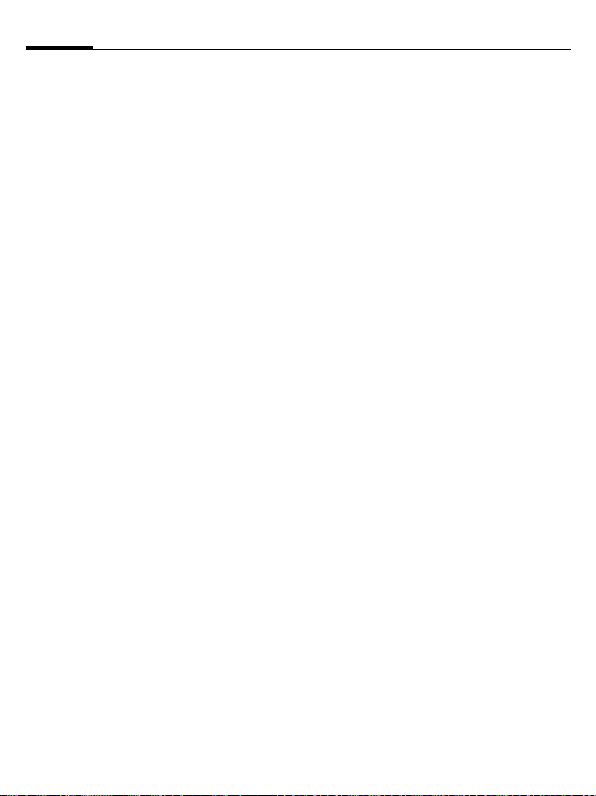
Safety precautions10
Other medical devices
If you use any other personal medical devices, consult the manufacturers of your devices to determine if they are adequately
shielded from external RF energy. Your
physician may be able to assist you in obtaining this information.
Turn your phone OFF in health care facilities when any regulations posted in these
areas instruct you to do so. Hospitals or
health care facilities may be using equipment that could be sensitive to external RF
energy.
Vehicles
RF signals may affect improperly installed
or inadequately shielded electronic systems
in motor vehicles. Check with the manufacturer or its representative regarding your
vehicle. You should also consult the manufacturer of any equipment that has been
added to your vehicle.
Posted facilities
Turn your phone OFF in any facility where
posted notices so require.
Airplanes
FCC and Airline Regulations prohibit using
your phone while in the air. Turn your
phone OFF when requested by the airline.
Check and comply with the policy of your
airline regarding the use of your phone
while the airplane is on the ground.
Blasting areas
To avoid interfering with blasting operations, turn your phon e OFF when in a “blasting area” or in areas posted: “Turn off twoway radio.” Obey all signs and instructions.
Potentially explosive atmospheres
Turn your phone OFF when in any area
with a potentially explosive atmosphere
and obey all signs and instructions. Sparks
in such areas could cause an explosion or
fire resulting in bodily injury or even death.
Areas with a potentially explosive atmosphere are often but not always clearly
marked. They include: fueling areas such as
gasoline stations; below deck on boats; fuel
or chemical transfer or storage facilities; vehicles using liquefied petroleum gas (such
as propane or butane); areas where the air
contains chemicals or particles, such as
grain, dust or metal powders; and any other
area where you would normally be advised
to turn off your vehicle engine.
Emergency calls (SOS)
Your wireless phone can be used to make
emergency calls. You can make an emergency call from the main display screen.
Enter the local emergency number such as
911 and then press the
A
key.
Page 11
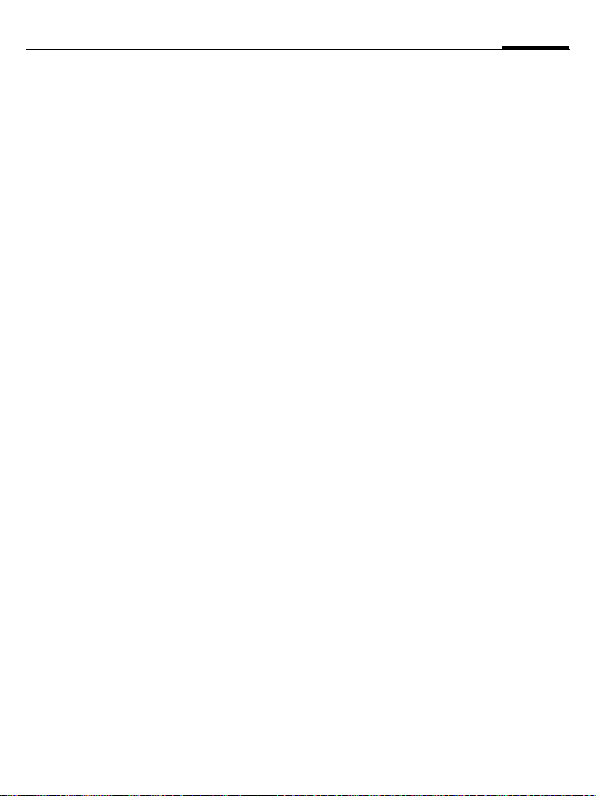
11Safety precautions
This phone, like any wireless phone, operates using radio signals, wireless and landline networks, and user-programmed
functions. Because of this, connections in
all conditions cannot be guaranteed. Therefore, you should never rely solely on any
wireless phone for essential communications (for example, medical emergencies).
Remember – to make or receive any calls,
the phone must be switched on a nd be used
in a service area that has adequate signal
strength. Emergency calls might not be possible on all wireless phone networks or
when certain network services or phone
features are in use. Check with local service
providers regarding their network features.
Always make certain that your phone is
properly charged before attempting any
emergency calls. If you allow your battery to
discharge, you will be unable to receive or
make calls, including emergency calls. You
must then wait a few minutes after the
charging begins to place any
emergency calls.
When making an emergency call, remember
to give all of the necessary information as accurately as possible. Remember that your
wireless phone might be the only means of
communication at the scene of an accident,
therefore you should not terminate the call
until given permission to do so.
Batteries and Chargers
Only use original batteries (100% mercuryfree) and charging devices. Use of non-original batteries and/or charging devices may
cause explosion resulting in serious injury
and/or property damage. Use original accessories in order to avoid possible injury
and property damage and to ensure compliance with applicable laws and regulations.
Improper use invalidates the warranty.
Battery safety precautions
To reduce the risk of fire, injury or electric
shock, and to properly dispose of batteries,
please read and understand the following
instructions. CONTAINS LITHIUM-ION
OR NICKEL-METAL HYDRIDE BATTERY. BATTERY MUST BE RECYCLED
OR DISPOSED OF PROPERLY. DO NOT
DISPOSE IN MUNICIPAL WASTE.
1. Only use the batteries specified for use
with this mobile phone.
2. Do not use batteries of different sizes or
from different manufacturers in this
mobile phone.
3. Do not dispose of the battery in a fire; it
may explode. Dispose of used batteries
and phones in accordance with applicable laws and safety regulations. Do not
expose battery to water. Check with local
codes for special disposal instructions.
4. Do not open or mutilate the battery.
Doing so may cause damage to the eyes
or skin.
5. Exercise care in handling the battery in
order not to short the battery with conducting materials such as rings, bracelets, and keys. The battery or conducting
material may overheat and cause burns
or fire.
6. Charge the battery provided with, or
identified for use with, this product only
in accordance with the instructions and
limitations specified in the User's Guide.
Do not attempt to charge the battery by
any means other than those specified in
the User's Guide.
Page 12
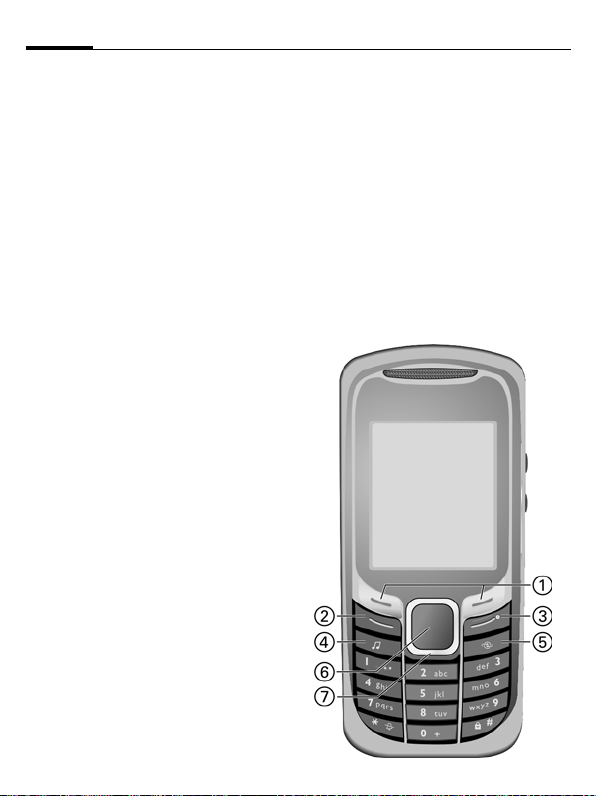
Phone overview12
Phone overview
Softkeys
1
The current functions of these keys are
§text§/ symbols (e.g.
shown as
A
Call key (green)
2
Dial displayed/highlighted phone
numbers/names, accepts calls. In
standby mode, show last phone numbers dialled.
B
On/Off/End key (red)
3
• Switched off: press to switch on.
• During a conversation or in an appli-
cation: press briefly to end.
• In menus: return to standby mode.
• In standby mode:
Press and hold to switch off the
phone;
press briefly: switch-off menu.
?
Media player key
4
Direct key for media player.
@ Internet key
5
Key for Internet access unless otherwise preconfigured.
Centre key
6
Press the centre key to open the
í
main menu and to start an application or function (page 22).
p
Navigation keys
7
In standby mode:
).
G
Open user profiles.
H
Open contacts.
E
Open inbox.
D
Start the camera.
In lists, messages and menus:
I
Scroll upwards/downwards.
During a conversation:
H
Open contacts.
á £ ß
01.06.2006 10:10
Service provider
í
My menu
Inbox
Page 13
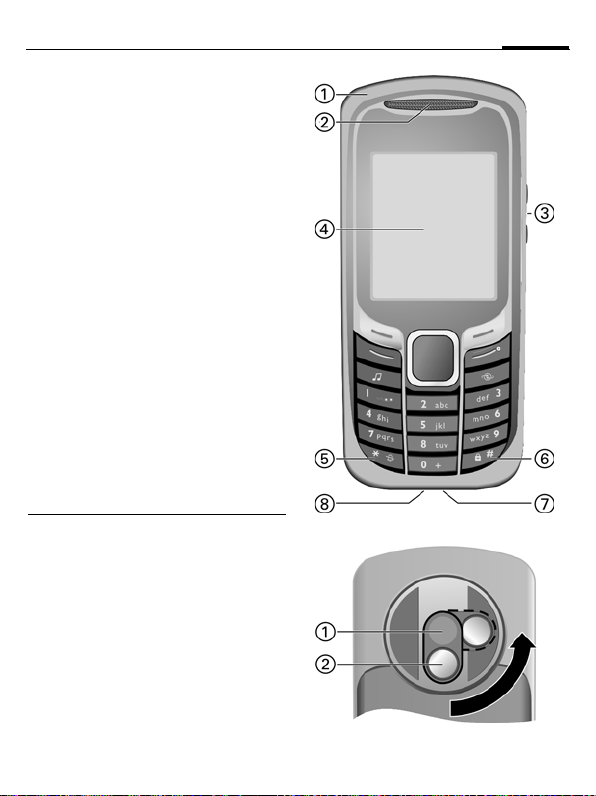
Integrated antenna
1
Loudspeaker
2
[/\ Volume control
3
Display
4
Ringtone
5
•Press and hold in standby mode:
switch all acoustic signals on/off
(except alarm clock).
•Press and hold during incoming call:
switch off ringtone for this call only.
Key lock
#
6
Press and hold in standby mode:
activate/deactivate key lock.
Plug socket
7
Slot for RS MultiMediaCard
8
1
Flash/torch
Switch torch on/off: press
(change, see page 77).
Camera lens
2
In order to shield the camera lens,
please twist the cover to the right by
90° (protection against dirt/damage
and splash water).
5
13Phone overview
á £ ß
01.10.2006 10:10
Service provider
Inboxí My menu
Page 14
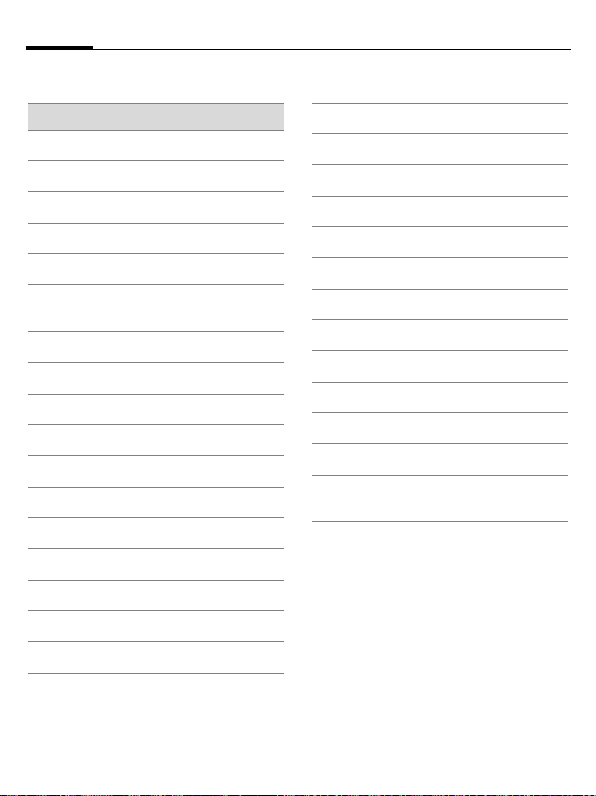
Display symbols14
Display symbols
Display symbols (selection)
á
Signal strength
Charging
à
Battery charge level, e.g. 50 %
Þ
Contacts
L
Call records
P
Internet/Service provider
O
portal
Games
W
Organiser
Q
Messages
M
Camera
R
Extras
S
Media player
V
My stuff
N
Alarm clock
U
Settings
T
All calls are diverted
Ç
Ringer (beep) off
½
Alarm set
¹
Keypad locked
Ä
Text input with T9
T9Abc
Activated and available
£
Registered
¢
Temporarily interrupted
¤
Browser offline
±
Browser is being connected
²
Browser online via GPRS
³
No network (Internet)
´
Bluetooth: Device not visible
¬
Bluetooth: Device visible
©
Call accepted on Bluetooth
ª
device
Page 15
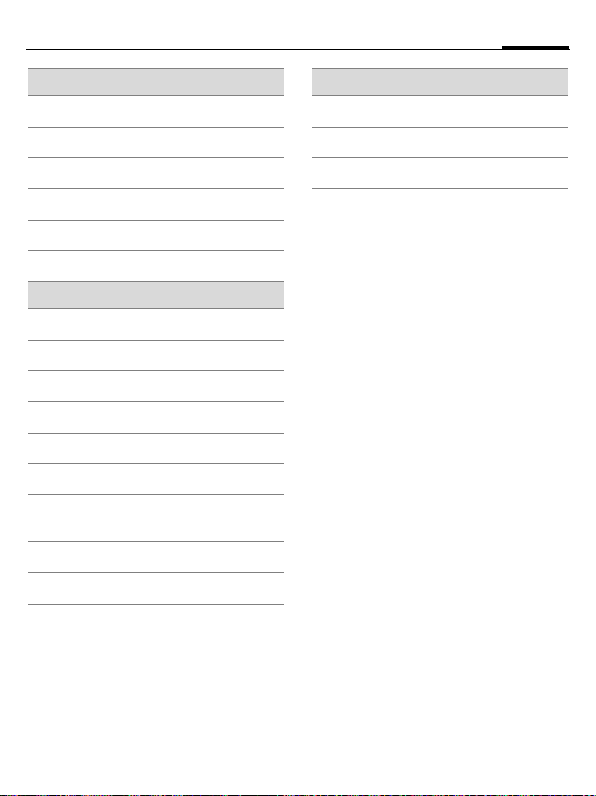
15Display symbols
Events (selection)
SMS memory full
å
MMS memory full
æ
Phone memory full
ç
No network access
Æ
Inbox
¿
Memory assistant
Ê
Message symbols (selection)
m
Unread
Read
n
Draft
o
Sent
p
MMS not sent
q
MMS notification received
r
MMS with DRM contents
t
(page 20)
E-mail with attachment
v
l
Voice mail received
Camera symbols
Zoom factor
Ú
White balance
Û
Flash activated
Ø
Page 16
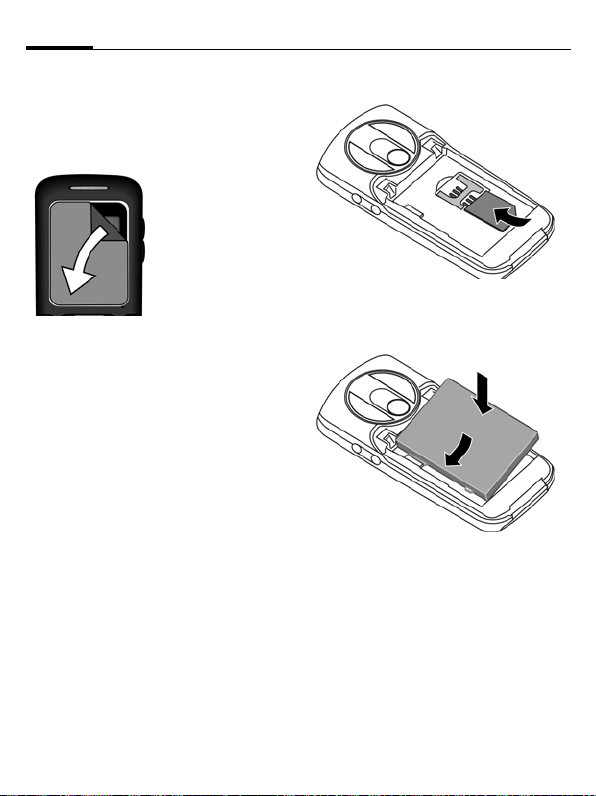
Getting started16
Getting started
Your phone's display is covered with a
protective film. Remove this before using the phone.
In rare cases static
discharge can cause
temporary discolouration in the display.
However, this will
disappear within approx. 10 minutes.
• Insert the battery sideways into
the phone
downwards
2, then press it
3 until it engages.
1
Inserting SIM Card/ battery
The service provider supplies you with a
SIM Card on which all the important
data for your line is stored. If the SIM
Card has been delivered in credit-card
size, snap the smaller segment out and
remove any rough edges.
• Place the SIM Card in front of the slot
with the contacts facing downwards.
Then push the SIM Card fully into
the holder using gentle pressure
Ensure that the cut-off corner is in
the correct position.
1.
3
2
• To remove, press the retaining tab on
the side of the battery, then lift the
battery out.
Page 17
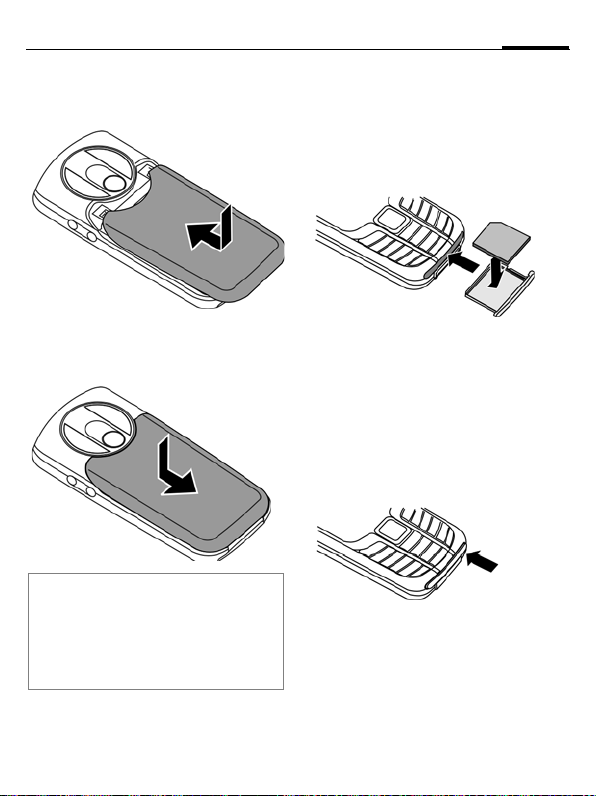
17Getting started
• Place the battery cover on the phone
slightly off centre
until it clicks into place.
4
and then slide it
4
• To remove, press the battery
cover
5, and slide it off the
phone
6.
5
6
Additional information
Please switch off your phone before removing the battery!
1.8 and 3 volt SIM Cards are supported.
Please contact your service provider if you
have a different card.
RS MultiMediaCard™
• To insert, place the card in the card
holder
1, ensuring the cut off corner
is in the correct position. Push the
card holder with the card into the
phone until it clicks into place
2
• Before removing the
RS MultiMediaCard, call up the Eject
card function in the options menu for
My stuff. This saves data you have not
yet saved and avoids losing data.
Press the small button to remove
(e.g. with a pin). The card holder
will pop out a little and you can
remove it.
2.
1
3
3
Page 18

Getting started18
Charging the battery
Charging
The battery is not fully charged when
delivered. Plug the charger cable into
the bottom of the phone, plug the power
supply unit into a mains power socket
and charge for at least two hours (for
charging via USB, see page 88). Do not
interrupt the charging procedure
prematurely.
à
Charging time
An empty battery is fully charged after
about 2 hours. Charging is only possible
within a temperature range of +5 °C to
+40 °C (+41°F to +104°F). If the temperature rises/falls 5°C above/below
this, i.e drops to 32°F or rises to 113°F,
the charge symbol flashes a warning.
The mains voltage specified on the power supply unit must not be exceeded.
Operating time
The operating time depends upon the
respective network conditions and conditions of use. Extreme temperatures
considerably reduce the phone’s stand-
Display when charging is in
progress.
by time. You should therefore avoid the
leaving the phone in the sun or on a radiator (talktime, standby time see
page 121).
Charge icon not visible
If the battery has been discharged fully,
the charge icon is not immediately visible when the power supply is plugged in.
It will appear after up to two hours. In
this case the battery is fully charged after
3 to 4 hours.
Only use the plug-in power supply unit
included in delivery!
Display during operation
Charge level display during operation
(empty–full):
Ý Þ ß
A beep sounds when the battery is nearly empty. The charge level of the battery
is only displayed correctly after an uninterrupted charging/discharging cycle.
You should therefore not remove the
battery unnecessarily and where possible
not terminate the charging process before completion.
Additional information
The power supply unit heats up when used
for long periods. This is normal and not
dangerous.
If the battery is removed for longer than
30 seconds, the clock must be reset.
Page 19
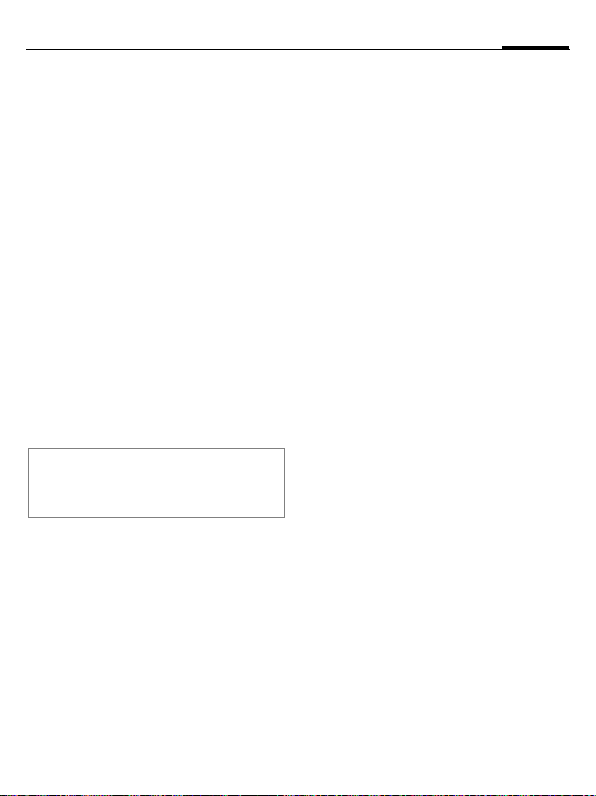
Switching on/off, PIN entry
19Switching on/off, PIN entry
Switching on/off
B
Press and hold the
On/Off/End key.
Entering the PIN
The SIM Card can be protected with a
4to 8-digit PIN.
J
§OK§ Press the left softkey to con-
Additional information
Changing the PIN.......................... page 24
Clearing SIM Card barring ........... page 25
Enter the PIN using the
number keys. The characters
appear in the dis-
****
play to ensure nobody can
read your PIN. Correct
with
].
firm. Logging on to the network will take a few seconds.
Emergency number (SOS)
Only to be used in real emergencies!
By pressing the left softkey
make an emergency call on any network
without a SIM Card and without entering a PIN (not available in all countries).
§SOS§ you can
Switching your phone on
for the first time
Time/date
Set the clock correctly once when getting started.
ì
ñ
J
ì
Time zones
I
ì
Confirm.
Start entry.
First enter the date
(day/month/year), then the
time (24 hours, including
seconds).
Confirm. The time and date
are updated.
Select the city in the desired
time zone.
Confirm.
Page 20
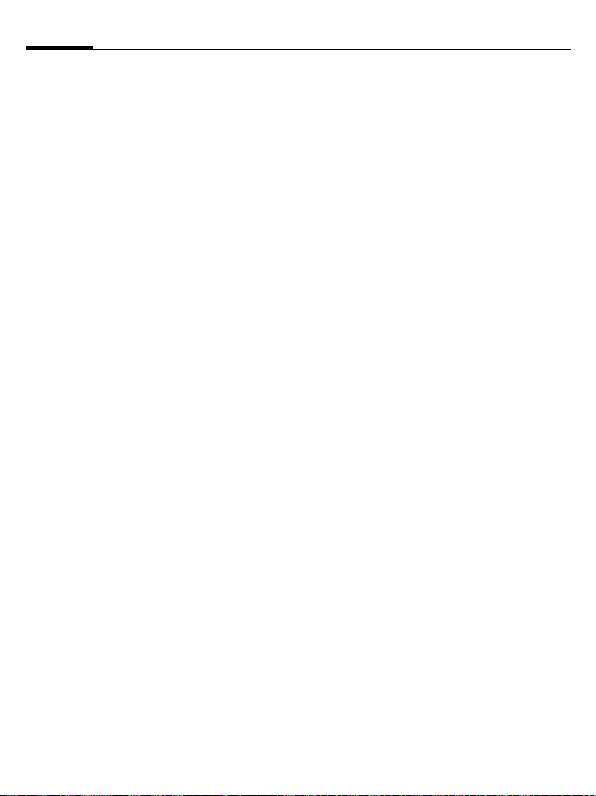
General instructions20
General instructions
Standby mode
The phone is in standby mode and is
ready for use when the name of the ser-
vice provider appears on the display.
B
Press the On/Off/End key to
return to standby mode
from any situation.
Receiving signal
á
â
Strong receiving signal.
A weak signal reduces the
call quality and may lead to
loss of the connection.
Change your location.
Digital Rights Mgmt. (DRM)
Remember that your phone has Digital
Rights Management. The use of downloaded pictures, sounds or applications
can be restricted by the suppliers, e.g.
copy protection, use for a limited period
of time only, number of times it can be
used, etc. (page 81).
User guide
Symbols
The following symbols are used to explain operation:
J
B
A
>
§Menu§
C
D F E
H I G
=
Enter numbers or letters.
On/Off/End key (red)
Call key (green)
Softkeys
Displays a soft-key
function.
Press the centre key, for
example, to call up the
menu.
Press the navigation key
on the side marked with a
triangle.
Function dependent on
service provider. May require special registration.
Page 21
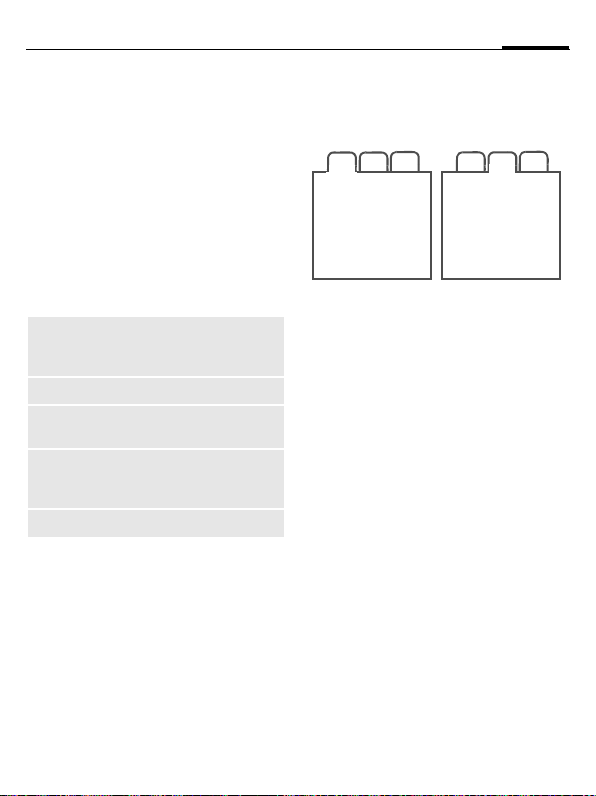
21General instructions
Main menu
The applications are shown with
symbols in the main menu:
í
F/I
Call up from standby mode
using the centre key.
Select application with the
navigation key.
ì Start application.
Main menu options
§Options§
Search List output of the menu.
Big letters Select one of two font sizes.
Illumination Set display light brighter/
Eject card Starts data backup before
Help Display a help text.
Open menu.
Entering letters will access
a function directly.
darker.
the RS MultiMediaCard is
removed.
Tabs
The handy tabs offer you fast access to
information and functions.
2
1
3
Navigation
F
If an input field is activated on a tab, it is
only possible to navigat e within the field
using the navigation key.
I
Switch between the individual tabs.
To switch to the next tab,
quit the input fields by
scrolling up or down.
2
31
Page 22
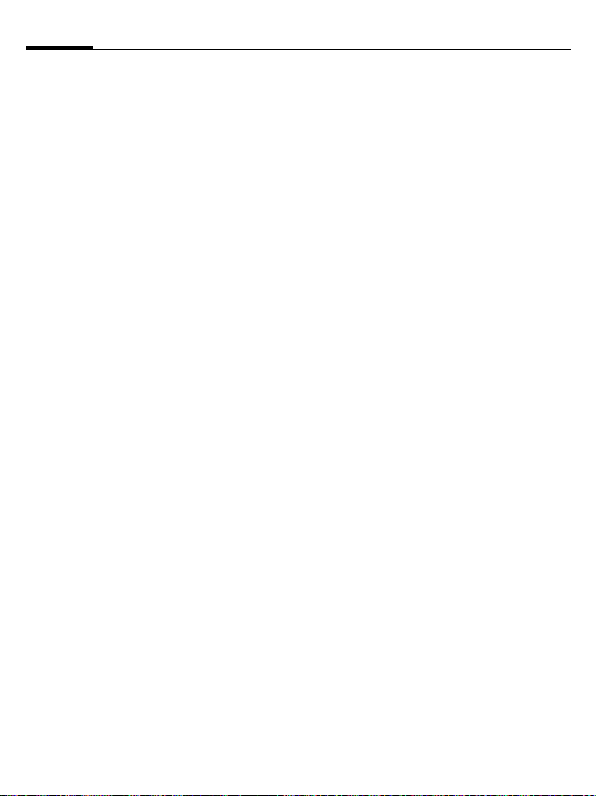
General instructions22
Menu controls
The steps needed to reach a function are
shown in a condensed form in the user
guide, e.g. to display record of missed
calls in condensed form:
¢P¢Calls missed
C
This comprises of the following steps:
í
G
ì
H
ì
Pressing the centre key
opens the main menu in
standby mode.
Select the record
application
Confirm with the
centre key.
Select the Calls missed
function.
Confirm with the
centre key.
P
.
Centre key
The symbol in the centre of the lower
line of the display shows the current
function when the centre key is pressed.
í
ì
ñ
ð
ü
÷
ú
ù
ý
ö
û
ò
ô
ó
õ
ø
Main menu
OK, confirm
Change
Calls
Edit
Insert
Options
Camera
Send
View
Save
Play
Record
Pause
Stop
Zoom
Page 23
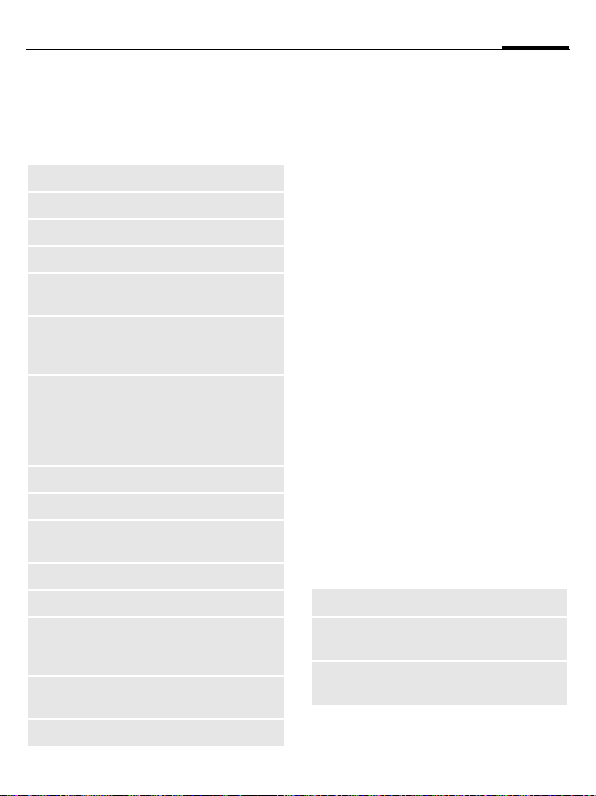
23General instructions
Standard functions
Functions which appear repeatedly in
the options menu are listed here.
§Options§ Open menu.
Edit Open the entry to edit.
View Display entry.
Delete Delete entry.
New entry Create new entry.
Sendö Select transmission service
Print Printout on a suitable ter-
Reply/
Reply to all
Save Store entry.
Save to ª Save recipient in Contacts.
Sort Set sort criteria
Rename Rename selected entry.
Capacity Display memory capacity.
Import Device ready to receive da-
Attributes Display properties of the
Help Display help text.
and medium for sending.
minal via, Bluetooth or
USB.
The sender becomes the
recipient, "Re:" is placed
before the subject, and the
received text is transferred
into the new message.
(alphabetical, type, time).
ta (vcard, vcal, vnotes) via
Bluetooth.
highlighted object.
Printing via USB
This Mobile Printing Ready product is
designed to provide easy printing from
mobile phones. This product follows
Mobile Imaging and Printing Consortium (MIPC) Implementation Guidelines for Home Printing with Mobile
Terminals, Version 1.0, for PictBridge.
Connect the mobile phone to the printer
with a USB data cable: First select Print,
then Via USB and then connect the USB
cable.
Mark mode
For some applications (e.g. deleting several SMS messages) you can highlight
several entries on the tab in order to perform multiple functions at once.
§Options§
Mark text Activate mark mode.
I
ñ
Additional highlighting functions:
§Options§ Open menu.
Mark all Mark all entries.
Unmark all Unmark all marked en-
Delete
marked
Open menu.
Select entry/entries.
Mark or unmark.
tries.
All marked entries are
deleted.
Page 24
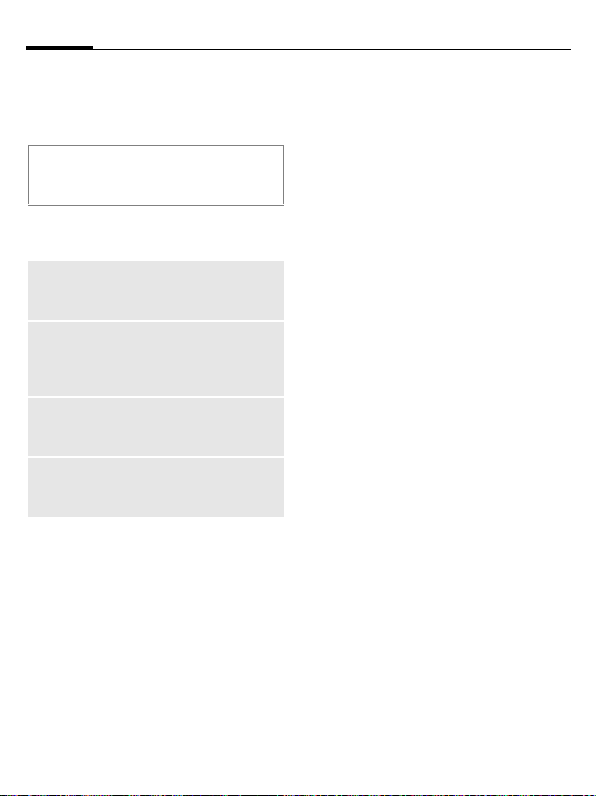
Security24
Security
The phone and SIM Card are protected
against misuse by several security codes.
Keep these security codes in a safe place
where you can access them again if
required.
PIN codes
PIN Protects your SIM Card
PIN2 This is needed to set the
PUK
PUK2
Phone
code
(personal identification number).
charge detail display and to
access additional functions
on special SIM Cards.
Key code. Used to unlock SIM
Cards after the wrong PIN has
been entered repeatedly.
Protects your phone. Must be
entered at the first security
setting.
¢T¢Security
í
¢PIN codes
¢Select function.
PIN control
The PIN is usually requested each time
the phone is switched on. You can deactivate this feature but you risk unauthorised use of the phone. Some service
providers do not permit deactivating the
control.
ñ
J
ì
Edit.
Enter PIN.
Confirm entry.
Change PIN
You can change the PIN to any
4- to 8-digit number you find easier to
remember.
ñ
J
Edit.
Enter current PIN.
ì Confirm.
ì Enter new PIN.
J,
Repeat new PIN.
ì
J,
Page 25

¢T¢Security
í
¢PIN codes
¢Select function.
Change PIN2
Proceed as for Change PIN.
Chg. phonecode
(Change phone code)
You define the phone code (4 to 8-digit
number) the first time you call up a
phone-code protected function
(e.g. Direct call, page 84). It is then valid
for all phone-code protected functions.
If the phone code is entered incorrectly
three times, access to the phone code
and the functions that use it is denied.
If this happens please contact the
Service Centre (page 119).
Clearing SIM Card barrings
If the PIN is entered incorrectly three
times, the SIM Card is barred. Enter the
PUK (MASTER PIN) provided by your
service provider with the SIM card in
accordance with the instructions. If the
PUK (MASTER PIN) has been lost,
please contact your service provider.
Preventing accidental
activation
Even if PIN use is deactivated (page 19)
confirmation is required to switch on
the phone.
This prevents the phone from being
switched on accidentally, e. g. when carried in a pocket or whilst you are on an
aircraft.
B
§OK§ Press. The phone
§Cancel§ Press (or no further input)
Press and hold.
switches on.
to stop switch-on procedure. The phone does not
switch on.
Connection with PCs
You can connect your phone to a PC using Bluetooth or a data cable (accessory). The PC program MPM (Mobile
Phone Manager) enables you to store
data on your PC and, for example, synchronise the contacts with Outlook® and
Lotus Notes™. You will find the Mobile
Phone Manager on the CD-ROM supplied or you can download it from the
Internet at:
www.BenQMobile.com/customercare
25Security
Page 26

Text input26
Text input
Text input without T9
Press the number key repeatedly until
the required character appears. After a
brief interval the cursor will advance.
Example:
Ä, ä, 1–9 Umlauts and numbers
]
F
#
0
1
Press once briefly to write
the letter a, twice to write b,
etc.
Press and hold to write the
number.
are displayed after the
relevant letters.
Press briefly to delete the letter before the cursor, press
and hold to erase the whole
word.
Move the cursor
(forward/back).
Press briefly: swap between
abc, Abc, T9abc, T9Abc, 123.
Status shown in top line of
the display.
Press and hold: all input
variants are displayed.
Press once/repeatedly:
. , ? ! ’ " 0 + - ( ) @ / : _
Press and hold: write 0.
Inserts a space. Press twice:
line break.
Special characters
1
)
+- "’ :
¤¥$£€@\ &#
[ ] { } %~<=>
| ^` § Γ Δ Θ Λ Ξ
Π Σ Φ Ψ Ω
1
) Line break
Press briefly. The symbols
chart is displayed:
¿¡_;.,?!
*/()
I/F Scroll to a character.
ì
Confirm.
Page 27
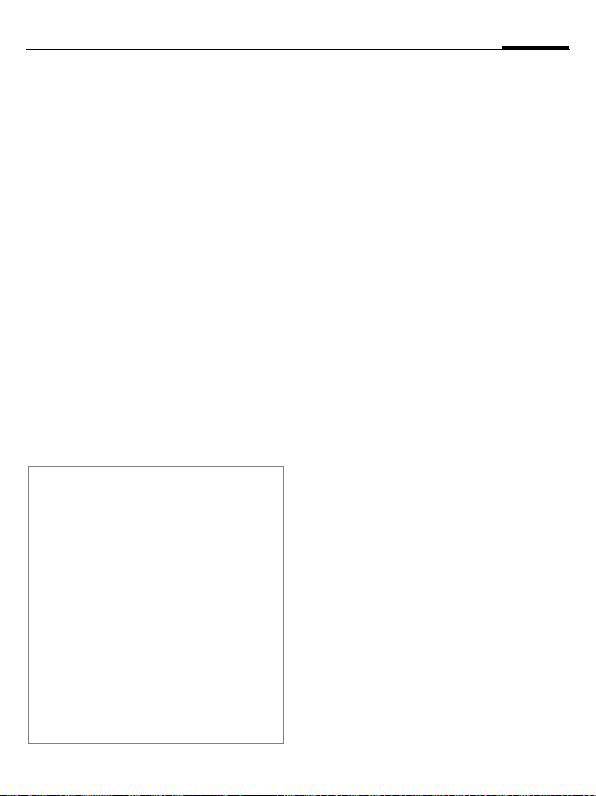
27Text input
Text input withT9
"T9" deduces the correct word from the
individual key entries by making comparisons with an extensive dictionary.
Writing with T9
The display changes as you proceed.
It is therefore best if you finish a word
without looking at the display.
Simply press the keys once only where
the relevant letter is located. For "hotel",
for example:
#
1
Do not use special characters such as Ä.
Use the standard characters instead,
e.g. A; T9 will do the rest for you.
T9® Text Input is l icensed under one or more o f
the following: U.S. Pat. Nos. 5,187,480, 5,818,437,
5,945,928, 5,953,541, 6,011,554, 6,286,064,
6,307,548, 6,307,549, 6,636,162 and 6,646,573;
Australian Pat. Nos. 727539, 746674 and 747901;
Canadian Pat. Nos. 1,331,057, 2,302,595 and
2,227,904; Japan Pat. No. 3532780, 3492981;
United Kingdom Pat. No. 2238414B; Hong Kong
Standard Pat. No. HK1010924; Republic of Singapore Pat. No. 51383, 66959 and 71979; European Pat. Nos. 0 842 463 (96927260.8), 1 010 057
(98903671.0), 1 018 069 (98950708.2); Republic
of Korea Pat. Nos. KR201211B1 and
KR226206B1; People’s Republic of China Pat.
Application Nos. 98802801.8, 98809472.X and
96196739.0; Mexico Pat. No. 208141; Russian
Federation Pat. No. 2206118; and additional patents are pending worldwide.
Press briefly for T9Abc, then
4 6 8 3 5
A blank ends a word.
T9 word suggestions
If several options are found in the dictionary for a key sequence (a word), the
most probable is displayed first. If the
word you want has not been recognised,
the next suggestion from T9 may be
correct.
The word must be
press
^
^
If the word you want is not in the
dictionary, it can also be written
without T9.
§highlighted§. Then
The displayed word is replaced with a different word.
If this word is also incorrect,
press again.
Repeat until the correct
word is displayed.
Page 28
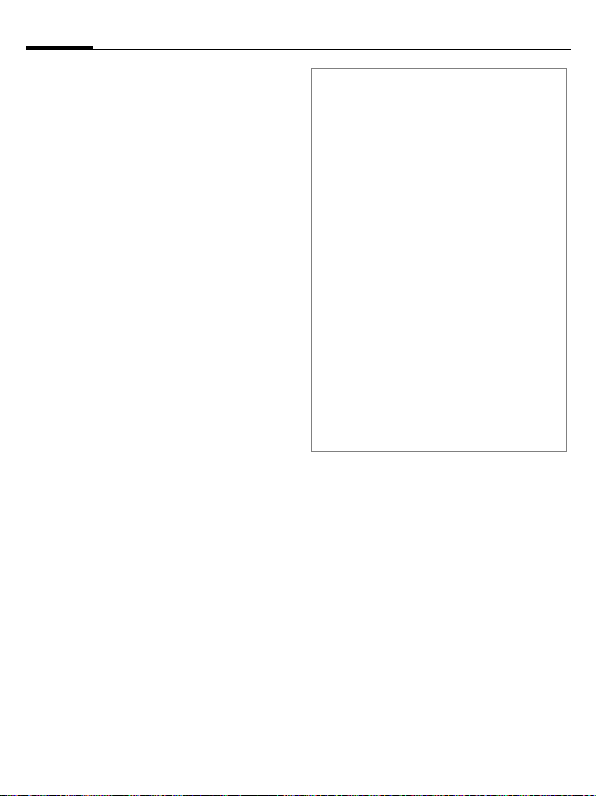
Text input28
To add a word to the dictionary:
§Spell§ Select.
The last suggestion is deleted and the
word may now be entered without T9
support. Press
cally to the dictionary.
§Save§ to add it automati-
Correcting a word
F
^
Move left or right, word by
word, until the required
word is
§highlighted§.
Scroll through the T9 word
suggestions again.
] Deletes the character to the
left of the cursor and displays a new possible word!
Additional information
Within a "T9 word", individual letters may
not be edited without first removing the
T9 status. In most cases it is better to rewrite the complete word.
0
E
#
Set a full stop. The word is
concluded if it is followed by
a space. Within a word, a full
stop represents an apostrophe or hyphen:
§provider.s§ = provider’s.
e.g.
Moving the cursor to the
right ends the word.
Press briefly: swap between:
abc, Abc, T9abc, T9Abc,
123. Status shown in top line
of the display.
Press and hold: all input vari-
ants are displayed.
Press briefly: select special
characters (page 26).
Page 29
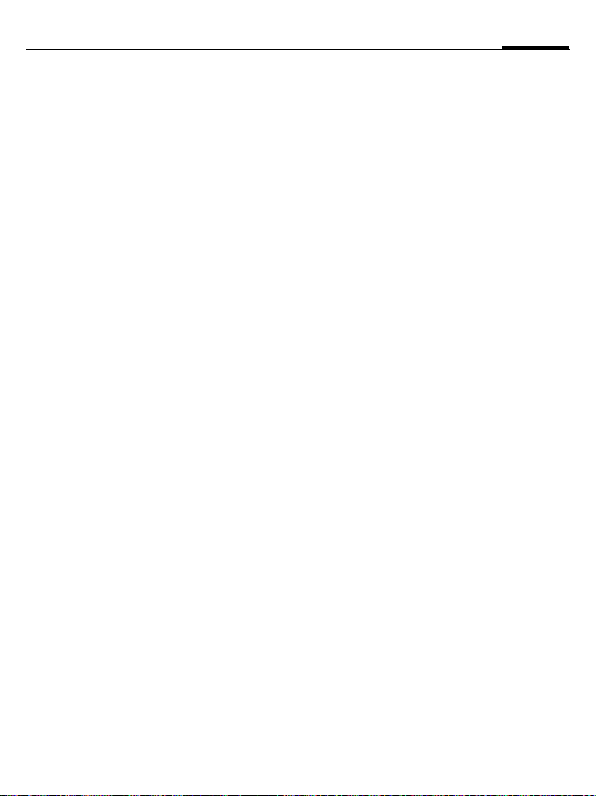
29Text input
Text templates
Text modules can be stored in the phone
for adding to your messages (SMS,
MMS, e-mail).
¢M¢Templates
í
¢Text templates
§New§ Select.
ì
J
û
The input field is opened.
Write text, select with
§Options§ or, if applicable, se-
lect input language, and
copy or insert texts.
Save text module.
Using text templates
From text modules:
¢M¢Templates
í
¢Text templates
I
§Options§ Select Create message.
I
ì
J
From an application (SMS, MMS,
e-mail):
J
§Options§ Open the text menu.
Insert textöSelect, then Template.
I
ì
Select text template from the
list.
Select the type of message in
which the text module is to
be used.
Confirm. The text module is
added.
Complete the message and
send.
Write the text for the message in the application.
Select text module from the
list.
Confirm. The text module is
added.
Page 30
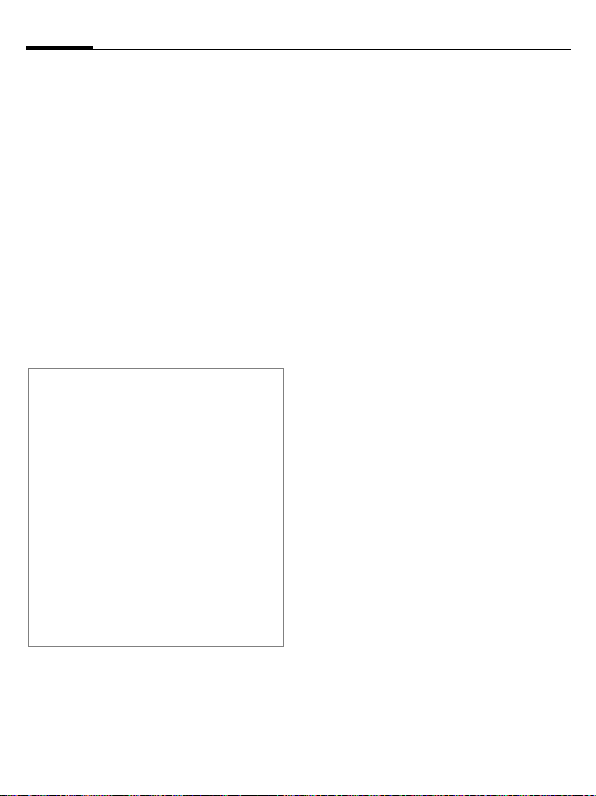
Calling
Calling30
Dialling with number keys
The phone must be switched on (standby mode).
J
A
International dialling codes
0
§Options§ Open call menu.
Country Press and select country.
Phone number memo
You can enter a phone number during the
call. The person to whom you are speaking
can hear these entries. When the connection has ended you can save or dial the
phone number.
Saving caller number
You can save an unknown caller number
in contacts (see Settings, page 39)
Enter number (always with
area/international dialling
code).
] A short press clears the
last digit, a long press clears
the entire number.
Press the green Call key. The
displayed phone number is
dialled.
Press and hold until a "+" is
displayed.
Ending a call
B
Press the red End key briefly. Press this key even if the
person on the other end of
the line has hung up first.
Setting the volume
[/\
If a Car Kit is used, its volume setting
will not affect the usual setting on the
phone.
Adjust the volume with the
plus/minus side keys (only
possible during a call).
Redialling
To redial the phone number last called:
A
To redial other phone numbers that
were dialled previously:
A
I
A
Press the green Call key
twice.
Press the green Call key
once.
Pick out the phone number
from the list, then press …
… to dial.
Page 31

31Calling
If the number is busy
If the called number is busy or cannot be
reached because of network problems,
several options are available (depending
on the service provider). An incoming
call or any other use of the phone interrupts these functions.
Either
Auto last number redial
§Options§ Open call menu.
Auto dial The phone number is auto-
ì
matically dialled ten times at
increasing time intervals.
Confirm. End with:
B End key.
Or
Call back b
§Options§ Open call menu.
Call back Your phone rings when the
ì
busy number is free. Press
the Call key to dial the number.
Confirm.
Reminder
§Options§ Open call menu.
Reminder A beep reminds you to redi-
al the displayed phone number after 15 minutes.
Accepting a call
The phone must be switched on. An incoming call will interrupt any other use
of the phone.
A
Or
ð
A phone number transmitted by the
network plus the corresponding name
are displayed if they are stored in
Contacts (page 38).
Press the green Call key.
Press the centre key.
Rejecting a call
§Reject§ Press.
Or
B
Warning!
Please make sure you have accepted the
call before holding the phone to your ear.
This will avoid damage to your hearing
from loud ringtones.
Press the red End key
briefly.
Page 32

Calling32
Handsfree
You can put the phone down during a
call. You can then hear the caller via the
loudspeaker.
§Options§ Open call menu.
Handsfr. Activate/deactivate hands-
ì
Warning!
Always switch off "handsfree talking" before holding the phone to your ear. Otherwise you will damage your hearing!
free talking.
Confirm.
Swapping between 2 calls b
Establishing a second connection
You can call another number during a
call.
§Options§ Open call menu.
Hold The current call is put on
ì
hold.
Confirm.
J
When the new connection is
established:
§Options§ Open call menu.
Swap Swap between calls.
ì
Enter new phone number or
H
call up Contacts
or
open call records and
A
select a phone number.
Confirm.
Incoming calls during a call
You may need to register for this service
with your service provider and set your
phone accordingly. During a call, you
may be advised that there is another call
waiting. You will hear a special tone
during the call (page 78). You have the
following options:
• Accept the waiting call in addition to
the first
§Swap§ Accept the waiting call and
Always proceed as above to swap between the two calls.
place the current call on
hold.
Page 33

33Calling
• Reject the waiting call
§Reject§ Press.
Or
§Divert§ The waiting call is diverted,
• Accept the waiting call and end the
B
ð
for example, to mailbox.
current call
End the current call
(red key).
Accept the new call.
Ending calls
B
After the Return to held call? display,
you have the following choice:
§Yes§ You accept the call on hold.
§No§ You end the second call too.
Press the red End key
briefly.
Conference b
You can call up to 5 conference participants one after the other and then link
them together in a conference call. Some
of the functions described may not be
supported by your service provider or
may have to be enabled specially.
A connection has already been
established:
§Options§ Open menu and select Hold.
H
§Options§ … open the menu and select
Repeat procedure until all participants
are linked together (up to
5participants).
Ending
B
The current connection is
maintained.
Select phone number from
/
J
Contacts or enter it
manually.
When the new connection is
established …
Conference. The held call is
joined.
All calls in the conference
finish simultaneously when
the red End key is pressed.
Page 34

Calling34
Call options
The following functions are only available during a call:
§Options§ Open menu.
Hold Hold current call.
Microphone onIf switched off, the person
Handsfree Playback through the
Conference (p. 33)
Time/charge Display talktime that has
Send DTMF Enter tone sequences
Main menu Access to main menu.
Call transfer = Connect the original call
Call status List all held and active
on the other end of the
line cannot hear you
(muting).
Also: press
loudspeaker.
elapsed so far and (if set)
cost incurred during the
call.
(numbers) for remote inquiries to an answering
machine.
to a second call. For you,
both calls are now ended.
calls (e.g. participants in a
conference).
and hold.
Direct call
If this is active, only one number can be
dialled.
Switching on
¢T¢Security
í
¢Direct call
ì
J
When first prompted you define and enter the phone code (4 - 8 digits). Please
do not forget this code (page 25)!
ì
H
ì
Applying
§Carol§
Confirm selection.
Enter phone code.
Confirm selection.
Select phone number from
/
J
Contacts or enter it
manually.
Confirm.
To dial the phone number
(e.g. "Carol") press and hold
the right softkey.
Page 35

35Calling
Switching off
#
J
ì
Press and hold.
Enter phone code.
Confirm entry.
Tone sequences (DTMF)
You can, for example, enter tone sequences (digits) for remote access to an
answering machine during an existing
connection. These entries are transmitted directly as DTMF codes (tone sequences).
§Options§ Open menu.
Send DTMF
J
ì
Select.
Enter phone number.
Confirm.
Using Contacts
Store phone numbers and tone sequences (DTMF tones) in Contacts in the
same way as a normal entry.
J
0
J
0
J
§Save§ Save entry.
You may also store just the DTMFtones
(digits) and then send them during the
call.
Enter phone number.
Press until a "+" appears
in the display (wait for
the connection to be
established).
Enter DTMF tones (digits).
If necessary, wait again for
three seconds at a time for
the receiver to process the
entries correctly.
Enter a name.
Page 36

Contacts36
Contacts
¢L
C
You can store up to 2500 entries in this
phone directory, with several phone and
fax numbers plus additional address details.
For fast access, the contacts and functions are sorted and offered on five tabs:
All contacts, Groups, Online status, SIM,
Filter
H
F
Communication
I
A
Or
§Options§ Open menu, then Create
Open Contacts (fast access
in standby mode).
Switch between the
individual tabs.
Select contact.
Call selected contact.
message to start a message
dialogue.
All contacts
Display all entries stored in the phone or
on the SIM Card in alphabetical order.
<New entry>
ì
F
The following tabs are offered:
General
sett.
Private General address information
Business Company information, ad-
Person Personal details such as date
Online
status
Confirm <New entry>. The
tabs for creating the entry
are displayed.
Switch between the
individual tabs.
First name, surname and important phone numbers. A
ringtone, a picture or video
with sound can be assigned
to each contact.
and additional communication numbers such as fax and
e-mail.
dress, communication
numbers.
of birth, group membership
and other notes.
Contact information for Instant Messaging (page 59).
Page 37

37Contacts
In the respective tabs:
I
J
ú
Select required input fields.
Fill in input fields. The maximum number of characters
available is shown at the top
of the display.
At least one name or one
company must be entered.
Always enter phone number
with dialling code.
Open options menu and select Save.
Viewing/editing entries
I
F
ü
ú
Synchronisation
The MPM (Mobile Phone Manager,
page 111) allows you to manage contacts
using PCs.
Select required entry.
Switch between the
individual tabs.
Open current tab to edit.
Open options menu.
Groups
You are offered 10 different groups to
enable you to arrange your contacts
clearly. You can edit the names of
groups as you wish.
Editing group attributes
I
§Options§ Open menu and select
Select group.
Attributes. You can make the
following changes:
Name:, Ringtone:, Picture:
Adding a contact
Contacts which are stored in the phone
directory may be added to a group via
All contacts tab.
I
A contact can only belong to one group.
Select contact, open §Options§
and select ™ group then a
group.
Online status
Display all contacts for whom a Instant
Messaging address (WV address) is
entered.
Page 38

Contacts38
SIM
Display all contacts stored on the
SIM Card.
<New entry>
ì
Viewing/editing entries
I
ü
Editing menu
§Options§ Open menu.
Add more
fields
from
contacts
Confirm <New entry>, enter
name and phone number,
and select the storage location (SIM/protected SIM).
Select required entry.
Edit entry.
Move SIM Card entry to
the phone memory. Now
all tabs are offered for
further entries.
Copy entry/entries from
the phone memory to the
SIM Card (reduced
information).
Change Location: SIM/Protected
(For standard functions see page 23)
SIM.
On special SIM Cards,
phone numbers can be
stored in a protected location. PIN2 is required for
editing.
Record number:
Select an unassigned
number for the entry. It
can be used to dial the
phone number.
<Own numbers>
Store your own phone numbers.
<Service nos.>
There might be phone numbers saved
that have been provided by your service
provider. They may be used to call local
or national information services or to
use services offered by your service
provider.
Filter
Those entries which match the selected
filter criteria are displayed, e.g. those
containing a picture.
Most used (default)
URL Birthday
Pictures Ringtones
E-mail Phone memory
Page 39

39Contacts
General functions
§Options§ Different functions are of-
Filter Only those entries
Create
message
Search ID Search for assigned In-
Internet The URL assigned to
Open Display phone num-
Search Search for names,
™ group Add entry to a group.
Take a picture,
Record video,
Record sound
More See below.
(For standard functions see page 23)
fered depending on the tab
and the current situation.
which match the filter
criteria are displayed.
Create a message for a
selected contact (SMS,
MMS, e-mail, Instant
Message).
stant Message ID (only
if Inst. messaging is
activated (page 59).
the contact is visited
via the WAP browser.
bers for information.
phone numbers, addresses and E-mail addresses.
Create picture, video
and sound information for a contact from
scratch or add from
My stuff.
More
Location
Switch the storage location of entries between the phone memory and the SIM
Card.
Synchronisation
You can synchronise your mobile with
an organiser stored on the Internet
(Remote sync., page 95).
Capacity
Display memory capacity.
Settings
Default sort
order:
Special
numbers:
Default remind. time:
Field setup Setup for fields on a tab.
Entry Tab: Tab that is to be shown
Save unknown No.:
Default filter Setup filter criteria
First name or surname
Display special phone
numbers, yes/no
Period of time you want
to be reminded ahead of a
birthday entry.
first.
Save unknown caller
number in contacts
(On/Off).
(page 38).
Page 40

Contacts40
As business crd
Define a selected contact as a business
card.
Business card
Establish a contact as your own business
card to send to a different GSM phone.
Import
Set up readiness to receive via
Bluetooth.
Add more fields
Move SIM Card entry to the phone
memory. Now all tabs are offered for
further entries.
Conference
A
Start a conference with up to
five particpants highlighted
in advance. The contacts are
dialled one after another.
Page 41

Call records
A caller's phone number is displayed if
• the caller has switched off the Hide ID
function and
• the network supports the "Caller
Identity" function.
Alternatively, a caller’s name is displayed if it is stored in Contacts.
Your phone stores the phone numbers
of calls for convenient redialling.
¢
C
I
C
I
A
Or
ö
P
Select record.
Open record.
Select phone number.
Dial phone number.
Display information on the
phone number.
Up to 500 entries are stored in
the records:
Calls missed
The phone numbers of calls made to
your phone but not answered are stored
for callback purposes.
¿
Calls received
Accepted calls are listed.
Calls dialled
Access to the last numbers you have
dialled.
A
Delete records
The records are deleted.
Symbol for missed call
(in standby mode).
Press the softkey beneath the
symbol to bring up the
inbox.
Fast access in standby mode.
b
41Call records
Page 42

Durat./charges42
Durat./charges
You can display the charges and duration during a call. You can set a unit limit for outgoing calls.
¢P¢Durat./charges
C
Last call
All outg. calls
All incom.calls
Remaining units (Only dis-
played if supported by your
service provider)
I
C
Options
ú
Reset Reset the currently select-
Reset all Reset all settings.
Charge
settings
Select display.
Open area.
Open menu.
ed setting.
Call up the menu
(see below).
Charge settings
Currency
Enter desired currency.
Personal rate
(PIN2 prompt)
Enter the currency used as well as the
charge per unit and time.
Account limit
(PIN2 prompt)
Special SIM Cards allow you or the service provider to define a credit limit after which the phone is barred for outgoing calls.
ñ
J
Account limit
J
§Options§ Open menu, then select
Press.
Enter PIN2.
Activate.
Enter number of units.
Save.
Auto display
Call duration and charges are displayed
during and after a call if a personal rate
is set.
Page 43

Camera
A camera with flash is integrated in the
phone. Take photos / record videos and
• use photos as wallpaper, a logo,
screensaver or startup and shutdown
animation
• assign a photo/video to a contact
• send photos/videos via MMS or
e-mail.
Save photos and videos in My stuff
(page 108) or on the RS MultiMediaCard
(page 110).
Switching on
¢
C
F
The current (preview) image is displayed. You will see the following in the
first line from left to right:
Ú Zoom factor
Ù Night mode
Û White balance
Ø Flash active
The number of photos that can still be
taken in the selected resolution is displayed in the preview image. This number varies considerably depending on
the subject matter and how much storage space is required. You will also see
R
Switch between the Take a
picture and Record video
tabs.
an indication of the selected resolution
or, if video mode has been selected,
there is an indication as to how much
recording time has already been used
and the maximum time still available.
Take a picture
ù
The photo is saved with a name, the date
and the time in the Pictures (page 110)
folder in My stuff. To rename, see the
camera options.
Image resolution
It is possible to set the quality of the image regardless of the preview image
resolution. The best possible resolution
is 1280 x 960 pixels.
To take individual wallpaper images you
need to set Wallpaper as the image resolution in the options.
The resolution may decrease
depending on the selected digital zoom.
Take a picture. A beep is
heard as the photo is taken
(this cannot be deactivated).
I
If necessary, set the
zoom factor first.
43Camera
Page 44

Camera44
Record video
The video mode resolution is the same
as the preview image resolution.
ô
A red dot appears in the top right of the
display while the video recording is being made.
õ
The video is saved with a name, the date
and the time in the Videos folder
(page 110) in My stuff.
Start video recording.
End video recording.
Video resolution
It is possible to set the quality of the image for a video regardless of the preview
image resolution. The best possible resolution is 176 x 144 pixels.
Flash
For settings, see options menu.
Ø
In the automatic mode the flash would
be turned on depending on the lighting
condition. This mode is recommended
to save standby time. The flash performance depends on the outside temperature and the charge status of the battery.
If the temperature is low and the battery
needs charging the flash performance
deteriorates.
This symbol appears in the
display if the automatic
mode is activated.
Camera options
The following functions are available,
depending on the current situation.
§Options§ Open menu.
Memory
assist.
Pictures Display list of photos.
Other videos Display list of videos.
Microphone onSwitch microphone on
Flash Choose between:
Settings •Name for video/picture
If there is insufficient
memory available the
memory assistant
is started.
or off.
Automatic, On, Off,
Red eye reduct.
•Resolution:
• Brightness:
•Colour mode:
•Night mode:
•Self-timer:
• Recording time:Set video recording time for
short/long MMS
•Save to:
My stuff (page 108) or
RS MultiMediaCard
(page 110).
Page 45

45Camera
Frame Selection of various
Self-timer Set camera to take photo
White
balance
(For standard functions see page 23)
decorative frames. Only
available if resolution is
not too high.
after a determined period
of time.
Choose between:
Automatic, Indoor,
Outdoor
Page 46

SMS/MMS46
SMS/MMS
You can use your phone to send and receive text messages and MMS (Multime-
dia Messaging Service) messages.
Ask your service provider whether this
service is available. You may have to
register for this separately.
Information about SMS
You can use your phone to transmit and
receive very long messages (up
to 760 characters). They are automatically composed of several "normal" SMS
messages (note higher charges). Using
special letters in some languages reduces
the maximum possible length of an
SMS. If you do not wish to use these letters, please change the input language in
the options menu.
Information about MMS
The Multimedia Messaging Service en-
ables you to send texts, pictures/videos
and sounds in a combined message to
another mobile phone or to an e-mail
address. All elements of an MMS message are merged to form a "slide show".
Depending on your phone's settings,
you will receive either the complete
message automatically or notification
that an MMS has been saved in the network, giving sender and size details. You
may then download it to your phone to
read it.
Writing an SMS
¢M¢Create new¢SMS
C
J
A
A
Additional information
The following is displayed in the uppermost line: text input status, number of
SMS messages required, number of characters still available for the current SMS.
If the length of the text exceeds 760 characters, the message is converted into an
MMS.
Enter text.
You will find information
on writing texts with and
without T9 in the chapter
"Text input" (page 26).
Enter phone number or ú
open menu, then select
Add from †, select recipient
from Contacts. You can add
more than one.
Start sending process.
Page 47

47SMS/MMS
SMS options
Different functions are offered for editing an SMS depending on the selected
part of the message.
§Options§ Open menu.
Save as templ. Save MMS as a tem-
Add recipient Add recipient.
Add from † Add a recipient from
Remove recip. Remove recipient.
Save as draft Store the SMS as a
Text edit menu Input language,
Send optionsö See page 51.
Insert textö Template (page 29)
Emoticons Insert small symbols
Add itemö When melodies, pic-
plate.
Contacts.
draft.
Mark text, Copy,
Insert
Signature
Opening senten.
Contact details
Bookmark
(smileys), page 53
tures, videos or animations are added the
SMS is converted into
an MMS (page 47).
Remember that these
may be protected
(DRM, page 20).
Create itemö Take a picture/
(For standard functions see page 23)
Record video
Start camera (page 43).
Record sound
Start sound recorder
(page 101).
SMS will be converted
to MMS.
Writing an MMS
¢M¢Create new¢MMS
C
Layout
An MMS may comprise a series of pages. Each page may contain a text, a picture/video and a sound. Remember that
pictures and sounds may be protected
(DRM, page 20).
For functions related to this see
MMS options page 48.
Contents
J
ú
Enter text.
Open menu, then select Add
item/Create item.
Page 48

SMS/MMS48
Text
You will find information on writing
texts with and without T9 in the chapter
"Text input", (page 26).
Pictures/Videos
Add pictures and videos from My stuff
or take new ones with the camera.
Sound
Add melodies from My stuff or record
new ones with the sound recorder.
Contacts
Add address data from Contacts.
Attachment
Add any files from My stuff.
Sending
A
A
Enter phone number or ú
open menu, then select
Add from †, select recipient
from Contacts. You can add
more than one.
If you want to insert a
subject:
Open menu, then select
Add subject and enter a brief
description of the MMS.
Start sending process.
MMS options
Different functions are offered for editing an MMS depending on the selected
part of the message.
§Options§ Open menu.
Save as templ. Save MMS as a template.
Add recipient Add recipient.
Add from † Add a recipient from
Remove recip. Remove recipient.
Add subject Add subject field.
Add itemö Add contents.
Create itemö Take a picture/
Preview MMS Pl ay entire MMS in the
Save as draft Store the MMS as a draft.
Text edit menu Input language
Send optionsö See page 52.
Contacts.
Record video
Start camera (page 43).
Record sound
Start sound recorder
(page 101).
display.
Mark text
Copy
Insert
Page 49

49SMS/MMS
Insert textö Template (page 29)
Emoticons Insert small symbols
Page duration: Adjust the time the page
Delete page Delete currently edited
View pictures/
Play sound/
Play video
Open attachm. Play back attachment
(For standard functions see page 23)
Signature
Opening senten.
Contact details
Bookmark
(smileys), page 53.
will be displayed.
page.
Play back selected
videos, sounds or melodies.
with the media player.
Receiving/reading
A new incoming message is displayed
(
m) in standby mode.
¿
Or
C
I
ö
To receive a complete MMS later on:
§Options§ Then select Retrieve MMS.
Use the softkey underneath
to open the Inbox.
¢M¢Inbox
Select the required message.
Read the message or the notification about an MMS.
Inbox options
Different functions are offered depending on the situation.
§Options§ Open menu.
View Read the SMS/MMS or
Reply/
Reply to all
Forward Forward message to
(For standard functions see page 23)
Additional information
[/\
For MMS only:
I
E
D
the notification about
an MMS.
•With new SMS.
•With new MMS.
• Quoted original:
new SMS with the
sender as recipient
and the first 50 characters of the received
message.
another recipient. If
wished, additional
contents can be added
to an MMS.
Adjust volume.
Activate/deactivate sound.
Scroll up/down within a page.
Jump to next page and return
at end to first page.
Jump to the start of a page or
to the previous page.
Page 50

SMS/MMS50
Read options
Different functions are offered depending on the situation.
ú
Save picture/Save
sound/Save
video
Play Play back MMS.
Pause Pause playback of an
Select Opens submenu for Call,
Open item The contents of the
Save item The contents of the
Open
attachm.
Save attach. Opens the relevant fold-
To archive Moves the selected mes-
(For standard functions see page 23)
Open menu.
Allows you to save selected pictures, videos or
sounds on the phone.
MMS.
Save to contact, etc. de-
pending on the text selection.
MMS are listed for playback with the media
player or for saving.
MMS are listed for saving in the relevant folder.
Open an attachment.
er in My Stuff for saving.
sage to the archive.
Draft
¢M¢Draft¢SMS/MMS
C
The list of drafts is displayed. Messages
you have not yet finished can be saved as
drafts.
Outbox
¢M¢Outbox¢SMS/MMS
C
The list of messages not sent is displayed. Failure may be caused by loss of
network connection.
Sent
¢M¢Sent¢SMS/MMS
C
The list of messages sent is displayed.
Msg. archive
M
í ¢
Messages are saved in the archive. Select
the list and read required message(s).
You can move important messages to
the archive with
¢Msg. archive
¢SMS/MMS
§Options§, To archive.
Page 51

51SMS/MMS
Templates
M
í ¢
¢Templates
¢MMS templates/Text templates
MMS templates
MMS templates are messages saved
without an address. They can be sent as
a whole or as part of a new MMS.
I
ý
Select MMS template.
Prepare message and send.
Text templates
See page 29.
SMS settings
M
í ¢
Send options
Message
centre
Default
recipie.
Delivery
report
Validity
period
¢Settings¢SMS
¢Select function.
Enter the phone numbers
for the service centre as
provided by the service
provider.
Enter recipient's name as
the default for all SMS
messages.
Request delivery
confirmation.
Period in which the service
centre is to try to deliver the
message.
SMS via
EGPRS
Direct reply
=
SMS messages are sent via
GPRS.
If activated, the reply to
your SMS message is handled via your service centre
(for information, please
contact your service
provider).
Creation
Add
signature
Signature Create signature.
Add open.
sent.
Opening
senten.
Message
type
A "signature" is attached to
each SMS. Choose between:
Never, Always,
New messages
An introductory sentence
or salutation is placed at
the beginning of each SMS.
Choose between: Never,
Always, New messages
Create introductory
sentence.
May be set by the service
provider. Default:
Standard text: Normal
SMS message.
Page 52

SMS/MMS52
MMS settings
M
í ¢
Send options
Delivery
report
Read report Request confirmation that
Validity
period
Delivery
time
Hide number
Creation
Creation
mode
Max. msg.
size
Page
duration
Add
signature
Signature Create signature.
¢Settings¢MMS
¢Select function.
Request delivery
confirmation.
the message has been read.
Period in which the service
centre is to try to deliver
the message:
Set the time for delivery.
Hide sender's phone number.
Free, Restricted,
Warning
Unlimited, 95 kB, 295 kB
Default lifespan of a page
in seconds.
A "signature" is attached to
each MMS. Choose between: Never, Always,
New messages
Add open.
sent.
Opening
senten.
An introductory sentence
or salutation is placed at
the beginning of each
MMS. Choose between:
Never, Always,
New messages
Create introductory
sentence.
Retrieval
Retrieval Automatic: the whole
Retriev.(roam.)
Reject anon. Reject anonymous
Allow
deliv.rep.
Allow read
rep.
Allow
advertise.
MMS is saved.
Restricted: only the
notification is saved.
Receive when outside your
home network.
messages.
Permit delivery report.
Permit confirmation that
the message has been read.
Permit receipt of advertising material.
Page 53

53SMS/MMS
Connect. sett.
Select the required MMS profile in
which the connection attributes are
specified (page 76). You can obtain the
data you need for this from the service
provider or at:
www.BenQMobile.com/customercare
Text zoom
You can select one of thre e specified text
sizes for presenting a message.
Emoticons
Emoticons are small symbols (smileys)
with which you can show your feelings
in pictorial form.
You can set whether the emoticons are
to be displayed as graphics or made up
of special text characters.
Insert Emoticons into message with
§Options§, Emoticons.
I/F
ì
Select symbol.
Insert at the cursor position.
Save after send
Configure whether messages are saved
in the Sent list after sending.
Page 54

E-mail54
Your phone has an e-mail program (client). You can use it to create and receive
e-mails.
Writing/sending
¢M¢Create new¢E-mail
C
J
A
Add Subject
§Options§
Add additional address fields
§Options§
Enter text.
You will find information
on writing texts with and
without T9 in the chapter
"Text input", (page 26).
Enter e-mail address or ú
open menu, then select
Add from †, select recipient
from Contacts. You can add
more than one.
Open menu, then select
Add subject and enter a brief
description of the e-mail.
Open menu, then select
Add Cc or Add Bcc and add
additional recipients
(see above).
Add attachments
§Options§ Open menu, then select
A
Attach item. Select any file
from your phone to add as
an attachment.
Send e-mail.
Write/send options
Different functions are offered depending on the situation.
ú
Text edit
menu
Add recipient Add a recipient.
Add from † Add a recipient from
Attach itemö • My stuff: Open to
Open menu.
Input language
Mark text
Copy
Insert
Contacts.
make a selection. Remember that pictures
and sounds may be
protected (DRM,
page 20).
• Take a picture/
Record video: Start
camera.
• Record sound Start
sound recorder.
• Contacts: Open to
make a selection.
Page 55

55E-mail
Add subject Add subject line (max.
Add Cc Add address(es) of copy
Add Bcc Add address(es) of copy
Remove
attach.
Open
attachm.
Insert textö Template (page 29)
Save as draft Store the e-mail as a
Emoticons Insert small symbols
Send
optionsö
(For standard functions see page 23)
255 characters).
recipient(s).
recipient(s) who are not
visible to the other
recipients.
Remove attachment
from e-mail.
Open selected
attachment.
Signature
Opening senten.
Contact details
Bookmark
draft.
(smileys), page 53.
• Delivery report
Request delivery
confirmation.
• Read report: Request
confirmation that the
message has been read.
• Priority: Medium,
High, Low
Receiving/reading
¢M¢Inbox
C
Select the E-mail tab.
Before an e-mail can be read, it must be
retrieved from the server.
ú
I
ö
Open menu, then select
Retrieve e-mail or Retrieve
body.
Select the required message.
Read message.
Inbox options
ú Open menu.
Reply/
Reply to all/
Forward
Retrieve
body
Save attach. Store e-mail attachments
Select Open submenu Call, Save
Save to ª Store sender in Contacts.
To archive Move e-mail to archive.
(For standard functions see page 23)
Send reply or forward
e-mail.
Retrieve the contents of
downloaded e-mail
headers.
in My stuff (page 108).
to contact, Open link,
etc. depending on the text
selection.
Page 56

E-mail56
Draft
¢M¢Draft¢E-mail
C
The list of drafts is displayed.
Sent
¢M¢Sent¢E-mail
C
The list of messages sent is displayed.
Outbox
C¢M¢Outbox¢E-mail
The list of messages not sent is displayed. Failure may be caused by loss of
network connection.
Msg. archive
¢M¢Msg. archive
í
¢E-mail
Messages are saved in the archive. Select
tab and read required message(s).
You can move important messages to
the archive with
§Options§, To archive.
Setting
¢M¢Settings¢E-mail
í
¢Select function.
General sett.
General settings for receiving and
sending.
Download
option
Size limit Limit size for receiving
Copy on
server
Delete option Delete e-mail on phone
Add
signature
Signature Create signature.
Download either complete e-mails or only the
header to s ave download
costs.
an e-mail in KB.
Leave copy of e-mail on
the server.
only or also at the server.
A "signature" is attached
to each e-mail. Choose
between: Never, Always,
New messages
Page 57

57E-mail
Connect. sett.
You can obtain the necessary data to set
the server access and your e-mail parameters from your service provider or
at:
www.BenQMobile.com/customercare
Change active profile
ñ Press.
F
ì
Change profile settings
I
Connect. list List of preferred
User name: Your name.
E-mail address: Your e-mail address,
User ID: User ID for your e-mail
Password: Password for your
POP3 server: Enter Internet address
POP3 port: (Default: 110)
SMTP server: Enter Internet address.
SMTP port: (Default: 25)
Select the new profile.
Activate.
Select the fields to edit.
accesses.
e.g.:
name@domain.abc
account.
e-mail account.
if the server type is
POP3 and SMTP.
SMTP
authentic.:
SMTP User ID: Separate User ID for
SMTP
password:
§Options§ Open, then select Save.
Set if separate authentication for SMTP server
is required.
SMTP authentication.
Only if SMTP authentication is set.
A user password will be
required if "Authenti-
cation" is set to Yes.
Page 58

WAP push58
WAP push
WAP push messages are transmitted
from special service centres. If, for example, you have requested configuration data from your service provider this
will be transmitted via WAP push.
A new incoming message is displayed
(
m) in standby mode.
¿
Or
C
I
ö
Inbox options
Different functions are offered depending on the situation.
§Options§ Open menu.
Execute Execute program
Install Start installation
Accept/
Reject
(For standard functions see page 23)
Use the softkey underneath
to open the Inbox.
¢M¢WAP push
Select the required message.
Read the message or information about the transmitted data/programs and, if
applicable, start a download.
Accept/reject message
Settings
¢M¢Settings¢WAP push
C
§Options§ Open menu, then select
Allow push Settings to receive WAP
Accept list All messages from senders
Reject list All messages from senders
Unknown
addr.
Settings.
push messages:
Allow specific,
Allow none, Allow all
If Allow specific has been
set, the following lists may
be edited.
included in this list are accepted (max. 20 entries
possible).
included in this list are automatically deleted (max.
20 entries possible).
Handling of messages
from senders are neither in
the Accept list nor the Reject list:
Reject, Delete
Page 59

59Inst. messaging (IMSG)
Inst. messaging (IMSG) b
You can chat on your phone or PC with
dialogue partners who are also registered for this service. Your partners are
entered in contact lists for this and selected from them for a private or group
dialogue. Similarly, you can be invited
to a dialogue by other subscribers.
EGPRS must be switched on.
Start menu (offline)
If Auto. login is activated the main overview is displayed immediately.
¢M¢Inst. messaging
C
Login Start to make a connection.
Account The access settings are nor-
Online status
mally preconfigured. If necessary, enter User ID: and
Password: to activate access.
Please contact your service
provider if you do not have
access data.
Call up the Presence
Manager to set your personal attributes (page 99).
Saved convers.
Access to permanently
saved dialogues.
Conver. history
Read all dialogues from the
last session offline (deleted
next time you log in).
Settings Settings for applications and
servers.
Automatic login:
Select your preferred login
procedure: e.g. manual or
when the phone is switched
on.
Timeout:
Set the timeout in minutes
after which Inst. messaging
is put in the background if
no action is taken. The session continues and can be
called up again via the
menu.
Pop-up info:
Activate/deactivate popups
for new messages or change
the online status, for Inst.
messaging only, if the appli-
cation is visible.
Page 60

Inst. messaging (IMSG)60
Main overview (online)
After you have logged in successfully,
depending on your service provider you
will see up to 5 tabs as described below:
Conversations
IMSG contacts
IMSG groups
Info messages
Saved convers.
(IMSG = Instant Messaging)
Conversations
The following are shown in the list:
• Online contacts in ongoing
conversation.
• Offline contacts with unread
messages.
• Joined groups.
Starting a dialogue
I
ì
Select an entry (individual
contact or group) for a
dialogue.
Start dialogue.
Dialogues that have taken place
previously are displayed.
Navigation:
I
F
Dialogue:
ü/
ý
Of course you can also receive messages
from contacts you do not know. This
will be pointed out to you in the display,
and you can either switch to the dialogue or block the contact.
Scroll in the dialogue.
Switch between different
dialogues.
Write text.
J
Send text.
Options
§Options§ Open menu.
Different functions are offered depending on the selection and situation:
Contact
details
Group details Additional information
Online status Set your personal
Add member Add a new member.
Search memb. Look for member.
Invite Invitation to the con-
Additional information
about the contact.
about the group.
attributes (page 99).
tacts in your own group
to join the dialogue.
Page 61

61Inst. messaging (IMSG)
Delete
member
IMSG contact Save contact in the cur-
Settings Settings for auto login.
Block contact No more messages are
Message to ID Enter ID manually.
Log out The session is ended and
(For standard functions see page 23)
Delete contact from the
list of members.
rent contact list on the
server.
received from the contact and the contact receives no status
information from you.
the start menu
displayed.
Only the display is ended with
§Exit§ or the
end key.
The session continues in
the background. New
messages are stored in
the Inbox. To continue
the dialogue, open the
application agai n via the
main menu.
B
IMSG contacts
Display the contact list last used and, if
applicable, entries from Contacts with
Instant Message ID.
I
ì
IMSG contacts options
§Options§ Open menu.
Different functions are offered depending on the selection and situation:
Add contact User ID:
Search
contact
Block contact No more messages are
Delete contact Delete contact from the
Select an entry in a contact
list for a dialogue.
Start dialogue.
At the end the offline con-
tacts are displayed, visually
separated and in alphabetical order.
Enter a unique user (login) name.
Display name:
Enter your own nickname for the contact.
Look for the contact in
the contact lists.
received from the contact and the contact receives no status
information from you.
list.
Page 62

Inst. messaging (IMSG)62
Contact lists Display your personal
Block list Display the list of reject-
For further functions see page 60.
contact lists.
Create new contact list:
Select New entry and assign an ID and a name.
ed contacts.
IMSG groups
Display all groups created by you or in
which you are yourself a member.
Hold dialogue as for IMSG contacts.
IMSG groups options
§Options§ Open menu.
Different functions are offered depending on the selection and situation:
Invite Invite the contacts in
Add member Add new group mem-
Search memb. Search for group
Delete
member
your own group for Inst.
Message.
ber.
member.
Delete contact from the
group member list.
Add group Add new group.
Search group Search for group on the
Create group Group ID:
Delete group Delete group.
Screen name My name for group
For further functions see page 60.
server (also groups no
longer managed in the
list).
Enter an unique group
name.
Name:
Name of group.
Topic:
Topic of group.
Searchable:
Other people can look
for the group.
Welcome note:
Enter own greeting.
Type:
Restricted or open.
dialogue.
Page 63

63Inst. messaging (IMSG)
Info messages
Display messages such as invitations to a
group, server messages or other system
messages.
ö
Or
ö
To reject, open
Deny.
Display selected message.
Reply to invitation/requests.
§Options§ menu and select
Saved convers.
Display permanently saved dialogues.
ö
Saved dialogues can be renamed or deleted via the
Display selected dialogue.
§Options§ menu.
Page 64

Voice mailbox/Mailbox64
Voice mailbox/Mailbox
¢M¢Voice mailbox
C
Most service providers provide a mailbox in which a caller can leave voice
mail for you
• if your phone is switched off or not
ready to receive,
• if you do not want to answer,
• if you are making a phone call (and if
Call waiting, page 78 is not activated).
If the voice mail service is not part of
your service provider's standard package, you will need to register for it, and
possibly set it manually. The following
sequence may vary from service provider to service provider.
Settings b
The service provider supplies you with
two phone numbers:
Save mailbox number
Call this phone number to listen to the
voice messages left for you.
¢M¢Voice mailbox
C
/
L
§OK§ Confirm.
Select phone number from
J
Contacts or enter/ change it
manually.
Save call divert number
Calls are diverted to this phone number.
¢T¢Call settings
í
¢Divert
I
ñ
J
§Options§ Open, then select Save.
Select condition,
e.g. Unanswered.
Confirm change, then select
Set.
Enter phone number.
Listen b
One of the following symbols will appear when you receive a new voice message:
l
m
You receive a call with an automatic announcement.
Call your mailbox and play the message(s) back.
1
Symbol plus beep.
Or
Notification via SMS.
Or
Press and hold (if necessary
enter mailbox number once
only). Confirm with
§Mailbox§ depending on your
service provider.
§OK§ and
Page 65

65CB services
CB services b
C ¢M¢CB services
Some service providers offer information services (info channels, Cell Broad-
cast). If reception is activated, you will
receive messages on the activated topics
in your Topic list.
CB messages are displayed in standby
mode; longer messages are scrolled automatically.
Receive CB
ñ
Read new CB
ì
Topic list
Add up to 10 topics to your personal list
from the topics index.
Requirements: Use topic index is activated and the service provider supports the
function.
ñ
ö
Activate/deactivate CBservice. If the CB service is activated, standby time for the
phone will be reduced.
All new messages are displayed in chronological
order.
Activate/deactivate topic.
Display message on current
topic if any received.
Displays
Ö, Õ Topic activated/deactivated.
m
n
New topic Add to topic list.
• If the topic index is available, select a
topic from it and confirm.
• Create a new topic. Enter topic name
and channel number. Open
menu and select Save.
Auto display
ñ
Use topic index
ñ
CB languages
Receive Cell Broadcast messages in just
one language, in several, or in all
languages.
New messages received on
the topic.
Messages already read.
§Options§
Choose to display:
no messages, all messages,
or only all new messages.
Activate/deactivate use of
the topic index.
Page 66

Internet66
Internet
¢O¢Select function.
í
Get the latest information from the Internet that is specifically adapted to the
display options of your phone. In addition, you can visit
wap.BenQ-Siemens.com ("Downloads")
where you can download or update
games, applications, sounds, graphics
and more for your phone. Internet access may require registration with the
service provider.
Access to the service
provider
Direct call-up of the browser with the
URL from your service provider.
Downl. assist.
Offers you support when downloading.
Enter URL
On inputting a URL the browser is started and the entered page displayed.
Bookmarks
Display URL/call up page
List bookmarks
I
ì
Saving
Bookmark site
Bookmark options
§Options§ Open menu.
Here you will find functions for changing and managing bookmarks and their
folders. This includes editing individual
entries with the corresponding URLs as
well as deleting and moving them to
other folders.
Display list of bookmarks
stored in the phone.
Select bookmark.
Call up URL.
The current page is saved in
the phone as a bookmark.
Page 67

67Internet
Internet
Calling the function opens the browser
with the preset option.
Browser menu
§Options§ Open menu.
Homepage Call up the preset homep-
Bookmarks • List bookmarks Dis-
Go toö Enter URL to dial an In-
Reload Reload current page.
Show URL Display the URL of the
History Display most recently vis-
Disconnect Disconnect from the In-
File Save the object on the
Setup Set or reset browser.
Exit browser Close the browser
age of the current profile.
play list of bookmarks
stored in the phone.
• Bookmark site The
current page is saved as
a bookmark.
ternet address directly.
page currently loaded for
sending via
SMS/MMS/e-mail.
ited Internet sites.
ternet.
current page or the complete page; display saved
pages.
(page 68).
End connection
B
Press to end the connection
and close the browser.
Navigation in the browser
•Select a link.
ì
• Settings, status on/off.
§Back§
•Go back a level.
• One input field/link
I
forward/back.
• Scroll one line.
Display symbols in the browser (selection)
²
³
Connect
GPRS online
´
±
No network
Network
Enter special characters
,
Select important special
0
characters.
Page 68

Internet68
Browser settings
¢O¢Internet
C
§Options§ Open menu.
Setup Select.
Browser Set start option as well as
Protocol
parameters
Security Set encryption.
Context Reset session; delete cache,
handling of pictures and
sounds plus send options.
Set protocol parameters,
push messages and abort
time as well as handling of
cookies.
history and cookies.
Connection settings
Handling depends on the service provider (see page 76).
Your Internet browser is licensed by:
History
Display most recently visited Internet
sites.
Stored pages
Display list of pages stored in the phone.
Page 69

Settings
69Settings
Profiles
¢T¢Profiles
C
Several settings can be stored in a phone
profile so that the phone can be adapted,
for example, to the surrounding level of
noise.
• Six profiles are provided with default
settings. These can be changed,
however:
General
Vibration
Meeting
Outdoor
Car Kit
Headset
• You can name two personal profiles
(<Name>).
Switching on
I
ì
Select default profile or personal profile.
Activate the profile.
Changing profile settings
Edit a default profile or create a new personal profile:
I
§Options§ Open menu.
Change sett.
The list of available functions is
displayed.
When you have finished setting a function, you return to the profile menu
where you can change a further setting.
Additional information
• To call up the list in standby mode:
• The active profile is identified with
Select profile.
Select.
G profile list is displayed.
·.
Profile options
§Options§ Open menu.
Activate Activate selected profile.
Change sett. Change profile settings.
Copy from Copy settings from an-
Rename Change personal profile
other profile.
(except default profiles).
Page 70

Settings70
Car Kit
If an original Car Kit is used, the profile
is switched on automatically when the
phone is connected to the Car Kit (see
Accessories, page 123).
Headset
The profile is only switched on automatically if an original headset is used (also
see Accessories, page 123).
Ringtones
¢T¢Ringtones
í
¢Select function.
Volume
Set the volume for all tones.
I
ì
You can also make individual settings
for the following functions:
• Calls
• Messages
• Organiser
• Alarm clock
• Inst. messaging
• Games
• Shutdown
• Startup
• Sound recorder (record your own ring-
Different options are available depending on the function:
Melodies
I
Set the volume.
Confirm setting.
tones, page101)
Select a ringtone from
My stuff.
Page 71

71Settings
Ringer setting
Ring Play back the ringtone or
melody at the set volume.
Ascend Set ringtone to a rising vol-
ume.
Beep Reduce ringtone to a short
beep.
Off Deactivate all tones for the
function concerned.
Themes
¢T¢Themes
C
Load a completely new visual presentation onto your phone. Various media
settings are reorganised on a theme basis at the press of a key, e. g.
• Animations
• Sounds
• Colour skins
• Wallpaper
Theme files are compressed to save
memory space. On activation, Theme
packages are extracted and registered
automatically. Animations, Sounds and
Pictures are placed in My stuff in their
corresponding folders.
Additional information
Existing display and ringtone settings
could be overwritten.
Activating a new theme
I
ì
Select theme.
Activate; if required, view
§Preview§.
Page 72

Settings72
Display
T
í ¢
Wallpaper
Set wallpaper graphic for the display.
Logo
Choose picture to be displayed instead
of the provider logo.
Screensaver
After a set time, the screensaver shows a
picture in the display. An incoming call
and/or pressing any key will end the
function except if the code security with
the telephone code is activated.
Preview
Display the screensaver.
Style:
Choose between: Standard, Digital clock,
Analogue clock, Picture,
Energy saving, Off.
Picture:
Select image in My stuff.
Timeout:
Set period after which the screensaver
starts.
Code protection:
The phone code is requested to close the
screensaver.
¢Display
¢Select function.
Note
The Digital clock/Animation screensavers
reduce your phone's standby time.
Startup anim.
Select animation to be shown when the
phone is switched on.
Shutdown anim.
Select animation to be shown when
phone is switched off.
Welcome text
Enter greeting to be displayed instead of
animation when phone is switched on.
Big letters
You can choose between two font sizes
for the display.
Illumination
Set display light brighter/darker. The
darker the setting the longer the standby
time.
I
Press the navigation key repeatedly at the top/bottom
to adjust up or down.
Page 73

73Settings
Vibration
¢T¢Vibration
C
To avoid the disturbance caused by a
ringtone, you can activate vibration as
an alternative. The vibration can be
switched on in addition to the ringtone
(in a noisy environment, for example).
This function is deactivated when the
battery is being charged and accessories
are connected (except the headset).
Vibration
ñ
Play demo
The types of vibration offered are demonstrated.
Assigning types of vibration
Each of the following applications can
be assigned their own type of vibration:
Calls, Messages, Alarm, Inst. messaging
Activate/deactivate
vibration.
Connectivity
í ¢T¢Connectivity
¢Select function.
EGPRS (EDGE)
ñ
EGPRS is a method for transmitting data in the mobile network faster than
with GPRS. Use EGPRS and if the network has sufficient capacity, you can be
connected to the Internet permanently.
Only the actual transmission time is
charged by the network operator. Some
service providers do not yet support this
service.
Shown in the display:
£
¢
¤
EGPRS info
Display information on connection status.
Bluetooth® (BT)
Bluetooth is a short-range radio connection by means of which a headset or Car
Kit, for example, can be connected without the need for wires. Using the Sendö
function in the options menu for the application concerned you can also use
this route to send data.
Activate/deactivate EGPRS.
Activated and available.
Registered.
Temporarily interrupted.
Page 74

Settings74
With SAP (SIM Access Profile) a car
phone GSM module can, for example,
use the access data from the SIM Card
on your phone. There is no need to swap
the SIM Card. It is possible that SAP
might not be supported by your service
provider.
Each Bluetooth device has its own specific address and can be given a self-explanatory name as an option. Password
protection ensures the security of a
Bluetooth connection, as does including
the BT partner in a list as a "trusted"
device.
To establish a Bluetooth connection between your phone and other Bluetooth
devices you must activate Bluetooth.
ñ
If Bluetooth is activated, standby time
for the phone will be reduced.
Shown in the display in standby mode
¬
©
ª
Activate/deactivate
Bluetooth.
Device not visible.
Device visible to others.
Call accepted on Bluetooth
device.
Bluetooth sett.
ì
Search
The search can be global or just for certain BT devices specified in the options
menu.
ì
Specify which BT devices are to be
searched for:
All All BT devices
Audio E.g. headset, Car Kit
Phone Other BT phones
PC Personal computer with BT
ì
The number and name of the most recently found BT device are displayed.
ì
I
Bluetooth activation.
Open selection.
connection
Start search.
The search is ended and the
first 10 devices found are
shown in a list.
§Retry§ Start new search.
Scroll to the required entry.
Page 75

75Settings
ì
Device list
• Known devices
To make selection easier, frequent BT
partners can be recorded in the known
device list. If entries are "trusted", no
password query is made.
• Last connected
List of most recently and/or still connected devices.
• Reject list
Attempts to make connections to devices in this list are rejected.
• Last srch.result
List of the last devices found.
List options
Different functions are offered depending on the list.
Dial the device and start the
procedure for acceptance as
a "trusted" device in the list
of known devices. To do
this, enter the password for
the other device. If the list is
full it is not possible to add
another device.
§Options§ Open menu.
Search/Retry Search for BT devices or
Use as audio If not possible automati-
Increase prio. Move entry up the list so
Decrease prio. Move entry down the
To reject list Move entry to the reject
To known list Move entry to the list of
(For standard functions see page 23)
My BT info
The phone is given a name (max.
20 characters) – this is the name the
partner sees. If no name is given, the
phone uses the non-changeable device
address.
Information about the BT hardware
cannot be modified.
Visib.to others
Make settings to specify how your
phone should "act" when in contact with
other BT devices. This means that if
"visible"is set, the device address or the
BT name of your phone is shown to other BT devices if they request this in order to receive or send data.
repeat search.
cally, specify device as
an "audio" device.
that, for example, a specific audio device is used
first.
list.
list.
known devices.
Page 76

Settings76
• Not visible
Your phone is not "visible" to other BT
devices. Known devices such as the
Bluetooth Headset / Car Kit continue
operating.
• Auto mode
Your phone is "visible" to other BT devices for five minutes. You will then be
asked if "visibility" should continue.
• Always visible
Your phone is always "visible" to other
BT devices. These devices can create a
connection to your phone and be added
to the known device list if necessary.
BT audiostream
When a Bluetooth headset is used, all
audio signals are transmitted to this exclusively.
Online settings
Default setting and activation of the
connection profiles for data
transmission.
The phone default setting varies from
service provider to service provider:
• T he settings have a lready been imple mented by the service provider. You
can start immediately.
• Access profiles have already been created by your service provider. Then
select profile and activate.
• The access profiles must be configured manually. In this case, you can
obtain the necessary data from the
service provider or visit:
www.BenQMobile.com/
customercare
Selecting profile
F
ì
Select the profile.
Confirm selection.
Fax/data
Send voice/fax b
Set this function on the phone before
transmission so that you can switch
from voice mode to fax mode.
Receive fax b
Your service provider has given you a
number for telephoning and a fax number.
The call is signalled by a special ringtone
and the type of call is displayed. Now
start the communication program in
your PC to receive the fax.
Page 77

77Settings
Shortcuts
¢T¢Shortcuts
C
Soft keys
You can assign one function to the right
softkey.
Editing
I Select key.
ñ
I
ì
Additional information
The service provider may have already assigned functions to all the keys (e.g. access
to "SIM services" or direct call-up of the Internet portal). It may not be possible to
modify this key assignment.
Apply
Th e "I nte rnet" is jus t us ed a s an exa mpl e
here.
§Internet§ Press and hold; the applica-
Call up the edit function.
Scroll to new assignment in
the list.
Confirm.
tion is started.
Navigation keys
The navigation key can be assigned a
function for three directions (only effective in standby mode). The downwards
movement is assigned to opening contacts and cannot be modified.
I
ñ
I
ì
Select the desired direction.
Call up the edit function.
Choose application from the
list.
Confirm selection.
Number keys
Number keys 2 to 9 can be used as speed
dialling numbers for fast access to functions.
Number key 1 is reserved for the mailbox
phone number (page 64).
Show functions
Show the functions set for the number
keys.
Assigning numbers or functions
I Select the key.
ñ
I
ì
Call up the edit function.
Choose application from the
list.
Confirm selection.
Page 78

Settings78
Apply
Start a stored application (e.g. Internet).
In standby mode:
3
The assignment of the number key 3 is
displayed above the right softkey e.g.:
§Internet§ Press and hold.
Or simply
3
Press briefly.
press and hold.
Call settings
¢T¢Call settings
í
¢Select function.
Hide ID b
When you make a call, your phone
number can be displayed on the recipient's display (depending on the service
providers).
To suppress this display, you can enable
the "Hide ID" mode for all subsequent
calls or just for the next call. You may
need to register separately with your service provider for these functions.
Call waiting b
If you are registered for this service, you
can check whether it is set and you can
activate/deactivate it.
Divert
Select the condition under which calls
should be diverted to your mailbox or
another phone number. To set
diversion:
I
ñ
J
§Options§ Open, then select Save.
Select condition,
e.g. Unanswered.
Confirm change, then
select Set.
Enter phone number.
Page 79

79Settings
All calls
All calls are diverted.
Ç
Unanswered
Includes the conditions Not reachable,
No reply, Busy, see below.
Not reachable
Divert occurs if phone is switched off or
is out of range.
No reply
A call is only diverted after a delay that is
determined by the network. The period
can be set to a maximum of 30 seconds
in 5-second intervals.
Busy
Divert occurs if a call is in progress. If
Call waiting is activated, you will hear
the call waiting tone during a call.
Receiving fax
Fax calls are diverted to a number with a
fax connection.
Receiving data
Data calls are diverted to a phone number with a PC connection.
Status check
You can check the current divert status
for all conditions. After a short pause,
the current situation is transmitted by
the network and displayed.
Symbol in top line of display
in standby mode.
b
b
b
Clear all
All set diverts are cleared.
Additional information
Note that the divert is stored in the network and not in the phone (e.g. when the
SIM Card is changed).
Reactivating divert
The last divert has been stored. Proceed as
with "Set divert". The stored phone
number is displayed. Confirm number.
b
Alert calls from b
Only calls from phone numbers that are
in Contacts or on the SIM Card or assigned to a group are signalled audibly.
Other calls are only displayed.
Any key answer
Incoming calls can be accepted by pressing any key (except for
B).
Minute beep
During the call, you will hear a beep after each minute as a reminder of the
time elapsed. The recipient does not
hear this beep.
Page 80

Settings80
Phone settings
¢T¢Phone settings
í
¢Select function.
Language
Set the language for the display text.
When Automatic is set, the language of
your service provider is used.
If a language that you do not understand
happens to be set, the phone can be reset
to the language of your home service
provider with the following input
(in standby mode):
# 0 0 0 0 #
*
Input language
Select the language for text input. Languages supported by T9 are marked
with the T9 symbol.
User dictionary
T9 import
Load database for T9 support for the
current language.
T9 export
Save database for T9 support for the
current language to My stuff.
Key tones
Set the type of acoustic key
acknowledgement.
Click, Tone, Silent
A
Info tones
Set service and alarm tones:
On/off Activate/deactivate tones.
Extended If switched on, a wider range
of service tones is available,
e.g.: end of menu, network
connection interrupted.
Auto switch off
The phone switches off each day at the
set time.
Activating
Set Select.
J
§Save§ Save.
Switching off
Switch off Select.
ì
Enter time
Confirm.
File system
Format
(Phone-code protected)
The phone memory is formatted and all
saved data such as ringtones, pictures,
games, etc. is deleted. Formatting may
take longer than 1 minute.
Format card
Format the RS MultiMediaCard.
Page 81

81Settings
Eject card
Remove the RS MultiMediaCard without loss of data while the phone is
switched on.
Licence mgr.
The licensed data or applications can be
displayed and managed (see also DRM,
page 20).
Phone identity
Identity no.
The phone identity number (IMEI) is
displayed. This information may be useful for customer service.
About phone
Product name, production date,
software version.
CC-Monitor
The call centre monitor shows information for customer service purposes.
Device check
A self-test and individual tests are offered. If you select Self-test, all individual tests are carried out.
Software version
Display the software version for your
phone in standby mode:
Press * # 0 6 #, then press E.
Memory assist.
The memory assistant will help you if
there is insufficient phone memory. If
required it can also be started automatically from applications.
After their capacities have been
checked, all files and folders are displayed along with their size and may be
viewed/opened and, if necessary, deleted.
Device mgr.
With the device manager you can download and install software/firmware. Ser-
vices Over Air (S.O.A.) enables you to
update the software of your phone.
The phone default setting varies from
service provider to service provider:
• The settings have already been implemented by the service provider. You
can start immediately.
• The access profiles must be configured manually. If necessary, contact
your service provider. You will also
find the current settings for the service provider on the Internet at
www.BenQMobile.com/customercare
Page 82

Settings82
Active account: Software
§Start§ Establish a connection to the
After the data has been transferred:
§OK§ Confirm and switch off the
Switch on the phone then ...
§Yes§ The software will be updat-
Afterwards your phone will restart automatically. Now call up the Device mgr.
again
§Start§ A connection to the server
Finally the successful update will be
confirmed on the display.
Change profile
ñ
F
server.
phone.
ed. This procedure can take
up to 15 minutes. During
this time all other applications on your phone will be
locked. Emergency calls are
also not possible.
will be established.
Show settings.
Select the profile Software
Update with the navigation
key.
H
§Options§ Open the options menu.
Save Save the profile.
Last session
ö
Check the default settings
and if necessary enter your
service provider’s access settings.
The data for the last connection is displayed.
Master reset
The phone is reset to the default values
(factory setting). This does not affect
SIM Card and network settings or data
saved during Instant Messaging.
Alternatively, in standby mode enter:
# 9 9 9 9 #
*
A
Page 83

83Settings
Clock
¢T¢Clock
í
¢Select function.
Time/date
The clock must be set to the right time
once at start-up.
ñ Start editing.
J
Additional information
÷
If the battery is removed for longer than
30 seconds, the clock must be reset.
Time zones
The time zone can be selected in the
world map or a city list:
World map
F
City list
I
Or
§Options§
First enter the date
(day/month/year), then the
time (hours/minutes/seconds).
Display the calendar to select
the date.
Select the desired time zone.
Select a city in the selected
time zone.
Open menu and select
Search city.
Time format
Select 24h or 12h.
Date format
Select the display format for the date.
Start of week
Select the weekday on which the monthly and weekly view on the left starts.
Buddhist year b
Switch to the Buddhist year (not on all
phone models).
Show clock
Activate/deactivate time display in
standby mode.
Auto time b
Time and time zone are set automatically. The time zone is detected
automatically.
Page 84

Settings84
Security
¢T¢Security
í
¢Select function.
Auto key lock
The keypad is locked automatically if no
key has been pressed for a specific (predeterminable) time. This prevents the
phone from being used accidentally.
However, you can still be called and you
can still make an emergency call.
H
J
Additional information
The keypad can also be locked and unlocked directly in standby mode.
In each case:
#
Direct call
(Phone-code protected)
Only one phone number can be dialled
(page 34).
Select Set.
Enter time in minutes and
seconds after which the keypad lock is to be activated.
Press and hold.
Only ¡ b
(PIN2 or phone-code protected)
Dialling options are restricted to SIMprotected phone numbers. If only area
codes are entered, relevant phone numbers can be added to these manually before dialling.
If the SIM Card does not support PIN2
input, all phone numbers on the SIM
Card can be protected with the phone
code.
This SIM only b
(PIN2 or phone-code protected)
The phone can be connected to a SIM
Card once the phone code is entered.
Unless the phone code is known the
phone will not operate with a different
SIM Card.
If the phone is to be us ed with a different
SIM Card, enter the phone code when
requested.
Certificates
Display certificates for secure data connections.
PIN codes
For description, see page 24:
PIN control, Change PIN, Change PIN2,
Chg. phonecode
Page 85

85Settings
Barrings b
Barring restricts the use of your SIM
Card (this is not supported by all service
providers). You need a 4-digit network
password for network barring which
your service provider will give you. You
may need to be registered separately for
each barring.
Outgo. access
All outgoing calls except emergency
numbers are barred.
Outgoing intl.
(Outgoing international)
Only national calls can be made.
Out.int.x.home
(International outgoing without home
country)
International calls are not permitted.
However you can make calls to your
home country when abroad.
All incom.calls
The phone is barred for all incoming
calls (forwarding all calls to mailbox
provides a similar effect).
When roaming
You do not receive calls when you are
outside your home network. This means
that no charges are incurred for incoming calls.
Status check
Status check for network barrings.
Clear all
All barrings are deleted. A password
which the service provider will give you
is necessary for this function.
Network
¢T¢Network
í
¢Select function.
Line b
This function is only displayed if it is
supported by the service provider. Two
separate phone numbers must be registered on the phone.
Select line
ñ
ã
Protected
(Phone-code protected)
You may limit usage to one phone number.
Additional information
Special settings may be made for each
phone number (e.g. ringtones, call diversion, etc.). To do this, first switch to the required phone number.
Change the connection.
Display the current line.
Page 86

Settings86
Network info
The list of GSM networks currently
available is displayed.
Æ
Indicates forbidden service
providers (depending on
SIM Card).
Choose netwrk
Network search takes place again if, for
example, you leave your home network
or want to register on a different network. The search can take place in Man-
ual (see Network info) or Automatic
mode (see also Pref. network).
Pref. network
Enter your preferred service providers
here in order of preference for when you
leave your home network (e.g. if there
are differences in price).
The current service provider is
displayed.
ì
<Empty> Select.
Show list of preferred
networks.
ñ
Additional information
If you are outside your home network,
your phone automatically dials another
GSM network.
If the signal strength of the preferred network is inadequate when you switch on the
phone, the phone may register in a different network. This can change when the
telephone is next switched on or if another
network is selected manually.
Confirm change, then select
a new service provider from
the list.
Record service provider
again (last entry in the list):
Furth.network
Select, enter the provider data and save it.
Band selection b
Select the GSM band supported by your
service provider.
Fast search
When this function is active, network
reconnection is speeded up (standby
time is reduced).
Page 87

87Settings
User group b
Depending on your service provider,
you can create groups with this service.
These have access, for example, to internal (company) information, or special
tariffs apply to them. The details can be
clarified with your service provider.
Active
Activate/deactivate function. "User
group" must be deactivated for normal
phone use.
Select group
You can select or add groups other than
preferred groups (see below). Code
numbers for the groups are obtained
from your service provider.
Outgo. access
In addition to network control for a user
group, it is possible to set whether outgoing calls outside the group are permitted. If the function is deactivated, only
calls within the group are permitted.
Pref. group
If activated, calls may only be made
within this standard user group (depending on the network configuration).
Accessories
¢T¢Accessories
í
¢Select function.
Car Kit
Only in combination with an original
wired handsfree Car Kit (see
Accessories). The Car Kit profile is activated automatically when the phone is
connected to the Car Kit.
Edit profile
See page 70.
Auto answer
(Factory default: off)
Calls are accepted automatically after a
few seconds. Eavesdropping is possible!
Auto answer
If you do not notice that your phone has
accepted a call, there is the danger that the
caller may eavesdrop.
Auto switch off
(Factory default: 2 hours)
The phone is powered by the car's power
supply. You can adjust the time between
switching off the ignition and the time at
which the phone switches off automatically.
Page 88

Settings88
Automatic settings
• Permanent illumination: activated.
• Auto key lock: deactivated.
• Charging the phone battery.
• Automatic activation of the Car Kit
profile when the phone is connected
to the Car Kit.
Headset
Only in conjunction with an original
headset (see Accessories). If an original
headset is used the profile is automatically activated when the headset is
plugged in.
Edit profile
See page 70.
Auto answer
(Factory default: off)
Calls are accepted automatically after a
few seconds a wired headset (except
where the ringer is switched off or set to
beep). You should therefore be wearing
the headset.
Automatic setting
Accept call with Call key or Call acceptance key, even when the auto ke y lock is
activated.
USB
If the phone is connected with the data
cable to a PC, the battery can also be
charged in this way (only with original
accessories, page 123).
Page 89

Organiser
89Organiser
Calendar
¢Q¢Calendar
C
You can enter appointments in the calendar. Time and date must be set for the
calendar to work correctly.
The calendar offers you three views:
Monthly view
Special appointments are highlighted in
colour.
I
F
ì
Weekly view
Appointments are sh own as a colour bar
on the vertical hour division. Conflicting appointments are highlighted in colour.
F
Press briefly to go
forward/back a week.
Press and hold to go
forward/back a month.
Press briefly to go
forward/back a day.
Open daily view.
Press briefly to go
forward/back a day.
Press and hold to go
forward/back a week.
I
ì
Forward/backward by the
hour through the day.
Open daily view.
Daily view
Description of appointment.
F
I
ì
One day forward/back.
Scroll by the hour or to
next/last entry.
Display current entry.
Settings
§Options§ Open menu, then
Start of day:
Time when the working day begins.
Start of week:
Weekday on which the monthly and
weekly view on the left starts.
Set weekend
Set the days for the weekend.
Show birthdays:
Yes/No
select
Settings.
Page 90

Organiser90
Appointments
¢Q¢Appointments
C
Appointments are displayed in chronological order in a list.
Enter new appointment
<New entry>
Category:
c
d
e
f
g
h
Select.
Memo
Text input for description.
Voice reminder
Create a voice memo.
Shown with alarm.
Call
Enter phone number to be
displayed with the alarm.
Meeting
Text input for description.
Holiday
Enter start and end date.
Birthday
Enter name and date.
Different input/selection fields are displayed depending on the type. The
number of fields can be restricted, see
Standard at the end of the list.
Description:
Description of nature of appointment.
Phone number:
Enter a phone number or select one
from Contacts.
Voice reminder:
Enter a voice recording, see
Dictat.machine, page 93.
Location:
Location of appointment.
Whole day:
Day-long appointment: yes/no.
Start date:
Date when appointment begins.
Start time:
Time when appointment starts.
End date:
Date when appointment ends.
End time:
Time when appointment ends.
Additional information
÷
Insert date from calendar.
Page 91

91Organiser
Alarm:
On/off or Vibration.
J
Reoccurrence:
Select a timeframe for repeating the
appointment:
No, Daily, Weekly, Monthly, Yearly
Enter a parameter for repeating:
Forever, Until, Occurrences (number)
If Weekly is selected, certain weekdays
can be highlighted.
All fields/Reduced fields
In the list, select those fields which are to
be offered for future entries.
§Options§ Open menu.
Save Save appointment.
Enter the period of time before the appointment and
select the time unit:
Minutes, Hours, days
Information on the alarm
When the set date and time are reached
there is an audio and a visual alarm.
Alarm type Birthday:
You can send special birthday greetings
by SMS, MMS, e-mail or a call via
§Options§. The alarm sounds one day be-
fore the birthday.
Use Pause to set the alarm to repeat.
Additional information
Display above set alarms:
¹ Alarm clock
»
An alarm sounds even when the phone is
switched off. The phone does not go to
standby mode. To deactivate it press any
key.
Appointment
Page 92

Organiser92
Tasks
¢Q¢Tasks
C
A task is displayed like an appointment
in the agenda for the selected day. However, unlike an appointment it does not
require a time. When no time is entered
the task appears at the top of the list every day until it is marked as completed.
The entries are made in the same way as
Appointments (see "Appointments").
Then:
Status:
Select Done or Outstanding.
Priority:
Select 5 levels from
Lowest to Highest.
Date in use:
If activated with Yes, the following time
input option is offered.
Due date:/Due time:
Enter the date and time by which the
task is to be completed.
Alarm:
As for Appointments.
§Save§ Save task.
Notes
¢Q¢Notes
C
Write and manage brief text notes. Protect confidential information with the
phone code (do not save any important
data or the PIN for credit cards etc.
here).
Entering a new note
<New entry>
<Confidential>
J
û
Write a normal note.
Write a protected note
(phone code).
Enter text. The first line is
displayed later as a "title" in
the notes list.
Save.
Page 93

93Organiser
Organiser options
Depending on the application used
(Calendar,Appointments, Tasks, Notes)
and the current situation, different
functions are offered.
§Options§ Open menu.
Delete until Delete all entries prior to a
Delete done Delete all completed tasks.
Activate/
Deactivate
Done Set task to completed/in
(For standard functions see page 23)
certain date.
Switch alarm on/off.
progress.
Dictat.machine
¢Q¢Dictat.machine
C
Use the dictating machine to record
short voice memos.
• Use your phone as a dictating
machine when on the move.
• Record a memo as a reminder or as a
note for others.
• Add a voice memo to an app ointment
in the calendar.
•Record a call.
Warning!
The use of this feature may be subject to
restrictions under criminal law.
Please inform the other party to the conversation in advance if you want to record
the conversation and please keep such
recordings confidential.
You may only use this feature if the other
party to the conversation agrees.
Page 94

Organiser94
New recording
<Record new>
ô
ó/ô
§Stop§ End recording.
Select. The remaining time
available, as well as the recording time, are shown in
the display.
A brief beep sounds when
the recording starts. Now
dictate the text.
Switch between
pause/record.
Recording is saved with a
time stamp. Rename with
§Options§.
Playback (via Media player)
I
ò/ó
D/E
Select the desired recording.
Switch between
playback/pause.
Press and hold for fast
forward and rewind.
Dictating machine options
§Options§ Open menu.
Play Play back current
Loudspeaker Playback through the
Settings Set recording quality:
(For standard functions see page 23)
recording.
built-in loudspeaker.
Low, Medium, High
Time zones
¢Q¢Time zones
C
The time zone can be selected in the
world map or a city list:
World map
F
City list
I
Or
§Options§ Open menu and select
ì
Select the desired time zone.
Select a city in the selected
time zone.
Search city.
Set time zone.
Page 95

95Organiser
Remote synchronisation
¢Q¢Remote sync.
C
You can use this function to synchronise the personal data on your phone
(contacts, notes, calendar entries) with a
remote server. The exter nal data can, for
example, be saved on a company computer.
A request to synchronise data can also
be received via WAP push (page 58). The
user, however, must agree to the start.
Settings and functions
I
ö
Active account
Two profiles can be set for
synchronisation.
ñ
F
ñ
Select the desired function.
Display.
Display menu for changing.
Select profile.
List of profiles is displayed,
select a profile.
ì Activate the profile.
Set profile:
ñ
Display menu for changing.
Connect.
list
Address: Enter the URL that points
Port: Enter port number, e.g. 80.
User name: Enter login name.
Password: Enter password (shown as
Server ID: Default ID/Enter server ad-
Last sync:
Tab view of:
Contacts, Appointments, Tasks, Notes
Display date, time and sync type of the
last synchronisation.
Date range
Limit the time for the synchronisation
of appointments in days/weeks. Only
appointments within the date range will
be synchronised.
Contacts, Appointments, Tasks, Notes
Mark application(s) whose data is to be
synchronised. You can set the synchronisation mode for each application
separately.
Select connection/proxy.
to remote server.
a series of asterisks).
dress (for WAP push messages).
b
Page 96

Organiser96
Synchronisation modes
You can choose between six modes for
each application. The mode will influence the amount of data transferred and
the result.
Off: The data of this application will not
be synchronised.
Fast sync: Only the modifications made
after the last sync will be exchanged between server and mobile.
Sync all: All data for the selected applica-
tion will be transferred from server to
mobile and also from mobile to server.
Server and mobile will contain the same
data afterwards.
Update server: Data modified on the mo-
bile will be transferred to the server.
Update mobile: Data modif ied on th e serv-
er will be transferred to the mobile.
Backup: All data from the mobile will be
transferred to the server.
Warning! All server data will be deleted
before backup!
Restore: All data from the server will be
transferred to the mobile.
Warning! All mobile data will be deleted
before restore!
Synchronisation
Before synchronisation you must select
a profile (Active account) and the sync
mode for the database(s). Confidential
notes are not transferred.
§Sync§ Synchronisation with the se-
lected server is started.
When synchronisation has
been carried out successfully, the actions that have been
performed are displayed on
several tabs.
Page 97

Extras
97Extras
SIM services (optional) b
¢S¢SIM services
C
Your service provider may offer special
applications such as mobile banking,
share prices, etc. via the SIM Card.
If you have such a SIM Card, the SIM
services will appear in the main menu
under "Extras" or directly above the softkey (on the left).
i
Where there are several applications,
these are displayed in a SIM services
menu. With the SIM services menu,
your phone is ready to support future
additions to your service provider's user
package. For further information, please
contact your service provider.
Symbol for SIM services.
My applications
To help you organise the applications
you download from the Internet you
can use the My applications folder in
My stuff.
For further information, see page 110.
Calculator
¢S¢Calculator
C
The calculator is offered in a basic version and with an advanced range of
functions.
The input line is in the middle of the display with two calculation lines above it.
Beneath it is the matrix with the
calculation functions.
J
F/I
ì
J
ì
Enter digit(s).
Navigate to functions in the
matrix.
Accept function.
Enter digit(s).
Apply function. The result is
calculated and displayed
immediately.
Page 98

Extras98
Basic functions
+, -, *, / Basic calculation types
= Result
1/x Reversion
% Convert to percentage
. Decimal point
± Sign change "+" / "–"
§AC§ New calculation
Extended functions:
§Options§ Open menu, then select
2
x
e Exponent
MS Save displayed number
MR Call up saved number
M+ Insert number from memory
x
Extended mode.
Square root
Square
Calculator options
§Options§ Open menu.
Convert Call up the current
Clear all Delete all units.
Memory save,
Memory recall,
Memory clear
Extended mode/
Basic mode
(For standard functions see page 23)
result in the unit
converter.
Save or recall result;
delete memory.
Switch calculator
functionality.
Unit converter
¢S¢Unit converter
C
You can convert various measurement
units in the decimal system into other
measurement units.
Velocity Energy
Mass Pressure
Time Volume
Area Length
Power Temperature
Currency
Example for Velocity units:
Type Units
Velocity Kilometres/h, Metres/sec,
Converting the units/currency
F
H
J
H
Miles/h, Miles/sec, Knots,
Mach
Select the source
unit/currency.
Switch to the input field.
Enter the quantity to be converted.
Switch to the selection field.
Page 99

99Extras
F
You can use both input fields
alternately.
Special key functions:
#
Select the target measurement, unit or currency. The
result is displayed.
Set the decimal point.
Change the preceding sign.
Currency
When you call up the function for the
first time, you must enter currencies into which the conversions are to be made.
J
§Options§ Open menu and save the en-
Now enter the names and exchange
rates of up to three additional currencies
for conversion.
§Options§ Open menu.
Sign change Change the preceding
Memory save,
Memory recall
Edit rate Change the exchange
Add currency Enter new currency and
Set as base Use current currency as
Enter the name of the
currency (e.g. euros).
try with Save.
sign.
Save or recall result.
rate for the base
currency.
exchange rate.
base currency.
Calculator Start calculator.
(For standard functions see page 23)
Online status b
The application can be called up from
various other applications, such as Inst.
messaging or Contacts.
In Online status you can set such attributes as Availability or Mood. These
are visible to people who have subscribed to your Online status. You can
also edit your status lists for the respective service here.
Depending on the service provider and
available services, five tabs are offered.
Online status
§Options§ Select Privacy. Depending
For Instant message:
ü, ñ
My alias: Enter your personal
on the choice between Pub-
lic, Private or Hidden the fol-
lowing attributes can be seen
by all subscribers, only by
members of the Private list
or by no-one.
Choose between Available,
Busy, Not available
Indicate whether you can be
reached in the respective
service.
nickname.
Page 100

Extras100
My text: Enter your personal infor-
My logo: Select your personal logo
My mood: Indicate your personal
mation text (access to saved
texts via
§Options§).
§Options§ My stuff or
(start via
Camera).
mood.
IMSG lists b
(Instant Messaging lists)
Access to the following lists:
Pending reques.
Display the current requests for your
personal attributes.
Watcher list
Display who is watching your attributes.
Private list
Display subscribers who can see all attributes set to Private.
IMSG block list
Display all subscribers who can see no
attributes and are blocked for
Inst. messaging.
Info messages
List the messages sent by the service
provider.
Settings
The dependence of Online status
settings on those of the current profile
(page 69) can be activated/deactivated.
