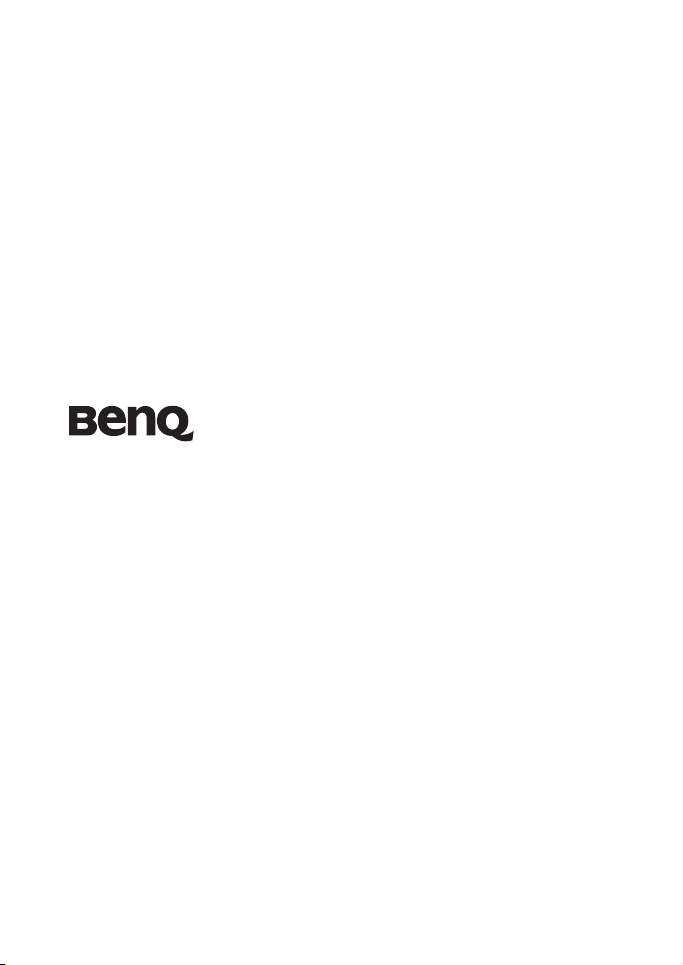
L1020 Digital Camera
User Manual
Welcome
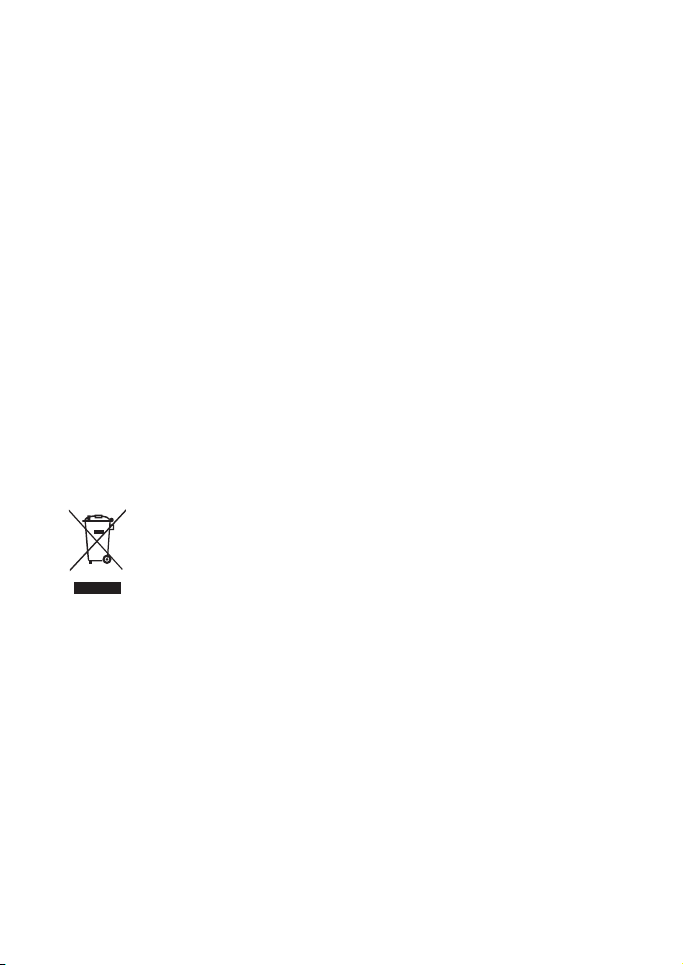
Copyright
Copyright 2009 by BenQ Corporation. All rights reserved. No part of this document
may be reproduced, transmitted, transcribed, stored in a retrieval system or translated
into any language or computer language, in any form or by any means, electronic,
mechanical, magnetic, optical, chemical, manual or otherwise, without the prior
written permission of this company.
Disclaimer
BenQ Corporation makes no representations or warranties, either expressed or
implied, with respect to the contents hereof and specifically disclaims any warranties,
merchantability or fitness for any particular purpose. Further, BenQ Corporation
reserves the right to revise this document and to make changes from time to time in
the contents hereof without obligation of this company to notify any person of such
revision or changes.
All other logos, products, or company names mentioned in this document may be the
registered trademarks or copyrights of their respective companies, and are used for
informational purposes only.
Disposal of Waste Electrical and Electronic Equipment by
users in private households in the European Union.
This symbol on the product or on the packaging indicates that this can not be disposed
of as household waste. You must dispose of your waste equipment by handing it over
to the applicable take-back scheme for the recycling of electrical and electronic
equipment.
For more information about recycling of this equipment, please contact
your city office, the shop where you purchased the equipment or your
household waste disposal service. The recycling of materials will help to
conserve natural resources and ensure that it is recycled in a manner
that protects human health and environment.
CE Regulatory Notice
Hereby, BenQ Corp. declares under our responsibility that the product is in
conformity with the requirements set out in the Council Directive on the
Approximation of the Laws of the Member States relating, Electromagnetic
Compatibility Directives (2004/108/EC) and Low Voltage Directive (2006/95/EC).
A "Declaration of Conformity" in accordance with the above Directives has been made
and is available from BenQ Corp. upon request.
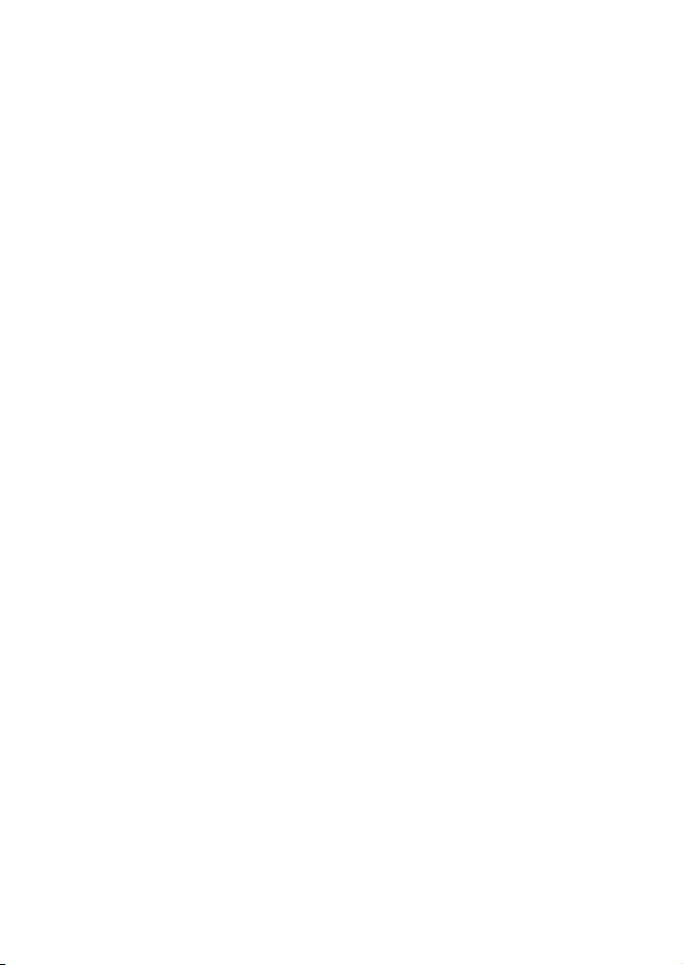
FCC Statement
This equipment has been tested and found to comply with the limits for a Class B
digital device, pursuant to Part 15 of the FCC Rules. These limits are designed to
provide reasonable protection against harmful interference in a residential installation.
This equipment generates, uses and can radiate radio frequency energy and, if not
installed and used in accordance with the instructions, may cause harmful interference
to radio communications. However, there is no guarantee that interference will not
occur in a particular installation. If this equipment does cause harmful interference to
radio or television reception, which can be determined by turning the equipment off
and on, the user is encouraged to try to correct the interference by one or more of the
following measures:
• Reorient or relocate the receiving antenna.
• Increase the separation between the equipment and receiver.
• Connect the equipment into an outlet on a circuit different from that to which the
receiver is connected.
• Consult the dealer or an experienced radio/TV technician for help.
This device complies with Part 15 of the FCC Rules. Operation is subject to the
following two conditions: (1) This device may not cause harmful interference, and (2)
this device must accept any interference received, including interference that may
cause undesired operation.
FCC Caution: Any changes or modifications not expressly approved by the party
responsible for compliance could void the user's authority to operate this equipment.
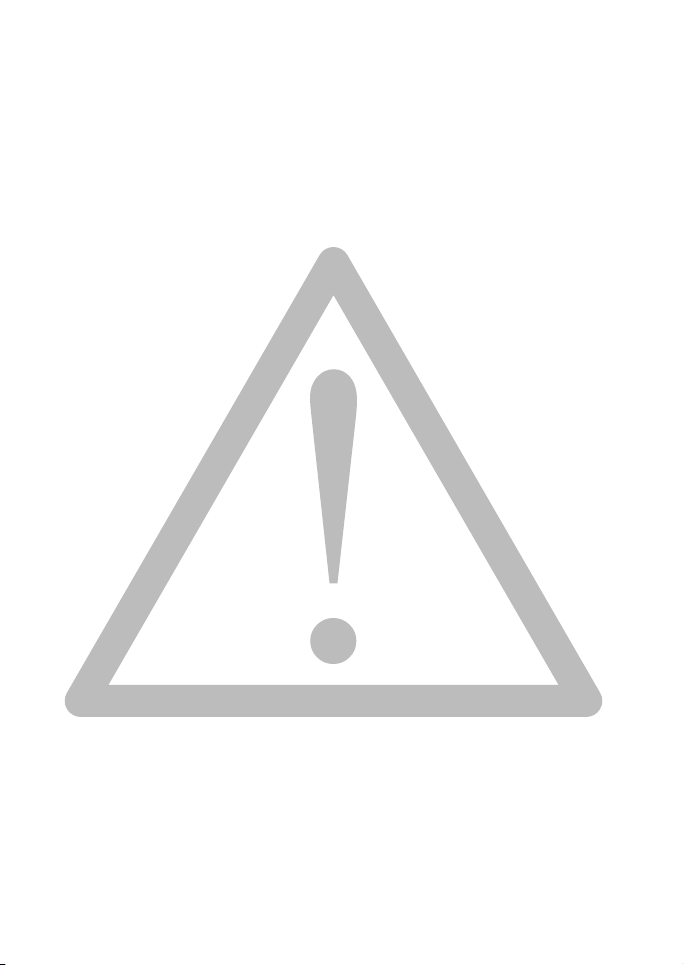
Safety warning and notice
Before operating the camera, please make sure that you read and fully understand the
content in this section. If you ignore and violate all safety warning notices indicated in
this section, the camera warranty may be void. Meanwhile, not only the camera but
also you and all other people and things around you may be severely damaged, injured,
or even placed in danger of death.
For your safety
• Keep the camera and its accessories out of the reach of babies, toddlers, and children.
In particular, small parts such as memory cards and batteries could be easily
dismantled and swallowed by them.
• Use only the original accessories to avoid possible risks to health and property, and
thus meet all related legal regulations.
• Do not dismantle the camera under any circumstances.
• When using the flash, do not go too close to human eyes (particularly for babies,
toddlers, and children) or animal eyes. Otherwise, when the flash fires, the light may
cause damage to human eyes or irritate animals.
• Use only the specified batteries. Otherwise you risk serious damage to health and
property. The battery could explode, for instance. All batteries can cause property
damage, injury or burns if a conductive material such as jewelry, keys or beaded
chains touch exposed terminals. The material may complete an electrical circuit and
become quite hot. Exercise care in handling any charged battery, particularly when
placing it inside your pocket, purse, or other container with metal objects. Do not
dispose of batteries in fire as they may explode.
• To prevent electric shock, do not attempt to disassemble or repair your camera by
yourself.
• Some camera models accept non-rechargeable batteries. When using these batteries,
do not charge them. Otherwise, dangers such as explosion and fire may occur.
Warranty
• Warranty is void if damage or system failure occurred due to outside factors such as
collision, fire, flood, dirt, sewage, earthquake, and other force majeure events as well
as incorrect usage of electricity or use of non-original accessories.
• It is the sole responsibility of the user if problems (such as data loss and system
failure) occurred due to non-factory installed software, parts, and/or non-original
accessories.
• Do not change the camera. Any changes to the camera invalidate the warranty.
Taking care of your camera
• Always keep the camera in the accompanying leather case or pouch for better
protection against splashes, dust, and collision.
• The only way of replacing the battery and the memory card is to open the Battery /
Memory card cover.
• Dispose of unwanted batteries and cameras as permitted by the laws in your
countries.
• Water may cause a fire or electric shock. Therefore, store your camera in a dry place.
• If your camera becomes wet, wipe it with a dry cloth as soon as possible.
• Salt or seawater may cause severe camera damage.
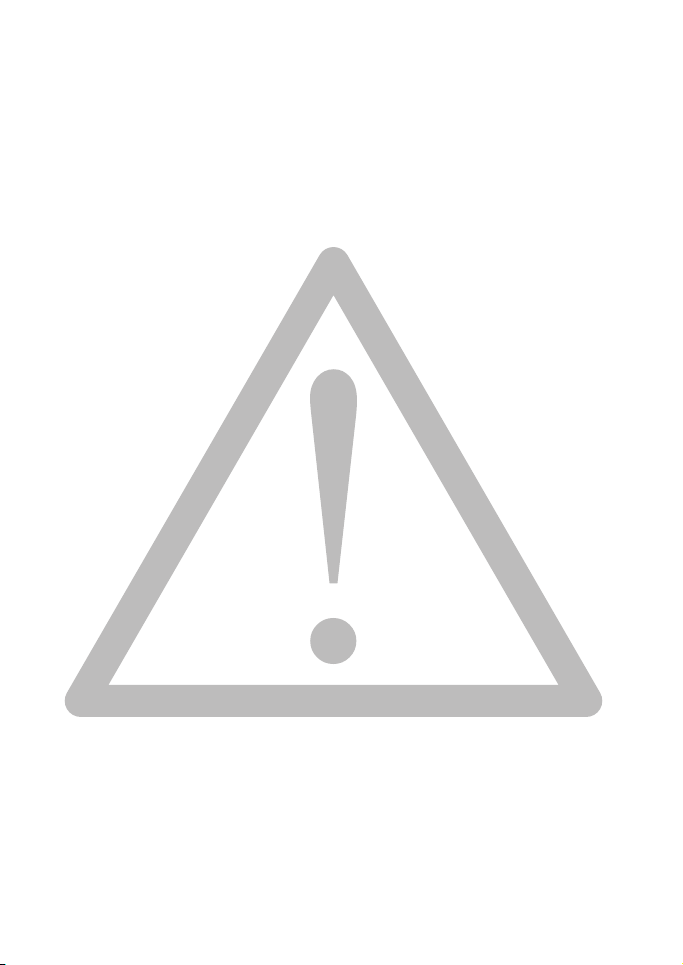
• Do not drop, knock, or shake the camera. A rude behavior of using the camera may
damage the internal electronic circuit board, deform the lens shape, or make the lens
unretractable.
• Do not use harsh chemicals, cleaning solvents, or strong detergents to clean the
camera.
• Finger grease may be left on the camera lens and will result in unclear images or
videos. To avoid this problem, be sure to clean the camera lens before taking pictures
or recording videos. You should also clean the camera lens on a regular basis.
• If the lens is dirty, use a lens brush or soft cloth to clean the lens.
• Do not touch the lens with your fingers.
• If a foreign substance or water gets in your camera, please turn the power off
immediately and disconnect the battery and the power adapter. Next, remove the
foreign substance or water and send it to the maintenance center.
• Whenever there is data in the internal memory or the external memory card, you
should make a backup copy to a computer or disc. So, you can have a backup
solution if data loss occurs.
• If the lens cannot retract into the camera, please replace the battery first (usually this
is because of a drained battery). Then the lens should retract automatically. If the
lens still cannot retract, please contact your dealer.
• Under no circumstances should you push the lens back manually as this may
damage the camera.
• All original accessories are designed only for use with this camera model you
purchased. Do not use these accessories to other camera models or cameras of other
brands to avoid unpredictable danger or damage.
• Before initial use of a memory card, always format the card first using the camera.
• Remember to slide the write-protect tab (if available) to the unlock position.
Otherwise, all data (if any) on the memory card is protected and the card cannot be
edited or formatted.
Operating environment
• Do not use or store your camera in the environments listed below:
• Direct sunlight
• Dusty places
• Next to an air conditioner, electric heater or other heat sources
• In a closed car that is in direct sunlight
• Unstable locations
• Do not use your camera outdoors when it is raining or snowing.
• Do not use your camera in or near water.
• The camera operating temperature is between 0 and 40 degrees Celsius. It is normal
for the operating time to be shortened when the temperature is low.
• The capacity of your camera battery will reduce each time it is charged/emptied.
Storage at too high or low temperatures will also result in a gradual capacity loss. As
a result, the operating time of your camera may be considerably reduced, even after a
full recharge of the battery.
• It is normal for the camera to become warm during operation, because the camera
casing can conduct heat.
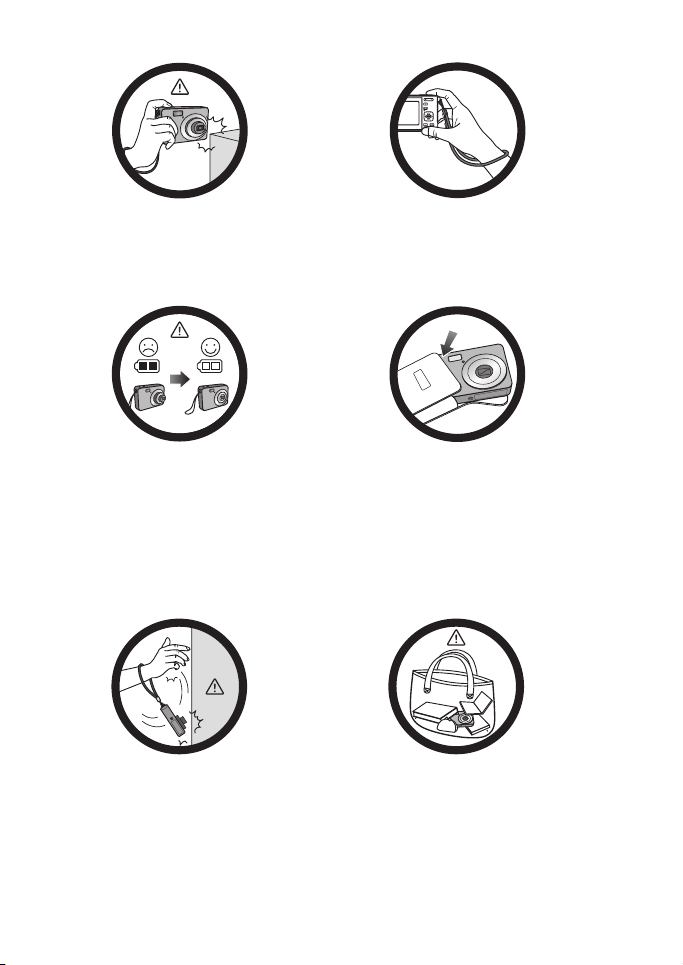
Do not hold the camera by excessive
force. Plus, be sure to protect the
camera from strong impacts.
To avoid accidental falling, please attach
the hand strap to the camera and always
hold the camera by keeping the hand
strap around your wrist.
If the batteries suddenly depleted and
caused the lens fail to retract, please
carefully protect the lens to avoid
collision and insert batteries with full
power ASAP.
Keep your camera away from sharp
objects and avoid collision.
When the camera is not in use, always
turn the power off and make sure the
lens has retracted successfully before
storing the camera in its case. If you do
not intend to use the camera for a long
time, please remove the batteries
from the camera and store the batteries
carefully.
When the camera is not in use, please
place it in a steady place. Plus, always
keep your camera away from pressure
or any other similar environment
(for example, in a pant pocket) to
avoid possible damage.
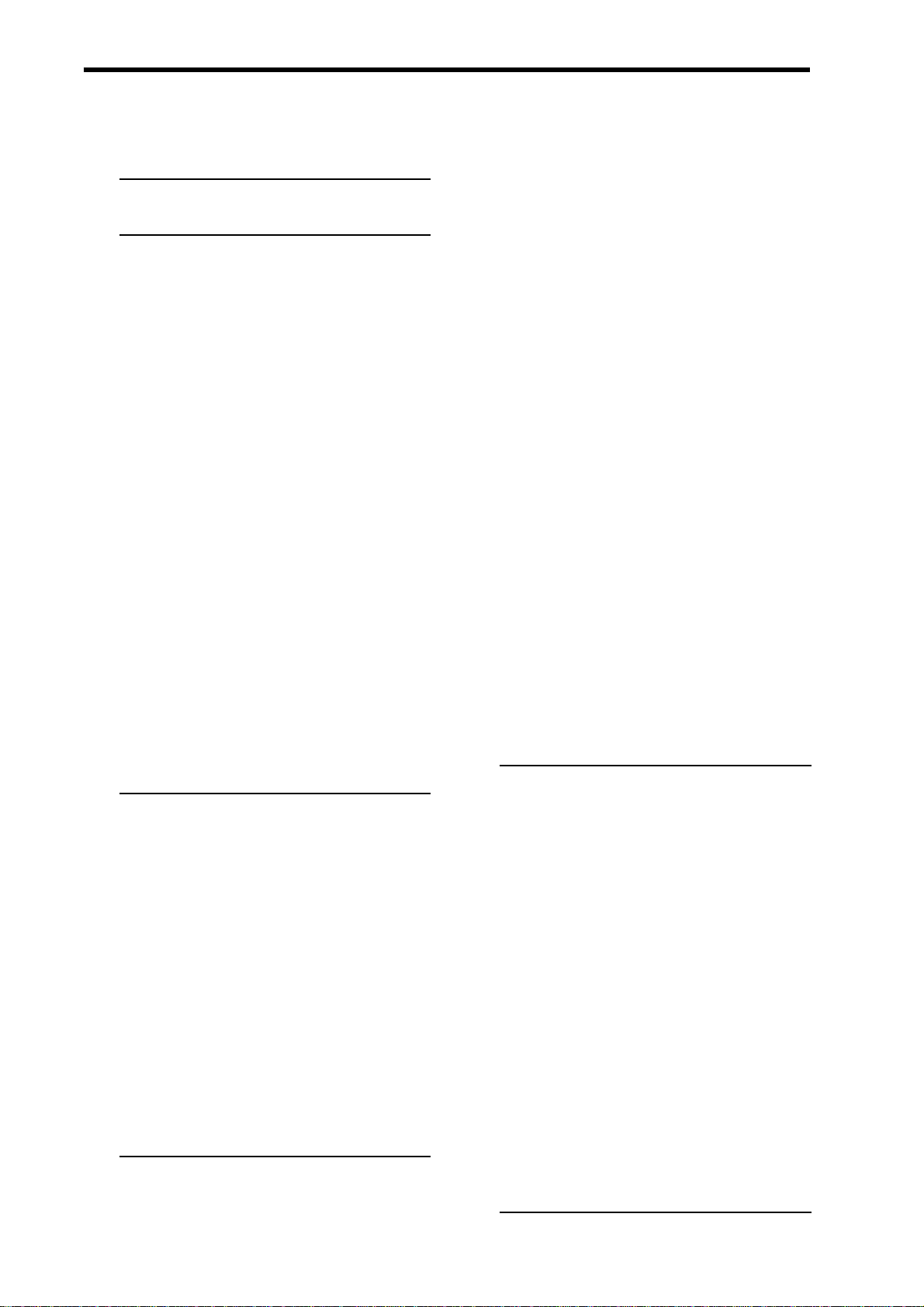
Contents
PRECAUTIONS I
GETTING STARTED 1
USING THIS MENU 1
UNPACKING 2
PARTS OF THE CAMERA 3
INSERTING THE BATTERIES 5
LOW BATTERY INDICATOR 5
CHARGING THE BATTERY PACK 6
INSERTING THE MEMORY CARD 7
ABOUT CAMERA MEMORY 8
DCF PROTOCOL 8
SETTING THE DISPLAY LANGUAGE / DATE
& TIME 8
SETTING THE DISPLAY LANGUAGE 8
SETTING THE DATE & TIME 9
U
SING
SMILE CAPTURE MODE
TO ACTIVA TE SMILE CAPTURE 22
USING BLINK DETECTION MODE 23
TO ACTIVA TE BLINK DETECTION 23
SING THE Q MODE 24
SETTING IMAGE SIZE AND QUALITY 25
USING THE ZOOM FUNCTION 26
USING THE FLASH 27
USING THE MACRO 28
USING THE SELF-TIMER & BURST 29
USING THE APERTURE PRIORITY 30
USING THE SHUTTER PRIORITY 30
USING THE MANUAL EXPOSURE 31
RECORDING MOVIE CLIPS 32
SETTING THE MOVIE SIZE 33
YouTube MODE 33
RECORDING AUDIO CLIPS 34
22
USING THE LCD MONITOR 10
REC MODE 10
PLAYBACK MODE 11
CHANGING THE LCD STATUS 12
BASIC OPERATION 13
TURNING THE POWER ON AND OFF 13
POWER SAVING FUNCTION 13
CHANGING THE MODE 14
SWITCHING BETWEEN REC MODE AND
PLAYBACK MODE 14
SELECTING THE REC MODE 14
SELECTING THE ASM MODE 16
USING THE MENUS 17
REC MENU 17
SETUP MENU 18
PLAYING BACK AUDIO CLIPS 34
RECORDING A VOICE MEMO 35
PLAYING BACK A VOICE MEMO 35
OTHER RECORDING FUNCTIONS 36
SETTING THE METERING 36
SETTING THE WHITE BALANCE 36
SETTING THE ISO 37
SETTING THE EXPOSURE 37
SETTING THE AEB 37
SETTING THE HIGHLIGHT 37
SETTING THE SHARPNESS 38
SETTING THE PHOTO EFFECT 38
SETTING DATE STAMP 38
SETTING STABILIZER 39
SETTING FACE TRACKING 39
BASIC RECORDING 21
RECORDING STILL IMAGES 21
SETTING PHOTO FRAME 39
SETTING AF LAMP 39
PLAYBACK 40
i
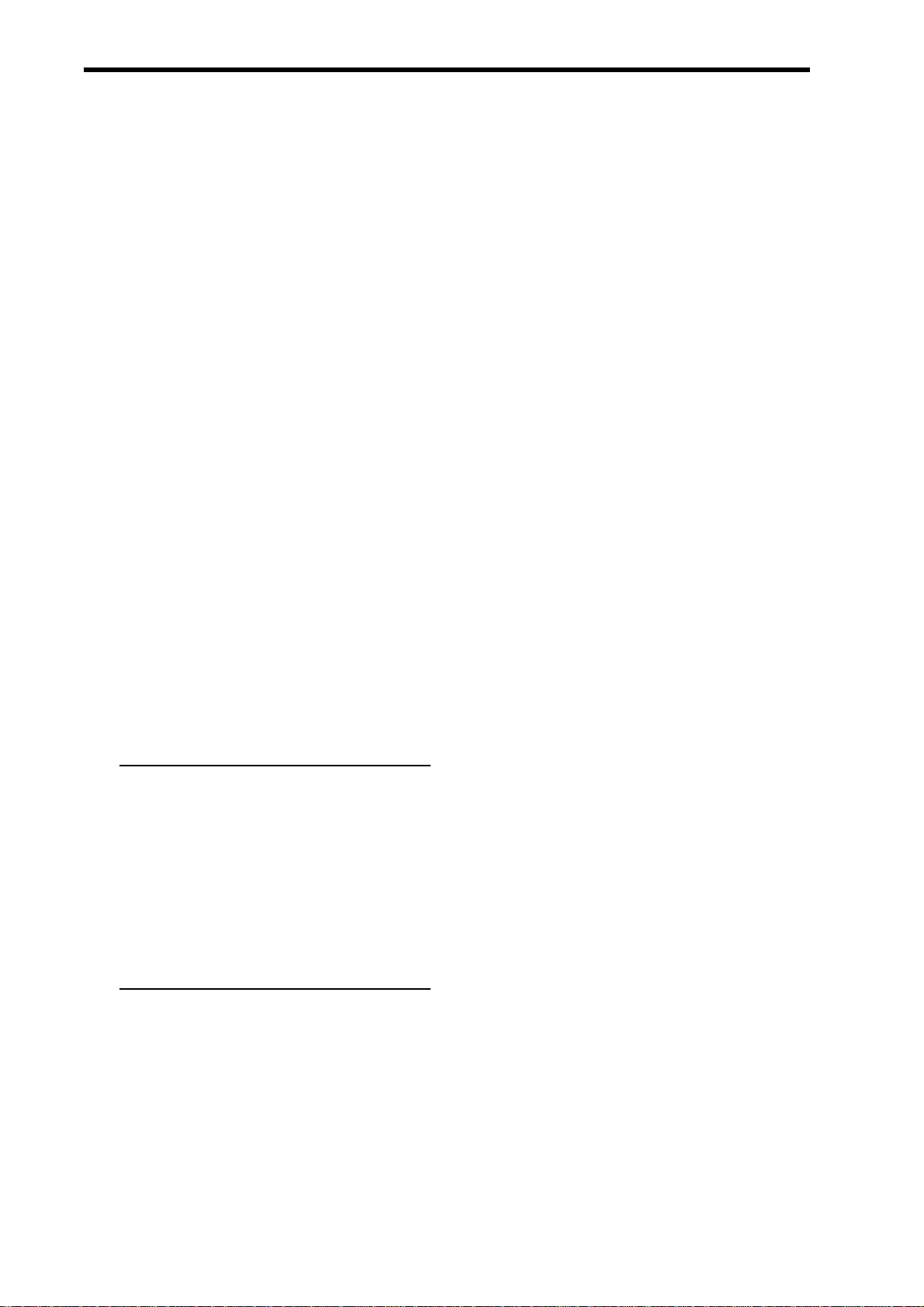
P
LAYING BACK IMAGES 40
PLAYING BACK MOVIE CLIPS 40
MAGNIFYING & TRIMMING STILL IMAGES
41
VIEWING IN THUMBNAIL 42
PLA YING A SLIDE SHOW 42
DELETING FILES 43
ELETING A SINGLE FILE 43
DELETING MULTIPLE FILES 44
DELETING ALL FILES 45
PROTECTING A SINGLE FILE 45
PROTECTING ALL FILES 46
PROTECTING MULTIPLE FILES 47
EDITING IMAGES 48
ROTATING STILL IMAGES 48
CHANGING THE IMAGE SIZE 48
CHANGING THE IMAGE WITH EFFECTS 49
CHOOSING THE IMAGE WITH PHOTO
FRAME 49
COPYING THE FILES 50
SETTING THE DPOF 51
CHOOSING A STARTUP IMAGE 52
MAKING CONNECTIONS 53
CONNECTING THE CAMERA TO A TV 53
CONNECTING THE CAMERA TO A PC 54
USING THE CARD READER 54
CONNECTING THE CAMERA TO A
COMPUTER WITH THE USB CABLE 54
APPENDIX 55
ABOUT THE FOLDER & FILE NAME 55
FOLDER STRUCTURE 55
FILE NAMING 56
TROUBLESHOOTING 57
SPECIFICATIONS 58
ii
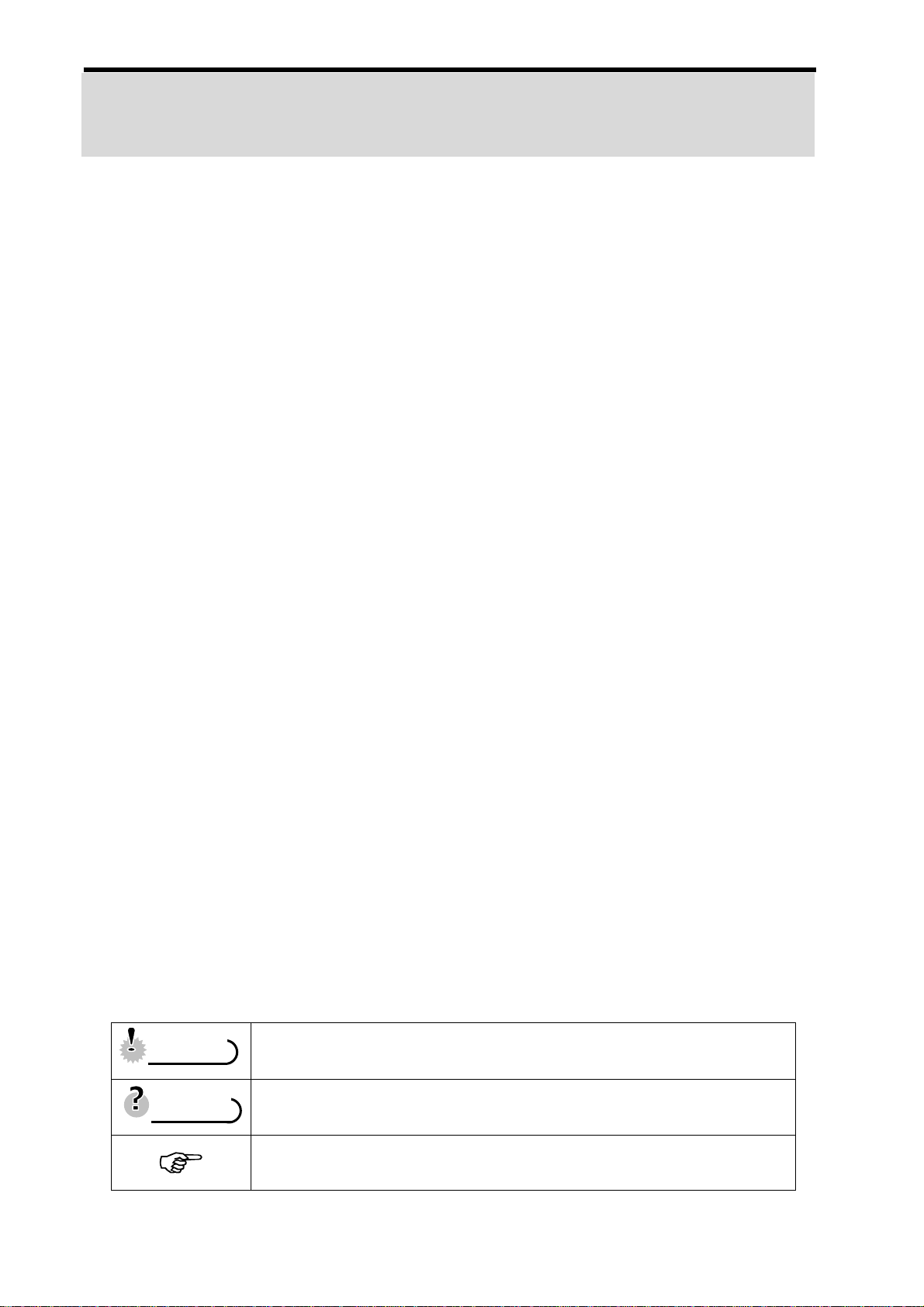
Getting Started
Using This Menu
Getting Started
This section contains information you should know before using this camera.
Basic Operation
This section explains all recording features of this camera.
Basic Recording
This section explains how to record still images, mov ies, and audio files.
Other Recording Functions
This section explains common operations about record ing images.
Playback
This section explains playback, delete, and edit functions of still images, movies and
audio files.
Making Connections
This section tells you how to connect this camera to a computer or TV.
Appendix
This section describes the troubleshooting and the camera specification.
The meanings of the symbols used in this user's manual are explained below:
This indicates cautions that should be read before using these
CCaauuttiioonn
TTiippss
functions.
This indicates the useful information when using this camera.
This indicates the reference page.
1
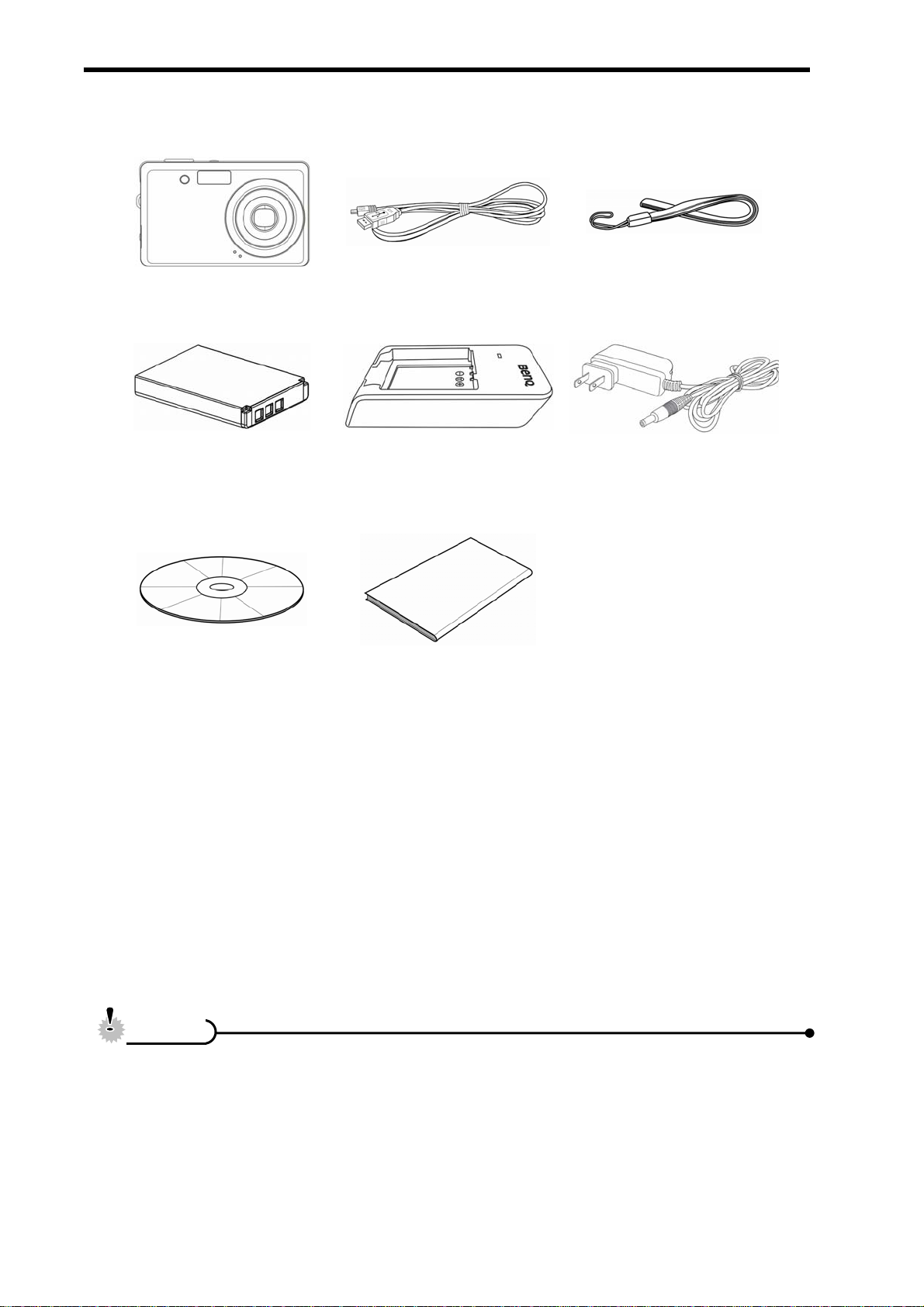
Unpacking
Camera USB Cable Strap
Rechargeable Lithium-ion
Battery
Software Installation
CD-ROM
Battery Charger Adaptor
User manual
CCaauuttiioonn
y Actual accessories may be different.
y Note that the shape of the charger plug depends on the area where you
y Do not swing the camera around by the strap.
purchased the camera.
2
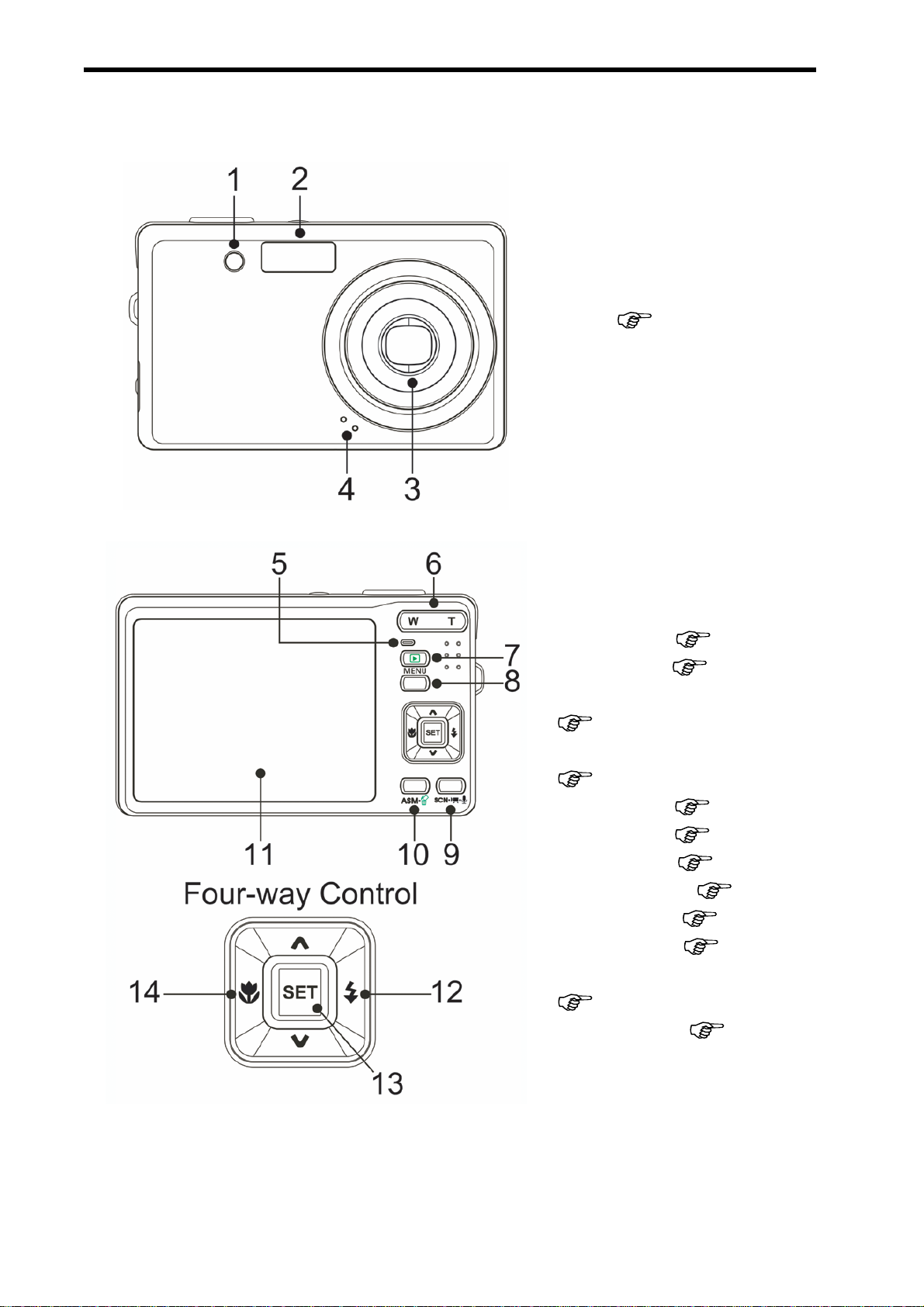
Parts of the Camera
1. AF Lamp / Self-timer Lamp
2. Flash (
3. Lens
4. Microphone
5. Operation Lamp
6. Zoom Button (
y Thumbnail ( page 42)
y Playback Zoom
( page 41)
7. Playback Button
page 27)
page 26)
( page 14)
8. Menu Button ( page 17)
9. Mode Button ( page 14)
10. ASM Button ( page 16)
y Delete Button ( page 43)
11. LCD Monitor ( page 10)
12. Flash Button ( page 27)
13. SET/DISP Button
( page 12)
14. Macro Button ( page 28)
3
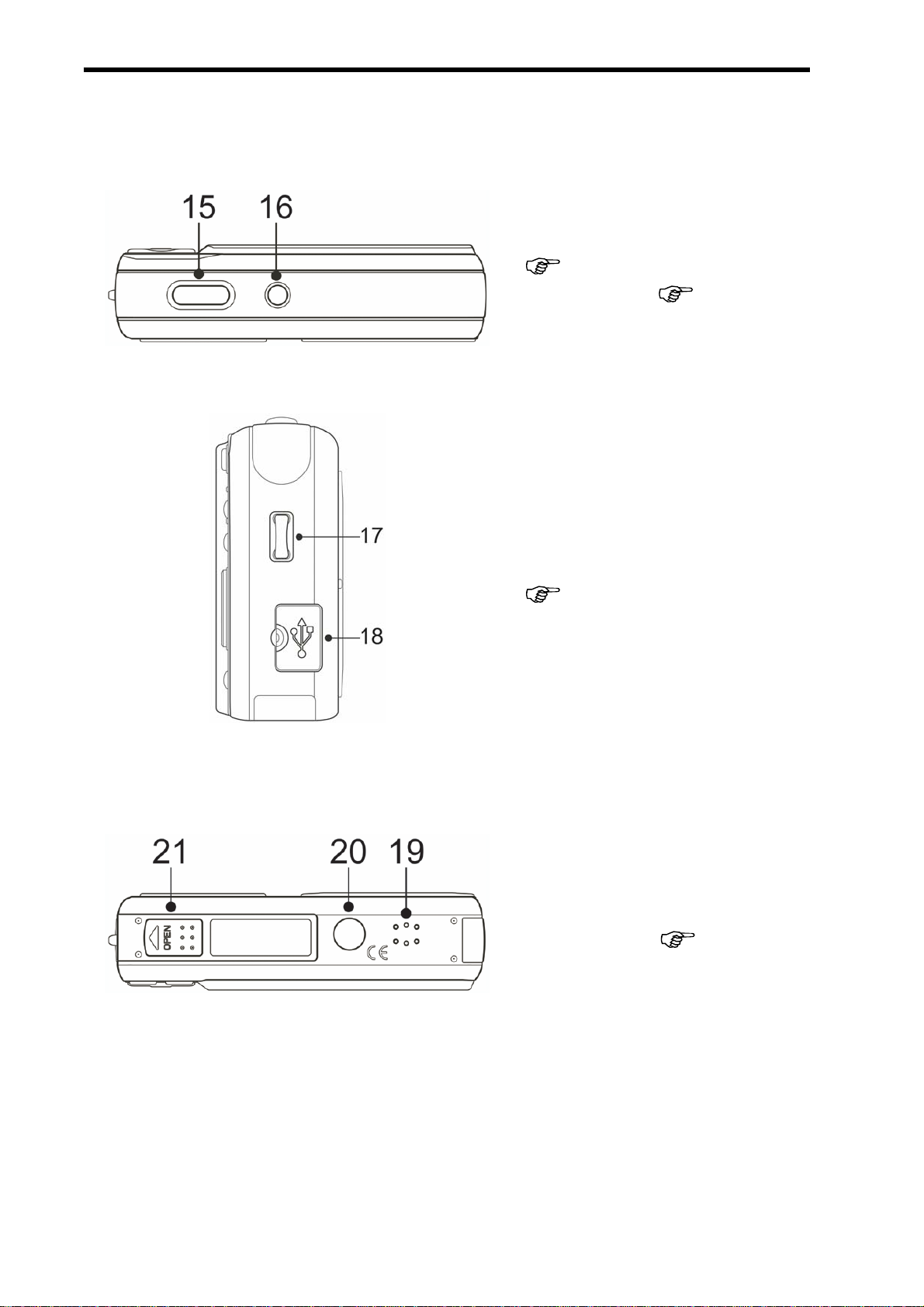
15. Shutter Button
(
16. Power Button ( page 13)
17. Strap Ring
18. USB/AV Terminal
(
page 21, 32)
page 20, 54)
19. Speaker
20. Tripod Socket
21. Battery Cover (
page 5)
4
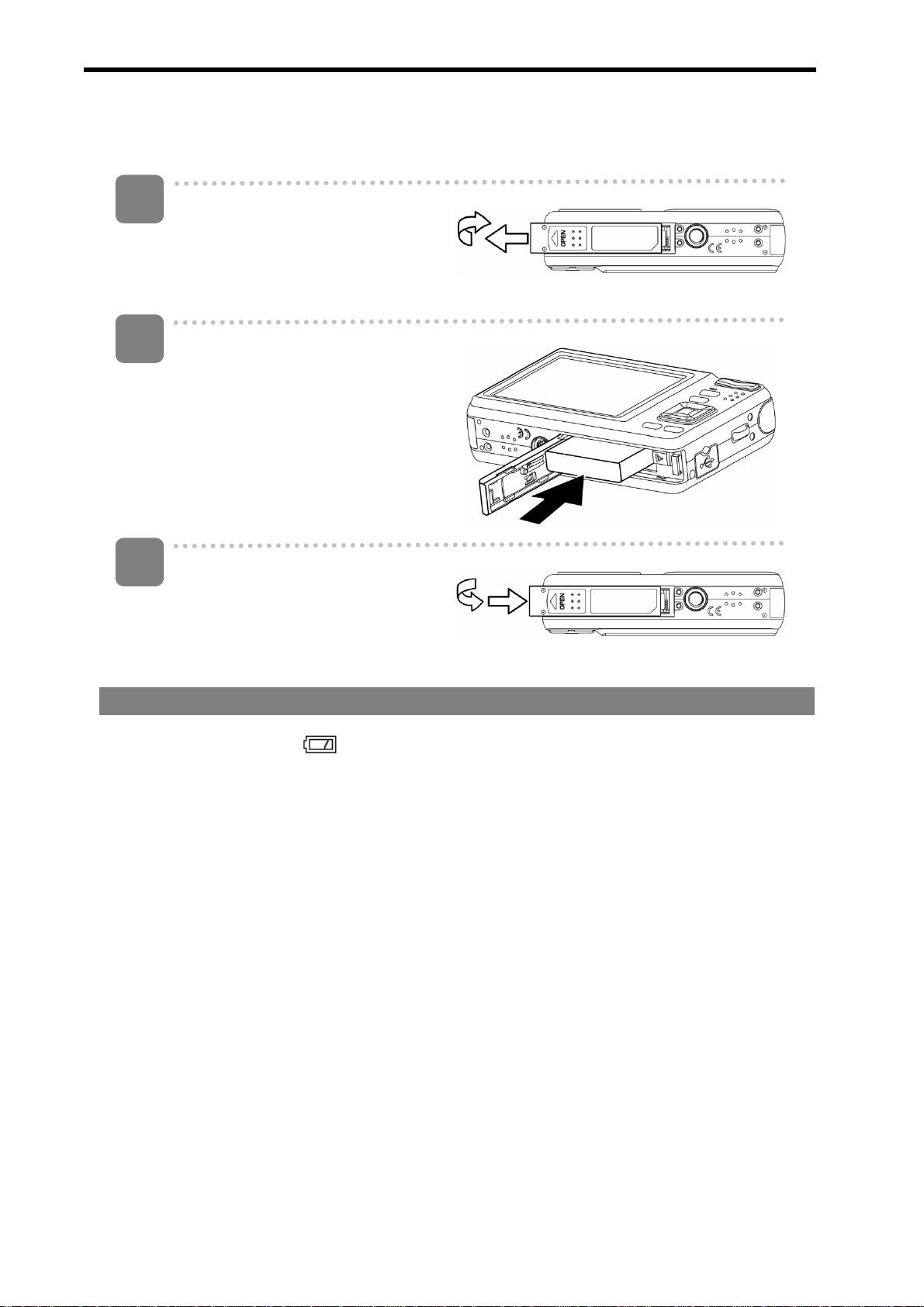
Inserting the Batteries
The camera is powered by a rechargeable lithium-ion battery (Li-Ion 820 mAh).
1
Open the battery cover.
y Slide the battery cover in the
direction indicated by the
arrow.
2
Insert the batteries.
y Install the battery with the
terminal facing inside the
camera.
3
Close the battery cover.
Low Battery Indicator
A low battery indicator
exhausted. Batteries should be replaced promptly when the low battery indicator
appears.
appears on the LCD screen when the batteries are nearly
5
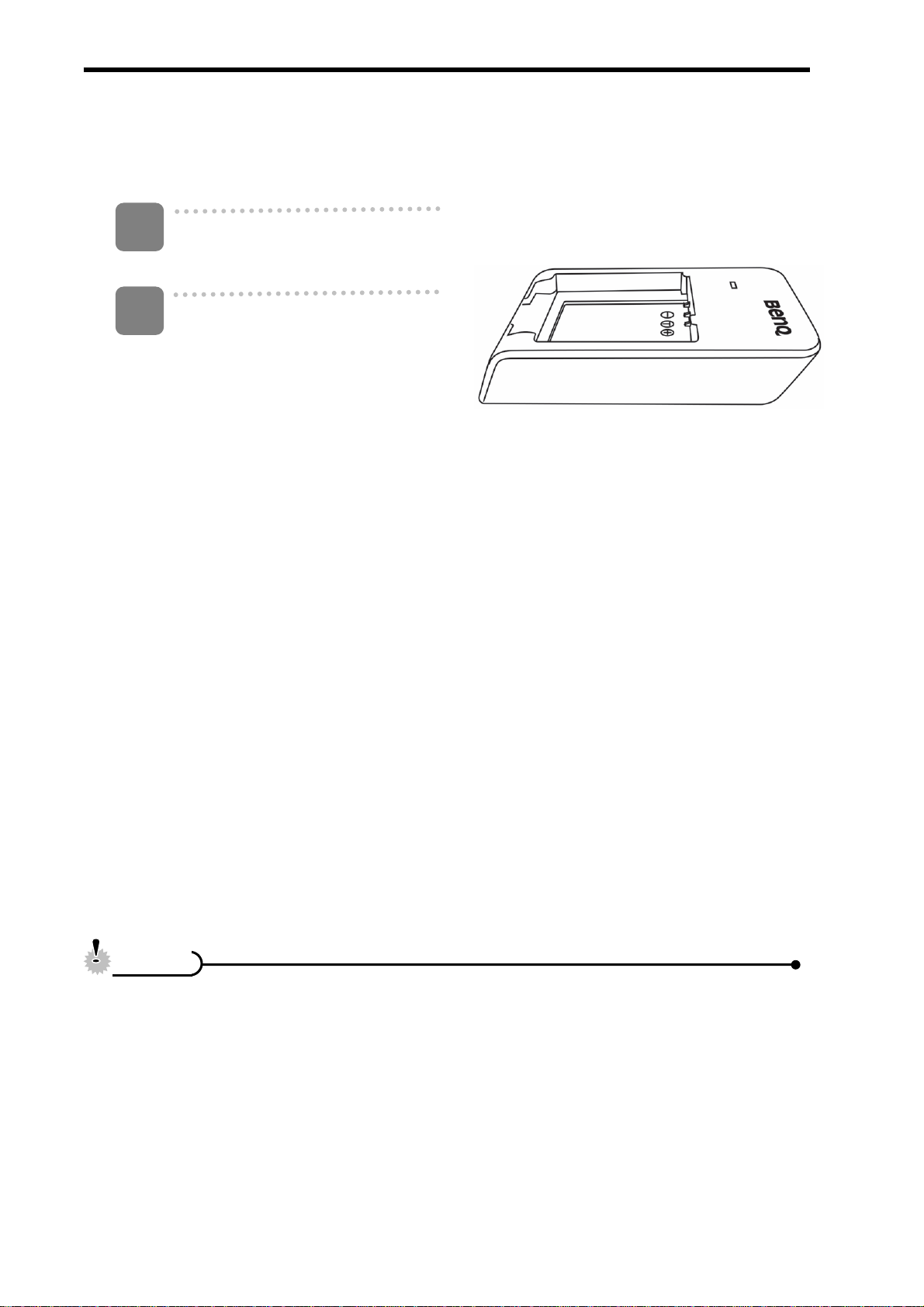
Charging the Battery Pack
The battery is not charged when you purchase the camera. You need to charge the
battery before using the camera
1
2
Place the battery pack in the
charger with the label facing up.
Connect the AC adaptor to the
charger, and then plug it into a
power outlet.
y The charger lamp lights red
and battery charging begins.
When charging is completed,
the lamp becomes green.
CCaauuttiioonn
y Risk of explosion if battery is replaced by an incorrect type dispose of used
batteries according to the instructions.
y Be sure to turn off the camera power before insert or rem ove batteries.
y Remove batteries if you will not be using them for a long time.
y The camera body may feel warm after extended use. This is normal.
y Use only the special rechargeable lithium-ion battery to power this camera.
y Charging time is varying with current battery capacity and charging cond itions.
6
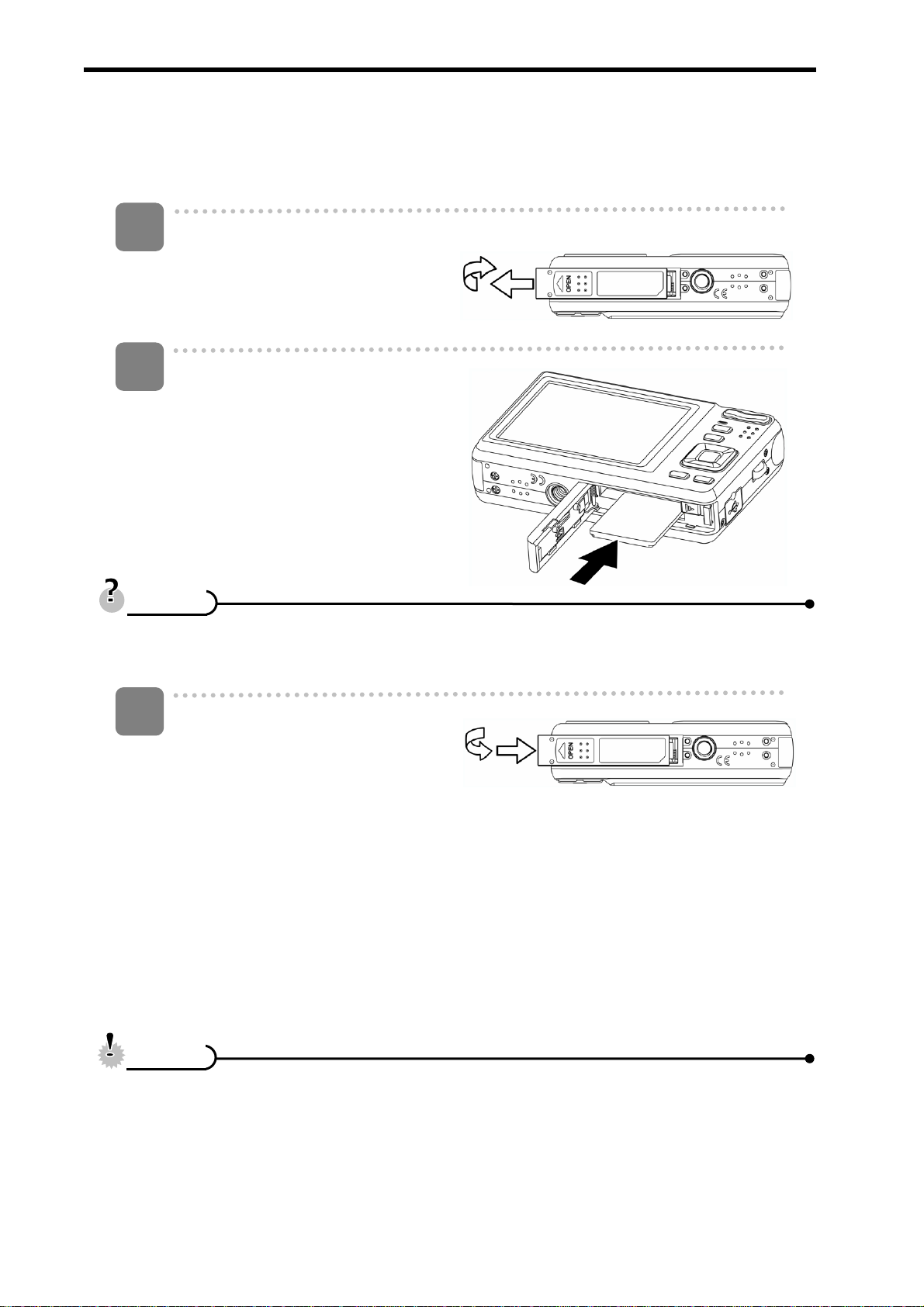
Inserting the Memory Card
You can use SD/SDHC Card with this digital camera. The memory card slot is located
beneath the battery cover, adjacent to the battery compartment.
1
Open the battery cover.
y Slide the battery cover in the
direction indicated by the
arrow.
2
Insert the card.
y Insert the card with the label
facing up and the arrow
pointing in.
y To remove the card, gently press on the edge of the card and release it. Pull
3
CCaauuttiioonn
TTiippss
the card out and close the battery cover.
Close the battery cover.
y It may cause damage to the card if removed while the camera is on.
y Do not touch the connection terminals on the back side of the card.
y Not all cards may be compatible with your camera. When purchasing a card,
please check the card's specifications and take the camera with you
7
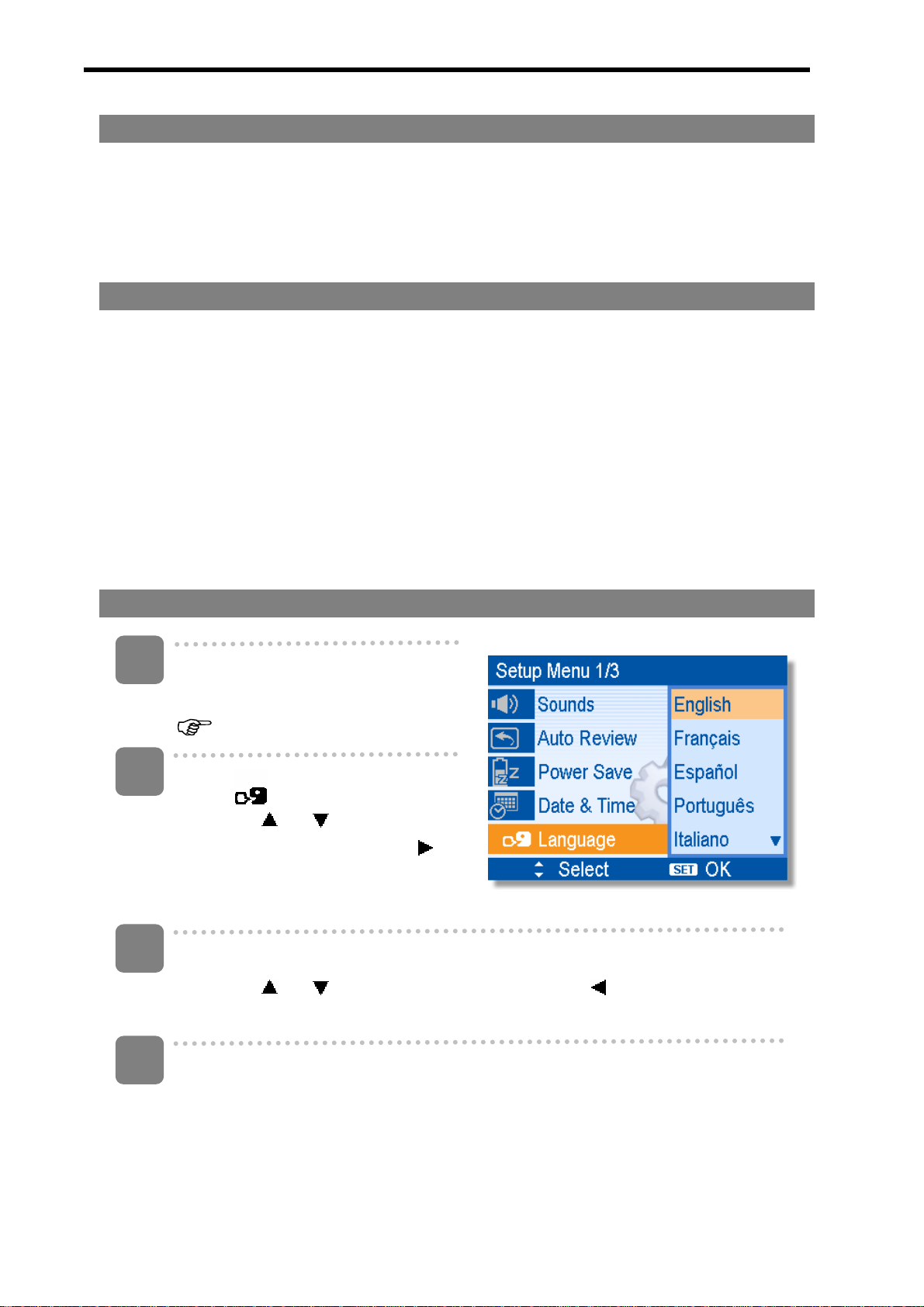
About Camera Memory
This camera is equipped with internal memory. If the memory card is not inserted in the
camera, all images and movie clips recorded by the camera will be stored in the internal
memory. If the memory card is inserted, images and movie clips are stored on the
memory card.
DCF Protocol
The DCF protocol defines the format for image file dat a as well as the dire ctory structure
for the memory card. Images that are taken by a DCF camera ca n be viewed on
DCF-compatible cameras from other manufacturers.
Setting the Display Language / Date & Time
When using the camera for the first time after purchasing, be sure to choos e a lan gua ge
and set the date & time before using the camera.
Setting the Display Language
1
Turn the power on, and set the
camera to the Setup Menu
(
page 18).
2
Select [
y Press
[LANGUAGE] then press
or the SET button to launch the
submenu.
3
Select a language.
Language].
or to select
y Press or to select a language and press or the SET button to
apply the setting.
4
Press the MENU button to close the menu.
8
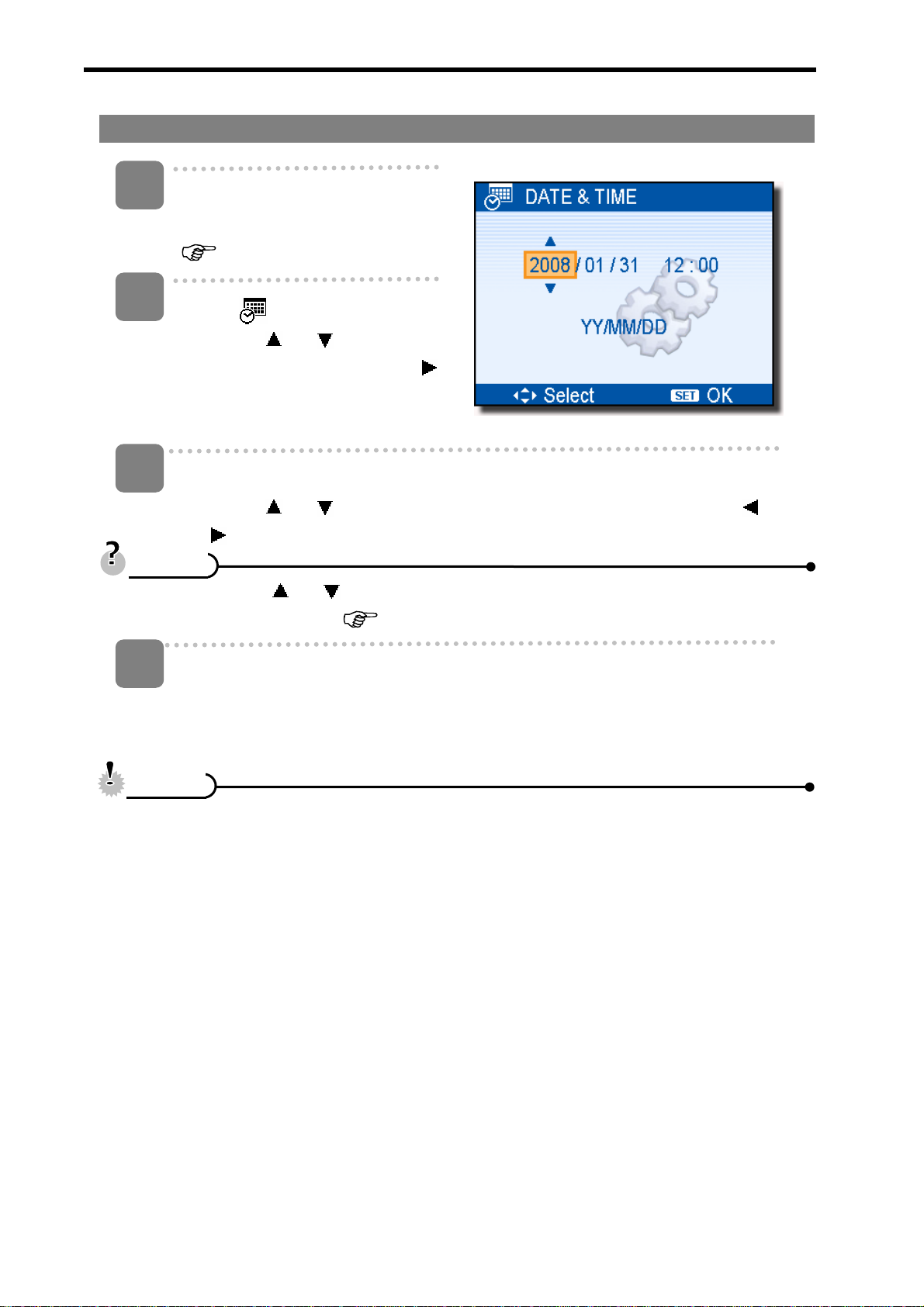
Setting the Date & Time
1
Turn the power on, and set the
camera to the Setup Menu
(
page 18).
2
Select [
y Press
[Date & Time] then press
or the SET button to launch
the submenu.
3
Set date and time.
Date & Time].
or to select
y Press
to move the cursor between settings.
y Holding down or changes the values continuously.
y For date stamp setting (
4
CCaauuttiioonn
y If the batteries are removed for longer than 48 hours, the Date and Time will
TTiippss
Apply the setting.
y After adjusting the settings, press the SET or the MENU button to apply
the setting.
need to be re-set.
or to change the value of the cursor located. Press or
page 38).
9
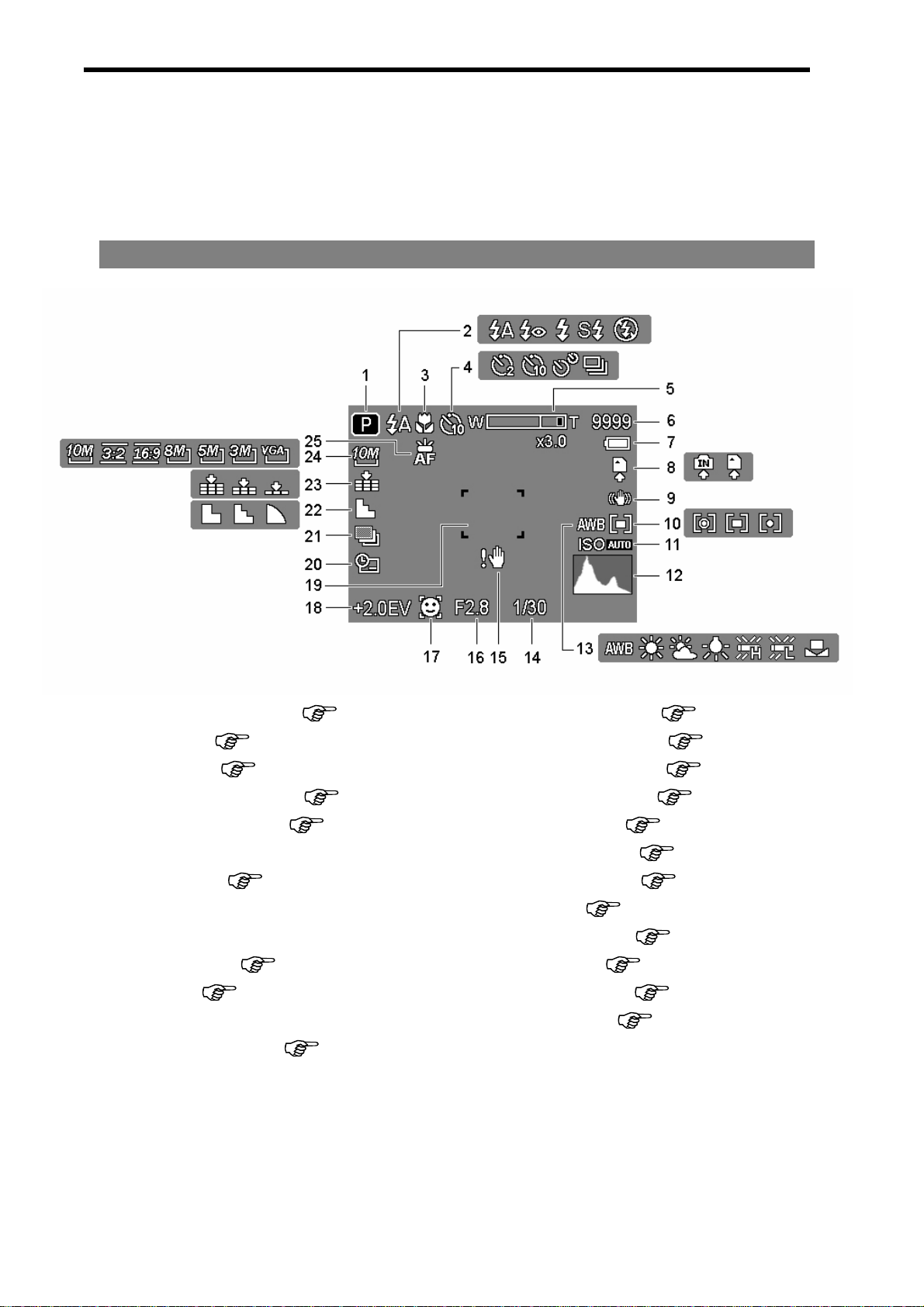
Using the LCD Monitor
The LCD monitor is used to compose images while reco r ding, ad just setting s and rep lay
images. The following indicators may appear on the LCD monitor while recording or
playing back images.
REC mode
1
Recording mode (
2
Flash ( page 27)
3
Macro ( page 28)
4
Self-timer / Burst ( page 29)
5
Zoom indicator ( page 26)
Shots remaining
6
7
Battery ( page 5)
Storage media
8
Stabilizer
9
10
Metering ( page 36)
11
ISO ( page 37)
Histogram
12
13
White balance ( page 36)
page 14)
14
15
16
17
18
19
20
21
22
23
24
25
Shutter speed ( page 21)
Shake warning ( page 21)
Aperture value ( page 21)
Face tracking ( page 39 )
Exposure ( page 37)
Focus area ( page 21)
Date stamp ( page 38)
AEB ( page 37)
Sharpness ( page 38)
Quality ( page 25)
Resolution ( page 25)
AF Lamp( page 39)
10
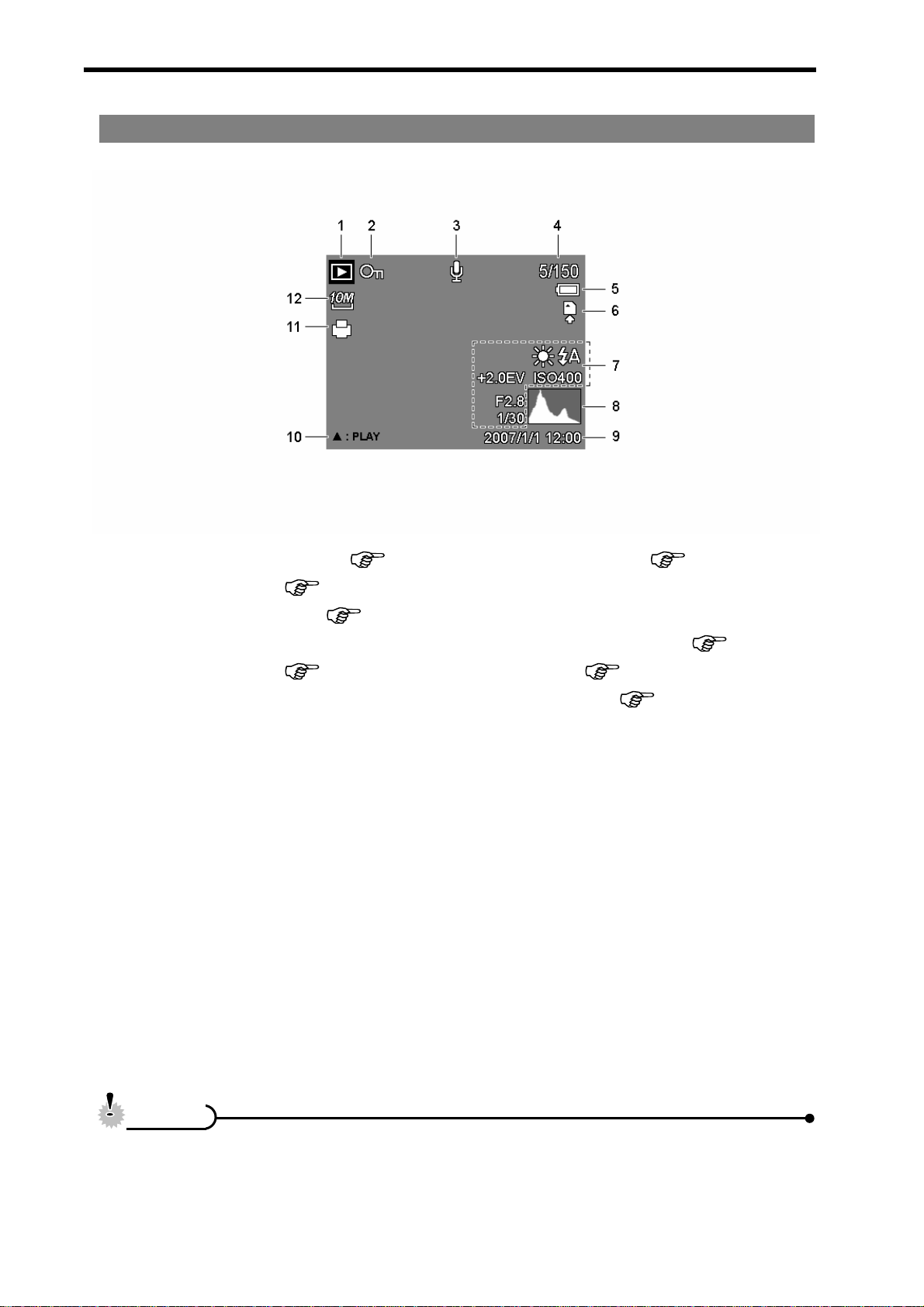
PLAYBACK mode
1
Playback mode (
2
Protect ( page 45)
3
Voice memo ( page 35)
File number / Total
4
5
Battery ( page 5)
Storage media
6
page 14)
7
Recording info ( page 12)
Histogram
8
Captured date & time
9
10
V oice memo control ( page 35)
11
DPOF ( page 51)
12
Resolution ( page 25)
CCaauuttiioonn
y Some information may not display correctly if you display images captured by
other camera model.
11
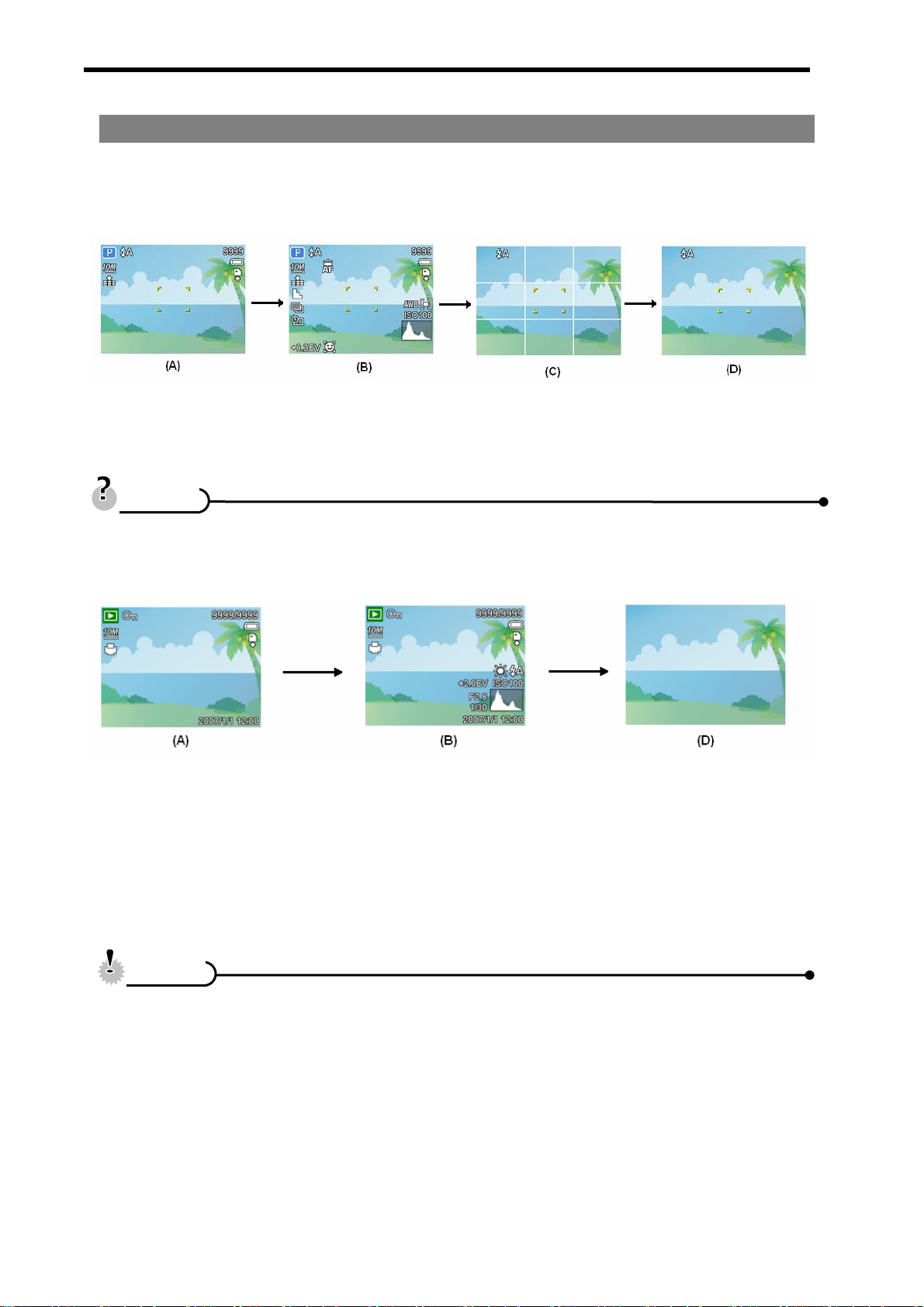
Changing the LCD Status
Press the SET/DISP button changes the LCD status as shown below:
REC mode
(A) OSD on (B) Full OSD (C) Guide line (D) OSD off
y Use the “Guide line” to compose images easily before shooting imag es.
TTiippss
PLAYBACK mode
(A) OSD on (B) Full OSD (D) OSD off
CCaauuttiioonn
y You cannot change the LCD status in the following situation:
。 Manual exposure
。 Recording movie clips or audio files
。 Playing movie clips or audio files
。 Playing the slideshow
。 Viewing in thumbnail
。 Trimming a still ima ge
12
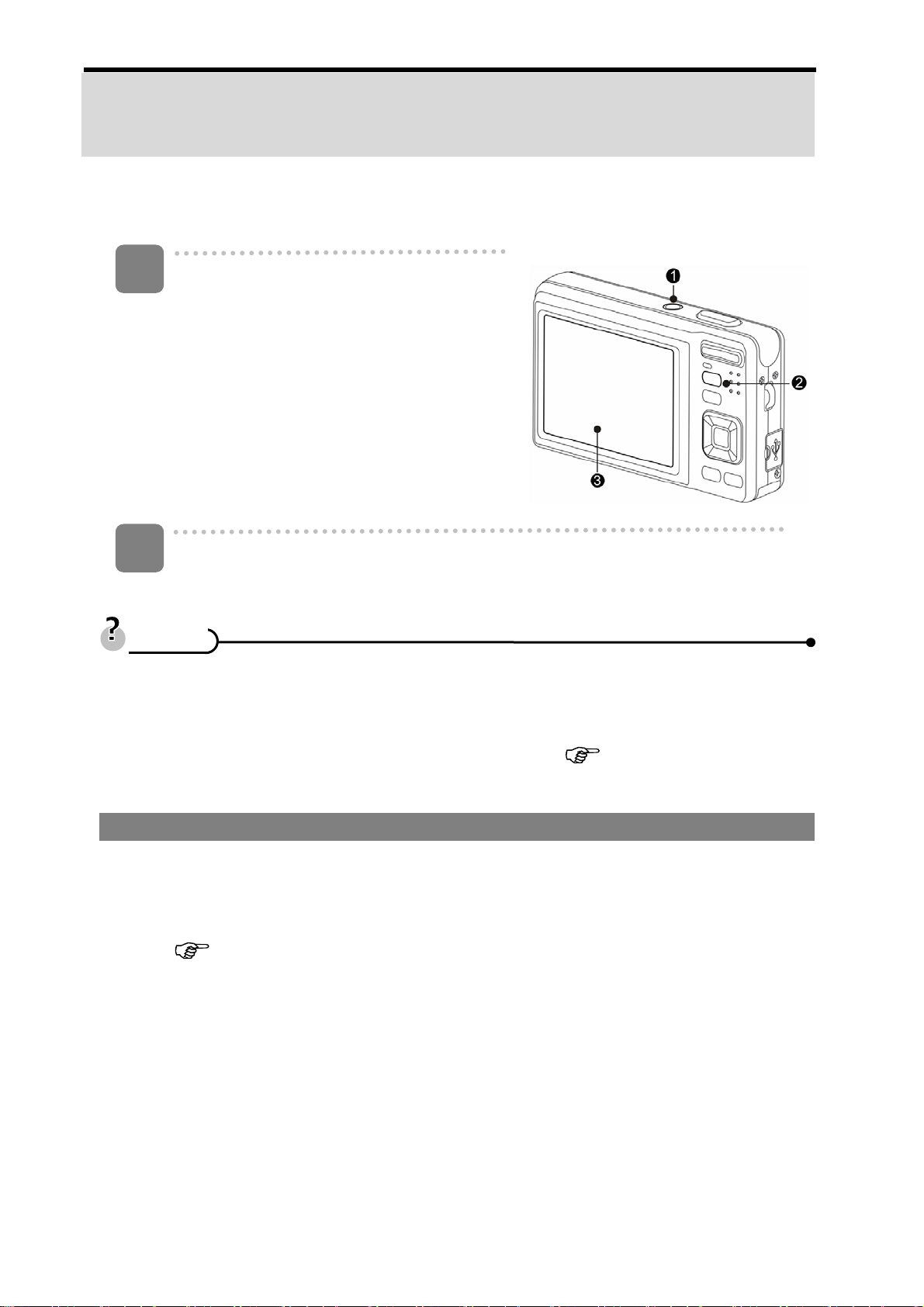
Basic Operation
Turning the Power On and Off
1
Press the POWER button (n) to turn on
the camera in the REC mode.
y The power turns on, the lens extends
and the LED lights in green.
Press the PLAYBACK button (o) to turn
on the camera in the PLAYBACK mode.
y The power turns on, and an image
displays on the LCD monitor (p).
2
Press the POWER button (n) again to turn the power off.
y The power turns off, the lens retracts and the LED turns off.
y You can turn on the camera without the start-up and operating sound by
TTiippss
pressing and holding the POWER (n) or the PLAYBACK (o) button over 1.5
seconds.
y Switch between REC mode and PLAYBACK mode (
Power Saving Function
For saving the battery power, the LCD monitor automatically turns off 1 minute after the
last control accessed (factory-preset setting). Press any button other than the power
button to turn on the LCD monitor. You can change the power save setting in Setup
menu (
After the power saving function has been active for 1 minute, the power will turn off
completely. Press the POWER (n) or the PLAYBACK (o) button to restore the power.
The power save feature will not activate in the following situation:
y Recording movie clips or audio files
y Playing movie clips or audio files
y Playing the slideshow
page 19).
page 14).
y Connecting the camera to a computer or printer with the USB cable
13
