Page 1

BenQ Joybee
User's Guide
©2002. BENQ Corporation. All rights reserved. No part of this publication may be reproduced, transmitted,
transcribed, stored in a retrieval system or translated into any language or computer language, in any form or by
any means, electronic, mechanical, magnetic, optical, chemical, manual or otherwise, without the prior written
permission of BENQ Corporation.
BENQ Corporation reserves the right to modify the contents of this guide without prior notice.
Page 2
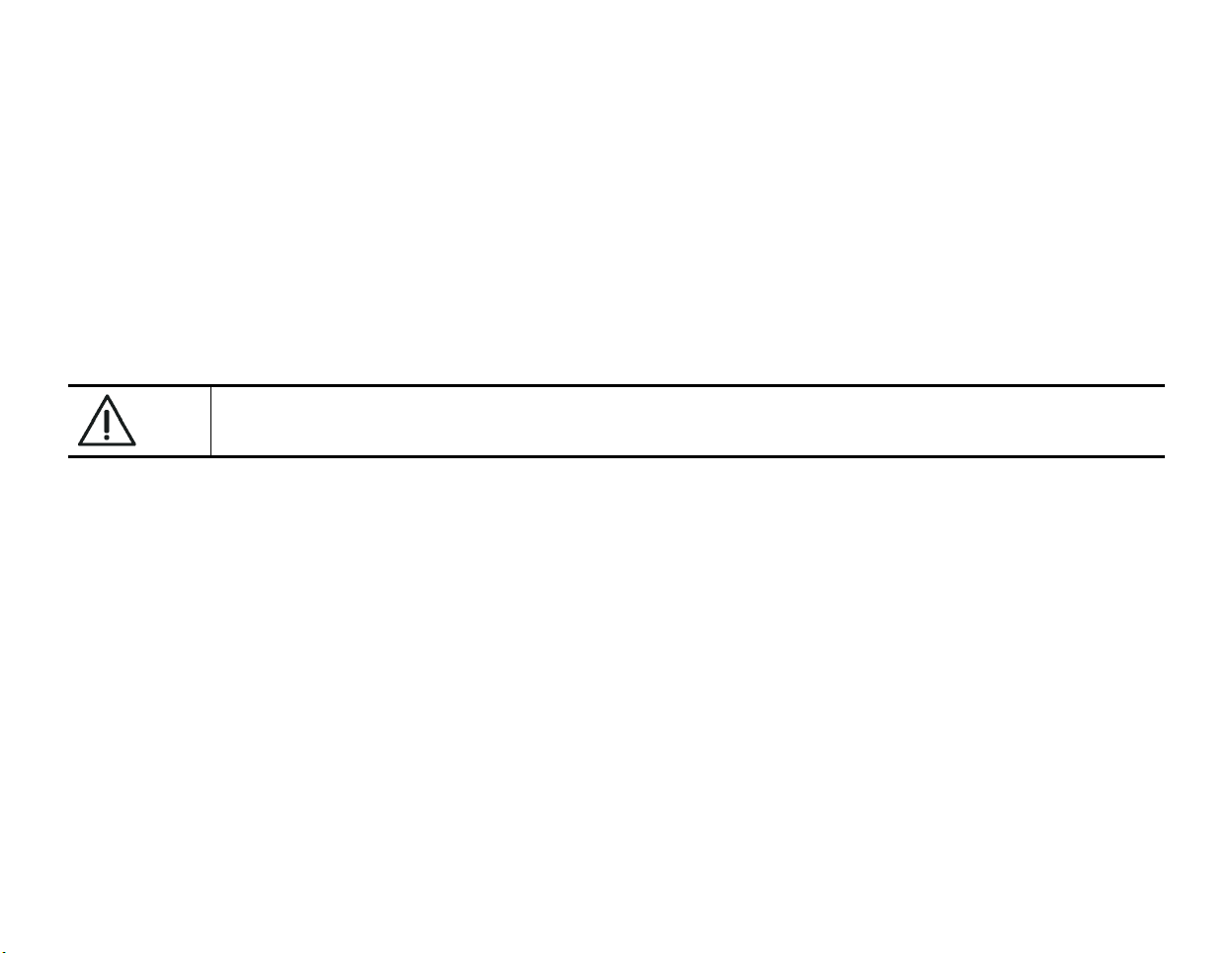
BENQ Corporation
Digital Media Business Group
18 JiHu Road, Neihu, Taipei 114, Taiwan, R.O.C.
Tel: +886-2-2799-8800
Fax: +886-2-2799-8332
http://www.BenQ.com
*Please note that Joybee’s plug’n’play feature is applicable only on Windows®2000, Windows®ME and
Windows®XP. If you are using Windows®98 or Windows®98 SE, you will have to install an extra driver to use
Joybee. The driver is in this CD-ROM. Please see the appendix.
Please use extension cable, USB hub, or docking station to connect Joybee to your computer. This
is to avoid any direct damage to Joybee if your computer suffers from electricity leak.
Page 3
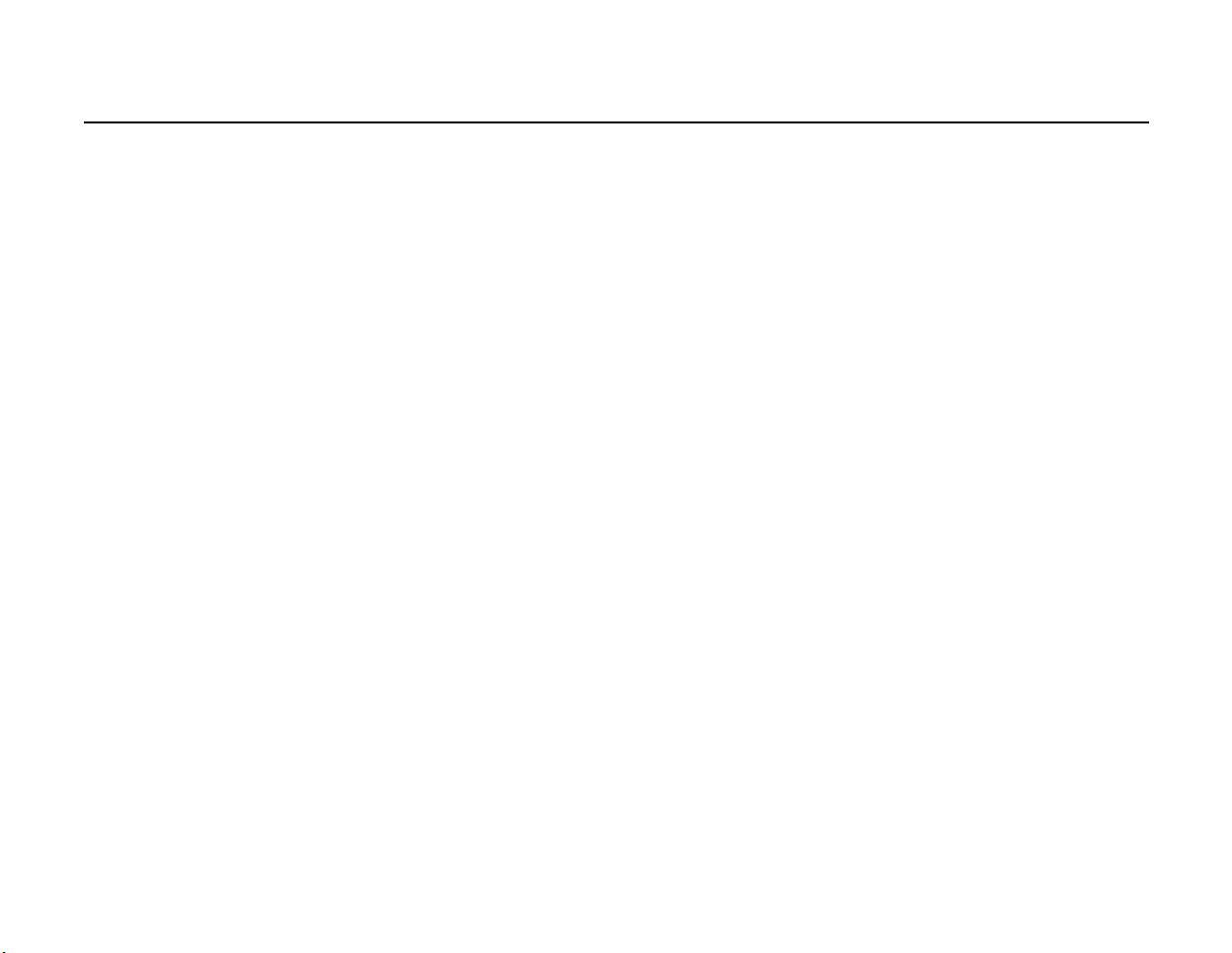
Table of Contents
WELCOME!............................................................................................................................... 1
JOYBEE AT A GLANCE .................................................................................................................................2
H
OW TO INSTALL THE BATTERY ..............................................................................................................3
H
OW TO CHARGE JOYBEE.........................................................................................................................4
HOW TO USE JOYBEE AS A MP3 PLAYER..................................................................... 5
QMUSIC ...................................................................................................................................10
QMUSIC APPEARANCE..............................................................................................................................11
I
NSTALL QMUSIC.......................................................................................................................................12
A
DD SONGS TO JOYBEE ...........................................................................................................................13
A
DD SONGS TO JOYBEE WITHOUT QMUSIC .......................................................................................22
CD T
MP3
RACKS TO MP3 ...............................................................................................................................24
TO AUDIO CD.................................................................................................................................26
HOW TO USE JOYBEE AS A FLASH DRIVE .................................................................27
REMOVE JOYBEE FROM YOUR COMPUTER ..............................................................28
TROUBLESHOOTING.........................................................................................................30
APPENDIX:WINDOWS®98/98 SE DRIVER...................................................................31
Page 4

Enjoyment matters!
Welcome!
Thank you for choosing
Joybee. Joybee is a
plug’n’play device that
enhances your digital life
experiences. Joybee can
serve as your personal
MP3 player*, and USB
Flash Drive.
* In this CD-ROM you can find QMusic software. It
is the only software that can help you arrange
music in Joybee, enabling you to decide the playing
order of the songs. QMusic can only be installed
on Windows®XP. If you are not using Windows®XP,
you can still play music with Joybee (see page 22), but
you will not be able to use QMusic to manage the
songs.
1
Page 5
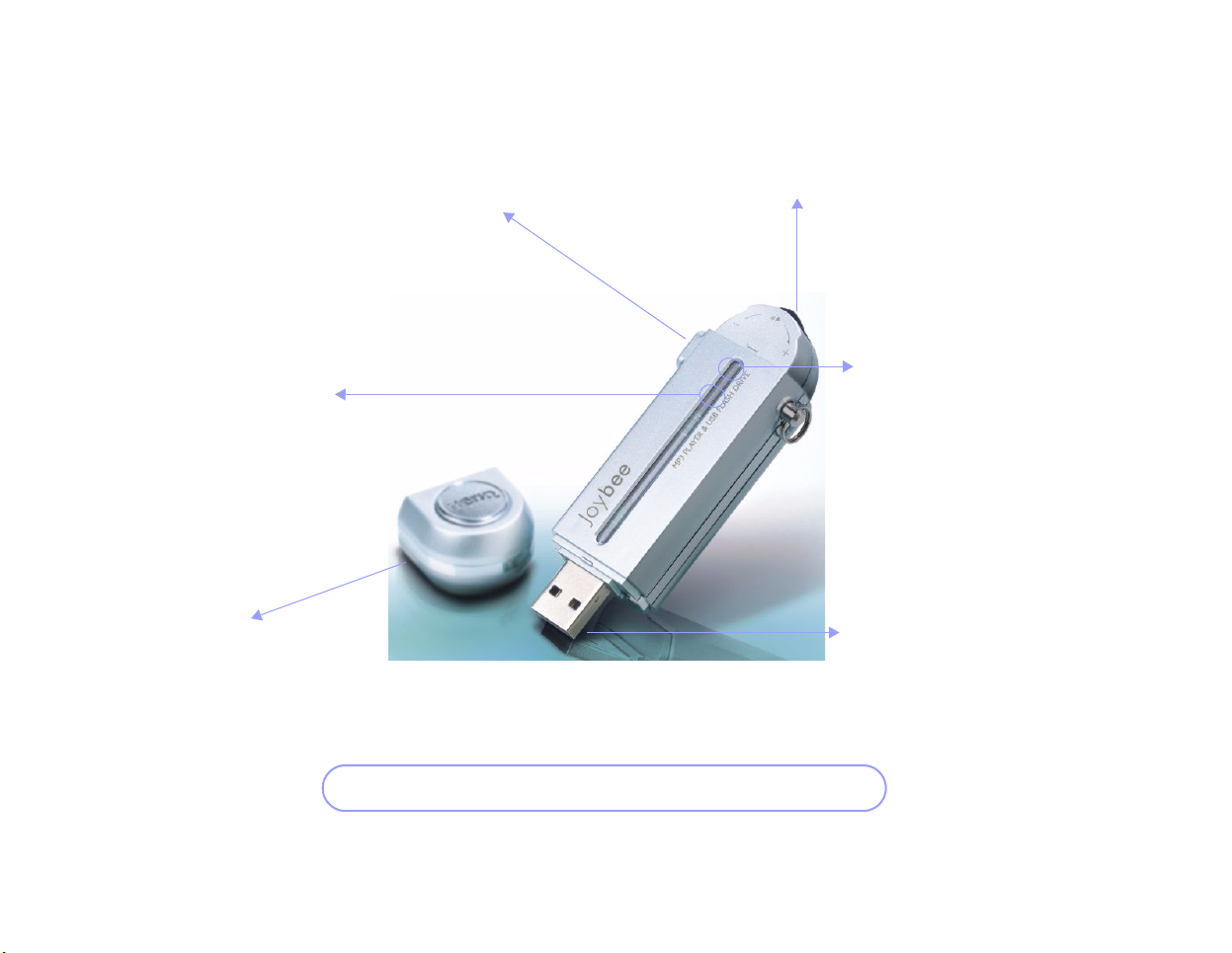
Play LED: see page 8.
Joybee at a Glance
Control switch: see page 7.Earphone jack: plug your earphone
in here. See page 6.
Power LED: see page 8.
Protection lid: cover either the
control switch or the USB port
connector when the other side is
in use.
User-friendly interface makes it simple and fun to use Joybee!
2
USB port connector: use this
connector to connect Joybee to your
computer. See page 4.
Page 6

How to Install the Battery
1Press on the circled arrow area
and push the back lid upward.
2Connect the battery’s cord to the power port.
3Put back the back lid.
3
Page 7

How to Charge Joybee
❖To charge the battery, connect Joybee to your computer’s USB port. When you
are using Joybee for the first time, charge the battery for 1 hour and 45
minutes. When plugged to the computer, Joybee can still function as a MP3
player: you only need to plug the earphone to Joybee to enjoy the songs.
4
Page 8

How to Use Joybee as a MP3 Player
As a MP3 player, Joybee
can store and play your
favorite tunes. You can
enjoy music anytime,
anywhere. With help
from QMusic, the superb
media software from
BenQ, importing and
arranging your music has
never been easier.
Let’s rock’n’roll!
5
Page 9

* Note that below when “press” is mentioned,
it means press for about one second. When
“long press” is mentioned, it means press and
hold for about three seconds.
❖When the ear phone is plugged
in, the power automatically
turns on.
XPower on/off
❖Long press the control switch to
turn the power on/off when the
earphone is plugged.
6
Page 10

XControl switch
❖Press the control switch: play/pause..
❖Turn left: previous song.
Turn left and hold: volume down.
7
❖Turn right: next song.
Turn right and hold: volume up.
Page 11

XLED Display (1)
❖Power LED:
■Orange: battery in charge.
■Green: battery is fully charged.
8
❖Play LED:
■Red: MP3 player mode in use.
■Fast red flashes: no MP3 file
found.
■Slow red flashes: pause.
■Green: USB Flash Drive mode
in use.
■Green flashes: reading/writing
USB Flash Drive.
Page 12

XLED Display (2)
❖More on Play LED:
■When you are using the MP3 player function, and you want to
switch between volume control and song control, you should
check the Play LED for status.
■When you turn the control switch to either direction and
hold, the LED will blink for one second, and then proceed to
increase/decrease volume.
■When you reach the volume you want, and stop adjusting the
volume, the LED will blink again after two seconds of inaction.
After the blink, the control switch goes back to song control
mode. If you try song control before the blink, you will end up
adjusting the volume again instead.
9
Page 13

QMusic fever!
QMusic
To arrange music for your
Joybee, you need the powerful
media software from BenQ.
QMusic* can also help you
manage music in your hard disk.
* QMusic can only be installed on
Windows®XP. If you are not using
Windows®XP, you can still add music to
Joybee (see page 22), but you will not be
able to use QMusic and decide the
playing order of the songs.
10
Page 14

Under this section you
can create different play
lists.
QMusic Appearance
From left to right:
Update Action;
Add Song;
Option
general status bar
search
After you plug Joybee to
your computer, you will
see it show up on
QMusic automtically.
You can arrange the
playing order of the
songs in your computer
using the play list
function.
Next visualization effect;
Equalizer;
Play list
11
Play; stop; next song;
previous song
repeat;
random play
song list window
volume control
play status bar
Page 15

Install QMusic
To install QMusic, first please find the CD-ROM attached to the box, then insert the CD-ROM in your CD-ROM drive. The CDROM will run automatically. It is very simple to start the QMusic setup program: you just need to click on the installation option.
1 If you do not want to install the program in the default folder,
please click “Browse...” to choose a preferred destination.
When you are ready, click on Next to continue.
2Choose a name for the
QMusic folder that will
show up on the
program bar. Click
Next when ready. You
will then see QMusic being
installed.
3After QMusic is installed, click Finish to
complete the installation process. Now
you can start to use QMusic!
12
Page 16

Add Songs to Joybee
To add songs to Joybee, first you have to plug the device to your computer’s USB port.
You will then see the device show up on QMusic. Now you can add songs to Joybee.
Please follow the steps below:
1Select Joybee.
2Select Add Song.
13
3A dialogue box will then pop up. Choose as many
songs (MP3 format only) as you want. Click Open
when ready.
Page 17

4Now you can see songs in
Joybee.
5To arrange the order of the song(s), simply
click on the song(s) you want to rearrange, and drag it/them to the desired
position on the list.
14
6To delete a song, click on it and press
Delete key on the keyboard. You can delete
as many songs as you want at one time.
Simply select as many songs as you want
and press Delete.
Page 18

1Select Music Library first.
There is also another way to add songs to Joybee:
2Click Add List. Next you will be asked to key in a list name.
Type whatever name you want.
15
Page 19

3After a list is created, you
can add songs you want
to put in Joybee on this
list. Select the list and
press Add Song to do so.
4A dialogue box will pop up. Choose as many
songs (MP3 format only) as you want to add
to the list. Click Open when ready.
16
Page 20

5Now you can see songs on
the list.
6To arrange the songs on the list, click on the song(s) you want, and drag
it/them to the desired position on the list. To delete songs, select ones
you want to delete and press Delete key on the keyboard.
You can also use the same way to create
lists in My Play Lists.
17
Page 21

7After the list is ready,
you can select all songs
on the list, and drag
them to Joybee.
8Click on Joybee and you will see the songs.
18
Page 22

There is still a third way to add songs to Joybee:
1Select Joybee first, then you will see
option
option light up for you to choose.
Please click on it.
2Select the circled item if you
want the songs in your Joybee
updated automatically
everytime you plug the device to your computer. Then from the pull-down menu select the
source list for Joybee update. The source list will be one of the lists you have created in
Music Library and My Play Lists. Click on the check mark after you finish with the settings.
19
Page 23

3Now if you want to have Joybee updated,
first make sure you have put all songs you
want in the source list (see page 15), then
plug out Joybee
(see page 28), and
plug it back. The
songs in Joybee
will get updated
automatically.
When you want to disconnect Joybee from
your computer, please follows the steps on
page 28 carefully to avoid data loss.
4If you would like to
update Joybee
manually, please
choose the circled option shown above. You
should also choose a source list. Click on the
check mark when ready.
20
Page 24

6During update, the status bar will
show you the process. If you wish to
stop at any moment, just click on the
X mark.
5Now you should return to the
main screen. Click on update
action, and Joybee will get
updated.
When you use the means of update to add songs to Joybee,
the songs in Joybee will get deleted first, and then the
computer will export the songs on the source list to Joybee.
21
Page 25

Add Songs to Joybee Without QMusic
If you decide not to install QMusic in your computer, or QMusic is not supported by your
system, you can still add songs to Joybee, although you will not be able to arrange the
playing order of the songs. Before you start to add songs, make sure that Joybee is
connected to your computer. See page 4.
1Locate in your computer drive songs (MP3 format
only) you want to export to Joybee, and locate your
Joybee. Your Joybee can be found under My
Computer as a removable drive.
*If you are using Windows®98 or
Windows®98 SE, you will need to install the
driver before the computer can recognize
Joybee. The driver is in this CD-ROM.
Joybee
22
Page 26

2Select the songs and drag them to the MP3 folder
in Joybee. If you put the songs in the wrong folder,
Joybee will not be able to play them. If you delete
the folder accidentally, you only need to create a
new folder and
name it MP3.
Please check inside the MP3 folder in Joybee to see whether
there is a file called benqply.uni. If so, please delete it when you
add songs to Joybee without QMusic. If you do not delete the file,
Joybee will not be able to recognize the MP3 files, and the songs
will not get played.
23
Page 27

CD Tracks to MP3
Besides arranging music in Joybee, QMusic can also help you turn CD tracks to
MP3 songs, and store them in your computer . Please follow the steps below:
1Please insert an audio CD in your CD-ROM
driver. The tracks would show up on QMusic
automatically. Click the circled button to turn
the tracks into MP3 format music. .
You will be solely responsible for making MP3 music with
QMusic. Please make sure you are not violating any
regulation when turning CD tracks into MP3 songs.
24
2When you use QMusic’s CD-to-MP3 feature for the
first time, before QMusic starts to turn the CD
tracks to MP3 songs, you will see the warning above.
Please make sure you are following the legal
regulations regarding music copyright, and click on
Ok to proceed.
Page 28
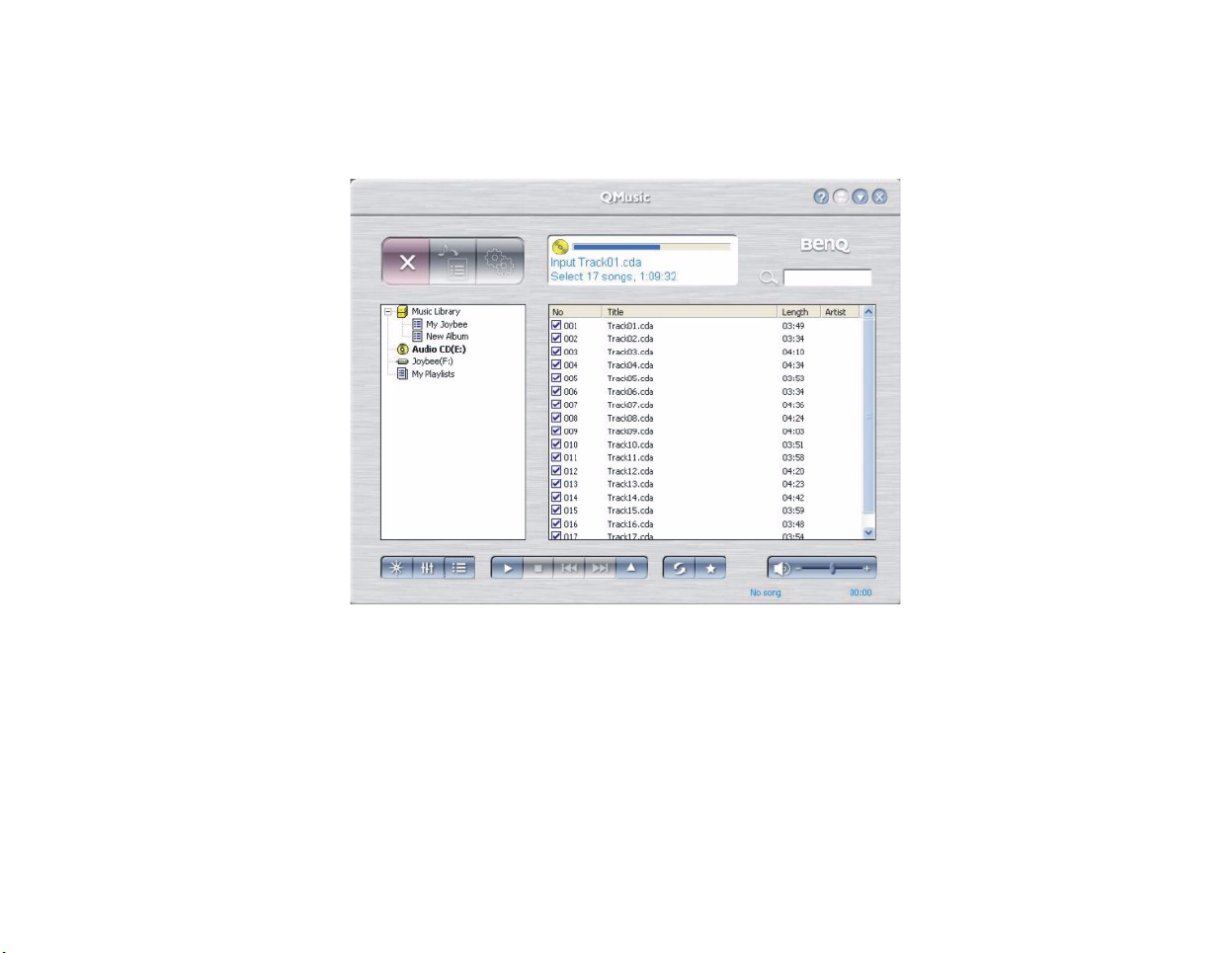
3During the process, you can see the progress in the general status bar. You
can click on the X button to stop the process at anytime.
25
Page 29

MP3 to Audio CD
QMusic can help burn MP3 music into an audio CD as well. To do so, you
have to have a CD-ROM burner/rewriter in your compter. Before you
start, make sure you have put a valid CD-Rom in your burner/rewriter.
1First please compile a play list you want to put
into the CD-ROM. Select the list, and click the
circled button to burn the CD.
A normal audio CD can contain about 10
songs, up to 70 minutes play time.
26
2During the process, you can see the progress in
the general status bar. You can click on the X
button to stop the process at anytime.
Page 30

How to Use Joybee as a Flash Drive
1When you plug Joybee to
your computer, you will see
the device automatically*
show up in My Computer as
an extra drive.
*If you are using Windows®98 or
Windows®98 SE, you will need to install
the driver before you can get Joybee
working as a flash drive. The driver is in this
CD-ROM.
2Simply use the drive
as you would with
your hard drive.
Drag files you need
directly to Joybee, or copy them to Joybee.
27
Page 31

Remove Joybee from Your Computer
When you want to remove Joybee from your computer, please follow the steps below to avoid data loss:
1When you plug Joybee to your computer, you will see the
circled icon appear in the tool bar. If you wish to remove
Joybee from your computer, please click on the icon.
2A dialogue box will pop up. Please
first tick the “Display device
components” box. Next the
dialogue box would list the current
external devices in detail. Select
BenQ DA-100 USB Device
Device and click Stop.
28
Page 32

3Another dialogue box will pop up
asking you to confirm the device to
remove. Choose USB Mass Storage
Device and click OK.
4If you see the confirmation popup above
the toor bar, then you can safely remove
Joybee.
5If you are not using Windows®XP, an extra confirmation may show up on the screen.
Click OK and you can remove Joybee from your computer.
You can also remove Joybee directly from
your computer when your computer is off.
29
Page 33

Tro ub l e shoot ing
Problem Possible reason Solution
After its control switch is
long- pressed, Joybee does
not power up
Joybee fails to play music You have added songs to Joybee
Joybee fails to show up as
a removable disk in My
Computer after you plug
it to your computer.
Earphone is not plugged in. Plug the earphone into Joybee
Battery is not installed properly. Please follow the steps on page 3 to install the battery.
Battery has run out of power. Please connect Joybee to your computer so the battery can
without QMusic but you did not follows
the steps correctly.
The earphone is still plugged to Joybee. Plug the earphone out of Joybee.
You are using Windows®98/98 SE. Please install the driver in the CD-ROM first.
be recharged. See page 4.
When addings songs without QMusic, make sure:
1)You have put all songs into the MP3 folder in Joybee.
2) You have deleted the file benqply.uni in the MP3 folder.
See page 22.
30
Page 34

Appendix:Windows®98/98 SE Driver
Please insert the CD-Rom with the driver in your CD-Rom drive. The CD-Rom should run
automatically, and you will see the welcome prompt. Please select Install/Remove Driver, and start
the installation process.
or
If your CD-Rom does not run automatically, you can go to My Computer, find your CD-Rom driver,
amd open it. You will see the folder Driver, and please open it. There is a file called SETUP . You
only need to click it to start installation. Select the language you want to use, and then follows the
steps below:
1After you select the language you
want, you will see the installation
wizard.
31
2Press Next when you see this prompt.
Page 35

3Then the installation would begin.
4After the installation is finished, please reboot your computer. After you restart
your computer, the system would update itself automatically. This step may take a
few minutes. After the update is over, you can plug Joybee to your computer and
start using it.
32
