Page 1

DC E310 Digital Camera
User Manual
Welcome
Page 2

Copyright
Copyright 2006 by BenQ Corporation. All rights reserved. No part of this publication may be
reproduced, transmitted, transcribed, stored in a retrieval system, or translated into any language
or computer language, in any form or by any means, electronic, mechanical, magnetic, optical,
chemical, manual, or otherwise, without the prior written permission of this company.
Disclaimer
BenQ Corporation makes no representations or warranties, either expressed or implied, with
respect to the contents hereof and specifically disclaims any warranties, merchantability or fitness
for any particular purpose. Further, BenQ Corporation reserves the right to revise this publication
and to make changes from time to time in the contents hereof without obligation of this company
to notify any person of such revision or changes.
*Windows, Internet Explorer and Outlook Express are trademarks of Microsoft Corporation. Others are copyrights of their respective companies or organizations.
Taking Care of Your Camera
• Do not use your camera at temperatures below 0°C or above 40°C.
• Do not use or store your camera in the environments listed below:
– Direct sunlight
– High and dusty places
– Next to an air conditioner, electric heater or other heat sources
– In a closed car that is directly under the sun
– Unstable locations
• If your camera becomes wet, wipe it with dry cloth as soon as possible.
• Salt or seawater may cause severe camera damage.
• Do not use organic solvents, such as alcohol, etc., to clean your camera.
• If the lens or viewfinder is dirty, use a lens brush or soft cloth to clean the lens. Do not touch the
lens with your fingers.
• To prevent electrical shock, do not attempt to disassemble or repair your camera by yourself.
• Water may cause a fire or electric shock. Therefore, store your camera in a dry place.
• Do not use your camera outdoors when it is raining or snowing.
• Do not use your camera in or near water.
• If a foreign substance or water gets in your camera, please turn the power off immediately and
disconnect the batteries and the transformer. Remove the foreign substance or water, and send it
to the maintenance center.
• Transfer the data to the computer as soon as possible to avoid losing your image data.
Disposal of Waste Electrical and Electronic Equipment by users in private households in the European Union.
This symbol on the product or on the packaging indicates that this can not be disposed of as household waste. You must dispose of your waste equipment by handing it over to the applicable take-back scheme for the recycling of electrical and
electronic equipment. For more information about recycling of this equipment,
please contact your city office, the shop where you purchased the equipment or
your household waste disposal service. The recycling of materials will help to conserve natural resources and ensure that it is recycled in a manner that protects
human health and environment.
Page 3

Table of Contents
1 Touring Your Camera .................................................................................................1
1.1 Checking the Package Contents ..........................................................................................1
1.2 Camera Components ...........................................................................................................2
1.2.1 Front View .................................................................................................................. 2
1.2.2 Rear View .................................................................................................................... 2
1.2.3 LCD Monitor Icons ................................................................................................... 3
1.2.3.1 Display icons -- Still Image Record Mode: ....................................................... 3
1.2.3.2 Display icons -- Video Record Mode: ............................................................... 4
1.2.3.3 Display icons -- Still Image Playback Mode: .................................................... 4
1.2.3.4 Display icons -- Video Playback Mode ............................................................. 4
2 Preparing Your camera for Use ..................................................................................5
2.1 Installing Batteries ................................................................................................................ 5
2.2 Inserting an SD Memory Card (optional accessory) ......................................................... 6
2.3 To remove a memory card: ................................................................................................. 6
2.4 Attaching the Hand Strap: ...................................................................................................7
2.5 Turning the Power On/Off ..................................................................................................7
2.6 Choosing the Language ........................................................................................................ 7
2.7 Formatting the Memory Card .............................................................................................8
2.8 Setting Image Resolution and Quality ................................................................................ 9
3 Camera Operating Mode ..........................................................................................10
3.1 Capture Mode .................................................................................................................... 10
3.1.1 Normal Mode ........................................................................................................... 10
3.1.2 Macro Mode ............................................................................................................. 10
3.1.3 Digital Zoom ............................................................................................................ 11
3.1.4 Shooting Mode ......................................................................................................... 11
3.1.5 Flash .......................................................................................................................... 12
3.2 VIDEO MODE ................................................................................................................... 13
3.2.1 Recording Video Clips ............................................................................................. 13
3.3 Playback Mode ................................................................................................................... 14
3.3.1 Viewing Images ........................................................................................................ 14
3.3.2 Viewing Video Clips ................................................................................................ 15
3.3.3 Displaying Thumbnail Images ................................................................................ 15
3.3.4 Rotating Images ....................................................................................................... 15
3.3.5 Slideshow Display .................................................................................................... 16
3.3.6 Protecting Images ..................................................................................................... 16
3.3.7 Deleting Images ........................................................................................................ 16
4 MENU Options .........................................................................................................18
4.1 Capture Menu .................................................................................................................... 18
4.1.1 Quality ...................................................................................................................... 18
4.1.2 Size ............................................................................................................................ 18
4.1.3 WB (White Balance) ................................................................................................ 18
4.1.4 Shooting .................................................................................................................... 18
4.2 Video Menu ........................................................................................................................ 19
4.2.1 Size ............................................................................................................................ 19
4.3 Payback Menu .................................................................................................................... 19
4.3.1 Delete ........................................................................................................................ 19
English
Table of Contents i
Page 4

4.3.2 Delete All ..................................................................................................................19
4.3.3 Slideshow .................................................................................................................. 19
English
4.3.4 Protect ....................................................................................................................... 19
4.3.5 Thumbnail ................................................................................................................ 19
4.3.6 Rotation .................................................................................................................... 20
4.4 Setup Menu ........................................................................................................................ 20
4.4.1 Language ................................................................................................................... 20
4.4.2 Frequency .................................................................................................................20
4.4.3 Power Off .................................................................................................................. 20
4.4.4 Beeper ....................................................................................................................... 20
4.4.5 Format ...................................................................................................................... 20
4.4.6 Reset .......................................................................................................................... 20
5 Connecting to a Computer .......................................................................................21
5.1 Installing the Digital Camera Software ............................................................................. 21
5.2 Bundled Software ............................................................................................................... 21
5.3 Transferring Files To/From a Computer .......................................................................... 22
5.3.1 Transferring Photos and Movie Clips ..................................................................... 22
5.4 USING THE CAMERA AS A PC CAMERA ..................................................................... 23
6 Troubleshooting ........................................................................................................25
7 Specifications .............................................................................................................26
8 Service Information ..................................................................................................27
Table of Contentsii
Page 5

1 TOURING YOUR CAMERA
1.1 Checking the Package Contents
The package includes the following items:
Common Product Components:
1. User manual
2. Digital camera
3. USB cable
4. Camera strap
5. Camera software CD-ROM
6. Camera pouch
7. Batteries
Common (Optional) Accessories:
1. Memory card
If anything is missing or appears damaged, contact your dealer. Save the packaging in the event
you need to ship your camera for service.
Note
• Accessories and components may vary by retailer.
• 16MB internal memory lets you capture and store images without the need for an
additional memory card. However, you may wish to expand the memory capacity (up to
1GB capacity) by using an external memory card.
English
Touring Your Camera 1
Page 6

English
1.2 Camera Components
1.2.1 Front View
1. Strap eyelet
2. Lens cover
3. Lens
4. Self-timer LED
5. Flash
6. Power button
7. Shutter button
1.2.2 Rear View
1. Focus switch
Normal mode
Macro mode
2. Status LED
3. button
Playback button
4. Arrow button (right)
MODE button
5. SET Set button
Flash button
6. Arrow button (down)
MENU button
7. Arrow button (left)
Zoom button
8. LCD monitor
9. USB connector
10. Battery cover
11. Memory card cover
12. Tripod socket
Touring Your Camera2
Page 7
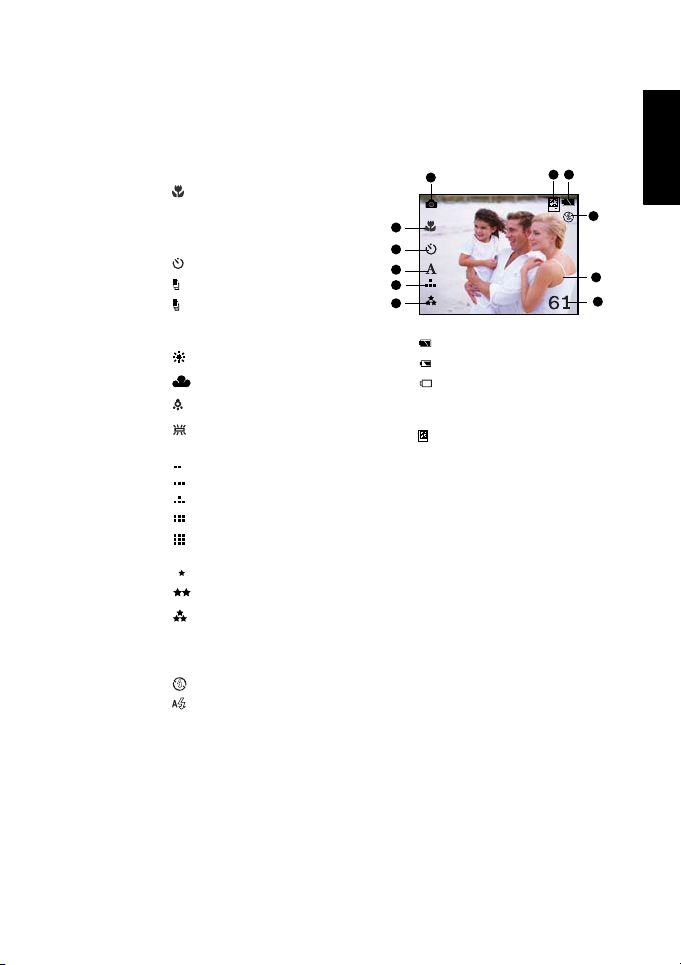
1.2.3 LCD Monitor Icons
1.2.3.1 Display icons -- Still Image Record Mode:
1. Capture mode
2. Focus Mode
Macro mode
[No icon] Normal mode
3. Shooting mode
[No icon] Single
Selftimer
Cont. 1.3MP
Cont. VGA
4. White balance
A Au to
Daylight
Cloudy
Tun gs ten
Fluorescent
5. Image size
VGA
1.3MP
3MP
4MP
5MP
6. Image quality
Normal
Fine
Super fine
7. Possible number of shots
8. Digital zoom indicator
9. Flash mode
Flash off
Auto fla sh
1
2
3
4
5
6
10. Battery level
11. Memory card indicator
[No icon] Internal memory
11
10
2x
Full battery power
Medium battery power
Virtually no battery power
SD memory card
English
9
8
7
Touring Your Camera 3
Page 8
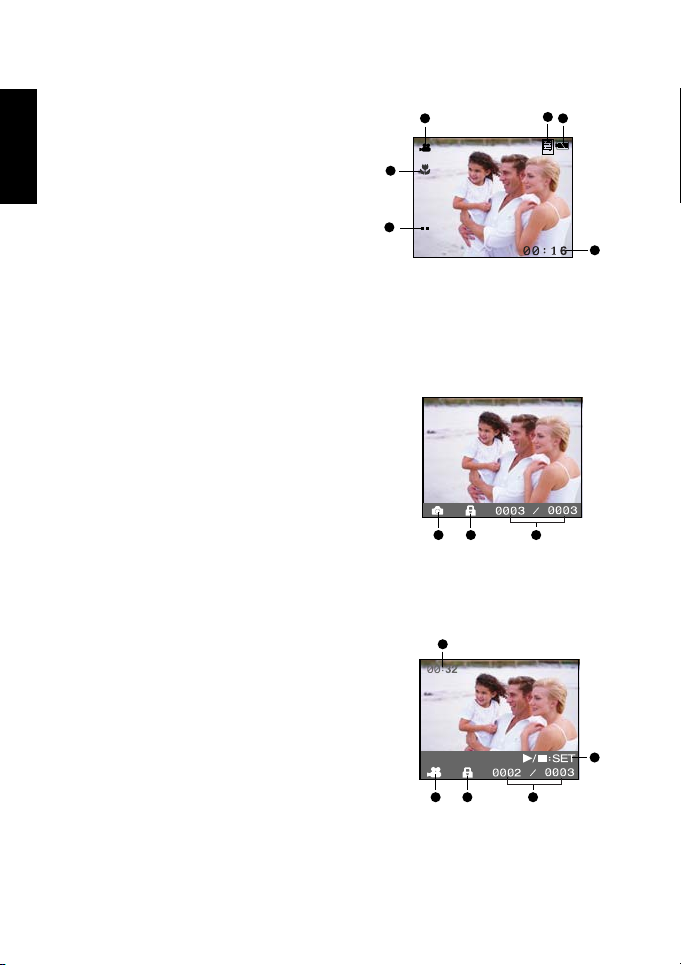
English
1.2.3.2 Display icons -- Video Record Mode:
1. Video mode
2. Memory card indicator
3. Battery level
4. Possible recording time
5. Image size
6. Focus mode (at preview mode
only)
1
6
5
1.2.3.3 Display icons -- Still Image Playback Mode:
1. Capture mode
2. Protection icon
3. File number/ total number of
files
1 2 3
1.2.3.4 Display icons -- Video Playback Mode
2
3
4
1. Total record time
2. Video mode
3. Protection icon
4. File number/ total number of
files
5. Video playback/ stop indicator
1
5
2 3 4
Touring Your Camera4
Page 9

2 PREPARING YOUR CAMERA FOR USE
You can use either 2 AAA size batteries (Alkaline or Ni-MH) to power the camera.
2.1 Installing Batteries
1. Make sure the camera is turned off.
2. Slide the battery cover in the direction of the
[OPEN] arrow.
3. Insert the batteries, noting correct polarity
(+ and -).
4. Close the battery cover firmly.
Note
Different battery types and surrounding temperatures may affect the battery
•
performance.
• Avoid using batteries in extremely cold environments as low temperatures can shorten
the battery life and reduce camera performance. This low temperature will also
influence Alkaline battery performance, therefore Ni-MH rechargeable batteries are
highly recommended.
• If you are using the new rechargeable batteries or rechargeable batteries that have not
been used for an extended period of time (batteries that pass the expiry date are
exceptions) might affect the number of pictures that can be taken. Therefore, to
maximize their performance and lifetime, we recommend that you fully charge the
batteries and discharge them for at least one complete cycle before use.
• If you will not be using the batteries for an extended period of time, remove them from
the camera to prevent leakage or corrosion.
• Never use batteries of different types (together) or mix old and new batteries.
• Never use manganese batteries.
English
Preparing Your camera for Use 5
Page 10

English
2.2 Inserting an SD Memory Card (optional accessory)
The camera comes with 16MB of internal memory,
allowing you to store images and video clips in the
camera. However, you can expand the memory capacity
by using an optional SD (Secure Digital) memory card
so that you can store additional images and video clips.
1. Make sure the camera is turned off.
2. Insert an SD memory card:
• The front side of the memory card (printed arrow)
should face towards the rear side of the camera.
• If the card cannot be inserted, check the orientation.
Note
• Be sure to format the memory card with this camera before its initial usage. Refer to
section in this manual titled 2.7 “Formatting the Memory Card” for further details.
2.3 To remove a memory card:
Make sure the camera is turned off. Press lightly on the
edge of the memory card and it will eject.
Note
To prevent valuable data from being accidentally erased from an SD memory card you
•
can slide the write protect tab (on the side of the SD memory card) to “LOCK”.
• To save, edit, or erase data on an SD memory card, you must unlock the card.
Preparing Your camera for Use6
Page 11

2.4 Attaching the Hand Strap:
To prevent accidental dropping of the camera, always
use the strap.
2.5 Turning the Power On/Off
The camera is switched between On/Off as follows:
1. You can use the POWER button to power on/off
the camera.
• Open the lens cover before you start taking
pictures/recording video clips.
• When the power is turned on, the camera will start
in the mode.
Note
• If the camera goes unused for a certain period of time while the camera is powered on,
the camera will switch to an idle mode, and eventually turn itself off to conserve power.
2.6 Choosing the Language
Specify in which language menus and messages are to be displayed on the LCD monitor of your
camera.
To choose the language setting:
1. Toggle the MODE button to , and press the SET
button.
2. Select [Language] and toggle the SET button to select the
displayed language.
3. Press the MENU button to exit.
Language
English
SET
English
Preparing Your camera for Use 7
Page 12

English
2.7 Formatting the Memory Card
This utility formats the SD memory card / the internal memory and erases all images and data
stored on the memory card.
To format the memory card:
1. Toggle the MODE button to , and press the SET
button.
2. Select [Format] using the / button and press the SET
button.
3. Select with the / button and press the SET
button.
• To cancel formatting, select and press the SET button.
4. Press the MENU button to exit.
Note
• To format the internal memory, do not insert an SD card into the camera. Otherwise,
you will format the SD memory card.
• Formatting the SD memory card also erases the protected images and video clips. Make
sure that all files have been backed up before formatting the card.
Format
SET
Preparing Your camera for Use8
Page 13

2.8 Setting Image Resolution and Quality
Resolution and quality settings determine the pixel size (dimension), image file size, and
compression ratio for your images. These settings affect the number of images that can be
stored in memory, or on a memory card. As you get to know the camera, it is recommended
that you try each quality and resolution setting to get an appreciation for the effects that these
settings will have on your images.
Higher resolution and higher quality images offer the best photographic results but produce
large files sizes. Therefore, few images will take up a lot of memory space.
High resolution and quality settings are recommended
for printed output and situations requiring the finest
detail. Lower resolution/quality images take up less
memory space and may be quite suitable for sharing
images via e-mail, in a report, or on a web page.
To change image resolution or image quality:
1. Toggle the MODE button to , and press the
SET button.
2. Press the MENU button.
3. Select [Quality]/[Size] using the / buttons.
4. Toggle the SET button to choose the setting you
desire.
5. Press the MENU button to exit
.
Note
• In video mode, only [Size] setting is available.
Quality
Normal
Size
3MP
SET
SET
English
Preparing Your camera for Use 9
Page 14

English
3 CAMERA OPERATING MODE
This chapter describes the camera operating modes, and explains how to take pictures, record
movie clips and play back photos, movies.
3.1 Capture Mode
3.1.1 Normal Mode
Your camera is equipped with a 1.5” LCD monitor to compose
images. Before you start taking pictures, be sure that the lens
cover is opened and the focus switch is set to the appropriate
photography mode.
1. Open the lens cover.
2. Set the focus switch to .
3. Toggle the MODE button to , and press the SET
button.
4. Compose your shot on the display screen.
5. Place the subject of your photo at the center and press the shutter button.
The LCD display darkens in strong sunlight or bright light. This is not a malfunction.
•
3.1.2 Macro Mode
For close-up subjects such as flowers or insects, shoot with the Macro mode.
This feature can be used for close-ups of subjects up to the distances from 0.4
to 0.6m.
1. Open the lens cover.
2. Set the focus switch to .
3. Toggle the MODE button to , and press the SET button.
4. Compose your shot on the display screen and press the
shutter button.
Note
Camera Operating Mode10
Page 15

3.1.3 Digital Zoom
Using digital zoom, images appear closer. Digital processing
lets you zoom in the image without deterioration.
1. Toggle the MODE button to , and press the SET
button.
2. Compose your picture while viewing the LCD monitor.
3. Press the button to activate the digital zoom.
• Toggle the button to magnify up to 4x.
2x
1X 2X 3X 4X
4. Press the shutter button to capture a “zoomed” image.
Note
Digital zoom is not automatically cancelled after an image is captured.
•
• Digital zoom is only available in single and self-timer shooting modes.
• Digital zoom is not available for images with size larger than 4MP.
3.1.4 Shooting Mode
The shooting mode enables you to capture images with single shot, self-timer, continuous
1.3MP, and continuous VGA.
1. Toggle the MODE button to , and press the SET
button.
2. Press the MENU button.
3. Select [Shooting] using the / buttons and press the
button.
4. Toggle the SET button to choose the desired option.
5. Press the MENU button to exit from the menu mode.
6. Compose your image and press the shutter button.
Shooting mode Description
Single (No icon) Captures single shot at a time.
Self-timer Captures image about 10 seconds after the shutter button is pressed.
Cont. 1.3MP Allows continuous shots of 3 images with the maximum image size
Cont. VGA Allows continuous shots of 3 images with maximum image size of
of 1.3MP.
VGA .
English
Camera Operating Mode 11
Page 16

English
3.1.5 Flash
The flash is designed to function automatically when lighting conditions warrant the use of
flash. When you are in Normal mode (the focus switch is set to ), you can take an image
using a flash mode suitable to your circumstances.
1. Toggle the MODE button to , and press the SET
button.
2. Press the button repeatedly until the desired flash
mode appears.
: Auto flash.
The flash fires automatically according to the ambient lighting conditions. Select this mode for general
flash photography.
: Flash off.
The flash will not fire. Select this mode when taking images in a place where flash photography is prohibited, or when the distance to the subject is beyond the effective
range of the flash.
: Red-eye reduction.
Use this mode to reduce the red-eye effect when you want to capture natural-looking
photographs of people and animals in low-light conditions.
3. Compose the image and press the shutter button.
Note
If you will not be using the flash, turn it off. Turning the flash off will result in faster
•
camera startup and faster operation because the capacitor will not be charged needlessly.
Turning the flash off when not needed, will also improve battery life.
• The flash mode is automatically set to off for close-up photography.
Camera Operating Mode12
Page 17

3.2 VIDEO MODE
3.2.1 Recording Video Clips
The movie mode allows you to record video clips (without audio) at a resolution of VGA /
QVGA pixels.
1. Open the lens cover.
2. Press the POWER button.
3. Toggle the MODE button to , and press the SET
button.
4. To start recording a video clip, press the shutter button.
5. Pressing the shutter button again stops recording.
Note
Flash/self-timer cannot be used.
•
English
Camera Operating Mode 13
Page 18

English
3.3 Playback Mode
In the Playback mode, you can view, magnify, delete images, play video clips, or run a slide
show. Playback mode also provides a thumbnail image display, allowing you to quickly search
for the image you want.
3.3.1 Viewing Images
When you take a still image or movie, it is immediately stored in internal memory or on an SD
memory card. Still images and movie in internal memory or on an SD memory card can be
displayed on the LCD monitor.
To view still images, follow the steps below:
1. Open the lens cover.
2. Press the POWER button.
3. Press the button. The last image appears on the screen.
4. Use the / buttons to choose the video you want to see.
• Press the button to view the next still image.
• Press the button to view the previous still image.
Note
Images are played back from the following recording media:
•
* When no memory card is loaded, it plays back from internal memory.
* When an SD memory card is loaded, it plays back from SD memory card.
• If there are no images stored in memory, the will appear on the LCD monitor.
Camera Operating Mode14
Page 19

3.3.2 Viewing Video Clips
To view a recorded video clip, follow these steps:
1. Open the lens cover.
2. Press the POWER button.
3. Press the button. The last image appears on the screen.
4. Use the / buttons to choose the video you want to see.
5. Press the SET button.
• Playback begins.
• The elapsed playback indicator or the elapsed time is displayed on the LCD monitor.
6. Press the SET button to stop the playback.
Note
The zoom function cannot be activated during movie playback.
•
• To play the video clip back on your computer, you may use either Windows Media
Player or Apple “QuickTime Player”.
3.3.3 Displaying Thumbnail Images
This function allows you to view as many as six thumbnail images on the LCD monitor
simultaneously so you may search for a particular image.
To view still images, follow the steps below:
1. Press the button.
2. Press the MENU button.
3. Select [Thumbnail] using the / buttons and press the
SET button.
4. To view a full-size image, select the image with the /
buttons, and then press the SET button. The selected
image will be displayed in the full LCD frame.
Thumbnail
SET
English
90
Camera Operating Mode 15
Page 20

English
3.3.4 Rotating Images
You can rotate still images during image playback.
To rotate the selected image:
1. Press the button.
2. Press the MENU button.
3. Select [Thumbnail] using the / buttons and press the
SET button.
• The image is rotated by 90 degrees and displayed counterclockwise.
4. Repeat steps 2-3 to rotate the image to different directions.
Rotation
90
SET
3.3.5 Slideshow Display
The slideshow function enables you to playback your images back automatically in sequential
order as a slide show. This is a very useful and entertaining feature for reviewing recorded
images and for presentations.
To view still images:
1. Press the button.
2. Press the MENU button.
3. Select [Slideshow] using the / buttons and press the
SET button.
• The slideshow starts, displaying your images on the LCD
monitor, one by one, at the set interval.
• To stop the slideshow display, press the SET button. Until
stopped, the slideshow will repeat itself.
Slideshow
90
SET
Camera Operating Mode16
Page 21

3.3.6 Protecting Images
You can set the images to protected files to prevent them from being erased by accident.
1. Press the button.
2. Press the MENU button.
3. Select [Protect] using the / buttons and press the
SET button.
• Protection is applied to the image and the camera returns
to the playback mode.
• A protection icon is displayed with the protected
images.
Protect
SET
3.3.7 Deleting Images
To delete images or video clips from your camera:
1. Press the button.
2. Press the MENU button.
3. Select [Delete] or [Delete All] using the / buttons and
press the SET button.
• Delete: Deletes the selected/last image/video clip.
• Delete All: Deletes all the images/video clips except for
protected files.
4. Select with the / buttons and press the SET
button.
• To cancel the deletion, select and press the SET
button.
• is displayed when no images are stored on the
memory card (or internal memory).
Delete
Delete All
SET
SET
Note
• To delete images or videos stored in internal memory, do not insert a memory card into
the camera. Otherwise, you will delete the images or video clips stored on the memory
card.
90
90
90
English
Camera Operating Mode 17
Page 22

English
4 MENU OPTIONS
4.1 Capture Menu
This menu is for the basic settings to be used when capturing still images.
1. Toggle the MODE button to and press the SET
button.
2. Press the MENU button.
3. Press the / buttons to select the desired setting.
4. Toggle the SET button to confirm the selection.
5. Toggle the MENU button to exit.
4.1.1 Quality
This sets the quality (compression rate) at which the image is captured.
•Normal
•Fine
•Super Fine
4.1.2 Size
This sets the size of the image that will be captured.
•VGA
•1.3MP
•3MP
•4MP
•5MP
4.1.3 WB (White Balance)
This sets the white balance capturing under a variety of lighting conditions and permits images
to be captured that approach the conditions that are seen by the human eye.
• A Auto
• Daylight
•Cloudy
•Tungsten
•Fluorescent
Size
3MP
SET
4.1.4 Shooting
Refer to 3.1.4 “Shooting Mode” for further details.
MENU Options18
Page 23

4.2 Video Menu
You can configure basic setting for recording video clips in this menu.
1. Toggle the MODE button to and press the SET
button.
2. Press the MENU button.
3. Toggle the SET button to select the desired setting.
4. Toggle the MENU button to exit.
4.2.1 Size
This sets the size of the video clip that will be captured.
• VGA
• QVGA
4.3 Playback Menu
In the mode, configure settings to be used for playback menus.
1. Press the button.
2. Press the MENU button.
3. Press the / buttons to select the desired setting.
4. Press the SET button to enter the submenu or confirm the
selection.
5. Toggle the button to exit.
4.3.1 Delete
Refer to 3.3.7 “Deleting Images” for further details.
4.3.2 Delete All
Refer to 3.3.7 “Deleting Images” for further details.
4.3.3 Slideshow
Refer to 3.3.5 “Slideshow Display” for further details.
Size
VGA
Delete
English
SET
90
SET
4.3.4 Protect
Refer to 3.3.6 “Protecting Images” for further details.
4.3.5 Thumbnail
Refer to 3.3.3 “Displaying Thumbnail Images” for further details.
MENU Options 19
Page 24

English
4.3.6 Rotation
Refer to 3.3.4 “Rotating Images” for further details.
4.4 Setup Menu
You can configure the general settings for your camera’s operating environment in this menu.
1. Toggle the MODE button to and press the SET button.
2. Press the / buttons to select the desired setting.
3. Toggle the SET button to confirm the desired setting.
4. Press the MENU button to exit.
4.4.1 Language
Refer to 2.6 “Choosing the Language” for further details.
4.4.2 Frequency
This camera supports different lighting frequencies: 50 Hz and 60 Hz. When photographing
under fluorescent lighting, select the correct frequency setting depending on your local area’s
voltage. This function is only effective if you set the White Balance to Fluorescent setting.
• 50Hz / 60Hz
4.4.3 Power Off
If no operation is performed for a specific period of time, the power of the camera is
automatically switched off.
• 1 Min. / 3 Min. / Off
4.4.4 Beeper
This enables the sound each time you press the camera button.
•On / Off
4.4.5 Format
Refer to 2.7 “Formatting the Memory Card” for further details.
4.4.6 Reset
Use this option to reset all settings to factory default settings.
MENU Options20
Page 25

5 CONNECTING TO A COMPUTER
Connecting the camera to your computer enables you to perform the following functions:
• Upload photos, movie clips, and sound clips to your computer for storage and organization
5.1 Installing the Digital Camera Software
• It's recommended that you set up the driver and software before connecting the digital
camera to your PC.
To browse the content of this CD and install software manually, refer to the descriptions of the
CD content in the next section.
5.2 Bundled Software
The camera is supplied with the following software. To install the software, refer to the
information supplied with respective CDs.
English
Software Description
Ulead Photo
Express
Ulead Photo
Explorer
Ulead® Photo Express™ 5.0 SE is a complete photo project software
for digital images. Acquire photos effortlessly from digital cameras
or scanners. Edit and enhance images using easy-to-use editing
tools and cool photographic filters and effects. Assemble creative
photo projects and share results via e-mail and multiple print
options.
Ulead® Photo Explorer™ 8.0 SE Basic provides an efficient way to
transfer, browse, modify and distribute digital media. It is an all-inone tool for owners of digital cameras, webcams, DV camcorders,
scanners, or for anyone who strives to effectively handle digital
media.
Connecting to a Computer 21
Page 26

English
5.3 Transferring Files To/From a Computer
This section explains how to transfer images, movies between your camera and a PC using
Windows XP/ME/2000.
5.3.1 Transferring Photos and Movie Clips
This section shows you how to use the Windows Explorer utility to manipulate files between
your camera and a PC.
1. Connect one end of the USB cable to the USB terminal of
your camera.
2. Connect the other end of the USB cable to an available
USB port on your computer.
3. Select with / buttons and press the SET button.
4. From the Windows desktop, double click on “My
Computer“.
5. A new disk appears in Windows Explorer labelled
“Removable Disk”. This “Removable Disk” is actually the
memory card in your camera. Typically, the camera will
be assigned driver letter “e” or higher.
6. Double click on the DCIM folder to view the contents of
the subfolders.
• Your recorded images and video clips are stored in these
folders.
• Copy and paste or drag and drop images and video files to a folder on your computer.
Note
• When transferring images to the computer, there is no need to install any batteries into
the camera. The camera will automatically power on when connected to the computer
via USB cable.
USB
Connecting to a Computer22
Page 27

5.4 USING THE CAMERA AS A PC CAMERA
Your camera can act as a PC camera, which allows you to videoconference with business
associates, or have a real-time conversation with friends or family.
To use the camera as a PC camera, follow these steps:
Step 1: Install the PC camera driver (it is combined with the USB mass-storage driver on the
CD-ROM)
Step 2: Connecting the camera to your computer
Step 3: Running your application software (i.e. Windows NetMeeting)
Note
• Video conferencing (or video editing) software is not included with the camera.
• This mode is not supported for Mac.
General System Requirements for Videoconferencing
To use the camera for videoconferencing, your computer system must include:
•Microphone
•Sound card
• Speakers or headphones
• Network or Internet connection
Step 1: Install the PC Camera Driver
The PC-camera driver included on the CD-ROM is exclusively for Windows. The PC camera
function is not supported for Mac platforms.
1. Insert the CD-ROM that came with the camera into your CD-ROM drive. The welcome
screen appears.
2. Click “INSTALL USB DRIVER”. Follow the on-screen instructions to complete the
installation. After the driver installation is completed, restart your computer.
Note
The USB driver that bundled inside the CD-ROM is designed in a form 2 in 1 (USB & PC
•
camera driver).
English
Connecting to a Computer 23
Page 28

English
Step 2: Connecting the Camera to Your Computer
1. Connect one end of the USB cable to an available USB port on your computer.
2. Connect the other end of the USB cable to the USB connector on the camera.
3. Select using the / buttons and press the SET button.
4. Position the camera steadily on top of your computer monitor or use a tripod.
Note
• When using camera as a PC camera, there is no need to install any batteries into the
camera. The camera will automatically power on when connected to the computer via
USB cable.
Step 3: Running Your Application Software (i.e. Windows NetMeeting)
To use Windows NetMeeting for videoconferencing:
1. Go to Start -->Programs -->Accessories -->Communications -->NetMeeting to launch
the NetMeeting program.
2. Click the Start Video button to view live video.
3. Click the Place Call button.
4. Type the e-mail address or the network address of the computer that you are calling.
5. Click Call. The person that you are calling must also have Windows NetMeeting running
and be willing accept your call to start the videoconference.
Note
• The video resolution for videoconferencing applications is generally 320 x 240.
• For more information about the operation of videoconference application software, refer
to its respective help documentation.
Connecting to a Computer24
Page 29

6 TROUBLESHOOTING
Symptoms Causes Solutions
The power won’t turn
on.
The power turns off
during use.
The battery power is
being used up too
quickly.
The camera does not
take pictures when the
shutter button is
pressed.
The close-up image is
blurred.
The flash does not fire. • The camera flash is turned off.
There is something
wrong with the color
of the captured image.
The picture is too
bright or too dark.
The LCD screen is not
clear.
The camera cannot
download images to
the PC.
• The battery is out of power.
• The USB cable is not properly
connected to the camera or PC.
• The battery is out of power.
• Power Saving mode is enabled.
• The battery cover is opened when in
use.
• The external temperature is too
cold.
• The battery is not used for a long
time.
• The camera is not in Capture Mode.
• The battery is weak.
• The power has not been sw itched
on.
• Select the correct focus range. • If the subject is within 40 to 60 cm,
• The light source is sufficient.
• The flash is not fully charged.
• White balance is not set properly. • Set the white balance to Auto mode
• There is excessive or inadequate
exposure.
• The LCD screen plastic cover is
dirty.
• The LCD screen has hot spots.
• The cable is not connected properly.
• The camera is off.
• OS is not Windows 2000/ME/XP or
the PC is not equipped with a USB
port.
• First turn on the PC, then connect
the camera and PC with the USB
cable.
• Switch on the power.
• Do not open the battery cover when
the camera is in use.
• Keep the camera away from extreme
temperatures.
• Set the Mode switch to Capture
mode.
• Replace the battery.
• Switch on the power.
select Macro mode.
• Set the flash mode to Auto Flash
mode.
• Wait for the flash to fully charge.
or other suitable mode.
• Reset EV bias value.
• Clean the LCD screen with a soft
cloth.
• Hot spots are normal and do not
affect the camera’s functionality.
• Check the cable connection.
• Turn on the power.
• Install Windows 2000/ME/XP and
USB port.
English
Troubleshooting 25
Page 30

7 SPECIFICATIONS
English
Dimensions (WxHxD) 89.5 x 56 x 24 mm (W x H x D) (exclusive of protruding features)
System Requirements
FOR WINDOWS * Pentium 166Mhz or higher CPU
Item Description
Image Sensor Approx. 3.2 Mega pixels
Lens Focal length: f = 8.5mm
Digital Zoom Digital: 4X (Capture mode)
LCD Monitor 1.5-inch color TFT LCD
Focus Range Normal: 1.5m to infinity
Capture modes Still Image, Video (movie) recording
Self-Timer 10-second delay
File Format JPEG, AVI for video clip
Movie Mo de AVI fo rm at
Image size <Still image>2
Storage Type 16MB internal memory
Interface USB connector
Power Source 2 AAA batteries
Weight Approx. 82g (without batteries and memory card)
CD-ROM Contents Camera Driver
F-number: 2.8
Macro: 0.4m to 0.6m
Size: 320 x 240, 640 x 480 (continuous)
2560 x 1920 (F/W interpolation to 5 Mega pixels)
2304 x 1728 (F/W interpolation to 4 Mega pixels)
2048 x 1536 pixels, 1280 x 960 pixels, 640 x 480 pixels
<Video clips>
VGA pixels, QVGA pixels
SD memory card (optional, up to 1 GB capacity)
Ulead Photo Express
Ulead Photo Explorer
* 128MB free hard disk space
* Windows XP/ME/2000
* 64MB RAM
* CD-ROM drive
* Available USB port
Specifications26
Page 31

8 SERVICE INFORMATION
If you encountered problems using the camera and the camera driver program, please visit the
following website for technical support, answers to frequently asked questions and download
services:
http://support.BenQ.com
For free driver program updates, product information and news release, please visit the
following web address:
http://www.BenQ.com
English
Service Information 27
Page 32

English
<Memo>
Service Information28
