Page 1
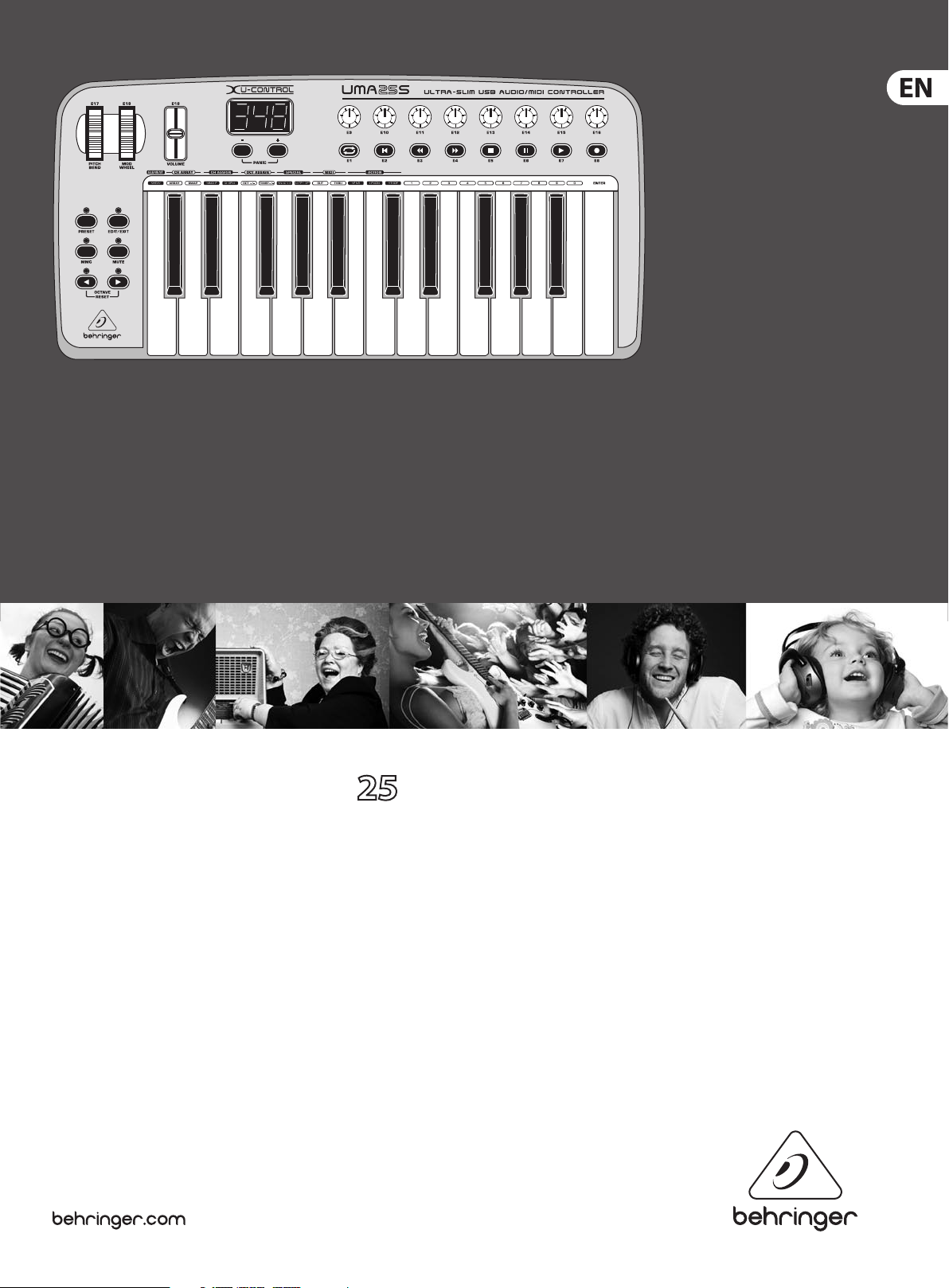
User Manual
U-CONTROL UMA S
Ultra-Slim 25-Key USB MIDI Controller Keyboard with internal
Audio Interface, more than 100 Software Plug-Ins and
energyXT2 Compact BEHRINGER Edition
Page 2
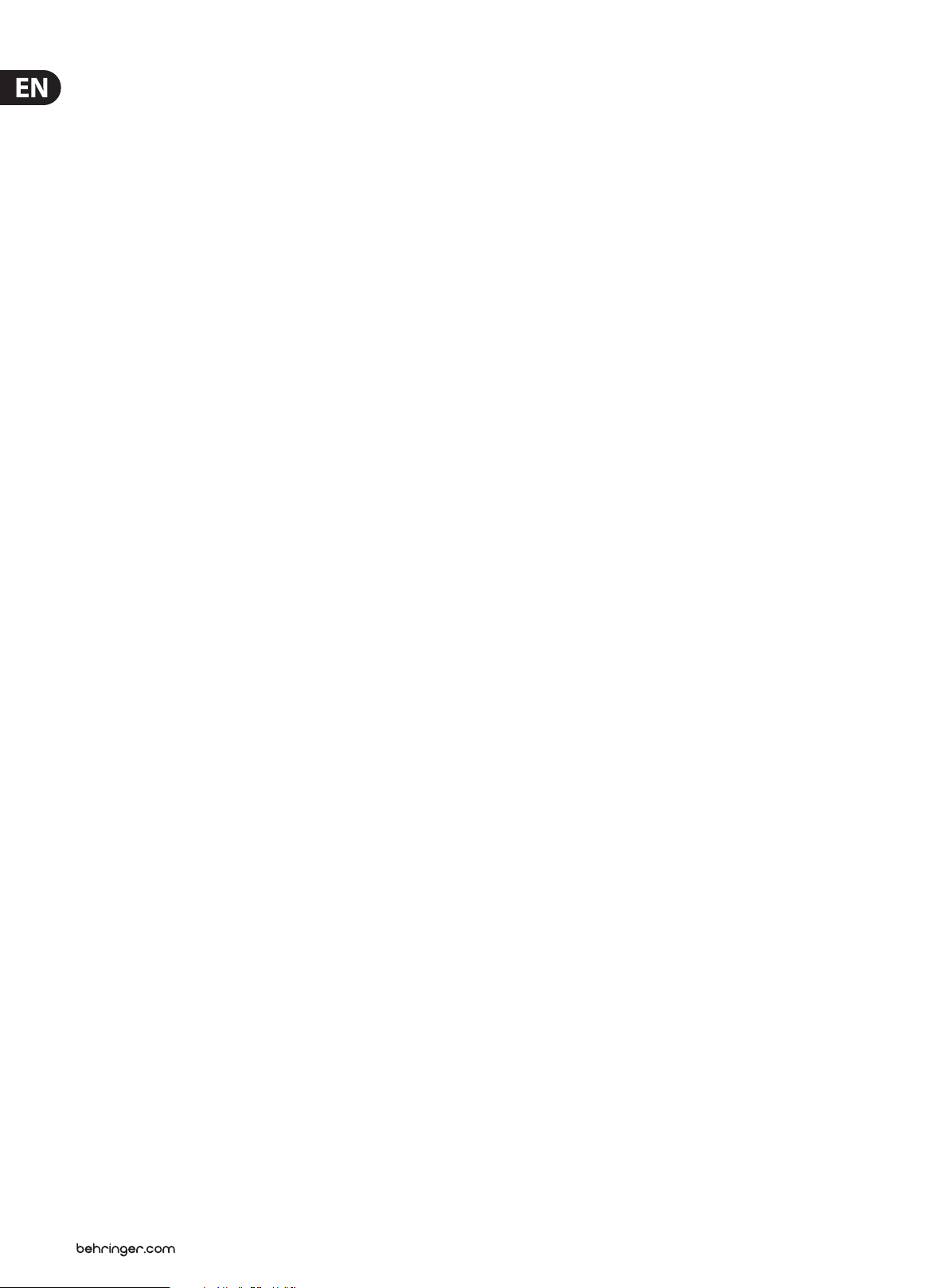
2 U-CONTROL UMA25S User Manual
Table of Contents
Important Safety Instructions ......................................3
Legal Disclaimer .............................................................3
Limited Warranty ........................................................... 3
1. Introduction ...............................................................5
1.1 Before you get started ...................................................... 5
1.2 System requirements ........................................................ 6
1.3 Hardware conguration ................................................... 6
2. Software Installation ................................................8
2.1 Driver installation................................................................ 8
2.2 Music software .................................................................... 8
3. Controls and Connections ........................................ 9
4. UMA25S as Audio Interface .................................... 10
5. UMA25S as USB/MIDI Controller ............................ 11
5.1 Presets ................................................................................... 11
5.2 Real-time control using the control elements ....... 11
5.3 Assignment of control elements using
the learn function ..................................................................... 13
5.4 Assignment of control messages in edit mode ..... 14
5.5 MIDI messages ................................................................... 15
5.6 More functions in edit mode ........................................ 18
5.7 Settings in global mode ................................................. 19
6. Specications ...........................................................20
7. Appendix .................................................................. 21
Page 3
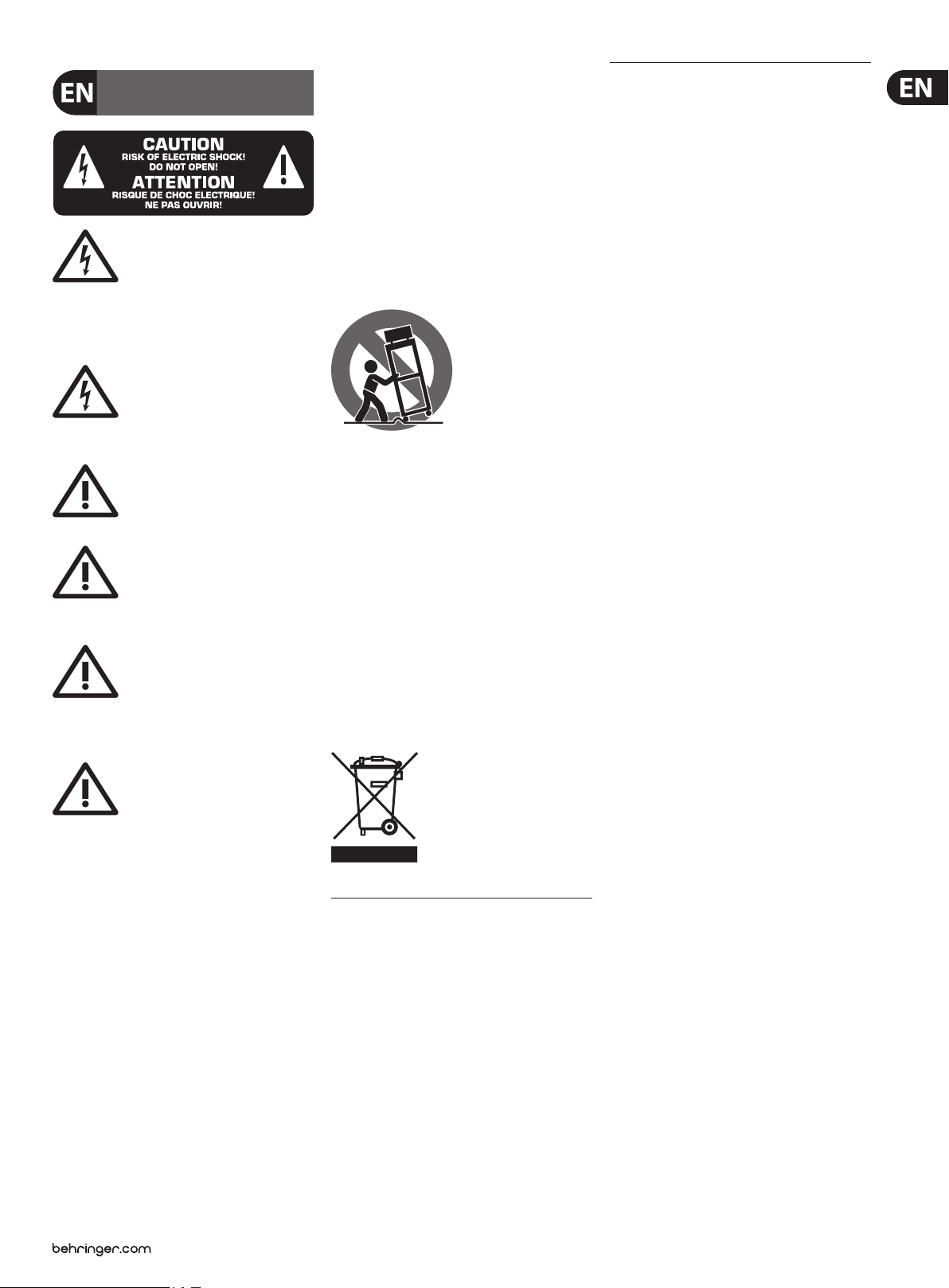
3 U-CONTROL UMA25S User Manual
Terminals marked with this symbol carry
electrical current of su cient magnitude
to constitute risk of electric shock. Use only
high-quality commercially-available speaker cables with
¼" TS plugs pre-installed. All other installation or
modi cation should be performed only by
quali ed personnel.
This symbol, wherever it appears,
alerts you to the presence of uninsulated
dangerous voltage inside the
enclosure - voltage that may be su cient to constitute a
risk of shock.
This symbol, wherever it appears,
alerts you to important operating and
maintenance instructions in the
accompanying literature. Please read the manual.
Caution
To reduce the risk of electric shock, do
not remove the top cover (or the rear
section). No user serviceable parts inside. Refer servicing
to quali ed personnel.
Caution
To reduce the risk of re or electric shock,
do not expose this appliance to rain and
moisture. The apparatus shall not be exposed to dripping
or splashing liquids and no objects lled with liquids, such
as vases, shall be placed on the apparatus.
Caution
These service instructions are for use
by quali ed service personnel only.
To reduce the risk of electric shock do not perform any
servicing other than that contained in the operation
instructions. Repairs have to be performed by quali ed
service personnel.
Read these instructions.1.
Keep these instructions.2.
Heed all warnings.3.
Follow all instructions.4.
Do not use this apparatus near water.5.
Clean only with dry cloth.6.
Do not block any ventilation openings. Install in 7.
accordance with the manufacturer’s instructions.
Do not install near any heat sources such as 8.
radiators, heat registers, stoves, or other apparatus
(including ampli ers) that produce heat.
Do not defeat the safety purpose of the polarized 9.
or grounding-type plug. A polarized plug has two blades
with one wider than the other. A grounding-type plug
has two blades and a third grounding prong. The wide
blade or the third prong are provided for your safety. If the
provided plug does not t into your outlet, consult an
electrician for replacement of the obsolete outlet.
Protect the power cord from being walked on or 10.
pinched particularly at plugs, convenience receptacles,
and the point where they exit from the apparatus.
Use only attachments/accessories speci ed by 11.
the manufacturer.
Use only with the 12.
cart, stand, tripod, bracket,
or table speci ed by the
manufacturer, or sold with
the apparatus. When a cart
is used, use caution when
moving the cart/apparatus
combination to avoid
injury from tip-over.
Unplug this apparatus during lightning storms or 13.
when unused for long periods of time.
Refer all servicing to quali ed service personnel. 14.
Servicing is required when the apparatus has been
damaged in any way, such as power supply cord or plug
is damaged, liquid has been spilled or objects have fallen
into the apparatus, the apparatus has been exposed
to rain or moisture, does not operate normally, or has
been dropped.
The apparatus shall be connected to a MAINS socket 15.
outlet with a protective earthing connection.
Where the MAINS plug or an appliance coupler is 16.
used as the disconnect device, the disconnect device shall
remain readily operable.
Technical speci cations and appearance are subject to change without
notice. The information contained herein is correct at the time of printing.
All trademarks are the property of their respective owners. MUSIC Group
accepts no liability for any loss which may be su ered by any person
who relies either wholly or in part upon any description, photograph or
statement contained herein. Colors and speci cations may vary slightly from
product. BEHRINGER products are sold through authorized dealers only.
Distributors and dealers are not agents of MUSIC Group and have absolutely
no authority to bind MUSIC Group by any express or implied undertaking
or representation. This manual is copyrighted. No part of this manual may
be reproduced or transmitted in any form or by any means, electronic or
mechanical, including photocopying and recording of any kind, for any
purpose, without the express written permission of Red Chip Company Ltd.
ALL RIGHTS RESERVED.
© 2011 Red Chip Company Ltd.
Trident Chambers, Wickhams Cay, P.O. Box 146,
Road Town, Tortola, British Virgin Islands
Warranty§ 1
This limited warranty is valid only if you purchased (1)
the product from a BEHRINGER authorized dealer in the
country of purchase. A list of authorized dealers can be
found on BEHRINGER’s website behringer. com under
“Where to Buy“, or you can contact the BEHRINGER o ce
closest to you.
MUSIC Group* warrants the mechanical and (2)
electronic components of this product to be free of defects
in material and workmanship if used under normal
operating conditions for a period of one (1) year from
the original date of purchase (see the Limited Warranty
terms in § 4 below), unless a longer minimum warranty
period is mandated by applicable local laws. If the product
shows any defects within the speci ed warranty period
and that defect is not excluded under § 4, MUSIC Group
shall, at its discretion, either replace or repair the product
using suitable new or reconditioned product or parts.
In case MUSIC Group decides to replace the entire product,
this limited warranty shall apply to the replacement
product for the remaining initial warranty period, i.e.,
one (1) year (or otherwise applicable minimum warranty
period) from the date of purchase of the original product.
Upon validation of the warranty claim, the repaired (3)
or replacement product will be returned to the user freight
prepaid by MUSIC Group.
Warranty claims other than those indicated above (4)
are expressly excluded.
PLEASE RETAIN YOUR SALES RECEIPT. IT IS YOUR PROOF
OF PURCHASE COVERING YOUR LIMITED WARRANTY.
THIS LIMITED WARRANTY IS VOID WITHOUT SUCH PROOF
OF PURCHASE.
Online registration§ 2
Please do remember to register your new BEHRINGER
equipment right after your purchase at behringer. com
under “Support” and kindly read the terms and conditions
of our limited warranty carefully. Registering your
purchase and equipment with us helps us process
your repair claims quicker and more e ciently.
Thank you for your cooperation!
Return materials authorization§ 3
To obtain warranty service, please contact the (1)
retailer from whom the equipment was purchased.
Should your BEHRINGER dealer not be located in your
vicinity, you may contact the BEHRINGER distributor for
your country listed under “Support” at behringer. com.
If your country is not listed, please check if your problem
can be dealt with by our “Online Support” which may
also be found under “Support” at behringer. com.
Alternatively, please submit an online warranty claim at
behringer. com BEFORE returning the product. All inquiries
must be accompanied by a description of the problem
and the serial number of the product. After verifying
the product’s warranty eligibility with the original sales
receipt, MUSIC Group will then issue a Return Materials
Authorization (“RMA”) number.
Legal Disclaimer
Limited Warranty
Important Safety Instructions
Legal Disclaimer
Limited Warranty
Page 4
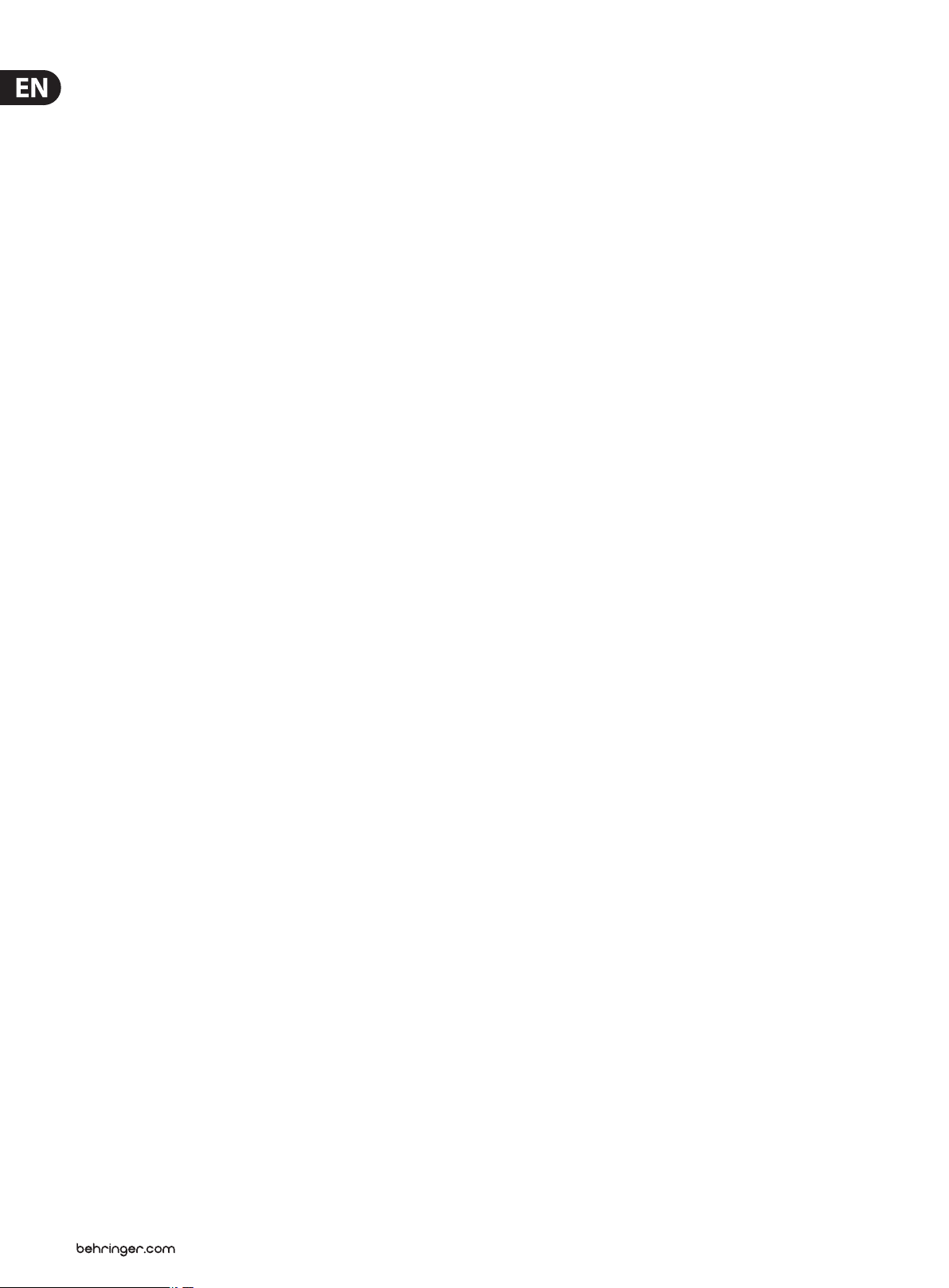
4 U-CONTROL UMA25S User Manual
Subsequently, the product must be returned in (2)
its original shipping carton, together with the return
authorization number to the address indicated by
MUSIC Group.
Shipments without freight prepaid will not (3)
be accepted.
Warranty Exclusions§ 4
This limited warranty does not cover consumable (1)
parts including, but not limited to, fuses and batteries.
Where applicable, MUSIC Group warrants the valves or
meters contained in the product to be free from defects in
material and workmanship for a period of ninety (90) days
from date of purchase.
This limited warranty does not cover the product (2)
if it has been electronically or mechanically modi ed
in any way. If the product needs to be modi ed or
adapted in order to comply with applicable technical
or safety standards on a national or local level, in any
country which is not the country for which the product
was originally developed and manufactured, this
modi cation/adaptation shall not be considered a defect
in materials or workmanship. This limited warranty does
not cover any such modi cation/adaptation, regardless
of whether it was carried out properly or not. Under the
terms of this limited warranty, MUSIC Group shall not
be held responsible for any cost resulting from such a
modi cation/adaptation.
This limited warranty covers only the product (3)
hardware. It does not cover technical assistance for
hardware or software usage and it does not cover
any software products whether or not contained in
the product. Any such software is provided “AS IS”
unless expressly provided for in any enclosed software
limited warranty.
This limited warranty is invalid if the factory-(4)
applied serial number has been altered or removed from
the product.
Free inspections and maintenance/repair work (5)
are expressly excluded from this limited warranty, in
particular, if caused by improper handling of the product
by the user. This also applies to defects caused by normal
wear and tear, in particular, of faders, crossfaders,
potentiometers, keys/buttons, guitar strings, illuminants
and similar parts.
Damage/defects caused by the following conditions (6)
are not covered by this limited warranty:
improper handling, neglect or failure to operate the •
unit in compliance with the instructions given in
BEHRINGER user or service manuals;
connection or operation of the unit in any way •
that does not comply with the technical or safety
regulations applicable in the country where the
product is used;
damage/defects caused by acts of God/Nature •
(accident, re, ood, etc) or any other condition that
is beyond the control of MUSIC Group.
Any repair or opening of the unit carried out by (7)
unauthorized personnel (user included) will void the
limited warranty.
If an inspection of the product by MUSIC Group (8)
shows that the defect in question is not covered by the
limited warranty, the inspection costs are payable by
the customer.
Products which do not meet the terms of this (9)
limited warranty will be repaired exclusively at the buyer’s
expense. MUSIC Group or its authorized service center will
inform the buyer of any such circumstance. If the buyer
fails to submit a written repair order within 6 weeks after
noti cation, MUSIC Group will return the unit C.O.D. with
a separate invoice for freight and packing. Such costs will
also be invoiced separately when the buyer has sent in a
written repair order.
Authorized BEHRINGER dealers do not sell new (10)
products directly in online auctions. Purchases made
through an online auction are on a “buyer beware” basis.
Online auction con rmations or sales receipts are not
accepted for warranty veri cation and MUSIC Group will
not repair or replace any product purchased through an
online auction.
Warranty transferability§ 5
This limited warranty is extended exclusively to the
original buyer (customer of authorized retail dealer) and
is not transferable to anyone who may subsequently
purchase this product. No other person (retail dealer, etc.)
shall be entitled to give any warranty promise on behalf
of MUSIC Group.
Claim for damage§ 6
Subject only to the operation of mandatory applicable
local laws, MUSIC Group shall have no liability to the buyer
under this warranty for any consequential or indirect
loss or damage of any kind. In no event shall the liability
of MUSIC Group under this limited warranty exceed the
invoiced value of the product.
Limitation of liability§ 7
This limited warranty is the complete and exclusive
warranty between you and MUSIC Group. It supersedes
all other written or oral communications related to this
product. MUSIC Group provides no other warranties for
this product.
Other warranty rights and § 8
national law
This limited warranty does not exclude or limit the (1)
buyer’s statutory rights as a consumer in any way.
The limited warranty regulations mentioned herein (2)
are applicable unless they constitute an infringement of
applicable mandatory local laws.
This warranty does not detract from the seller’s (3)
obligations in regard to any lack of conformity of the
product and any hidden defect.
Amendment§ 9
Warranty service conditions are subject to change without
notice. For the latest warranty terms and conditions
and additional information regarding MUSIC Group’s
limited warranty, please see complete details online at
behringer. com.
* MUSIC Group Macao Commercial Off shore Limited of
Rue de Pequim No. 202-A, Macau Finance Centre 9/J, Macau,
including all MUSIC Group companies
Page 5
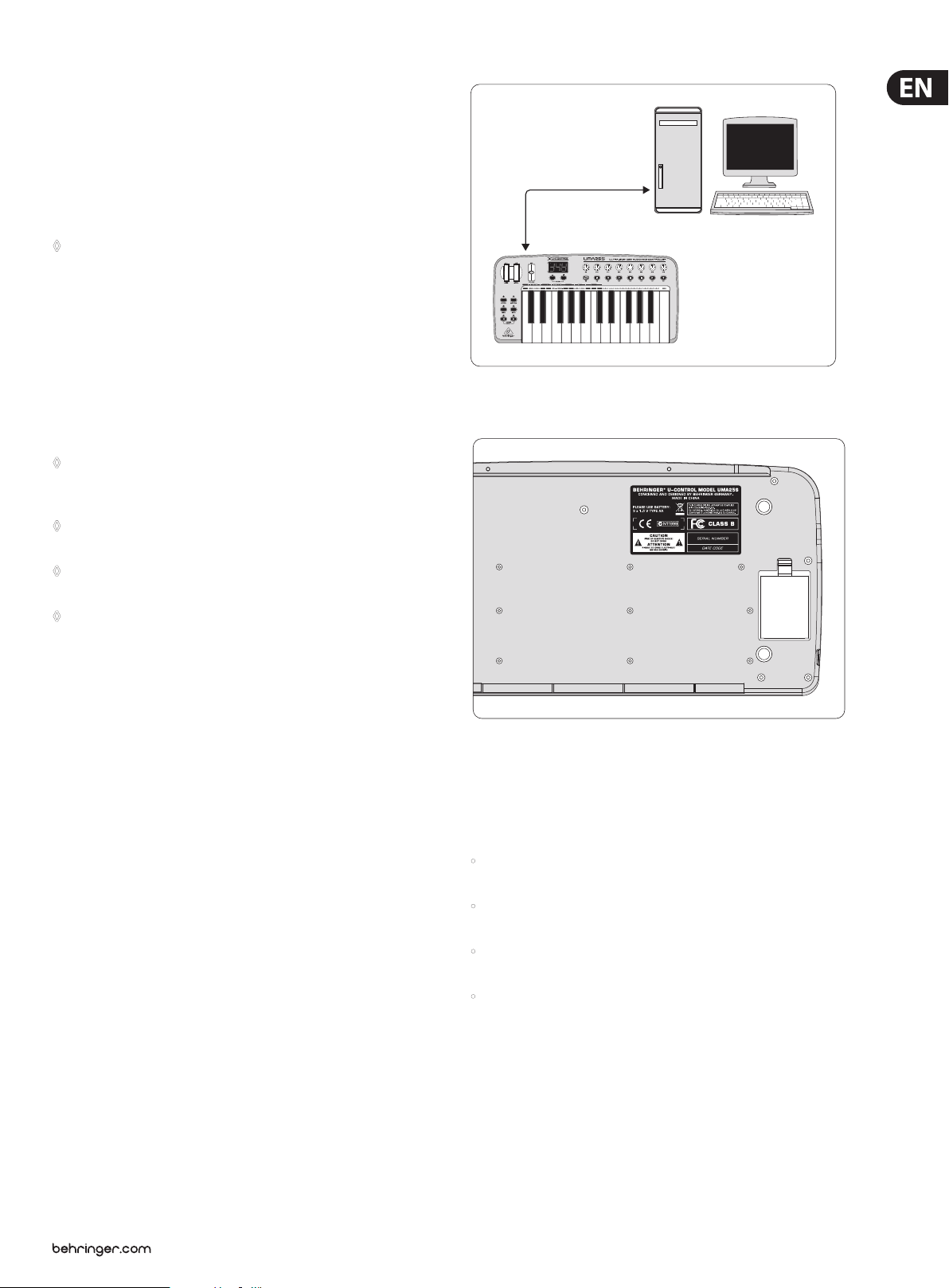
5 U-CONTROL UMA25S User Manual
USB*
PC/MAC
Introduction1.
Thank you for showing your condence in us by purchasing the UMA25S.
The UMA25S is an extremely exible master keyboard with a control section that
can be used for a wide array of applications. Whether you need independent
control of computer rack synthesizers, General MIDI sound modules and eects
devices, or want to use the UMA25S for conveniently operating sequencing
software or computer plug-ins—the UMA25S oers you tremendous ease of use
and allows you to realize your ideas intuitively.
The following user manual is intended to familiarize you with the ◊
unit’s control elements, so that you can master all the functions.
After having thoroughly read the user manual, store it at a safe place
for future reference.
Before you get started1.1
Shipment1.1.1
The UMA25S was carefully packed at the factory to ensure safe transport.
Nevertheless, if the box is damaged, inspect the unit immediately for signs
of damage.
If the unit is damaged please do NOT return it to us, but notify your ◊
dealer and the shipping company immediately; otherwise, claims for
damage or replacement may not be granted.
Use the supplied soft bag to avoid damage during storage ◊
and transport.
Make sure that children cannot play unsupervised with the unit or ◊
its packaging.
Please ensure proper disposal of all packing materials.◊
Initial operation1.1.2
Ensure adequate air supply, and to avoid overheating, do not place your UMA25S
on top of a power amplier or near radiators, etc.
The UMA25S runs via USB, batteries or an external power adapter.
USB:
For the installation of the UMA25S in a studio environment, it is possible to
connect the device directly to a free USB port of the computer using the supplied
USB cable (see Fig. 1.1).
* include d
Fig. 1.1: Power supply via USB
Fig. 1.2: Bat tery compart ment on the botto m side of the UMA25S
Open the batter y compartment by pressing the release tab carefully in
the direction of the battery compartment while pulling the lid of the
compartment upward.
Please note the following points when inserting the batteries:
Batteries:
In case it is not possible to establish the power supply with USB (for example,
several USB devices are connected to the host computer which may result
in an overload), you can operate the UMA25S with three 1.5-Volt batteries
(type “AA”, see Fig. 1.2).
The + symbol of the batteries must coincide with the + symbol of the •
compartment! Incorrect polarity will damage the electronics!
Do not use old and new batteries together! When replacing batteries, •
always change all 3 batteries at the same time.
Do not use damaged batteries. The UMA25S might also be damaged because •
of chemical leakage.
If you do not use the UMA25S for an extended period of time, please remove •
the batteries from the compartment. The batteries could leak and damage
the device.
After inserting the batteries, please close the battery compartment and make
sure the release tab snaps into place.
Page 6
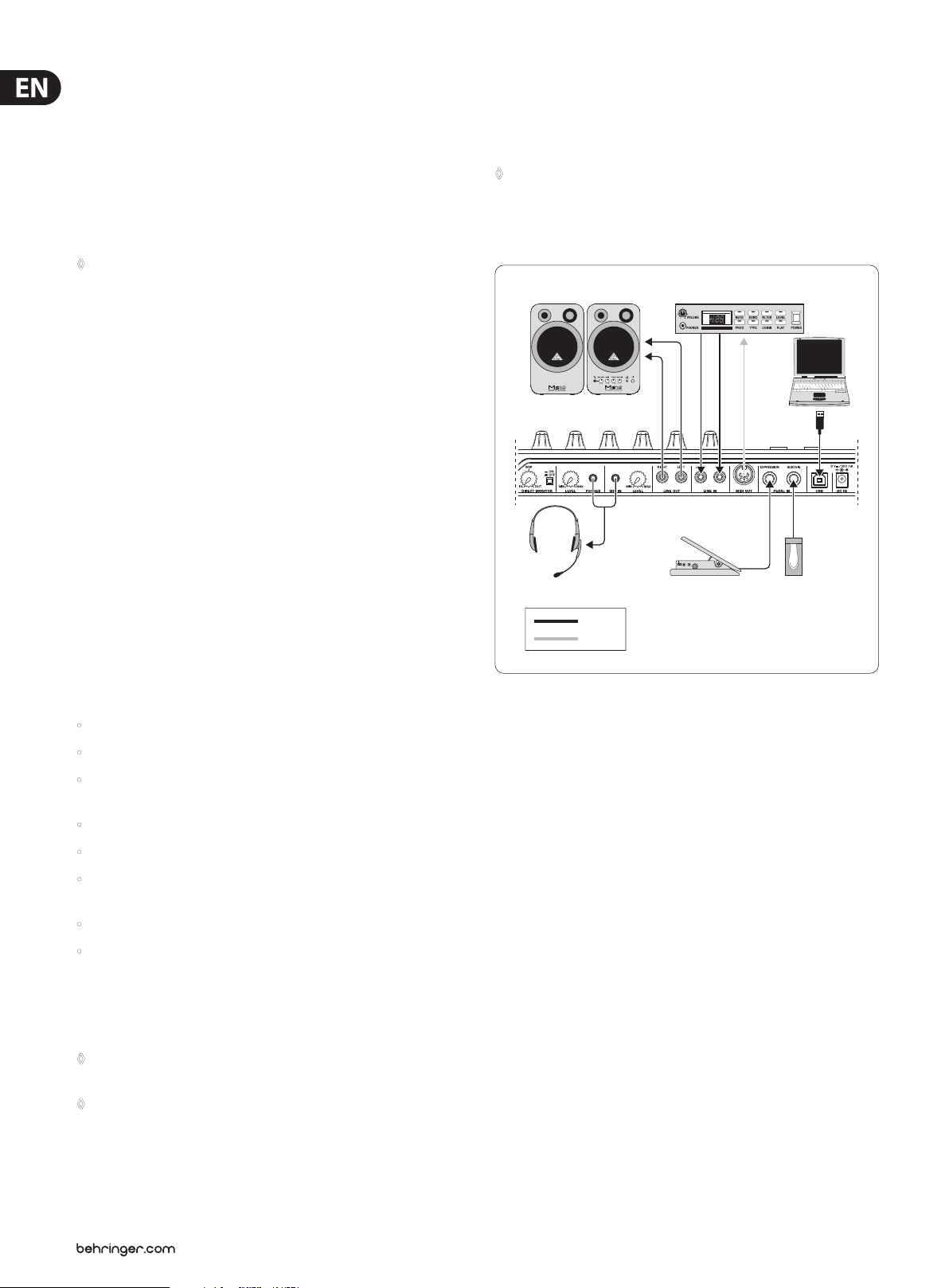
6 U-CONTROL UMA25S User Manual
MONITOR SPEAKERS
HS1000*
Expression
USB*
MIDI
Sustain
MIDI Sound Module
External power supply:
If you neither want to draw the power supply via USB nor power the device with
batteries, there is yet another possibility to connect the UMA25S to an external
power supply unit. Please observe the correct operational data (DC 9 V; 200 mA)
and correct polarity of the connector. Further information can be found above the
DC input on the rear panel of the device. Reverse polarity may cause damage to
the electronics.
IMPORTANT Installation information:
The sound quality may diminish within the range of powerful ◊
broadcasting stations and high-frequency sources. Increase the
distance between the transmitter and the device and use shielded
cables for all connections.
Online registration1.1.3
Please register your new BEHRINGER equipment right after your purchase
by visiting http://behringer.com and read the terms and conditions of our
warranty carefully.
Should your BEHRINGER product malfunction, it is our intention to have it
repaired as quickly as possible. To arrange for warranty service, please contact
the BEHRINGER retailer from whom the equipment was purchased. Should your
BEHRINGER dealer not be located in your vicinity, you may directly contact
one of our subsidiaries. Corresponding contact information is included in the
original equipment packaging (Global Contact Information/European Contact
Information). Should your country not be listed, please contact the distributor
nearest you. A list of distributors can be found in the support area of our website
(http://behringer.com).
Hardware conguration1.3
To connect the UMA25S to your computer, use the provided USB cable.
Connect the supplied headset as shown in Fig. 1.3. Optionally, hook up further
units to the UMA25S as can be seen from the diagram.
Some headsets may cause interferences (humming). Should this be ◊
the case, make sure the UMA25S is sufficiently grounded, for example,
by connecting a grounded mixer to the LINE OUT connectors.
If necessary, reduce the microphones's input volume level with the
LEVEL control (19) .
Registering your purchase and equipment with us helps us process your repair
claims more quickly and eciently.
Thank you for your cooperation!
Product contents1.1.4
1 UMA25S keyboard with 2 strap buttons•
1 shoulder strap•
1 BEHRINGER HS1000 stereo headset with separate • 1/�" connectors for
headphone and microphone
1 printed manual•
1 printed quick-start guide “Podcasting with the UMA25S”•
2 CDs: CD 1: contains energyXT2 Compact for Mac computers and PCs •
CD 2: BEHRINGER ULTIMATE SOFTWARE PACKAGE
1 USB cable•
1 soft gig bag with shoulder strap•
System requirements1.2
A current Windows PC or Mac computer with one USB port is required for USB
operation. Both USB 1.1 and USB 2.0 are supported.
The UMA25S supports the USB MIDI compatibility of Windows XP/Vista ◊
and Mac OS X operating systems.
* include d
Fig. 1.3: Hookup e xample
Operating modes
There are dierent ways of using the UMA25S as a controller: a) Connect the
MIDI output of the UMA25S to ex ternal MIDI equipment (rack synthesizers,
samplers and similar); b) Connect the UMA25S to your computer via USB to
control your music software.
The rst option does not include the functionality of the UMA25S’ audio
interface. The MIDI routing changes depending on the operating mode you are
working in.
The UMA25S can also be operated as a stand-alone MIDI controller ◊
with no PC connected. Software control via MIDI is also possible,
provided your computer has a MIDI interface.
Page 7
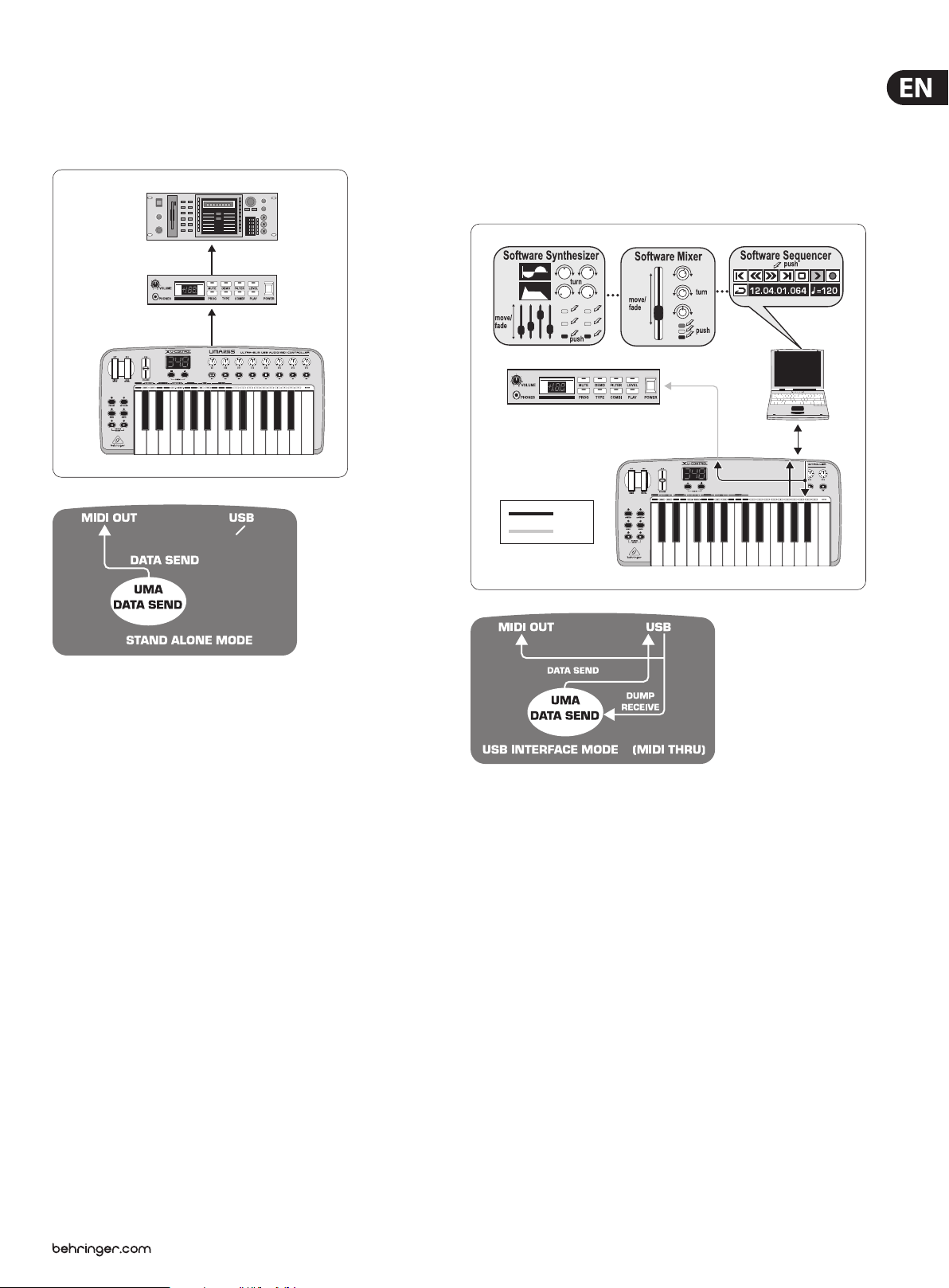
7 U-CONTROL UMA25S User Manual
MIDI THRU
MIDI OUT
Sampler
MIDI IN
MIDI IN
MIDI
Sound Module
MIDI Sound Module
USB
MIDI
MIDI OUT
USB
Stand-alone mode1.3.1
In case the USB connection is not available or detected, the UMA25S
automatically switches to the stand-alone mode. In this mode, you can use the
UMA25S to control external units via the MIDI output.
USB mode (Default)1.3.2
This is the default setting when the device is turned on. If the UMA25S is
connected to a computer via USB, the keyboard automatically switches to this
mode. In the USB mode, you can choose between 2 options: MIDI THRU or
MIDI OUT.
1. USB mode with MIDI THRU (default):
Fig. 1.4: Stand-alo ne mode
Fig. 1.5: USB mode wit h MIDI THRU
In this mode, the keyboard messages are sent to the computer via USB.
The messages from the computer are transmitted to the UMA25S (data reception)
and simultaneously to all MIDI units which are connected to MIDI OUT. This mode
is ideal for playing the keyboard and controlling further MIDI hardware
(samplers, rack synthesizers, etc.) with the sequencer.
Page 8
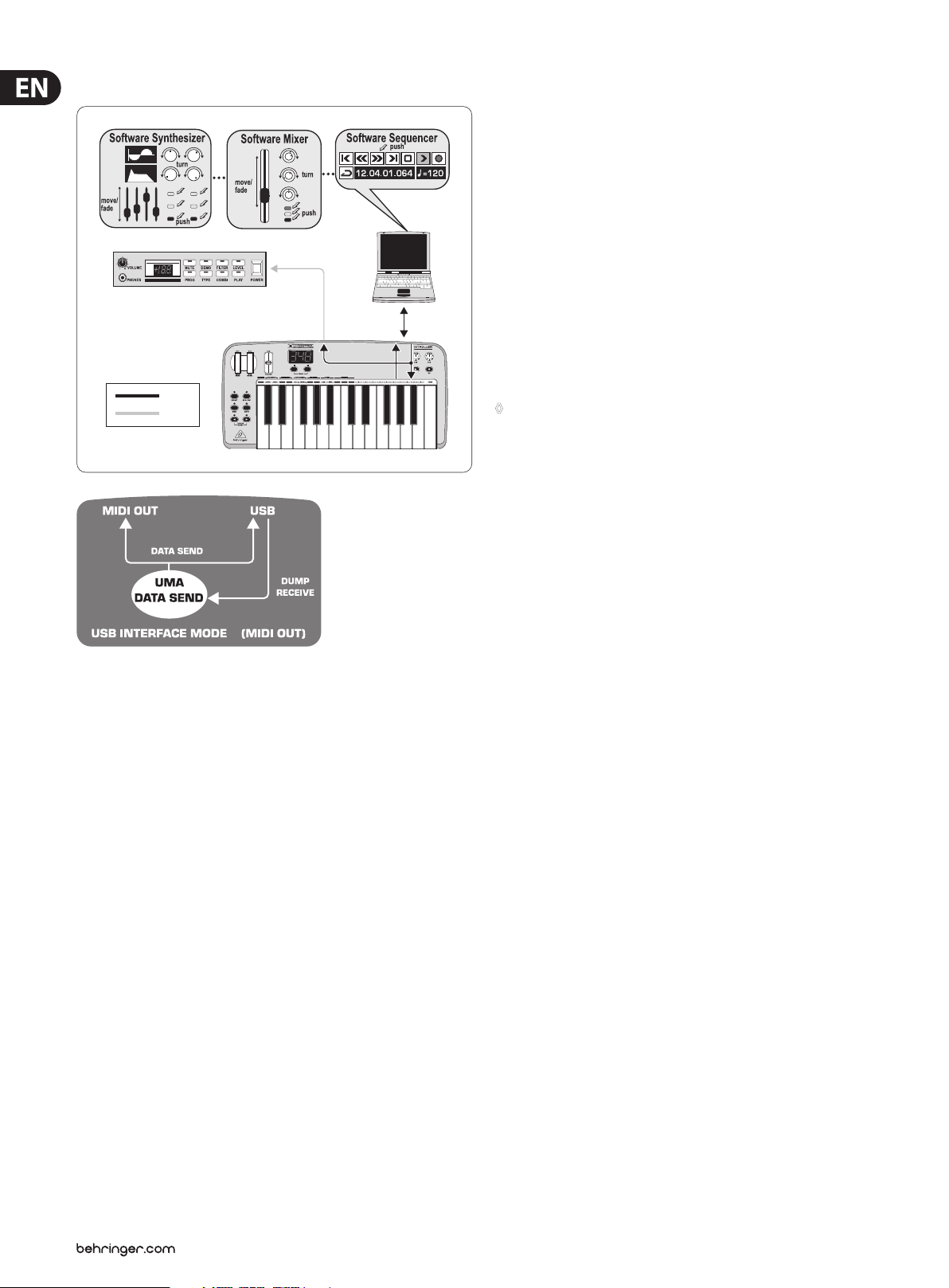
8 U-CONTROL UMA25S User Manual
MIDI Sound Module
USB
MIDI
MIDI OUT
USB
2. USB Mode with MIDI OUT:
Software Installation2.
Driver installation2.1
With Windows XP/Vista and Mac OS X operating systems, the UMA25S is detected
as soon as you connect a USB cable to your computer. After detection, you can
kick o right away. Thanks to the implementation of Core Audio in Mac OS X, it is
possible to process your audio with extremely low latency.
Windows XP MIDI driver2 .1.1
Optionally, you can install the BEHRINGER MIDI driver found on the supplied
CD. The advantage of this driver is its multi-client support, which lets you
simultaneously use several MIDI programs together with the UMA25S.
Another advantage is that the model name is displayed in the selection dialog
box of the MIDI driver.
Information on installing the driver is found on the CD in the ReadMe le of the
according folder.
Find more software and driver updates at behringer.com.◊
Windows XP/Vista audio driver2.1.2
Optionally, you can also install the BEHRINGER USB ASIO driver, which is
included on the CD as well. Use this driver in case you want to work with the least
possible latency of audio signals. Most professional music applications, such as
Ableton Live and energyXT2 Compact, use ASIO drivers.
Fig. 1.6: USB mode wi th MIDI OUT
In this mode, the keyboard messages are transmitted via USB to the computer
and simultaneously to MIDI OUT. The messages from the computer are only
picked up by the UMA25S and not passed on to MIDI OUT.
This mode is ideal for recording your keyboard performance to your computer
even when your sequencer or virtual instrument produces high latencies. To avoid
this problem, use a rack synthesizer while recording but the virtual instrument
during playback. The MIDI messages are sent to the computer and, at the same
time, to the MIDI output.
Selecting the USB mode:
Press the EDIT/EXIT push button.1.
Press the key on the keyboard labeled MIDI OUT or MIDI THRU.2.
Press ENTER to conrm or EDIT/EXIT to cancel.3.
The selected USB mode is now active and the keyboard automatically switches
back to Play Mode.
Information on installing the driver is found on the CD in the ReadMe le of the
according folder.
Music software2.2
The UMA25S comes with a comprehensive software bundle that covers virtually
all aspects of music production and live performance plus lets you produce your
own audio podcasts.
Music production2.2.1
energyXT2 Compact (on separate CD) gives you a fully professional Digital
Audio Workstation (DAW) for Mac OS X und Windows XP/Vista operating systems,
ideal for sophisticated and creative audio and MIDI productions as well as live
performances. The included application Audacity is simply the universal audio
editor for Mac and PC. What ’s more, you can nd so-called hosts, or “hosting”
applications, on the CD which allow you to load plug-ins (instruments and
eects) and use these for live performances.
Instruments and eects2.2.2
Many instruments and eects (more than 150 arranged in categories) are found
in the „Win“ and „Mac“ folders that can be used in the applications described
in 2.2.1. The scope ranges from virtual analog synthesizers, elec tric organ
emulations, pianos, drum machines to high-quality studio eects such as reverb,
chorus, compressor, delay and many more. But we’ve also added several exotic
ingredients to spice up your sound. For example, there’s the lo- eect, the Tube
Amp Simulator, the Chinese Flute and the Singing Monk.
Podcasting software2.2.3
As a special bonus, we’ve thrown in the proven and popular podcasting software
bundle, giving you the tools you need to make your own podcasts—from the
rst spark of an idea to uploading your nal podcast. As for the supplied headset,
you can use it to capture spontaneous ideas or comment on your own music.
For details, refer to the included podcast quick-start guide.
Page 9

9 U-CONTROL UMA25S User Manual
(9)
(5)
(6)
(3)
(4)
(2)
(10) (11) (12) (13)(8)(7)
(1)
(14) (15) (16) (17) (18) (19) (20) (21)
Controls and Connections3.
Fig. 3.1: Top view of the UMA25S
The keyboard of the UMA25S has 25 velocity-sensitive, full-size keys with (1)
half action.
The (2) OCT </> push buttons allow you to shift the keyboard range up to
4 octaves up or down. These push buttons are also used for trans position
(see Chapter 5.2.2).
Press the (3) MMC push button to use the default MMC (MIDI Machine Control)
functions of the control elements E1 to E8. The MMC functions are printed on
these control elements.
Press the (4) MUTE push button to suppress sending MIDI messages. This allows
you to move control elements without changing the parameter values.
Press the (5) PRESET push button to load a preset.
Press the (6) EDIT/EXIT push button once to switch to Edit Mode. By pressing
the button a second time, you exit Edit Mode without having accepted
any changes.
The –/+ push buttons let you select a preset. Press both buttons at the same (7)
time to silence stuck MIDI notes (PA NIC).
The 3-digit LED display briey indicates the current rmware version when (8)
the keyboard is switched on, after which the selected preset number is
displayed. In Play Mode, the display shows the value changes in real time
when operating the control elements. In Edit Mode, the display shows the
MIDI commands, program and channel numbers as well as parameter values.
The (9) PITCH BEND wheel (E17) lets you change the pitch in real time. This way
a tone can be bent several semitones up or down while playing. The desired
pitch interval is adjusted on the controlled device. The PITCH BEND wheel
returns to the center position as soon as you let go of it.
The (10) MOD WHEEL (E18) works like a typical modulation wheel (MIDI CC 1).
When you let go of the modulation wheel, it keeps the set value.
The (11) VOLUME slider (E19) controls the volume (MIDI Controller 07).
The Pitch Bend wheel, the modulation wheel and the VOLUME slider are ◊
not restricted to their preconfigured functions, but can also have other
control func tions assigned to them.
The push buttons (12) E1 – E8 can have any MIDI functions assigned to them.
By pressing the MMC push button (3) once, these push buttons use the
precongured transport control functions (see Chapter 5.5.7).
The 8 high-resolution rotary knobs (13) E9 – E16 generate Continuous
Controller messages. In Edit Mode, the rotary knobs can be assigned to any
controller number.
Fig. 3.2: Audio c onnectors on t he rear panel
If the Direct Monitor function is turned on (press switch (14) (15)), the MIX control
allows you to adjust the volume level balance between the recording signal
and the playback signal.
The (15) MONITOR ON/OFF switch activates the Direct Monitor function.
The recording signal found at the MIC or LINE input is fed to the output
connectors LINE OUT and PHONES in order to avoid latency and the resulting
timing problems while recording.
The (16) LEVEL control lets you adjust the volume level of the headphone signal.
Turn the control completely to the lef t before plugging in the headphones to
avoid damage due to high volume levels.
Plug the green headphone connector of the supplied headset into the (17)
PHONES connector.
Plug the red connector of the headset or any dynamic microphone into the (18)
MIC IN connector.
The (19) LEVEL control adjusts the input volume of the microphone signal.
Make sure the input signal does not clip (distortion).
To prevent unwanted noise, always be sure that the input volume level ◊
is turned down to MIN when a microphone is not being used.
Page 10

10 U-CONTROL UMA25S User Manual
(22) (23) (24) (25) (26) (27)
MONITOR SPEAKERS
C-3
HS1000*
UMA25S
The (20) LINE OUT connector lets you connect RCA audio cables.
The (21) LINE IN connector lets you connect RCA audio cables.
Fig. 3.3: Rear pan el connectors
MIDI OUT(22) allows the UMA25S to connect to a computer. On the other hand,
it provides a connection to additional MIDI devices, making the UMA25S
a full-edged MIDI interface for the host computer next to its master
keyboard functionality.
The (23) EXPRESSION connec tor lets you hook up a foot pedal which can be used
to control assignable MIDI data. The foot pedal typically controls the volume
level, which is then referred to as expression pedal, but can also be used to
control a lter’s cuto frequency or even a typical wah eect.
The (24) SUSTAIN connector allows you to connect a Sustain pedal.
This connector is assigned by default to the MIDI parameter “Damper Pedal”
(Sustain, CC 64), which represents a switch controller. When the pedal is
pressed (and held) while in normal Play Mode, it generates a controller with
the value 127. As soon as the pedal is released, the controller jumps to the
value 0 (which is the typical behavior of a piano’s sustain pedal). Aside from
this, you can assign the pedal connector to any MIDI controller as is the case
with the push buttons.
UMA25S as Audio Interface4.
* include d
Fig. 4.1: Using the audio con nectors
This is the (25) USB connector on the UMA25S. The connector (type B) on the
device is connected to a free port (type A) on the host computer using the
supplied cable. It is compatible with both USB 1.1 and USB 2.0 standards.
Use the (26) DC IN connector to supply the UMA25S with power from an external
power adapter (not included).
The (27) POWER switch is used to turn the UMA25S on and o. Be sure the
POWER switch is turned to the “O” position when connecting to the mains.
Please close all software applications before turning off the UMA25S or ◊
disconnecting the USB cable while the computer is on.
The UMA25S provides a professional recording interface between mixer and
computer when used alongside a suitable mixer. This type of setup allows you
to record several signals onto the computer and to play several recorded takes or
playbacks simultaneously. Additionally, it lets you listen to the entire recording
on loudspeakers (or headphones). Figure 4.1 shows a possible setup with
the UMA25S.
Connect the subgroup outputs with the inputs of the UMA25S. It is possible
to connect either the TAPE INPUT connectors or your monitor speakers to the
outputs of the interface. For monitoring purposes, plug the stereo headphones
into the PHONES output on the UMA25S or into the headphone output on the
mixer. Use the supplied USB cable to connect your computer by way of the
USB port.
By routing the channels you want to record to the subgroups, it is now possible
to use the mixer’s channels to record one instrument after the other onto your
computer. If you connect the outputs of the UMA25S to the free channel inputs
(not via TAPE INPUT), make sure that the signal is not switched to the subgroup
but to the main output of your mixer to avoid feedback. Be also sure to select the
correct monitoring paths in the Control Room section on the mixing console.
If you feed the UMA25S back through a channel input (not TAPE INPUT), you can
set up an additional monitor mix for performing musicians by using the Aux Send
(for example, Aux 1) of the specic channel. In case the musicians want to hear
themselves as well as the playback or previous recording takes, use the Aux Sends
in the recording channels to mix the recording signals with the monitor mix.
Page 11

11 U-CONTROL UMA25S User Manual
UMA25S as USB/MIDI Controller5.
At the highest control level of the U-CONTROL, you play and control the MIDI
data (Play Mode). The UMA25S has an array of control elements with which you
can control your MIDI equipment via the MIDI output (22) or with which you are
able to control your computer applications via USB (using the MIDI standard).
Most Digital Audio Workstations (DAWs) are capable of receiving control data
according to MIDI specications.
The controls comprise keyboard, Pitch Bend and Modulation wheel, Volume control
slider, 8 rotary knobs, 8 push but tons as well as Sustain and Expression pedals.
Display:
The current rmware version appears on the screen as soon as the keyboard is
switched on, after which the current preset number is shown. When moving a
control element, the value changes are displayed.
Control elements:
It is possible to use more than one button, knob, slider, etc., at the same time and
that their data are simultaneously sent via MIDI.
In principle, there are two options for assigning control elements:
You are using one of the presets with the default controller conguration •
(see Table 7.3). In this case, you need to specify the assignments on the
receiving device.
You are you using your own controller conguration that you created in Edit •
Mode. Find out how to make assignments on the UMA25S in Chapter 5.4.
The following gives you a detailed description on how to use the UMA25S.
Please note the dierence that is made between push buttons (see control
elements (2) – (7) and (12) ) and keys on the keyboard (control element (1))!
Please do not confuse these two control elements!
Storing presets5.1.2
Press the EDIT/EXIT push button 1. (6) for a second.
Press the key with the STORE function. “Str” appears on the display, 2.
representing the Store function.
Press one of the 8 push buttons E1–E8 or turn one of the rotary knobs 3.
E9–E16 to select the memory location in which you want to store
your preset.
Press the ENTER key to conrm.4.
You can also select the memory locations 1 to 8 using your keyboard ◊
(keys labeled with the numbers 1–8). The memory locations 9 to 16 can
only be selected using the rotary knobs.
The EDIT LED goes out.
If you want to overwrite the current preset, press the STORE key and then the •
ENTER key (skip step 3).
You can cancel the storing process by pressing the EXIT push button.•
We intentionally did not include an auto-store function. This way you can assign
a dierent MIDI message to a control element without changing the current
preset. If you want to restore a preset, simply load another preset and then
return to the old preset. All data have now been restored, including the default
function of the control element that had been changed for the time being.
Restoring default presets5.1.3
Press the EDIT/EXIT 1. (6) and MUTE (4) push buttons together. The display
shows “GLb” (for Global Mode).
Turn the E14 rotary knob. The display shows “FAC” (for Factory Reset).2.
Press the ENTER key to conrm. 3.
Presets5.1
The UMA25S has 16 memory locations to store your own presets. You can nd the
settings of the default presets (Table 7.4) in the appendix. The most recently used
preset is loaded when the device is switched on.
Loading presets5 .1.1
There are several ways to load a preset:
Selecting presets directly:
Press the PRESET push button for a second and select the preset you want •
to use with the push buttons E1 – E8. The new preset number is shown on
the display.
or:
Press and hold down the Preset push button while pressing the key (1–8) •
with the number of the preset you want to use. The new preset number is
shown on the display.
Selecting presets by manually stepping up or down:
Select a preset with the +/– push buttons (• (7)) found below the display.
The new preset number is shown on the display. Make sure that none of the
push buttons (3) to (6) (MMC, MUTE, Preset, EDIT) are pressed.
or:
Caution! With Factory Reset, all configured data and user presets ◊
are irreversibly deleted! To avoid an accidental deletion, save your
presets by sending a SysEx dump to your computer beforehand
(see Chapter 5.7).
You can cancel the process by pressing the EXIT push button.•
Real-time control using the 5.2
control elements
The UMA25S’ possibilities of application are extremely versatile. The following
gives a couple of general instructions and examples to help you get started as
quick as possible.
What exactly does the UMA25S do?
Simply put, it’s a remote control for all kinds of MIDI equipment. An entire array
of control messages can be generated by the keyboard, slider, rotary knobs and
push buttons as well as the foot pedals. These control elements allow you to
control various functions of external devices (hardware and software) in real
time. That’s particularly the case with software mixers, sound generators
and eects. The software applications are often copies of “real” gear—their
functionality simulated and displayed on the computer.
Press and hold down the Preset push button while turning one of the rotary •
knobs E9–E16. The preset number is shown on the display. As soon as you
press the Preset push button a second time (LED goes out), the new preset
is activated.
Page 12

12 U-CONTROL UMA25S User Manual
What can I control with the UMA25S?
Basically, you can control any device that is MIDI compatible. Both hardware and
software MIDI devices are controlled in exactly the same way. The only dierence
between them is the wiring.
Below are a couple of suggestions on how you can use your UMA25S:
Playing external sound generators (for example, MIDI sound modules, •
rack synthesizers and virtual instruments)
Editing sound parameters of (virtual) synthesizers, sound samplers and •
GM/GS/XG sound generators
Controlling parameters on eects equipment and software plug-ins, such as •
eects processors, compressors and digital equalizers
Remotely controlling sof tware mixers (functions for volume, panorama, •
mute, etc.)
Remotely controlling transport functions (Play, Fast Forward, Stop, etc.) •
on sequencers, hard-disk recorders, drum machines, etc.
Live control of volume and sound parameters of sound modules on stage•
Remotely controlling groove boxes, step sequencers, MIDI generators and •
other “live” software
Controlling program changes and volume level on sound generators•
Suitable for band keyboardists, DJs, sound engineers, home and projec t •
studio owners, theater technicians, etc.
Changing the velocity curve5.2.1
You can adjust the UMA25S’ sensitivity which has an eect on the velocity with
which the keys are pressed and therefore also on the volume level.
Press the EDIT/EXIT push button.1.
Turn the E9 rotary knob completely to the right. “crV” (which stands for 2.
Velocity Curve) appears on the display.
Select the desired velocity curve with the E11 rotary knob. You can select one 3.
of the following options:
FIXED: The velocity curve is switched o (as is the case with an organ).
The keyboard always sends the same velocity value. This value can be
adjusted with the E12 rotary knob.
SOFT: The keyboard responds to the nest nuances. Applying dierent
pressures to the keys can make a big dierence in volume.
MEDIUM: The velocity curve is linear.
HARD: The velocity curve is non-sensitive. You have to hit the keys very hard
in order to play loud.
4a. Press the ENTER key to conrm.
4b. Alternatively, press the EXIT push button to cancel any changes made.
These settings need not be saved.
The octave and transpose functions5.2.2
And how does it work?
Each control element of the UMA25S can be assigned to particular MIDI
parameters. Assignments are carried out in Edit Mode (see Chapters 5.3 and
5.4). Whenever one of these control elements is used, the UMA25S generates
the control data assigned to this control element which are then transferred
to external devices over a data link. For this reason, the VOLUME slider is set by
default to send data that controls the volume level of a channel, for example.
The control data generated by the individual control elements are also referred
to as MIDI messages. Generally, MIDI messages can be divided into three
major groups:
Channel Messages:• These messages are used to transmit channel-specic
control information. An example of a channel message is the Note On
message. As soon as a key is played on the UMA25S’ keyboard, the device
generates a message which holds the information for pitch, channel number
and velocity. This way the receiving sound generator recognizes which tone
has to be played.
System Messages:• These messages are not channel- specic, but aect
the entire system to which they are sent. They are divided into three
subcategories: System Exclusive Messages (for operating system backup,
updates and management of memor y contents); System Real-Time
Messages (for remote control of other devices, etc.); System Common
Messages (for synchronizing several devices, etc.).
Control Messages:• These are also known as Control Changes or
Controllers, abbreviated to “CC”. There are 128 controllers in total,
numbered from 0 to 127 (refer to the table of controllers in the appendix).
The controllers are channel-specic.
The OCT </> push buttons can be used to shift the pitch in oc tave intervals.
This is useful because the UMA25S consists only of 25 keys, whereas the MIDI
specication includes 128 notes. In case you want to play a bass line, it can be
useful to move the keyboard range downward.
Alternatively, the OCT </> push buttons can be used to tranpose notes in
semitones so that you can play a piece in a key that works for you. In order to do
so, you need to adjust the settings in Edit Mode.
When the power is turned on, the Octave function is active by default.◊
Octave function:
Use the OCTAVE </> push buttons to shift the keyboard’s playing range up to
4 octaves.
Press OCT> to play the keyboard an octave higher. The OCT> LED lights up.•
Press OCT< to play the keyboard an octave lower. The OCT< LED lights up.•
Press OCT< and OCT> at the same time to return to the default octave range.•
The status of the Octave function is indicated by the glowing (1 octave) ◊
and flashing (2 and more octaves) of the respective push button’s LED.
When the power is turned on, the default octave range is restored.◊
Activating the Octave function (OCT ASSIGN):
When the Transpose function is active, you activate the Octave function
as follows:
Press the EDIT/EXIT push button. The device switches to Edit Mode. •
The EDIT LED lights up.
MIDI information consists of control data and contains no audible audio ◊
data! The data trans mission takes place over 16 channels.
Press the OCT +/– key to select the Oc tave function.•
Press the ENTER key to conrm. The device switches back to Play Mode •
(EDIT LED goes out).
Page 13

13 U-CONTROL UMA25S User Manual
Transpose function:
Use the OCTAVE </> push buttons to transpose upward or downward in
semitone steps.
Press the OCT > to transpose upward in semitone steps.•
Press OCT < to transpose downward in semitone steps.•
Press OCT < and OCT > simultaneously to return to the default key.•
The status of the Transpose function is indicated by the glowing ◊
(1 semitone) and flashing (2 and more semitones) of the respective
push button’s LED.
When the power is turned on, the default key is restored.◊
Selecting the Transpose function:
When the Octave function is active, you activate the Transpose function as follows:
Press the EDIT/EXIT push button. The device switches to Edit Mode. The EDIT •
LED lights up.
Press the TRANSP +/– key to select the Transpose function.•
Press the ENTER key to conrm. The device switches back to Play Mode •
(EDIT LED goes out).
Octave settings, which have possibly been made, are maintained when ◊
switching over to the Transpose function.
The MMC function5.2.3
The control elements E1 to E8 have been precongured to control MIDI Machine
Control (MMC) messages, and they are activated by pressing the MMC push
button (3) .
Press the MMC push button to activate the MMC function. The push button •
LED lights up.
The MMC functions that are assigned to the control elements by default are
as follows:
E1 Loop: Activates the playback loop feature of the controlled music
software application.
The panic function5.2.4
The Panic function is provided to silence stuck MIDI notes. A MIDI note can get
stuck when the connection between the sending and the receiving device is
interrupted for some reason or other and the required Note O message cannot
be received. This is perceived as a stuck note that doesn’t fade out.
So, if you execute the Panic command, an “All Notes O”, an “All Sound O” and
a “Sustain Pedal O” message is sent over all 16 channels. This way all connected
sound generators are silenced on the spot, after which you can continue your
work as usual.
Press both push buttons • (7) (+/–) at the same time to trigger a Panic
command. “Pnc” appears on the display for a short time.
The mute function5.2.5
Press the MUTE push button • (4). Its LED lights up.
The Mute function lets you suppress sending MID messages. This way you can
change the positions of control elements without aecting the current settings of
the receiving device. However, value changes are shown on the display provided
it is active for the control element being moved.
Press the MUTE push button again. Its LED goes out.•
The Mute function does not affect the push buttons E1–E8 and the ◊
Sustain pedal.
Assignment of control elements using the 5.3
learn function
The easiest way to assign MIDI functions to individual control elements is to use
the Learn function over remote assignment. For example, MIDI data sent from a
MIDI sequencer to your U-CONTROL are assigned to a control element in advance.
Not only CC, NRPN and Note messages can be received with the Learn function,
but almost any type of MIDI data including short SysEx strings.
Press and hold down the EDIT/EXIT push but ton.1.
Operate the control element that is supposed to learn the MIDI function.2.
Release the EDIT/EXIT push button.3.
E2 Locate: Jumps to the beginning of the track.
E3 REW: Rewinds.
E4 FFW: Fast-forwards.
E5 Stop: Stops playback. By pressing Play (E7) again, the track is played from
the beginning.
E6 Pause: Pauses playback. By pressing Play (E7) again, the track is played
from the current position.
E7 Play: Plays back.
E8 Punch In: Records.
In case your sequencer does not support receiving MMC messages, you can
probably control the transport section using note numbers or CC messages.
The MMC messages can be assigned to the 8 push buttons E1 – E8 in such a way
that the assigned func tions are maintained independent of preset specication.
These functions are also preserved after the device is switched o and can be
activated at all times by simply pressing the MMC push button. This means
that the push buttons E1 – E8 can each share two func tions: rst, the function
assigned within a preset, and second, the assigned function that coincides with
presets as soon as the MMC push button is activated.
Assigning the 8 push buttons is described in Chapter 5.4. You simply have to press
the MMC push button (LED lights up) before activating Edit Mode.
Press the LEARN key. “Lrn” appears on the display while the MIDI device 4.
waits for an external MIDI message.
Transmit the MIDI message to the UMA25S from the device you want 5.
to control.
If valid MIDI data are received, the display shows “Gd!” (good). If invalid, 6.
incorrect or too long, “Err” (error) appears on the display.
7a. Press the ENTER key to conrm.
7b. Alternatively, press the EDIT/EXIT push button to cancel the changes made.
The device switches to Play Mode (EDIT LED goes out).
All settings made with this function are stored temporarily! If you ◊
want to store the settings permanently, save them in a preset
(see Chapter 5.1.2).
Page 14

14 U-CONTROL UMA25S User Manual
MIDI Data Type:
Example of the Learn function:
In order to control the main volume level of a virtual instrument with
the E19 slider, follow the steps below:
Press and hold the EDIT/EXIT push button. 1.
Move the E19 slider.2.
Release the EDIT/EXIT push button.3.
Press the LEARN key.4.
Now move the volume control of the sof tware instrument with 5.
your computer’s mouse.
When “Gd!” appears on the display, press the ENTER key.6.
To save these settings, store them in a preset.7.
5.4 Assignment of control messages in edit mode
It is possible to specif y settings that are dierent from the presets. To do so,
you need to determine which control elements on the UMA25S generate which
MIDI messages.
You need to specify how the incoming controllers are to be interpreted on the
slave unit. At this point, we suggest you refer to the user manual of the slave unit.
The E9 rotary knob lets you select the message type that is to be assigned to a
control element. Refer to Chapter 5.5 for information on MIDI messages.
MIDI Send Channel:
The E10 rotary knob allows you to select the MIDI channel on which the
message is supposed to be sent. When Channel 0 is selected, the message is sent
on the GLOBAL SEND CHANNEL (see Chapter 5.7).
Parameter, Value 1, Value 2:
The rotary knobs E11 to E13 allow you to adjust the parameters and the
corresponding values of the selected MIDI message. The parameters vary
according to the MIDI message (see Chapter 5.5).
Controller Mode:
The E14 rotary knob is provided to determine the switch behavior of the
selected control element. This option is only available for switch elements
(push buttons).
The control push buttons support the controller modes “Toggle On”, “Toggle O”
and “Increment”. Toggle On is comparable to a switching function (for example,
the light switch of a room). The “On” value, which is specied with the E12
rotary knob (value 1), is sent by pressing the push button the rst time. Press the
push button a second time to send the “O” value, which is specied with the
E13 rotary knob (value 2). This setting is ideal for triggering drumloops from a
sampler (press once = Start, press a second time = Stop).
General assignment of control messages in Edit Mode:
Press and hold down the EDIT/EXIT push but ton. The device switches to 1.
Edit Mode and “Edt” appears on the display.
Use the control element you want to edit. The name of the control shows up 2.
on the display (for example, “E10”).
Release the EDIT/EXIT push button. Its LED lights up.3.
Use the rotary knobs E9 – E16 to assign the MIDI messages to the selected 4.
control element. The applicable MIDI messages and their descriptions are
found in the tables of Chapter 5.5.
In case you want to check the current parameter settings, press the ◊
push button (E1–E8) found under the rotary knob whose function you
want to examine. As soon as the push button is pressed, the settings
appear on the display for a short time. Alternatively, use the Show
Element function (see Chapter 5.6.1).
5a. Press the ENTER key to conrm. The EDIT LED goes out.
5b. Alternatively, press the EDIT/EXIT push button to cancel the changes and exit
Edit Mode. The EDIT LED goes out.
All settings made with this function are stored temporarily! If you ◊
want to store the settings permanently, save them in a preset
(see Chapter 5.1.2).
The various MIDI functions are described in detail in Chapter 5.5.
Comments on Step 4:
Toggle O corresponds to a push button function, which is comparable to
the switch of an electric door opener. The On value (value 1) is sent by pressing
the push button. The O value (value 2) is sent by releasing the push button.
You should use this mode when triggering short sound eects and samples
(similar to playing a keyboard).
The Increment option is only available for the messages Program Change, CC,
NRPN and After Touch. This mode allows a stepwise increment of the controller
value each time the push button is pressed. Use E15 to adjust the step interval.
Controller Option:
Select the controller mode “Increment” to determine the step interval of the
push buttons by using the E15 rotary knob. This means that each time you
press one of the push buttons, the transmitted value is increased by the step
interval you specied in advance. If the step interval is set to “10,” values 0,
10, 20, 30 ... 110, 120, 0, 10, etc. are sent one after another. You can also enter
negative values (for example, -10) to achieve a gradual decrement. In case you
have specied the lowest and highest transmittable values using the E12 and E13
rotary knobs, all other values stay within this range. With this function, you can
use your U-CONTROL to operate control push buttons that have more than two
switching states.
Display Value:
Use the E16 rotary knob to determine whether value changes are to be
displayed on screen or not. If you decide to use the display for this purpose,
you can see the current values while using the control element. The preset
number reappears shor tly after letting go of the control element.
In Edit Mode, all settings are made by turning the knobs E9 – E16. The available
setting options depend on the data types being used.
E9 E10 E11 E12 E13 E14 E15 E16
MIDI
Data Type
Table 5.1: General a ssingment of rotar y knobs in Edit Mo de
MIDI
Send Channel
Parameter Value 1 Value 2
Controll er
Mode
Controll er
Option
Display
Value
Page 15

15 U-CONTROL UMA25S User Manual
MIDI messages5.5
Program change and midi bank select5.5.1
Program Change messages are used to activate the memory banks of the
connected devices. 128 program numbers are available to activate presets.
For devices with more than 128 presets, there is the Bank Select function which
allows you to select a memory bank before sending a Program Change.
The Bank Select message consists of two parts: an MSB (Most Signicant Bit)
part and an LSB (Least Signicant Bit) part. The MSB part denes a range of 128
values and is the more impor tant part of the Bank Select message for many MIDI
devices. The LSB part denes each one of the 128 MSBs in 128 additional steps.
The numbering for both parts ranges from 0 to 127.
In total, the Bank Select message oers an enormous range of 128 x 128 = 16,384
dierent values available for bank numbers. In theory, this means that you could
use external devices with as many dierent banks. Considering the fact that each
single bank includes another 128 single programs, you get unbelievable 2,097,152
dierent possibilities to organize your programs.
Use the E11 and E12 rotary knobs to select the banks. If a MIDI device contains
more than 128 presets/programs, a Bank Select message has to be sent
beforehand. Even though this is a controller command, it has to be sent before
the Program Change (and is therefore adjustable) since it is linked to the preset
change. If the Bank Select message is not needed, simply select “O”.
If you choose a control which is a rotary knob, you can use the knob
to select a program number direc tly. It is also possible to assign a
permanent program number (selectable with E13), which is sent when
using the control. For push buttons/switch elements, you can use
the push button to select a permanently assigned program number
(using E13). This is practical when using the same preset over and over
again. Adjust the switch behavior by using E14: “Increment” means that every
time you press the push button the next incremental preset number—in a
predened interval—is activated. “Single Preset” means that the push button
always switches to the same preset number.
Table A.1 on the supplementary sheet gives you an overview of the ◊
rotary knob assignment in Edit Mode.
Examples of Program Changes:
Example 1:
You want the push buttons E1 – E8 to switch the program numbers
71–78 of your external rack synth. Program the rst push button
as follows:
Press and hold down the EDIT/EXIT push but ton while pressing 1.
the E1 push button. When E01 appears on the display, release the
EDIT/EXIT push button.
Turn E9 completely to the left so that the display shows “PC” 2.
(which stands for Program Change).
Use E10 to select the MIDI channel on which your synth is ready 3.
to receive.
Turn E11 and E12 completely to the right so that “OFF” appears on 4.
the display.
Select the program number 71 by using E13.5.
Select “Single Preset” by using E14.6.
If the program number is to show on the display when pressing the 7.
push button, select “ON” with E16.
Press the ENTER key to conrm. The EDIT LED goes out.8.
Result: Each time you press the push button, the program number 71 is
activated on the slave unit.
Program the push buttons E2 – E8 the same way with ascending
program numbers up to 78.
Example 2:
In case you want to program a push button in order for it to activate
a new preset every time it is pressed, this can be accomplished in
the following way: E11 = O, E12 = 0; E13 = 127; E14 = Increment;
E15 = +8.
Result: The program number 0 is transmitted the rst time the push
button is pressed, 8 the second time, 16 the third time, then 24, etc.
This way you can select each rst preset of a sound bank, which is
organized in groups of eight.
Example 3:
In case you want to activate preset no. 6 in bank 8, adjust as follows:
E11 = 8, E12 = O, E13 = 6.
Result: First, the UMA25S transmits the higher ranking bank
number 8 as CC, followed by the program number 6.
Page 16

16 U-CONTROL UMA25S User Manual
Control changes5.5.2
The Control Change messages (CC) belong to the most “powerful” MIDI messages.
They allow you to control plenty of parameters and functions. You can assign CC
messages to each control element on the UMA25S. Since it is possible to use push
buttons, sliders and rotary knobs, the controller values can be controlled either
statically or dynamically in real time. A list of the assigned standard controller
numbers are found in Table A.1 of the supplementary sheet.
The Controller message consists of a controller number and the included
controller values. The E11 rotary knob is used to determine the controller number.
Continuous elements allow you to dene the value range with the E12
(minimum value) and E13 (maximum value) rotary knobs.
Alternatively, you can invert the value scale by assigning 127 as the ◊
minimum value and 0 as the maximum value (scale inversion). A classic
application of scale inversion is the drawbar control of virtual or digital
organs or organ expanders. In this manner, assign the controller 07
(volume) to a fader on the UMA25S and pulling up the fader attenuates
the signal. On the other hand, moving down the fader corresponds to
moving out the drawbars which increases the volume level.
Switch elements allow you to send dierent values when pressing and
releasing the push buttons (use the E12 and E13 rotary knobs to adjust). This is a
useful func tion when sending xed parameter settings. The switch behavior is
adjusted with E14, and the step interval for the Increment function is adjusted
with E15.
CC messages triggered by keys:
In case you want to assign CC messages to push buttons, but all switch elements
have already been assigned other wise, you can use the keys on the keyboard.
For more information, read Chapter 5.5.9.
Table A.2 on the supplementary sheet gives you an overview of the ◊
rotary knob assignment in Edit Mode.
Examples of assigning controllers
(CC, NRPN, GS/XG):
You want to use the E9 rotary knob to adjust the resonance frequency of
a virtual analog synthesizer in real time. Follow the steps below:
Press and hold down the EDIT/EXIT push but ton and turn the E9 1.
rotary knob. As soon as E09 appears on the display, release the
EDIT/EXIT push button.
Select the desired type of MIDI message (CC, NRPN, GS/XG) 2.
by using E9.
NRPN5.5.3
Apart from the CC messages, there are other controllers that don’t have a
standardized assignment and can be assigned variably from unit to unit.
These controllers are called NRPN (Non-Registered Parameter Number).
An NRPN is used when none of the standardized 127 controller numbers have the
necessary function.
Select the parameter number using the E11 rotary knob (see Table 7.3 in the
appendix). Just like the CC messages, the value range can be adjusted with the
E12 (minimum value) and E13 (maximum value) rotary knobs (see Chapter 5.5.4).
Table A.3 on the supplementary sheet gives you an overview of the ◊
rotary knob assignment in Edit Mode.
Note messages5.5.4
Playing notes on the keyboard:
For keyboard virtuosos, Note messages belong to the essential MIDI messages.
Thanks to them, the UMA25S can be used to play external sound modules and
virtual instruments. The value range for Note messages consists of 128 (0 – 127)
note numbers. Although the UMA25S only has 25 keys, the entire keyboard range
is covered using the Octave function. The velocity corresponds to the volume level
of a velocity-sensitive (piano) keyboard. Even though the Note O message is not
used that much anymore by keyboardists, the U-CONTROL is able to transmit this
status byte.
To play the keyboard, no assignment in Edit Mode is required. ◊
However, you have the possibility to send Note messages with the push
buttons (switch elements) and to specify the pitch of the keys.
Triggering Note messages using push buttons
(switch elements):
The UMA25S is able to send Note messages from the push buttons or the
footswitch in order to trigger drum loops and single sounds from a sampler,
for example. Many eects units allow you to tap delay times or song tempos
using Note messages. Since the push buttons are not velocity sensitive,
the transmitted velocity information is a x value in this case, which is adjusted
with E12.
The Note number is specied using the E11 rotary knob. The Note C3 (middle C)
corresponds to the MIDI note value 60 (see also Table 7.2). The E12 rotary knob
allows you to adjust the velocity. E14 lets you specify the switch behavior
(Toggle On/O). Turn E15 to discard the settings and return to the standard
keyboard assignment (reset function; display shows “reS”).
It is not possible to assign Note messages to continuous ◊
control elements.
Use E10 to select the MIDI channel on which your instrument is 3.
ready to receive.
Select the controller number (or the controller name for GS/XG) 4.
by using E11. If the MIDI implementation of your instrument
follows the standard assignment, this should be number 74.
Turn E12 completely to the left and E13 completely to the right in 5.
order not to limit the control range of 0 to 127.
If a value is to show on the display when using a rotary knob, 6.
select “ON” with E16.
Press the ENTER key to conrm.7.
Result: By turning the E9 rotary knob, you can change the
resonance frequency of the instrument in real time.
Free assignment of Note messages to keys:
This function allows you to specify the pitch of each key on the keyboard.
For more information, read Chapter 5.5.9.
Table A.4 on the supplementary sheet gives you an overview of the ◊
rotary knob assignment in Edit Mode.
Page 17

17 U- CONTROL UMA25S User Manual
Pitch bend5.5.5
The Pitch Bend wheel E17 on the UMA25S is used to change the pitch of a note.
It has its own type of message in the MIDI specication.
The Pitch Wheel message can also be assigned to other continuous elements
(such as slider, knobs and expression pedal). This message has its own status
byte, so that it is only possible to adjust the MIDI channel (E10 rotary knob),
the range (E12 rotary knob) and the display (E16).
Table A.5 on the supplementary sheet gives you an overview of the ◊
rotary knob assignment in Edit Mode.
After-touch5.5.6
MIDI keyboards with after-touch are able to respond to pressure, even after the
key is hit, and to transmit this information. The function aects either specic
keys (Key Pressure) or all notes equally (Channel Pressure). The UMA25S keyboard
is not after-touch capable, but you can assign this function to other control
elements. This way you can control synthesizer parameters that are used to
control after-touch.
Normally, the key value “All” is selected. This setting makes after-touch equally
aect all played notes (“Channel Pressure”). In case you want to use the less
common polyphonic af ter-touch (“Key Pressure”), you can apply after-touch to
single keys by using the E11 rotary knob. However, since this is only supported
by very few sound generators, Channel Pressure usually does the job. For the
selected switch element, use E12 to determine the value at which after-touch
turns on and E13 to determine the value at which it turns o. This way you can
also use after-touch to adjust the modulation range (eect depth).
Using keys as control elements5.5.9
Not only the switch elements but also the keys on the keyboard can trigger
CC messages and Note messages. The advantage is that you don’t have to do
without the familiar feel of keys and velocity sensitivity. This means you have
25 more switch elements at your ngertips, with Note numbers that are freely
assignable (which is dierent to standard keyboard assignments). This is useful
when extracting individual drum sounds from a xed assignment (for example,
a General MIDI drum set) in order to map them to adjacent keys, even when the
sounds are octaves apart. Another option is to map the notes of a melody to
adjacent keys in order to play the melody literally in sequence.
Triggering Note messages with keys:
The data structure corresponds to that of the Note messages, except for the
Velocity, which can be played either with a x value (0 – 127) or with the Velocity
of the keyboard (E12 rotary knob). Turn E15 to discard the settings and return to
the normal assignment of the keyboard (Reset function; “reS” on display).
Triggering CC messages with keys:
The data structure corresponds to that of the CC messages for switching
elements, which can be played either with a x value (0 – 127) or with the
Velocity of the keyboard (E12 rotary knob). The switch behavior is determined
with E14. Turn E15 to discard the settings (“reS” on display).
Table A.9 on the supplementary sheet gives you an overview of the ◊
rotary knob assignment in Edit Mode.
Table A.6 on the supplementar y sheet gives you an overview of the ◊
rotary knob assignment in Edit Mode.
MIDI machine control (MMC)5.5.7
MIDI Machine Control allows you to operate the transport functions of a
sequencer or drum machine (for example, Start, Stop, Fast Forward and Rewind)
from the UMA25S.
The MIDI Machine Control functions are dedicated to the control push buttons
E1 – E8 (see Chapter 5.2.3) and are activated by pressing the MMC push
button (3) . You can specify the MIDI device number of the unit supposed to
receive MMC data by using the E10 knob. For the Locate function, it is necessary
to specify the position. In order to do so, the Frame Rate you are using has to be
entered in Global Setup (Chapter 5.7).
Table A.7 on the supplementary sheet gives you an overview of the ◊
rotary knob assignment in Edit Mode.
GS/XG parameters5.5.8
GS/XG parameters belong to the category of CC and NRPN messages specied
in the MIDI standards GM (General MIDI), GS (Roland) and XG (Yamaha)
(see Table 7.1). These standards also include dedicated program numbers for
certain sounds. If you have a sound module that supports one of the standards,
assigning parameters is as easy as it gets.
The data have a similar structure to that of CC and NRPN messages. Use the
E11 rotary knob to select the most important GS/XG-compatible parameters,
which are shown on the display as (shortened) plain text (see Table 7.1).
Selecting multiple keys for the
Key Trigger function:
A special feature of the keyboard assignment lets you select multiple
keys at the same time. This helps you save time when assigning
messages, some of which are identical, or MIDI channels to dierent
keys. In a second step you can assign dierent MIDI channels,
Note values and Controller values to individual keys.
Press and hold down the EDIT/EXIT push but ton. The device 1.
switches to Edit Mode.
Press the keys that you want to edit one after another. You can 2.
either select consecutive keys or choose a range of the keyboard
with a sliding movement (glissando). It is also possible to selec t
single, non-consecutive keys. The Note numbers you choose are
now shown on the display in the order in which they are pressed.
Release the EDIT/EXIT push button.3.
With the rotary knobs, you can carry out the assignment of the 4.
MIDI messages for the selected keys.
Press the ENTER key to conrm.5.
Save the assignments as preset.6.
Just like the CC messages, the value range can be adjusted with the rotary knobs
E12 (minimum value) and E13 (maximum value).
Table A.8 on the supplementary sheet gives you an overview of the ◊
rotary knob assignment in Edit Mode.
Page 18

18 U-CONTROL UMA25S User Manual
More functions in edit mode5.6
All of the functions mentioned in this chapter are available in Edit Mode.
Press the EDIT/EXIT push button to switch to Edit Mode.
Show element function5.6.1
Use the Show Element function to view the settings of a control element:
Press and hold down the EDIT push button.1.
Operate the control element whose settings you want to check. This element 2.
is now shown on the display (for example, “E10”).
Release the EDIT push button.3.
Press the SHOW ELEMENT key. The display shows the message type of the 4.
control element that has been selected with the E9 knob.
Press SHOW ELEMENT again to view the MIDI channel number that you 5.
have selected with the E10 rotary knob. The parameter settings of the
selected control element are displayed one after another each time you
press SHOW ELEMENT. The order in which the parameters are displayed
corresponds to the parameter assignment of the rotary knobs E9 to E16 in
Edit Mode.
Press the EDIT/EXIT push button to exit Edit Mode. The EDIT LED goes out.6.
It is also possible to check the settings by pressing the push button ◊
found below the rotary knob whose function you want to examine
(E1–E8). As soon as the push button is pressed, the setting appears on
the display for a shor t time.
Channel array function5.6.2
Array function:
This practical function can be used to let several control elements send the same
MIDI message on dierent MIDI channels. It is available for the control element
groups E1–E8 and E9–E16.
Assign the rst control element (E1 or E9) as already described 1.
(see Chapter 5.4).
Press the EDIT push button.2.
Swap function:
The Swap function allows you to switch the MIDI channel assignment of an
array grouped in eight: swap the assignment of channels 9–16 when channels
1–8 were selected beforehand. This means that, for the previous example,
the assignment of channels 12–3 would change to 4–11.
Press the EDIT push button.1.
Press the SWAP key. “C_S” (which stands for Channel Swap) appears on the 2.
display for a short time, af ter which “E1” is shown. Each time you press the
SWAP key “E1” or “E9” is displayed.
Press the SWAP key until the display shows the name of the control element 3.
(E1 or E9) you want.
Press the ENTER key to conrm. As a result, the MIDI channels of the eight 4.
control elements are switched around.
Example of the Channel Array function:
You want to control the volume level of 8 tracks in your sequencer with
all rotary knobs. Assign the rst control knob as follows:
Press and hold down EDIT/EXIT.1.
Turn the E9 rotary knob.2.
Release EDIT/EXIT.3.
Using the rotary knobs, make the following assignments: E9 = CC; 4.
E10 = Channel 1; E11 = Controller 7 (Volume); E12 = 0 (min. Value);
E13 = 127 (max. Value).
Press ENTER to conrm.5.
Assigning the other rotary knobs with the Array func tion:
Press EDIT/EXIT.6.
Press the ARRAY key. “C_A” appears on the display for a short time.7.
Press the ARRAY key until E9 appears on the display.8.
Press ENTER to conrm.9.
Press the ARRAY key. “C_A” (which stands for Channel Array) appears on the 3.
display for a short time, af ter which “E1” is shown. Each time you press the
ARRAY key “E1” or “E9” is displayed.
Press the ARRAY key until the display shows the name of the control element 4.
that you assigned in Step 1.
Press the ENTER key to conrm.5.
The array of control elements has now the same function assigned to them,
but each element is consecutively assigned to incremental MIDI channel
numbers. Since the MIDI specication only provides 16 channels, the following
takes place: For example, if the rst element uses Channel 12, the following
elements use the channel numbers 13, 14, 15, 16, 1, 2 and 3.
Channel assign function5.6.3
The Channel Assign function lets you assign the SINGLE SEND CHANNEL for a
single control element or the superior GLOBAL SEND CHANNEL. Please consider
the dierent ways to proceed.
Assigning individual channels to a particular control element (SINGLE)
is an alternative to the method already described in Chapter 5.4:
Press and hold down the EDIT/EXIT push but ton. The device switches to 1.
Edit Mode. “Edt” appears on the display.
Operate the control element that you want to edit. The name of the control 2.
element appears on the display (for example, “E10”).
Release the EDIT/EXIT push button. Its LED lights up.3.
Press the SINGLE key (in the CH ASSIGN section). “SnG” appears on the display 4.
for a short time.
Use the keyboard to enter two digits for the channel you want to use with 5.
the control element (for example, “0” and “6” for MIDI channel 06).
6a. Press the ENTER key to conrm. The EDIT LED goes out.
6b. Alternatively, press the EDIT/EXIT push button to discard any changes made
and to exit Edit Mode. The EDIT LED goes out.
Page 19

19 U-CONTROL UMA25S User Manual
Assigning the superior GLOBAL SEND CHANNEL:
Press the EDIT/EXIT push button for a short time. The device switches to 1.
Edit Mode. “Edt” appears on the display.
Now press the GLOBAL key (to be found in the CH ASSIGN section). 2.
“GLo” appears on the display for a short time.
Use the keyboard to enter two digits for the GLOBAL SEND CHANNEL you 3.
want to use (for example, “0” and “6” for MIDI channel 06).
4a. Press the ENTER key to conrm. The EDIT LED goes out.
4b. Alternatively, press the EDIT/EXIT push button to cancel any changes you
made and to exit Edit Mode The EDIT LED goes out.
To select the channel in CH ASSIGN Mode, it is possible to use the ◊
+/- push buttons below the display instead of the keyboard with its
labeled numbers.
Please note that the channel assignment in GLOBAL EDIT Mode differs ◊
from the above described GLOBAL SEND CHANNEL method! For more
infor mation, read Chapter 5.7.
Snapshot send (Send TX)5.6.4
The Snapshot Send transmits all values of the current controller positions.
This allows a synchronization of the UMA25S’ settings with the connec ted
MIDI device.
Press the EDIT push button.1.
Press the SNAP TX key. The UMA25S transmits the status of all control 2.
elements including the positions of the 8 rotary knobs, the state of the
8 push buttons, etc.
After sending the snapshot the UMA25S switches to Play Mode.
In addition to the Snap TX function, there is also the Single Preset ◊
Dump (see Chapter 5.7). Both of these func tions differ in the type of
data they send. With a Snapshot Send, only the current control values
are transmitted, which are synchronized with the connected MIDI
device. A Single Preset Dump on the other hand allows the entire
content of the current preset, including the present control element
assignment, to be transmitted. This function allows you easily to
archive and exchange individual presets with other U-CONTROL users.
Sending a notes o message5.6.5
Action send function5.6.6
The Action Send function lets you trigger the transmission of a specic control
element. For example, this function allows you to send a one-o MIDI message
which is only supposed to be assigned to a control element for a short time.
Press and hold down the EDIT push button.1.
Turn the control element that you want reassigned.2.
Release the EDIT push button.3.
Use E9 to E16 to make the assignment.4.
Press the ACTION SEND key. The MIDI message is trans mitted.5.
6a. Press the EDIT/EXIT push button to discard any changes you made.
6b. Alternatively, if you want to keep the new assignment, press ENTER to
conrm. Additionally, store the changes in a preset.
Settings in global mode5.7
In Global Mode, you can make all settings that aect the device as a whole,
except for the presets.
Press and hold down the EDIT/EXIT push but ton while you press the MUTE 1.
push button (4) .
You are now in Global Mode and can release both push buttons. “GLb” for 2.
Global Mode appears on the display.
Now you can make the necessary settings by using the rotary knobs E9 to 3.
E16. The assignment of the knobs is as follows:
E9 E10 E11 E12 E13 E14 E15 E16
Global
Receive
Device ID Dump All
Ch.
1-16, O 1-16 Run/End Run/End
Table 5.2: Rotar y knob assignment i n Global Mode
Dump
Single
Press the EDIT/EXIT push button to exit Global Mode.4.
The settings in Global Mode are directly taken over and need not be ◊
separately stored.
MMC
Frame
Select
O, 24,
25, 30d, 30FAC — 1-16
Rate
Factor y
Reset
Global
—
Send
Channel
It may happen that a Note O message cannot be transmitted when the
connection between the UMA25S and the other devices is interrupted in which
case the notes keep on playing. This kind of situation requires you manually to
trigger the Notes O message which mutes all connected sound modules at once.
The Notes O message is sent to each of the 16 MIDI channels.
Press the EDIT push button. 1.
Press the NOTES OFF key. The Notes O message is immediately transmitted. 2.
“NOF” appears on the display.
The device automatically switches to Play Mode.
Global Receive Channel:
The UMA25S receives Program Change messages on this channel in order to load
the presets.
Please note that the channel assignment in CH ASSIGN Mode ◊
differs from the described method in GLOBAL EDIT Mode! For more
information, read Chapter 5.6.3.
Device ID Number:
Only change the Device ID number settings when you are working with several
U-CONTROLs at the same time and encounter problems recognizing the correct
device during a SysEx dump.
Please note that SysEx dumps can only be received at the Device ID ◊
number from which they were sent!
Page 20

20 U-CONTROL UMA25S User Manual
SysEx Dump ALL:
By turning the E11 rotary knob, the entire memor y contents of the 16 presets
is sent as SysEx dump via MIDI. During the dump, the display ashes “Run”.
You can cancel the process by turning the E11 rotary knob until “End” appears on
the display.
In order to receive a SysEx dump, no settings on your equipment have to
be adjusted.
CAUTION: If you send an “All SysEx Dump” to the U-CONTROL, the entire ◊
memory content is directly overwritten! There is no prompt for
confirmation nor a memory safety function!
SysEx Dump SINGLE:
By turning the E12 rotary knob, the current preset is sent as SysEx dump.
During the dump, the display ashes “Run”. You can cancel the process by turning
the E12 rotary knob until “End” appears on the display.
In order to receive a SysEx dump, no settings on your equipment have to be
adjusted. If you send a single preset to the UMA25S, the data are rst stored
in a temporary memory. In order to be stored permanently, save the data in a
memory slot of your choice (see Chapter 5.1.2).
MMC Frame Rate Select:
The E13 rotary knob lets you adjust the frame rate: 24, 25, 30 (in each case
“non-drop frame”) or 30d (“drop frame”). This is an important setting for the
MMC messages, which contain dened song positions (for example, Locate).
Factory Reset (restoring default presets):
Restoring default presets has already been described in Chapter 5.1.3.
In Global Mode, turn the E14 rotary knob until “FAC” (which stands for 1.
Factory Reset) appears on the display.
Specications6.
Audio Inputs
MIC IN
Connectors 1/�" TRS connectors
Input impedance 5 kΩ
Max. input level +6 dBV
LINE IN
Connector RCA connector
Input impedance approx. 27 kΩ
Max. input level 0 dBV
Audio Outputs
LINE OUT
Connector RCA connector
Output impedance approx. 400 Ω
PHONES
Connector 1/�" TRS connector
Output impedance approx. 50 Ω
Max. output level -8 dBV, 2 x 1.3 mW @ 100 Ω
Digital Processing
Converters 16-bit converters
Sampling rate 32.0 kHz, 44.1 kHz, 48.0 kHz
Press the ENTER key once to reset to the factory settings. Then, the UMA25S 2.
switches back to normal Play Mode.
Caution! With Factory Reset, all configured data and user presets are ◊
irreversibly deleted! To avoid an accidental deletion, save your presets
by sending a SysEx dump to your computer beforehand.
Press the EXIT push button to cancel the Factory Reset.•
Global Send Channel:
The UMA25S keyboard sends all keyboard information and control element
data, which are assigned to the GLOBAL SEND CHANNEL over the global basis
channel; the assignment takes place by selecting the MIDI channel “c00” for a
control element in Edit Mode (see Chapter 5.4). When individual keys and control
elements are assigned to other channels (1 – 16), the GLOBAL SEND CHANNEL has
no eect on these elements.
USB Interface
Connector Type A
Type USB 2.0; full-speed 12 Mbit/s
USB MIDI class-compliant
MIDI Interf ace
Type 5-pin DIN connector OUT
Control Elements
Controls 8 rotary knobs
1 pitch bend wheel
1 modulation wheel
1 volume slider
Buttons 8 push buttons
Pedal inputs 1 sustain, ¼" TS connector with automatic
polarity detection
1 expression, ¼" TS connector
Page 21

21 U-CONTROL UMA25S User Manual
Appendix7.
Display
Type 3-digit, 7-segment LED display
System Information
Frequency response 10 Hz – 20 kHz, ±1 dB @ 44.1 kHz sampling rate
10 Hz – 22 kHz, ±1 dB @ 48.0 kHz sampling rate
THD 0.05% typ. @ -10 dBV, 1 kHz
Crosstalk -65 dB, 1 kHz
S/N ratio A/D 88 dB typ. @ 1 kHz, A-weighted
D/A 100 dB typ. @ 1 kHz, A-weighted
Power Supply
USB connection 5 V 𝌂, max. 200 mA
External 9 V 𝌂, max. 200 mA
Dimensions/Weight
Dimensions (H x W x D) approx. 1.8 x 18.1 x 8.7"
approx. 46 x 460 x 220 mm
Weight approx. 4.85 lbs / 2.2 kg
BEHRINGER is constantly striving to maintain the highest professional standards. As a result of these efforts,
modifications may be made from time to time to existing products without prior notice. Specifications and
appearance m ay differ from thos e listed or illustr ated.
GS/XG-Parameter Typ e Display
Filter Cuto NRPN CUT
Filter Res onance NRPN RES
Vibrato Ra te NRPN RAT
Vibrato De pth NRPN DEP
Vibrato De lay NRPN DLY
EG Attack NRPN ATC
EG Decay NRPN DCY
EG Release NRPN REL
Modulation CC 1 MOD
Portam ento Time CC 5 POR
Volum e CC 7 VOL
Pan CC 10 PAN
Reverb Sen d CC 91 RE V
Chorus Se nd CC 93 CRS
Delay/Vari ation Send CC 94 VAR
Table 7.1: GS/XG paramete rs
Musica l Note
C-2 . 0
C3 60
C#3/Db3 61
D3 62
D#3/Eb3 63
E3 64
F3 65
F#3/Gb3 66
G3 67
G#3 /Ab3 68
A3 69
A#3/Bb3 70
B3 71
C4 72
C8 120
C8 127
Table 7.2: MIDI note number as signment
MIDI Note
Number
-4C-1 12
-3C0 24
-2C1 36
Octave Po sition
-1C2 48
0
+1
+2C5 84
+3C6 96
+4C7 108
Page 22

22 U-CONTROL UMA25S User Manual
E1~E 8 Buttons
Element Name
E1 (Loop) CC 21 (unde ned) CC 1 CC 21 0 127 Toggle On / On
E2 (Loc 0) CC 22 (undene d) CC 1 CC 22 0 127 Toggle On / On
E3 (Rew) CC 23 (undened) CC 1 CC 23 0 127 Toggle On / On
E4 (Fwd) CC 24 (undened) CC 1 CC 24 0 12 7 Toggle On / On
E5 (Stop) CC 2 5 (undened ) CC 1 CC 25 0 127 Toggle On / On
E6 (Pause) CC 26 (undened) CC 1 CC 26 0 127 Toggle On / On
E7 (Play) CC 27 (undened) CC 1 CC 27 0 127 Toggle On / On
E8 (Rec) CC 28 (undene d) CC 1 CC 28 0 127 Toggle On / On
E9~E 16 Rotar y Knobs
Element Name
E9 Cuto Frequen cy CC 1 CC 74 0 12 7 / / On
E10 Resonance CC 1 CC 71 0 127 / / On
E11 Attac k Time CC 1 CC 73 0 127 / / On
E12 Decay Time CC 1 CC 75 0 127 / / On
E13 ReleaseTime CC 1 CC 72 0 127 / / On
E14 R everb Depth CC 1 CC 91 0 127 / / On
E15 Chorus Depth CC 1 CC 93 0 12 7 / / On
E16 Panorama CC 1 CC 10 0 12 7 / / On
MIDI
data ty pe
MIDI
data ty pe
MIDI
Send ch.
MIDI
Send ch.
Parameter Value 1 Value 2
Parameter Value 1 Value 2
Contro ller
Mode
Contro ller
Mode
Contro ller
Option
Contro ller
Option
Indication
Indication
Display
Display
E17~E 21 Wh eels, Slider, Pedal s
Element Name
E17 Pitch Bend Whe el PB 1 / 64 / / / On
E18 M odulation Wheel CC 1 CC 01 0 127 / / On
E19 Volume Fader CC 1 CC 07 0 127 / / On
E20 Sustain Pe dal CC 1 CC 64 0 127 Toggle O / On
E21 E xpression Pedal CC 1 CC 11 0 127 / / On
Others
Element Name Defaul t Selection
Edit menu Velo city Curve Medium cu rve
Button MMC selec t button o
Button MUTE selec t button o
Button OCT < > but tons Oct shi ft mode, shif t = +/- 0
Keys 25 keys Normal key board playing (no spec ial MIDI command assig nment)
Table 7.3: Default prese t
MIDI
data ty pe
MIDI
Send ch.
Parameter Value 1 Value 2
Contro ller
Mode
Contro ller
Option
Indication
Display
Page 23

23 U-CONTROL UMA25S User Manual
FEDERAL COMMUNICATIONS
COMMISSION COMPLIANCE
INFORMATION
U-CONTROL UMA25S
Responsible par ty name: MUSIC Group Services USA, Inc.
Address: 18912 North Creek Parkway,
Suite 200 Bothell, WA 98011,
USA
Phone/Fax No.: Phone: +1 425 672 0816
Fax: +1 425 673 7647
U-CONTROL UMA25S
complies with the FCC rules as mentioned in the following paragraph:
This equipment has been tested and found to comply with the limits for a Class B
digital device, pur suant to part 15 of the FCC Rules. These limits are designed
to provide reasonable protection against harmful interference in a residential
installation. This equipment generates, uses and can radiate radio frequenc y
energy and, if not installed and used in accordance with the instructions, may cause
harmful inter ference to radio communications. However, there is no guarantee that
interference will not occur in a particular installation. If this equipment does cause
harmful inter ference to radio or television reception, which can be determined
by turning the equipment o and on, the user is encouraged to try to correct the
interference by one or more of the following measures:
Reorient or relocate the receiving antenna.•
Increase the separation between the equipment and receiver.•
Connect the equipment into an outlet on a circuit dierent from that to which the •
receiver is connec ted.
Consult the dealer or an experienced radio/TV technician for help.•
This device complies with Part 15 of the FCC rules. Operation is subject to the
following two conditions:
(1) this device may not cause harmful interference, and
(2) this device must accept any inter ference received, including inter ference that may
cause undesired operation.
Important information:
Changes or modications to the equipment not expressly approved by MUSIC Group
can void the user ’s authority to use the equipment.
Page 24

