Behringer UMX610 User Manual
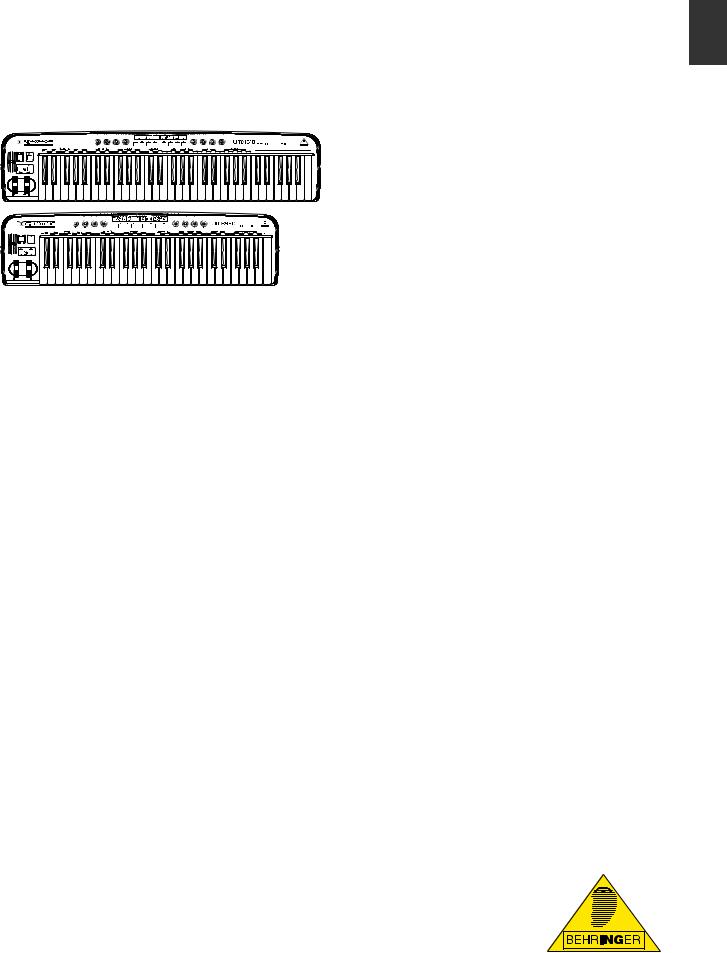
ENGLISH
User Manual
U-CONTROL UMX490/UMX610
Thank you
Thank you for showing your confidence in BEHRINGER products by purchasing the UMX. The UMX is an extremely flexible master keyboard with a controller unit that can be used for a wide array of applications. Whether you need independent control of computer rack synthesizers, General MIDI sound modules or effects devices, or want to use the UMX for conveniently operating sequencing software or computer plug-ins—the UMX offers you tremendous ease of use and allows you to realize your ideas intuitively.
The Ultimate Studio in a Box: 49-Key/61-Key USB/MIDI Controller Keyboard with USB/ Audio Interface, 100 Software Instruments, 50 VST Effects, energyXT2.5 Compact Music Production Software and
NI KorePlayer Software Sound Module
Table of Contents |
|
|
Thank you...................................................................... |
1 |
|
Important Safety Instructions.................................... |
2 |
|
1. |
Before you get started............................................ |
3 |
2. |
Introduction to MIDI............................................... |
4 |
3. |
Control elements and connections....................... |
6 |
4. |
Operation................................................................. |
7 |
Specifications............................................................. |
13 |
|
Appendix..................................................................... |
14 |
|
Limited Warranty....................................................... |
15 |
|
Legal Disclaimer......................................................... |
16 |
|
This manual is available in English, German, French, Spanish, Italian, Russian, Polish, Dutch, Finnish, Swedish, Danish, Portuguese, Greek, Japanese
and Chinese. There may also be more current versions of this document. Download them by going to the appropriate product page at:
www.behringer.com
A50-A1J30-08001
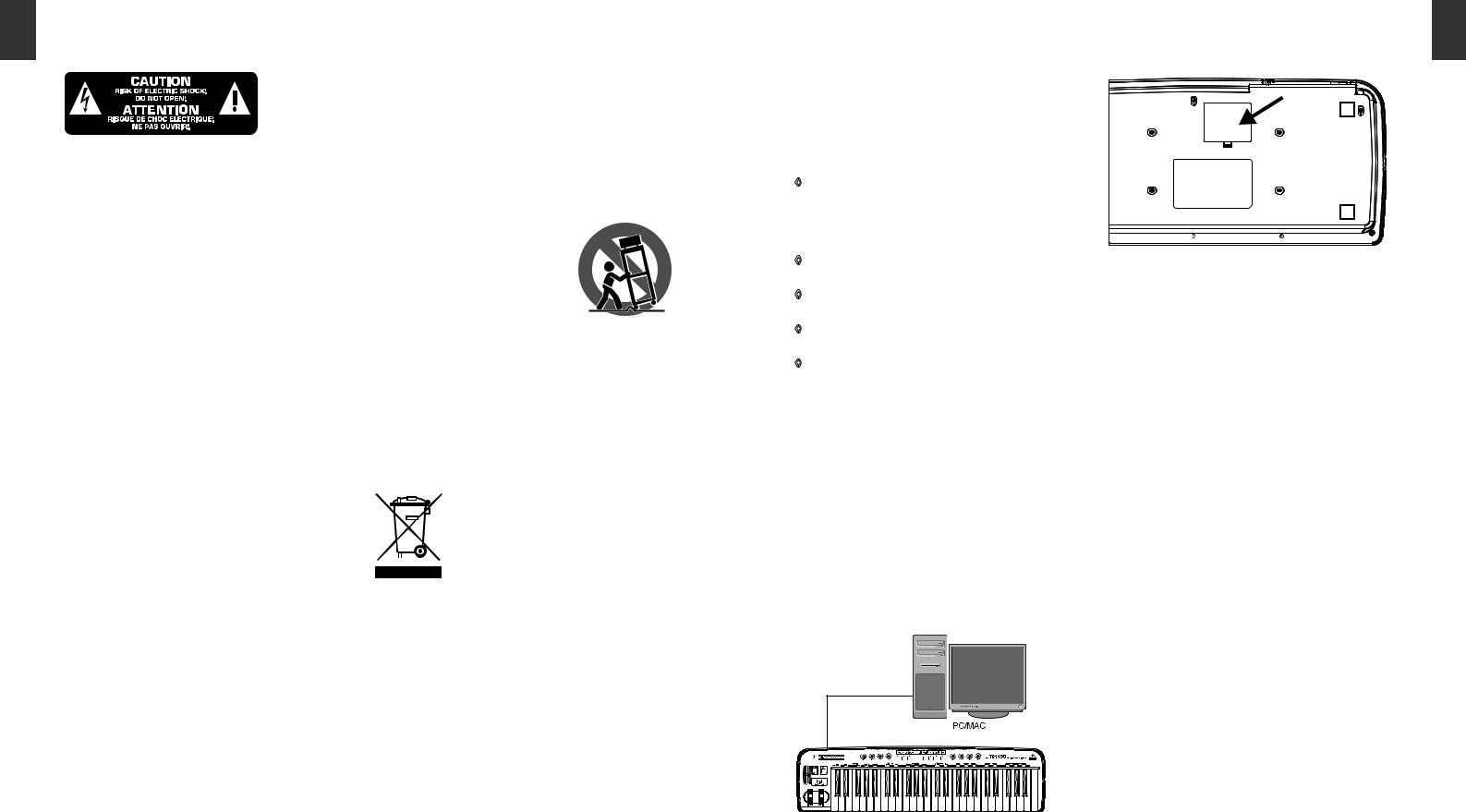
ENGLISH
2
Important Safety Instructions
* Caution
To reduce the risk of electric shock, do not remove the cover (or back). No user-serviceable parts inside; refer servicing to qualified personnel. Only qualified personnel may perform repairs.
!!Caution
The apparatus shall not be exposed to dripping or splashing and no objects filled with liquids, such as vases, shall be placed on the apparatus.
* Caution
This symbol, wherever it appears, alerts you to the presence of uninsulated dangerous voltage inside the enclosure—voltage that may be sufficient to constitute a risk of shock.
!!Caution
This symbol, wherever it appears, alerts you to important operating and maintenance instructions in the accompanying literature. Please read the manual.
!!Caution
[1].Read these instructions.
[2].Keep these instructions.
[3].Heed all warnings.
[4].Follow all instructions.
[5].Do not use this apparatus near water.
[6].Clean only with dry cloth.
[7].Do not block any ventilation openings. Install in accordance with the manufacturer’s instructions.
[8].Do not install near any heat sources such as radiators, heat registers, stoves, or other apparatus (including amplifiers) that produce heat.
[9].Do not defeat the safety purpose of the polarized or groundingtype plug. A polarized plug has two blades with one wider than the other. A grounding-type plug has two blades and
a third grounding prong. The wide blade or the third prong are provided for your safety. If the provided plug does not fit into your outlet, consult an electrician for replacement of the obsolete outlet.
U-CONTROL UMX490/UMX610 User Manual
{10}. Place the power cord so that it is protected from being walked on and sharp edges. Be sure that the power cord is protected particularly at plugs, convenience receptacles and the point where it exits from the apparatus.
{11}. The apparatus shall be connected to a MAINS socket outlet with a protective earthing connection.
{12}. Where the MAINS plug or an appliance coupler is used as the disconnect device, the disconnect device shall remain readily operable.
{13}. Only use attachments/accessories specified by the manufacturer.
{14}. Use only with the cart, stand, tripod, bracket, or table specified by the manufacturer, or sold with the apparatus. When a cart is used, use caution when moving the cart/ apparatus combination to avoid injury from tip-over.
{15}. Unplug this apparatus during lightning storms or when unused for long periods of time.
{16}. Refer all servicing to qualified service personnel. Servicing is required when the apparatus has been damaged in any way, such as power supply cord or plug is damaged, liquid has been spilled or objects have fallen into the apparatus, the apparatus has been exposed to rain or moisture, does not operate normally, or has been dropped.
U-CONTROL UMX490/UMX610 User Manual
1. Before you get started
1.1 Shipment
The U-CONTROL was carefully packed at the assembly plant to assure secure transport. Should the condition of the cardboard box suggest that damage may have taken place, please inspect the unit immediately and look for physical indications of damage.
◊Damaged equipment should NEVER be sent directly to us. Please inform the dealer from whom you acquired the unit immediately as well as the transportation company from which you took delivery of the unit. Otherwise, all claims for replacement/repair may be rendered invalid.
◊To assure optimal protection of your UMX during transport, we recommend utilizing a carrying case.
◊Please always use the original packaging to avoid damage due to storage or shipping.
◊Never let unsupervised children play with the device or with its packaging.
◊Please dispose of all packaging materials in an environment-friendly fashion.
1.2 Initial operation and power supply
Please make sure that the unit is provided with sufficient ventilation, and never place the UMX on top of an amplifier or in the vicinity of a heater to avoid the risk of overheating.
The power supply can be realized in different ways depending on the main application area. For the installation of the UMX in a studio environment, it is possible to connect the device directly to a free USB port of the computer using the USB cable provided (see Fig. 1.1).
In case it is not possible to establish the power supply over USB (e.g. because of an overload of the host computer due to several USB devices connected), it is also possible to operate the UMX with three 1.5-Volt batteries (type“AA”, see Fig. 1.2).
USB Cable (included)
3 |
ENGLISH |
|
Fig. 1.2:The battery compartment on the bottom side of the UMX.
Open the battery compartment by pressing the shutter clamp carefully in the direction of the battery compartment, while pulling the cover of the compartment upwards.
Please note the following points when inserting the batteries:
•The +symbol of the batteries must coincide with the +symbol of the compartment! Incorrect polarity will damage the electronics!
•Do not mix old and new batteries! When you change the batteries, always change all 3 batteries at the same time.
•Do not use damaged batteries. The UMX could be damaged due to the leakage of chemicals.
•If you do not use the unit for an extended period of time, please remove the batteries from the compartment. Here again, the batteries could leak and damage the device.
After inserting the batteries, please close the battery compartment and make sure the shutter clamp snaps into place again. If you neither want to connect the power supply over USB nor operate the device with batteries, there is yet another possibility to connect the UMX over an external power supply unit. Please observe the correct operational data (DC 9 V; 100 mA) and correct polarity of the connector plug; you will find information about this above the DC input on the rear of the unit. Reverse polarity can damage the electronics.
U-CONTROL UMX
Fig. 1.1: Power supply via USB.
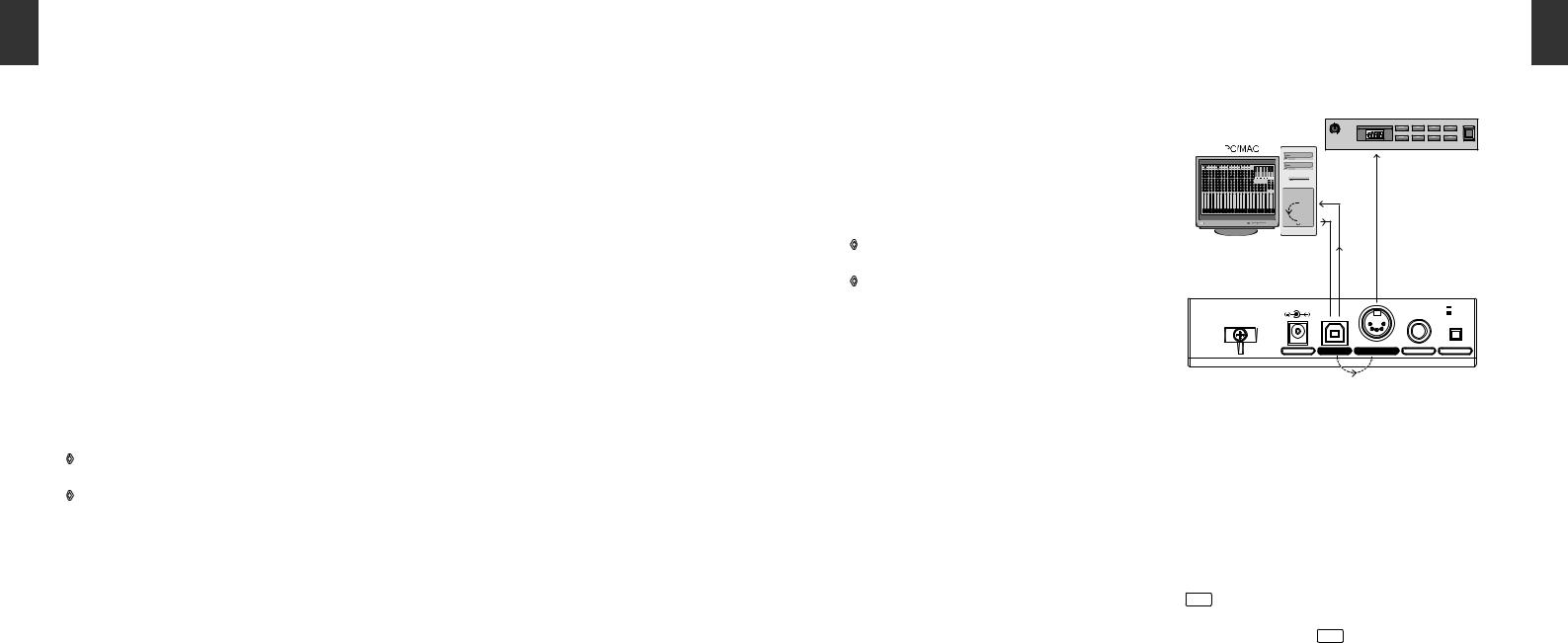
ENGLISH
4
1.3 Online registration
Please remember to register your new BEHRINGER equipment right after your purchase by visiting www. behringer. com (alternatively www.behringer.de) and read the terms and conditions of our warranty carefully. Should your BEHRINGER product malfunction, our goal
is to have it repaired as quickly as possible. To arrange for warranty service, please contact the retailer from whom the equipment was purchased. Should your BEHRINGER dealer not be located in your vicinity, you may directly contact one of our subsidiaries. Corresponding contact information is included in the original equipment packaging (Global
Contact Information/European Contact Information). Should your country not be listed, please contact the distributor nearest to you. A list of distributors can be found in the support area of our website (www.behringer.com).
Registering your purchase and equipment with us helps us process your repair claims quicker and more efficiently.
Thank you for your cooperation!
1.4 System requirements
For USB operation, a current WINDOWS PC or MAC with a USB connection is sufficient. Both USB 1.1 and USB 2.0 are supported.
◊The UMX supports the USB MIDI compatibility of WINDOWS XP, Vista and MAC OS X operating systems.
◊The UMX can also be operated as a stand-alone MIDI controller with no PC connected. Software control via MIDI is also possible, provided your computer has a MIDI interface.
2. Introduction to MIDI
2.1 MIDI control for beginners
Application possibilities for the UMX models are truly wideranging. We’ll start with a couple of general explanations and examples that should quickly let you get a good understanding of MIDI basics.
The definition of the MIDI standard began in 1982 with the cooperation of various international companies (MIDI: Musical Instrument Digital Interface). At that time, musicians were looking for a possibility of managing the communication of electronic musical instruments of different makes with one another.
What exactly does the UMX do?
Simply put, this is a remote control for all kinds of MIDI equipment. Using the faders, rotary knobs and buttons, the foot pedal and the keyboard, an entire array of control instructions can be generated, which in turn can control the most diverse functions of external devices.
U-CONTROL UMX490/UMX610 User Manual
What kinds of equipment can I control with the UMX?
You can basically control any device supporting the MIDI format. Both hardware and software MIDI devices are controlled in exactly the same way. The only difference is in the wiring. Here are a couple of suggestions on how you can use your UMX:
•Editing sound parameters of (virtual) synthesizers, sound samplers, GM/GS/XG sound generators
•Controlling parameters on effects equipment/software plug-ins such as effects processors, reverbs, compressors, equalizers
•Remotely controlling software mixers (volume, panorama, mute functions, etc.) Remotely controlling transport functions (playback, forward, stop, etc.) on sequencers, hard disk recorders, drum computers, etc. Live control of volume and sound parameters on expanders
•Remotely controlling groove boxes, step sequencers, MIDI generators and other“live”software
•Program changes and volume control on sound generators (just like on a master keyboard)
•Can be used by band keyboardists, solo entertainers, organists, electronic music performers, DJs, sound engineers, home/project studio owners, theater technicians, etc.
And how does it work?
Remote control is realized by assigning the individual control elements of the UMX to individual MIDI parameters. Whenever one of these control elements is operated, the UMX generates the control data assigned to this control element, which are then transferred to external devices over a data link. Thus, for example, the VOLUME/DATA fader is factory-set to send data controlling the volume level of
a channel.
The data connection is usually a standard MIDI cable with a 5-pin DIN plug on each end. Such cables should not exceed a length of 15 meters. With the UMX there is one more data connection available: the USB cable to the host computer.
Here, the cable should not exceed a length of 5 meters. The data transmission takes place over 16 channels.
The control data generated by the individual control elements are also called MIDI messages, which can be divided into 3 major groups:
•Channel Messages: Here, channel-specific control information is transmitted. An example of a channel message is the note-on instruction. As soon as a key is played on the keyboard of the UMX, the device generates an instruction which contains the pitch, channel number and velocity. The receiving sound generator“knows”which tone has to be played.
U-CONTROL UMX490/UMX610 User Manual
•System Messages: These messages are not channelspecific but relate to the entire system to which they are sent. They are divided into 3 groups: System Exclusive Messages (for operating system backup, updates, management of memory contents); System Real-Time Messages (e.g. for remote control of other devices); System Common Messages (e.g. for the synchronization of several devices).
•Control Messages: Also known as Control Changes or Controllers, abbreviated as“CC… (Control Change)”. There are 128 controllers in total, which are numbered from 0 to 127.
◊Please refer to Table 6.1 to find out which type of controller you are currently working with.
◊MIDI data are only control data and contain no audible audio information! The data transmission takes place over 16 channels.
What settings do I have to make? Where? How?
Basically, which control element generates which controller must be set on the UMX, and how incoming controller commands should be interpreted must be set on the receiving device. Regarding controller assignment, there are two possible principles:
•You use the preset controller configuration set in the factory (see Fig. 3.1). In this case, you only need to make the assignments on the receiving device.
•You use your own controller configuration set up in ASSIGN mode. How to assign controllers to the UMX is described in Chapter 4“Operation”.
2.2 USB mode and stand-alone operation
The UMX can be operated as a USB interface or stand-alone device. The two modes are different with respect to the MIDI signal flow.
5
2.2.1 USB mode
When the UMX is linked via USB to a computer, the signal flow is as shown below (Fig. 2.1).
Sound-Module
VOLUME |
MUTE |
DEMO |
FILTER |
LEVEL |
 PHONES
PHONES  PROG TYPE COMBI PLAY POWER
PROG TYPE COMBI PLAY POWER
IN
OUT
(intern)
USB MIDI
ON
OFF
(intern)
Fig 2.1: Block diagram of MIDI signal flow
After the UMX has been connected to the host computer, a virtual MIDI IN and MIDI OUT interface is emulated.
MIDI data generated in the UMX are first sent over the USB interface to the host computer, where they are received at the emulated MIDI IN. A sequencer software running on the host computer receives the MIDI data via the MIDI IN and relays them to the emulated MIDI OUT—if all sequencer parameters are set properly. The data are then sent back
to the UMX via the USB interfaces on the computer/UMX, where they are looped through to the physical MIDI OUT 14 . From here, the MIDI data are sent to the devices
connected to the MIDI OUT.
The MIDI OUT connector 14 can also be used as a normal MIDI interface, independently of the sequencer software operating the UMX.
2.2.2 Stand-alone operation
When the UMX is not linked via USB to a computer, it is automatically set to stand-alone mode. In this case, the UMX can only send out MIDI data from its MIDI OUT connector.
ENGLISH
