Page 1
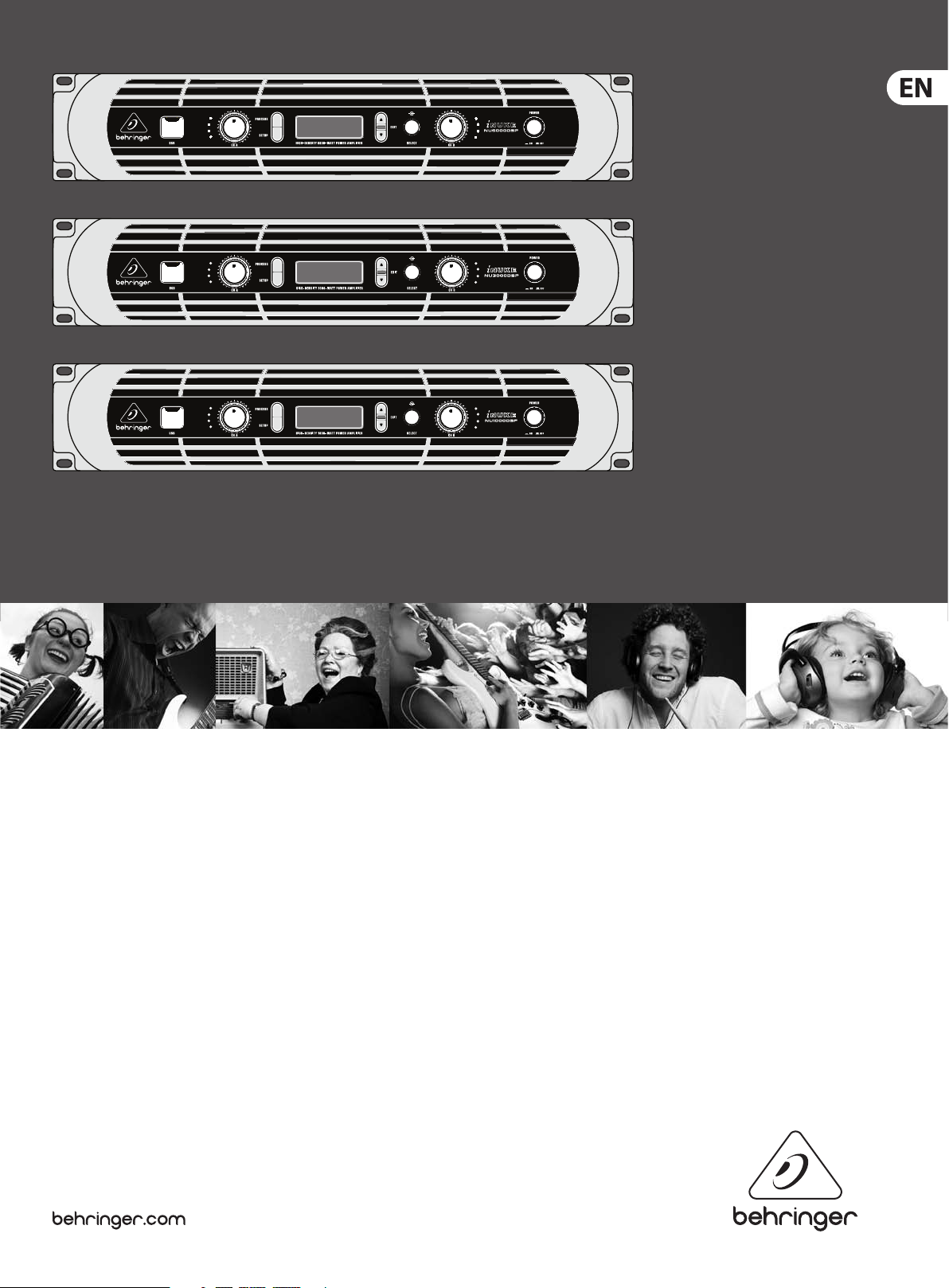
User Manual
iNUKE
NU6000DSP/NU3000DSP/NU1000DSP
Ultra-Lightweight, High-Density 6000/3000/1000-Watt Power
Amplier with DSP Control and USB Interface
Page 2
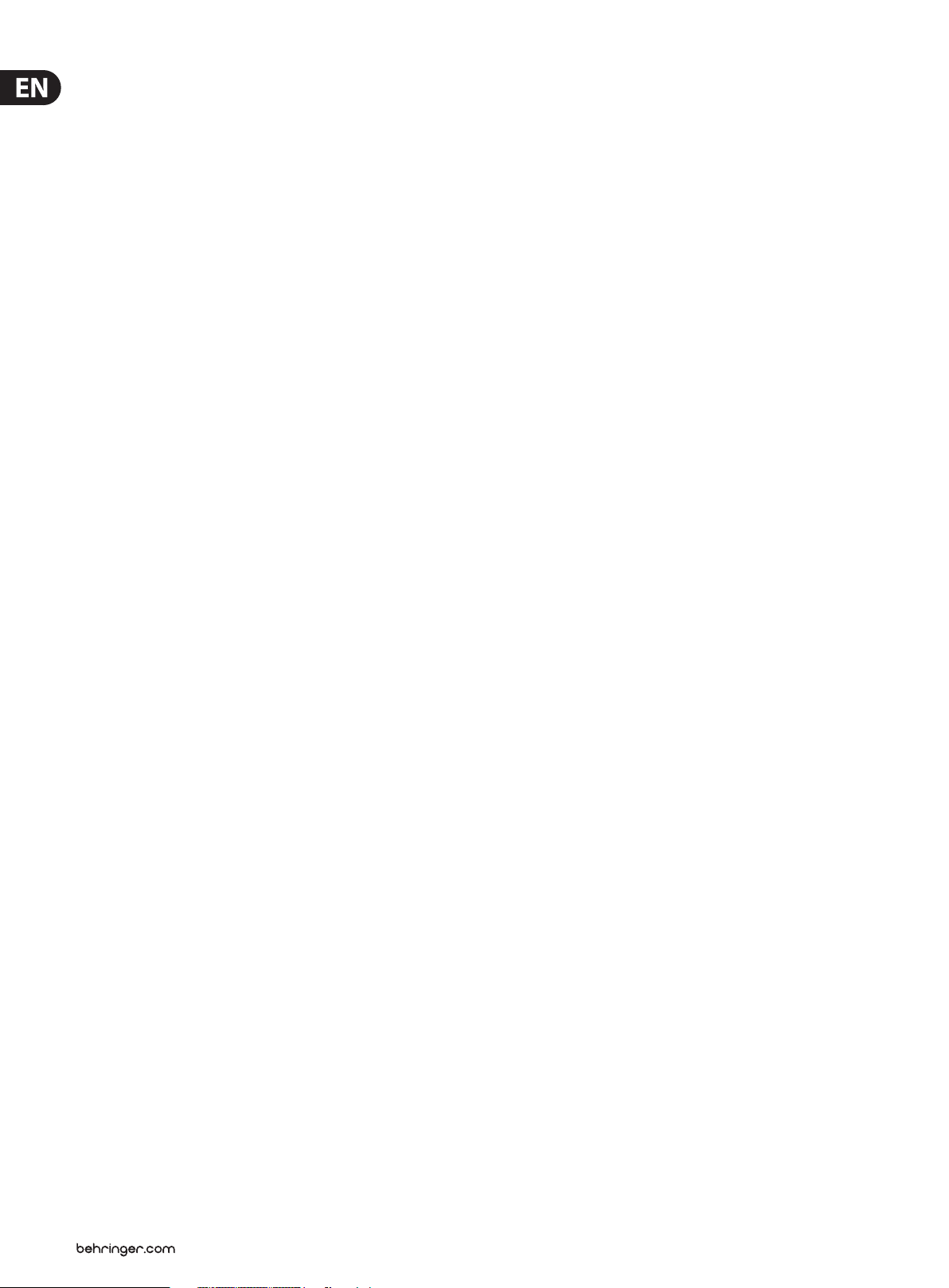
2 iNUKE NU6000DSP/NU3000DSP/NU1000DSP User Manual
Table of Contents
Thank you .......................................................................2
Important Safety Instructions ...................................... 3
Legal Disclaimer ............................................................. 3
Limited Warranty ...........................................................3
1. Introduction ............................................................... 5
1.1 Before you get started ...................................................... 5
2. Control Elements ....................................................... 5
2.1 Front panel ............................................................................ 5
2.2 Rear panel ............................................................................. 6
3. DSP Processor ............................................................ 6
3.1 Processor Functionality .................................................... 6
3.2 Front Panel control ............................................................ 6
3.3 BEHRINGER Amp Remote Software ........................... 10
4. Applications ............................................................. 16
4.1 Bi-amping ............................................................................ 16
5. Installation ............................................................... 18
5.1 Rack mounting ................................................................... 18
5.2 Connections ....................................................................... 18
6. Specications ........................................................... 19
Thank you
Thank you for choosing a BEHRINGER iNUKE DSP power amplier. This piece of
high-end gear was developed for professional use in live applications, and this
amplier incorporates many ground-breaking features that will make it a useful,
dependable, and exible par t of your sound system.
The iNUKE DSP amps feature an onboard Digital Signal Processor for precise,
customized control. Multiple routing options, from dual mono to bridged
operation, to special functions dedicated to bi-amping applications, give this
amplier unprecedented exibility. Even better, all of these functions can be
controlled remotely from a PC via the downloadable BEHRINGER Amp Remote
control software.
This manual rst describes the panel controls and connection points before
delving into the DSP functionality. Special sec tions describe how you can
program the DSP by using either the amp's front panel controls, or by using the
Amp Remote software.
Read this manual and have fun as you become an iNUKE DSP Power User!
Page 3
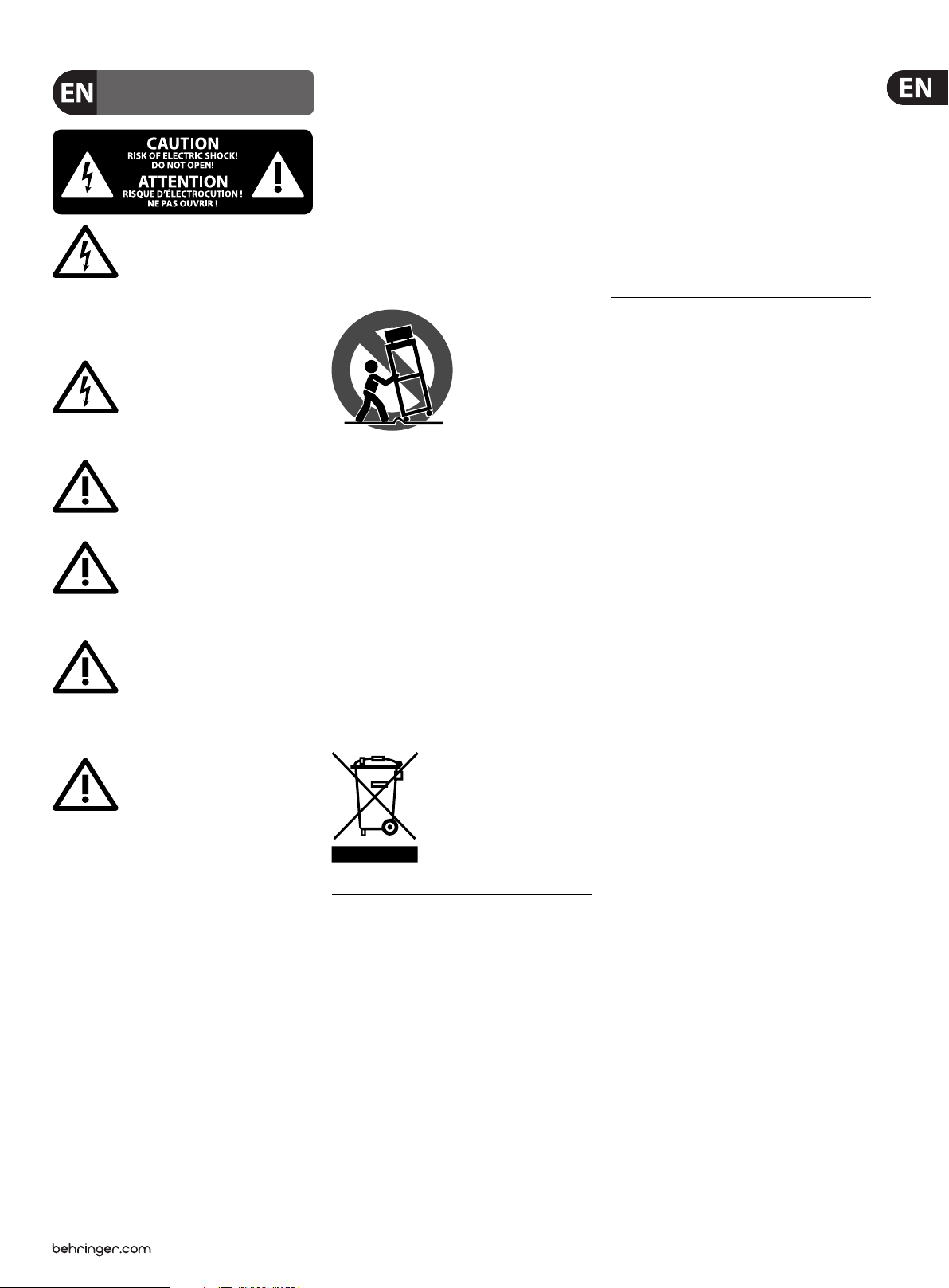
3 iNUKE NU6000DSP/NU3000DSP/NU1000DSP User Manual
9. Do not defeat the safety purpose of the polarized
UNDERTAKING OR REPRESENTATION. THIS MANUAL
Important Safety
Important Safety
Instructions
Instructions
Terminals marked with this symbol carry
electrical current of su cient magnitude
to constitute risk of electric shock.
Use only high-quality professional speaker cables with
¼" TS or twist-locking plugs pre-installed. Allother
installation or modi cation should be performed only
by quali edpersonnel.
This symbol, wherever it appears,
alertsyou to the presence of uninsulated
dangerous voltage inside the
enclosure-voltage that may be su cient to constitute a
risk ofshock.
This symbol, wherever it appears,
alertsyou to important operating and
maintenance instructions in the
accompanying literature. Please read the manual.
Caution
To reduce the risk of electric shock, donot
remove the top cover (or the rear section).
No user serviceable parts inside. Refer servicing to
quali ed personnel.
Caution
To reduce the risk of re or electric shock,
do not expose this appliance to rain and
moisture. The apparatus shall not be exposed to dripping
or splashing liquids and no objects lled with liquids,
suchas vases, shall be placed on the apparatus.
Caution
These service instructions are for use
by quali ed service personnel only.
Toreduce the risk of electric shock do not perform any
servicing other than that contained in the operation
instructions. Repairs have to be performed by quali ed
servicepersonnel.
or grounding-type plug. A polarized plug has two blades
with one wider than the other. A grounding-type plug
has two blades and a third grounding prong. The wide
blade or the third prong are provided for your safety. Ifthe
provided plug does not t into your outlet, consult an
electrician for replacement of the obsolete outlet.
10. Protect the power cord from being walked on or
pinched particularly at plugs, convenience receptacles,
and the point where they exit from the apparatus.
11. Use only attachments/accessories speci ed by
themanufacturer.
injury from tip-over.
13. Unplug this apparatus during lightning storms or
when unused for long periods of time.
14. Refer all servicing to quali ed ser vice personnel.
Servicing is required when the apparatus has been
damaged in any way, such as power supply cord or plug
is damaged, liquid has been spilled or objects have fallen
into the apparatus, the apparatus has been exposed
to rain or moisture, does not operate normally, or has
beendropped.
15. The apparatus shall be connected to a MAINS socket
outlet with a protective earthing connection.
16. Where the MAINS plug or an appliance coupler is
used as the disconnect device, the disconnect device shall
remain readily operable.
12. Use only with the
cart, stand, tripod, bracket,
or table speci ed by the
manufacturer, orsold with
the apparatus. When a cart
is used, use caution when
moving the cart/apparatus
combination to avoid
IS COPYRIGHTED. NO PART OF THIS MANUAL MAY
BE REPRODUCED OR TRANSMITTED IN ANY FORM
OR BY ANY MEANS, ELECTRONIC OR MECHANICAL,
INCLUDING PHOTOCOPYING AND RECORDING OF ANY
KIND, FOR ANY PURPOSE, WITHOUT THE EXPRESS
WRITTEN PERMISSION OF MUSICGROUPIPLTD.
ALL RIGHTS RESERVED.
© 2012 MUSICGroupIPLtd.
Trident Chambers, Wickhams Cay, P.O. Box 146,
Road Town, Tor tola, British Virgin Islands
LIMITED WARRANTY
For the applicable warranty terms and conditions
and additional information regarding MUSIC Group’s
Limited Warranty, please see complete details online at
www.music-group.com/warranty.
1. Read these instructions.
2. Keep these instructions.
3. Heed all warnings.
4. Follow all instructions.
5. Do not use this apparatus near water.
6. Clean only with dry cloth.
7. Do not block any ventilation openings. Install in
accordance with the manufacturer’s instructions.
8. Do not install near any heat sources such as
radiators, heat registers, stoves, or other apparatus
(including ampli ers) that produce heat.
LEGAL DISCLAIMER
TECHNICAL SPECIFICATIONS AND APPEARANCES
ARE SUBJECT TO CHANGE WITHOUT NOTICE AND
ACCURACY IS NOT GUARANTEED. BEHRINGER IS
PART OF THE MUSIC GROUP MUSICGROUP.COM.
ALL TRADEMARKS ARE THE PROPERTY OF THEIR
RESPECTIVE OWNERS. MUSICGROUP ACCEPTS NO
LIABILITY FOR ANY LOSS WHICH MAY BE SUFFERED
BY ANY PERSON WHO RELIES EITHER WHOLLY OR
IN PART UPON ANY DESCRIPTION, PHOTOGRAPH
OR STATEMENT CONTAINED HEREIN. COLORS AND
SPECIFICATIONS MAY VARY FROM ACTUAL PRODUCT.
MUSIC GROUP PRODUCTS ARE SOLD THROUGH
AUTHORIZED FULLFILLERS AND RESELLERS ONLY.
FULLFILLERSAND RESELLERS ARE NOT AGENTS OF
MUSICGROUP AND HAVE ABSOLUTELY NO AUTHORITY
TO BIND MUSICGROUP BY ANY EXPRESS OR IMPLIED
Page 4
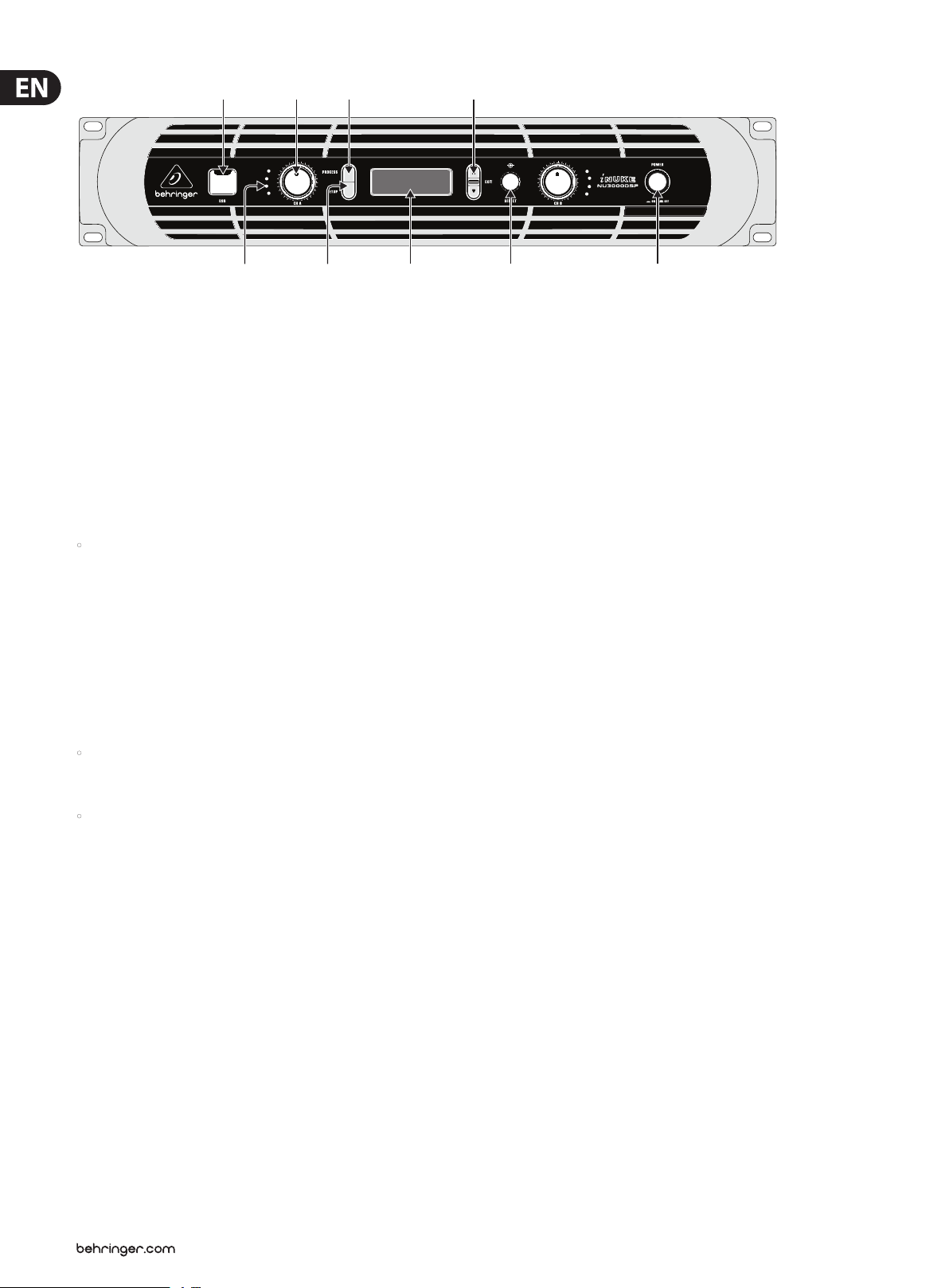
4 iNUKE NU6000DSP/NU3000DSP/NU1000DSP User Manual
(1) (3) (4) (7)
(2) (5)
Front panel control elements
(6) (8) (9)
1. Introduction
1.1 Before you get started
1.1.1 Shipment
Your iNUKE amplier was carefully packed at the factory, and the packaging is
designed to protect the unit from rough handling. Nevertheless, we recommend
that you carefully examine the packaging and its contents for any signs of
physical damage that may have occurred during transit.
• If the unit is damaged, please do NOT return it to BEHRINGER, but notify
your dealer and the shipping company immediately. Otherwise, claims for
damage or replacement may not be granted.
1.1.2 Initial operation
Please make sure the unit is provided with sucient ventilation, and never place
your iNUKE amp on top of other heat-emanating equipment or in the vicinity of a
heater to avoid the risk of overheating.
The mains connection is made via the enclosed power cord and a standard IEC
receptacle. It meets all international safety certication requirements.
• Please make sure that all units have a proper ground connection. For your
own safety, never remove or disable the ground conductor from the unit or
the AC power cord.
• The sound quality may diminish within the range of powerful broadcasting
stations and high-frequency sources. Increase the distance between the
transmitter and the device and use shielded cables for all connections.
1.1.3 Online registration
Please register your new BEHRINGER equipment right after your purchase
by visiting http://behringer.com and read the terms and conditions of our
warrantycarefully.
Should your BEHRINGER product malfunction, it is our intention to have it
repaired as quickly as possible. To arrange for warranty service, please contact
the BEHRINGER retailer from whom the equipment was purchased. Should
your BEHRINGER dealer not be located in your vicinity, youmay directly contact
one of our subsidiaries. Corresponding contact information is included in the
original equipment packaging (Global Contact Information/European Contact
Information). Shouldyour country not be listed, please contact the distributor
nearest you. A list of distributors can be found in the suppor t area of our website
(http://behringer.com).
Registering your purchase and equipment with us helps us process your repair
claims more quickly and eciently.
2. Control Elements
2.1 Front panel
(1) USB connection enables rmware updates and control over parameters via
computer. Please visit Behringer.com to download DSP control software for
your computer. The USB port is for amplier conguration only.
(2) SIGNAL and LIMIT LEDs display the signal level for each channel. Reduce
the input gain if the red LIMIT LED lights up continuously.
(3) CH A/CH B CONTROLS adjust the input level. To increase signal gain,
rotatethe knobs clockwise; to reduce the gain, rotate the knobs
counter-clockwise.
(4) PROCESS button steps through the DSP processing modules.
(5) SETUP button steps through parameters within DSP processing modules.
(6) LCD SCREEN displays the current DSP module and parameter set tings.
(7) UP/DOWN/EXIT buttons step through DSP modules and parameters or exit
to the top-level iNUKE screen (center button).
(8) SELECT encoder knob toggles between Graphic and Edit modes
(when pressed) and changes parameter values (when rotated).
(9) POWER button turns the amplier on and o.
Page 5
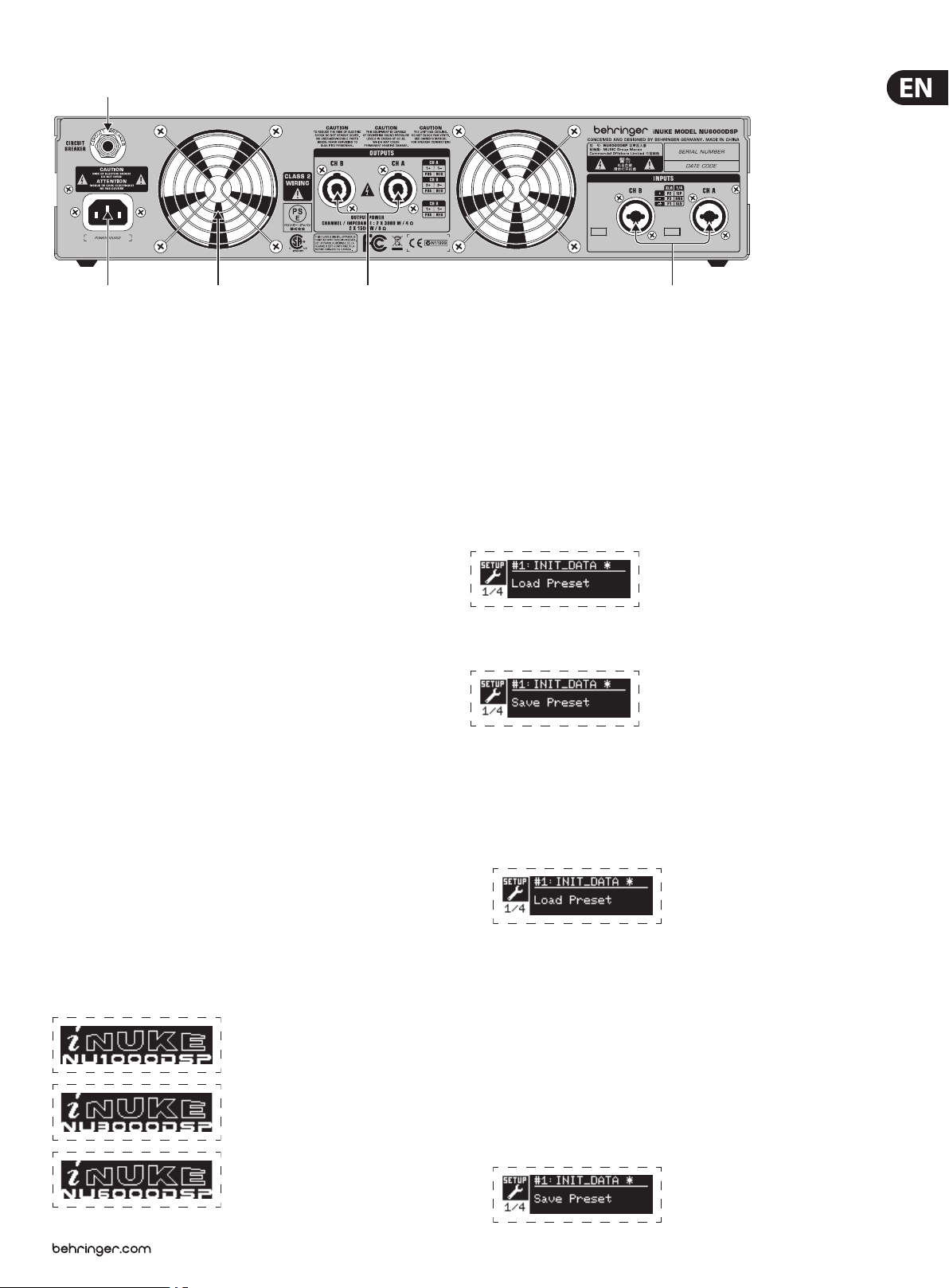
5 iNUKE NU6000DSP/NU3000DSP/NU1000DSP User Manual
(10)
(11)
Rear panel control elements (NU6000DSP shown)
(12) (13) (14)
2.2 Rear panel
(10) BREAKER (automated fuse, NU6000DSP only). After eliminating the cause of
faulty operation, simply depress the BREAKER and power up the unit again.
The BREAKER acts in place of common discardable fuses.
(11) POWER SOURCE jack accepts the included IEC power cable.
(12) VENTILATION FAN speed adjusts automatically to ensure
trouble-free operation.
(13) TWIST- LOCKING SPEAKER OUTPUTS connect the amplier to the speakers
using professional speaker cables with twist-locking plugs.
(14) INPUTS route line-level input signals into these combination jacks using
XLR, balanced ¼" TRS, or unbalanced ¼" TS connectors.
3. DSP Processor
3.1 Processor Functionality
The iNUKE DSP processor manipulates your signal in the digital domain, oering
tremendous exibility and control. You may control and program the DSP
processor via either the iNUKE amplier’s front panel or remotely by computer
using the BEHRINGER Amp Remote software (available for download from
behringer.com).
By using the DSP processor, you can program all amplier functions and
parameters—except for the CH A and CH B input gain settings, which can only
be controlled using the CH A / CH B knobs on the amplier’s front panel.
3.2 Front Panel control
The following material describes the DSP's screen organization and how to
program the processor's various functions by manipulating your iNUKE amplier's
front panel controls.
3.2.2 SETUP screens
The SETUP screens access the preset, panel lock, device naming, and LCD screen
contrast functions. To access these functions, press the SETUP button, and then
move up and down through the top-level screens by pressing either the SETUP
button or the UP / DOWN arrow buttons.
SETUP 1/4: Load Preset
The top-level Load Preset screen displays the current Preset name
(up to 10 characters) and Preset number (1–20). Subsidiary screens oer
options for loading, saving, and naming Presets.
Below the Preset name, this screen displays the “Load Preset” option by default.
Rotate the SELECT encoder clockwise to access the “Save Preset” option.
Note: Preset #1:INIT_DATA cannot be overwritten. Select this preset any time
you want to restore the amp's default settings.
Loading a Preset
1. Make sure the “Load Preset ” option appears on the screen. (Rotate the
SELECT encoder to toggle between “Load Preset” and “Save Preset.”)
3. 2.1 Main top-level screen
The top-level screen displays “iNUKE,” as well as the model name: NU1000DSP,
NU3000DSP, or NU6000DSP.
2. Press the SELECT encoder knob to access the DSP’s internal Preset list on the
next sub-screen. The correct sub-screen will display the LOAD PRESET option
in the upper right-hand corner of the screen.
3. Scroll up and down through the Preset list by rotating the SELECT encoder knob.
As you scroll, the Preset number will appear to the lef t below the disk icon.
4. To load the selected Preset, you may either press the SELECT encoder or press
the UP arrow button.
Saving a preset
1. Make sure the “Save Preset” option appears on the screen. (Rotate the
SELECT encoder to toggle between “Load Preset” and “Save Preset.”)
Page 6
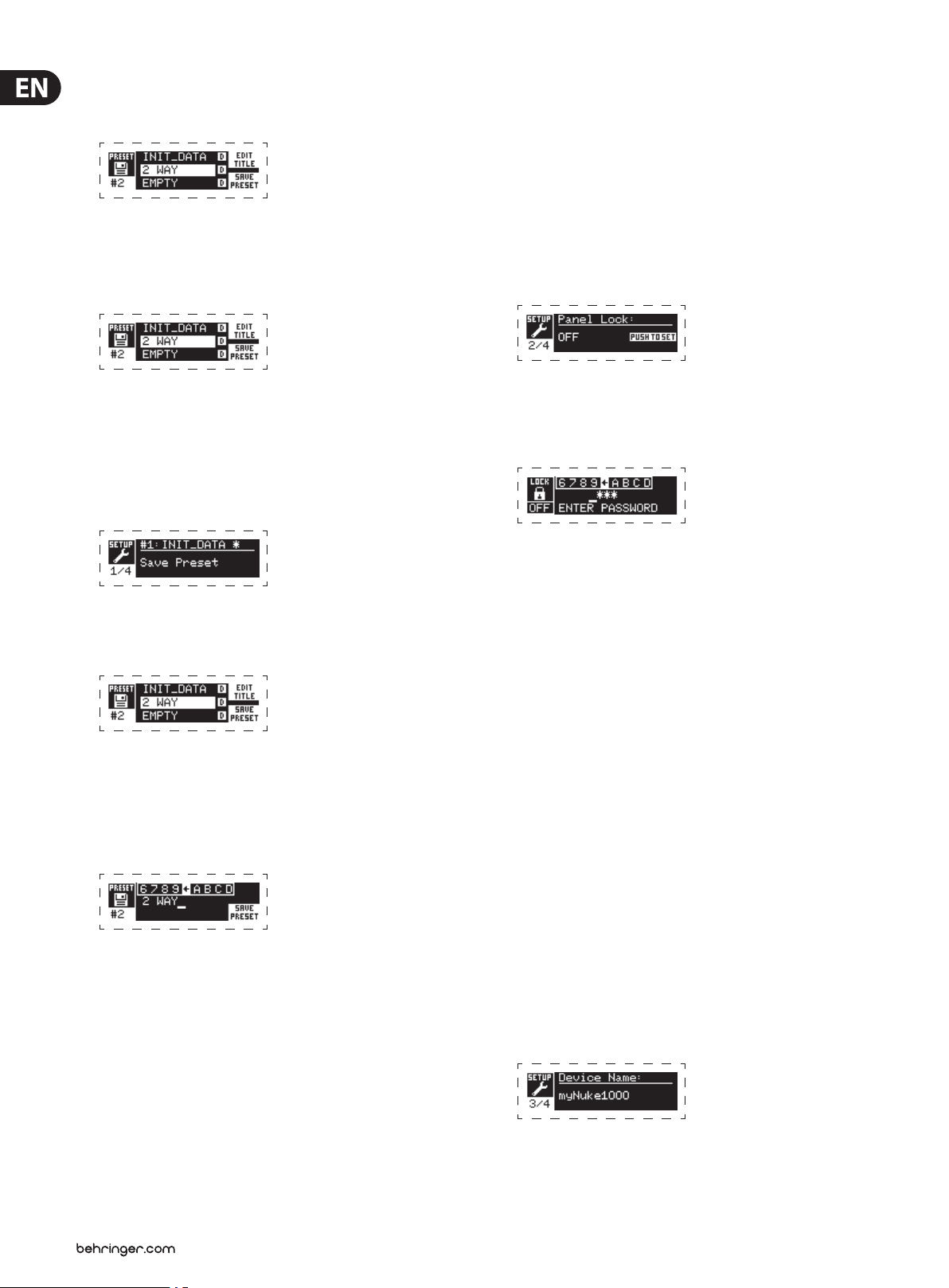
6 iNUKE NU6000DSP/NU3000DSP/NU1000DSP User Manual
2. Press the SELECT encoder knob to access the DSP’s internal Preset list on the
next sub-screen. The correct sub-screen will display the EDIT TITLE and SAVE
PRESET options on the right-hand side of the screen.
3. Scroll through the list until you nd an EMPTY Preset slot or another Preset
you wish to overwrite.
4. If you wish to edit your Preset title before saving, press the UP arrow button
to choose the EDIT TITLE option.
5. Edit the Preset title (see “Editing the Preset” title below).
6. Select the SAVE PRESET option by pressing the DOWN arrow key.
Editing a Preset title
1. Make sure the “Save Preset” option appears on the screen. (Rotate the
SELECT encoder to toggle between “Load Preset” and “Save Preset.”)
SETUP 2/4: Panel Lock
The Panel Lock function uses a 4-character alphanumeric access code to lock
the front panel controls and prevent unauthorized changes to DSP settings.
Currentsettings can still be viewed while the unit is locked, but the parameters
cannot be changed.
The amplier can only be locked or unlocked from the Panel Lock screen.
Locking the amplier
1. Go to the Panel Lock screen by pressing the SETUP button.
2. Press the SELECT encoder knob to access the password screen.
3. Set an access code by using the SELECT encoder knob. Rotate the knob to
scroll through the character list, and then select characters by pressing.
With each press on the SELECT encoder knob, the password cursor will
advance left to right by one space.
2. Press the SELECT encoder knob to access the DSP’s internal Preset list on the
next sub-screen. The correct sub-screen will display the EDIT TITLE and
SAVE PRESET options on the right-hand side of the screen.
3. Scroll through the Preset list by rotating the SELECT encoder knob.
4. Select a Preset slot as a save destination by pressing the SELECT encoder knob.
5. Press the UP arrow button to select the EDIT TITLE function. The EDIT TITLE
window will appear, with alphanumeric characters in a row at the top and
the current title directly below with the editing cursor.
6. Select the backward arrow from the row of characters by rotating the
SELECT knob until the backward arrow is highlighted.
7. Press the SELECT encoder knob to erase characters. The cursor will erase
characters from right to left across the existing title.
8. Rotate the SELECT encoder to selec t new characters from the row above the
current Preset title.
4. The amplier will automatically lock when you select the nal character
for the access code. The display will ash a brief conrmation message:
“Device Locked!”
5. The status displayed on the Panel Lock screen will state “LOCKED!”
Unlocking the amplier
1. Go to the Panel Lock screen by pressing the SETUP button.
2. Press the SELECT encoder knob to access the password screen.
3. Enter the access code by using the SELECT encoder knob. Rotate the knob
to scroll through the character list, and then select characters by pressing.
With each press on the SELECT encoder knob, the password cursor will
advance left to right by one space.
4. The amplier will automatically unlock when you select the nal
character for the access code. The display will ash a brief conrmation
message: “Unlocked.”
5. The status displayed on the Panel Lock screen will state “OFF.”
SETUP 3/4: Device Name
Each iNUKE DSP amplier can be individually named for easy identication
within a rack or remotely via the BEHRINGER Amp Remote control software
(go to Behringer.com to download the software).
Naming the amplier
1. Access the Device Name screen by pressing the SETUP button.
9. Insert selected characters into the Preset title by pressing the SELECT
encoder knob. Once you select and insert a character, the editing cursor will
change direction and advance from lef t to right.
10. Save the new Preset title by pressing the DOWN arrow key to activate the
SAVE PRESET function.
Page 7
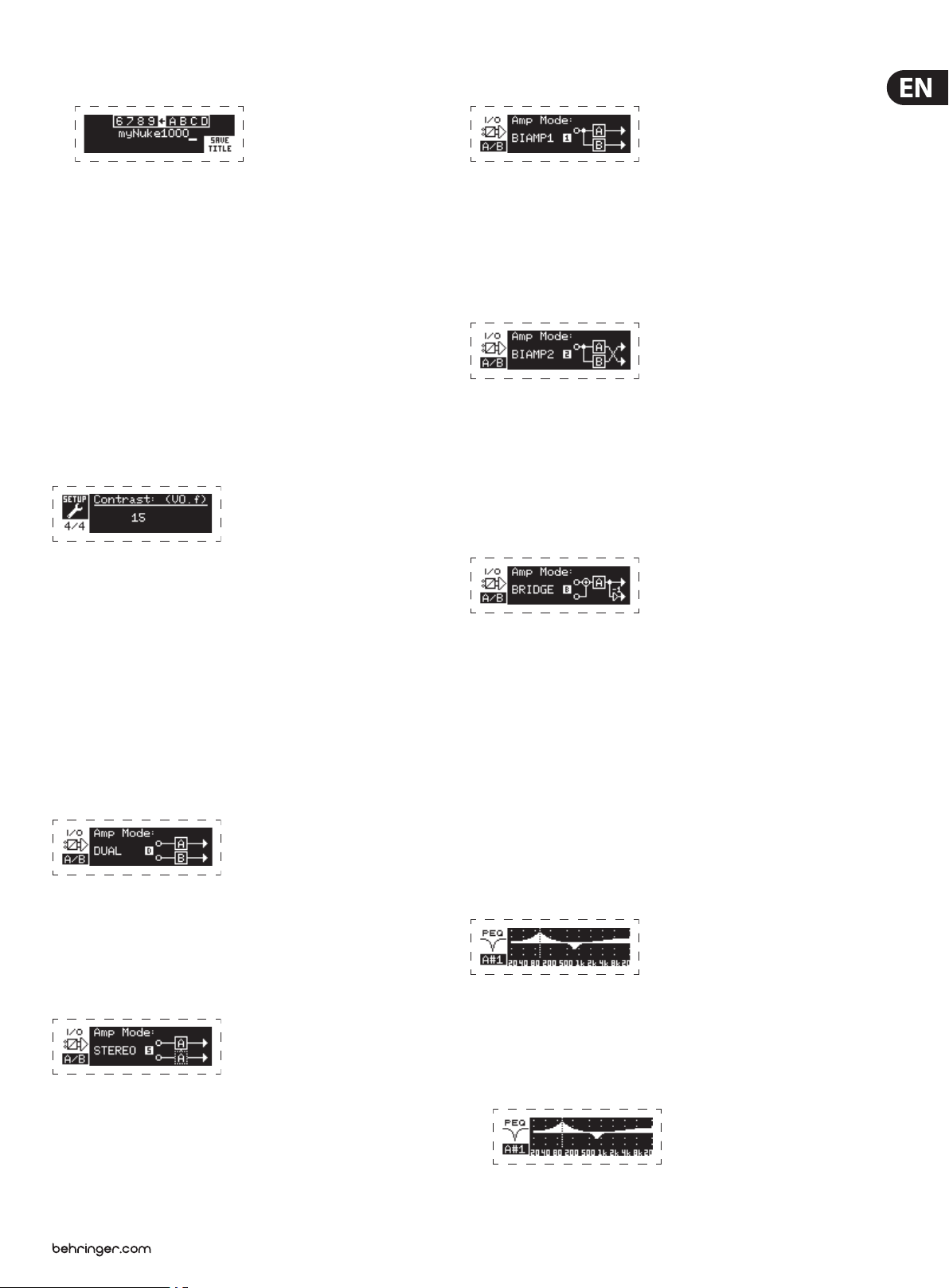
7 iNUKE NU6000DSP/NU3000DSP/NU1000DSP User Manual
2. Press the SELECT encoder knob to access the editing screen.
3. Choose the backwards arrow by turning the SELECT knob and press it to
delete the existing characters of the current preset name.
4. Rotate the SELECT encoder to select new characters from the row above the
current amplier name.
5. Insert selected characters into the new amplier name by pressing the
SELECT encoder knob. Once you select and insert a character, the editing
cursor will change direction and advance from left to right.
6. Save the new amplier name by pressing the DOWN arrow key to activate
the SAVE TITLE function.
SETUP 4/4: Contrast
The Contrast screen allows you to adjust the LCD screen’s contrast level.
The Contrast parameter ranges from 1–30, with 30 representing maximum
contrast. Rotate the SELECT encoder knob to adjust the Contrast setting.
BIAMP1
BIAMP1 mode splits the Channel A input signal at a programmable frequency
point, and then routes the resulting high and low frequency signals through
a parallel chain of DSP modules with independent equalization, signal delay,
and limiter settings. In BIAMP1 mode, Output A routes low frequencies to a
low-range speaker, while Output B connects to a high-frequency transducer.
BIAMP2
BIAMP2 mode operates identically to BIAMP1 mode, except that the output
signals are swapped bet ween Outputs A and B (i.e., Output B handles low
frequencies while Output A handles high frequencies). The swapped A and B
output routing allows the user to quickly correct reversed high/low speaker
connections without having to physically access the amplier’s back panel and
manually change the speaker connection.
BRIDGE
3.2.3 PROCESS screens
Pressing the PROCESS button opens up the various screens that determine the
signal path setup and that control processing parameters for the DSP modules:
I/O, PEQ, XOVER, DEQ, DELAY, and LIMIT.
You can move between top-level module screens by pressing the PROCESS button.
I/O
The I/O module sets up the signal routing inside the DSP from input to output.
Press and rotate the SELECT encoder knob to choose between dual mono, stereo,
bi-amped, or bridged routing options.
DUAL
DUAL (dual mono) mode routes each channel input, A and B, through completely
separate parallel signal paths with independent outputs for each channel.
Each channel may be processed with its own unique lter, equalization,
signal delay, and limiter settings.
STEREO
STEREO mode routes the signal from both the A and B inputs through a single
series of DSP modules. The parallel DSP modules process the A and B signals
with identical, linked settings (only module “A” parameter settings appear on
subsequent DSP module screens).
BRIDGE mode combines the signals from Inputs A and B into a blended mono
signal and then routes the resulting mono signal through a single chain of
DSP modules, leading to a combined mono output. The mono output signal is
identical at Outputs A and B, and the amplier responds to a single combined
speaker load.
PEQ
The PEQ module deploys up to eight EQ bands for precise sound sculpting.
The EQ bands can each be switched between low shelving, high shelving,
and parametric modes. For the high shelving and low shelving EQ bands,
the LS12 and HS12 settings provide steeper equalization cur ves than the LS6 and
HS6 settings.
The main PEQ screen displays the composite equalization curve across the
frequency spectrum.
Programming equalizers
1. Choose individual equalizers by rotating the SELECT encoder knob. As you
rotate the SELECT encoder knob, dotted vertical lines will appear at dierent
points within the frequency spectrum, and the EQ band name will appear in
the lower-left corner of the screen (e.g., A#1, A#2, B#1, B#2, and so on).
Page 8

8 iNUKE NU6000DSP/NU3000DSP/NU1000DSP User Manual
2. Press the SELECT encoder knob to enter the parameter screens for your
chosen EQ band.
3. Press the UP / DOWN arrow keys to switch between parameters. The chosen
parameter will appear highlighted.
4. Rotate the SELECT encoder knob to change parameter values.
5. Choose the equalizer type (Type): OFF, PEQ (parametric), low shelving
(LS6, LS12), or high shelving (HS6, HS12).
6. Set the frequency (Freq) for each EQ band by rotating the SELECT encoder knob.
The programmed frequency can represent either the center frequency for
parametric mode, or the cuto frequenc y for low and high shelving modes.
7. Set the EQ band’s cut or boost (Gain) by rotating the SELECT encoder knob.
8. For parametric mode, control the width of the parametric curve by tweaking
the Qual parameter. High Qual values produce a narrow, steep curve, while
low Qual values create a wide cur ve with a gentle slope.
9. Press the SELECT encoder knob or the EXIT but ton to return to the top-level
PEQ screen.
XOVER
The XOVER module oers programmable pairs of high- and low-pass lters.
STEREO and BRIDGE modes possess only one lter set (A#1). DUAL, BIAMP1,
and BIAMP2 modes use two lter sets (A#1 and B#1), and in BIAMP1 and BIAMP2
modes, these two sets of lters may be linked.
5. Set the lter thresholds for high-pass (HPfreq) and low-pass (LPfreq) by
rotating the SELECT encoder knob.
6. Set the lter’s overall signal gain (Gain) by rotating the SELECT encoder knob.
7. Set the link parameter (LinkAB) to ON or OFF by rotating the SELECT encoder
knob (BIAMP1 and BIAMP2 modes only).
8. Press the SELECT encoder when nished to return to the top-level XOVER screen.
DEQ
The DEQ module deploys a dynamic EQ that is triggered by a programmable
signal thresold. For example, you can program the dynamic EQ to cut or boost
increasing amounts of mid frequencies as the signal gets louder beyond your
preferred threshold.
STEREO and BRIDGE modes feature one set of dynamic EQs (A#1 and A#2),
while DUAL, BIAMP1, and BIAMP2 modes feature two sets of dynamic EQs
(A#1, A#2, B#1, and B#2). Each dynamic EQ may be set to OFF, band-pass (BP),
low-pass (LP6, LP12), and high-pass (HP6, HP12).
Programming dynamic EQs
1. Choose between dynamic EQ sets by rotating the SELECT encoder knob.
2. Press the SELECT encoder knob to enter the parameter screens.
3. Move up or down between parameters by pressing the UP / DOWN
arrow buttons.
On the top-level screen, vertical dot ted lines indicate the threshold point for
each lter.
Each low-pass and high-pass lter also oers multiple options for lter
type and slope: OFF, Butterworth (BUT6, BUT12, BUT18, BUT24, BUT48),
Bessel (BES12, BES24), or Linkwitz-Riley (LR12, LR24, LR48).
Programming lters/bi-amping crossover
1. Choose between lter sets A#1 and B#1 by rotating the SELECT encoder knob
(DUAL, BIAMP1, and BIAMP2 modes only).
2. Press the SELECT encoder knob to enter the parameter screens.
3. Move up or down between parameters by pressing the UP / DOWN
arrow buttons.
4. Choose between lter types for high-pass (HPtype) and low-pass (LPtype)
by rotating the SELECT encoder knob.
4. Choose between EQ types (Type) by rotating the SELECT encoder knob.
5. Set the frequency (Freq) for each EQ by rotating the SELECT encoder knob.
The programmed frequency can represent either the center frequency for
band-pass mode, or the threshold frequency for low- and high-pass modes.
6. For band-pass mode, control the width of the band-pass curve by tweaking
the Qual parameter. High Qual values produce a narrow, steep curve,
while low Qual values create a wide curve with a gentle slope.
7. Set the dynamic equalizer’s cut or boost (Gain) by rotating the SELECT
encoder knob.
8. Set the signal threshold (Thresh) by rotating the SELECT encoder knob.
9. Program your desired ratio (Ratio). Similar to a compressor, higher ratio
values yield a more intense equalization eect.
Page 9

9 iNUKE NU6000DSP/NU3000DSP/NU1000DSP User Manual
10. Adjust attack (Atime) and release (Rtime) to your preferred values.
11. Press the SELECT encoder when nished to return to the top-level DEQ screen.
DELAY
The DELAY DSP module digitally slows the nal signal output from the amplier by a
programmable amount (expressed as either distance or time). This signal delay helps
prevent phase and synchronization problems caused by sound traveling through air
over long distances, e.g., between speaker arrays separated by long distances or
between a per formance stage and distant sound reinforcement speakers.
Programming signal delay
1. Choose between signal paths (A#1, B#1) by rotating the SELECT encoder knob.
2. Press the SELECT encoder knob to enter the parameter screens.
3. Move up or down bet ween parameters by pressing the UP / DOWN arrow but tons.
4. Choose between 0° and 180° phase (PHASE) by rotating the SELECT encoder knob.
3.3 BEHRINGER Amp Remote Software
The BEHRINGER Amp Remote software allows the user to control all iNUKE DSP
settings remotely from a computer via the USB connection located on the iNUKE
front panel.
3.3.1 METERS
Meters
Monitor input and output levels by using the virtual meters on the right hand
side of the control sof tware screen. Adjust input levels using the knobs on the
amplier’s front panel.
5. Choose your amount of signal delay (Delay) by rotating the SELECT encoder button.
6. Fine tune the Delay value using the (ne) parameter.
7. Change the delay’s unit of measure (Unit), if necessary, by rotating the
SELECT encoder knob. The delay value can be expressed in milliseconds (ms),
meters (m), or feet (ft).
8. Press the SELECT encoder when nished to return to the top-level DELAY screen.
LIMIT
The LIMIT DSP module controls the unit ’s output limiter, with programmable
parameters for threshold (Thresh), release (Rtime), and hold (Hold).
The top-level LIMIT screen always displays the threshold (Thresh) setting for
quick reference.
Programming the output limiter
1. Choose bet ween signal paths (A#1, B#1) by rotating the SELECT encoder knob.
2. Press the SELECT encoder knob to enter the parameter screens.
3. Move up or down between parameters by pressing the UP / DOWN
arrow buttons.
4. Choose a threshold (Thres) setting by rotating the SELECT encoder knob.
5. Choose a release time (Rtime) by rotating the SELECT encoder knob.
6. Choose a hold (Hold) setting by rotating the SELECT encoder knob.
The Amp Remote software displays two level meters, one for the input signal,
and another meter for the nal output signal.
Input Meters
The input meters show the signal level at the CH A and CH B inputs. If the input
signal exceeds the 0 dB level, the red Clip indicator will light over the channel
experiencing an overload.
The input level can only be controlled by using the CH A and CH B knobs on the
front panel of the iNUKE amplier. The Amp Remote software does not control
the input level.
7. Press the SELECT encoder when nished to return to the top-level LIMIT screen.
Page 10

10 iNUKE NU6000DSP/NU3000DSP/NU1000DSP User Manual
BEHRINGER Amp Remote [Device: NU1000DSP!]
Output Meters
The output meters show the signal level at the end of the DSP signal chain,
following the Limit module. If the signal activates the limiter, the red Limit
indicator will light over the channel experiencing an overload.
3.3.2 Function Tabs
The BEHRINGER Amp Remote window allows the user to access DSP functions via
embedded tabs accessible near the top of the software window.
3.3.4 Conguration
The Conguration tab displays two main sets of software controls:
• Mode—controls the amplier conguration. Choose bet ween Dual Mono,
Stereo, Bi-Amp 1, Bi-Amp 2, and Bridge congurations. Each conguration’s
complete signal path appears in the display window, including the
arrangement of internal DSP modules and speaker outputs.
• Delay/Peak Limiter—controls settings for the Delay and Limit DSP
modules, as well as options for channel phase, Load settings (in Ohms) for
the limiter wattage display, Hold and Release for the Limiter, and channel
linking. The number of Delay/Peak Limiter controls change depending on the
amplier Mode conguration.
The software window includes these tabbed screens:
• Conguration—controls the amplier Mode setting for Dual Mono,
Stereo, and other routing options, as well setting controls for output delay
and limiting.
• Filter/Crossover—oers control over adjustable hi-pass and lo-pass
lters. In Bi-Amp 1 and Bi-Amp 2 conguration, this tab controls the
crossover point for splitting the blended, mono input signal into separate
high- and low-frequency mono signals for bi-amping.
• Parametric EQ—controls up to 8 adjustable parametric and shelving EQs
for each channel.
• Dynamic EQ—adjusts parameters for 2 bands of level-dependent, dynamic
equalization per channel.
• Setup—manages presets and networking options.
3.3.3 Connection Status
The software displays the connection status in the top header of the main
software window.
BEHRINGER Amp Remote [not connected!]
Mode
Stereo
Bi-Amp 1
Bi-Amp 2
Bridge
Changing amplier mode
The amplier mode can be changed by clicking on the button for your desired
routing option along the left-hand side of the window. When you click on a
mode button, the software will launch a conrmation window. Click “Yes” in the
conrmation window to launch the new amplier mode, and the new signal path
will appear in the display.
Mode descriptions
Dual Mono
Stereo
Bi-Amp 1
Bi-Amp 2
Bridge
Dual Mono mode routes each channel input, A and B, through completely
separate parallel signal paths with independent outputs for each channel.
Each channel may be processed with its own unique lter, equalization, delay,
and limiter settings. The Delay and Limit modules for A and B can be linked and
programmed with identical settings by clicking on the Channel Link button
below the Mode window.
When the amp/software connection is active, the window heading displays the
name of the amplier.
Stereo
Stereo
Bi-Amp 1
Bi-Amp 2
Bridge
Page 11
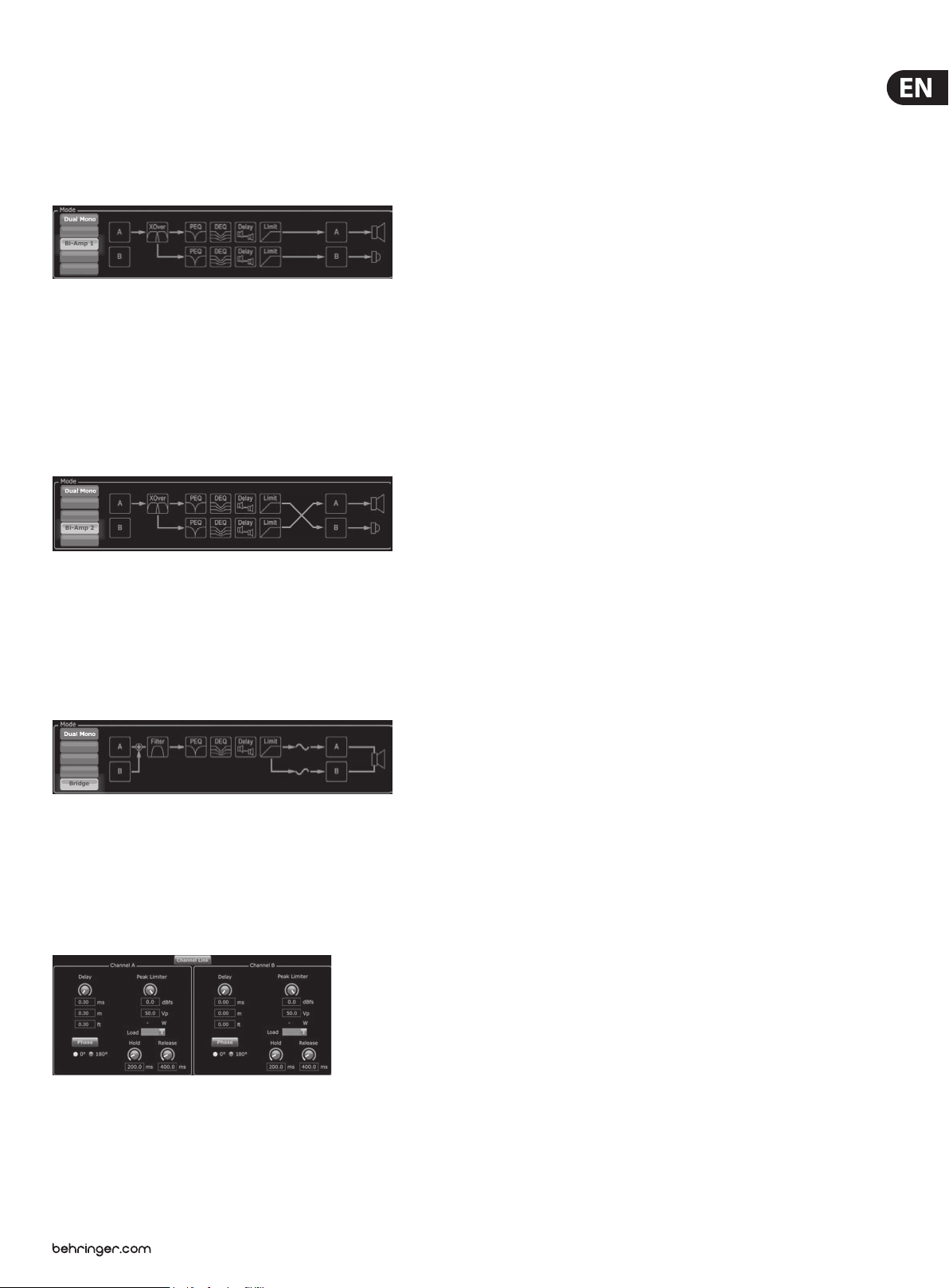
11 iNUKE NU6000DSP/NU3000DSP/NU1000DSP User Manual
Stereo
Bi-Amp 1
Bi-Amp 2
Bridge
Stereo mode routes the signal from both the A and B inputs through a single
series of DSP modules. Each DSP module processes both the A and B signals
with identical, linked settings. The linked Delay and Limit parameters can be
controlled from Stereo mode’s consolidated Channel A+B control window
(which displays automatically when Stereo mode is selected).
Bi-Amp 1
Stereo
Bi-Amp 1
Bi-Amp 2
Bridge
Bi-Amp 1 mode splits the Channel A input signal in the XOver DSP module at
a programmable frequency point, and then routes the resulting high and low
frequency signals through a parallel chain of DSP modules with independent
equalization, delay, and limiter settings. The Delay and Limit modules for the split
high and low frequency signals can be linked and programmed with identical
settings by clicking on the Channel Link button below the Mode window. In
Bi-Amp 1 mode, Output A routes low frequencies to a low-range speaker, while
Output B connects to a high-frequency transducer.
Bi-Amp 2
Delay
The Delay function digitally slows the nal signal output from the amplier by a
programmable amount (expressed as either distance or time). This signal delay helps
prevent phase and synchronization problems caused by sound traveling through
air over long distances, e.g., between speaker arrays separated by long distances or
between a per formance stage and distant sound reinforcement speakers.
The Delay controls also simultaneously display the amount of signal delay in
milliseconds (ms), meters (m), and feet (ft), which can be useful if you already
know the precise distance between speakers.
Programming signal delay
1. Program the signal delay by using either of these two methods:
a) Rotate the Delay virtual knob clockwise until you achieve a suitable amount
of signal delay. The ms, m, and ft text boxes will each display equivalent
values as you rotate the virtual knob.
b) Type a delay value directly into one of the text boxes below the Delay virtual
knob (ms, m, or ft, depending on your preference). The Delay virtual knob
will rotate to a position matching the delay value you have entered.
2. Choose between 0° and 180° phase either by clicking on the Phase virtual
button or by clicking directly on 0° or 180° directly below the virtual button.
When the Phase virtual button is engaged, the virtual button will light
yellow and the indicator next to 180° will light up.
Bi-Amp 2 mode operates identically to Bi-Amp 1 mode, except that the signals
are swapped between Outputs A and B (i.e., Output B handles low frequencies
while Output A handles high frequencies). The swapped A and B output routing
allows the user to quickly correct reversed high/low speaker connections without
having to physically access the amplier’s back panel and manually change the
speaker connection.
Bridge
Stereo
Bi-Amp 1
Bi-Amp 2
Bridge
Bridge mode combines the signals from Inputs A and B into a blended mono
signal and then routes the resulting mono signal through a single chain of
DSP modules, leading to a combined mono output. The mono output signal is
identical at Outputs A and B, and the amplier responds to a single combined
speaker load.
Delay/Peak Limiter
Peak Limiter
The Peak Limiter helps protect your speakers by preventing signal spikes at the
amplier's output stage.
The Peak Limiter controls include a dedicated virtual knob with matching
numerical displays in dBfs (decibels relative to full scale), Vp (Voltage(peak)),
as well as a rating in Watts, which appears only when you choose an Ohm setting
from the Load pulldown menu.
The BEHRINGER Amp Remote software also allows you to see the amplier's total
output as a rating in Watts. This Watt rating allows you to connect speakers with
lower power ratings and then adjust the limiter to match the speakers' maximum
Watt rating.
Note: the Amp Remote software does not automatically detect or show the total
speaker load connected to the amplier.
Controls for Hold and Release times appear near the bottom of the window, each
with a matching numerical display.
Programming the output limiter
1. Program the output limiter by using either of these two methods:
a) Rotate the Peak Limiter virtual knob counter-clockwise until you nd an
adequate limiter setting for your sound system. The dBfs (decibels relative
to full scale) and Vp (Voltage [peak]) text boxes will each display equivalent
values as you rotate the virtual knob.
Channel Link
In Dual Mono, Bi-Amp 1, and Bi-Amp 2 modes, the Channel Link virtual button
will appear just above the Delay and Peak Limiter controls. When you click on
the Channel Link virtual button, the button will light up, and the Delay and Peak
Limiter controls for both channels will display identical values.
b) Type a limiter value directly into one of the text boxes below the Peak
Limiter virtual knob (dBfs or Vp). The Peak Limiter virtual knob will rotate to
a position matching the delay value you have entered.
2. Choose a Load value from the Load pulldown menu (none, 2, 4, 8, or 16 Ohms)
that matches the total combined load of all speakers connected to the
amplier's outputs. If your combined speaker load in Ohms does not exactly
match 2, 4, 8, or 16 Ohms, choose the next lower Ohm setting from the Load
pulldown menu (i.e., if your total combined speaker load equals 4.25 Ohms,
select the 4 Ohm setting). When you select a Load setting, an additional Watt
rating for the limiter will appear above the Load pulldown menu.
Page 12

12 iNUKE NU6000DSP/NU3000DSP/NU1000DSP User Manual
3. Choose a Hold value either by rotating the Hold virtual knob or by entering a
value (in milliseconds) into the matching text box below the knob.
4. Choose a Release value either by rotating the Release virtual knob or by
entering a value (in milliseconds) into the matching text box below the knob.
3.3.5 Filter/Crossover
The Filter/Crossover tab displays and controls Filter/XOver module settings in
two formats:
Filter/Crossover Control View
The Control View of the Filter/Crossover tab contains virtual knob controls for
Gain, High Pass lter, and Low Pass lter. Exact parameter values appear in boxes
below each virtual knob. These parameters may be altered by either adjusting
the virtual knobs or by entering values directly in the parameter boxes.
Pull-down menus contain lter options for Type (Butterworth, Bessel,
Linkwitz-Riley) and Slope (6–48 dB).
X-Over option for bi-amping
In Bi-Amp 1 and Bi-Amp 2 modes, the X-Over button appears on the Filter/
Crossover tab. Activating the X-Over button links the Low Pass 2 and High Pass
3 lter controls and automatically creates a synchronized crossover point for
bi-amped low frequency and high frequency signals.
Setting a linked crossover frequency
1. Activate the Bi-Amp 1 or Bi-Amp 2 settings on the Conguration tab.
• Frequency Curve—displays the lter curves in visual form, and allows
click-and-drag manipulation of lter threshold points.
• Control View—allows parameter tweaks via virtual controls, as well as
pull-down menus for lter type and slope.
The Frequency Curve and Control View interact with each other and
simultaneously shif t as you change parameters in either view.
Filter/Crossover Frequency Curve Display
The Frequency Cur ve displays a frequency range from 20 Hz to 20 kHz, with 15 dB of
cut/boost displayed on the vertical axis. Within this graphic eld, the lter curve
appears as a solid, colored line running from lef t to right. The line shifts and
moves to reect changing parameter values entered using the virtual controls and
pull-down menus. Dot ted vertical lines indicate frequency threshold points for the
various lters, numbered 1 through 4, and these threshold points can be selected
and moved through the frequency spec trum using the mouse or trackpad.
Moving lter thresholds via click-and-drag
1. Click and hold on the numbered box at the top of the desired lter threshold line.
2. Click on the Filter/Crossover tab.
3. Click on the X-Over button on the Filter/Crossover tab. The X-Over button will
light up and overlapping lter curves will appear in the Frequency Curve.
4. Set the crossover frequency by any of these methods:
a) drag the Low Pass 2/High Pass 3 threshold line to the desired frequency in
the Frequency Curve by clicking and dragging;
b) adjust the Low Pass 2 or High Pass 3 virtual knobs;
c) Enter the desired frequency directly into the Freq. text box.
5. Select a lter curve from the Type dropdown menu below either the Low
Pass 2 or High Pass 3 virtual knobs.
6. Select the desired curve steepness from the Slope dropdown menu.
3.3.6 Parametric EQ
2. Drag the threshold line to the desired location on the frequency spectrum.
3. The lter curve shown by the solid line will move and adjust as you shift
the threshold line. The virtual knob and frequency displayed in the Control
View will also simultaneously change as you move the threshold line in the
Frequency Curve.
The Parametric EQ tab displays and controls PEQ DSP module settings in two
formats (similar to the Filter/Crossover tab):
• Control View—allows parameter tweaks via virtual controls, as well as
pull-down menus for EQ type (parametric, low shelving, and high shelving).
Page 13

13 iNUKE NU6000DSP/NU3000DSP/NU1000DSP User Manual
• Frequency Curve—displays the lter curves in visual form, and allows
click-and-drag manipulation of EQ frequencies and gain.
The Frequency Curve and Control View interact with each other and
simultaneously shif t as you change parameters in either view.
Parametric EQ Control View
The Control View of the Parametric EQ tab contains virtual knob controls for Gain,
Frequency, Quality (parametric EQ only). Exact parameter values appear in boxes
below each virtual knob. These parameters may be altered by either adjusting
the virtual knobs or by entering values directly in the parameter boxes.
To activate an EQ band, click the button (Filter 1, Filter 2, and so on) at the top of
each channel strip. The channel button will light up to indicate the EQ is active.
Pull-down Type menus for each EQ band contain these additional options:
• PEQ (parametric EQ)
• LS6 (low shelving EQ, with a 6 dB slope)
• LS12 (low shelving EQ, with a 12 dB slope)
• HS6 (high shelving EQ, with a 6 dB slope)
• HS12 (high shelving EQ, with a 12 dB slope)
3. The EQ curve shown by the solid yellow ll will re-size and adjust as you
move the cursor up and down the frequency line. The virtual gain knob and
gain dB displayed in the Control View will also simultaneously change as you
move the cursor up and down frequency line in the Frequency Curve.
4. Dynamic EQ
The Dynamic EQ tab displays and controls DEQ DSP module settings in two
formats (similar to the Filter/Crossover and Parametric EQ tabs):
• Frequency Curve—displays the layered dynamic EQ curves in visual form,
and allows click-and-drag manipulation of dynamic EQ/lter frequencies
and gain.
• Control View—allows parameter tweaks via virtual controls, as well
as pull-down menus for EQ/lter type (Type) and gain reduction/boost
ratio (Ratio).
The Frequency Curve and Control View interact with each other and
simultaneously shif t as you change parameters in either view.
Parametric EQ Frequency Curve Display
The Frequency Curve displays a frequency range from 20 Hz to 20 kHz, with 15 dB
of cut/boost displayed on the vertical axis. Within this graphic eld, the EQ curve
appears as a solid ll above and below the 0 dB center line and running from
left to right. The curve shifts and moves to reect changing parameter values.
Dotted vertical lines indicate frequency points for the various EQ bands,
numbered 1 through 8, and these frequency points can be selected and moved
through the frequency spectrum using the mouse or trackpad. The gain for each
EQ band may also be adjusted by using the frequency lines.
Adjusting Parametric EQ frequency via click-and-drag
1. Click and hold on the numbered box at the top of the desired EQ band
frequency line.
2. Drag the frequency line to the desired location on the frequency spectrum.
3. The EQ curve shown by the solid yellow ll will move and adjust as you shift
the frequency line. The virtual knob and frequency displayed in the Control
View will also simultaneously change as you move the frequency line in the
Frequency Curve.
Dynamic EQ Frequency Curve Display
The Frequency Curve displays a frequency range from 20 Hz to 20 kHz, with
layered dynamic EQ curves. Within this graphic eld, the dynamic EQ curves
appear as solid yellow lines that appear at every 10 dB (0 to -50 dB) threshold on
the vertical axis. The curves shift and move to reect changing parameter values.
Dotted vertical lines indicate frequency points for the various dynamic EQ bands,
numbered 1 and 2 (per channel), and these frequency points can be selected and
moved through the frequency spectrum using the mouse or trackpad. The gain
for each dynamic EQ band may also be adjusted by using the frequency lines.
Adjusting dynamic EQ frequency via click-and-drag
1. Click and hold on the numbered box at the top of the desired dynamic
EQ band frequency line.
2. Drag the frequency line to the desired location on the frequency spectrum.
3. The layered dynamic EQ curves shown by the layered yellow lines will move
and adjust as you shift the frequency line. The virtual knob and frequency
displayed in the Control View will also simultaneously change as you move
the frequency line in the Frequency Curve.
Adjusting Parametric EQ gain via click-and-drag
1. Click and hold over the numbered box at the top of the desired EQ band’s
frequency line.
2. Move the cursor vertically up or down the frequency line to the desired gain level.
Page 14

14 iNUKE NU6000DSP/NU3000DSP/NU1000DSP User Manual
Adjusting dynamic EQ gain via click-and-drag
1. Click and hold on the numbered box at the top of the desired dynamic
EQ band frequency line.
2. Move the cursor vertically up or down the frequency line to the desired
gain level.
3. The layered EQ curves shown by the solid yellow line will adjust as you move
the cursor up and down the frequency line. The virtual gain knob and gain
dB displayed in the Control View will also simultaneously change as you
move the cursor up and down frequency line in the Frequency Curve.
Dynamic EQ Control View
The Control View of the Dynamic EQ tab contains virtual knob controls for Gain,
Threshold, Frequency, Quality (bandpass lter only). Exact parameter values
appear in boxes below each virtual knob. These parameters may be altered
by either adjusting the virtual knobs or by entering values directly in the
parameter boxes.
Pull-down Type menus for each dynamic EQ band contain these
additional options:
• BP (bandpass lter)
• LP6 (lo-pass lter, with a 6 dB slope)
• LP12 (lo-pass lter, with a 12 dB slope)
• HP6 (hi-pass lter, with a 6 dB slope)
• HP12 (hi-pass lter, with a 12 dB slope)
The Ratio pulldown menu oers four options:
• 1:2.0
• 1:3.0
• 1:5.0
• 1:10
6. Program your desired ratio by selecting from the Ratio pulldown menu.
Similar to a compressor, higher ratio values yield a more intense
equalization eect.
7. Adjust the attack (Attack) and release (Release) values by rotating each
parameters respective virtual knob.
3.3.7 Setup
The Setup tab allows you to manage connections and settings for your
iNUKE amps. Amp presets may be stored either on the iNUKE DSP or on the PC
(presets stored on your PC may then be loaded onto any iNUKE amplier).
PC Presets
The PC Presets section allows you to store iNUKE DSP presets on your computer
instead of the iNUKE amp’s internal memory. The Load function allows you to
upload presets from the computer, while the Save function stores the current
iNUKE DSP settings to the computer (these les use a .arp lename extension).
Amp Presets
Gain vs. Ratio
Positive gain settings result in a frequenc y boost at low signal levels and a nearly
at EQ response at high levels. Negative gain settings yield opposite results: at
low signal levels, the EQ response is nearly at, while higher signal levels receive
increasing amounts of cut from the equalizer. The higher the Ratio setting, the
more the equalizer will cut or boost the signal at dierent signal levels.
Programming a dynamic EQ
1. Choose an EQ type from the Type pulldown menu.
2. Set the dynamic EQ's band frequency by rotating the Frequency virtual knob.
The programmed frequency can represent either the center frequency for
band-pass (BP) mode, or the threshold frequency for low- (LP) and high-pass
modes (HP).
3. For band-pass BP mode, control the width of the band-pass curve by
rotating the Quality virtual knob parameter. High Qual values produce
a narrow, steep curve, while low Qual values create a wide curve with a
gentle slope.
4. Set the dynamic EQ’s band cut or boost by rotating the Gain virtual knob.
5. Set the signal threshold by rotating the Threshold knob.
The Amp Presets section allows you to access and manage presets stored in the
iNUKE amp’s internal memory. The amp’s internal memory holds up to 20 presets,
and these 20 preset slots appear in the Amp Presets section as a numbered,
double-column list showing the preset name and the preset’s signal routing
conguration (DUAL, STEREO, BIAMP1, and so on). The preset currently in use will
display an illuminated dot immediately to the preset’s left.
Note: Preset #1:INIT_DATA cannot be overwritten. Select this preset any time
you want to restore the amp's default settings.
Recalling a preset stored in the amp’s internal memory
1. Click on the desired preset in the Amp Presets list. The dot to the immediate
left of the selected preset will light up.
Page 15

15 iNUKE NU6000DSP/NU3000DSP/NU1000DSP User Manual
2. Click on the Recall button in the upper left of the Amp Presets section. The
selected preset’s name will appear in the text box next to the Recall button.
All settings contained in the preset will automatically deploy.
Saving a preset to the amp’s internal memory
1. Select a destination for the preset by clicking on a slot in the preset list.
(If you save your preset to a slot already holding a stored preset, the stored
preset will be replaced by your new preset.)
2. Type your new preset’s name into the text box to the right of the Recall but ton.
3. Click on the Store button to store your preset in the selected slot in the preset
list. Your new preset’s name will appear in the selected slot in the preset list.
Amp Connection
The Amp Connection section tells you which iNUKE amplier you have connected
to the software, as well as options for naming your iNUKE amp and for setting
up a code to lock the amplier's front panel and prevent tampering (the amp can
still be edited from your laptop using the Amp Remote sof tware).
For the current edition of the BEHRINGER Amp Remote software, only one iNUKE
amplier can appear at any one time in the amplier list and be recognized
by the software. Similarly, the IP address function can only be deployed with
EUROCOM installed sound power ampliers.
Renaming an amplier
1. Type the new amplier name directly into the text box to the left of the
Rename Amp virtual button near the bottom of the Amp Connection section.
2. Click on the Rename Amp virtual button. The new amplier name will
appear in the Amp Name column of the amplier list.
Locking the amplier
1. Type a 4-character lock code of your choosing directly into the Lock Code
window near the bottom of the Amp Connection section. (The Lock function
requires a new lock code every time you lock the amplier.)
2. Click on the Lock virtual button at the bottom right of the Amp Connection
section. The Lock virtual button will turn red to indicate the amplier front
panel has been locked.
3. Clear the 4-character code from the Lock Code window if you desire
extra security.
Unlocking the amplier
1. Type the amplier's 4-character lock code into the Lock Code window near
the bottom of the Amp Connection sec tion.
2. Click on the Unlock virtual button located directly to the right of the Lock
Code text box. The Unlock virtual button will light up yellow to indicate the
amplier is unlocked, while the Lock button will change colors from red to
gray. The characters in the Lock Code text box will disappear and be replaced
by asterisks.
4. Applications
4.1 Bi-amping
Bi-amping splits a mono signal into upper and lower frequency bands, and then
assigns each frequency band to separate speaker cabinets. A subwoofer typically
takes the low frequency range. By splitting the signal this way, the speakers work
more eciently, and you can achieve a cleaner overall sound.
Connecting to an amplier
◊ this procedure assumes you already have an iNUKE amplifier
connected to your computer, and that you are switching to another
iNUKE amplifer. Usually, the Amp Remote software will automatically
detect a USB-connected iNUKE amp and then ask if you wish to connect
to the detected amplifer.
1. Click on the Connect virtual button near the bottom of the Amp Connection
section of the Setup tab. The software will disconnect from the current
amplifer, clear the amplier from the list in the Amp Connection section,
and clear all presets from the Amp Presets list.
2. Press the Search virtual button near the top of the Amp Connection section,
above and to the left of the amplier list window. When the software nds
your newly-connected iNUKE amp, the amplier will appear in the amplier
list window, and the amp's internal presets will populate the Amp Presets
list. The software will also launch a conrmation window asking if you wish
to connect to the detected amplier.
3. Press the Connect virtual button in the conrmation window to nalize
the connection.
Setting up hardware for bi-amping
1. Run a 4-pole speaker cable with professional twist-locking connectors from
OUTPUT CH A to the subwoofer. (The subwoofer receives its low-frequency
signal from Channel B using poles 2+ and 2-, while the middle and upper
frequency ranges use Channel A via poles 1+ and 1-.)
2. Set the subwoofer into BIAMPING mode.
3. Run a 2-pole speaker cable with professional twist-locking connectors from
the subwoofer to the other speaker.
Programming DSP parameters for bi-amping
1. Choose the BIAMP1 setting on the Amp Mode screen.
2. Go to the XOVER screen using the UP/DOWN buttons to set appropriate
high/low crossover frequencies.
3. In Channel A#1, choose your high-pass lter type (HPtype: BUT6, BUT12,
BES12, etc.) and set the cuto frequency (HPfreq) to approximately 100 Hz.
Deactivate the low-pass lter (LPtype: OFF) on this channel and set the gain
level (Gain) to suit your system.
4. In Channel B#1, choose your low-pass lter type (LPtype: BUT6, BUT12,
BES12, etc.) and set the cuto frequency (LPfreq) to approximately 100 Hz.
Deactivate the high-pass lter (HPtype: OFF) on this channel and set the gain
level (Gain) to suit your system.
Page 16
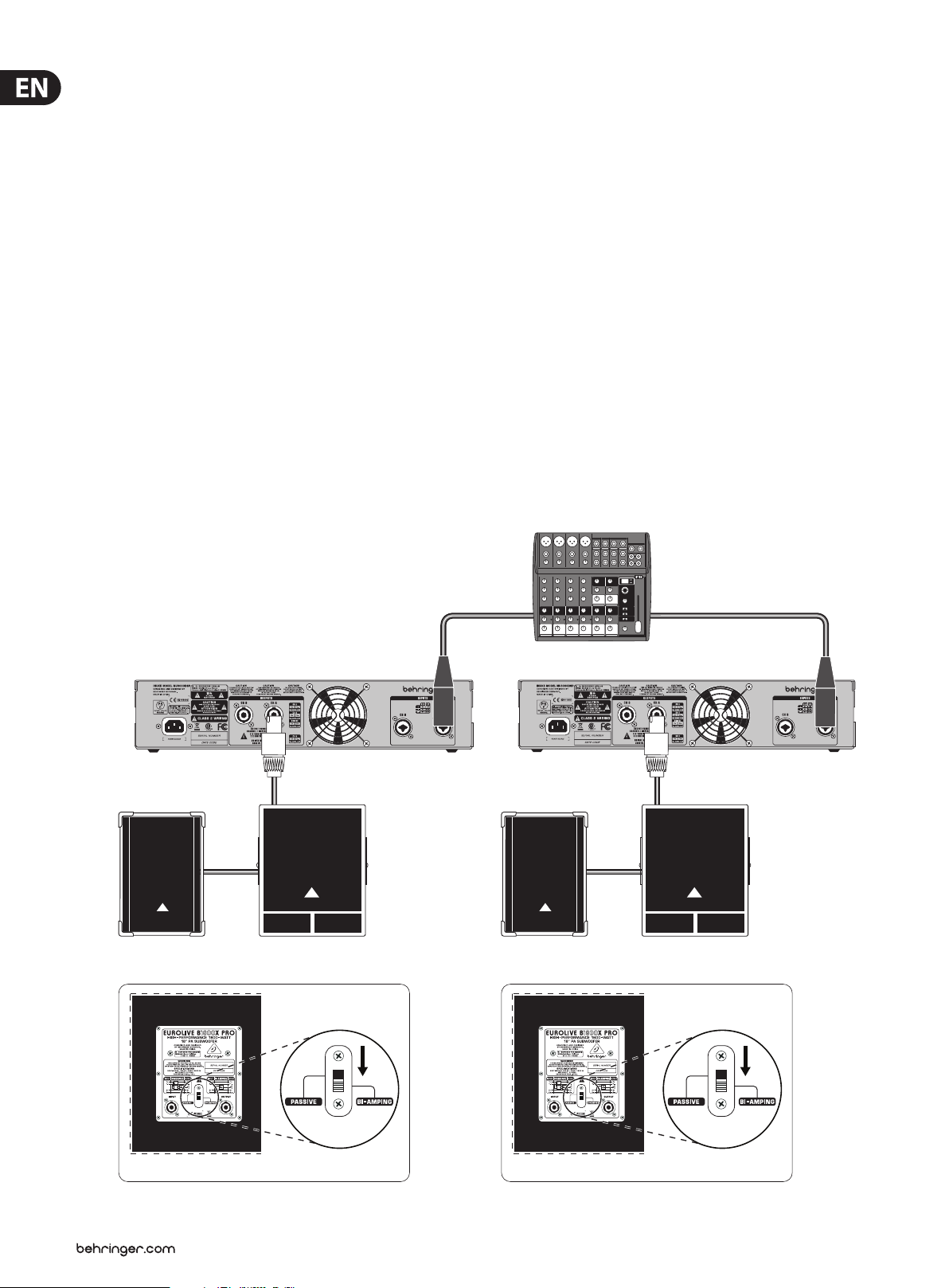
16 iNUKE NU6000DSP/NU3000DSP/NU1000DSP User Manual
Programming BEHRINGER Amp Remote Software for
bi-amping
1. Select the Conguration tab.
2. Choose the Bi-Amp 2 signal path in the Conguration tab. A conrmation
window will pop up.
3. Click “Yes” on the Amp Mode conrmation window.
4. Select the Filter/Crossover tab.
5. Select the X-Over button below the Frequency Curve display. A conrmation
window will up up asking if you wish to set a Default Crossover.
6. Click “Yes” in the conrmation window. The X-Over button will illuminate,
and default crossover settings will appear in the Frequency Curve and
Control View.
7. Choose a lter type from either the Low Pass 2 or High Pass 3 Type pulldown
menus (the software defaults to a Butterworth lter). Any changes to the
Low Pass 2 or High Pass 3 settings will also automatically appear in both
lter’s Control View settings.
8. Choose a lter slope setting from the Slope pulldown menu under either
Low Pass 2 or High Pass 3 (the software defaults to a Butterworth lter).
Again, matching parameters will automatically appear in both lter’s Control
View settings.
9. Set the crossover frequency by using any of these three methods:
a) Rotate the Low Pass 2 or High Pass 3 virtual Freq knobs in the Control View.
The crossover frequency displayed in the Freq box below the virtual knob
will change simultaneously for both lters.
b) Select the text box below either Freq virtual knob, and type your desired
frequency directly into the text box.
c) Go to the Frequency Curve display, click on the frequency line marked “2,”
and drag the frequency line to the desired area of the Frequency Curve.
Parameter settings and virtual knobs in the Control View will automatically
move and change as you drag the crossover frequency through the
Frequency Curve window.
10. If necessary, adjust the Gain settings for Channel A and Channel B by rotating
the respective Gain virtual knobs.
XLR balanced XLR balanced
NU3000DSP NU3000DSP
4-pole
B1520 PRO
B1800X PRO FrontEUROLIVE
B1520 PRO
XENYX 1202FX
4-pole
2-pole2-pole
B1800X PRO FrontEUROLIVE
B1800X PRO RearB1800X PRO Rear
Page 17
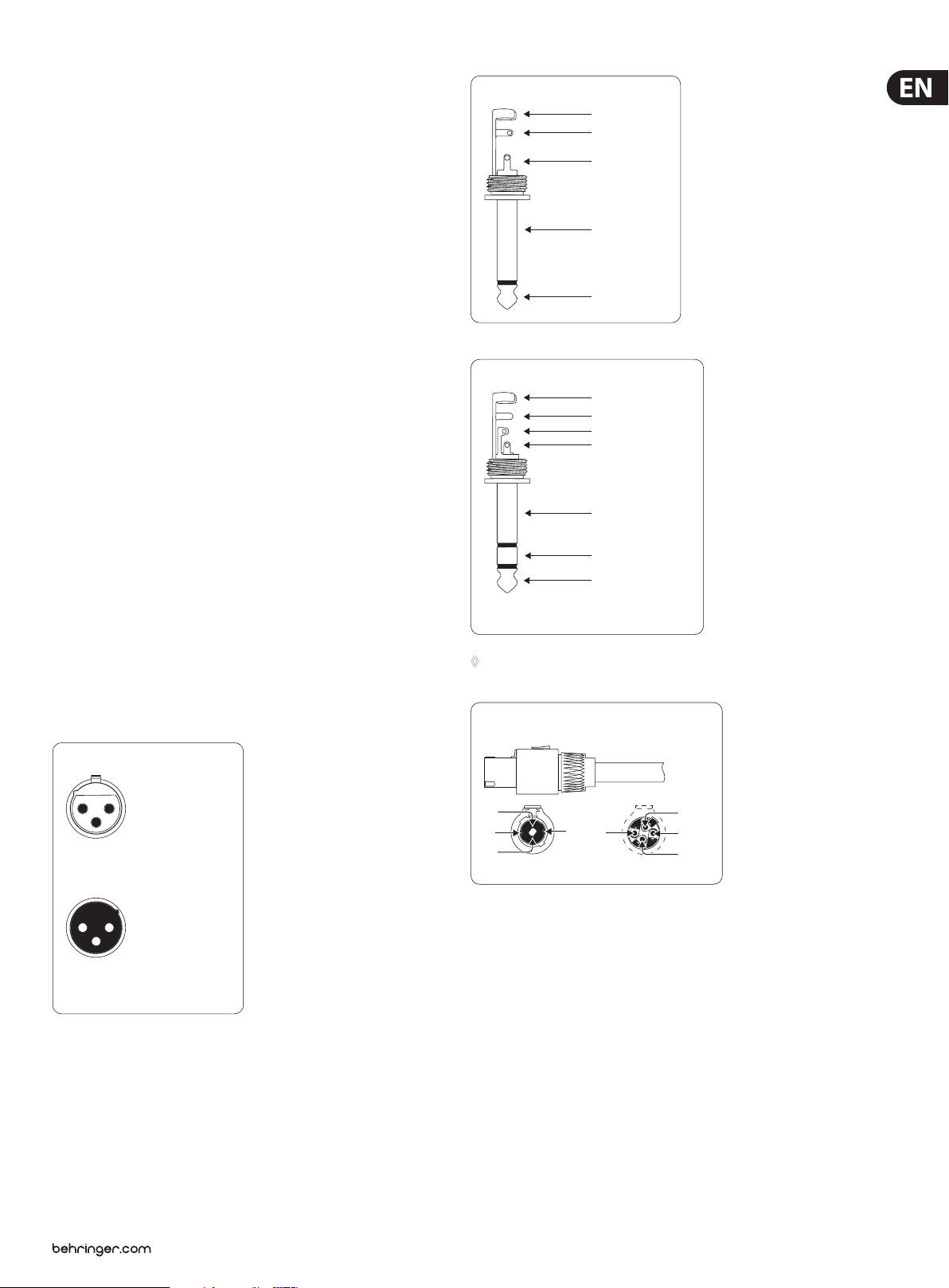
17 iNUKE NU6000DSP/NU3000DSP/NU1000DSP User Manual
5. Installation
5.1 Rack mounting
Your iNUKE amplier ts into a 19" rack and requires two rack units. Install
into the rack using four attaching screws and washers for the front panel.
Reinforce the back panel, especially if you will be taking the iNUKE on the
road. Make sure enough cool air reaches the rack, especially when other rack
equipment emanates a lot of heat. The iNUKE ampliers circulate heat from the
rear to the front vents to relieve heat inside the rack enclosure.
Fan speed adjusts automatically to assure safe operation. Never block ventilation
openings. Should internal temperature reach extreme values, the unit will shut
down automatically.
5.2 Connections
5. 2.1 Audio inputs
Each channel input uses combo jacks that can accept both balanced XLR and
¼" TRS stereo connectors, as well as unbalanced ¼" TS connectors. To deploy XLR
connectors for unbalanced signals, bridge pins 1 and 3; mono ¼" TS connectors
do not require any alteration to carry unbalanced signals.
When working with balanced signals, please make sure to exclusively use
balanced cables. One unbalanced cable in the signal chain can change a balanced
signal into an unbalanced signal.
Unbalanced ¼" TS connector
strain relief clamp
sleeve
tip
sleeve
(ground/shield)
tip
(signal)
Balanced ¼" TRS connector
strain relief clamp
sleeve
ring
tip
sleeve
ground/shield
5.2.2 Outputs
Your iNUKE amplier requires two twist-locking professional speaker connectors.
These professional speaker connectors were developed specially for driving
high-powered speakers. The connectors snap in securely, prevent electric shock,
and ensure correct polarity.
Inside the professional speaker connector, the 1+ pin (see gure) carries signal
from either one or both channels, and this pin therefore suits mono-bridged
operation (use pins 1+ and 2+). The lower connector, the 2+ pin, carries signal
from CH B only.
Balanced use with XLR connectors
12
3
input
1 = ground/shield
2 = hot (+ve)
3 = cold (-ve)
1
2
3
output
For unbalanced use, pin 1 and pin 3
have to be bridged
ring
cold (-ve)
tip
hot (+ve)
For connection of balanced and unbalanced plugs,
ring and sleeve have to be bridged at the stereo plug.
◊ Whenever possible, use thick and short speaker cables to minimize
power loss. Never lay output cables near input cables.
Professional speaker connector
(compatible with Neutrik Speakon connectors)
1+
2-
2+
front view rear view
1-
1-
1+
2-
2+
5.2.3 Connecting to the mains
Always connect your iNUKE amplier to the voltage specied on the rear of the
device. Connecting the amp to an incorrect voltage can permanently damage
your amp.
Before powering up the amplier, double-check all connections and fully lower
the gain setting.
Page 18

18 iNUKE NU6000DSP/NU3000DSP/NU1000DSP User Manual
6. Specications
NU6000DSP
Output Power
Maximum Output Power
Stereo
8 Ω per channel, stereo 1600 W
4 Ω per channel, stereo 3100 W
2 Ω per channel, stereo —
Bridged mono
8 Ω —
4 Ω —
System
Controls
Front Power switch, Gain controls
(channels A and B)
DSP section rotary push-encoder,
Buttons for Process, Setup,
Up/Down, Exit
Indicators
Power Amber backlit illuminated gain controls
Connectors
Inputs 2 x combo jacks
Input impedance 10 kΩ unbalanced, 20 kΩ balanced
Outputs 2 x locking-style professional
speaker connectors
Output circuit type Class D
Distortion <0.2%
Frequency response 20 Hz to 20 kHz, +0 / -2 dB
Damping factor >140 @ 8 Ω
Signal-to-noise >98 dB
USB Front panel USB connector type B for
remote control of DSP section
Circuit Protection
Cooling Continuously variable speed fan,
Back-to-front air ow
Amplier protection Thermal and DC protection, Stable into
reactive or mismatched loads
Load protection On/o muting, DC-fault power
supply shutdown
Limit (per channel) 0 dB, full scale
Signal (per channel) -24, -12, -6 dB
Digital Signal Processing (DSP)
Display LCD 128 x 32, amber backlit
Digital delay function (per channel) 0 - 300 ms
Digital crossover function 3 lter types, up to 48 dB/octave
Digital EQ function (per channel) 8-band parametric,
2-band dynamic equalizer
Digital dynamics function Zero attack limiter (peak)
(per channel)
Presets 20 total presets, 19 user-denable
Power Supply, Power Consumption @ 1/8 Rated Power, Voltage (Breaker/Fuses)
USA / Canada 120V~, 60Hz (25A)
UK / Australia / Europe 220-240 V~, 50/60 Hz, (12A)
Korea / China 220-240 V~, 50/60 Hz,(12A)
Japan 100 V~, 50/60 Hz, (25A)
Power consumption @ 2 ohms —
Power consumption @ 4 ohms 620 W
Mains connector Standard IEC receptacle
Dimensions/Weight
Dimensions (H x W x D) appr. 3.5 x 19 x 12.91"
appr. 89 x 483 x 328 mm
Weight appr. 11.9 lbs / 5.4 kg
Page 19

19 iNUKE NU6000DSP/NU3000DSP/NU1000DSP User Manual
NU3000DSP
Output Power
Maximum Output Power
Stereo
8 Ω per channel, stereo 440 W
4 Ω per channel, stereo 820 W
2 Ω per channel, stereo 1520 W
Bridged mono
8 Ω 1520 W
4 Ω 3000 W
System
Controls
Front Power switch, Gain controls
(channels A and B)
DSP section rotary push-encoder,
Buttons for Process, Setup,
Up/Down, Exit
Indicators
Power Amber backlit illuminated gain controls
Connectors
Inputs 2 x combo jacks
Input impedance 10 kΩ unbalanced, 20 kΩ balanced
Outputs 2 x locking-style professional
speaker connectors
Output circuit type Class D
Distortion <0.3%
Frequency response 20 Hz to 20 kHz, +0 / -1 dB
Damping factor >145 @ 8 Ω
Signal-to-noise >98 dB
USB Front panel USB connector type B for
remote control of DSP section
Circuit Protection
Cooling Continuously variable speed fan,
Back-to-front air ow
Amplier protection Thermal and DC protection, Stable into
reactive or mismatched loads
Load protection On/o muting, DC-fault power
supply shutdown
Limit (per channel) 0 dB, full scale
Signal (per channel) -24, -12, -6 dB
Digital Signal Processing (DSP)
Display LCD 128 x 32, amber backlit
Digital delay function (per channel) 0 - 300 ms
Digital crossover function 3 lter types, up to 48 dB/octave
Digital EQ function (per channel) 8-band parametric,
2-band dynamic equalizer
Digital dynamics function Zero attack limiter (peak)
(per channel)
Presets 20 total presets, 19 user-denable
Power Supply, Power Consumption @ 1/8 Rated Power, Voltage (Breaker/Fuses)
USA / Canada 120 V~, 60 Hz (T 10 A H 250 V)
UK / Australia / Europe 220-240 V~, 50/60 Hz (T 6.3 A H 250 V)
Korea / China 220-240 V~, 50/60 Hz (T 6.3 A H 250 V)
Japan 100 V~, 50/60 Hz (T 10 A H 250 V)
Power consumption @ 2 ohms 350 W
Power consumption @ 4 ohms 210 W
Mains connector Standard IEC receptacle
Dimensions/Weight
Dimensions (H x W x D) appr. 3.5 x 19 x 9.76"
appr. 89 x 483 x 248 mm
Weight appr. 6.8 lbs / 3.1 kg
Page 20

20 iNUKE NU6000DSP/NU3000DSP/NU1000DSP User Manual
NU1000DSP
Output Power
Maximum Output Power
Stereo
8 Ω per channel, stereo 160 W
4 Ω per channel, stereo 310 W
2 Ω per channel, stereo 530 W
Bridged mono
8 Ω 620 W
4 Ω 1050 W
System
Controls
Front Power switch, Gain controls
(channels A and B)
DSP section rotary push-encoder,
Buttons for Process, Setup,
Up/Down, Exit
Indicators
Power Amber backlit illuminated gain controls
Connectors
Inputs 2 x combo jacks
Input impedance 10 kΩ unbalanced, 20 kΩ balanced
Outputs 2 x locking-style professional
speaker connectors
Output circuit type Class D
Distortion <0.1%
Frequency response 20 Hz to 20 kHz, +0 / -1 dB
Damping factor >155 @ 8 Ω
Signal-to-noise >98 dB
USB Front panel USB connector type B for
remote control of DSP section
Circuit Protection
Cooling Continuously variable speed fan,
Back-to-front air ow
Amplier protection Thermal and DC protection, Stable into
reactive or mismatched loads
Load protection On/o muting, DC-fault power
supply shutdown
Limit (per channel) 0 dB, full scale
Signal (per channel) -24, -12, -6 dB
Digital Signal Processing (DSP)
Display LCD 128 x 32, amber backlit
Digital delay function (per channel) 0 - 300 ms
Digital crossover function 3 lter types, up to 48 dB/octave
Digital EQ function (per channel) 8-band parametric,
2-band dynamic equalizer
Digital dynamics function Zero attack limiter (peak)
(per channel)
Presets 20 total presets, 19 user-denable
Power Supply, Power Consumption @ 1/8 Rated Power, Voltage (Breaker/Fuses)
USA / Canada 120 V~, 60 Hz (T 6.3 A H 250 V)
UK / Australia / Europe 220-240 V~, 50/60 Hz (T 3.15 A H 250 V)
Korea / China 220-240 V~, 50/60 Hz (T 3.15 A H 250 V)
Japan 100 V~, 50/60 Hz (T 6.3 A H 250 V)
Power consumption @ 2 ohms 150 W
Power consumption @ 4 ohms 70 W
Mains connector Standard IEC receptacle
Dimensions/Weight
Dimensions (H x W x D) appr. 3.5 x 19 x 9.76"
appr. 89 x 483 x 248 mm
Weight appr. 6.4 lbs / 2.9 kg
Page 21

21 iNUKE NU6000DSP/NU3000DSP/NU1000DSP User Manual
FEDERAL COMMUNICATIONS
COMMISSION COMPLIANCE
INFORMATION
iNUKE NU6000DSP/NU3000DSP/
NU1000DSP
Responsible Party Name: MUSIC Group Services US Inc.
Address: 18912 North Creek Parkway,
Suite 200 Bothell, WA 98011,
USA
Phone/Fax No.: Phone: +1 425 672 0816
Fax: +1 425 673 7647
iNUKE NU6000DSP/NU3000DSP/NU1000DSP
complies with the FCC rules as mentioned in the followingparagraph:
This equipment has been tested and found to comply with the limits for a ClassB
digital device, pur suant to part 15 of the FCC Rules. These limits are designed
to provide reasonable protection against harmful interference in a residential
installation. This equipment generates, uses and can radiate radio frequency
energy and, if not installed and used in accordance with the instructions, may cause
harmful interference to radio communications. However, there is no guarantee that
interference will not occur in a particular installation. If this equipment does cause
harmful interference to radio or television reception, which can be determined
by turning the equipment o and on, the user is encouraged to try to correc t the
interference by one or more of the followingmeasures:
• Reorient or relocate the receiving antenna.
• Increase the separation between the equipment and receiver.
• Connect the equipment into an outlet on a circuit dierent from that to which the
receiver is connected.
• Consult the dealer or an experienced radio/ TV technician forhelp.
This device complies with Part 15 of the FCC rules. Operation is subject to the
following two conditions:
(1) this device may not cause harmful interference, and
(2) this device must accept any inter ference received, including inter ference that may
cause undesired operation.
Important information:
Changes or modications to the equipment not expressly approved by MUSIC Group
can void the user’s authority to use the equipment.
Page 22

We Hear You
