Page 1
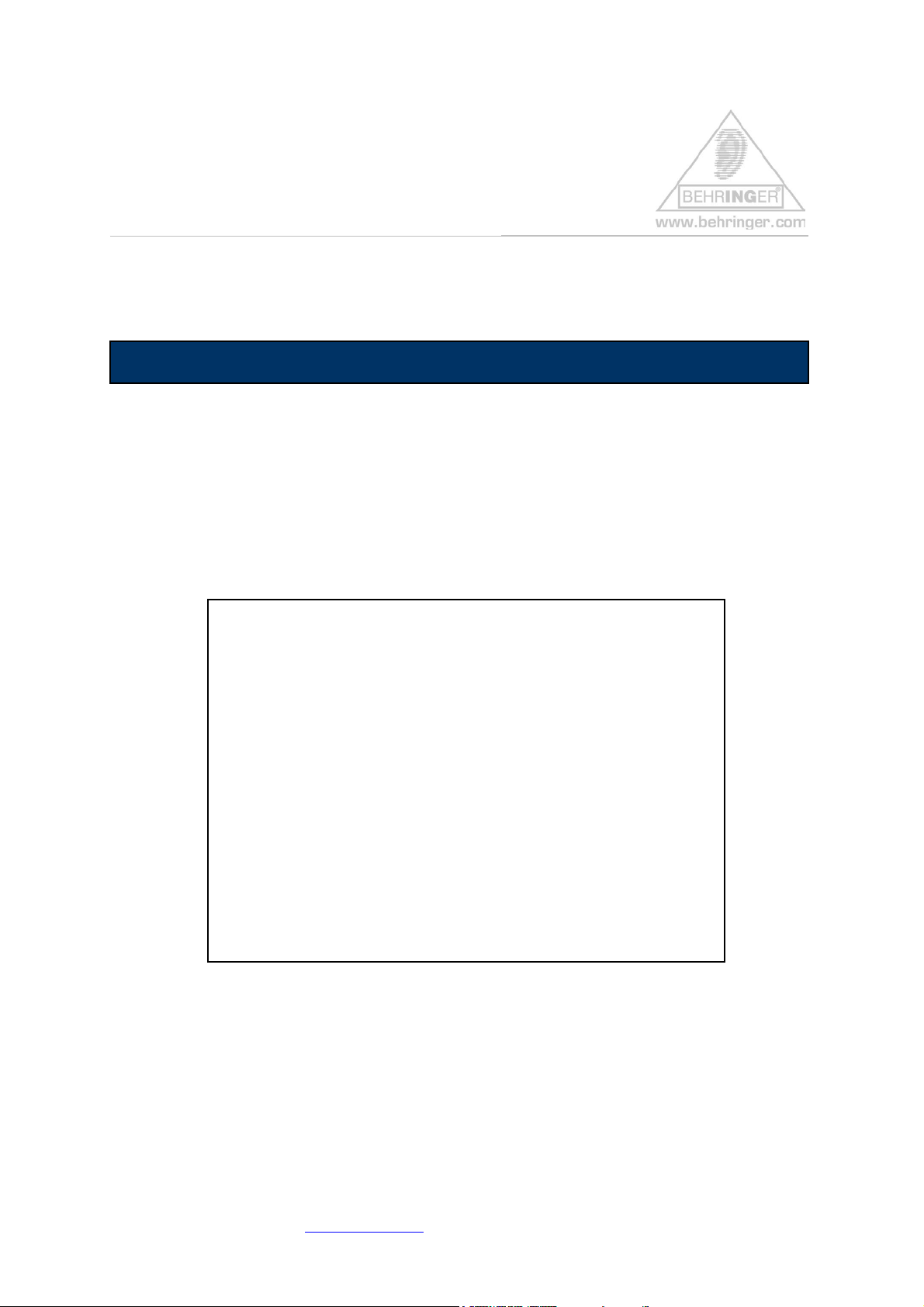
Preset Installation Help File for B-CONTROL BCF2000
Instructions for BEHRINGER BCF2000 & Factory Presets
BEHRINGER BCF2000 FACTORY PRESETS
This document will give you a quick overview about the BEHRINGER BCF2000
FACTORY PRESETS and how to install them.
Short Overview:
The following files are available for download:
• 01 – BCF Only Controllers -> Single Preset
• 02 – BCF Simple Mixer -> Single Preset
• 03 – BCF GS/XG Control -> Single Preset
• 04 – BCF Reason Mixer 1 -> Single Preset
• 05 – BCF Reason Mixer 2 -> Single Preset
• 06 – BCF NI B4 1 -> Single Preset
• 07 – BCF NI B4 2 -> Single Preset
• 08 – BCF NI B4 3 -> Single Preset
----------------------------------------------------------------------
• BCF FACTORY PRESETS -> All Dump Presets
(contains all the above files in the listed order)
Why should I download & dump the files?
If you erased these files by mistake, you can download all factory files step-by-step
as ‘single dumps’, or you can dump them in one step as an ‘all dump’.
For further information please visit www.behringer.com BEHRINGER Spezielle Studiotechnik GmbH
Page 2
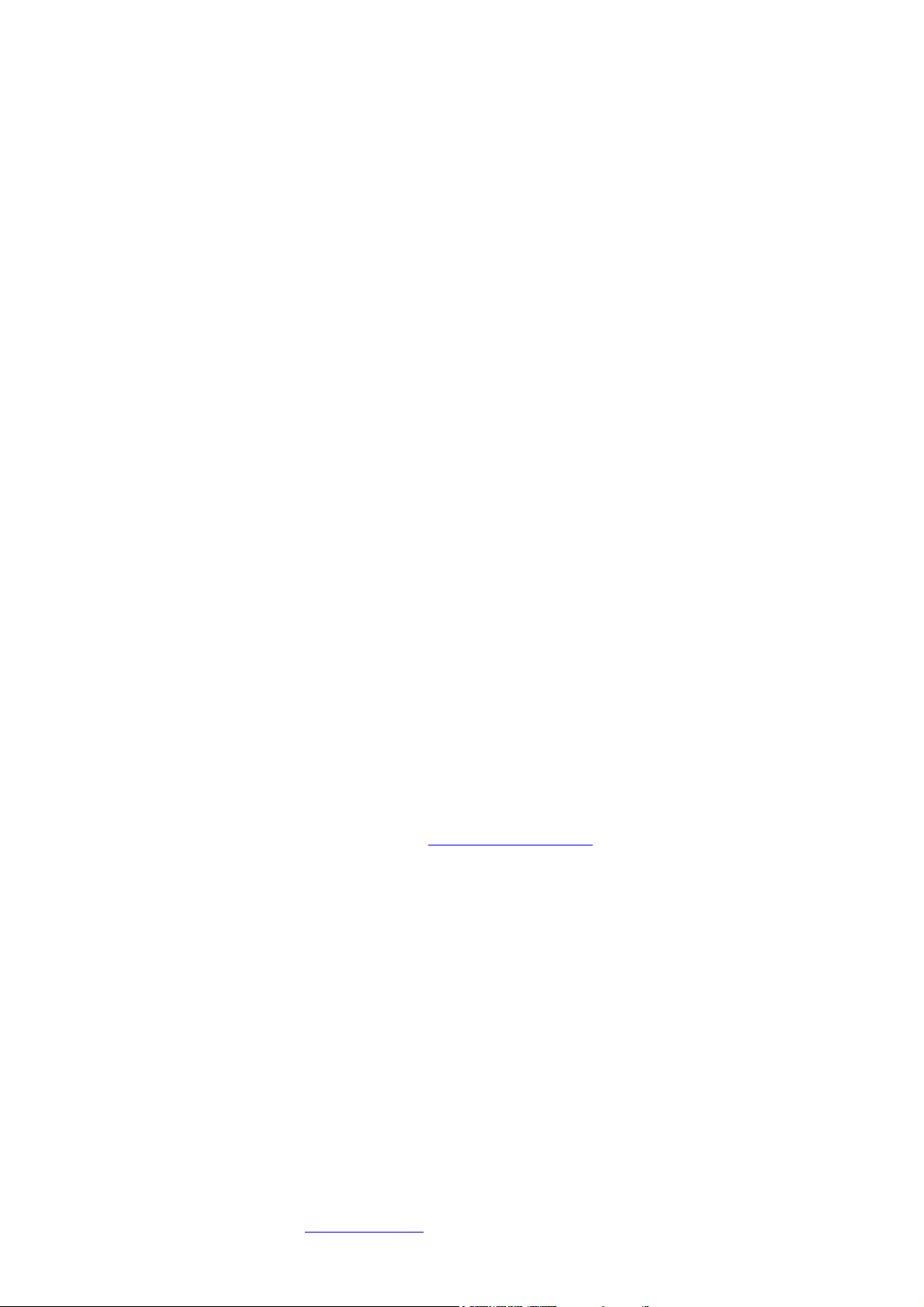
Installation:
1. Open and extract the ZIP file.
The following files are included:
• This INSTRUCTION text document (pdf)
• SHORT PRESET NAME LIST (.txt)
• 8 SINGLE PRESET files (.syx)
• 1 ALL PRESET file (.syx) called ‘bcf_FACTORY_PRESETS’
2. How to get the B-CONTROL PRESET(S) from your computer into your
hardware:
• Connect the B-Control to your computer via USB or MIDI port
(Computer MIDI OUT to B-Control MIDI IN)
• Select the correct USB or stand alone operating mode on the
hardware (please refer to the manual for details)
• Open the desired B-Control preset file with a MIDI dump program
like “MIDI-OX” or “Send SX” on your computer
or use the B-CONTROL EDIT software editor, which is available free of
charge at our homepage www.behringer.com
• Don’t forget to select the correct MIDI ports into the dump software!
For further information please visit www.behringer.com BEHRINGER Spezielle Studiotechnik GmbH
Page 3

Case A:
• Dumping all presets in one step (ALL DUMP)
1. Make sure that the current presets in your B-CONTROL
2. Send the ALL DUMP preset file with the name
3. Wait until the dump is finished; now all factory presets are
hardware are saved (e.g. on your computer’s hard drive using
a MIDI dump program)
If you don’t save the internal presets, they will be
overwritten after activating the ALL DUMP command!
‘bcf_FACTORY_PRESETS.syx’ from your MIDI dump
program to the B-CONTROL.
auto-stored to presets 1-8 on your B-CONTROL.
Case B:
• Dumping a single preset (SINGLE DUMP)
1. Select the desired preset (.e.g. ‘bcf_GS_XG_Control.syx’) on
your MIDI dump program
2. Send the preset to the B-CONTROL and wait until completion
3. Push the STORE button on the hardware
4. Select the desired destination preset number
5. Push the STORE button again
6. The preset is now saved on your hardware
7. Now you can dump the next preset (proceed with steps 1 thru
5 again)
Hint: If you do not want to overwrite one of your presets in the
B-CONTROL hardware, select a vacant destination number during
step 4 (e.g. preset ‘P-32’).
For further information please visit www.behringer.com BEHRINGER Spezielle Studiotechnik GmbH
Page 4
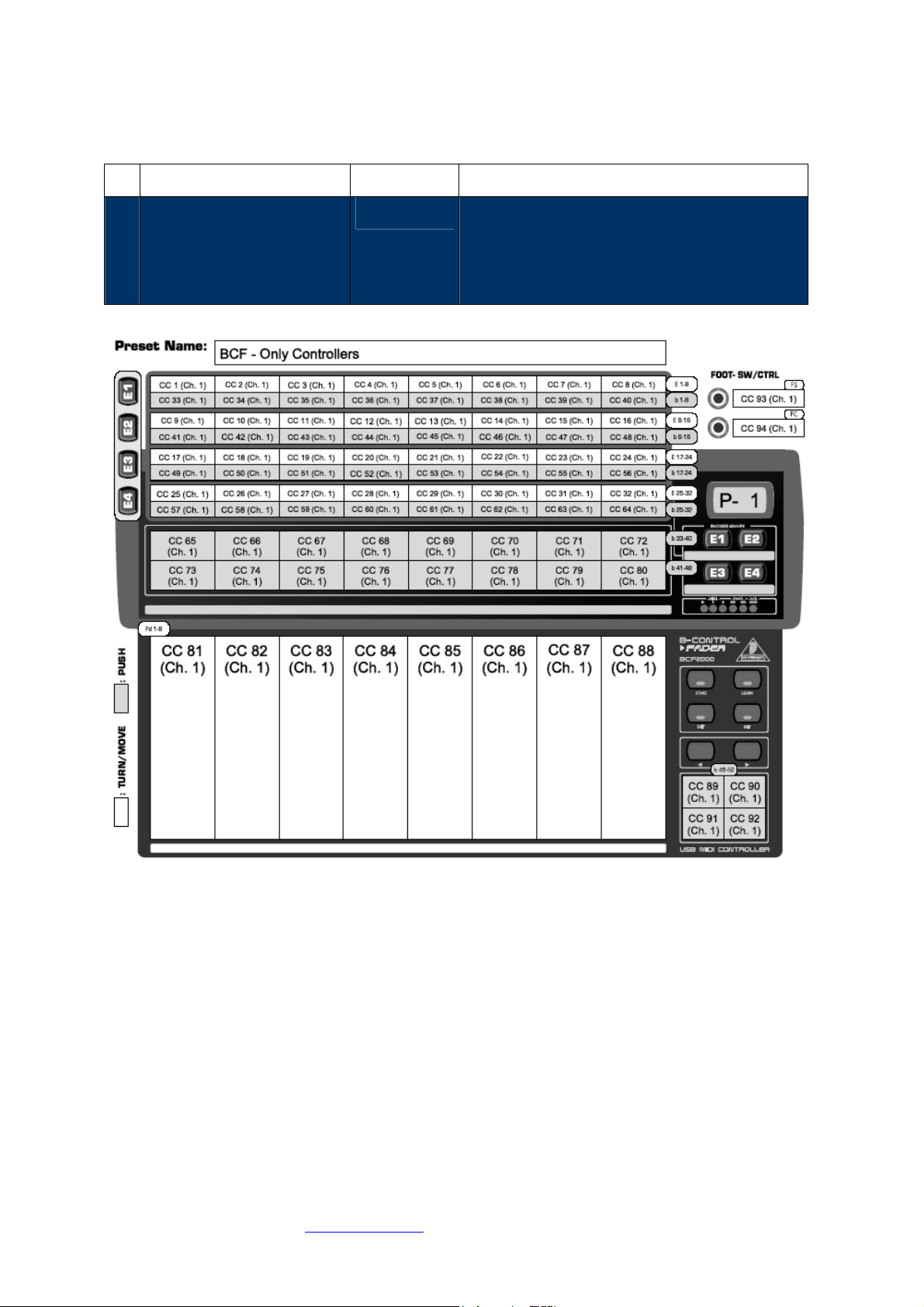
Factory Presets – Detailed Documentation
# Name Type Description/Application
01 ‘bcf_Only_Controllers’
Single Preset Contains all CC-commands from CC1 to CC 94
on MIDI channel 1
-> Perfect for the LEARN function in your music software studio/instrument/plug-in
Please consider this preset as a basic starting point for building up your individual
edits/alignments.
For further information please visit www.behringer.com BEHRINGER Spezielle Studiotechnik GmbH
Page 5

# Name Type Description/Application
02 ‘bcf_Simple_Mixer’
Single Preset Assignment for
a simple mixer control (ch. 1-8) with
standard CC-commands
+ MMC control buttons
+ direct program change buttons (ch. 11) for
an additional sound module or effect plug-in
Please consider this preset as a basic starting point for building up your individual
edits/alignments.
For further information please visit www.behringer.com BEHRINGER Spezielle Studiotechnik GmbH
Page 6

# Name Type Description/Application
03 ‘bcf_GS_XG_Control’
Single Preset Basic Setup for controlling a GM/GS/XG
sound module:
Faders -> Volume (ch. 1-8)
Enc. Group 1+2 (turn) -> sound edit (ch. 1)
Enc. Group 3 (turn) -> pan (ch. 1-8)
Enc. Group 4 (turn) -> progr. change (ch. 1-8)
Enc. Group 1-4 (push)
-> MIDI notes E2 to B4 (ch. 1)
2 button lines
-> Drum Notes Triggering (ch. 10)
4 front buttons (right) -> Bank select (0-3)
Foot switch: Sustain (ch. 1)
Foot control: Volume (ch. 10/drums)
Please consider this preset as a basic starting point for building up your individual
edits/alignments.
For further information please visit www.behringer.com BEHRINGER Spezielle Studiotechnik GmbH
Page 7

# Name Type Description/Application
04 ‘bcf_Reason_Mixer_1’
Single Preset Basic Setup for controlling
Propellerhead®'s REASON * mixer (ch. 1-8)
For further information please visit www.behringer.com BEHRINGER Spezielle Studiotechnik GmbH
Page 8

# Name Type Description/Application
05 ‘bcf_Reason_Mixer_2’
Single Preset Basic Setup for controlling
Propellerhead®'s REASON mixer (ch. 9-14)
For further information please visit www.behringer.com BEHRINGER Spezielle Studiotechnik GmbH
Page 9

# Name Type Description/Application
06 ‘bcf_NI_B4_1’
Single Preset Basic Setup for controlling
Native Instruments®’ B4 Organ *
(Preset 1 – Pedal Keyboard)
For further information please visit www.behringer.com BEHRINGER Spezielle Studiotechnik GmbH
Page 10

# Name Type Description/Application
07 ‘bcf_NI_B4_2’
Single Preset Basic Setup for controlling
Native Instruments®’ B4 Organ
(Preset 2 – Lower Manual)
For further information please visit www.behringer.com BEHRINGER Spezielle Studiotechnik GmbH
Page 11

# Name Type Description/Application
08 ‘bcf_NI_B4_3’
Single Preset Basic Setup for controlling
Native Instruments®’ B4 Organ
(Preset 3 – Upper Manual)
For further information please visit www.behringer.com BEHRINGER Spezielle Studiotechnik GmbH
Page 12
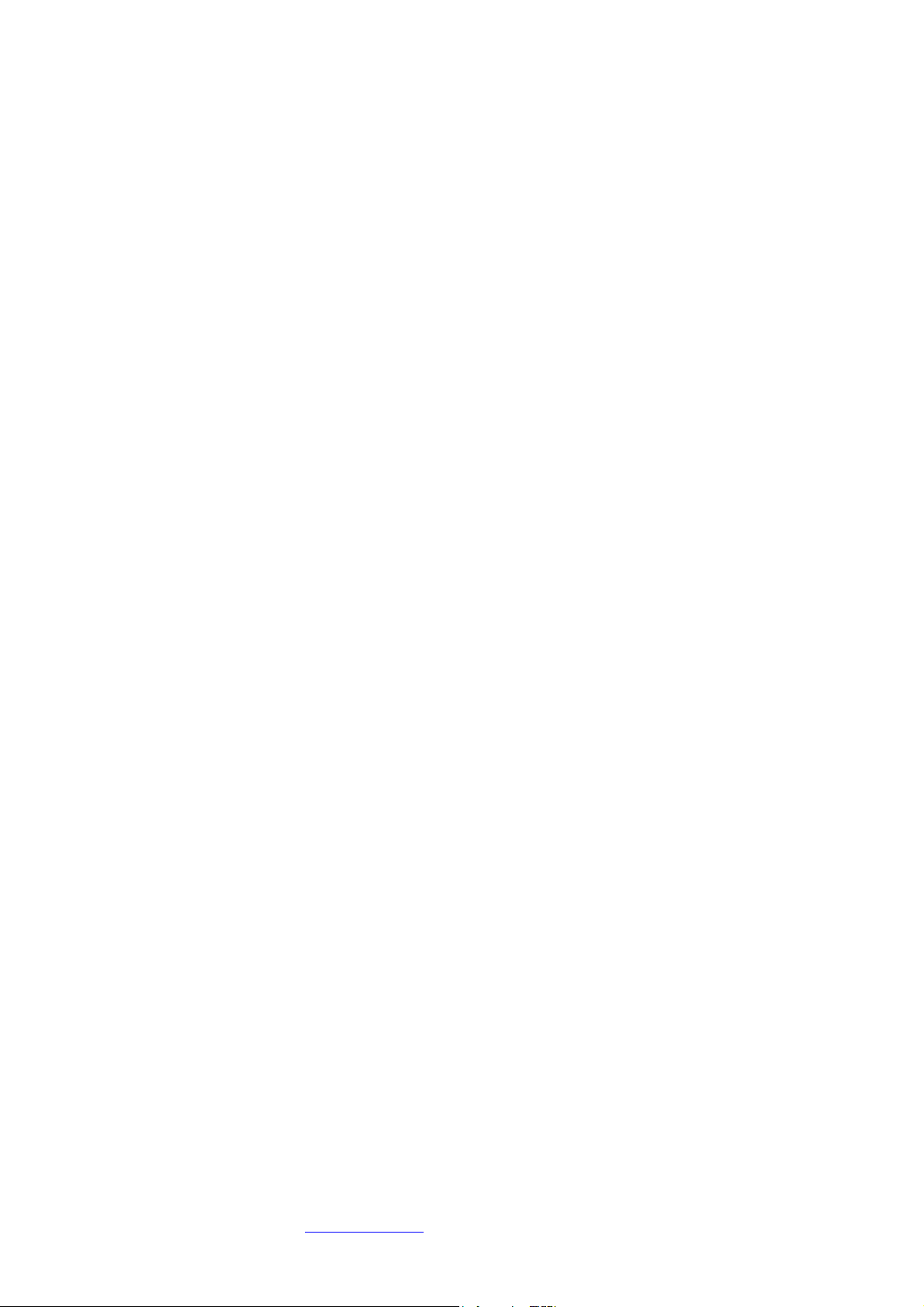
* Software depicted is not included and all rights therein belong to their respective owners. Screenshots used with
owner's kind permission. PROPELLERHEAD
are registered trademarks of their respective owners. Their use neither constitutes a claim of the trademarks by
BEHRINGER® nor affiliation of the trademark owners with BEHRINGER®.
© 2004 BEHRINGER Spezielle Studiotechnik GmbH
®
Reason, NATIVE INSTRUMENTS® B4 and their respective logos
For further information please visit www.behringer.com BEHRINGER Spezielle Studiotechnik GmbH
