Page 1
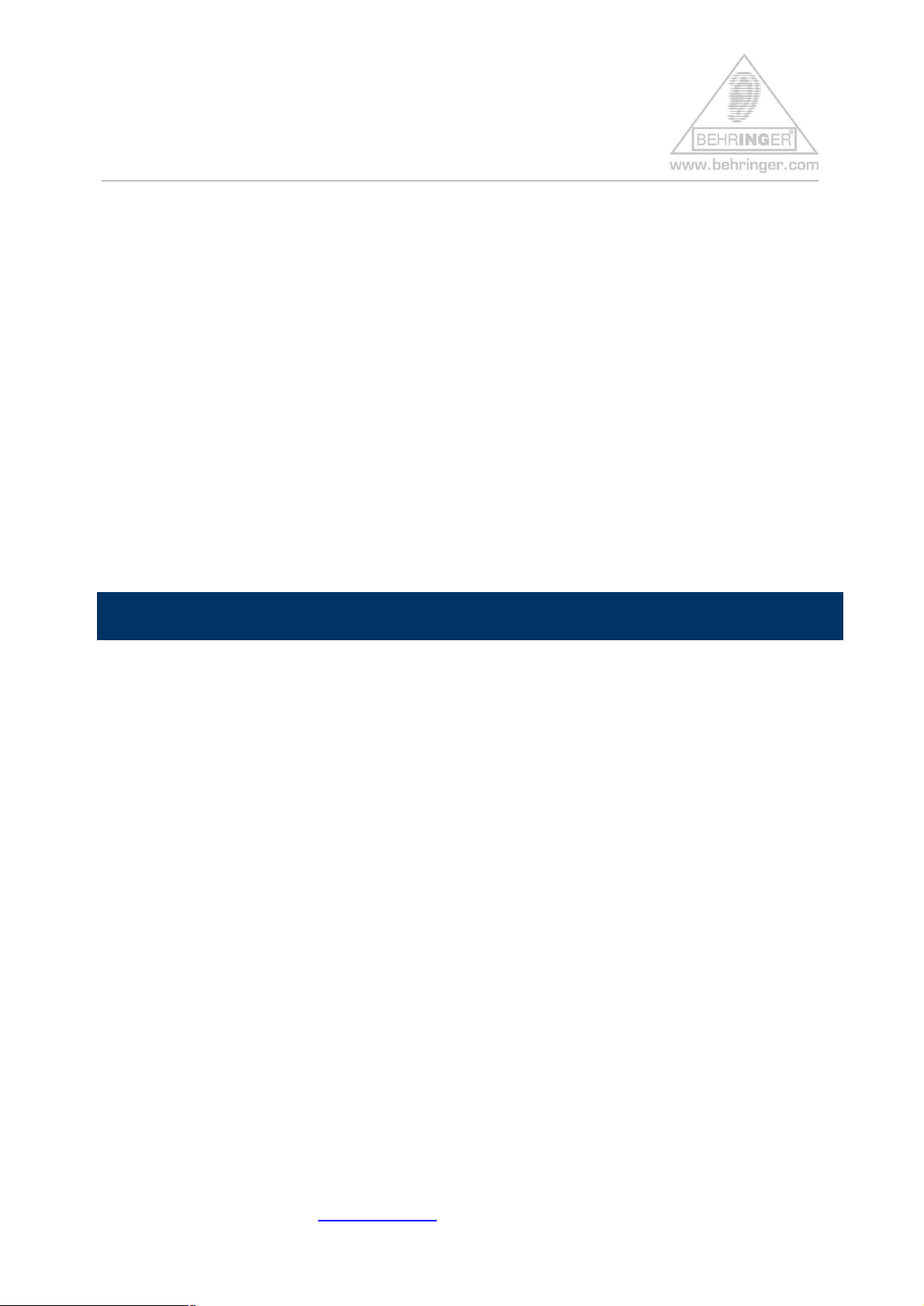
BCF2000 Quick Start Guide
Index
getting connected (i) – USB ………….…………………………………..…………. 1
getting connected (ii) – MIDI ..……..…………..………………………………….. .. 3
getting connected (iii) – cascading BCF2000 / BCR2000 ……. ……………..…. 3
getting configured (i) – before starting Host Software ….………….… 5
getting configured (ii) – after starting Host Software – bC Mode …..………………. 8
getting configured (iii) – after starting Host Software – Emulations .……………….. 8
online resources …………………………………………………………..….…………. 9
getting connected (i) – USB
USB can be used, but only if your computer runs one of the following operating
systems:
· Windows® XP
· Windows® 2000
· Mac® OS-X
for all other systems - use a normal MIDI connection.
Note : Mac® OS-X will load its own generic USB/MIDI driver when the BCF2000 is connected
via USB.
Note : Windows® 2000 users must install the BEHRINGER driver v1.1.1.0. To install the
BEHRINGER driver, please use our driver set-up utility program (BCSetup.exe).
For further information please visit www.behringer.com BEHRINGER Spezielle Studiotechnik GmbH
Page 1
Page 2
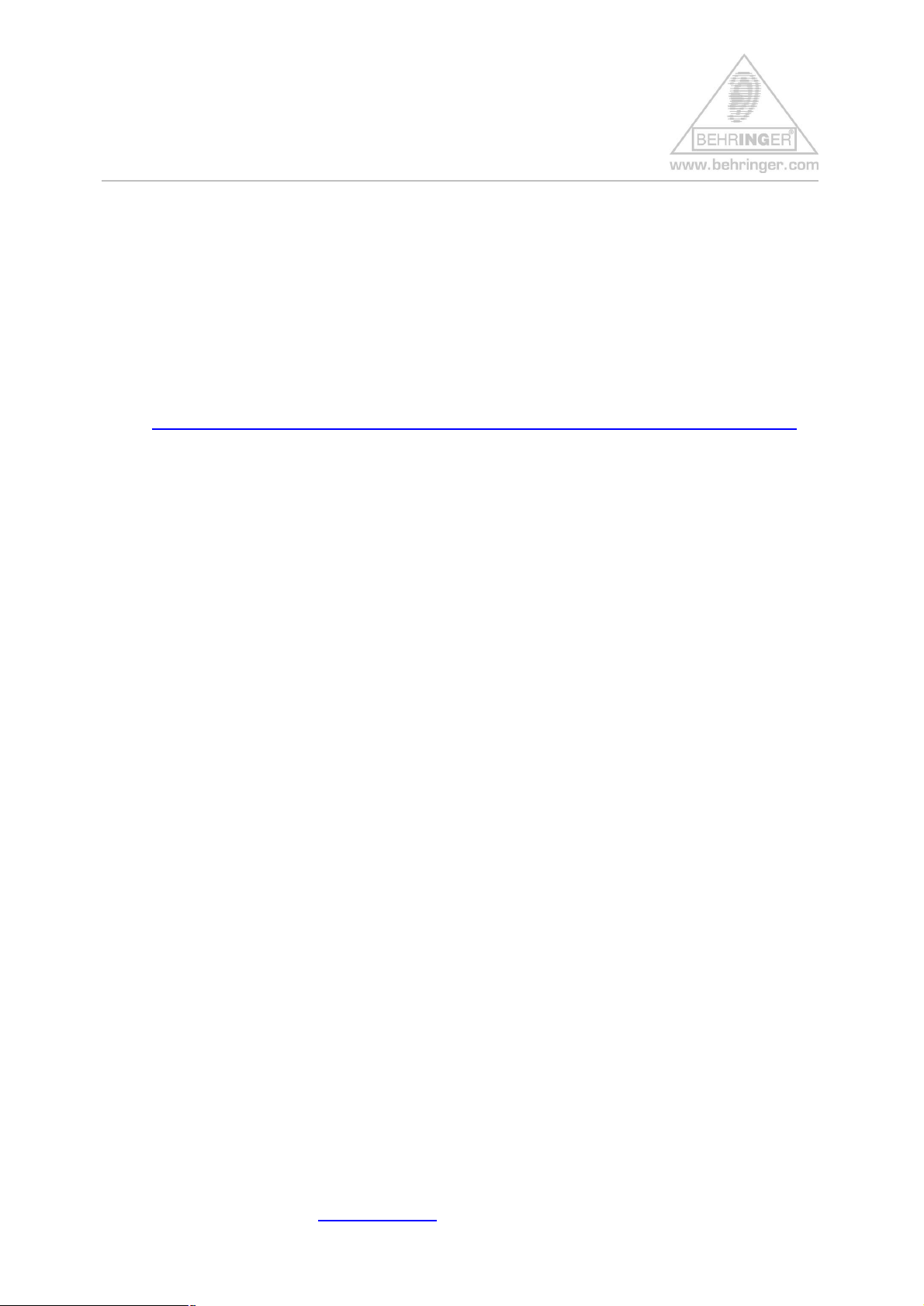
BCF2000 Quick Start Guide
Note : Windows® XP will load its own generic USB/MIDI driver when the BCF2000 is
connected via USB, but we recommend installing the BEHRINGER driver v1.1.1.0. for
better performance and features.
Note : if v1.0.0.2 is already installed – please update driver to v1.1.1.0
The .dll file, set-up utility and read-me files can all be downloaded from :
http://www.behringer.com/05_support/bc_download/preset_download.cfm?lang=ENG
filename = Driver_1110.zip
USB MIDI driver (v1.1.1.0) for WINDOWS® XP/2000
BCF2000 port configuration : select one of the “USB” modes on the BCF2000. Check
this in the global menu. Press “EDIT” and then “STORE” keys together, the display will
read EG (edit global). Use the “TYPE” encoder to select the port status (mode) – for
best results select mode U-1. Exit the global menu.
Note : after setting the BCF2000 port configuration you must exit the global menu.
Note : you cannot access the global edit menu directly from the “emulation” modes in V1.06 or
higher. Restart, but keep the appropriate selection key held down for a few seconds.
Note : you cannot access the global edit menu directly from the default factory preset for
Cubase® – in this case you will need to recall a different preset to enter the global menu.
Follow the instructions for your OS as described in attachment #01
USB_MIDI_Driver_1110 _readme.pdf. Once the driver is installed and the device is
connected via USB, you will find that the BCF2000 is recognised within the computer’s
OS. Windows® users will be able to check this in the device manager (control panel).
Note : It is OK to use a USB hub, but if you experience difficulties when installing the
hardware, try using a direct USB connection to the motherboard for the installation. You
can repeat the installation for each USB port which you are likely to use.
For further information please visit www.behringer.com BEHRINGER Spezielle Studiotechnik GmbH
Page 2
Page 3
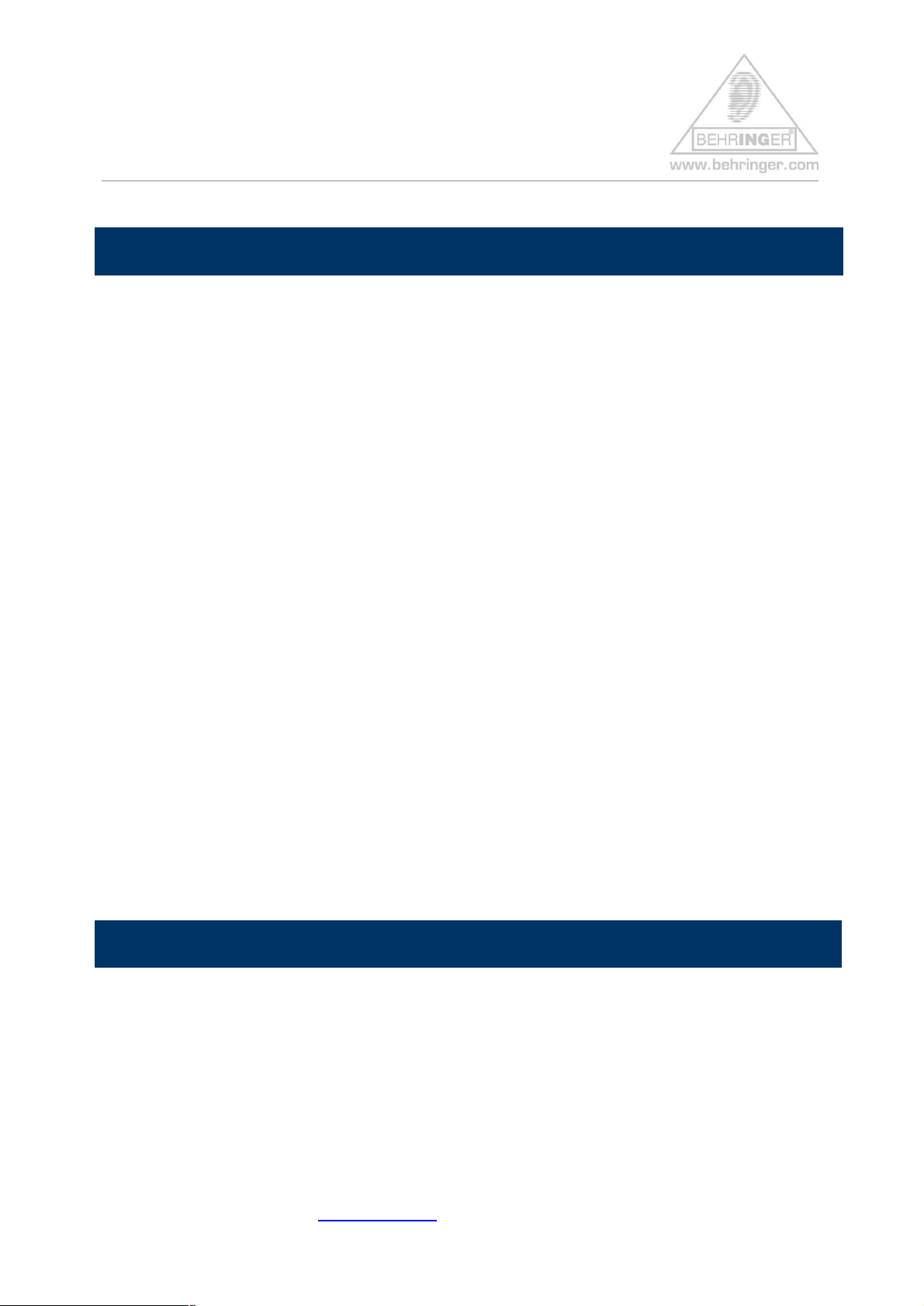
BCF2000 Quick Start Guide
getting connected (ii) – MIDI
getting connected (i) – USB
For operating systems where USB is not supported, or any OS other than Windows
2000/XP or Mac® OS-X, you will need to use the MIDI connections. Ensure that your
existing MIDI interface is installed and recognised by your host software.
BCF2000 port configuration: select one of the “stand-alone” modes for the BCF2000
Check this in the global menu. Press “EDIT” and then “STORE” keys together, the
display will read [EG] (edit global). Use the “TYPE” encoder to select the port status
(mode) – for best results select mode S-4. Exit the global menu and call up a preset.
Note : after setting the BCF2000 port configuration you must exit the global menu.
Note : connect the BCF2000’s “MIDI IN” and “MIDI OUT A” ports to your computer’s MIDI
interface.
Note : you cannot access the global edit menu directly from the “emulation” modes in V1.06 or
®
higher. Restart, but keep the appropriate selection key held down for a few seconds.
Note : you cannot access the global edit menu directly from the default factory preset for
Cubase® – in this case you will need to select a different preset to enter the global
menu.
getting connected (iii) – cascading BCF2000 / BCR2000
You can also connect two or more BCF2000, or a combination of BCF2000 and
BCR2000. The most convenient way is to use multiple USB ports – if your host system
allows this.
Note : when using multiple USB ports, the port configuration for all devices should be U-1.
For further information please visit www.behringer.com BEHRINGER Spezielle Studiotechnik GmbH
Page 3
Page 4

BCF2000 Quick Start Guide
Note : each device must be assigned an exclusive device ID in the “global edit” menu.
Note : To enable multiple client operation, Windows® XP users will also need to install the
BEHRINGER USB/MIDI driver v1.1.1.0 (see getting connected (i) above).
Note : Windows® 2000 users must use the BEHRINGER USB/MIDI driver v1.1.1.0 (see getting
connected (i) above). This also allows multi-client capability.
Note : do not expect parameter feedback if this feature is not supported by your
host software !
Note : you may need to add extra control surfaces within your host software (eg Cubase®) for
each subsequent BCF2000 / BCR2000.
Note : Logic® automatically recognises and configures multiple BCF2000 in L_C mode.
If your host system has only one USB port free, you can create a chain of BCF2000s
and BCR2000s, each time using "MIDI OUT A" to "MIDI IN". The last B-Controller in the
chain is connected to the computer via USB. The port modes will be U-4 for the last unit
(with the USB connection) and S-3 for all others.
Note : Cascading two units via MIDI is described in the user manual. This configuration
supports parameter feedback.
Note : If you are not using USB, you can still add units in a MIDI chain as described above,
but use the MIDI ports instead of USB. The port configuration is S-3 for all units.
Note : Cascading via MIDI is only possible in b_C mode.
Note : Parameter feedback is not supported if three or more units connected via MIDI.
Alternatively, you may use a MIDI splitter / hub.
For further information please visit www.behringer.com BEHRINGER Spezielle Studiotechnik GmbH
Page 4
Page 5

BCF2000 Quick Start Guide
getting configured (i) – before starting host software
Having read “getting connected” – if your BCF2000 has operating system V1.06 or
earlier, you are now at the right stage to upgrade your BCF2000 to V1.07. The current
operating system version number is displayed for 2 seconds during power up. The sys-
ex file, upgrade utility and read-me files can all be downloaded from :
http://www.behringer.com/05_support/bc_download/preset_download.cfm?lang=ENG
filename = BCF_v107.zip
Firmware upgrade BCF2000
If you want to UPGRADE your BCF2000 then please also read attachment #02
BCx2000_Upgrade_03.pdf and attachment #03 Firmware_V1.07_readme.pdf
Note : If Windows® USB/MIDI driver v1.0.0.2 is already installed – be sure to update driver to
v1.1.1.0 before upgrading the BCF2000 operating system (see “getting connected (i)
above)
For Windows® users who are not using a MIDI utility software, we do provide an update
utility program. The necessary file may be downloaded from :
http://www.behringer.com/05_support/bc_download/preset_download.cfm?lang=ENG
filename = Update_Utility.zip
Windows ® update utility for BCF2000/BCR2000
Note : For USB systems - you may upgrade via USB or MIDI, but ensure that the correct port
is selected in the BCF2000 (either U-1 or S-1). MIDI is the more reliable option (S-1).
Note : This procedure will not overwrite the factory presets.
For further information please visit www.behringer.com BEHRINGER Spezielle Studiotechnik GmbH
Page 5
Page 6

BCF2000 Quick Start Guide
Once you have completed the upgrade to V1.07, you are now at the right stage to
transfer preset templates to your BCF2000.
Note : your BCF2000 was shipped with a number of pre-configured templates. You can
download sys-ex files for all of these and more from :
http://www.behringer.com/05_support/bc_download/preset_download.cfm?lang=ENG
We hope that you can appreciate that there are so many commercial MIDI-based audio
software packages on the market that it is impossible for us to offer a preset template
for every single one. We have done our best to provide templates for the most popular
current packages, but if you do not find a template for your particular host software,
please do not be disheartened. You may find that another user has already created a
suitable template and posted it as a sys-ex file on the Usenet (see links at end of this
document). You can also use the “LEARN” function to configure a blank preset in
exactly the way you want it to be (see “getting configured (ii)… below) or the “EDIT”
function to fine-tune a pre-set template. Refer to the BCF2000 instruction manual and
the documentation for your host software.
Note : If you are using Cubase® SX, Nuendo®, Logic®, Sonar®, or ProTools®, then there is no
need to download or transfer any presets. From V1.06 onwards, the BCF2000 can be
started in the appropriate emulation mode – this requires no further adjustment. Refer
also to attachment #03 Firmware_V1.07_readme.pdf
Note : The preset templates are sys-ex files. Transfer these into the BCF2000 using a
standard MIDI utility (e.g. MIDI-OX or SendSX) or a MIDI sequencer. The BEHRINGER
upgrade utility cannot be used for transferring single preset templates.
Note : Before transfering sys-ex files, ensure that the BCF2000 is in bC mode and also not in
the “global edit” menu.
For further information please visit www.behringer.com BEHRINGER Spezielle Studiotechnik GmbH
Page 6
Page 7

BCF2000 Quick Start Guide
Note : After making any changes to the BCF2000 configuration – whether by sys-ex transfer or
manually using the “LEARN” or “EDIT” functions - do not forget to store these
changes before selecting a new preset or powering off the unit.
Note : the “LEARN” and “EDIT” functions are only available in bC mode.
Note : Windows® users who are operating the BCF2000 in one of the emulation modes (except
“b-hui”) may also use the BCFview status bar to help with “navigation”.
You can download the BCFview status bar from
http://www.behringer.com/05_support/bc_download/preset_download.cfm?lang=ENG
filename = BCFview.zip
Virtual Mackie® / Logic® Control display tool for Windows® computers
Note : Always start BCFview.exe before opening your host software.
Note : bC mode only: Some host software packages may require a software adaption to allow
the BCF2000 to be imported as a generic MIDI controller Before you open your host
software you may need to store the software adaption file to a specified location in your
host software files. Where applicable, these software adaption files are included in the
.zip package with the relevant BCF2000 template. Download from :
http://www.behringer.com/05_support/bc_download/preset_download.cfm?lang=ENG
Refer to the appropriate read-me file which was downloaded with the template for more
details.
For further information please visit www.behringer.com BEHRINGER Spezielle Studiotechnik GmbH
Page 7
Page 8

BCF2000 Quick Start Guide
At this stage you are now ready to open your host software. To avoid possible device
conflicts, we recommend that other unrelated MIDI or audio applications are closed
before proceding, at least until after the BCF2000 has been successfully incorporated
within your system.
getting configured (ii) – after starting host software – bC mode
Check that the BCF2000 is recognised as a MIDI device by the host software. You will
probably need to establish the BCF2000 as a “generic remote” control surface. If you
need more help with this, please refer to the documentation for your host software for
detailed instructions on creating / importing / storing MIDI control surfaces.
Note : Be sure to save all configuration changes within your host software. Some programs
must be closed and re-opened before these changes are commited. Refer to the
documentation for your host software for more detailed instructions.
Note : Detailed instructions on using the “LEARN” and “EDIT” functions may be found in the
BCF2000 instruction manual.
getting configured (iii) – after starting host software – emulations
If you are using a host software package which supports any of the emulated hardware
controllers, you can operate the BCF2000 in the appropriate emulation mode. In this
case you should select the control surface which is being emulated, and not the
BCF2000 in bC-mode.
For further information please visit www.behringer.com BEHRINGER Spezielle Studiotechnik GmbH
Page 8
Page 9

BCF2000 Quick Start Guide
le for any damage to your
party websites. Neither are we liable for the availability
party websites.
Note : Be sure to save all configuration changes within your host software. Some programs
must be closed and re-opened before these changes are enforced. Refer to the
documentation for your host software for more detailed instructions.
At this point you should be able to establish MIDI communication between your
BCF2000 and your host software.
Online resources
BEHRINGER provides an online FAQ and customer support service, accessible 24/7 at
http://behringer-en.custhelp.com/cgi-bin/behringer_en.cfg/php/enduser/std_alp.php?sm=2
In addition to our own online support service and FAQ site, you may wish to enquire on
any of the following forums:
Disclaimer :
We assume no liability for the contents of third-party websites. BEHRINGER is not liab
software and/or hardware that may result from visiting third-
of third-party websites nor for the contents/goods shown/sold on third-
Additional information about this subject is available for your perusal in our Terms of Use.
http://bebop.audioshot.net/bcr-bcf.html
http://www.dreampoint.co.uk/b-control/library.htm
http://members.lycos.co.uk/bcontrol/
http://forum.Cubase.net/forum/
http://www.opuslocus.com/lcxmu/
http://www.osxaudio.com/forums/
http://community.sonikmatter.com/
http://www.dancetech.com/aa_dt_new/index.cfm
For further information please visit www.behringer.com BEHRINGER Spezielle Studiotechnik GmbH
Page 9
Page 10

BCF2000 Quick Start Guide
If you require a MIDI utility for transfering sys-ex files, you can find one at
http://www.midiox.com/
http://www.bome.com/midi/sendsx/
or specifically for Macintosh
www.snoize.com/SysExLibrarian
For general information and help with USB issues
http://www.usb.org/faq
http://www.usbman.com/
Attachments
#01 – USB_MIDI_Driver_1110_readme.pdf
#02 – BCx2000_Upgrade_03.pdf
#03 – Firmware_V1.07_readme.pdf
WINDOWS®, MAC®, Cubase®, Nuendo®, Logic®, Sonar®, ProTools® and their respective logos are registered
trademarks of their respective owners. Their use neither constitutes a claim of the trademarks by BEHRINGER®
nor affiliation of the trademark owners with BEHRINGER®. Please see our Terms of Use.
© 2004 BEHRINGER Spezielle Studiotechnik GmbH
For further information please visit www.behringer.com BEHRINGER Spezielle Studiotechnik GmbH
Page 10
