Page 1
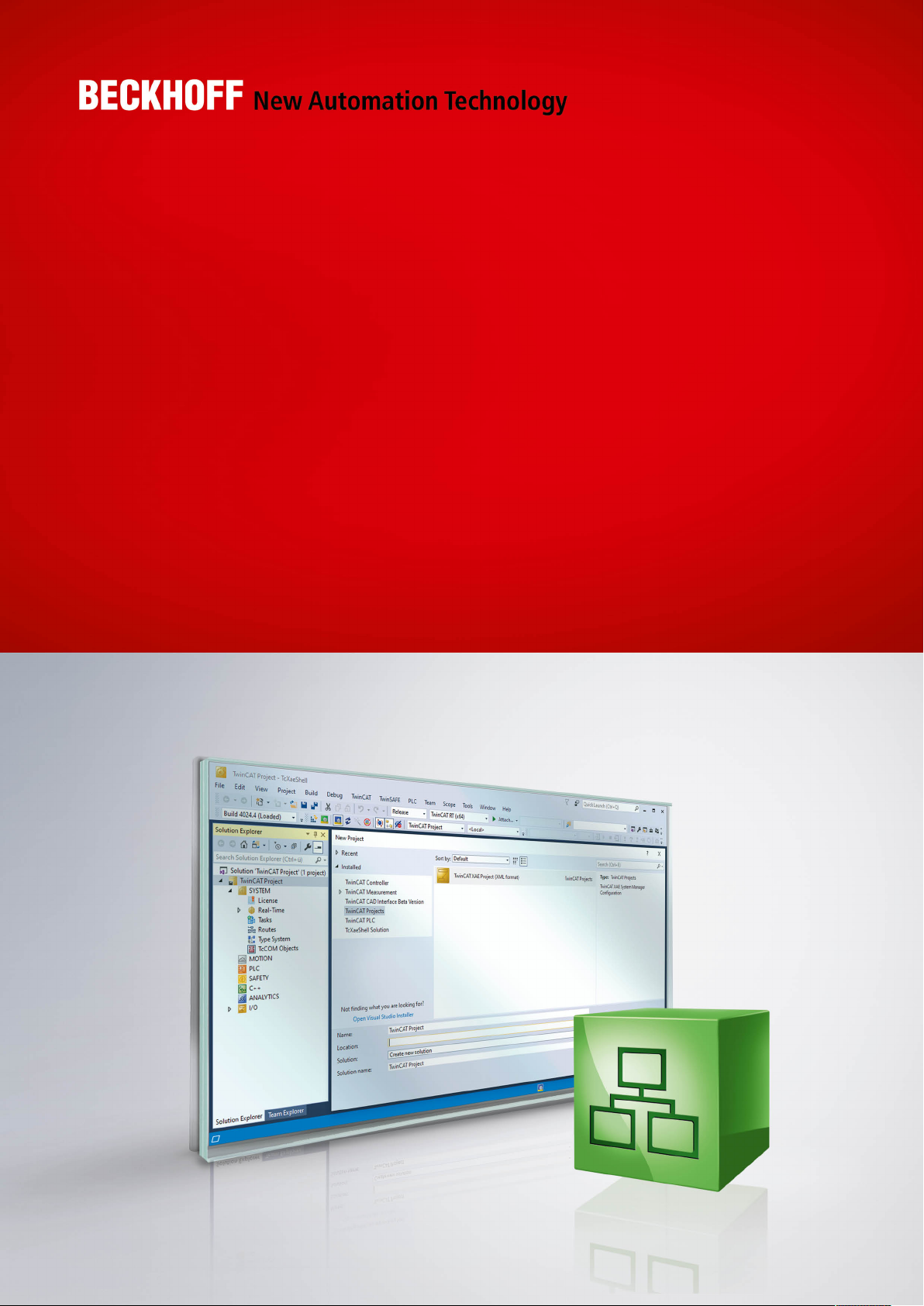
Manual | EN
TF6280
TwinCAT 3 | EtherNet/IP Slave
9/3/2020 | Version: 1.1
Page 2
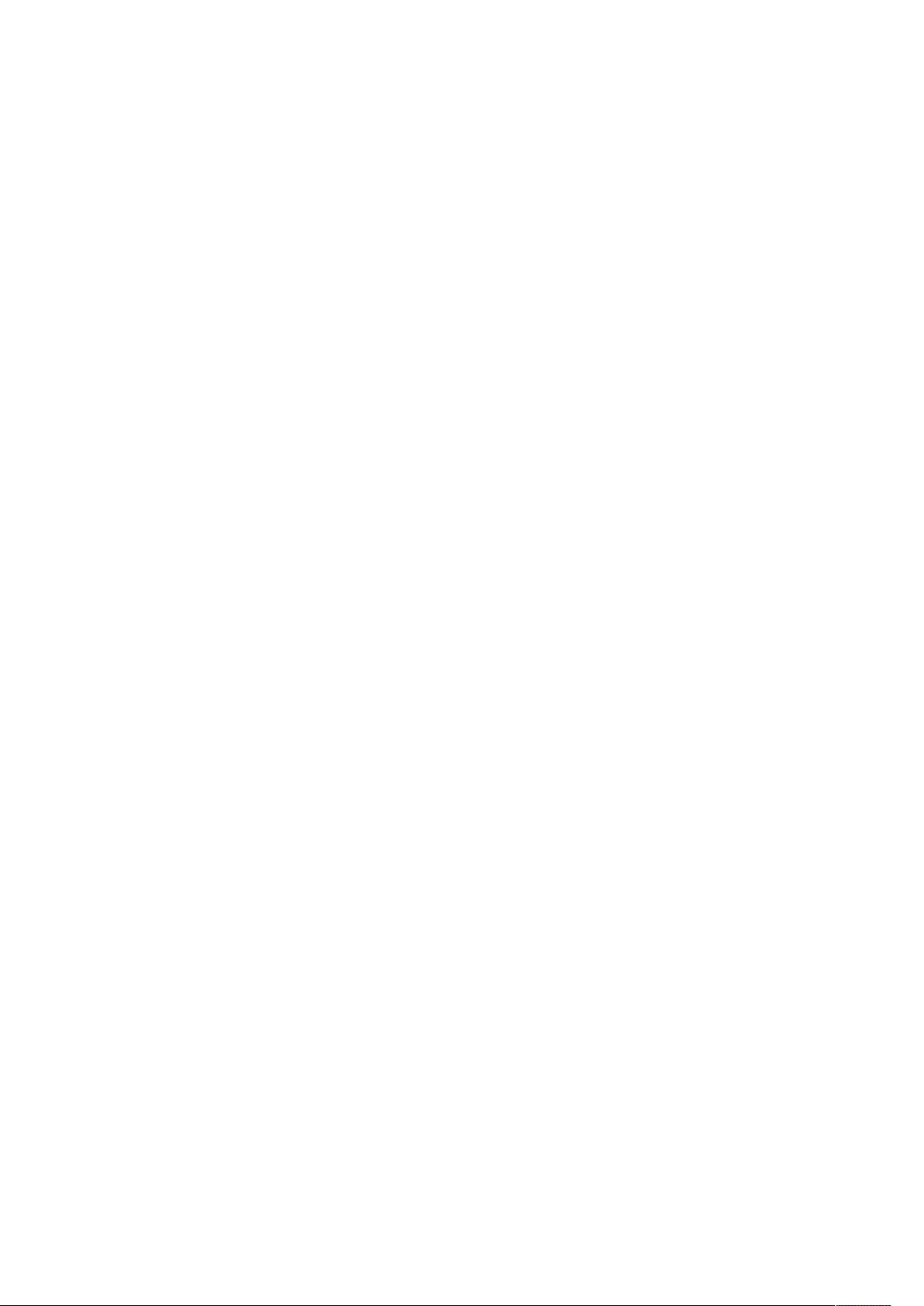
Page 3
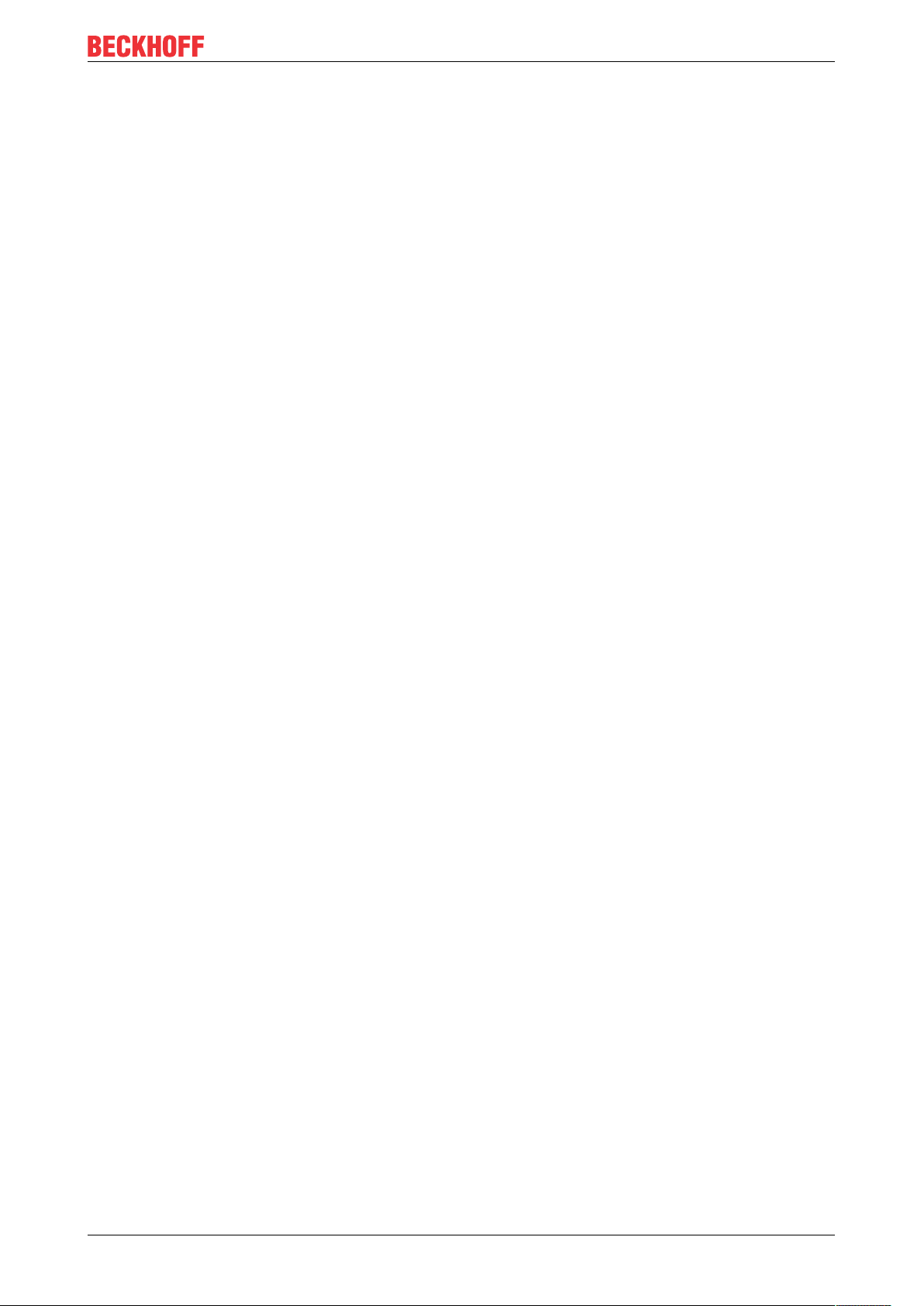
Inhaltsverzeichnis
Inhaltsverzeichnis
1 Foreword ....................................................................................................................................................5
1.1 Notes on the documentation..............................................................................................................5
1.2 Safety instructions .............................................................................................................................6
2 Overview.....................................................................................................................................................7
3 Prerequisites..............................................................................................................................................8
3.1 Verifying the hardware.......................................................................................................................8
4 Licensing..................................................................................................................................................11
5 Configuration ...........................................................................................................................................14
5.1 Creating an EtherNet/IP slave .........................................................................................................14
5.1.1 Firewall setting................................................................................................................. 17
5.1.2 IP Routing ........................................................................................................................ 17
5.2 Setting the cycle time ......................................................................................................................17
5.3 Changing EtherNet/IP settings ........................................................................................................18
5.3.1 Object description ............................................................................................................ 20
5.3.2 ADS-Write command ....................................................................................................... 20
5.3.3 ADS-Read command....................................................................................................... 21
5.3.4 Sample............................................................................................................................. 22
5.4 Creating the EtherNet/IP slave in other EtherNet/IP masters..........................................................22
5.4.1 Sample for Rockwell CPUs.............................................................................................. 24
6 Properties.................................................................................................................................................26
6.1 Virtual slave .....................................................................................................................................26
6.2 TF6280 - Configuration parameters ................................................................................................27
6.2.1 Index 0x8000 Slave Settings ........................................................................................... 27
6.2.2 Index 0x8001 IO Assembly Settings................................................................................ 28
6.2.3 Index 0x9000 Slave Info .................................................................................................. 28
6.2.4 Index 0x9001 IO Assembly Info....................................................................................... 28
7 Diagnostic history ...................................................................................................................................29
7.1 Error codes TF6280.........................................................................................................................30
TF6280 3Version: 1.1
Page 4
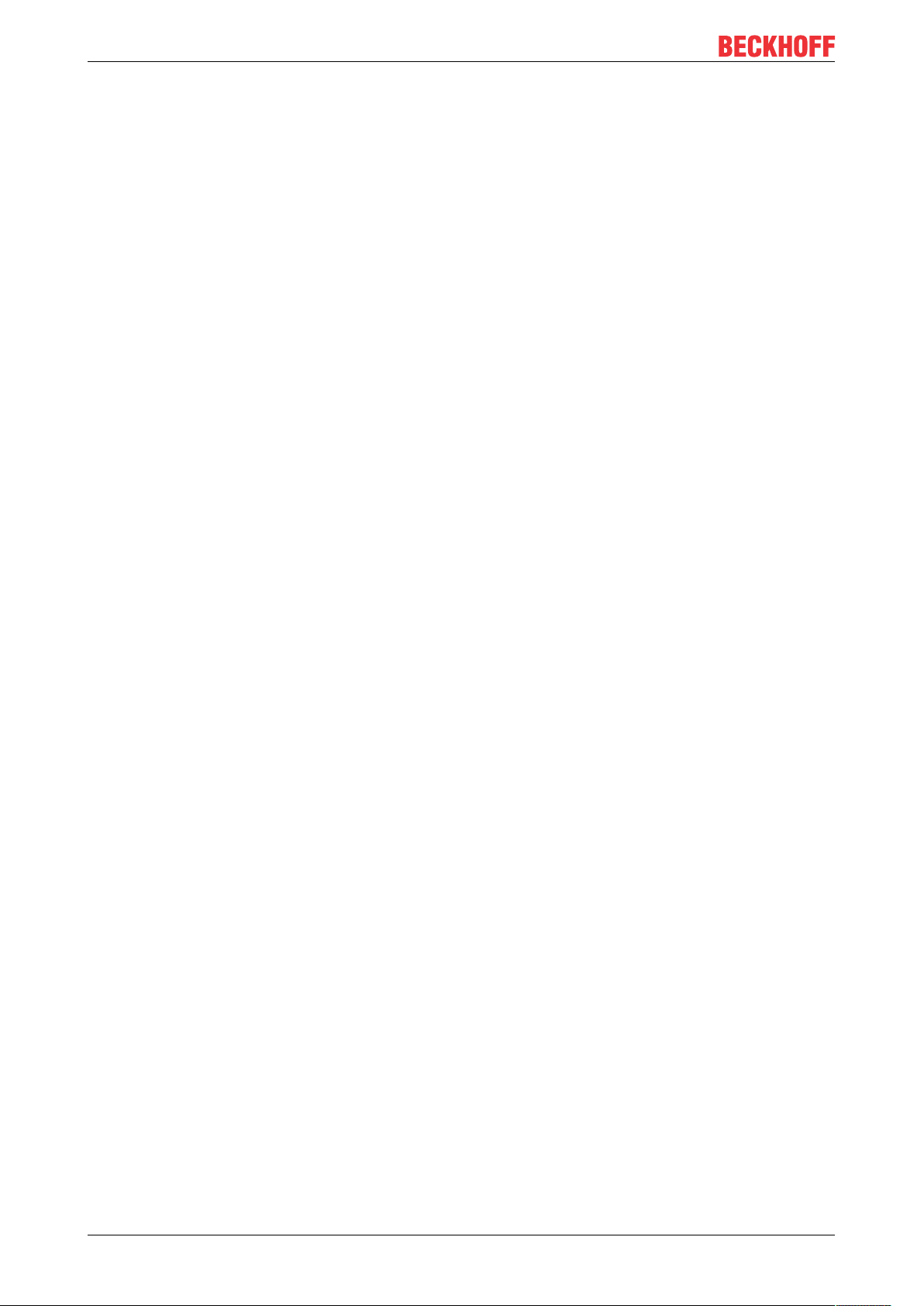
Inhaltsverzeichnis
TF62804 Version: 1.1
Page 5
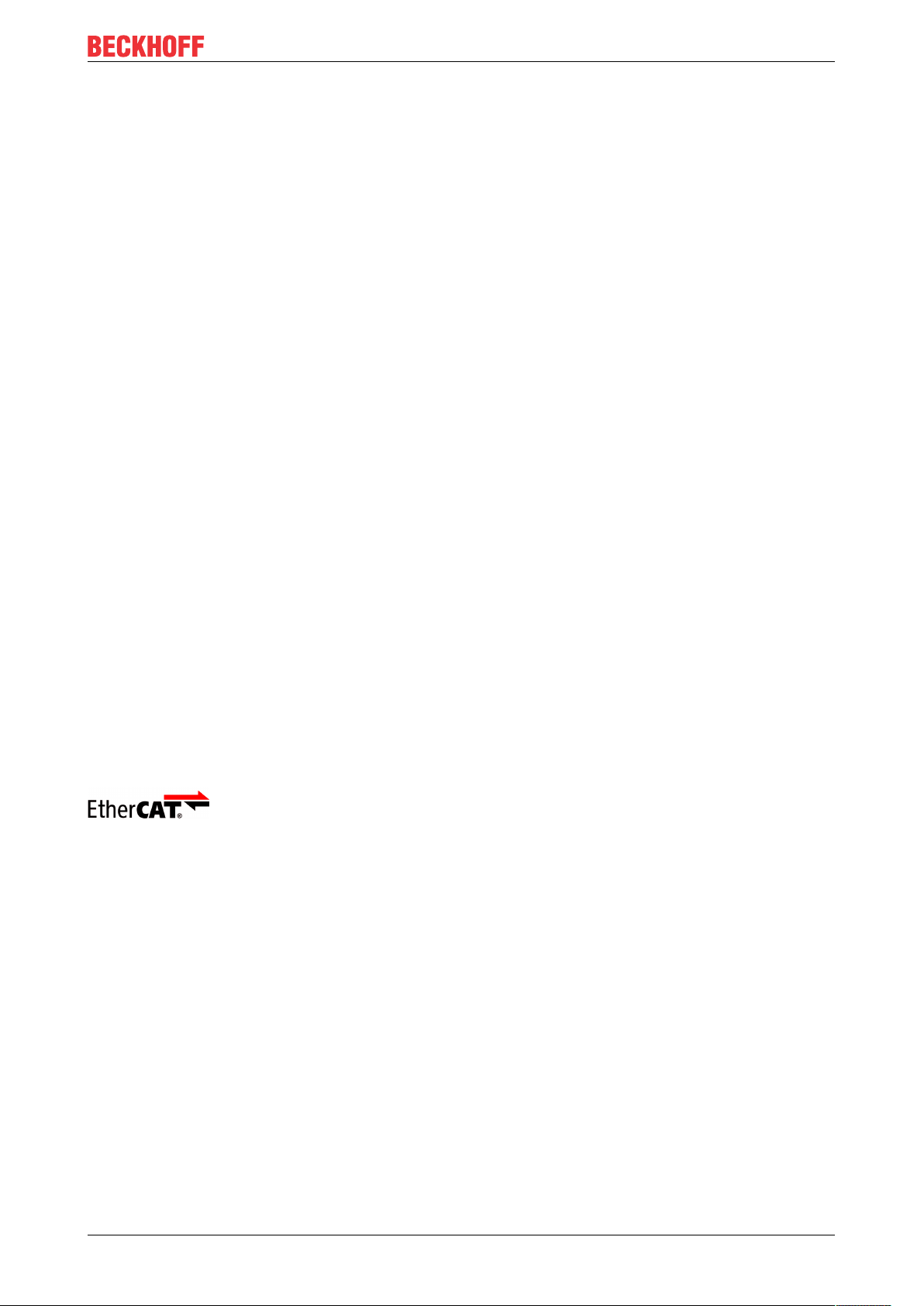
Foreword
1 Foreword
1.1 Notes on the documentation
This description is only intended for the use of trained specialists in control and automation engineering who
are familiar with applicable national standards.
It is essential that the documentation and the following notes and explanations are followed when installing
and commissioning the components.
It is the duty of the technical personnel to use the documentation published at the respective time of each
installation and commissioning.
The responsible staff must ensure that the application or use of the products described satisfy all the
requirements for safety, including all the relevant laws, regulations, guidelines and standards.
Disclaimer
The documentation has been prepared with care. The products described are, however, constantly under
development.
We reserve the right to revise and change the documentation at any time and without prior announcement.
No claims for the modification of products that have already been supplied may be made on the basis of the
data, diagrams and descriptions in this documentation.
Trademarks
Beckhoff®, TwinCAT®, EtherCAT®, EtherCAT G®, EtherCAT G10®, EtherCAT P®, Safety over EtherCAT®,
TwinSAFE®, XFC®, XTS® and XPlanar® are registered trademarks of and licensed by Beckhoff Automation
GmbH.
Other designations used in this publication may be trademarks whose use by third parties for their own
purposes could violate the rights of the owners.
Patent Pending
The EtherCAT Technology is covered, including but not limited to the following patent applications and
patents:
EP1590927, EP1789857, EP1456722, EP2137893, DE102015105702
with corresponding applications or registrations in various other countries.
EtherCAT® is a registered trademark and patented technology, licensed by Beckhoff Automation GmbH,
Germany
Copyright
© Beckhoff Automation GmbH & Co. KG, Germany.
The reproduction, distribution and utilization of this document as well as the communication of its contents to
others without express authorization are prohibited.
Offenders will be held liable for the payment of damages. All rights reserved in the event of the grant of a
patent, utility model or design.
TF6280 5Version: 1.1
Page 6
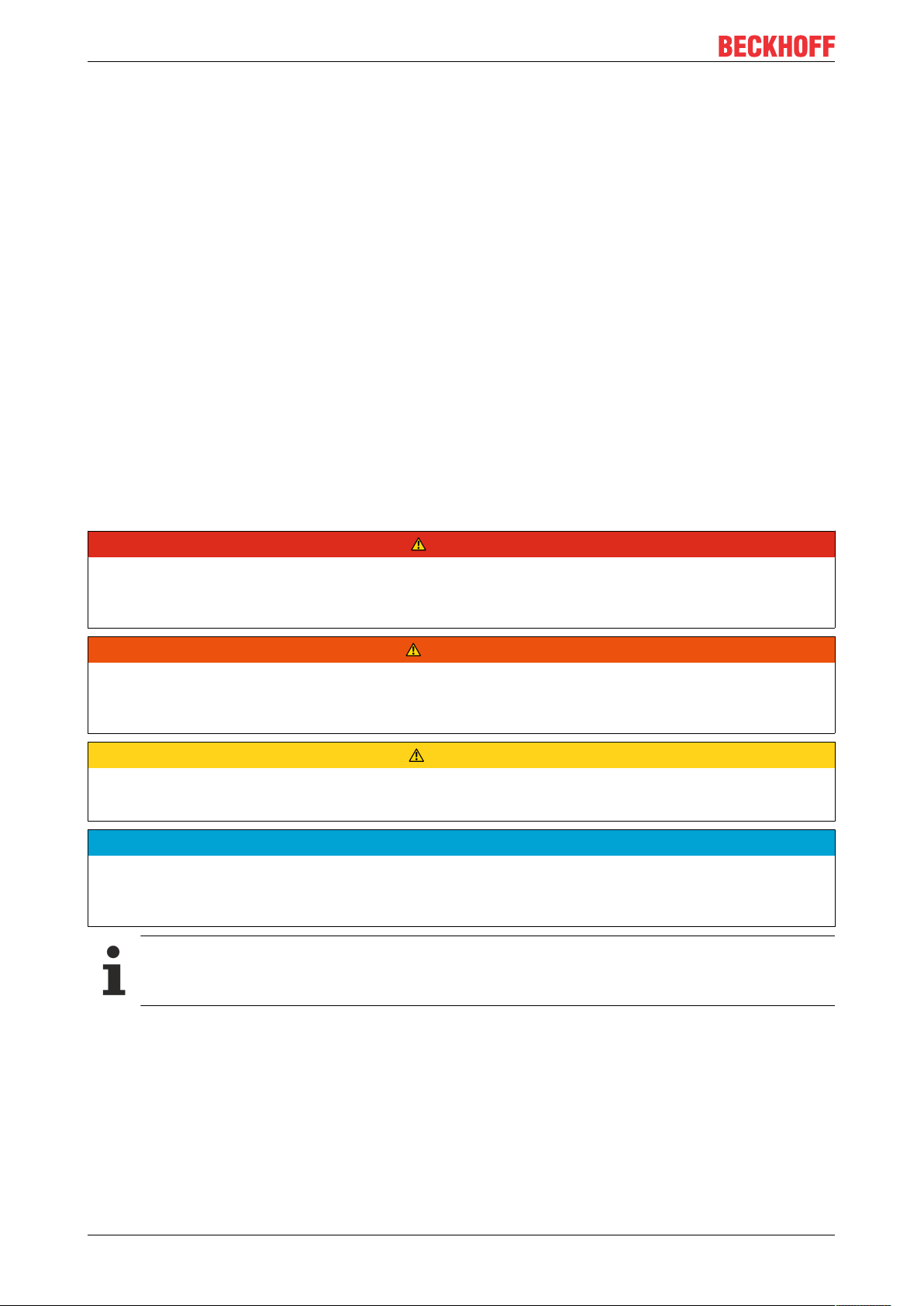
Foreword
1.2 Safety instructions
Safety regulations
Please note the following safety instructions and explanations!
Product-specific safety instructions can be found on following pages or in the areas mounting, wiring,
commissioning etc.
Exclusion of liability
All the components are supplied in particular hardware and software configurations appropriate for the
application. Modifications to hardware or software configurations other than those described in the
documentation are not permitted, and nullify the liability of Beckhoff Automation GmbH & Co. KG.
Personnel qualification
This description is only intended for trained specialists in control, automation and drive engineering who are
familiar with the applicable national standards.
Description of symbols
In this documentation the following symbols are used with an accompanying safety instruction or note. The
safety instructions must be read carefully and followed without fail!
DANGER
Serious risk of injury!
Failure to follow the safety instructions associated with this symbol directly endangers the life and health of
persons.
WARNING
Risk of injury!
Failure to follow the safety instructions associated with this symbol endangers the life and health of persons.
CAUTION
Personal injuries!
Failure to follow the safety instructions associated with this symbol can lead to injuries to persons.
NOTE
Damage to the environment or devices
Failure to follow the instructions associated with this symbol can lead to damage to the environment or
equipment.
Tip or pointer
This symbol indicates information that contributes to better understanding.
TF62806 Version: 1.1
Page 7
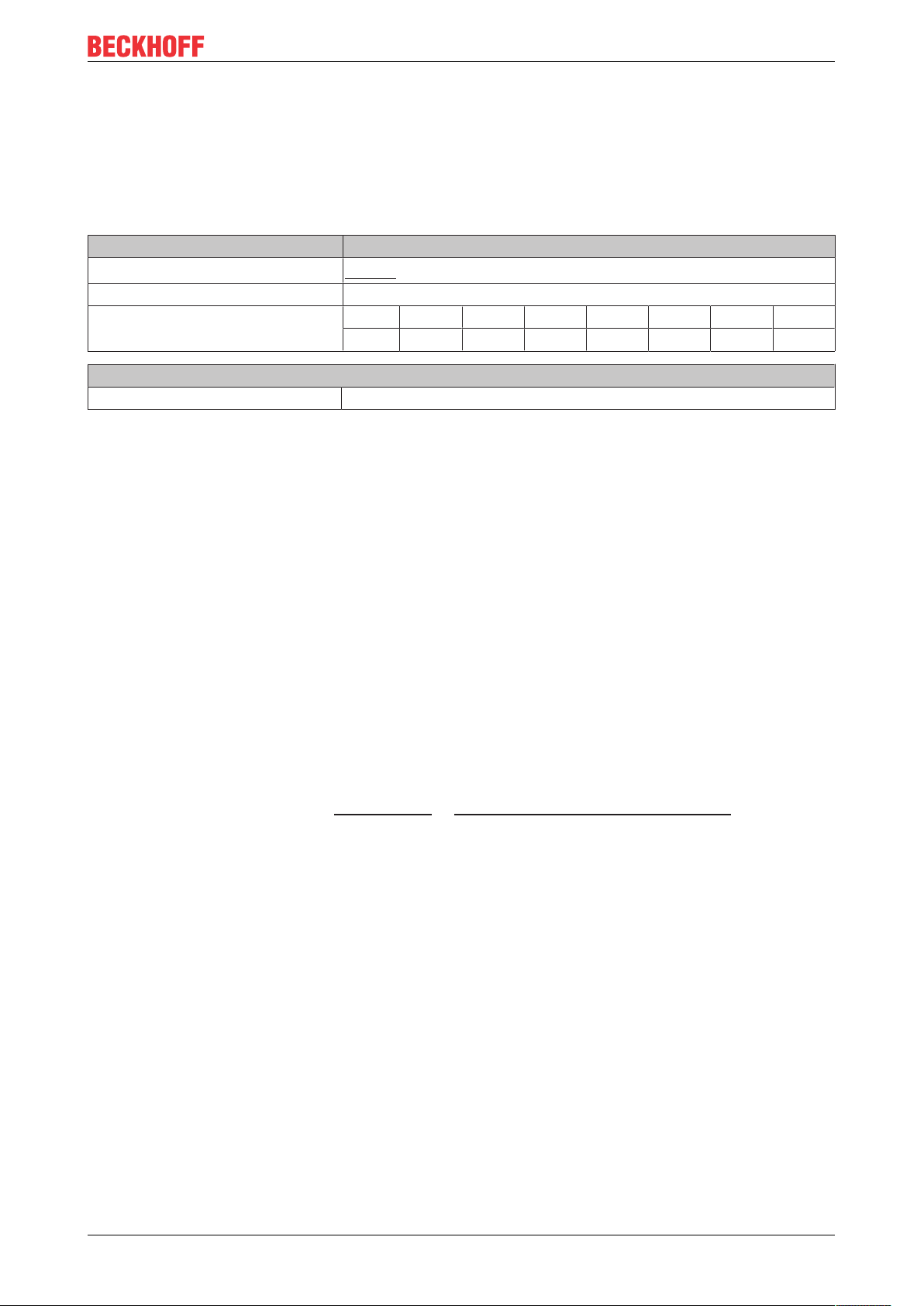
Overview
2 Overview
In combination with a network-capable Beckhoff PC, the function TF6280 TwinCAT EtherNet/IP Slave can
be used to create an Ethernet/IP adapter.
Up to eight adapters can be parameterized with a physical interface. A virtual MAC address is formed,
through which up to eight EtherNet/IP adapters can be operated on a PC via an Ethernet interface.
Technical data TF6280
Requires
Target system Windows XP, Windows 7/8, Windows CE
Performance class (pp) 20 30 40 50 60 70 80 90
Ordering information
TF6280-00pp TC3 EtherNet/IP slave
The function TF6280 TwinCAT EtherNet/IP Slave enables data exchange with an EtherNet/IP master. Both
multicast and broadcast are supported. The function TF6280 TwinCAT EtherNet/IP Slave can behave like
eight EtherNet/IP adapters.
TC1200 from build 4020
– – X X X X X X
For sample, it is possible to:
• connect a master with eight slaves
• connect up to eight masters with 8 slaves
This way more data can be transported or the master can be operated with different cycle times.
In an EtherNet/IP network, the TF6280 behaves as a slave device. No further configuration via an EtherNet/
IP master is required. The configurator in TwinCAT 3.1 is used for the configuration, e.g. by specifying the IP
settings and the number of data. The only requirement for a connection to be established is that the data
itself must be set in the same way in the EtherNet/IP master.
EtherNet/IP
EtherNet/IP (Ethernet Industrial Protocol, EIP) is a real-time Ethernet protocol, which was disclosed and
standardized by the ODVA (Open DeviceNet Vendor Association). The protocol is based on TCP, UDP and
IPv4.
Further information can be found at www.odva.org or https://en.wikipedia.org/wiki/Ethernet/IP.
TF6280 7Version: 1.1
Page 8
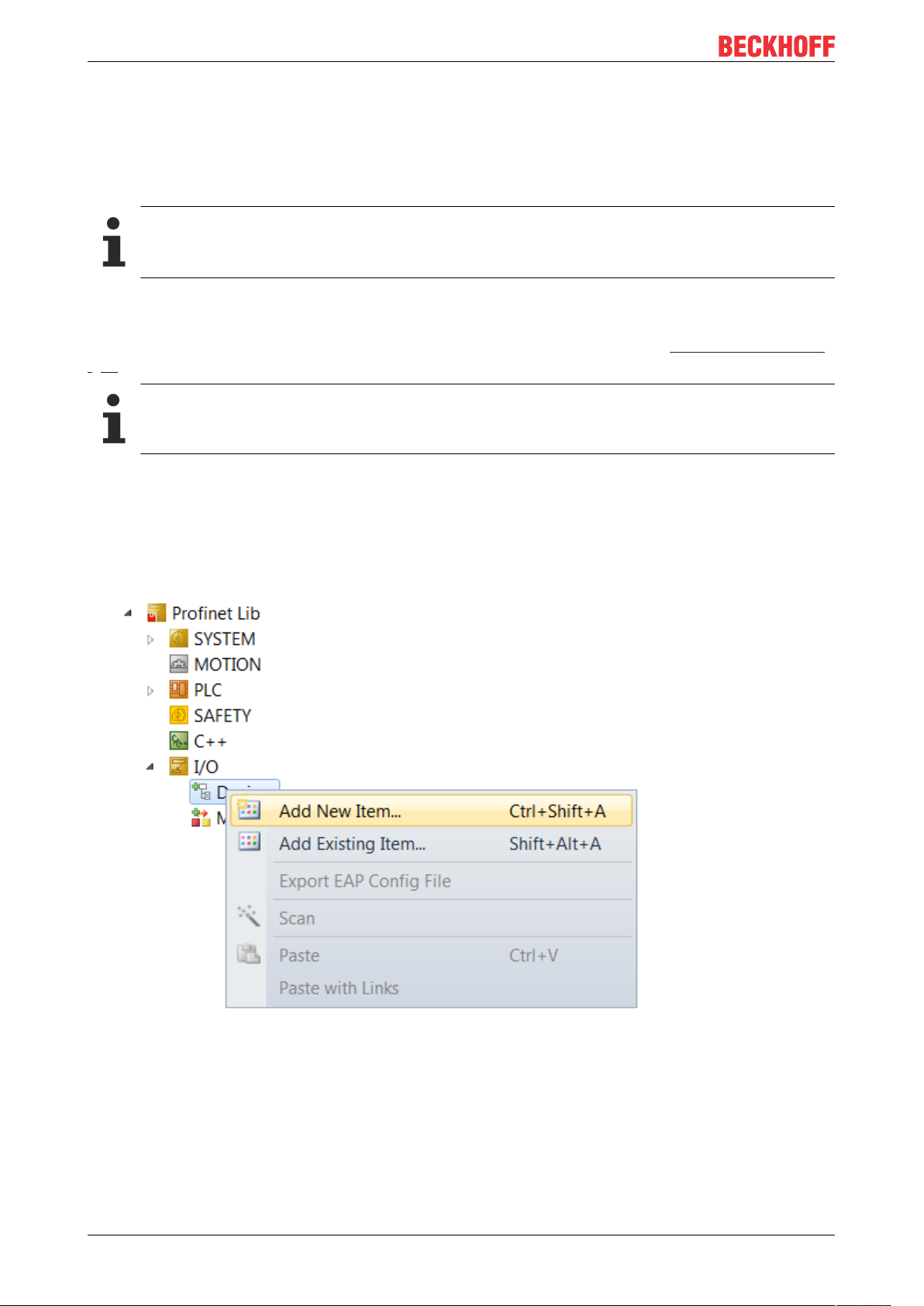
Prerequisites
3 Prerequisites
Software
TF6280 is included in TwinCAT version 3.1 build 4020.28. No further installation is required.
Older product versions
Older versions are beta versions. Delete any older EtherNet/IP device configurations and create a
new configuration.
Hardware
For using the TF6280, the target system has to have an Intel® network chipset (see: Verifying the hardware
[}8]).
Beckhoff PC
Beckhoff PC systems are usually preconfigured for the operation of EtherNet/IP devices.
3.1 Verifying the hardware
Check whether the network interface is suitable
1. Create an EtherNet/IP slave. Right-click on “Devices” and add a new device (“Add New Item…”).
TF62808 Version: 1.1
Page 9
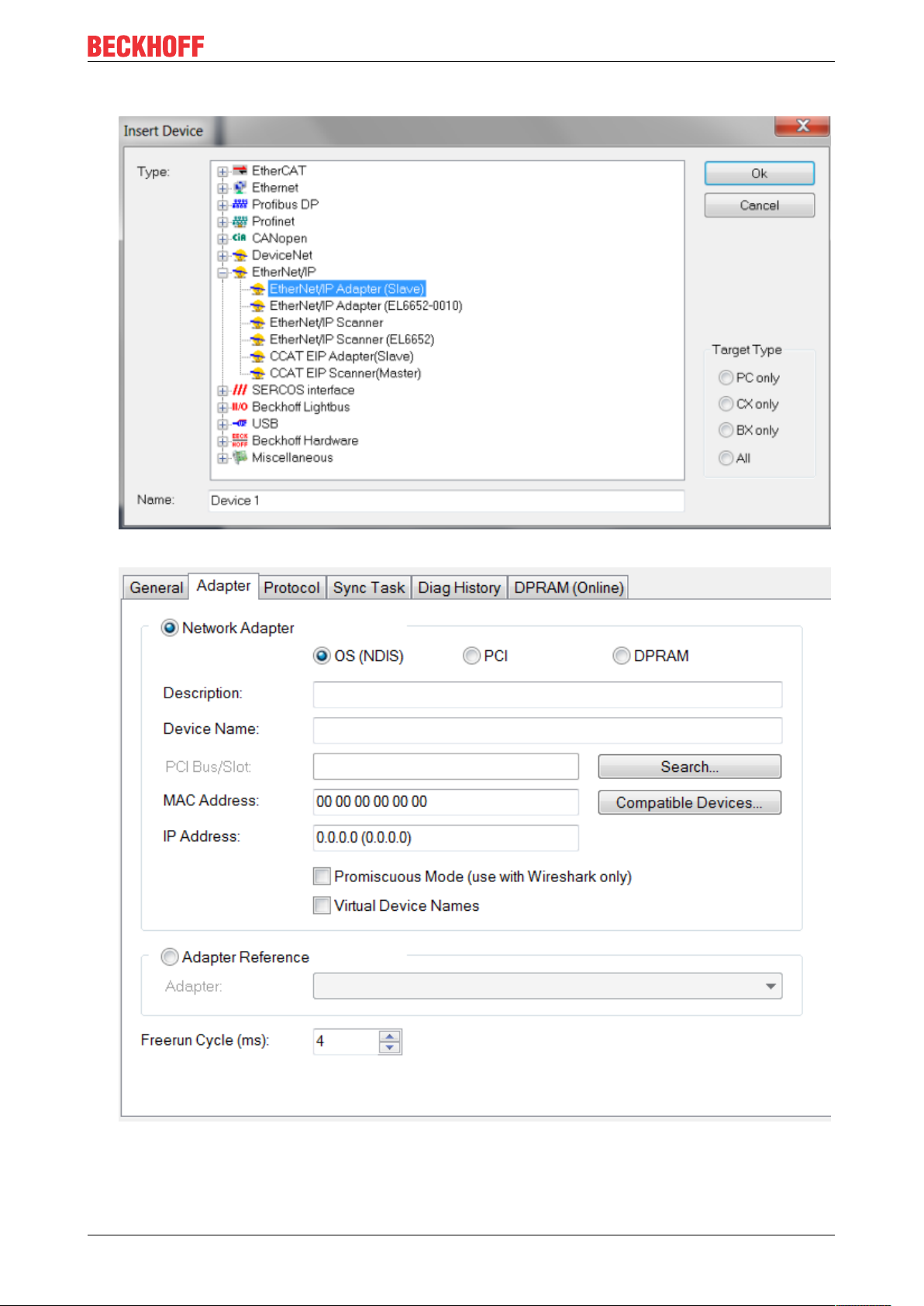
2. Select “EtherNet/IP Adapter (Slave)”.
Prerequisites
3. Now select the adapter and find the appropriate Ethernet interface (Search…).
TF6280 9Version: 1.1
Page 10
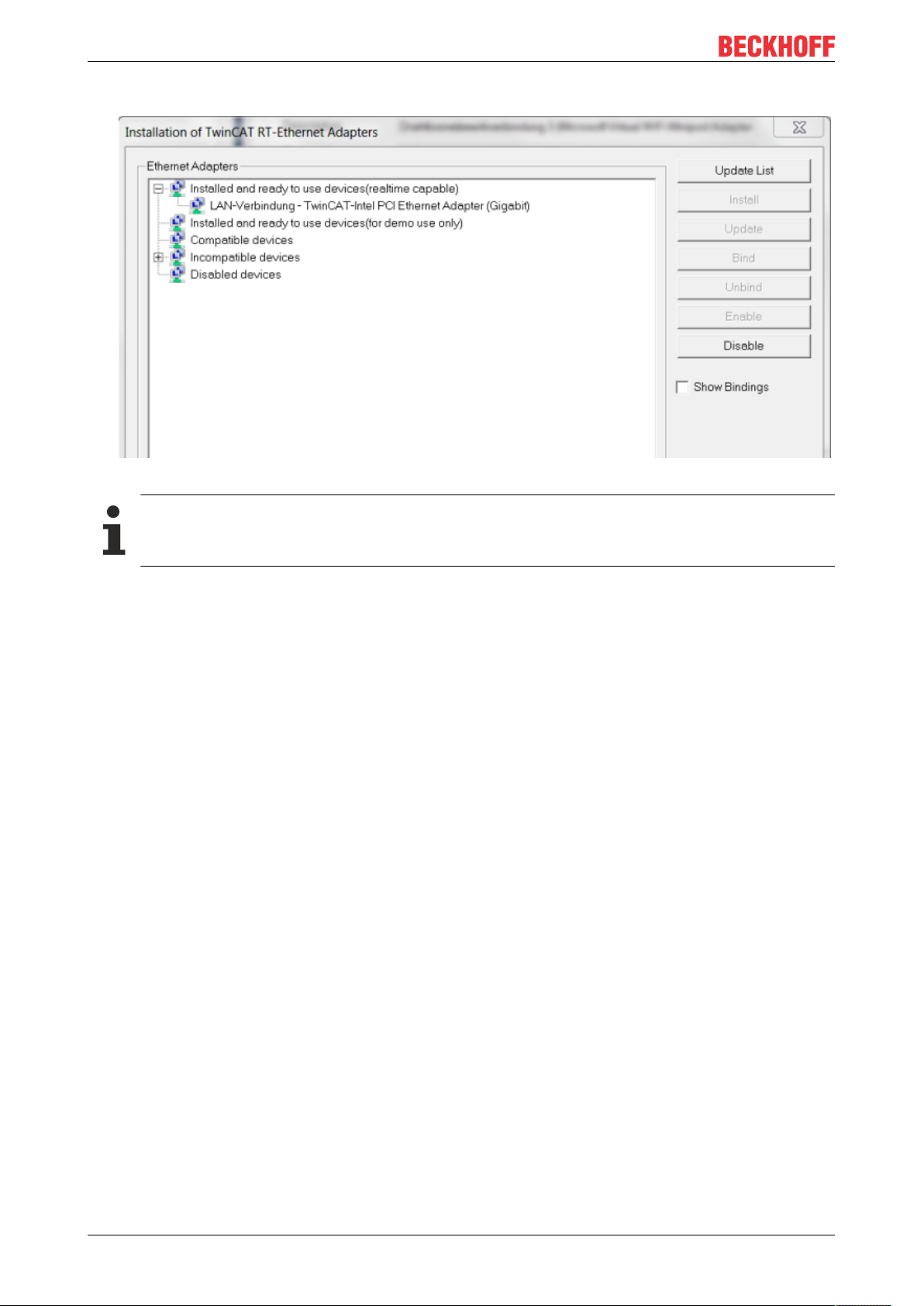
Prerequisites
4. Select a “real-time capable” interface under “Compatible devices”.
ð You can install the real-time driver.
No “real-time capable” network interface available
If the list contains no network interfaces under “Compatible devices”, the TF6280 function cannot be
used on the present hardware.
TF628010 Version: 1.1
Page 11

Licensing
4 Licensing
The TwinCAT3function can be activated as a full version or as a 7-day test version. Both license types can
be activated via the TwinCAT 3 development environment (XAE).
Licensing the full version of a TwinCAT3Function
A description of the procedure to license a full version can be found in the Beckhoff Information System in
the documentation "TwinCAT3Licensing".
Licensing the 7-day test version of a TwinCAT3Function
A 7-day test version cannot be enabled for a TwinCAT 3 license dongle.
1. Start the TwinCAT 3 development environment (XAE).
2. Open an existing TwinCAT 3 project or create a new project.
3. If you want to activate the license for a remote device, set the desired target system. To do this, select
the target system from the Choose Target System drop-down list in the toolbar.
ð The licensing settings always refer to the selected target system. When the project is activated on
the target system, the corresponding TwinCAT 3 licenses are automatically copied to this system.
4. In the Solution Explorer, double-click License in the SYSTEM subtree.
ð The TwinCAT 3 license manager opens.
TF6280 11Version: 1.1
Page 12
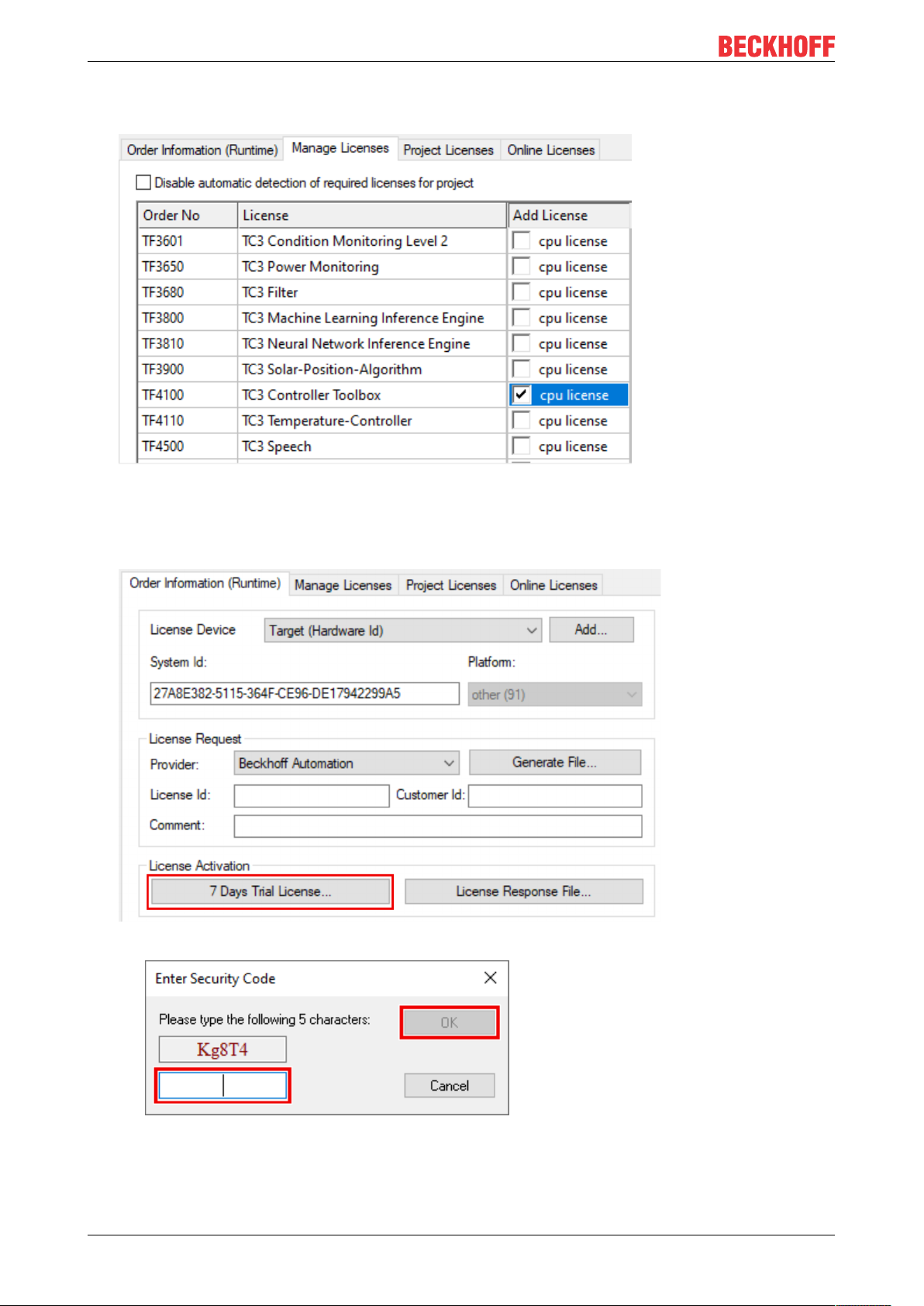
Licensing
5. Open the Manage Licenses tab. In the AddLicense column, check the check box for the license you
want to add to your project (e.g."TF6420:TC3DatabaseServer").
6. Open the Order Information (Runtime) tab.
ð In the tabular overview of licenses, the previously selected license is displayed with the status
“missing”.
7. Click7-DayTrialLicense... to activate the 7-day trial license.
ð A dialog box opens, prompting you to enter the security code displayed in the dialog.
8. Enter the code exactly as it is displayed and confirm the entry.
9. Confirm the subsequent dialog, which indicates the successful activation.
ð In the tabular overview of licenses, the license status now indicates the expiry date of the license.
10. Restart the TwinCAT system.
TF628012 Version: 1.1
Page 13
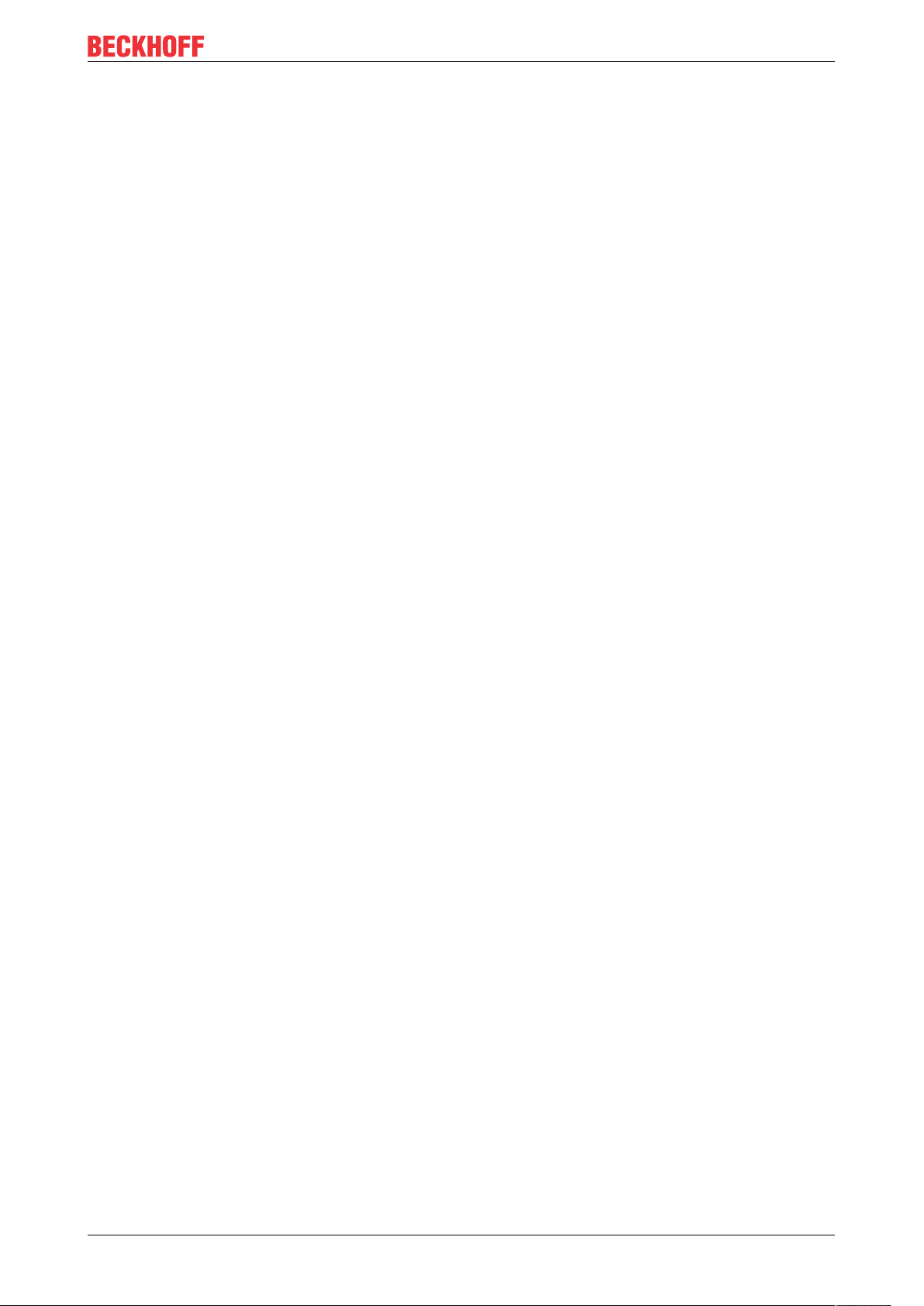
ð The 7-day trial version is enabled.
Licensing
TF6280 13Version: 1.1
Page 14

Configuration
5 Configuration
The most important settings in order to establish a connection with an EtherNet/IP master are:
• the IP address,
• the assembly instance numbers and thus the length of the data
• and the correct cycle time.
IP address:
The IP address can be assigned freely, although it should be from the same network class as the master.
Otherwise a gateway must be entered, in order to route the protocol accordingly.
Assembly instance numbers:
The assembly instance numbers are permanently assigned and must be correctly set in the master. This
also always includes the number of data or the size of the process image.
Cycle time:
The task cycle time in the TF6280 may not exceed the time on the master side, although it can be a fraction
of that time. If, for sample, an EtherNet/IP cycle time of 10 ms is set on the master side, the task cycle time
on the slave side can be 10 ms, 5 ms, 2 ms or 1 ms.
Recommended cycle time
EtherNet/IP enables cycle times of 1 ms or higher. The task can always be operated with 1 ms, as
long as the system load of your systems [}7] permits this.
5.1 Creating an EtherNet/IP slave
Once you have added an EtherNet/IP adapter, a slave is automatically added to your configuration.
1. Set the IP address of the slave. (The IP address does not have to be the same as the IP address of the
operating system.) Click on the box and switch to the Settings tab. Here you can set the IP address, the
network mask and the gateway address.
TF628014 Version: 1.1
Page 15

Configuration
1 a) If the IP address is to be issued by a DHCP server in your network, enter the value 0.0.0.0 in the
“IP address” field.
1 b) If the IP address of the operating system is to be used, enter the value 255.255.255.255 in the
“IP address” field. The subnet mask and the gateway address can be used unchanged. When TwinCAT
starts, the EtherNet/IP driver then uses the IP address of the system.
Please note the firewall settings [}17].
2. Click on the box and select “Append IO Assembly”.
TF6280 15Version: 1.1
Page 16
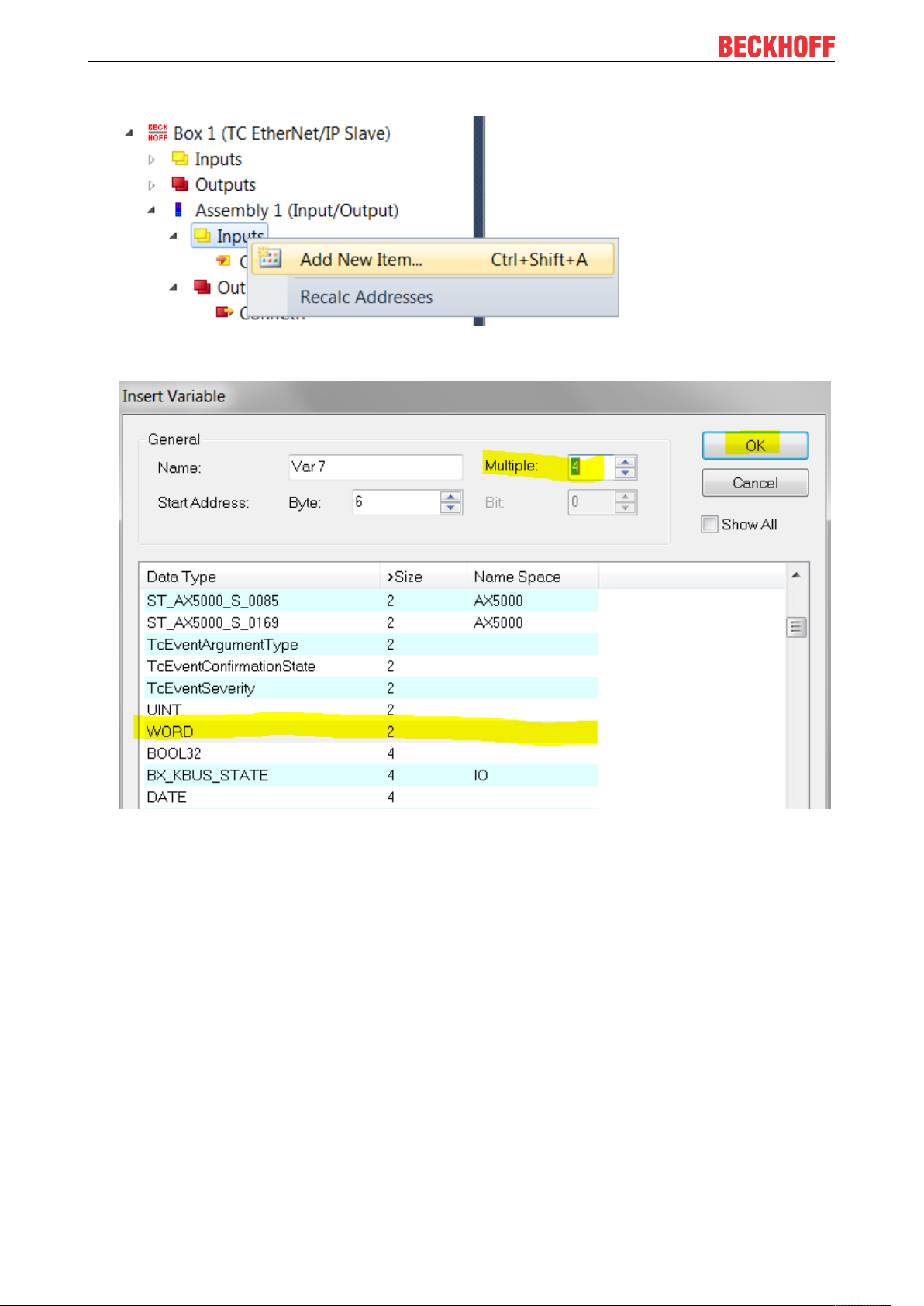
Configuration
3. To create data under Inputs, right-click on “Add New Item…”
4. Now select the data format and the number of data to be transferred. The number of bytes will be
important later. It can be read in the object tree. e.g.: Enter 4 words, i.e. 8 bytes of process data:
In addition there are 4 bytes for the ConnState. The ConnState currently has no function. It can be used
for additional information in the future.
TF628016 Version: 1.1
Page 17

Configuration
5. Therefore, 12 bytes of process data must be created. Navigate to the box and select the Settings tab.
ð The length can be found in index field 0x8001:07. The length is displayed from the master
perspective. TwinCAT inputs are outputs in the master, hence the reference to output size here.
6. Now do the same with the outputs of the EtherNet/IP slave.
ð Data creation is now complete. Now link the data with the PLC.
5.1.1 Firewall setting
The firewall must be enabled, if the EtherNet/IP address is to match the IP address of the operating system
(OS). It is advisable to enable the firewall if the IP address of the EtherNet/IP scanner deviates from the IP
setting of the operating system.
5.1.2 IP Routing
f IP routing is used, the IP address of the OS must be in a different subnet than the IP address of the
Ethernet/IP adapter/scanner.
The Regkey can be different depending on the operating system and version, here only as an example,
default is "0".
HKEY_LOCAL_MACHINE\ System\ CurrentControlSet\ Services\ Tcpip\ Parameters "IPEnableRouter"
5.2 Setting the cycle time
The cycle time of the EtherNet/IP adapter (slave) is specified by the master. The task on the TwinCAT
system must operate with at least the same speed.
Recommended cycle time
EtherNet/IP enables cycle times of 1 ms or higher. The task can always be operated with 1 ms, as
long as the system load of your systems [}7] permits this.
To set the task cycle time navigate to the EIP Adapter device, then to the “Sync Task” tab and set the time.
TF6280 17Version: 1.1
Page 18
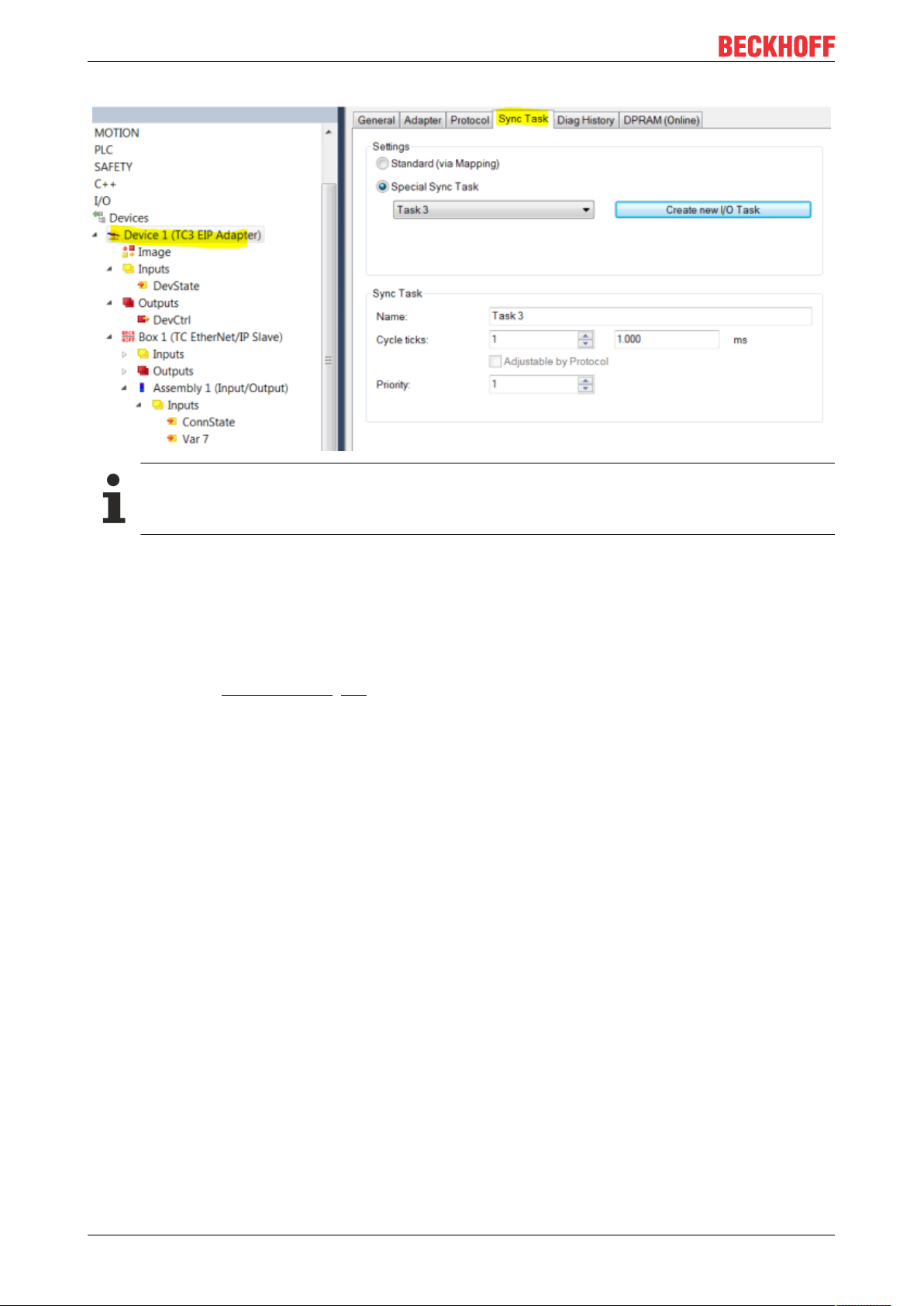
Configuration
Use a dedicated Sync Task
Use a dedicated Sync Task, since mapping via the PLC can result in the task being stopped, e.g. if
a breakpoint is encountered, with the result that the EtherNet/IP connection is interrupted.
Also see about this
2 Overview [}7]
5.3 Changing EtherNet/IP settings
For the setting, the Store Category [}20] must be specified in the TwinCAT system configuration. This is
entered in the object F8000:2B "Advanced Options" in all EtherNet/IP devices.
If the corresponding bit is set, the IP address from the memory is used. If no value is entered, the bit is
ignored, and the parameters of the TwinCAT system are used.
In the following sample bit 8 (0x0100) is set, which means that Store Category 1 is selected, which affects
the IP settings (index 0x8000: 21…23).
TF628018 Version: 1.1
Page 19

Configuration
To use Store Category 1 and 2, 0x0300 should be entered in object 8000:2B. Only bits 8 and 9 should be
used. All other bits are reserved and must not be used.
ADS function blocks are used for reading or writing the settings from/to the PLC.
TF6280 19Version: 1.1
Page 20

Configuration
5.3.1 Object description
Offset Name Data Type SubIndex Store Category
1 2
0x00..0x01 ID UINT16 1
0x02..0x03 Reserved UINT16 -
0x04..0x23 Product Name BYTE[32],
STRING(31)
0x24..0x27 Device Type UINT32 4
0x28..0x2B Vendor ID UINT32 5
0x2C..0x2F Product Code UINT32 6 X
0x30..0x33 Revision UINT32 7
0x34..0x37 Serial Number UINT32 8
0x38..0x7D Reserved BYTE[70] -
0x7E..0x83 MAC Address BYTE[6] 32
0x84..0x87 IP Address UINT32 33 X
0x88..0x8B Network Mask UINT32 34 X
0x8C..0x8F Gateway Address UINT32 35 X
0x90..0x91 DHCP Max Retries UINT16 36
0x92..0x93 TCP/IP TTL UINT16 37
0x94..0x95 TCP/IP UDP Checksum UINT16 38
0x96..0x97 TCP/IP TCP Timeout UINT16 39
0x98..0x99 Multicast TTL UINT16 40
0x9A..0x9B Multicast Checksum UINT16 41
0x9C..0x9D Forward Class3 to PLC UINT16 42
0x9E..0x9F Flags UINT16 43
0xA0..0xFF Reserved Byte[96] -
3 X
Store Category
The “Store Category” determines which settings are overwritten with the values from the non-volatile
memory. Bits 9 - 8 have to be set accordingly in the project under “Flags”. In order to modify both, both bits
must be set.
(Bit9=Cat2, Bit8=Cat1)
5.3.2 ADS-Write command
AmsNetId
The AMSNetId can be found under the “EtherNet/IP” tab in the “NetID” field. When you select the option “Info
Data Support” it is linked directly.
The advantage of a direct link is that it always retrieves the current AMSNETID, even if controllers are used
that use different AMSNETIDs. The AMSNETID of the EtherNet/IP adapter therefore does not have to be
read manually.
TF628020 Version: 1.1
Page 21

Configuration
ADS port number
For the function “EtherNet/IP Adapter” set the ADS port number to a fixed value of 0xFFFF.
Slave
IDXGRP: 0x0001F480
IDXOFFS: 0x00000000
Setting for setting (4 bytes + object size (256 bytes))
Byte Offset 0: 0x45
Byte Offset 1: 0x23
Byte Offset 2: ObjIndex LoByte (e.g. 0x8000 for slave 1 and 0x8010 for slave 2)
Byte Offset 3: ObjIndex HiByte
Byte Offset 4-260: Data of the object (see object description below)
Setting for resetting (4 bytes)
Byte Offset 0: 0x00
Byte Offset 1: 0x00
Byte Offset 2: ObjIndex LoByte (e.g. 0x8000 for slave 1 and 0x8010 for slave 2)
Byte Offset 3: ObjIndex HiByte
Accept changes
After setting the properties restart TwinCAT for the TF6280, after which the new settings are applied
and valid. The settings remain stored and don't have to be loaded again, unless there are changes.
5.3.3 ADS-Read command
AmsNetId
The AMSNetId can be found under the “EtherNet/IP” tab in the “NetID” field. When you select the option “Info
Data Support” it is linked directly.
TF6280 21Version: 1.1
Page 22
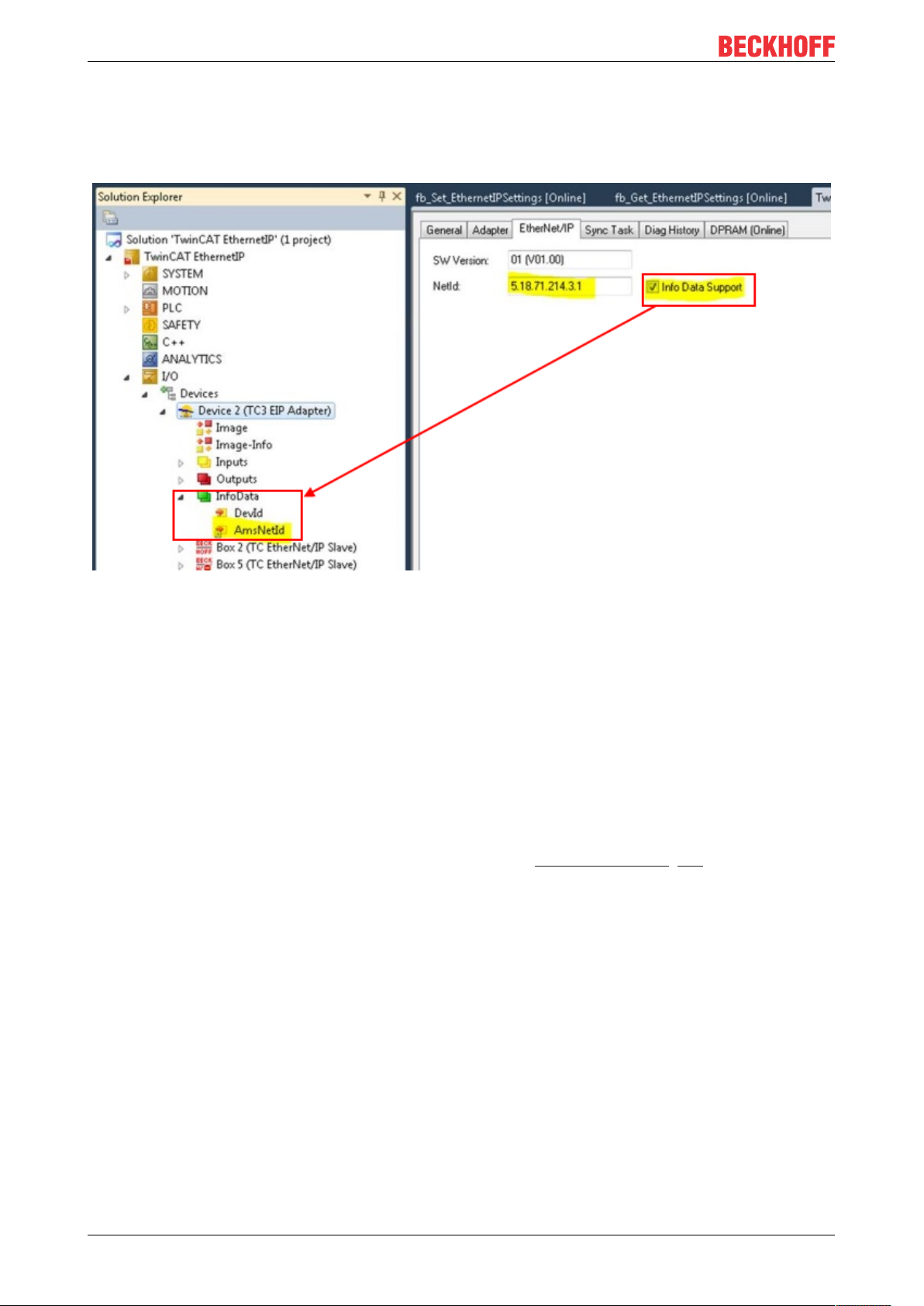
Configuration
The advantage of a direct link is that it always retrieves the current AMSNETID, even if controllers are used
that use different AMSNETIDs. The AMSNETID of the EtherNet/IP adapter therefore does not have to be
read manually.
ADS port number
For the function “EtherNet/IP Adapter” set the ADS port number to a fixed value of 0xFFFF.
Slave
IDXGRP: 0x1F480
IDXOFFS: 0x8000 for the first slave
IDXOFFS: 0x8010 for the second slave
IDXOFFS: 0x8020 for the third slave
…
IDXOFFS: 0x8070 for the eights slave
LEN: 256
The data are stored in the data array, as described above -> see Object description [}20].
5.3.4 Sample
A sample program can be downloaded: https://infosys.beckhoff.com/content/1033/
TF6280_Tc3_EthernetIPSlave/Resources/tszip/3105211403.tszip
5.4 Creating the EtherNet/IP slave in other EtherNet/IP masters
All the information you need is provided in the “Settings” dialog:
TF628022 Version: 1.1
Page 23

Configuration
You need
• the IP address of the slave (see Creating an EtherNet/IP slave [}14])
• the “Assembly Instance” numbers (see Settings tab)
• the number of data (see Settings tab)
• the “Configuration Instance” number 128 length 0
• the “Input Instance” number 129 length 12
• the “Output Instance”-number 130 length 12
The instance numbers are always the same. An export of the EDS file only contains the instance numbers.
The number of data still has to be entered.
The EtherNet/IP device (slave) can be integrated via a “generic node” structure or via the EDS file.
TF6280 23Version: 1.1
Page 24

Configuration
5.4.1 Sample for Rockwell CPUs
1. Under “Ethernet”, “New Module…”, select “Generic Ethernet Module”.
2. Enter the IP address from object 0x8000:21.
3. Enter 129
4. Enter 130
5. 128
dec
for Input Instance.
dec
for Output Instance and
dec
for Config Instance.
TF628024 Version: 1.1
Page 25

ð The data length is dependent on the Comm format.
Configuration
Note the properties of the selected Comm format
In the above sample the Comm format INT was selected, which means the number of data from objects
0x8001:05 and 0x8001:07 have to be divided by 2, since in TwinCAT they are specified in bytes and in
the RSLogix in word length (INT).
An odd number of bytes must be rounded up. This also applies even if the Comm format is set to DINT, in
which case you must round up to the next whole number.
System limitations
In the case of Multicast, pay attention to the high network loads that this causes, especially in systems with many or short cycle times. A high network load may possibly impair communication.
TF6280 25Version: 1.1
Page 26

Properties
6 Properties
6.1 Virtual slave
Using the TF6280, up to eight slaves can be parameterized with a physical interface. In this case a virtual
MAC address is formed for each virtual slave device, so that up to eight EtherNet/IP slaves can be operated
on a PC via an Ethernet interface.
The advantage is that this option enables convenient connection of eight EtherNet/IP controllers and
limitations in the bus communication with the slave can be bypassed without using additional hardware.
This feature can be used, for sample, for exchanging large data quantities with an EtherNet/IP master or for
connecting with several EtherNet/IP masters in different subnets.
Create an additional box in the TwinCAT system configuration and proceed in the same way as for the
configuration of a real slave.
Unique MAC address
If the virtual MAC address is assigned manually, ensure that it is truly unique in your network.
TF628026 Version: 1.1
Page 27

6.2 TF6280 - Configuration parameters
6.2.1 Index 0x8000 Slave Settings
Index Name Meaning
8000:0 Slave Settings
8000:1 Slave Number Slave Box ID
8000:3 Product Name Name of the device
8000:4 Device Type Device type
8000:5 Vendor ID Vendor number
8000:6 Product Code Product code
8000:7 Revision Version
8000:8 Serial Number Serial number (see object 0x9000)
8000:20 MAC Address MAC address (see object 0x9000)
8000:21 IP Address IP address
• 0.0.0.0: Will be assigned dynamically by the DHCP service
• 255.255.255.255: The operating system address is used
Otherwise: statically assigned IP address
8000:22 Network Mask Subnet mask
• 0.0.0.0: Will be assigned dynamically by the DHCP service
Otherwise: statically assigned subnet mask
8000:23 Gateway address Gateway address
• 0.0.0.0: Will be assigned dynamically by the DHCP service
Otherwise: statically assigned gateway address
8000:24 DHCP Max Retries 0: Continuous repetition of the DHCP addressing attempts.
(Currently only this mode is implemented, as of: 10-2016)
8000:25 TCP/IP TTL “Time to live” – value for unicast TCP/UDP communication
8000:26 TCP/IP UDP Checksum Checksum function (Unicast):
• 0: UDP checksum disabled.
• 1: UDP checksum enabled
8000:27 TCP/IP TCP Timeout Time switch for inactive TCP connection in seconds
• 0: Time switch disabled
8000:28 Multicast TTL “Time to live” value for multicast UDP communication
8000:29 Multicast UDP
checksum
8000:2A Forward Class3 to PLC Message forwarding to the PLC
8000:2B Advanced slave options “Store Category” parameter
Checksum function (Multicast):
• 0: UDP checksum disabled
• 1: UDP checksum enabled
(Currently not implemented, as of: 10-2016)
• Bit9=Cat2,
• Bit8=Cat1
Properties
see Writing the IP address from the PLC [}18]
TF6280 27Version: 1.1
Page 28
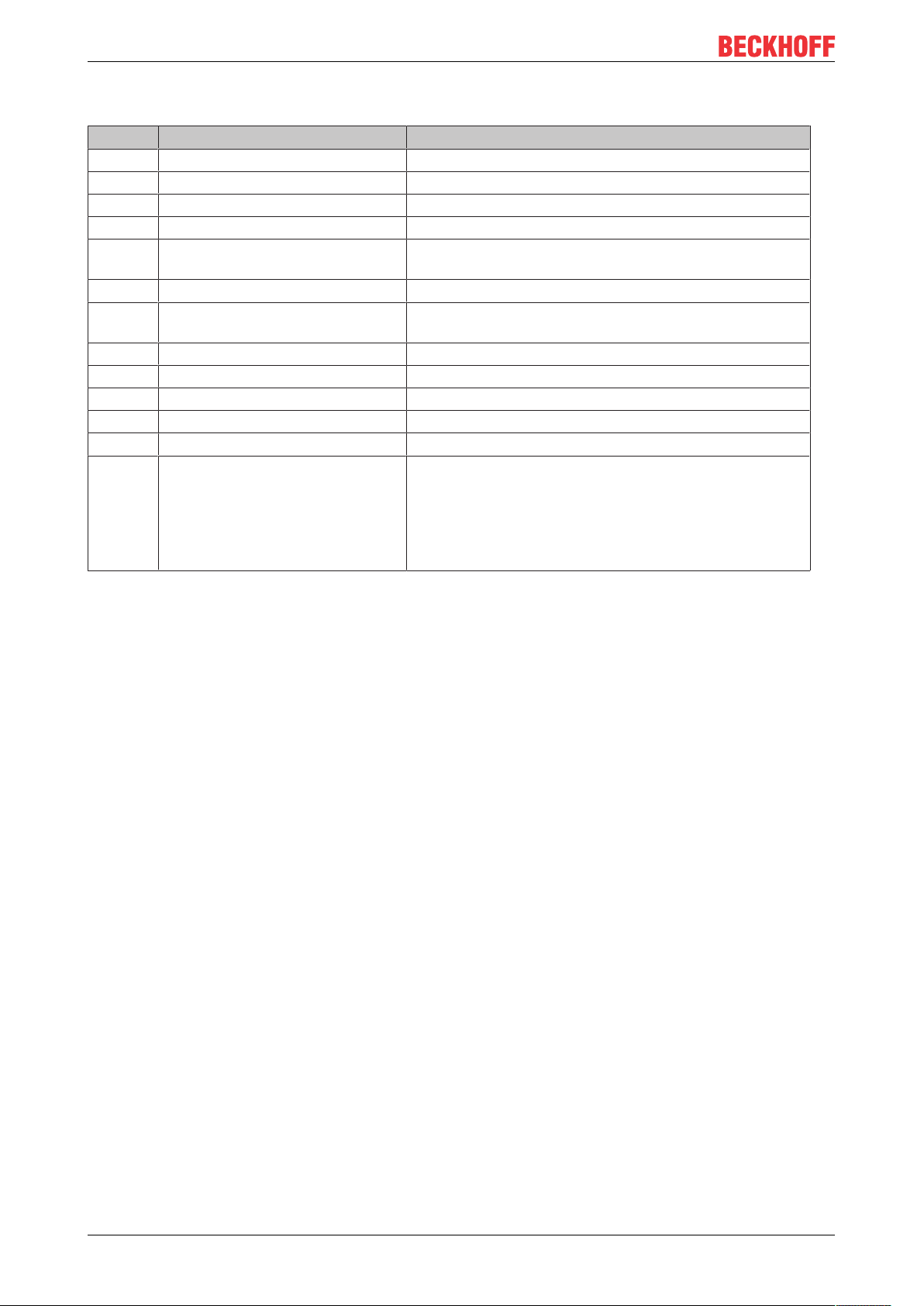
Properties
6.2.2 Index 0x8001 IO Assembly Settings
Index Name Meaning
8001:0 IO Assembly Settings
8001:1 Assembly Number Assembly Id
8001:1 Configuration Instance Configuration instance
8001:3 Configuration Size Configuration size (always 0)
8001:4 Input Instance (T->O) Link point for input values
(T->O: Target->Originator)
8001:5 Input Size (T->O) Size of the input values (in bytes)
8001:6 Output Instance (O->T) Link point for output values
(O->T, Originator->Target)
8001:7 Output Size (O-T) Size of the output values (in bytes)
8001:8 Heartbeat Instance (Listen Only)* Heartbeat link point (only for monitoring connections)
8001:9 Heartbeat Size (Listen Only)* always 0
8001:A Heartbeat Instance (Input Only)** Heartbeat link point (only for input connections)
8001:B Heartbeat Size (Input Only)** always 0
8001:C Advanced Assembly Options Bit 14: 0x4000 hex
• 0 = default
• 1 = disables the link between “ConnCtrl“ and
”ConnState“ for the EtherNet/IP IO connection
The other bits are always set to 0 (reserved)
* Heartbeat Instance (Listen Only): Enables monitoring of the input data (output data for TF6280) if a
connection exists. The "Listen Only" connection is also terminated when the normal connection is
terminated.
** Heartbeat Instance (Input Only): Enables reading of the input data (output data for TF6280). This
connection is independent of the actual communication.
The heartbeat is necessary for the monitoring of both connection types (Listen Only and Input Only).
6.2.3 Index 0x9000 Slave Info
The current valid settings are displayed here; these can differ from the object 0x8000. The object 0x9000
displays the active parameters.
6.2.4 Index 0x9001 IO Assembly Info
The current valid assembly settings are displayed here; these can differ from the object 0x8001. The object
0x9001 displays the active parameters.
TF628028 Version: 1.1
Page 29

Diagnostic history
7 Diagnostic history
The diagnostics history is a tool for monitoring the status of the EtherNet/IP interface and displaying the
diagnostic messages with timestamps in plain text.
In addition, information / errors that occurred in the past are logged, in order to enable precise
troubleshooting at a later stage. This also applies for errors that only occurred for such a short time that any
corresponding messages were not visible.
The diagnostic history is part of the TwinCAT system, where it can be found under Devices, EtherNet/IP in
the “Diag History” tab.
TF6280 29Version: 1.1
Page 30

Diagnostic history
7.1 Error codes TF6280
Error Code
hex /
(decimal)
CN_ORC_ALREADY_USED 0x100 /
(256)
CN_ORC_BAD_TRANSPORT 0x103 /
(259)
CN_ORC_OWNER_CONFLICT 0x106 /
(262)
CN_ORC_BAD_CONNECTION 0x107 /
(263)
CN_ORC_BAD_CONN_TYPE 0x108 /
(264)
CN_ORC_BAD_CONN_SIZE 0x109 /
(265)
CN_ORC_CONN_UNCONFIGURED0x110 /
(272)
CN_ORC_BAD_RPI 0x111 /
(273)
CN_ORC_NO_CM_RESOURCES 0x113 /
(275)
CN_ORC_BAD_VENDOR_PROD
UCT
CN_ORC_BAD_DEVICE_TYPE 0x115 /
CN_ORC_BAD_REVISION 0x116 /
CN_ORC_BAD_CONN_POINT 0x117 /
CN_ORC_BAD_CONFIGURATION0x118 /
CN_ORC_CONN_REQ_FAILS 0x119 /
CN_ORC_NO_APP_RESOURCES0x11A /
0x114 /
(276)
(277)
(278)
(279)
(280)
(281)
(282)
Description Remedy/meaning
Connection already
in use
Transport type not
supported
More than one guy
configuring
Trying to close
inactive conn
Unsupported
connection type
Connection size
mismatch
Connection
unconfigured
Unsupportable RPI The task time usually doesn't match;
Conn Mgr out of
connections
Mismatch in
electronic key
Mismatch in
electronic key
Mismatch in
electronic key
Non-existent
instance number
Bad config instance
number
No controlling
connection open
App out of
connections
The connection is already
established; use another connection
or close this one
The transport type is not supported
A connection already exists; a further
connection cannot be established
Faulty connection
The Connection type is not
supported, check your settings.
The connection size does not match,
check your settings.
Connection was not configured
make sure that the EL6652 operates
internally with 1 ms and that you can
adjust this with the Cycle Time
Multiplier. Otherwise adjust the task
time.
No further resources are available
Wrong vendor number
Wrong device type
Wrong revision number
Wrong connection number
Faulty configuration
Connection could not be established
No more free connections available.
If you cannot fix this error yourself, Support will require the following information:
• TwinCAT version and build number and a
• Wireshark recording
Prepare Wireshark recording
The Wireshark recording can be created with a network hub, a network switch with port mirroring, e.g. the
Beckhoff ET2000, or with the “Promiscuous Mode” of the TwinCAT system.
TF628030 Version: 1.1
Page 31

Diagnostic history
TF6280 31Version: 1.1
Page 32

Page 33

More Information:
www.beckhoff.com/tf6280/
Beckhoff Automation GmbH & Co. KG
Hülshorstweg 20
33415 Verl
Germany
Phone: +49 5246 9630
info@beckhoff.com
www.beckhoff.com
