Page 1

Documentation
EP3744-0041 and EP3744-1041
EtherCAT Box with digital inputs, outputs and differential
pressure inputs
Version:
Date:
2.2
2019-03-05
Page 2
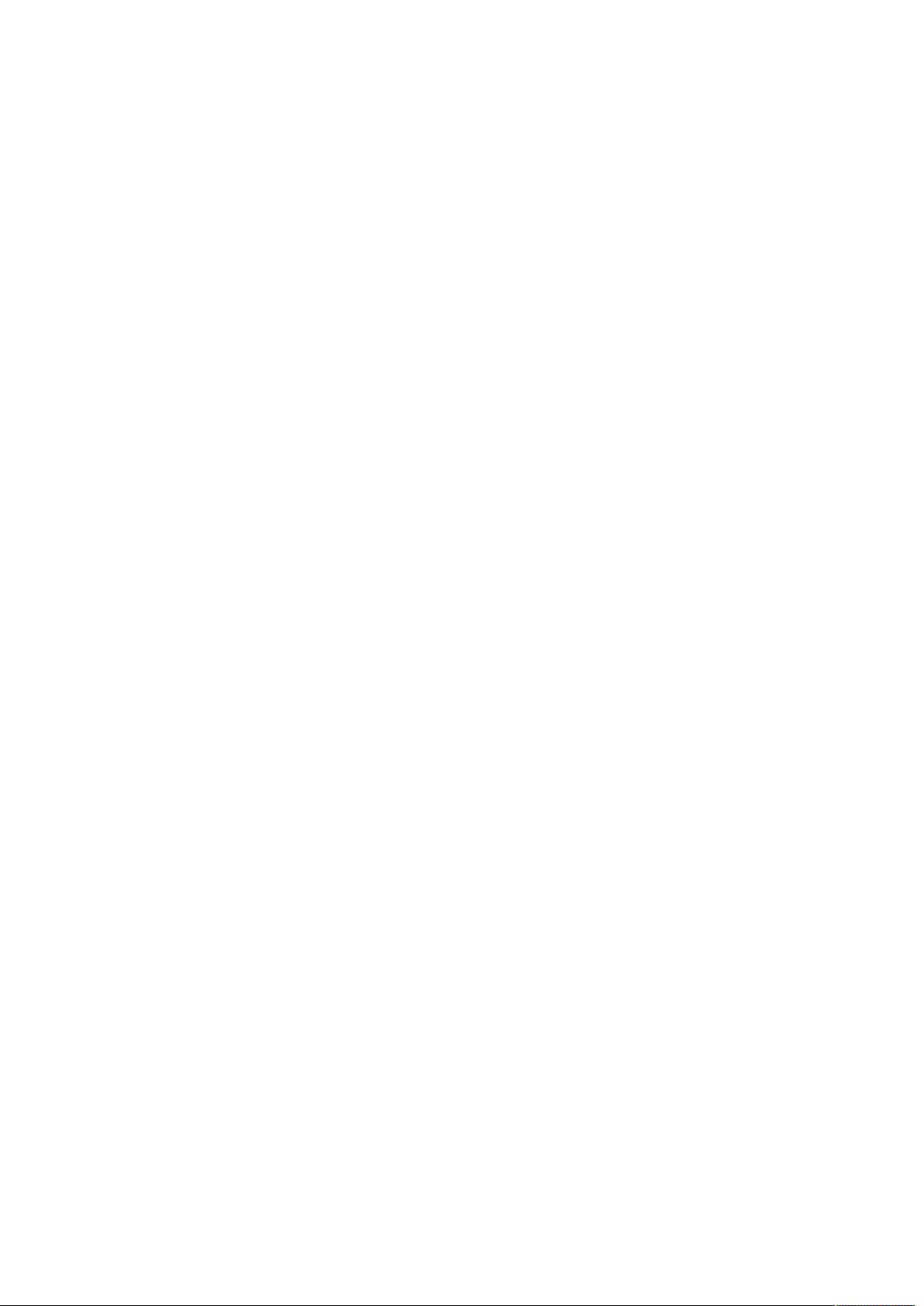
Page 3
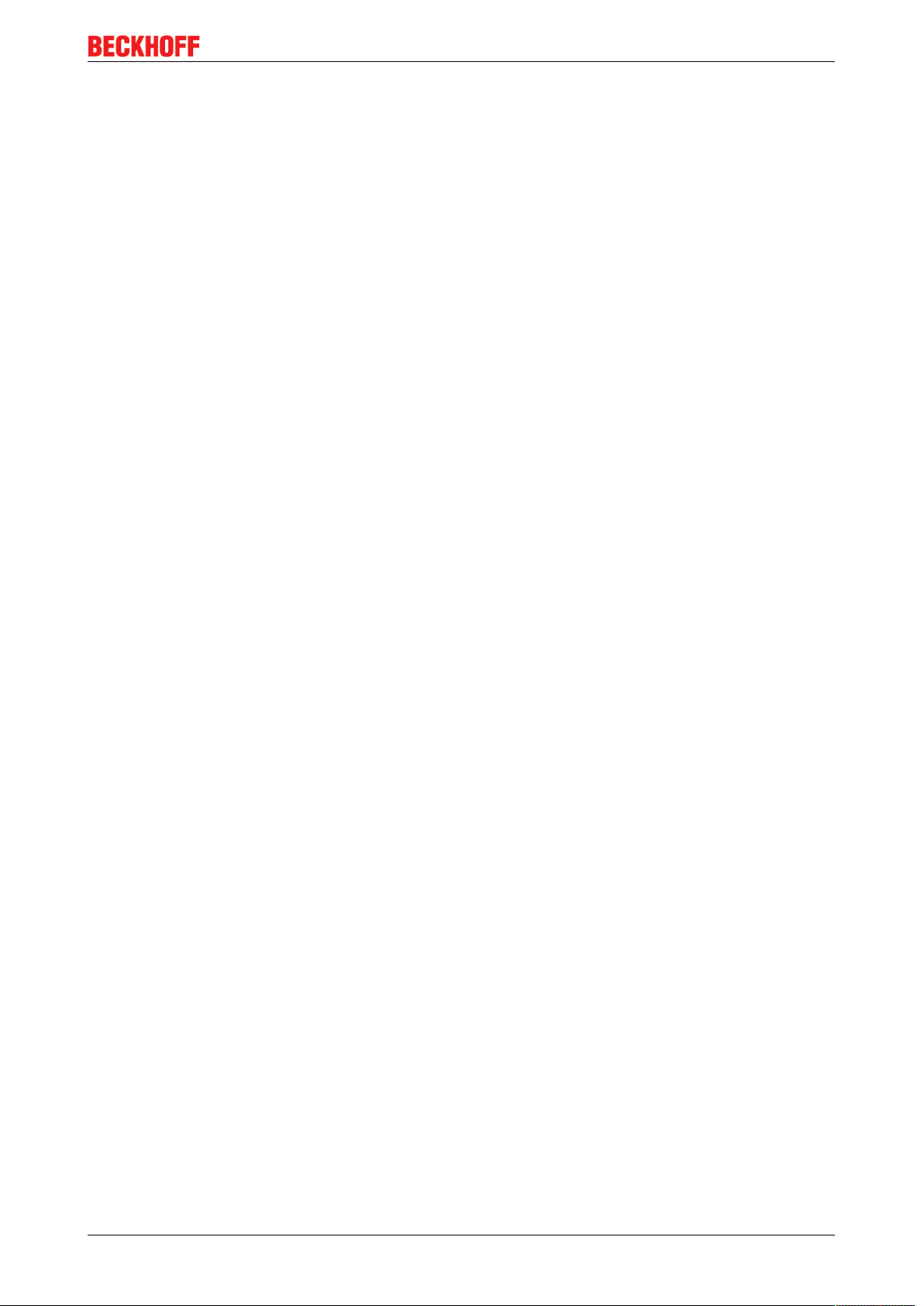
Table of contents
Table of contents
1 Foreword ....................................................................................................................................................5
1.1 Notes on the documentation..............................................................................................................5
1.2 Safety instructions .............................................................................................................................6
1.3 Documentation Issue Status..............................................................................................................7
2 Product overview.......................................................................................................................................8
2.1 EtherCAT Box - Introduction..............................................................................................................8
2.2 Introduction......................................................................................................................................10
2.3 Technical data .................................................................................................................................11
2.4 Process image.................................................................................................................................12
3 Mounting and connection.......................................................................................................................14
3.1 Mounting..........................................................................................................................................14
3.1.1 Dimensions ...................................................................................................................... 14
3.1.2 Fixing ............................................................................................................................... 15
3.1.3 Nut torque for connectors ................................................................................................ 16
3.2 Connection ......................................................................................................................................18
3.2.1 EtherCAT connection....................................................................................................... 18
3.2.2 EtherCAT - Fieldbus LEDs .............................................................................................. 20
3.2.3 Power Connection ........................................................................................................... 21
3.2.4 Status LEDs for power supply ......................................................................................... 24
3.2.5 Power cables ................................................................................................................... 25
3.2.6 Power cable conductor losses M8 ................................................................................... 26
3.2.7 Signal connection ............................................................................................................ 27
3.2.8 Status LEDs at the signal connections ............................................................................ 28
3.3 UL Requirements.............................................................................................................................29
4 Commissioning/Configuration ...............................................................................................................30
4.1 Inserting into the EtherCAT network................................................................................................30
4.2 Configuration via TwinCAT..............................................................................................................33
4.3 Object overview ...............................................................................................................................41
4.4 Object description and parameterization .........................................................................................47
4.4.1 Objects to be parameterized during commissioning........................................................ 47
4.4.2 Standard objects (0x1000-0x1FFF) ................................................................................. 51
4.4.3 Profile specific objects (0x6000-0xFFFF) ........................................................................ 58
4.5 Settings............................................................................................................................................62
4.6 Restoring the delivery state .............................................................................................................65
4.7 Firmware Update EL/ES/EM/EPxxxx ..............................................................................................66
5 Appendix ..................................................................................................................................................76
5.1 General operating conditions...........................................................................................................76
5.2 EtherCAT Box- / EtherCATPBox - Accessories ............................................................................77
5.3 Support and Service ........................................................................................................................78
EP3744-0041 and EP3744-1041 3Version: 2.2
Page 4
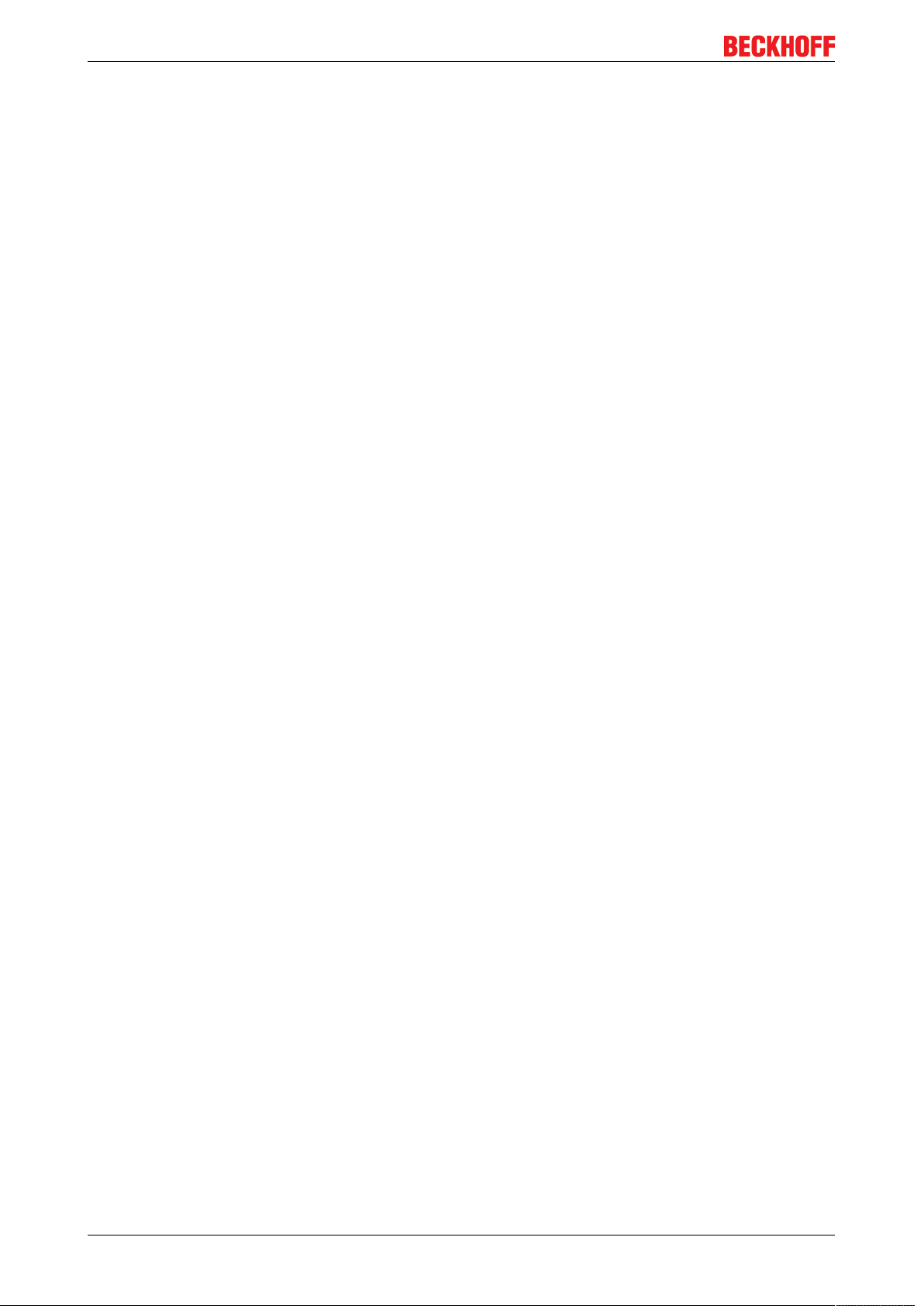
Table of contents
EP3744-0041 and EP3744-10414 Version: 2.2
Page 5

Foreword
1 Foreword
1.1 Notes on the documentation
Intended audience
This description is only intended for the use of trained specialists in control and automation engineering who
are familiar with the applicable national standards.
It is essential that the documentation and the following notes and explanations are followed when installing
and commissioning these components.
It is the duty of the technical personnel to use the documentation published at the respective time of each
installation and commissioning.
The responsible staff must ensure that the application or use of the products described satisfy all the
requirements for safety, including all the relevant laws, regulations, guidelines and standards.
Disclaimer
The documentation has been prepared with care. The products described are, however, constantly under
development.
We reserve the right to revise and change the documentation at any time and without prior announcement.
No claims for the modification of products that have already been supplied may be made on the basis of the
data, diagrams and descriptions in this documentation.
Trademarks
Beckhoff®, TwinCAT®, EtherCAT®, EtherCATP®, SafetyoverEtherCAT®, TwinSAFE®, XFC® and XTS® are
registered trademarks of and licensed by Beckhoff Automation GmbH.
Other designations used in this publication may be trademarks whose use by third parties for their own
purposes could violate the rights of the owners.
Patent Pending
The EtherCAT Technology is covered, including but not limited to the following patent applications and
patents: EP1590927, EP1789857, DE102004044764, DE102007017835 with corresponding applications or
registrations in various other countries.
The TwinCAT Technology is covered, including but not limited to the following patent applications and
patents: EP0851348, US6167425 with corresponding applications or registrations in various other countries.
EtherCAT® is registered trademark and patented technology, licensed by Beckhoff Automation GmbH,
Germany.
Copyright
© Beckhoff Automation GmbH & Co. KG, Germany.
The reproduction, distribution and utilization of this document as well as the communication of its contents to
others without express authorization are prohibited.
Offenders will be held liable for the payment of damages. All rights reserved in the event of the grant of a
patent, utility model or design.
EP3744-0041 and EP3744-1041 5Version: 2.2
Page 6

Foreword
1.2 Safety instructions
Safety regulations
Please note the following safety instructions and explanations!
Product-specific safety instructions can be found on following pages or in the areas mounting, wiring,
commissioning etc.
Exclusion of liability
All the components are supplied in particular hardware and software configurations appropriate for the
application. Modifications to hardware or software configurations other than those described in the
documentation are not permitted, and nullify the liability of Beckhoff Automation GmbH & Co. KG.
Personnel qualification
This description is only intended for trained specialists in control, automation and drive engineering who are
familiar with the applicable national standards.
Description of instructions
In this documentation the following instructions are used.
These instructions must be read carefully and followed without fail!
DANGER
Serious risk of injury!
Failure to follow this safety instruction directly endangers the life and health of persons.
WARNING
Risk of injury!
Failure to follow this safety instruction endangers the life and health of persons.
CAUTION
Personal injuries!
Failure to follow this safety instruction can lead to injuries to persons.
NOTE
Damage to environment/equipment or data loss
Failure to follow this instruction can lead to environmental damage, equipment damage or data loss.
Tip or pointer
This symbol indicates information that contributes to better understanding.
EP3744-0041 and EP3744-10416 Version: 2.2
Page 7
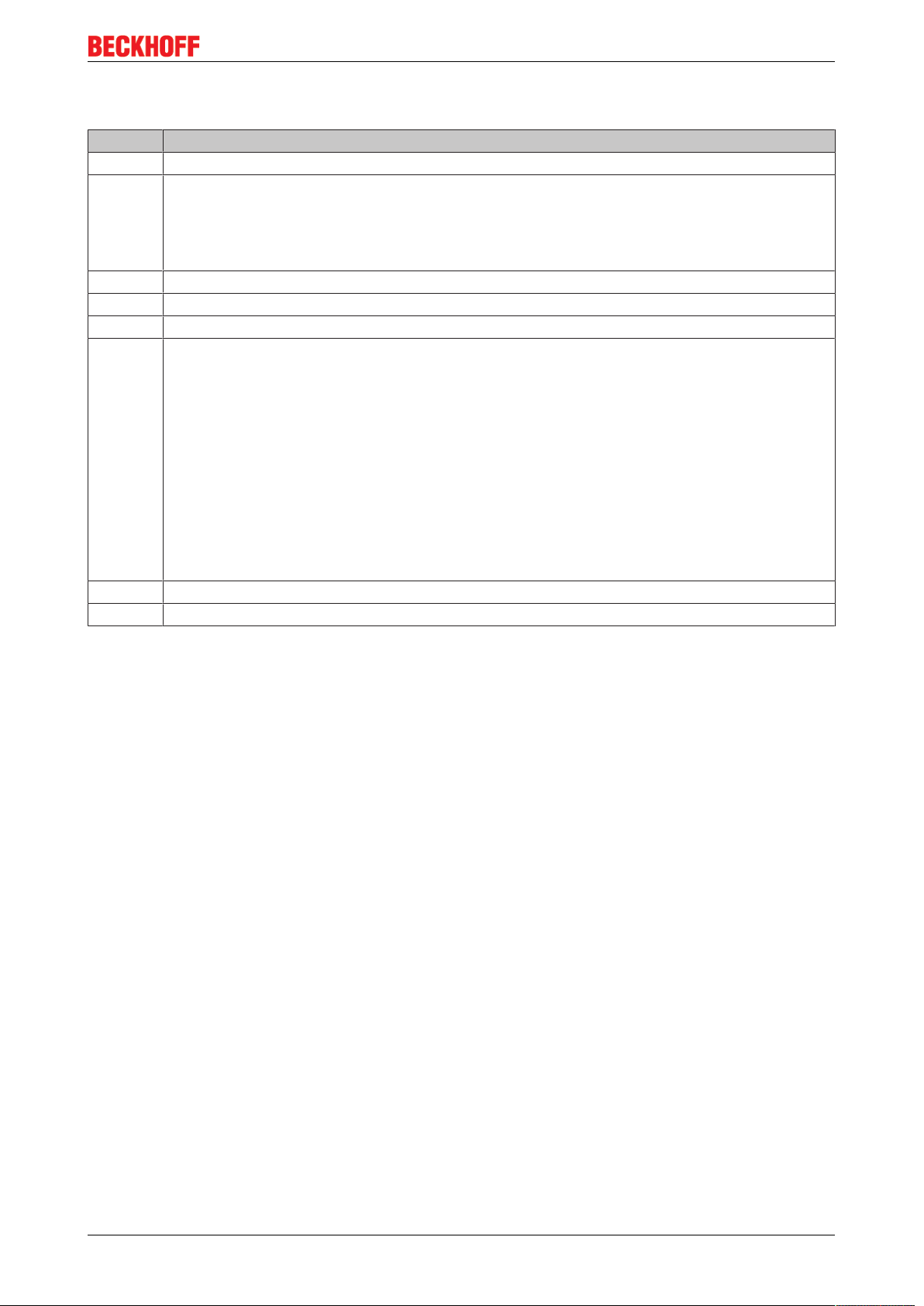
1.3 Documentation Issue Status
Version Modifications
2.2 • Update technical data
2.1 • Update Safety instructions
• Correction in chapter Process image
• Correction in chapter Power cable
• Update chapter Mounting
2.0.0 • Migration
1.3.0 • Chapter Settings added
1.2.0 • Power Connection updated
1.1.0 • Front page updated
• EP3744-1041 added to EP3744-x041 introduction
• EP3744-1041 added to Technical Data
• Process image heading adapted
• Support and Service updated
• Safety instructions updated
• Notes on the documentation updated
• EtherCAT connection updated
• Nut torques for connectors updated
• EtherCAT cables updated
1.0.0 • First release
0.1.0 • Preliminary version
Foreword
Firmware and hardware versions
This documentation refers to the firmware and hardware version that was applicable at the time the
documentation was written.
The module features are continuously improved and developed further. Modules having earlier production
statuses cannot have the same properties as modules with the latest status. However, existing properties
are retained and are not changed, so that older modules can always be replaced with new ones.
The firmware and hardware version (delivery state) can be found in the batch number (D-number) printed on
the side of the EtherCATBox.
Syntax of the batch number (D-number):
D: WWYYFFHH
WW - week of production (calendar week)
YY - year of production
FF - firmware version
HH - hardware version
Example with D no. 50 13 03 01:
50 - week of production 50
13 - year of production 2013
03 - firmware version 03
01 - hardware version 01
EP3744-0041 and EP3744-1041 7Version: 2.2
Page 8

Product overview
2 Product overview
2.1 EtherCAT Box - Introduction
The EtherCAT system has been extended with EtherCAT Box modules with protection class IP67. Through
the integrated EtherCAT interface the modules can be connected directly to an EtherCAT network without an
additional Coupler Box. The high-performance of EtherCAT is thus maintained into each module.
The extremely low dimensions of only 126x30x26.5 mm (hxw xd) are identical to those of the Fieldbus
Box extension modules. They are thus particularly suitable for use where space is at a premium. The small
mass of the EtherCAT modules facilitates applications with mobile I/O interface (e.g. on a robot arm). The
EtherCAT connection is established via screened M8connectors.
Fig.1: EtherCAT Box Modules within an EtherCAT network
The robust design of the EtherCAT Box modules enables them to be used directly at the machine. Control
cabinets and terminal boxes are now no longer required. The modules are fully sealed and therefore ideally
prepared for wet, dirty or dusty conditions.
Pre-assembled cables significantly simplify EtherCAT and signal wiring. Very few wiring errors are made, so
that commissioning is optimized. In addition to pre-assembled EtherCAT, power and sensor cables, fieldconfigurable connectors and cables are available for maximum flexibility. Depending on the application, the
sensors and actuators are connected through M8 or M12connectors.
The EtherCAT modules cover the typical range of requirements for I/O signals with protection class IP67:
• digital inputs with different filters (3.0ms or 10μs)
• digital outputs with 0.5 or 2A output current
• analog inputs and outputs with 16bit resolution
• Thermocouple and RTD inputs
• Stepper motor modules
XFC (eXtreme Fast Control Technology) modules, including inputs with time stamp, are also available.
EP3744-0041 and EP3744-10418 Version: 2.2
Page 9
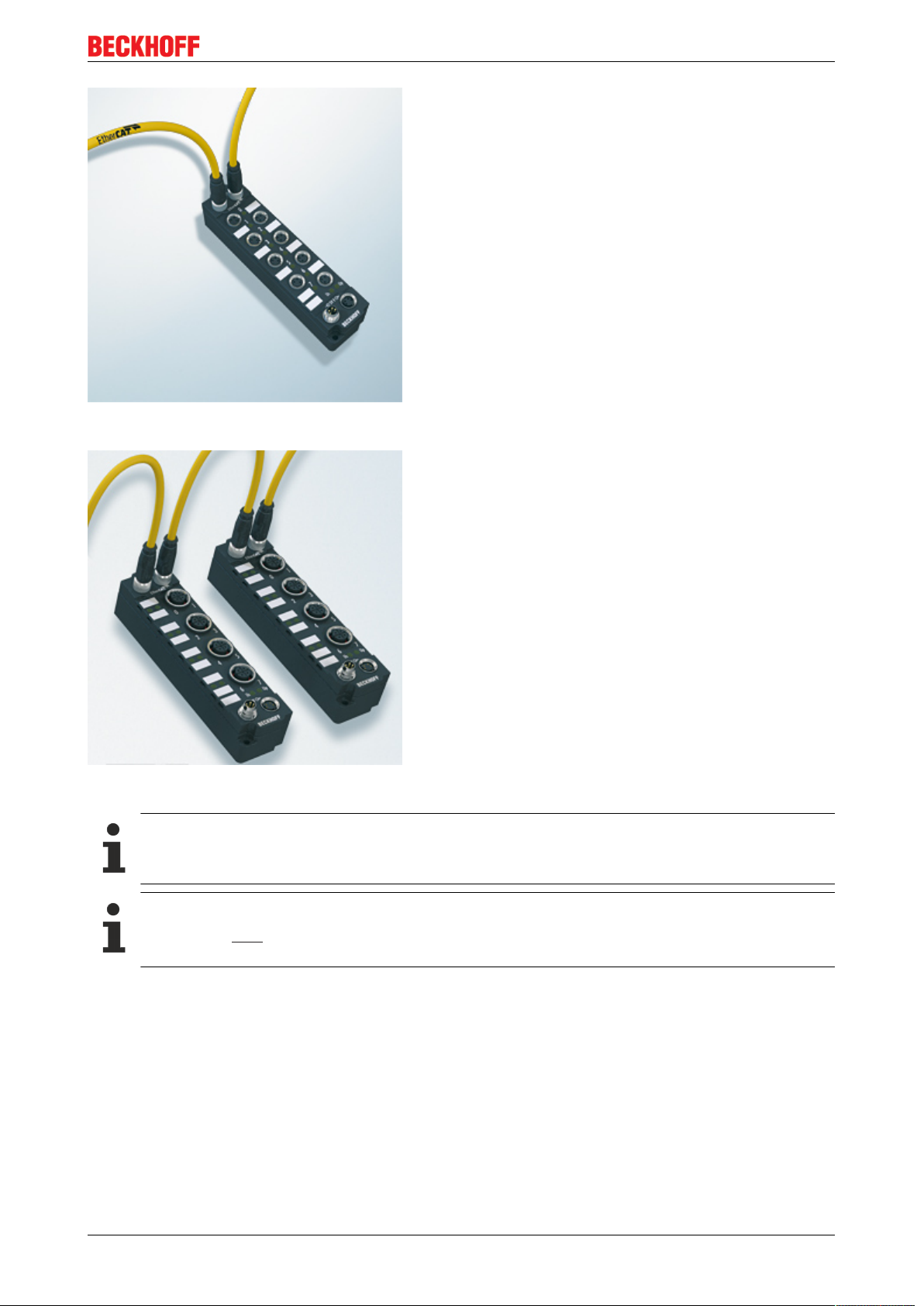
Fig.2: EtherCAT Box with M8 connections for sensors/actuators
Product overview
Fig.3: EtherCAT Box with M12 connections for sensors/actuators
Basic EtherCAT documentation
You will find a detailed description of the EtherCAT system in the Basic System Documentation for
EtherCAT, which is available for download from our website (www.beckhoff.com) under Downloads.
EtherCAT XML Device Description
You will find XML files (XML Device Description Files) for Beckhoff EtherCAT modules on our website (www.beckhoff.com) under Downloads, in the Configuration Files area.
EP3744-0041 and EP3744-1041 9Version: 2.2
Page 10
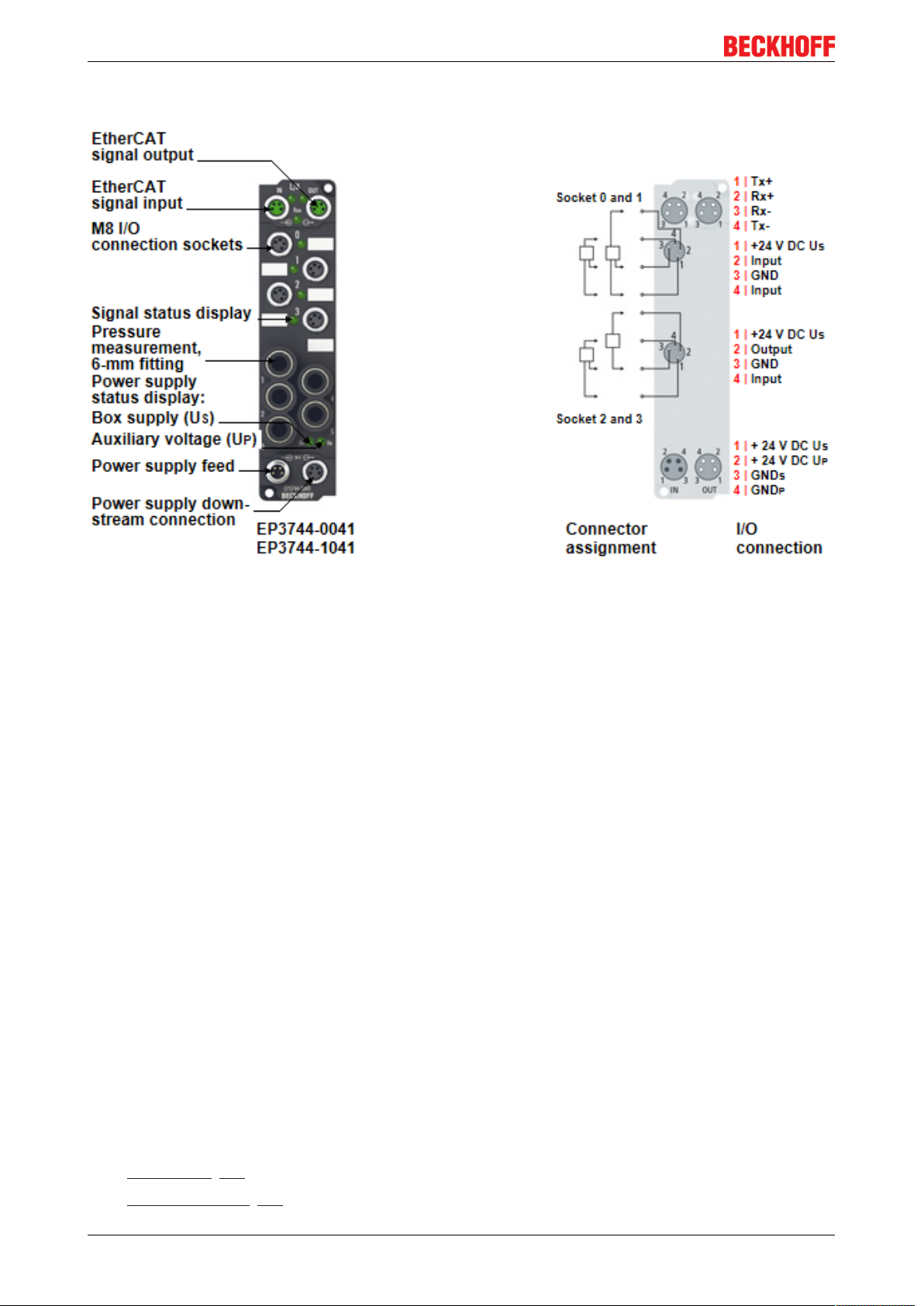
Product overview
2.2 Introduction
Fig.4: EP3744-0041, EP3744-1041
EtherCAT Box with 6 digital inputs (24VDC, 10µs), 2 digital outputs (24V
pressure inputs
The EP3744-x041 EtherCAT Box with six digital inputs and two digital outputs records binary control signals
from the process level and transfers them, electrically isolated, to the controller. The signal status is
indicated by LEDs, the signals are connected via 3-pole M8 plug connectors (sockets).
Four pneumatic connections (6mm) offer the possibility to directly measure differential pressure. This value
is measured or calculated in relation to the fifth reference pressure connection (6mm).
The sensors and outputs are supplied from the control voltage Us. Since only one GND is available on the
M8 plug for the inputs and outputs, this alternative supply was selected.
The load voltage Up is not used in the input module, but may optionally be connected in order to be relayed
downstream.
Pressure measurement with EP3744-0041
The pressure is measured as an absolute value or as a differential value relative to the fifth connection via
an integrated 6mm fitting. The pressure values are available as 16-bit values. Measurement can take place
between -1bar and +1bar, wherein the value is output relative to the fifth connection, e.g. for vacuum
measurement in relation to the ambient pressure at the suction grippers. In absolute pressure mode,
pressures between 0 and 1bar can be measured.
0.5A) and reference
DC,
Pressure measurement with EP3744-1041
The pressure is measured as an absolute value or as a differential value relative to the fifth connection via
an integrated 6mm fitting. The pressure values are available as 16-bit values. Measurement can take place
between -7bar and +7bar, wherein the value is output relative to the fifth connection, e.g. for vacuum
measurement in relation to the ambient pressure at the suction grippers. In absolute pressure mode,
pressures between 0 and 7bar can be measured.
• Installation [}14]
• UL requirements [}29] for UL-approved modules
EP3744-0041 and EP3744-104110 Version: 2.2
Page 11
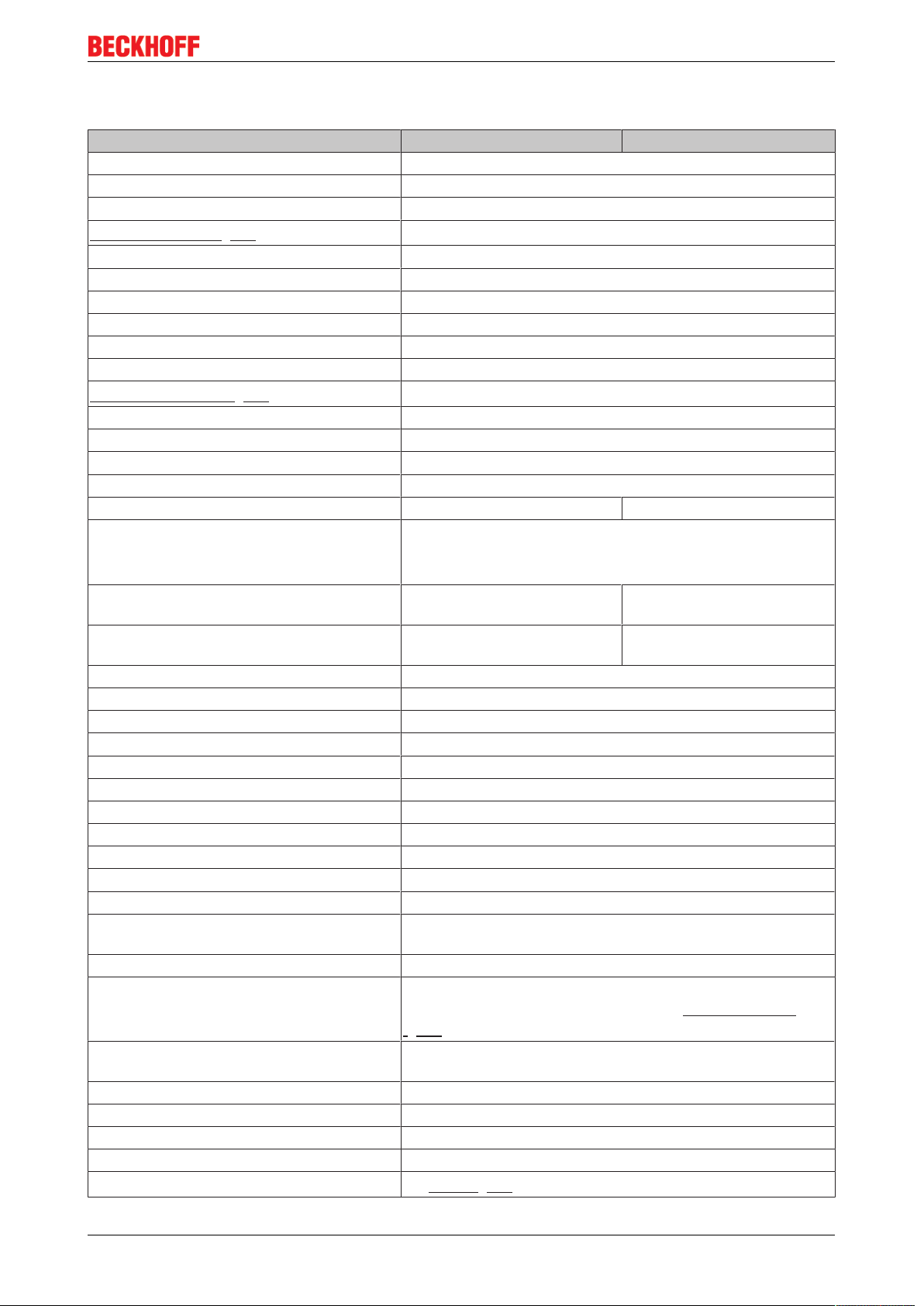
Product overview
2.3 Technical data
Technical data EP3744-0041 EP3744-1041
Fieldbus EtherCAT
Fieldbus connection 2 x M8 socket (green)
Number of digital inputs 6 digital inputs
Input connections [}27]
Rated input voltage 24VDC (-15%/+20%)
Input filter 10µs (for digital inputs)
"0" signal voltage -3...+5V (EN61131-2, type3)
"1" signal voltage +11...+30V (EN61131-2, type3)
Input current typically 3mA (EN61131-2, type3)
Number of outputs 2 digital outputs
Output connections [}27]
Rated output voltage 24VDC (-15%/+20%)
Diagnostics Undervoltage detection <18VDC for Us and Up
Number of pressure inputs 4 pressure inputs + 1 reference pressure input, d = 6mm
Pressure connectors Fittings, d=6mm
Pressure sensors 15psi / 1034hPa 100psi / 6894hPa
Technology (optional) • Differential pressure measurement relative to reference
Measuring range differential pressure
measurement
Measuring range absolute pressure
measurement
Permissible media Non-aggressive gases
Resolution 1mbar per digit
Measuring error 3% of full scale value
Max. overload 3 x P
Resolution (raw value) 16bit
Conversion time 5 x cycle time
Min. cycle time 700µsec
Supply of the module circuitry from the control voltage Us
Current consumption of the module circuitry typically 120mA
Sensor supply from the control voltage Us
Sensor current consumption max. 0.5A, short-circuit proof overall
Power supply connection Power supply: 1 x M8 plug, 4-pole
Electrical isolation Control voltage/fieldbus: yes
Permissible ambient temperature during
operation
Permissible ambient temperature during
storage
Vibration/ shock resistance conforms to EN60068-2-6/ EN60068-2-27
EMC immunity/emission conforms to EN61000-6-2/ EN61000-6-4
Protection class IP65, IP66, IP67 (conforms to EN 60529)
Installation position variable
Approvals
4 x M8 (sockets 0, 1, 2 and 3)
2 x M8 (sockets 2 and 3)
pressure measuring point (default)
• Absolute pressure measurement
-1...1bar (-15...15psi) -7...7bar (-100...100psi)
0...1bar (0...15psi) 0...7bar (0...100psi)
max
Onward connection: 1 x M8 socket, 4-pole
-25°C ... +60°C
0 °C ... +55 °C (according to cULus, see UL requirements
[}29])
-40°C ... +85°C
CE,cULus [}29]
EP3744-0041 and EP3744-1041 11Version: 2.2
Page 12
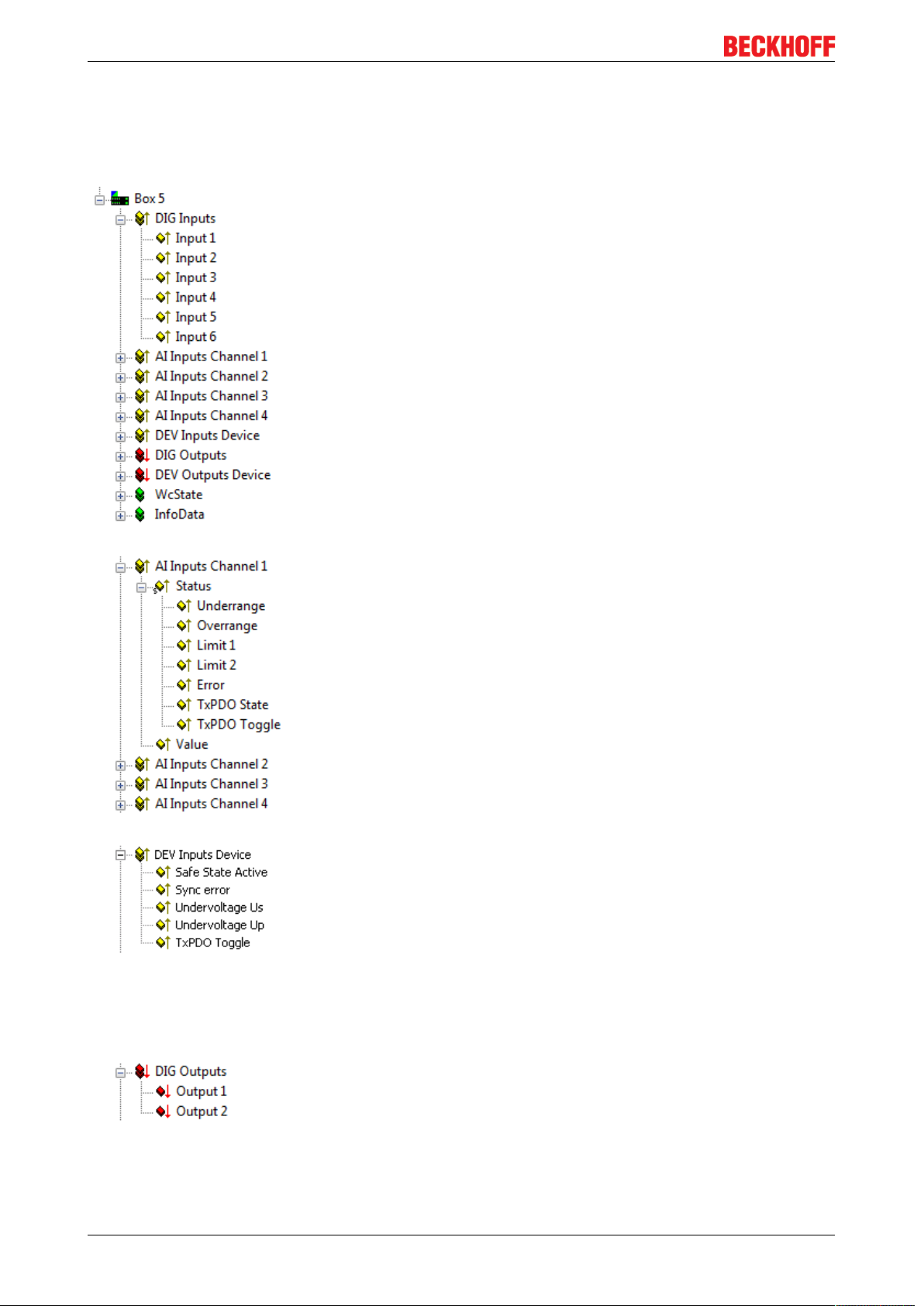
Product overview
2.4 Process image
Channel 1 to channel 16
The six digital inputs of the module can be found under DIG inputs 1 to 6.
• Input 1 - socket 0, pin 4
• Input 2 - socket 0, pin 2
• Input 3 - socket 1, pin 4
• Input 4 - socket 1, pin 2
• Input 5 - socket 2, pin 4
• Input 6 - socket 3, pin 4
The four pressure measuring inputs of the module can be found under AI
inputs Channel 1 to 4.
• Underrange: the pressure has fallen below the underrange value
• Overrange: the pressure has exceeded the overrange value
• Limit1: the Limit1 value specified in the CoE objects was reached
• Limit2: the Limit2 value specified in the CoE objects was reached
• Error: one of the above events has occurred
• Value: the measured pressure value in the unit pre-scaled in the CoE
objects (e.g. mbar)
The diagnostic data for the module can be found under DEV Inputs Device.
• Safe State Active: there was an interruption in communication, causing the
outputs to change to the safe state
• Sync error: a synchronization error has occurred
• Undervoltage Us: the voltage Us is less than approx. 18V
• Undervoltage Up: the voltage Up is less than approx. 18V
DC
DC
• TxPDO Toggle: EtherCAT variable for displaying a transmitted date of
receipt (see general EtherCAT documentation)
The two digital outputs of the module can be found under DIG outputs 1 and
2.
• Output 1 - socket 2, pin 2
• Output 2 - socket 3, pin 2
EP3744-0041 and EP3744-104112 Version: 2.2
Page 13
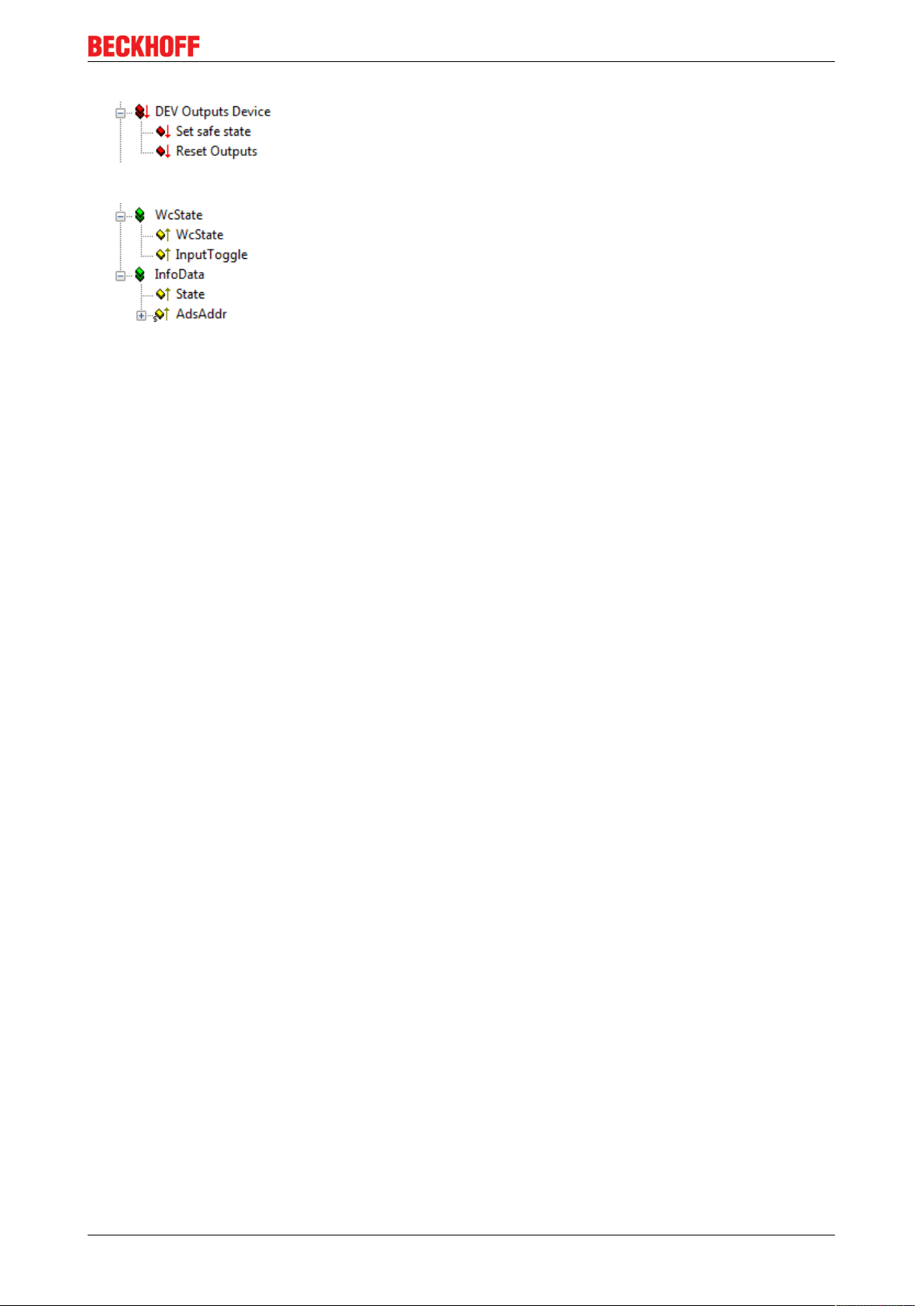
Product overview
The output variables for setting or resetting the outputs of the module can be
found under DEV Output Device.
• Set safe state: outputs assume the defined value (see CoE objects)
• Reset Outputs: reserved
These are standard EtherCAT variables; more information in the general
EtherCAT manual.
EP3744-0041 and EP3744-1041 13Version: 2.2
Page 14
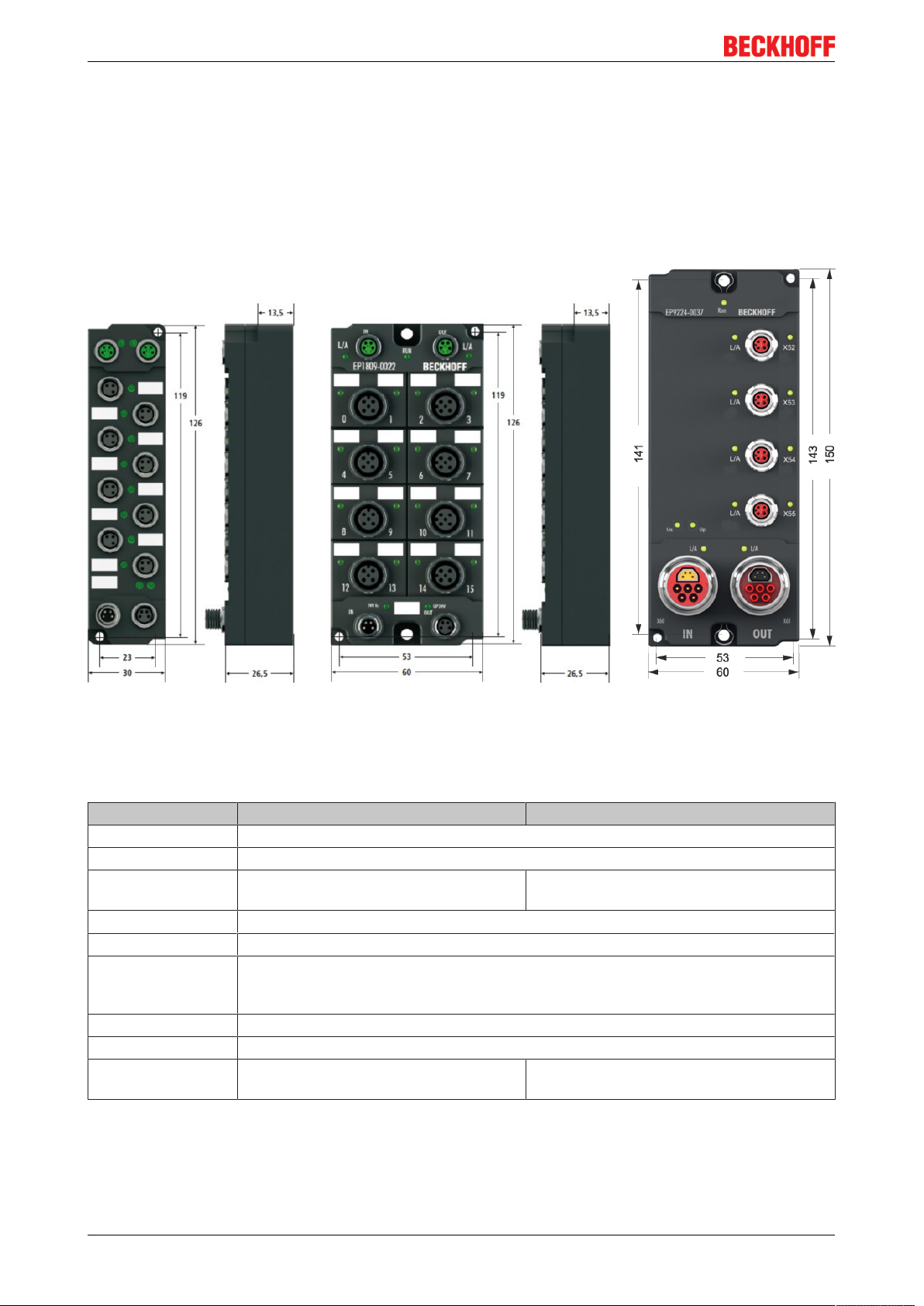
Mounting and connection
3 Mounting and connection
3.1 Mounting
3.1.1 Dimensions
Fig.5: Dimensions of the EtherCAT Box Modules
All dimensions are given in millimeters.
Housing properties
EtherCAT Box lean body wide bodies
Housing material PA6 (polyamide)
Casting compound Polyurethane
Mounting two fastening holes Ø3mm for M3 two fastening holes Ø3mm for M3
two fastening holes Ø4.5mm for M4
Metal parts Brass, nickel-plated
Contacts CuZn, gold-plated
Power feed through max. 4A (M8)
max. 16A (7/8“)
max. 15.5A (B17 5G 1.5mm2)
Installation position variable
Protection class IP65, IP66, IP67 (conforms to EN 60529) when screwed together
Dimensions
(HxWxD)
app. 126 x 30 x 26.5mm app. 126 x 60 x 26,5mm
app. 150 x 60 x 26.5mm (without 7/8", B17)
EP3744-0041 and EP3744-104114 Version: 2.2
Page 15
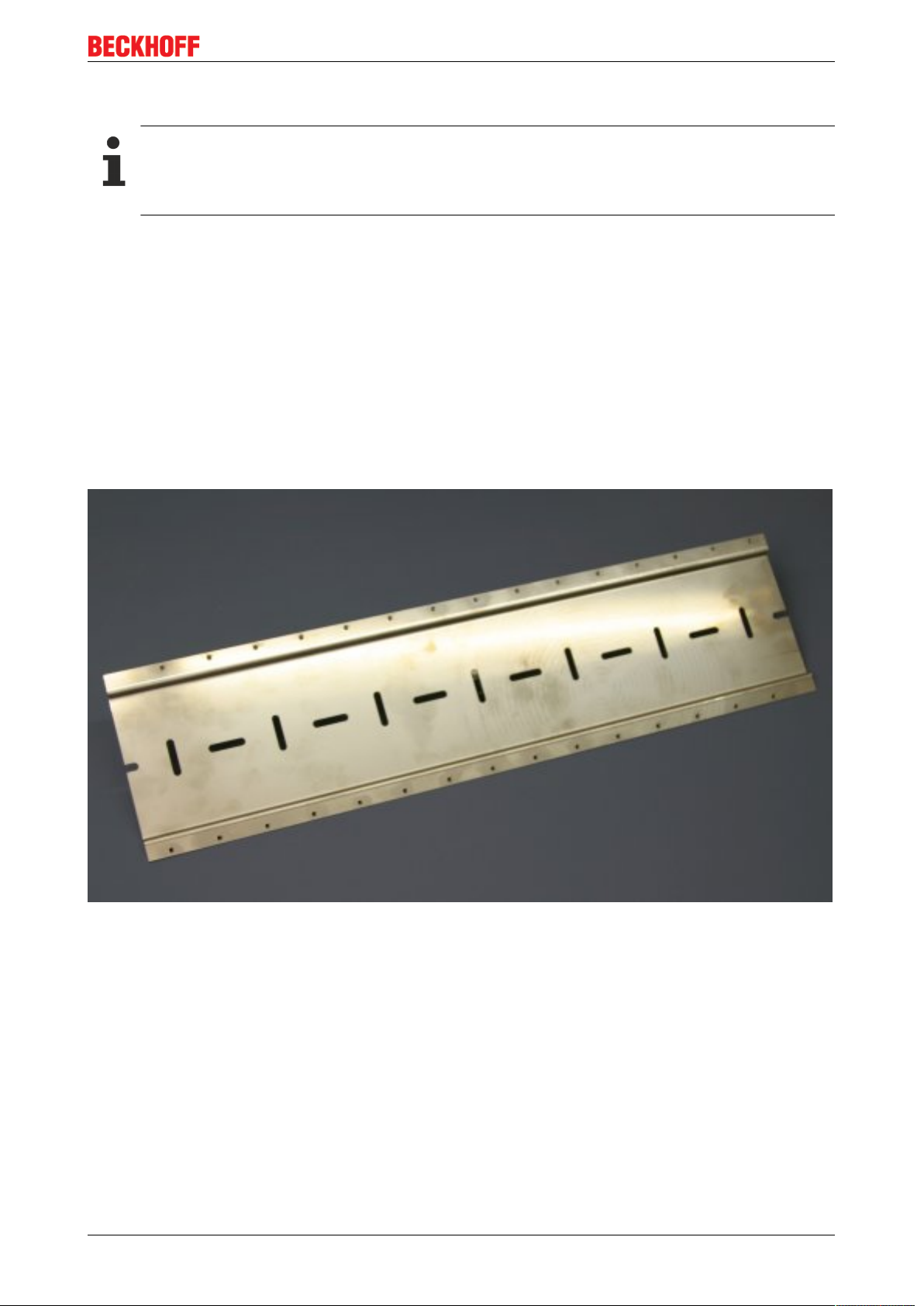
Mounting and connection
3.1.2 Fixing
Protection of connectors against contamination!
While mounting the modules, protect all connectors, especially the IP-Link, against contamination!
Only with connected cables or plugs the protection class IP67 is guaranteed! Unused connectors
have to be protected with the right plugs! See for plug sets in the catalogue.
Modules with narrow housing are mounted with two M3 bolts.
Modules with wide housing are mounted with two M3 bolts to the fixing holes located at the corners or
mounted with two M4 bolts to the fixing holes located centrally.
The bolts must be longer than 15 mm. The fixing holes of the modules are not threaded.
When assembling, remember that the fieldbus connectors increases the overall height. See chapter
accessories.
Mounting Rail ZS5300-0001
The mounting rail ZS5300-0001 (500 mm x 129 mm) allows the time saving assembly of modules.
The rail is made of stainless steel, 1.5 mm thick, with already pre-made M3 threads for the modules. The rail
has got 5.3 mm slots to mount it via M5 screws to the machine.
Fig.6: Mounting Rail ZS5300-000
The mounting rail is 500 mm long, that way 15 narrow modules can be mounted with a distance of 2 mm
between two modules. The rail can be cut to length for the application.
Mounting Rail ZS5300-0011
The mounting rail ZS5300-0011 (500 mm x 129 mm) has in addition to the M3 treads also pre-made M4
treads to fix 60 mm wide modules via their middle holes.
Up to 14 narrow or 7 wide modules may be mixed mounted.
EP3744-0041 and EP3744-1041 15Version: 2.2
Page 16
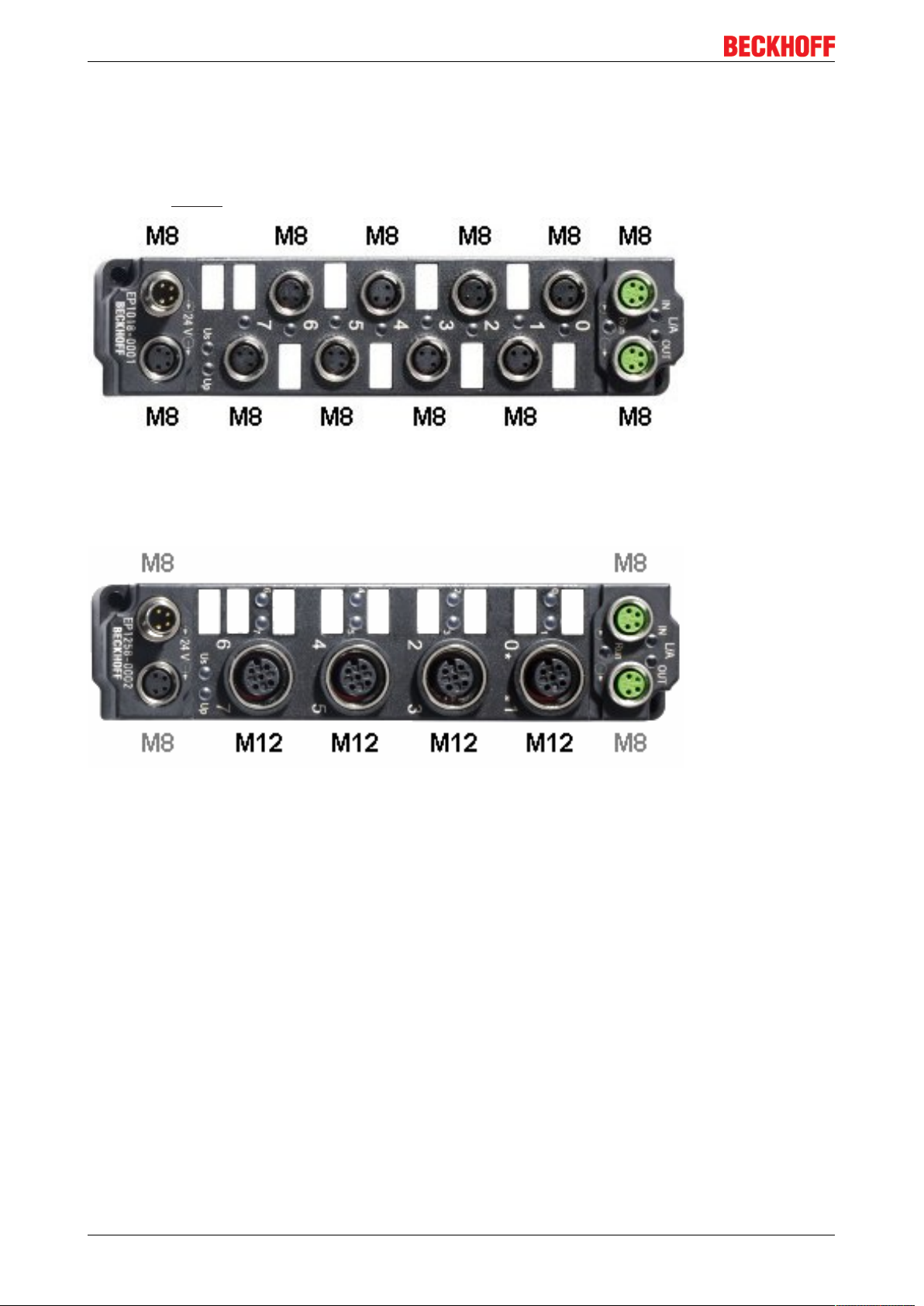
Mounting and connection
3.1.3 Nut torque for connectors
M8 connectors
It is recommended to pull the M8 connectors tight with a nut torque of 0.4 Nm. When using the torque control
screwdriver ZB8800 is also a max. torque of 0.5Nm permissible.
Fig.7: EtherCAT Box with M8 connectors
M12 connectors
It is recommended to pull the M12 connectors tight with a nut torque of 0.6 Nm.
Fig.8: EtherCAT Box with M8 and M12 connectors
EP3744-0041 and EP3744-104116 Version: 2.2
Page 17

7/8" plug connectors
We recommend fastening the 7/8" plug connectors with a torque of 1.5Nm.
Fig.9: 7/8" plug connectors
Torque socket wrenches
Mounting and connection
Fig.10: ZB8801 torque socket wrench
Ensure the right torque
Use the torque socket wrenches available by Beckhoff to pull the connectors tight (ZB8800,
ZB8801-0000)!
EP3744-0041 and EP3744-1041 17Version: 2.2
Page 18

Mounting and connection
3.2 Connection
CAUTION
Druckluft
• Before connecting or disconnecting the module, check that the system is under pressure.
ð The compressed air connections must not be opened while the system is under pressure.
• The general safety and installation instructions for handling compressed air must be observed.
3.2.1 EtherCAT connection
For the incoming and ongoing EtherCAT connection,
• the EtherCAT Box (EPxxxx) has two M8 sockets, marked in green
• the Coupler Box (FBB-x110) has two M12 sockets
Fig.11: EtherCAT Box: M8, 30mm housing
Fig.12: EtherCAT Box: M860mm housing (example: EP9214)
EP3744-0041 and EP3744-104118 Version: 2.2
Page 19
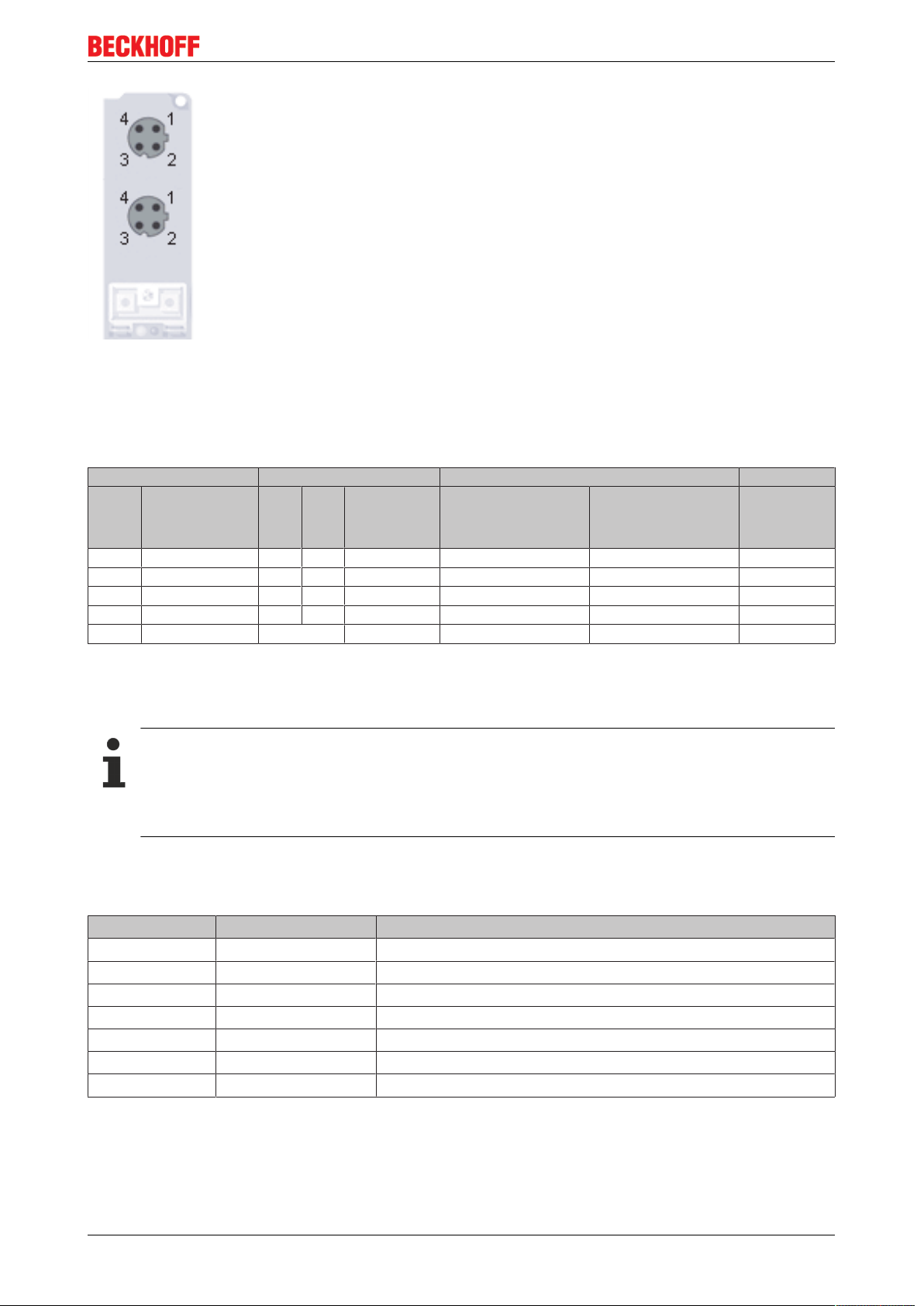
Mounting and connection
Fig.13: Coupler Box: M12
Assignment
There are various different standards for the assignment and colors of connectors and cables for Ethernet/
EtherCAT.
Ethernet/EtherCAT Plug connector Cable Standard
Signal Description M8 M12 RJ45
Tx + Transmit Data+ Pin 1 Pin 1 Pin 1 yellow
Tx - Transmit Data- Pin 4 Pin 3 Pin 2 orange
Rx + Receive Data+ Pin 2 Pin 2 Pin 3 white
Rx - Receive Data- Pin 3 Pin 4 Pin 6 blue
Shield Shield Housing Shroud Screen Screen Screen
1
ZB9010, ZB9020,
ZB9030, ZB9032,
ZK1090-6292,
ZK1090-3xxx-xxxx
2
2
2
2
ZB9031 and old versions
of ZB9030, ZB9032,
ZK1090-3xxx-xxxx
orange/white
orange
blue/white
3
blue
3
3
3
TIA-568B
white/orange
orange
white/green
green
1
) colored markings according to EN 61918 in the four-pin RJ45 connector ZS1090-0003
2
) wire colors according to EN 61918
3
) wire colors
Assimilation of color coding for cable ZB9030, ZB9032 and ZK1090-3xxxx-xxxx (with
M8 connectors)
For unification the prevalent cables ZB9030, ZB9032 and ZK1090-3xxx-xxxx this means the pre assembled cables with M8 connectors were changed to the colors of EN61918 (yellow, orange, white,
blue).So different color coding exists. But the electrical properties are absolutely identical.
EtherCAT connector
The following connectors can be supplied for use in Beckhoff EtherCAT systems.
Name Connector Comment
ZS1090-0003 RJ45 four-pole, IP20, field-configurable
ZS1090-0004 M12, male four-pin, IP67, for field assembly
ZS1090-0005 RJ45 eight-pole, IP20, field-configurable, suitable for gigabit Ethernet
ZS1090-0006 M8 plug connector four-pole, IP67, field-configurable, for cable type ZB903x
ZS1090-0007 M8 socket four-pole, IP67, field-configurable, for cable type ZB903x
ZS1090-1006 M8 plug connector four-pole, IP67, field-configurable up to OD=6.5mm
ZS1090-1007 M8 socket four-pole, IP67, field-configurable up to OD=6.5mm
EP3744-0041 and EP3744-1041 19Version: 2.2
Page 20

Mounting and connection
3.2.2 EtherCAT - Fieldbus LEDs
Fig.14: EtherCAT-LEDs
LED display
LED Display Meaning
IN L/A off no connection to the preceding EtherCAT module
Lit LINK: connection to the preceding EtherCAT module
flashing ACT: Communication with the preceding EtherCAT module
OUT L/A off no connection to the following EtherCAT module
Lit LINK: connection to the following EtherCAT module
flashing ACT: Communication with the following EtherCAT module
Run off Status of the EtherCAT module is Init
flashes quickly Status of the EtherCAT module is pre-operational
flashes slowly Status of the EtherCAT module is safe-operational
Lit Status of the EtherCAT module is operational
EtherCAT statuses
The various statuses in which an EtherCAT module may be found are described in the Basic System Documentation for EtherCAT, which is available for download from our website (www.beck-
hoff.com) under Downloads.
EP3744-0041 and EP3744-104120 Version: 2.2
Page 21

Mounting and connection
3.2.3 Power Connection
The feeding and forwarding of supply voltages is done via two M8 connectors at the bottom end of the
modules:
• IN: left M8 connector for feeding the supply voltages
• OUT: right M8 connector for forwarding the supply voltages
Fig.15: EtherCAT Box, Connectors for power supply
Fig.16: Pin assignment M8, Power In and Power Out
PIN assignment
Pin Voltage
1 Control voltage Us, +24V
2 Auxiliary voltage Up, +24V
DC
DC
3 GNDs* *) may be connected internally to each other depending on the module: see specific
4 GNDp*
module descriptions
The pins M8 connectors carry a maximum current of 4A.
Two LEDs display the status of the supply voltages.
NOTE
Don't confuse the power connectors with the EtherCAT connectors!
Never connect the power cables (M8, 24VDC) with the green marked EtherCAT sockets of the EtherCAT
Box Modules! This can damage the modules!
Control voltage Us: 24V
Power is supplied to the fieldbus, the processor logic, the inputs and the sensors from the 24VDC control
voltage Us. The control voltage is electrically isolated from the fieldbus circuitry.
DC
Auxiliary voltage Up 24V
DC
The Auxiliary voltage Up supplies the digital outputs; it can be brought in separately. If the load voltage is
switched off, the fieldbus functions and the power supply and functionality of the inputs are retained.
EP3744-0041 and EP3744-1041 21Version: 2.2
Page 22
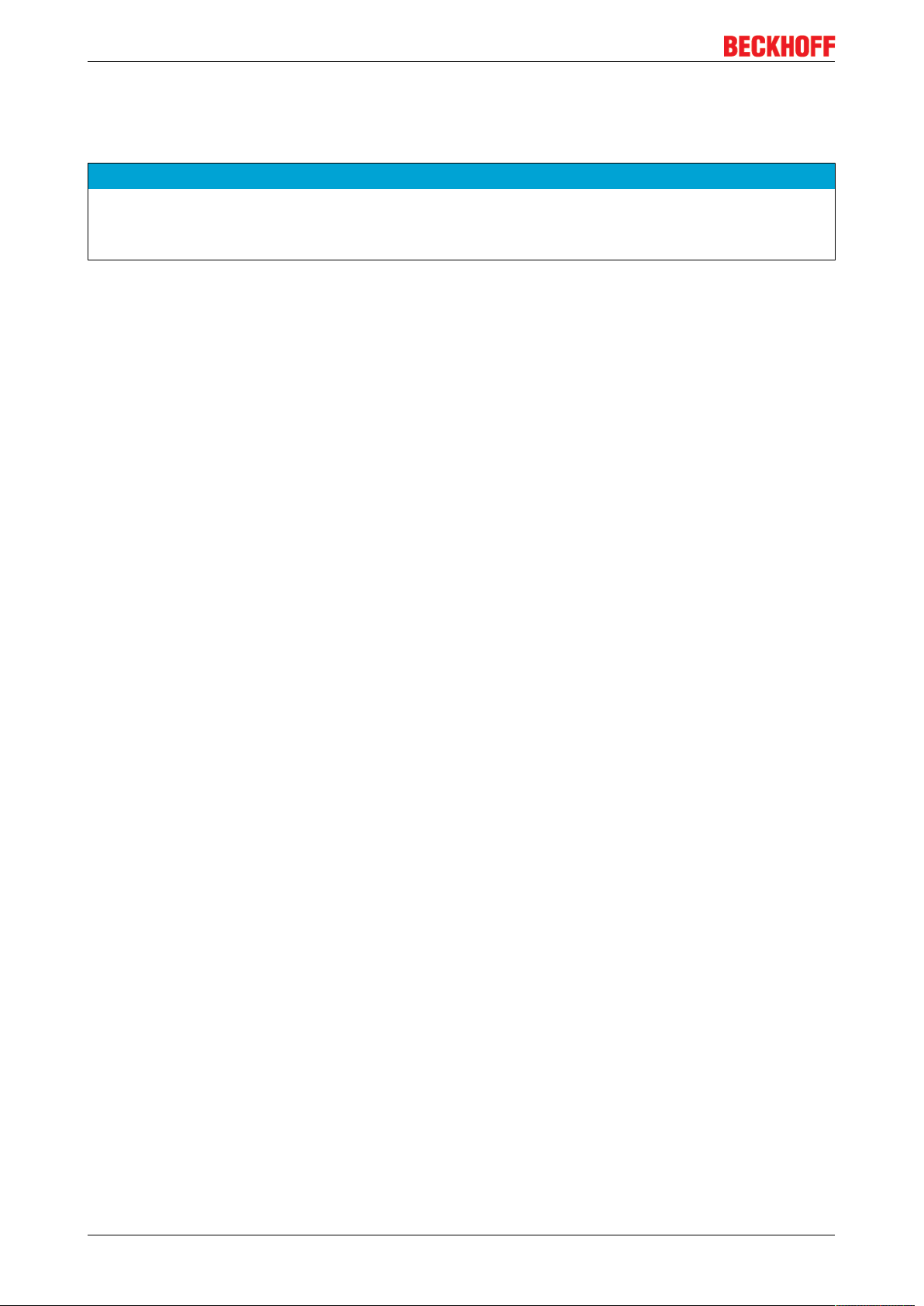
Mounting and connection
Redirection of the supply voltages
The IN and OUT power connections are bridged in the module (not IP204x-Bxxx and IE204x). The supply
voltages Us and Up can thus easily be transferred from EtherCATBox to EtherCATBox.
NOTE
Pay attention to the maximum permissible current!
Pay attention also for the redirection of the supply voltages Us and Up, the maximum permissible current
for M8 connectors of 4A must not be exceeded!
EP3744-0041 and EP3744-104122 Version: 2.2
Page 23
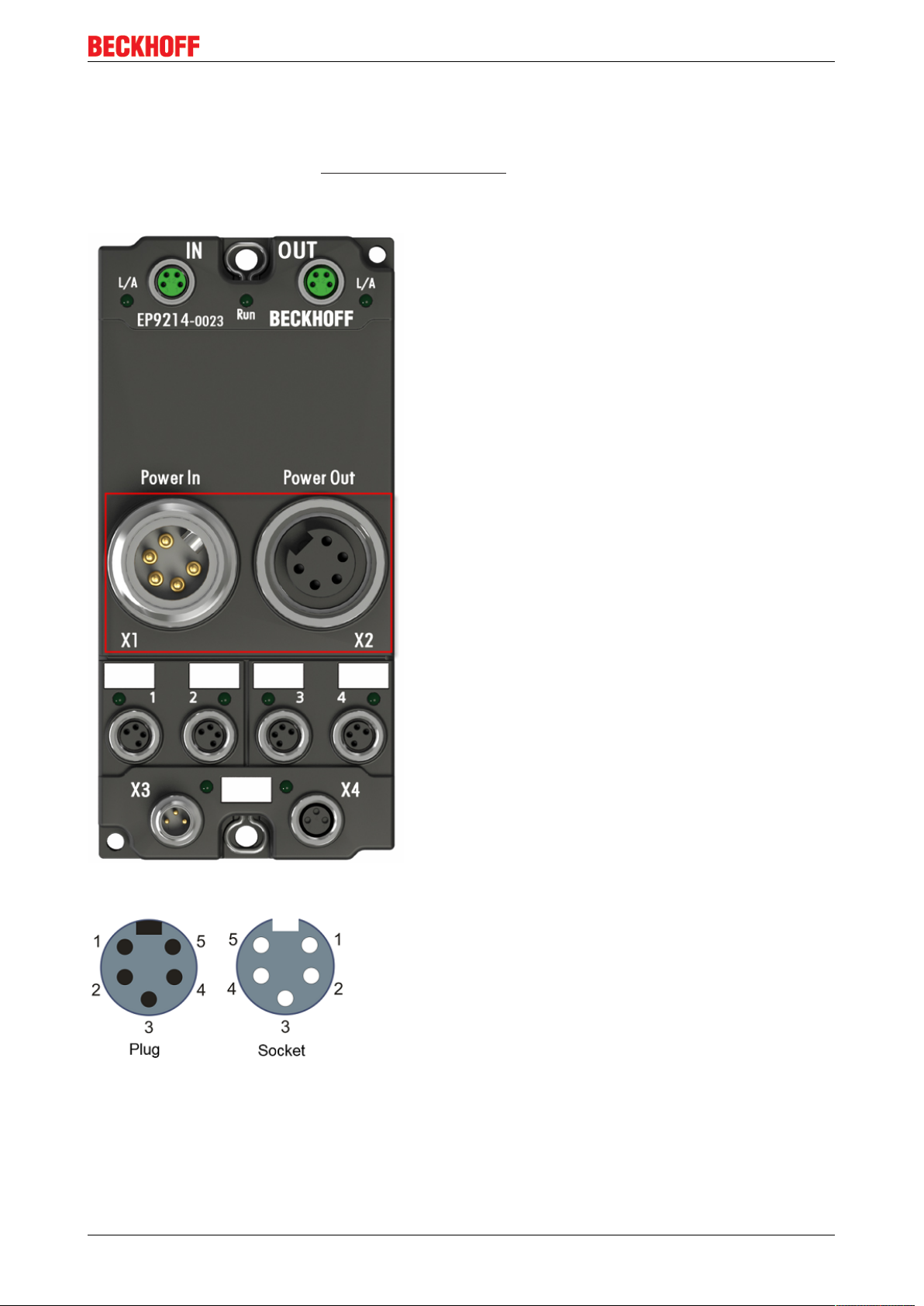
Mounting and connection
Supply via EP92x4-0023 PowerBox modules
If the machine requires higher current or if the EtherCAT Box Modules are installed far away from the control
cabinet with included power supply, the usage of four cannel power distribution modules EP9214 or EP9224
(with integrated data logging, see www.beckhoff.com/EP9224) is recommended.
With these modules intelligent power distribution concepts with up to 2x16A and a maximum of 2.5mm²
cable cross-section can be realized.
Fig.17: EP92x4-0023, Connectors for Power In and Power Out
Fig.18: Pin assignment 7/8”, Power In and Power Out
EP3744-0041 and EP3744-1041 23Version: 2.2
Page 24
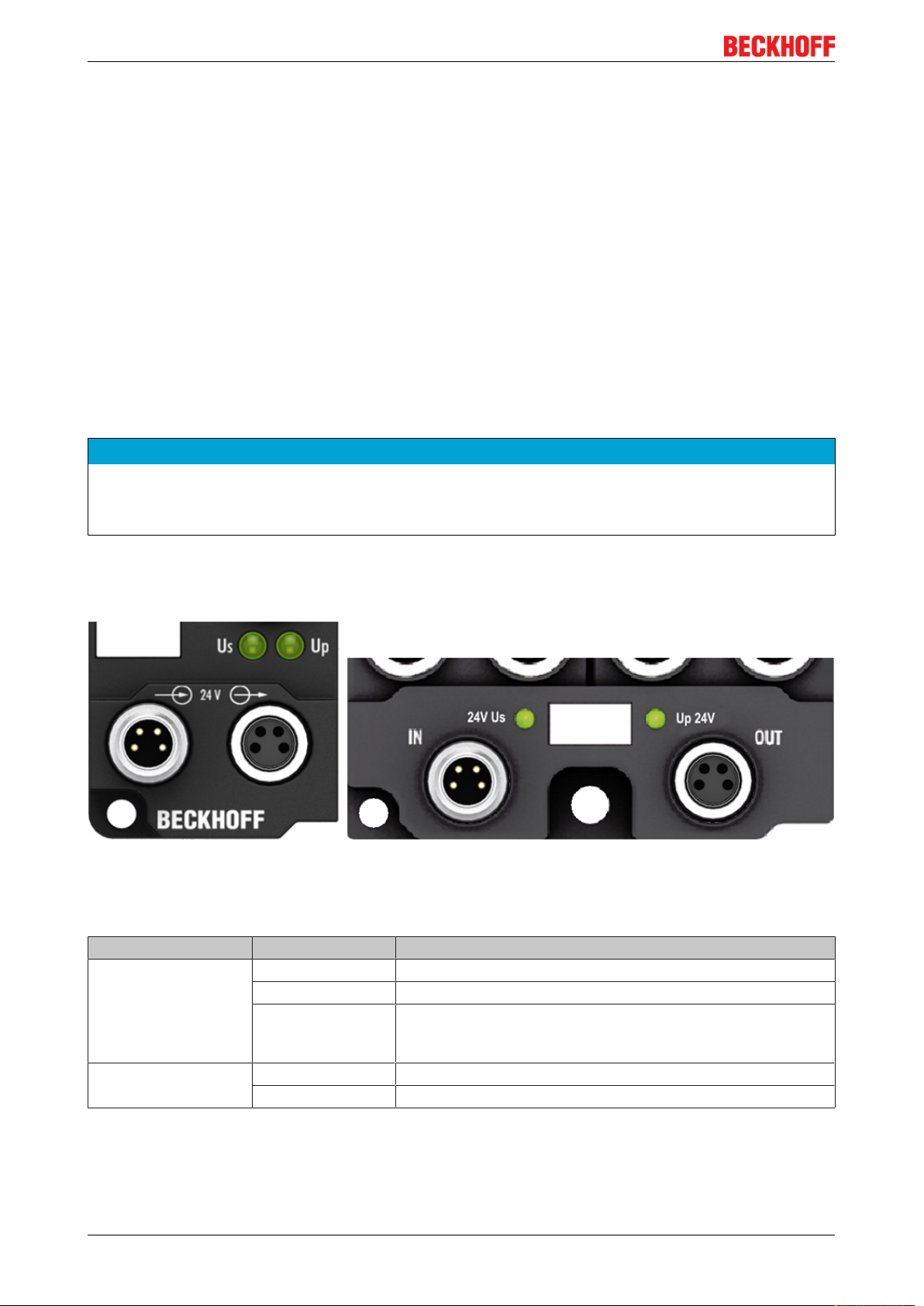
Mounting and connection
Electrical isolation
Digital modules
In the digital input/output modules, the grounds of the control voltage (GNDs) and the auxiliary voltage
(GNDp) are connected to each other!
Check this at the documentation of each used EtherCAT Box.
Analog modules
In the analog input/output modules the grounds of the control voltage (GNDs) and the auxiliary voltage
(GNDp) are separated from each other in order to ensure electrical isolation of the analog signals from the
control voltage.
In some of the analog modules the sensors or actuators are supplied by Up - this means, for instance, that in
the case of 0...10 V inputs, any reference voltage (0...30 V) may be connected to Up; this is then available to
the sensors (e.g. smoothed 10 V for measuring potentiometers).
Details of the power supply may be taken from the specific module descriptions.
NOTE
Electrical isolation may be cancelled!
If digital and analog fieldbus boxes are connected directly via four-core power leads, the analog signals in
the fieldbus boxes may be no longer electrically isolated from the control voltage!
3.2.4 Status LEDs for power supply
Fig.19: Status LEDs for power supply
LED display
LED Display Meaning
Us (Control voltage) off The power supply voltage Us is not present
green illuminated The power supply voltage Us is present
red illuminated Because of overload (current>0.5A) the sensor supply
generated from power supply voltage Us was switched off for
all sensors fed from this.
Up (Auxiliary voltage) off The power supply voltage Up is not present
green illuminated The power supply voltage Up is present
EP3744-0041 and EP3744-104124 Version: 2.2
Page 25

Mounting and connection
3.2.5 Power cables
Ordering data
Order designation Power cable Screw-in connector Contacts Cross-section Length
ZK2020-3200-0020 Straight socket, open end M8 4-pin 0.34 mm
ZK2020-3200-0050 5.00 m
ZK2020-3200-0100 10.00 m
ZK2020-3400-0020 Angled socket, open end 2.00 m
ZK2020-3400-0050 5.00 m
ZK2020-3400-0100 10.00 m
ZK2020-3132-0001 Straight socket, straight
ZK2020-3132-0005 0.50 m
socket
ZK2020-3132-0010 1.00 m
ZK2020-3132-0020 2.00 m
ZK2020-3132-0050 5.00 m
ZK2020-3334-0001 Angled socket, angled
ZK2020-3334-0005 0.50 m
socket
ZK2020-3334-0010 1.00 m
ZK2020-3334-0020 2.00 m
ZK2020-3334-0050 5.00 m
2
2.00 m
0.15 m
0.15 m
Further available power cables may be found in the Beckhoff catalog or on our internet pages (http://
www.beckhoff.com).
Technical data
Technical data
Rated voltage according to IEC61076-2-101 30V
DC
Contamination level according to IEC 60 664-1 3/2
Insulation resistance IEC 60 512-2 >109Ω
Current carrying capacity according to IEC 60512-3 4A
Volume resistance according to IEC 60512-2 <5mΩ
Protection class according to IEC 60529 IP65/66/67, when screwed together
Ambient temperature -30°C to +80°C
EP3744-0041 and EP3744-1041 25Version: 2.2
Page 26

Mounting and connection
3.2.6 Power cable conductor losses M8
The ZK2020-xxxx-yyyy power cables should not exceed the total length of 15m at 4A (with continuation).
When planning the cabling, note that at 24V nominal voltage, the functionality of the module can no longer
be assured if the voltage drop reaches 6V. Variations in the output voltage from the power supply unit must
also be taken into account.
Fig.20: Power cable conductor losses
Example
8m power cable with 0.34mm² cross-section has a voltage drop of 3.2V at 4A.
EP92x4 Power Distribution Modules
With EP9214 and EP9224 Power Distribution Modules intelligent concepts for voltage supply are
available. Further information may be found under www.beckhoff.com/EP9224.
EP3744-0041 and EP3744-104126 Version: 2.2
Page 27

3.2.7 Signal connection
Mounting and connection
Fig.21: Signal connection
Digital inputs/outputs M8, 4-pin
The EP3744 has four 4-pin M8 sockets.
Sockets 0 and 1 each have two digital inputs; sockets 2 and 3 each have one input and one output.
The signals are connected via M8 connectors
Fig.22: Socket 0 and 1
EP3744-0041 and EP3744-1041 27Version: 2.2
Page 28

Mounting and connection
Fig.23: Socket 2 and 3
The sensors are supplied with a common maximum current of 0.5Afrom the control voltage Us.
Light emitting diodes indicate the signal state of the inputs.
Pressure measuring inputs, 6mm pneumatic hose
The connection for pressure measurement is made via fittings for standard pneumatic hoses (6mm). The
values are output as a reference to the lower left measuring channel.
The values of the reference channel are not available in the process data, but in the CoE objects.
3.2.8 Status LEDs at the signal connections
LED displays
LED Display Meaning
STATUS
1-4
Us off The supply voltage, Us, is not present
Up off The supply voltage, Up, is not present
green
illuminated
green
illuminated
red illuminated short circuit on the power supply for sensor outputs of Us
green
illuminated
a signal (24V) is present on at least one input of channels 1-6 or one of the
outputs 1 or 2 is switched on
The supply voltage, Us, is present
The supply voltage, Up, is present
EP3744-0041 and EP3744-104128 Version: 2.2
Page 29

Mounting and connection
3.3 UL Requirements
The installation of the EtherCAT Box Modules certified by UL has to meet the following requirements.
Supply voltage
CAUTION
CAUTION!
This UL requirements are valid for all supply voltages of all marked EtherCAT Box Modules!
For the compliance of the UL requirements the EtherCAT Box Modules should only be supplied
• by a 24 VDC supply voltage, supplied by an isolating source and protected by means of a fuse (in accordance with UL248), rated maximum 4 Amp, or
• by a 24 VDC power source, that has to satisfy NEC class 2.
A NEC class 2 power supply shall not be connected in series or parallel with another (class 2) power
source!
CAUTION
CAUTION!
To meet the UL requirements, the EtherCAT Box Modules must not be connected to unlimited power
sources!
Networks
CAUTION
CAUTION!
To meet the UL requirements, EtherCAT Box Modules must not be connected to telecommunication networks!
Ambient temperature range
CAUTION
CAUTION!
To meet the UL requirements, EtherCAT Box Modules has to be operated only at an ambient temperature
range of 0 to 55°C!
Marking for UL
All EtherCAT Box Modules certified by UL (Underwriters Laboratories) are marked with the following label.
Fig.24: UL label
EP3744-0041 and EP3744-1041 29Version: 2.2
Page 30

Commissioning/Configuration
4 Commissioning/Configuration
4.1 Inserting into the EtherCAT network
Installation of the latest XML device description
Please ensure that you have installed the latest XML device description in TwinCAT. This can be
downloaded from the Beckhoff website (http://www.beckhoff.de/english/download/elconfg.htm?
id=1983920606140) and installed according to the installation instructions.
At the Beckhoff TwinCAT System Manager the configuration tree can be build in two different ways:
• by scanning [}30] for existing hardware (called "online") and
• by manual inserting/appending [}30] of fieldbus devices, couplers and slaves.
Automatic scanning in of the box
• The EtherCAT system must be in a safe, de-energized state before the EtherCAT modules are
connected to the EtherCAT network!
• Switch on the operating voltage, open the TwinCAT System Manager [}33] (Config mode), and scan
in the devices (see Fig. 1). Acknowledge all dialogs with "OK", so that the configuration is in "FreeRun"
mode.
Fig.25: Scanning in the configuration (I/O Devices -> right-click -> Scan Devices...)
Appending a module manually
• The EtherCAT system must be in a safe, de-energized state before the EtherCAT modules are
connected to the EtherCAT network!
• Switch on the operating voltage, open the TwinCAT System Manager [}33] (Config mode)
• Append a new I/O device. In the dialog that appears select the device EtherCAT (Direct Mode), and
confirm with OK.
EP3744-0041 and EP3744-104130 Version: 2.2
Page 31

Commissioning/Configuration
Fig.26: Appending a new I/O device (I/O Devices -> right-click -> Append Device...)
Fig.27: Selecting the device EtherCAT
• Append a new box.
Fig.28: Appending a new box (Device -> right-click -> Append Box...)
• In the dialog that appears select the desired box (e.g. EP2816-0008), and confirm with OK.
EP3744-0041 and EP3744-1041 31Version: 2.2
Page 32

Commissioning/Configuration
Fig.29: Selecting a Box (e.g. EP2816-0008)
Fig.30: Appended Box in the TwinCAT tree
EP3744-0041 and EP3744-104132 Version: 2.2
Page 33

Commissioning/Configuration
4.2 Configuration via TwinCAT
In the left-hand window of the TwinCAT System Manager, click on the branch of the EtherCAT Box you wish
to configure (EP2816-0008 in this example).
Fig.31: Branch of the EtherCAT box to be configured
In the right-hand window of the TwinCAT System manager, various tabs are now available for configuring
the EtherCAT Box.
General tab
Fig.32: General tab
Name Name of the EtherCAT device
Id Number of the EtherCAT device
Type EtherCAT device type
Comment Here you can add a comment (e.g. regarding the system).
Disabled Here you can deactivate the EtherCAT device.
Create symbols Access to this EtherCAT slave via ADS is only available if this checkbox is
activated.
EP3744-0041 and EP3744-1041 33Version: 2.2
Page 34

Commissioning/Configuration
EtherCAT tab
Fig.33: EtherCAT tab
Type EtherCAT device type
Product/Revision Product and revision number of the EtherCAT device
Auto Inc Addr. Auto increment address of the EtherCAT device. The auto increment address can
be used for addressing each EtherCAT device in the communication ring through
its physical position. Auto increment addressing is used during the start-up phase
when the EtherCAT master allocates addresses to the EtherCAT devices. With
auto increment addressing the first EtherCAT slave in the ring has the address
0000
. For each further slave the address is decremented by 1 (FFFF
hex
, FFFE
hex
etc.).
EtherCAT Addr. Fixed address of an EtherCAT slave. This address is allocated by the EtherCAT
master during the start-up phase. Tick the checkbox to the left of the input field in
order to modify the default value.
Previous Port Name and port of the EtherCAT device to which this device is connected. If it is
possible to connect this device with another one without changing the order of the
EtherCAT devices in the communication ring, then this combobox is activated and
the EtherCAT device to which this device is to be connected can be selected.
Advanced Settings This button opens the dialogs for advanced settings.
hex
The link at the bottom of the tab points to the product page for this EtherCAT device on the web.
Process Data tab
Indicates the configuration of the process data. The input and output data of the EtherCAT slave are
represented as CANopen process data objects (PDO). The user can select a PDO via PDO assignment and
modify the content of the individual PDO via this dialog, if the EtherCAT slave supports this function.
EP3744-0041 and EP3744-104134 Version: 2.2
Page 35

Commissioning/Configuration
Fig.34: Process Data tab
Sync Manager
Lists the configuration of the Sync Manager (SM).
If the EtherCAT device has a mailbox, SM0 is used for the mailbox output (MbxOut) and SM1 for the mailbox
input (MbxIn).
SM2 is used for the output process data (outputs) and SM3 (inputs) for the input process data.
If an input is selected, the corresponding PDO assignment is displayed in the PDO Assignment list below.
PDO Assignment
PDO assignment of the selected Sync Manager. All PDOs defined for this Sync Manager type are listed
here:
• If the output Sync Manager (outputs) is selected in the Sync Manager list, all RxPDOs are displayed.
• If the input Sync Manager (inputs) is selected in the Sync Manager list, all TxPDOs are displayed.
The selected entries are the PDOs involved in the process data transfer. In the tree diagram of the System
Manager these PDOs are displayed as variables of the EtherCAT device. The name of the variable is
identical to the Name parameter of the PDO, as displayed in the PDO list. If an entry in the PDO assignment
list is deactivated (not selected and greyed out), this indicates that the input is excluded from the PDO
assignment. In order to be able do select a greyed out PDO, the currently selected PDO has to be
deselected first.
EP3744-0041 and EP3744-1041 35Version: 2.2
Page 36

Commissioning/Configuration
Activation of PDO assignment
• the EtherCAT slave has to run through the PS status transition cycle (from pre-operational to
safe-operational) once (see Online tab [}39]),
• and the System Manager has to reload the EtherCAT slaves ( button)
PDO list
List of all PDOs supported by this EtherCAT device. The content of the selected PDOs is displayed in the
PDO Content list. The PDO configuration can be modified by double-clicking on an entry.
Column Description
Index PDO index.
Size Size of the PDO in bytes.
Name Name of the PDO.
If this PDO is assigned to a Sync Manager, it appears as a variable of the slave with this
parameter as the name.
Flags F Fixed content: The content of this PDO is fixed and cannot be changed by the System
Manager.
M Mandatory PDO. This PDO is mandatory and must therefore be assigned to a Sync Manager!
Consequently, this PDO cannot be deleted from the PDO Assignment list
SM Sync Manager to which this PDO is assigned. If this entry is empty, this PDO does not take part in
the process data traffic.
SU Sync unit to which this PDO is assigned.
PDO Content
Indicates the content of the PDO. If flag F (fixed content) of the PDO is not set the content can be modified.
Download
If the device is intelligent and has a mailbox, the configuration of the PDO and the PDO assignments can be
downloaded to the device. This is an optional feature that is not supported by all EtherCAT slaves.
PDO Assignment
If this check box is selected, the PDO assignment that is configured in the PDO Assignment list is
downloaded to the device on startup. The required commands to be sent to the device can be viewed in the
Startup [}36] tab.
PDO Configuration
If this check box is selected, the configuration of the respective PDOs (as shown in the PDO list and the
PDO Content display) is downloaded to the EtherCAT slave.
Startup tab
The Startup tab is displayed if the EtherCAT slave has a mailbox and supports the CANopen over EtherCAT
(CoE) or Servo drive over EtherCAT protocol. This tab indicates which download requests are sent to the
mailbox during startup. It is also possible to add new mailbox requests to the list display. The download
requests are sent to the slave in the same order as they are shown in the list.
EP3744-0041 and EP3744-104136 Version: 2.2
Page 37

Fig.35: Startup tab
Column Description
Transition Transition to which the request is sent. This can either be
• the transition from pre-operational to safe-operational (PS), or
• the transition from safe-operational to operational (SO).
If the transition is enclosed in "<>" (e.g. <PS>), the mailbox request is fixed and cannot be
modified or deleted by the user.
Protocol Type of mailbox protocol
Index Index of the object
Data Date on which this object is to be downloaded.
Comment Description of the request to be sent to the mailbox
Commissioning/Configuration
Move Up This button moves the selected request up by one position in the list.
Move Down This button moves the selected request down by one position in the list.
New This button adds a new mailbox download request to be sent during startup.
Delete This button deletes the selected entry.
Edit This button edits an existing request.
CoE - Online tab
The additional CoE - Online tab is displayed if the EtherCAT slave supports the CANopen over EtherCAT
(CoE) protocol. This dialog lists the content of the object directory of the slave (SDO upload) and enables the
user to modify the content of an object from this list. Details for the objects of the individual EtherCAT
devices can be found in the device-specific object descriptions.
EP3744-0041 and EP3744-1041 37Version: 2.2
Page 38

Commissioning/Configuration
Fig.36: CoE - Online tab
Object list display
Column Description
Index Index and subindex of the object
Name Name of the object
Flags RW The object can be read, and data can be written to the object (read/write)
RO The object can be read, but no data can be written to the object (read only)
P An additional P identifies the object as a process data object.
Value Value of the object
Update List The Update list button updates all objects in the displayed list
Auto Update If this check box is selected, the content of the objects is updated automatically.
Advanced The Advanced button opens the Advanced Settings dialog. Here you can specify which
objects are displayed in the list.
EP3744-0041 and EP3744-104138 Version: 2.2
Page 39

Commissioning/Configuration
Fig.37: Advanced settings
Online
- via SDO information
Offline
- via EDS file
Online tab
If this option button is selected, the list of the objects included in the object
directory of the slave is uploaded from the slave via SDO information. The list
below can be used to specify which object types are to be uploaded.
If this option button is selected, the list of the objects included in the object
directory is read from an EDS file provided by the user.
Fig.38: Online tab
EP3744-0041 and EP3744-1041 39Version: 2.2
Page 40

Commissioning/Configuration
State Machine
Init This button attempts to set the EtherCAT device to the Init state.
Pre-Op This button attempts to set the EtherCAT device to the pre-operational state.
Op This button attempts to set the EtherCAT device to the operational state.
Bootstrap This button attempts to set the EtherCAT device to the Bootstrap state.
Safe-Op This button attempts to set the EtherCAT device to the safe-operational state.
Clear Error This button attempts to delete the fault display. If an EtherCAT slave fails during
change of state it sets an error flag.
Example: An EtherCAT slave is in PREOP state (pre-operational). The master now
requests the SAFEOP state (safe-operational). If the slave fails during change of
state it sets the error flag. The current state is now displayed as ERR PREOP. When
the Clear Error button is pressed the error flag is cleared, and the current state is
displayed as PREOP again.
Current State Indicates the current state of the EtherCAT device.
Requested State Indicates the state requested for the EtherCAT device.
DLL Status
Indicates the DLL status (data link layer status) of the individual ports of the EtherCAT slave. The DLL status
can have four different states:
Status Description
No Carrier / Open No carrier signal is available at the port, but the port is open.
No Carrier / Closed No carrier signal is available at the port, and the port is closed.
Carrier / Open A carrier signal is available at the port, and the port is open.
Carrier / Closed A carrier signal is available at the port, but the port is closed.
File Access over EtherCAT
Download With this button a file can be written to the EtherCAT device.
Upload With this button a file can be read from the EtherCAT device.
EP3744-0041 and EP3744-104140 Version: 2.2
Page 41

Commissioning/Configuration
4.3 Object overview
EtherCAT XML Device Description
The display matches that of the CoE objects from the EtherCAT XML Device Description. We recommend downloading the latest XML file from the download area of the Beckhoff website and installing it according to installation instructions.
Index (hex) Name Flags Default value
1000 [}51]
1008 [}51]
1009 [}52]
100A [}52]
1011
[}47]
1018
[}52]:0
10F0
[}52]:0
1600
[}52]:0
1601
[}52]:0
1A00
[}53]:0
1A01
[}53]:0
Subindex Restore default parameters RO 0x01 (1
0x1011:01 SubIndex 001 RW 0x00000000 (0
Subindex Identity RO 0x04 (4
0x1018:01 Vendor ID RO 0x00000002 (2
0x1018:02 Product code RO 0x0EA04052 (245383250
0x1018:03 Revision RO 0x00000000 (0
0x1018:04 Serial number RO 0x00000000 (0
Subindex Backup parameter handling RO 0x01 (1
0x10F0:01 Checksum RO 0x00000000 (0
Subindex DIG RxPDO-Map Outputs RO 0x03 (3
0x1600:01 SubIndex 001 RO 0x7010:01, 1
0x1600:02 SubIndex 002 RO 0x7010:02, 1
0x1600:03 SubIndex 003 RO 0x0000:00, 14
Subindex DEV RxPDO-Map Outputs Device RO 0x02 (2
0x1601:01 SubIndex 001 RO 0xF700:01, 1
0x1601:02 SubIndex 002 RO 0x0000:00, 15
Subindex DIG TxPDO-Map Inputs RO 0x07 (7
0x1A00:01 SubIndex 001 RO 0x6000:01, 1
0x1A00:02 SubIndex 002 RO 0x6000:02, 1
0x1A00:03 SubIndex 003 RO 0x6000:03, 1
0x1A00:04 SubIndex 004 RO 0x6000:04, 1
0x1A00:05 SubIndex 005 RO 0x6000:05, 1
0x1A00:06 SubIndex 006 RO 0x6000:06, 1
0x1A00:07 SubIndex 007 RO 0x0000:00, 10
Subindex AI TxPDO-Map Inputs Ch.1 RO 0x09 (9
0x1A01:01 SubIndex 001 RO 0x6020:01, 1
0x1A01:02 SubIndex 002 RO 0x6020:02, 1
0x1A01:03 SubIndex 003 RO 0x6020:03, 2
0x1A01:04 SubIndex 004 RO 0x6020:05, 2
0x1A01:05 SubIndex 005 RO 0x6020:07, 1
0x1A01:06 SubIndex 006 RO 0x0000:00, 7
0x1A01:07 SubIndex 007 RO 0x6020:0F, 1
0x1A01:08 SubIndex 008 RO 0x6020:10, 1
0x1A01:09 SubIndex 009 RO 0x6020:11, 32
Device type RO 0x00001389 (5001
Device name RO EP3744-0041
Hardware version RO 00
Software version RO 03
)
dec
)
dec
)
dec
)
dec
)
dec
)
dec
)
dec
)
dec
)
dec
)
dec
)
dec
)
dec
)
dec
)
dec
EP3744-0041 and EP3744-1041 41Version: 2.2
Page 42

Commissioning/Configuration
Index (hex) Name Flags Default value
1A02
[}53]:0
1A03
[}54]:0
1A04
[}54]:0
1A05
[}54]:0
1C00
[}55]:0
1C12
[}55]:0
1C13
[}55]:0
Subindex AI TxPDO-Map Inputs Ch.2 RO 0x09 (9
0x1A02:01 SubIndex 001 RO 0x6030:01, 1
0x1A02:02 SubIndex 002 RO 0x6030:02, 1
0x1A02:03 SubIndex 003 RO 0x6030:03, 2
0x1A02:04 SubIndex 004 RO 0x6030:05, 2
0x1A02:05 SubIndex 005 RO 0x6030:07, 1
0x1A02:06 SubIndex 006 RO 0x0000:00, 7
0x1A02:07 SubIndex 007 RO 0x6030:0F, 1
0x1A02:08 SubIndex 008 RO 0x6030:10, 1
0x1A02:09 SubIndex 009 RO 0x6030:11, 32
Subindex AI TxPDO-Map Inputs Ch.3 RO 0x09 (9
0x1A03:01 SubIndex 001 RO 0x6040:01, 1
0x1A03:02 SubIndex 002 RO 0x6040:02, 1
0x1A03:03 SubIndex 003 RO 0x6040:03, 2
0x1A03:04 SubIndex 004 RO 0x6040:05, 2
0x1A03:05 SubIndex 005 RO 0x6040:07, 1
0x1A03:06 SubIndex 006 RO 0x0000:00, 7
0x1A03:07 SubIndex 007 RO 0x6040:0F, 1
0x1A03:08 SubIndex 008 RO 0x6040:10, 1
0x1A03:09 SubIndex 009 RO 0x6040:11, 32
Subindex AI TxPDO-Map Inputs Ch.4 RO 0x09 (9
0x1A04:01 SubIndex 001 RO 0x6050:01, 1
0x1A04:02 SubIndex 002 RO 0x6050:02, 1
0x1A04:03 SubIndex 003 RO 0x6050:03, 2
0x1A04:04 SubIndex 004 RO 0x6050:05, 2
0x1A04:05 SubIndex 005 RO 0x6050:07, 1
0x1A04:06 SubIndex 006 RO 0x0000:00, 7
0x1A04:07 SubIndex 007 RO 0x6050:0F, 1
0x1A04:08 SubIndex 008 RO 0x6050:10, 1
0x1A04:09 SubIndex 009 RO 0x6050:11, 32
Subindex DEV TxPDO-Map Inputs Device RO 0x07 (7
0x1A05:01 SubIndex 001 RO 0xF600:01, 1
0x1A05:02 SubIndex 002 RO 0x0000:00, 15
0x1A05:03 SubIndex 003 RO 0xF611:01, 1
0x1A05:04 SubIndex 004 RO 0xF611:02, 1
0x1A05:05 SubIndex 005 RO 0x0000:00, 13
0x1A05:06 SubIndex 006 RO 0xF611:10, 1
0x1A05:07 SubIndex 007 RO 0x0000:00, 96
Subindex Sync manager type RO 0x04 (4
0x1C00:01 SubIndex 001 RO 0x01 (1
0x1C00:02 SubIndex 002 RO 0x02 (2
0x1C00:03 SubIndex 003 RO 0x03 (3
0x1C00:04 SubIndex 004 RO 0x04 (4
Subindex RxPDO assign RW 0x02 (2
0x1C12:01 SubIndex 001 RW 0x1600 (5632
0x1C12:02 SubIndex 002 RW 0x1601 (5633
Subindex TxPDO assign RW 0x06 (6
0x1C13:01 SubIndex 001 RW 0x1A00 (6656
0x1C13:02 SubIndex 002 RW 0x1A01 (6657
0x1C13:03 SubIndex 003 RW 0x1A02 (6658
0x1C13:04 SubIndex 004 RW 0x1A03 (6659
0x1C13:05 SubIndex 005 RW 0x1A04 (6660
0x1C13:06 SubIndex 006 RW 0x1A05 (6661
)
dec
)
dec
)
dec
)
dec
)
dec
)
dec
)
dec
)
dec
)
dec
)
dec
)
dec
)
dec
)
dec
)
dec
)
dec
)
dec
)
dec
)
dec
)
dec
EP3744-0041 and EP3744-104142 Version: 2.2
Page 43

Commissioning/Configuration
Index (hex) Name Flags Default value
1C32
[}56]:0
1C33
[}57]:0
6000
[}59]:0
6020
[}58]:0
6030
[}58]:0
Subindex SM output parameter RO 0x20 (32
0x1C32:01 Sync mode RW 0x0001 (1
0x1C32:02 Cycle time RW 0x003D0900 (4000000
0x1C32:03 Shift time RO 0x00000384 (900
0x1C32:04 Sync modes supported RO 0xC007 (49159
0x1C32:05 Minimum cycle time RO 0x000F4240 (1000000
0x1C32:06 Calc and copy time RO 0x00000000 (0
0x1C32:07 Minimum delay time RO 0x00000384 (900
0x1C32:08 Command RW 0x0000 (0
0x1C32:09 Maximum delay time RO 0x00000384 (900
0x1C32:0B SM event missed counter RO 0x0000 (0
0x1C32:0C Cycle exceeded counter RO 0x0000 (0
0x1C32:0D Shift too short counter RO 0x0000 (0
0x1C32:20 Sync error RO 0x00 (0
Subindex SM input parameter RO 0x20 (32
0x1C33:01 Sync mode RW 0x0022 (34
0x1C33:02 Cycle time RW 0x003D0900 (4000000
0x1C33:03 Shift time RO 0x00000384 (900
0x1C33:04 Sync modes supported RO 0xC007 (49159
0x1C33:05 Minimum cycle time RO 0x000F4240 (1000000
0x1C33:06 Calc and copy time RO 0x00000000 (0
0x1C33:07 Minimum delay time RO 0x00000384 (900
0x1C33:08 Command RW 0x0000 (0
0x1C33:09 Maximum delay time RO 0x00000384 (900
0x1C33:0B SM event missed counter RO 0x0000 (0
0x1C33:0C Cycle exceeded counter RO 0x0000 (0
0x1C33:0D Shift too short counter RO 0x0000 (0
0x1C33:20 Sync error RO 0x00 (0
Subindex Dig Inputs RO 0x06 (6
0x6000:01 Input 1 RO 0x00 (0
0x6000:02 Input 2 RO 0x00 (0
0x6000:03 Input 3 RO 0x00 (0
0x6000:04 Input 4 RO 0x00 (0
0x6000:05 Input 5 RO 0x00 (0
0x6000:06 Input 6 RO 0x00 (0
Subindex AI Inputs Ch.1 RO 0x11 (17
0x6020:01 Underrange RO 0x00 (0
0x6020:02 Overrange RO 0x00 (0
0x6020:03 Limit 1 RO 0x00 (0
0x6020:05 Limit 2 RO 0x00 (0
0x6020:07 Error RO 0x00 (0
0x6020:0F TxPDO State RO 0x00 (0
0x6020:10 TxPDO Toggle RO 0x00 (0
0x6020:11 Value RO 0x00000000 (0
Subindex AI Inputs Ch.2 RO 0x11 (17
0x6030:01 Underrange RO 0x00 (0
0x6030:02 Overrange RO 0x00 (0
0x6030:03 Limit 1 RO 0x00 (0
0x6030:05 Limit 2 RO 0x00 (0
0x6030:07 Error RO 0x00 (0
0x6030:0F TxPDO State RO 0x00 (0
0x6030:10 TxPDO Toggle RO 0x00 (0
0x6030:11 Value RO 0x00000000 (0
)
dec
dec
dec
dec
dec
dec
)
dec
)
dec
dec
dec
dec
dec
dec
)
dec
)
dec
)
dec
)
dec
)
dec
)
dec
)
dec
)
dec
)
dec
)
dec
)
dec
)
dec
)
dec
)
dec
)
dec
)
dec
)
dec
)
dec
)
dec
)
dec
)
dec
)
dec
)
dec
)
dec
)
)
dec
)
dec
)
dec
)
dec
)
dec
)
dec
)
)
dec
)
)
)
)
)
dec
)
dec
)
dec
)
dec
)
dec
)
dec
)
)
dec
)
)
)
)
dec
)
dec
EP3744-0041 and EP3744-1041 43Version: 2.2
Page 44

Commissioning/Configuration
Index (hex) Name Flags Default value
6040
[}58]:0
6050
[}59]:0
7010
[}59]:0
8010
[}47]:0
8011
[}47]:0
8020
[}48]:0
802E
[}59]:0
802F
[}59]:0
Subindex AI Inputs Ch.3 RO 0x11 (17
0x6040:01 Underrange RO 0x00 (0
0x6040:02 Overrange RO 0x00 (0
0x6040:03 Limit 1 RO 0x00 (0
0x6040:05 Limit 2 RO 0x00 (0
0x6040:07 Error RO 0x00 (0
0x6040:0F TxPDO State RO 0x00 (0
0x6040:10 TxPDO Toggle RO 0x00 (0
0x6040:11 Value RO 0x00000000 (0
Subindex AI Inputs Ch.4 RO 0x11 (17
0x6050:01 Underrange RO 0x00 (0
0x6050:02 Overrange RO 0x00 (0
0x6050:03 Limit 1 RO 0x00 (0
0x6050:05 Limit 2 RO 0x00 (0
0x6050:07 Error RO 0x00 (0
0x6050:0F TxPDO State RO 0x00 (0
0x6050:10 TxPDO Toggle RO 0x00 (0
0x6050:11 Value RO 0x00000000 (0
Subindex Dig Outputs RO 0x02 (2
0x7010:01 Output 1 RO 0x00 (0
0x7010:02 Output 2 RO 0x00 (0
Subindex Safe state active RW 0x02 (2
0x8010:01 Output 1 RW 0x00 (0
0x8010:02 Output 2 RW 0x00 (0
Subindex Safe state value RW 0x02 (2
0x8011:01 Output 1 RW 0x00 (0
0x8011:02 Output 2 RW 0x00 (0
Subindex AI Settings Ch.1 RW 0x19 (25
0x8020:01 Enable user scale RW 0x00 (0
0x8020:06 Enable filter RW 0x01 (1
0x8020:07 Enable limit 1 RW 0x00 (0
0x8020:08 Enable limit 2 RW 0x00 (0
0x8020:0A Enable user calibration RW 0x00 (0
0x8020:0B Enable vendor calibration RW 0x01 (1
0x8020:11 User scale offset RW 0x00000000 (0
0x8020:12 User scale gain RW 0x00010000 (65536
0x8020:13 Limit 1 RW 0x0000 (0
0x8020:14 Limit 2 RW 0x0000 (0
0x8020:15 Filter settings RW 0x0000 (0
0x8020:17 User calibration offset RW 0x00000000 (0
0x8020:18 User calibration gain RW 0x4000 (16384
0x8020:19 Range RW 0x0008 (8
Subindex AI Internal data Ch.1 RO 0x01 (1
0x802E:01 ADC raw value RO 0x00000000 (0
Subindex AI Vendor data Ch.1 RW 0x04 (4
0x802F:01 Calibration offset pressure RW 0x00000000 (0
0x802F:02 Calibration gain pressure RW 0x4000 (16384
0x802F:03 Calibration offset temp RW 0x00000000 (0
0x802F:04 Calibration gain temp RW 0x0000 (0
)
dec
)
dec
)
dec
)
dec
)
dec
)
dec
)
dec
)
dec
)
dec
)
dec
)
dec
)
dec
)
dec
)
dec
)
dec
)
dec
)
dec
)
dec
)
dec
)
dec
)
dec
)
dec
)
dec
)
dec
)
dec
)
dec
)
dec
)
dec
)
dec
)
dec
)
dec
)
dec
dec
dec
dec
dec
)
dec
)
dec
dec
)
dec
)
dec
)
dec
)
dec
)
)
)
)
dec
)
dec
)
)
dec
)
dec
)
dec
)
dec
)
EP3744-0041 and EP3744-104144 Version: 2.2
Page 45

Commissioning/Configuration
Index (hex) Name Flags Default value
8030
[}49]:0
803E
[}59]:0
803F
[}60]:0
8040
[}50]:0
804E
[}60]:0
804F
[}60]:0
Subindex AI Settings Ch.2 RW 0x19 (25
0x8030:01 Enable user scale RW 0x00 (0
0x8030:06 Enable filter RW 0x01 (1
0x8030:07 Enable limit 1 RW 0x00 (0
0x8030:08 Enable limit 2 RW 0x00 (0
0x8030:0A Enable user calibration RW 0x00 (0
0x8030:0B Enable vendor calibration RW 0x01 (1
0x8030:11 User scale offset RW 0x00000000 (0
0x8030:12 User scale gain RW 0x00010000 (65536
0x8030:13 Limit 1 RW 0x0000 (0
0x8030:14 Limit 2 RW 0x0000 (0
0x8030:15 Filter settings RW 0x0000 (0
0x8030:17 User calibration offset RW 0x00000000 (0
0x8030:18 User calibration gain RW 0x4000 (16384
0x8030:19 Range RW 0x0008 (8
Subindex AI Internal data Ch.2 RO 0x01 (1
0x803E:01 ADC raw value RO 0x00000000 (0
Subindex AI Vendor data Ch.2 RW 0x04 (4
0x803F:01 Calibration offset pressure RW 0x00000000 (0
0x803F:02 Calibration gain pressure RW 0x4000 (16384
0x803F:03 Calibration offset temp RW 0x00000000 (0
0x803F:04 Calibration gain temp RW 0x0000 (0
Subindex AI Settings Ch.3 RW 0x19 (25
0x8040:01 Enable user scale RW 0x00 (0
0x8040:06 Enable filter RW 0x01 (1
0x8040:07 Enable limit 1 RW 0x00 (0
0x8040:08 Enable limit 2 RW 0x00 (0
0x8040:0A Enable user calibration RW 0x00 (0
0x8040:0B Enable vendor calibration RW 0x01 (1
0x8040:11 User scale offset RW 0x00000000 (0
0x8040:12 User scale gain RW 0x00010000 (65536
0x8040:13 Limit 1 RW 0x0000 (0
0x8040:14 Limit 2 RW 0x0000 (0
0x8040:15 Filter settings RW 0x0000 (0
0x8040:17 User calibration offset RW 0x00000000 (0
0x8040:18 User calibration gain RW 0x4000 (16384
0x8040:19 Range RW 0x0008 (8
Subindex AI Internal data Ch.3 RO 0x01 (1
0x804E:01 ADC raw value RO 0x00000000 (0
Subindex AI Vendor data Ch.3 RW 0x04 (4
0x804F:01 Calibration offset pressure RW 0x00000000 (0
0x804F:02 Calibration gain pressure RW 0x4000 (16384
0x804F:03 Calibration offset temp RW 0x00000000 (0
0x804F:04 Calibration gain temp RW 0x0000 (0
)
dec
)
dec
)
dec
)
dec
)
dec
)
dec
)
dec
dec
dec
dec
dec
)
dec
)
dec
dec
)
dec
)
dec
)
dec
)
dec
)
dec
)
dec
)
dec
dec
dec
dec
dec
)
dec
)
dec
dec
)
dec
)
dec
)
)
)
)
dec
)
dec
)
)
dec
)
dec
)
dec
)
dec
)
)
dec
)
dec
)
)
)
)
dec
)
dec
)
)
dec
)
dec
)
dec
)
dec
)
EP3744-0041 and EP3744-1041 45Version: 2.2
Page 46

Commissioning/Configuration
Index (hex) Name Flags Default value
8050
[}51]:0
805E
[}60]:0
805F
[}60]:0
F000
[}60]:0
F008 [}60]
F010
[}61]:0
F600
[}61]:0
F611
[}61]:0
F700
[}61]:0
F800
[}61]:0
F80E
[}61]:0
F80F
[}62]:0
Subindex AI Settings Ch.4 RW 0x19 (25
0x8050:01 Enable user scale RW 0x00 (0
0x8050:06 Enable filter RW 0x01 (1
0x8050:07 Enable limit 1 RW 0x00 (0
0x8050:08 Enable limit 2 RW 0x00 (0
0x8050:0A Enable user calibration RW 0x00 (0
0x8050:0B Enable vendor calibration RW 0x01 (1
0x8050:11 User scale offset RW 0x00000000 (0
0x8050:12 User scale gain RW 0x00010000 (65536
0x8050:13 Limit 1 RW 0x0000 (0
0x8050:14 Limit 2 RW 0x0000 (0
0x8050:15 Filter settings RW 0x0000 (0
0x8050:17 User calibration offset RW 0x00000000 (0
0x8050:18 User calibration gain RW 0x4000 (16384
0x8050:19 Range RW 0x0008 (8
Subindex AI Internal data Ch.4 RO 0x01 (1
0x805E:01 ADC raw value RO 0x00000000 (0
Subindex AI Vendor data Ch.4 RW 0x04 (4
0x805F:01 Calibration offset pressure RW 0x00000000 (0
0x805F:02 Calibration gain pressure RW 0x4000 (16384
0x805F:03 Calibration offset temp RW 0x00000000 (0
0x805F:04 Calibration gain temp RW 0x0000 (0
Subindex Modular device profile RO 0x02 (2
0xF000:01 Module index distance RO 0x0010 (16
0xF000:02 Maximum number of modules RO 0x0006 (6
Code word RW 0x00000000 (0
Subindex Module list RW 0x06 (6
0xF010:01 SubIndex 001 RW 0x00000118 (280
0xF010:02 SubIndex 002 RW 0x00000118 (280
0xF010:03 SubIndex 003 RW 0x0000012C (300
0xF010:04 SubIndex 004 RW 0x0000012C (300
0xF010:05 SubIndex 005 RW 0x0000012C (300
0xF010:06 SubIndex 006 RW 0x0000012C (300
Subindex DEV Inputs Safe State Active RO 0x01 (1
0xF600:01 Safe State Active RO 0x00 (0
Subindex DEV Inputs Undervoltage RO 0x10 (16
0xF611:01 Undervoltage Us RO 0x00 (0
0xF611:02 Undervoltage Up RO 0x00 (0
0xF611:10 TxPDO Toggle RO 0x00 (0
Subindex DEV Outputs Set Safe State RO 0x01 (1
0xF700:01 Set safe state RO 0x00 (0
Subindex AI Settings Reference RW 0x18 (24
0xF800:0A Enable user calibration RW 0x00 (0
0xF800:0B Enable vendor calibration RW 0x01 (1
0xF800:17 User calibration offset RW 0x00000000 (0
0xF800:18 User calibration gain RW 0x4000 (16384
Subindex AI Internal data Reference RO 0x02 (2
0xF80E:01 ADC raw value 1 RO 0x00000000 (0
0xF80E:02 ADC raw value 2 RO 0x00000000 (0
Subindex AI Vendor data Reference RW 0x04 (4
0xF80F:01 Calibration offset pressure RW 0x00000000 (0
0xF80F:02 Calibration gain pressure RW 0x4000 (16384
0xF80F:03 Calibration offset temp RW 0x00000000 (0
0xF80F:04 Calibration gain temp RW 0x0000 (0
)
dec
)
dec
)
dec
)
dec
)
dec
)
dec
)
dec
dec
dec
dec
dec
)
dec
)
dec
dec
)
dec
dec
)
dec
)
dec
)
dec
)
dec
)
dec
)
dec
)
dec
)
dec
)
dec
)
dec
)
dec
)
dec
)
dec
)
dec
dec
)
dec
)
dec
)
)
)
)
dec
)
dec
)
)
dec
)
dec
)
dec
)
dec
)
)
dec
)
)
dec
)
dec
)
dec
)
dec
)
dec
)
dec
)
dec
)
dec
)
dec
)
dec
)
dec
)
dec
)
dec
)
dec
)
EP3744-0041 and EP3744-104146 Version: 2.2
Page 47

Commissioning/Configuration
Legend
Flags:
RO = Read Only
RW = Read/Write
4.4 Object description and parameterization
EtherCAT XML Device Description
The display matches that of the CoE objects from the EtherCAT XML Device Description. We recommend downloading the latest XML file from the download area of the Beckhoff website and installing it according to installation instructions.
Parameterization via the CoE list (CAN over EtherCAT)
The EtherCAT device is parameterized via the CoE - Online tab [}37] (double-click on the respective object) or via the Process Data [}34] tab (allocation of PDOs).
Introduction
The CoE overview contains objects for different intended applications:
• Objects required for parameterization [}47] during commissioning
• Objects for indicating internal settings [}51] (may be fixed)
• Further profile-specific objects [}58] indicating inputs, outputs and status information
The following section first describes the objects required for normal operation, followed by a complete
overview of missing objects.
4.4.1 Objects to be parameterized during commissioning
Index 1011 Restore default parameters
Index (hex) Name Meaning Data type Flags Default
1011:0 Restore default pa-
rameters
1011:01 SubIndex 001 If this object is set to "0x64616F6C" in the set value dia-
Index 8010 Safe state active
Index (hex) Name Meaning Data type Flags Default
8010:0 Safe state active UINT8 RO 0x02 (2
8010:01 Output 1 0 Output State will remain unchanged during OP->
8010:02 Output 2 0 Output State will remain unchanged during OP->
Restore default parameters UINT8 RO 0x01 (1
log, all backup objects are reset to their delivery state.
SafeOP
1 Output will go to Safe State during OP-> SafeOP
SafeOP
1 Output will go to Safe State during OP-> SafeOP
UINT32 RW 0x00000000
BOOLEAN RW 0x00 (0
BOOLEAN RW 0x00 (0
(0
)
dec
)
dec
)
dec
)
dec
)
dec
Index 8011 Safe state value
Index (hex) Name Meaning Data type Flags Default
8011:0 Safe state value UINT8 RO 0x02 (2
8011:01 Output 1 0 Output -> 0 in case of Safe State condition BOOLEAN RW 0x00 (0
1 Output -> 1 in case of Safe State condition
8011:02 Output 2 0 Output -> 0 in case of Safe State condition BOOLEAN RW 0x00 (0
1 Output -> 1 in case of Safe State condition
EP3744-0041 and EP3744-1041 47Version: 2.2
)
dec
)
dec
)
dec
Page 48

Commissioning/Configuration
Index 8020 AI settings Ch.1 (parameterization of channel 1)
Index (hex) Name Meaning Data type Flags Default
8020:0 AI Settings Ch.1 Maximum subindex UINT8 RO 0x19 (25
8020:01 Enable user scale 1 User scale is active. BOOLEAN RW 0x00 (0
8020:06 Enable filter 1 Enable filter, which makes PLC-cycle-synchronous
BOOLEAN RW 0x01 (1
data exchange unnecessary
8020:07 Enable limit 1 1 Limit 1 enabled BOOLEAN RW 0x00 (0
8020:08 Enable limit 2 1 Limit 2 enabled BOOLEAN RW 0x00 (0
8020:0A Enable user calibra-
1 Enabling of the user calibration BOOLEAN RW 0x00 (0
tion
8020:0B Enable vendor cali-
1 Enabling of the vendor calibration BOOLEAN RW 0x01 (1
bration
8020:11 User scale offset User scale offset INT32 RW 0x00000000
(0
8020:12 User scale gain User scale gain.
The gain is represented in fixed-point format, with the
-16
factor 2
.
The value 1 corresponds to 65535
and is limited to +/- 0x7FFFF
(0x00010000
dez
INT32 RW 0x00010000
)
hex
(65536
8020:13 Limit 1 First limit value for setting the status bits INT16 RW 0x0000 (0
8020:14 Limit 2 Second limit value for setting the status bits INT16 RW 0x0000 (0
8020:15 Filter settings This object determines the digital filter settings for all
UINT16 RW 0x0000 (0
channels of the module, if it is activated via Enable filter
(index 0x80n0:06). The possible settings are sequentially
numbered.
0 50Hz FIR
1 60Hz FIR
2 IIR 1
3 IIR 2
4 IIR 3
5 IIR 4
6 IIR 5
7 IIR 6
8 IIR 7
9 IIR 8
8020:17 User calibration offset INT32 RW 0x00000000
(0
8020:18 User calibration gain INT16 RW 0x4000
(16384
8020:19 Range Permissible values: UINT16 RW 0x0008 (8
8 Differential pressure measurement relative to the
reference sensor
7 Absolute pressure measurement
dec
dec
dec
dec
dec
dec
dec
)
dec
)
dec
)
dec
)
dec
)
)
)
)
)
)
)
)
dec
)
dec
)
dec
)
dec
EP3744-0041 and EP3744-104148 Version: 2.2
Page 49

Commissioning/Configuration
Index 8030 AI settings Ch.2 (parameterization of channel 2)
Index (hex) Name Meaning Data type Flags Default
8030:0 AI Settings Ch.2 Maximum subindex UINT8 RO 0x19 (25
8030:01 Enable user scale 1 User scale is active. BOOLEAN RW 0x00 (0
8030:06 Enable filter 1 Enable filter, which makes PLC-cycle-synchronous
BOOLEAN RW 0x01 (1
data exchange unnecessary
8030:07 Enable limit 1 1 Limit 1 enabled BOOLEAN RW 0x00 (0
8030:08 Enable limit 2 1 Limit 2 enabled BOOLEAN RW 0x00 (0
8030:0A Enable user calibra-
1 Enabling of the user calibration BOOLEAN RW 0x00 (0
tion
8030:0B Enable vendor cali-
1 Enabling of the vendor calibration BOOLEAN RW 0x01 (1
bration
8030:11 User scale offset User scale offset INT32 RW 0x00000000
(0
8030:12 User scale gain User scale gain.
The gain is represented in fixed-point format, with the
-16
factor 2
.
The value 1 corresponds to 65535
and is limited to +/- 0x7FFFF
(0x00010000
dez
INT32 RW 0x00010000
)
hex
(65536
8030:13 Limit 1 First limit value for setting the status bits INT16 RW 0x0000 (0
8030:14 Limit 2 Second limit value for setting the status bits INT16 RW 0x0000 (0
8030:15 Filter settings This object shows the digital filter settings. The filter set-
UINT16 RW 0x0000 (0
tings can only be read here. They are set via channel1
for all channels of the module.
0 50Hz FIR
1 60Hz FIR
2 IIR 1
3 IIR 2
4 IIR 3
5 IIR 4
6 IIR 5
7 IIR 6
8 IIR 7
9 IIR 8
8030:17 User calibration offset INT32 RW 0x00000000
(0
8030:18 User calibration gain INT16 RW 0x4000
(16384
8030:19 Range Permissible values: UINT16 RW 0x0008 (8
8 Differential pressure measurement relative to the
reference sensor
7 Absolute pressure measurement
dec
dec
dec
dec
dec
dec
dec
)
dec
)
dec
)
dec
)
dec
)
)
)
)
)
)
)
)
dec
)
dec
)
dec
)
dec
EP3744-0041 and EP3744-1041 49Version: 2.2
Page 50

Commissioning/Configuration
Index 8040 AI settings Ch.3 (parameterization of channel 3)
Index (hex) Name Meaning Data type Flags Default
8040:0 AI Settings Ch.3 Maximum subindex UINT8 RO 0x19 (25
8040:01 Enable user scale 1 User scale is active. BOOLEAN RW 0x00 (0
8040:06 Enable filter 1 Enable filter, which makes PLC-cycle-synchronous
BOOLEAN RW 0x01 (1
data exchange unnecessary
8040:07 Enable limit 1 1 Limit 1 enabled BOOLEAN RW 0x00 (0
8040:08 Enable limit 2 1 Limit 2 enabled BOOLEAN RW 0x00 (0
8040:0A Enable user calibra-
1 Enabling of the user calibration BOOLEAN RW 0x00 (0
tion
8040:0B Enable vendor cali-
1 Enabling of the vendor calibration BOOLEAN RW 0x01 (1
bration
8040:11 User scale offset User scale offset INT32 RW 0x00000000
(0
8040:12 User scale gain User scale gain.
The gain is represented in fixed-point format, with the
-16
factor 2
.
The value 1 corresponds to 65535
and is limited to +/- 0x7FFFF
(0x00010000
dez
INT32 RW 0x00010000
)
hex
(65536
8040:13 Limit 1 First limit value for setting the status bits INT16 RW 0x0000 (0
8040:14 Limit 2 Second limit value for setting the status bits INT16 RW 0x0000 (0
8040:15 Filter settings This object shows the digital filter settings. The filter set-
UINT16 RW 0x0000 (0
tings can only be read here. They are set via channel1
for all channels of the module.
0 50Hz FIR
1 60Hz FIR
2 IIR 1
3 IIR 2
4 IIR 3
5 IIR 4
6 IIR 5
7 IIR 6
8 IIR 7
9 IIR 8
8040:17 User calibration offset INT32 RW 0x00000000
(0
8040:18 User calibration gain INT16 RW 0x4000
(16384
8040:19 Range Permissible values: UINT16 RW 0x0008 (8
8 Differential pressure measurement relative to the
reference sensor
7 Absolute pressure measurement
dec
dec
dec
dec
dec
dec
dec
)
dec
)
dec
)
dec
)
dec
)
)
)
)
)
)
)
)
dec
)
dec
)
dec
)
dec
EP3744-0041 and EP3744-104150 Version: 2.2
Page 51

Commissioning/Configuration
Index 8050 AI Settings Ch.3 (parameterization of channel 4)
Index (hex) Name Meaning Data type Flags Default
8050:0 AI Settings Ch.4 Maximum subindex UINT8 RO 0x19 (25
8050:01 Enable user scale 1 User scale is active. BOOLEAN RW 0x00 (0
8050:06 Enable filter 1 Enable filter, which makes PLC-cycle-synchronous
BOOLEAN RW 0x01 (1
data exchange unnecessary
8050:07 Enable limit 1 1 Limit 1 enabled BOOLEAN RW 0x00 (0
8050:08 Enable limit 2 1 Limit 2 enabled BOOLEAN RW 0x00 (0
8050:0A Enable user calibra-
1 Enabling of the user calibration BOOLEAN RW 0x00 (0
tion
8050:0B Enable vendor cali-
1 Enabling of the vendor calibration BOOLEAN RW 0x01 (1
bration
8050:11 User scale offset User scale offset INT32 RW 0x00000000
(0
8050:12 User scale gain User scale gain.
The gain is represented in fixed-point format, with the
-16
factor 2
.
The value 1 corresponds to 65535
and is limited to +/- 0x7FFFF
(0x00010000
dez
INT32 RW 0x00010000
)
hex
(65536
8050:13 Limit 1 First limit value for setting the status bits INT16 RW 0x0000 (0
8050:14 Limit 2 Second limit value for setting the status bits INT16 RW 0x0000 (0
8050:15 Filter settings This object shows the digital filter settings. The filter set-
UINT16 RW 0x0000 (0
tings can only be read here. They are set via channel1
for all channels of the module.
0 50Hz FIR
1 60Hz FIR
2 IIR 1
3 IIR 2
4 IIR 3
5 IIR 4
6 IIR 5
7 IIR 6
8 IIR 7
9 IIR 8
8050:17 User calibration offset INT32 RW 0x00000000
(0
8050:18 User calibration gain INT16 RW 0x4000
(16384
8050:19 Range Permissible values: UINT16 RW 0x0008 (8
8 Differential pressure measurement relative to the
reference sensor
7 Absolute pressure measurement
dec
dec
dec
dec
dec
dec
dec
)
dec
)
dec
)
dec
)
dec
)
)
)
)
)
)
)
)
dec
)
dec
)
dec
)
dec
4.4.2 Standard objects (0x1000-0x1FFF)
The standard objects of all EtherCAT slaves have the same meaning.
Index 1000 Device type
Index (hex) Name Meaning Data type Flags Default
1000:0 Device type Device type of the EtherCAT slave: The Lo-Word con-
tains the supported CoE Profile (5001). The Hi-Word
contains the Module Profile corresponding to the Modular
Device Profile.
Index 1008 Device name
Index (hex) Name Meaning Data type Flags Default
1008:0 Device name Device name of the EtherCAT slave STRING RO EP3744-0041
EP3744-0041 and EP3744-1041 51Version: 2.2
UINT32 RO 0x00001389
(5001
)
dec
Page 52

Commissioning/Configuration
Index 1009: Hardware version
Index (hex) Name Meaning Data type Flags Default
1009:0 Hardware version Hardware version of the EtherCAT slaves STRING RO
Index 100A Software version
Index (hex) Name Meaning Data type Flags Default
100A:0 Software version Firmware version of the EtherCAT slaves STRING RO 00
Index 1018 Identity
Index (hex) Name Meaning Data type Flags Default
1018:0 Identity contains information to identify the EtherCAT slave UINT8 RO 0x04 (4
1018:01 Vendor ID Vendor ID of the EtherCAT slave UINT32 RO 0x00000002
(2
1018:02 Product code Product code of the EtherCAT slave UINT32 RO 0x0EA04052
(245383250
)
1018:03 Revision Revision number of the EtherCAT-Slave, the Lo-Word
(Bit 0-15) indicates the special functions terminal num-
UINT32 RO 0x00000000
(0
ber; the Hi-Word (Bit 16-31) refers to the device description.
1018:04 Serial number Serial number of the EtherCAT-Slave, the Lo-Byte (Bit
0-7) of the Lo-Word contains the year of manufacturing,
UINT32 RO 0x00000000
(0
the Hi-Byte (Bit 8-15) of the Lo-Word contains the week
of manufacturing, the Hi-Word (Bit 16-31) is 0.
)
dec
)
dec
)
dec
)
dec
dec
Index 10F0 Backup parameter handling
Index (hex) Name Meaning Data type Flags Default
10F0:0 Backup parameter
handling
contains information for the standardized Upload and
Download of the Backup Entries
UINT8 RO 0x01 (1
)
dec
10F0:01 Checksum Checksum over all backup entries UINT32 RO 0x00000000
(0
)
dec
Index 1600 DIG RxPDO-Map Outputs
Index (hex) Name Meaning Data type Flags Default
1600:0 DIG RxPDO-Map
Outputs
1600:01 SubIndex 001 1. PDO Mapping entry (object 0x7010 (Dig Outputs), en-
PDO Mapping RxPDO 1 UINT8 RO 0x03 (3
UINT32 RO 0x7010:01, 1
)
dec
try 0x01 (Output 1))
1600:02 SubIndex 002 2. PDO Mapping entry (object 0x7010 (Dig Outputs), en-
UINT32 RO 0x7010:02, 1
try 0x02 (Output 2))
1600:03 SubIndex 003 3. PDO Mapping entry (14 bits align) UINT32 RO 0x0000:00, 14
Index 1601 DEV RxPDO-Map Outputs Device
Index (hex) Name Meaning Data type Flags Default
1601:0 DEV RxPDO-Map
Outputs Device
1601:01 SubIndex 001 1. PDO Mapping entry (object 0xF700 (DEV Outputs Set
1601:02 SubIndex 002 2. PDO Mapping entry (object 0xF700 (DEV Outputs Set
PDO Mapping RxPDO 2 UINT8 RO 0x02 (2
UINT32 RO 0xF700:01, 1
Safe State), entry 0x01 (Set safe state))
UINT32 RO 0x0000:00, 15
Safe State), entry 0x02 (Reset Outputs))
)
dec
EP3744-0041 and EP3744-104152 Version: 2.2
Page 53

Commissioning/Configuration
Index 1A00 DIG TxPDO-Map Inputs
Index (hex) Name Meaning Data type Flags Default
1A00:0 DIG TxPDO-Map In-
puts
1A00:01 SubIndex 001 1. PDO Mapping entry (object 0x6000 (Dig Inputs), entry
PDO Mapping TxPDO 1 UINT8 RO 0x07 (7
UINT32 RO 0x6000:01, 1
)
dec
0x01 (Input 1))
1A00:02 SubIndex 002 2. PDO Mapping entry (object 0x6000 (Dig Inputs), entry
UINT32 RO 0x6000:02, 1
0x02 (Input 2))
1A00:03 SubIndex 003 3. PDO Mapping entry (object 0x6000 (Dig Inputs), entry
UINT32 RO 0x6000:03, 1
0x03 (Input 3))
1A00:04 SubIndex 004 4. PDO Mapping entry (object 0x6000 (Dig Inputs), entry
UINT32 RO 0x6000:04, 1
0x04 (Input 4))
1A00:05 SubIndex 005 5. PDO Mapping entry (object 0x6000 (Dig Inputs), entry
UINT32 RO 0x6000:05, 1
0x05 (Input 5))
1A00:06 SubIndex 006 6. PDO Mapping entry (object 0x6000 (Dig Inputs), entry
UINT32 RO 0x6000:06, 1
0x06 (Input 6))
1A00:07 SubIndex 007 7. PDO Mapping entry (10bits align) UINT32 RO 0x0000:00, 10
Index 1A01 AI TxPDO-Map Inputs Ch.1
Index (hex) Name Meaning Data type Flags Default
1A01:0 AI TxPDO-Map Inputs
Ch.1
1A01:01 SubIndex 001 1. PDO Mapping entry (object 0x6020 (AI Inputs Ch.1),
1A01:02 SubIndex 002 2. PDO Mapping entry (object 0x6020 (AI Inputs Ch.1),
1A01:03 SubIndex 003 3. PDO Mapping entry (object 0x6020 (AI Inputs Ch.1),
1A01:04 SubIndex 004 4. PDO Mapping entry (object 0x6020 (AI Inputs Ch.1),
1A01:05 SubIndex 005 5. PDO Mapping entry (object 0x6020 (AI Inputs Ch.1),
1A01:06 SubIndex 006 6. PDO Mapping entry (7 bits align) UINT32 RO 0x0000:00, 7
1A01:07 SubIndex 007 7. PDO Mapping entry (object 0x6020 (AI Inputs Ch.1),
1A01:08 SubIndex 008 8. PDO Mapping entry (object 0x6020 (AI Inputs Ch.1),
1A01:09 SubIndex 009 9. PDO Mapping entry (object 0x6020 (AI Inputs Ch.1),
PDO Mapping TxPDO 2 UINT8 RO 0x09 (9
UINT32 RO 0x6020:01, 1
entry 0x01 (Underrange))
UINT32 RO 0x6020:02, 1
entry 0x02 (Overrange))
UINT32 RO 0x6020:03, 2
entry 0x03 (Limit 1))
UINT32 RO 0x6020:05, 2
entry 0x05 (Limit 2))
UINT32 RO 0x6020:07, 1
entry 0x07 (Error))
UINT32 RO 0x6020:0F, 1
entry 0x0F (TxPDO State))
UINT32 RO 0x6020:10, 1
entry 0x10 (TxPDO Toggle))
UINT32 RO 0x6020:11, 32
entry 0x11 (Value))
)
dec
Index 1A02 AI TxPDO-Map Inputs Ch.2
Index (hex) Name Meaning Data type Flags Default
1A02:0 AI TxPDO-Map Inputs
Ch.2
1A02:01 SubIndex 001 1. PDO Mapping entry (object 0x6030 (AI Inputs Ch.2),
PDO Mapping TxPDO 3 UINT8 RO 0x09 (9
UINT32 RO 0x6030:01, 1
)
dec
entry 0x01 (Underrange))
1A02:02 SubIndex 002 2. PDO Mapping entry (object 0x6030 (AI Inputs Ch.2),
UINT32 RO 0x6030:02, 1
entry 0x02 (Overrange))
1A02:03 SubIndex 003 3. PDO Mapping entry (object 0x6030 (AI Inputs Ch.2),
UINT32 RO 0x6030:03, 2
entry 0x03 (Limit 1))
1A02:04 SubIndex 004 4. PDO Mapping entry (object 0x6030 (AI Inputs Ch.2),
UINT32 RO 0x6030:05, 2
entry 0x05 (Limit 2))
1A02:05 SubIndex 005 5. PDO Mapping entry (object 0x6030 (AI Inputs Ch.2),
UINT32 RO 0x6030:07, 1
entry 0x07 (Error))
1A02:06 SubIndex 006 6. PDO Mapping entry (7 bits align) UINT32 RO 0x0000:00, 7
1A02:07 SubIndex 007 7. PDO Mapping entry (object 0x6030 (AI Inputs Ch.2),
UINT32 RO 0x6030:0F, 1
entry 0x0F (TxPDO State))
1A02:08 SubIndex 008 8. PDO Mapping entry (object 0x6030 (AI Inputs Ch.2),
UINT32 RO 0x6030:10, 1
entry 0x10 (TxPDO Toggle))
1A02:09 SubIndex 009 9. PDO Mapping entry (object 0x6030 (AI Inputs Ch.2),
UINT32 RO 0x6030:11, 32
entry 0x11 (Value))
EP3744-0041 and EP3744-1041 53Version: 2.2
Page 54

Commissioning/Configuration
Index 1A03 AI TxPDO-Map Inputs Ch.3
Index (hex) Name Meaning Data type Flags Default
1A03:0 AI TxPDO-Map Inputs
Ch.3
1A03:01 SubIndex 001 1. PDO Mapping entry (object 0x6040 (AI Inputs Ch.3),
PDO Mapping TxPDO 4 UINT8 RO 0x09 (9
UINT32 RO 0x6040:01, 1
)
dec
entry 0x01 (Underrange))
1A03:02 SubIndex 002 2. PDO Mapping entry (object 0x6040 (AI Inputs Ch.3),
UINT32 RO 0x6040:02, 1
entry 0x02 (Overrange))
1A03:03 SubIndex 003 3. PDO Mapping entry (object 0x6040 (AI Inputs Ch.3),
UINT32 RO 0x6040:03, 2
entry 0x03 (Limit 1))
1A03:04 SubIndex 004 4. PDO Mapping entry (object 0x6040 (AI Inputs Ch.3),
UINT32 RO 0x6040:05, 2
entry 0x05 (Limit 2))
1A03:05 SubIndex 005 5. PDO Mapping entry (object 0x6040 (AI Inputs Ch.3),
UINT32 RO 0x6040:07, 1
entry 0x07 (Error))
1A03:06 SubIndex 006 6. PDO Mapping entry (7 bits align) UINT32 RO 0x0000:00, 7
1A03:07 SubIndex 007 7. PDO Mapping entry (object 0x6040 (AI Inputs Ch.3),
UINT32 RO 0x6040:0F, 1
entry 0x0F (TxPDO State))
1A03:08 SubIndex 008 8. PDO Mapping entry (object 0x6040 (AI Inputs Ch.3),
UINT32 RO 0x6040:10, 1
entry 0x10 (TxPDO Toggle))
1A03:09 SubIndex 009 9. PDO Mapping entry (object 0x6040 (AI Inputs Ch.3),
UINT32 RO 0x6040:11, 32
entry 0x11 (Value))
Index 1A04 AI TxPDO-Map Inputs Ch.4
Index (hex) Name Meaning Data type Flags Default
1A04:0 AI TxPDO-Map Inputs
Ch.4
1A04:01 SubIndex 001 1. PDO Mapping entry (object 0x6050 (AI Inputs Ch.4),
1A04:02 SubIndex 002 2. PDO Mapping entry (object 0x6050 (AI Inputs Ch.4),
1A04:03 SubIndex 003 3. PDO Mapping entry (object 0x6050 (AI Inputs Ch.4),
1A04:04 SubIndex 004 4. PDO Mapping entry (object 0x6050 (AI Inputs Ch.4),
1A04:05 SubIndex 005 5. PDO Mapping entry (object 0x6050 (AI Inputs Ch.4),
1A04:06 SubIndex 006 6. PDO Mapping entry (7bits align) UINT32 RO 0x0000:00, 7
1A04:07 SubIndex 007 7. PDO Mapping entry (object 0x6050 (AI Inputs Ch.4),
1A04:08 SubIndex 008 8. PDO Mapping entry (object 0x6050 (AI Inputs Ch.4),
1A04:09 SubIndex 009 9. PDO Mapping entry (object 0x6050 (AI Inputs Ch.4),
PDO Mapping TxPDO 5 UINT8 RO 0x09 (9
UINT32 RO 0x6050:01, 1
entry 0x01 (Underrange))
UINT32 RO 0x6050:02, 1
entry 0x02 (Overrange))
UINT32 RO 0x6050:03, 2
entry 0x03 (Limit 1))
UINT32 RO 0x6050:05, 2
entry 0x05 (Limit 2))
UINT32 RO 0x6050:07, 1
entry 0x07 (Error))
UINT32 RO 0x6050:0F, 1
entry 0x0F (TxPDO State))
UINT32 RO 0x6050:10, 1
entry 0x10 (TxPDO Toggle))
UINT32 RO 0x6050:11, 32
entry 0x11 (Value))
)
dec
Index 1A05 DEV TxPDO-Map Inputs Device
Index (hex) Name Meaning Data type Flags Default
1A05:0 DEV TxPDO-Map In-
puts Device
1A05:01 SubIndex 001 1. PDO Mapping entry (object 0xF600 (DEV Inputs Safe
PDO Mapping TxPDO 6 UINT8 RO 0x07 (7
UINT32 RO 0xF600:01, 1
)
dec
State Active), entry 0x01 (Safe State Active))
1A05:02 SubIndex 002 2. PDO Mapping entry (15bits align) UINT32 RO 0x0000:00, 15
1A05:03 SubIndex 003 3. PDO Mapping entry (object 0xF611 (DEV Inputs Un-
UINT32 RO 0xF611:01, 1
dervoltage), entry 0x01 (Undervoltage Us ))
1A05:04 SubIndex 004 4. PDO Mapping entry (object 0xF611 (DEV Inputs Un-
UINT32 RO 0xF611:02, 1
dervoltage), entry 0x02 (Undervoltage Up))
1A05:05 SubIndex 005 5. PDO Mapping entry (13bits align) UINT32 RO 0x0000:00, 13
1A05:06 SubIndex 006 6. PDO Mapping entry (object 0xF611 (DEV Inputs Un-
UINT32 RO 0xF611:10, 1
dervoltage), entry 0x10 (TxPDO Toggle))
1A05:07 SubIndex 007 7. PDO Mapping entry (96bits align) UINT32 RO 0x0000:00, 96
EP3744-0041 and EP3744-104154 Version: 2.2
Page 55

Commissioning/Configuration
Index 1C00 Sync manager type
Index (hex) Name Meaning Data type Flags Default
1C00:0 Sync manager type Usage of the Sync Manager channels UINT8 RO 0x04 (4
1C00:01 SubIndex 001 Sync-Manager Type Channel 1: Mailbox Write UINT8 RO 0x01 (1
1C00:02 SubIndex 002 Sync-Manager Type Channel 2: Mailbox Read UINT8 RO 0x02 (2
1C00:03 SubIndex 003 Sync-Manager Type Channel 3: Process Data Write
UINT8 RO 0x03 (3
(Outputs)
1C00:04 SubIndex 004 Sync-Manager Type Channel 4: Process Data Read (In-
UINT8 RO 0x04 (4
puts)
Index 1C12 RxPDO assign
Index (hex) Name Meaning Data type Flags Default
1C12:0 RxPDO assign PDO Assign Outputs UINT8 RW 0x02 (2
1C12:01 Subindex 001 1. assigned RxPDO (contains the index of the corre-
sponding RxPDO Mapping object)
1C12:02 Subindex 002 2. assigned RxPDO (contains the index of the corre-
sponding RxPDO Mapping object)
UINT16 RW 0x1600
(5632
UINT16 RW 0x1601
(5633
Index 1C13 TxPDO assign
Index (hex) Name Meaning Data type Flags Default
1C13:0 TxPDO assign PDO Assign Inputs UINT8 RW 0x06 (6
1C13:01 Subindex 001 1. assigned TxPDO (contains the index of the corre-
sponding TxPDO Mapping object)
1C13:02 Subindex 002 2. assigned TxPDO (contains the index of the corre-
sponding TxPDO Mapping object)
1C13:03 Subindex 003 3. assigned TxPDO (contains the index of the corre-
sponding TxPDO Mapping object)
1C13:04 Subindex 004 4. assigned TxPDO (contains the index of the corre-
sponding TxPDO Mapping object)
1C13:05 Subindex 005 5. assigned TxPDO (contains the index of the corre-
sponding TxPDO Mapping object)
1C13:06 Subindex 006 6. assigned TxPDO (contains the index of the corre-
sponding TxPDO Mapping object)
UINT16 RW 0x1A00
(6656
UINT16 RW 0x1A01
(6657
UINT16 RW 0x1A02
(6658
UINT16 RW 0x1A03
(6659
UINT16 RW 0x1A04
(6660
UINT16 RW 0x1A05
(6661
)
dec
)
dec
)
dec
)
dec
)
dec
)
dec
)
dec
)
dec
)
dec
)
dec
)
dec
)
dec
)
dec
)
dec
)
dec
EP3744-0041 and EP3744-1041 55Version: 2.2
Page 56

Commissioning/Configuration
Index 1C32 SM output parameter
Index (hex) Name Meaning Data type Flags Default
1C32:0 SM output parameter Synchronization parameter of the outputs UINT8 RO 0x20 (32
1C32:01 Sync mode actual synchronization mode:
UINT16 RW 0x0001 (1
• 0: Free Run
• 1: Synchronous with SM 2 Event
• 2: DC-Mode - Synchronous with SYNC0 Event
• 3: DC-Mode - Synchronous with SYNC1 Event
1C32:02 Cycle time Cycle time (in ns):
• Free Run: cycle time of the local timer
UINT32 RW 0x003D0900
(4000000
• Synchronous with SM 2 Event: Cycle time of the
master
• DC-Mode: SYNC0/SYNC1 Cycle time
1C32:03 Shift time Time between SYNC0 Event and Outputs Valid (in ns,
only in DC-Mode)
1C32:04 Sync modes sup-
ported
Supported synchronization modes:
• Bit 0 = 1: Free Run is supported
UINT32 RO 0x00000384
(900
UINT16 RO 0xC007
(49159
• Bit 1 = 1: Synchronous with SM 2 Event is
supported
• Bit 2-3 = 01: DC-Mode is supported
• Bit 4-5 = 10: Output Shift with SYNC1 Event (only
DC-Mode)
• Bit 14 = 1: dynamic times (could be measured by
writing 0x1C32:08 [}56])
1C32:05 Minimum cycle time Minimum cycle time supported (in ns) UINT32 RO 0x000F4240
(1000000
1C32:06 Calc and copy time Minimal time between SYNC0 and SYNC1 Event (in ns,
only in DC-Mode)
UINT32 RO 0x00000000
(0
1C32:07 Minimum delay time UINT32 RO 0x00000384
(900
1C32:08 Command • 0: Measurement of the times will be stopped
UINT16 RW 0x0000 (0
• 1: Measurement of the times will be started
The Entries 0x1C32:03 [}56], 0x1C32:05 [}56],
0x1C32:06 [}56], 0x1C32:09 [}56], 0x1C33:03 [}57],
0x1C33:06 [}56], 0x1C33:09 [}57] will be updated with
the maximum measured values.
1C32:09 Maximum delay time Time between SYNC1 Event and Outputs Valid (in ns,
only in DC-Mode)
1C32:0B SM event missed
counter
1C32:0C Cycle exceeded
Number of the missed SM-Events in state OPERATIONAL (only in DC Mode)
Number of exceeded cycles in state OPERATIONAL UINT16 RO 0x0000 (0
UINT32 RO 0x00000384
(900
UINT16 RO 0x0000 (0
counter
1C32:0D Shift too short counter Number of inadequate distances between SYNC0 and
UINT16 RO 0x0000 (0
SYNC1 events (only in DC Mode)
1C32:20 Sync error TRUE: In the last cycle the synchronization was not cor-
BOOLEAN RO 0x00 (0
rect (only in DC Mode)
dec
)
dec
)
dec
)
dec
)
dec
)
dec
dec
)
)
dec
)
dec
)
dec
)
dec
)
dec
)
dec
)
dec
)
EP3744-0041 and EP3744-104156 Version: 2.2
Page 57

Commissioning/Configuration
Index 1C33 SM input parameter
Index (hex) Name Meaning Data type Flags Default
1C33:0 SM input parameter Synchronization parameter of the inputs UINT8 RO 0x20 (32
1C33:01 Sync mode actual synchronization mode:
UINT16 RW 0x0022 (34
• 0: Free Run
• 1: Synchronous with SM 3 Event (no Outputs
available)
• 2: DC - Synchronous with SYNC0 Event
• 3: DC - Synchronous with SYNC1 Event
• 34: Synchronous with SM 2 Event (Outputs
available)
1C33:02 Cycle time
same as 0x1C32:02 [}56]
1C33:03 Shift time time between SYNC0-Event and Input Latch (in ns, only
in DC-Mode)
1C33:04 Sync modes sup-
ported
Supported synchronization modes:
• Bit 0: Free Run is supported
UINT32 RW 0x003D0900
(4000000
UINT32 RO 0x00000384
(900
UINT16 RO 0xC007
(49159
• Bit 1: Synchronous with SM 2 Event is supported
(Outputs available)
• Bit 1: Synchronous with SM 3 Event is supported
(no Outputs available)
• Bit 2-3 = 01: DC-Mode is supported
• Bit 4-5 = 01: Input Shift with local event (Outputs
available)
• Bit 4-5 = 10: Input Shift with SYNC1 Event (no
Outputs available)
• Bit 14 = 1: dynamic times (could be measured by
writing 0x1C32:08 [}56] or 0x1C33:08 [}57])
1C33:05 Minimum cycle time
same as 0x1C32:05 [}56]
1C33:06 Calc and copy time time between Input Latch and the availability of the inputs
for the master (in ns, only in DC-Mode)
UINT32 RO 0x000F4240
(1000000
UINT32 RO 0x00000000
(0
1C33:07 Minimum delay time UINT32 RO 0x00000384
(900
1C33:08 Command
same as 0x1C32:08 [}56]
1C33:09 Maximum delay time time between SYNC1-Event and Input Latch (in ns, only
in DC-Mode)
1C33:0B SM event missed
counter
1C33:0C Cycle exceeded
counter
1C33:0D Shift too short counter
1C33:20 Sync error
same as 0x1C32:11 [}56]
same as 0x1C32:12 [}56]
same as 0x1C32:13 [}56]
same as 0x1C32:32 [}56]
UINT16 RW 0x0000 (0
UINT32 RO 0x00000384
(900
UINT16 RO 0x0000 (0
UINT16 RO 0x0000 (0
UINT16 RO 0x0000 (0
BOOLEAN RO 0x00 (0
dec
)
dec
)
dec
)
dec
)
dec
)
dec
dec
)
)
dec
)
dec
)
dec
)
dec
)
dec
)
dec
)
dec
)
EP3744-0041 and EP3744-1041 57Version: 2.2
Page 58

Commissioning/Configuration
4.4.3 Profile specific objects (0x6000-0xFFFF)
Profile specific objects (0x6000-0xFFFF)
The profile specific objects have the same meaning for all EtherCAT Slaves which support the profile 5001.
Index 6020 AI Inputs Ch.1
Index (hex) Name Meaning Data type Flags Default
6020:0 AI Inputs Ch.1 UINT8 RO 0x11 (17
6020:01 Underrange Underrange event active BOOLEAN RO 0x00 (0
6020:02 Overrange Overrange event active BOOLEAN RO 0x00 (0
6020:03 Limit 1 BIT2 RO 0x00 (0
6020:05 Limit 2 Bit0: Value greater than Limit2 Bit1: Value smaller than
BIT2 RO 0x00 (0
Limit2
6020:07 Error Bit set when Over- or Underrange BOOLEAN RO 0x00 (0
6020:0F TxPDO State BOOLEAN RO 0x00 (0
6020:10 TxPDO Toggle BOOLEAN RO 0x00 (0
6020:11 Value INT32 RO 0x00000000
(0
Index 6030 AI Inputs Ch.2
Index (hex) Name Meaning Data type Flags Default
6030:0 AI Inputs Ch.2 UINT8 RO 0x11 (17
6030:01 Underrange Underrange event active BOOLEAN RO 0x00 (0
6030:02 Overrange Overrange event active BOOLEAN RO 0x00 (0
6030:03 Limit 1 BIT2 RO 0x00 (0
6030:05 Limit 2 Bit0: Value greater than Limit2 Bit1: Value smaller than
Limit2
6030:07 Error Bit set when Over- or Underrange BOOLEAN RO 0x00 (0
6030:0F TxPDO State BOOLEAN RO 0x00 (0
6030:10 TxPDO Toggle BOOLEAN RO 0x00 (0
6030:11 Value INT32 RO 0x00000000
BIT2 RO 0x00 (0
(0
dec
)
dec
)
dec
)
dec
)
dec
)
dec
)
dec
)
dec
)
dec
dec
)
dec
)
dec
)
dec
)
dec
)
dec
)
dec
)
dec
)
dec
)
)
Index 6040 AI Inputs Ch.3
Index (hex) Name Meaning Data type Flags Default
6040:0 AI Inputs Ch.3 UINT8 RO 0x11 (17
6040:01 Underrange Underrange event active BOOLEAN RO 0x00 (0
6040:02 Overrange Overrange event active BOOLEAN RO 0x00 (0
6040:03 Limit 1 BIT2 RO 0x00 (0
6040:05 Limit 2 Bit0: Value greater than Limit2 Bit1: Value smaller than
BIT2 RO 0x00 (0
Limit2
6040:07 Error Bit set when Over- or Underrange BOOLEAN RO 0x00 (0
6040:0F TxPDO State BOOLEAN RO 0x00 (0
6040:10 TxPDO Toggle BOOLEAN RO 0x00 (0
6040:11 Value INT32 RO 0x00000000
(0
dec
dec
dec
dec
dec
dec
dec
dec
)
dec
)
)
)
)
)
)
)
)
EP3744-0041 and EP3744-104158 Version: 2.2
Page 59

Commissioning/Configuration
Index 6050 AI Inputs Ch.4
Index (hex) Name Meaning Data type Flags Default
6050:0 AI Inputs Ch.4 UINT8 RO 0x11 (17
6050:01 Underrange Underrange event active BOOLEAN RO 0x00 (0
6050:02 Overrange Overrange event active BOOLEAN RO 0x00 (0
6050:03 Limit 1 BIT2 RO 0x00 (0
6050:05 Limit 2 Bit0: Value greater than Limit2 Bit1: Value smaller than
BIT2 RO 0x00 (0
Limit2
6050:07 Error Bit set when Over- or Underrange BOOLEAN RO 0x00 (0
6050:0F TxPDO State BOOLEAN RO 0x00 (0
6050:10 TxPDO Toggle BOOLEAN RO 0x00 (0
dec
dec
dec
dec
dec
dec
dec
dec
6050:11 Value INT32 RO 0x00000000
(0
)
dec
Index 6000 Dig Inputs
Index (hex) Name Meaning Data type Flags Default
6000:0 Dig Inputs UINT8 RO 0x06 (6
6000:01 Input 1 BOOLEAN RO 0x00 (0
6000:02 Input 2 BOOLEAN RO 0x00 (0
6000:03 Input 3 BOOLEAN RO 0x00 (0
6000:04 Input 4 BOOLEAN RO 0x00 (0
6000:05 Input 5 BOOLEAN RO 0x00 (0
6000:06 Input 6 BOOLEAN RO 0x00 (0
dec
dec
dec
dec
dec
dec
dec
)
)
)
)
)
)
)
)
)
)
)
)
)
)
)
Index 7010 Dig Outputs
Index (hex) Name Meaning Data type Flags Default
7010:0 Dig Outputs UINT8 RO 0x02 (2
7010:01 Output 1 BOOLEAN RO 0x00 (0
7010:02 Output 2 BOOLEAN RO 0x00 (0
dec
dec
dec
Index 802E AI Internal data Ch.1
Index (hex) Name Meaning Data type Flags Default
802E:0 AI Internal data Ch.1 UINT8 RO 0x01 (1
dec
802E:01 ADC raw value INT32 RO 0x00000000
(0
)
dec
Index 802F AI Vendor data Ch.1
Index (hex) Name Meaning Data type Flags Default
802F:0 AI Vendor data Ch.1 UINT8 RO 0x04 (4
802F:01 Calibration offset
INT32 RW 0x00000000
pressure
802F:02 Calibration gain pres-
INT16 RW 0x4000
sure
802F:03 Calibration offset
INT32 RW 0x00000000
temp
802F:04 Calibration gain temp INT16 RW 0x0000 (0
(0
)
dec
(16384
(0
)
dec
dec
)
dec
)
)
)
)
)
)
dec
Index 803E AI Internal data Ch.2
Index (hex) Name Meaning Data type Flags Default
803E:0 AI Internal data Ch.2 UINT8 RO 0x01 (1
dec
803E:01 ADC raw value INT32 RO 0x00000000
(0
)
dec
EP3744-0041 and EP3744-1041 59Version: 2.2
)
Page 60

Commissioning/Configuration
Index 803F AI Vendor data Ch.2
Index (hex) Name Meaning Data type Flags Default
803F:0 AI Vendor data Ch.2 UINT8 RO 0x04 (4
803F:01 Calibration offset
INT32 RW 0x00000000
pressure
803F:02 Calibration gain pres-
INT16 RW 0x4000
sure
803F:03 Calibration offset
INT32 RW 0x00000000
temp
(0
)
dec
(16384
(0
)
dec
dec
)
dec
803F:04 Calibration gain temp INT16 RW 0x0000 (0
Index 804E AI Internal data Ch.3
Index (hex) Name Meaning Data type Flags Default
804E:0 AI Internal data Ch.3 UINT8 RO 0x01 (1
dec
804E:01 ADC raw value INT32 RO 0x00000000
(0
)
dec
Index 804F AI Vendor data Ch.3
Index (hex) Name Meaning Data type Flags Default
804F:0 AI Vendor data Ch.3 UINT8 RO 0x04 (4
804F:01 Calibration offset
INT32 RW 0x00000000
pressure
804F:02 Calibration gain pres-
INT16 RW 0x4000
sure
804F:03 Calibration offset
INT32 RW 0x00000000
temp
804F:04 Calibration gain temp INT16 RW 0x0000 (0
(0
)
dec
(16384
(0
)
dec
dec
)
dec
)
)
dec
)
)
)
dec
Index 805E AI Internal data Ch.4
Index (hex) Name Meaning Data type Flags Default
805E:0 AI Internal data Ch.4 UINT8 RO 0x01 (1
dec
805E:01 ADC raw value INT32 RO 0x00000000
(0
)
dec
Index 805F AI Vendor data Ch.4
Index (hex) Name Meaning Data type Flags Default
805F:0 AI Vendor data Ch.4 UINT8 RO 0x04 (4
805F:01 Calibration offset
INT32 RW 0x00000000
pressure
805F:02 Calibration gain pres-
INT16 RW 0x4000
sure
805F:03 Calibration offset
INT32 RW 0x00000000
temp
(0
)
dec
(16384
(0
)
dec
dec
)
dec
805F:04 Calibration gain temp INT16 RW 0x0000 (0
Index F000 Modular device profile
Index (hex) Name Meaning Data type Flags Default
F000:0 Modular device profile general information about the Modular Device Profile UINT8 RO 0x02 (2
F000:01 Module index dis-
Index distance between the objects of two channels UINT16 RO 0x0010 (16
tance
F000:02 Maximum number of
number of channels UINT16 RO 0x0006 (6
modules
dec
)
)
)
dec
)
)
dec
)
dec
Index F008 Code word
Index (hex) Name Meaning Data type Flags Default
F008:0 Code word UINT32 RW 0x00000000
(0
)
dec
EP3744-0041 and EP3744-104160 Version: 2.2
Page 61

Commissioning/Configuration
Index F010 Module list
Index (hex) Name Meaning Data type Flags Default
F010:0 Module list UINT8 RW 0x06 (6
)
dec
F010:01 SubIndex 001 UINT32 RW 0x00000118
(280
)
dec
F010:02 SubIndex 002 UINT32 RW 0x00000118
(280
)
dec
F010:03 SubIndex 003 UINT32 RW 0x0000012C
(300
)
dec
F010:04 SubIndex 004 UINT32 RW 0x0000012C
(300
)
dec
F010:05 SubIndex 005 UINT32 RW 0x0000012C
(300
)
dec
F010:06 SubIndex 006 UINT32 RW 0x0000012C
(300
)
dec
Index F600 DEV Inputs Safe State Active
Index (hex) Name Meaning Data type Flags Default
F600:0 DEV Inputs Safe
State Active
F600:01 Safe State Active 1: Outputs are in Safe State 0: Outputs are in Normal
State
UINT8 RO 0x01 (1
BOOLEAN RO 0x00 (0
)
dec
)
dec
Index F611 DEV Inputs Undervoltage
Index (hex) Name Meaning Data type Flags Default
F611:0 DEV Inputs Under-
voltage
F611:01 Undervoltage Us Us ≤ 18V BOOLEAN RO 0x00 (0
F611:02 Undervoltage Up Up ≤ 18V BOOLEAN RO 0x00 (0
F611:10 TxPDO Toggle BOOLEAN RO 0x00 (0
UINT8 RO 0x10 (16
dec
dec
dec
dec
Index F700 DEV Outputs Set Safe State
Index (hex) Name Meaning Data type Flags Default
F700:0 DEV Outputs Set
Safe State
F700:01 Set safe state Set Device to Safe State BOOLEAN RO 0x00 (0
UINT8 RO 0x01 (1
dec
dec
Index F800 AI Settings Reference
Index (hex) Name Meaning Data type Flags Default
F800:0 AI Settings Reference UINT8 RO 0x18 (24
F800:0A Enable user calibra-
BOOLEAN RW 0x00 (0
tion
F800:0B Enable vendor cali-
BOOLEAN RW 0x01 (1
bration
F800:17 User calibration offset INT32 RW 0x00000000
(0
F800:18 User calibration gain INT16 RW 0x4000
(16384
dec
dec
dec
)
dec
)
dec
)
)
)
)
)
)
)
)
)
Index F80E AI Internal data Reference
Index (hex) Name Meaning Data type Flags Default
F80E:0 AI Internal data Refer-
ence
UINT8 RO 0x02 (2
dec
F80E:01 ADC raw value 1 Pressure Value INT32 RO 0x00000000
(0
)
dec
F80E:02 ADC raw value 2 Pressure Value INT32 RO 0x00000000
(0
)
dec
EP3744-0041 and EP3744-1041 61Version: 2.2
)
Page 62

Commissioning/Configuration
Index F80F AI Vendor data Reference
Index (hex) Name Meaning Data type Flags Default
F80F:0 AI Vendor data Refer-
ence
F80F:01 Calibration offset
pressure
F80F:02 Calibration gain pres-
sure
F80F:03 Calibration offset
temp
F80F:04 Calibration gain temp INT16 RW 0x0000 (0
UINT8 RO 0x04 (4
INT32 RW 0x00000000
(0
INT16 RW 0x4000
(16384
INT32 RW 0x00000000
(0
)
dec
)
dec
)
dec
)
dec
dec
)
4.5 Settings
FIR and IIR filter
The EP3744 Box is equipped with a digital filter which, depending on its settings, can adopt the
characteristics of a Finite Impulse Response filter (FIR filter), or an Infinite Impulse Response filter (IIR filter).
The filter can also be deactivated.
The filter characteristics are set via index 0x8020:15
The filter frequencies are set centrally for all channels of the EP3744 Box via index 0x8020:15
(channel1). The corresponding indices 0x80n0:15 [}48] of the other channels have no parameteri-
zation function.
FIR filter
The filter works as a notch filter and determines the conversion time of the box. It is parameterized via the
index 0x8020:15 [}48]. The higher the filter frequency, the faster the conversion time. A 50Hz and a 60Hz
filter are available.
Notch filter means that the filter has zeros (notches) in the frequency response at the filter frequency and
multiples thereof, i.e. it attenuates the amplitude at these frequencies.
The FIR filter functions as a non-recursive filter, which can be adjusted by the parameterization of the object
0x8020:15 [}48].
Fig.39: Typical attenuation curve of notch filter at 50Hz
EP3744-0041 and EP3744-104162 Version: 2.2
Page 63

Commissioning/Configuration
Filter data FIR filter (1-4-channel boxes)
Filter Attenuation Limit frequency (-3dB)
50HzFIR >50dB 22Hz
60HzFIR >40dB 26Hz
Filter data FIR filter (8-channel boxes)
Filter Attenuation Limit frequency (-3dB)
50HzFIR >50dB 23Hz
60HzFIR >50dB 27Hz
IIR filter
The filter with IIR characteristics is a discrete time, linear, time invariant filter that can be set to eight levels
(level 1 = weak recursive filter, up to level 8 = strong recursive filter).
The IIR can be understood to be a moving average value calculation after a low-pass filter.
By means of the synchronization mode FreeRun, the IIR filter works with an internal cycle time of 500µs (1,
2 or 4 channels) or 1ms (8 channels).
Filter data for IIR filter
IIR filter Limit frequency with internal box cycle time 1ms (-3dB)
IIR 1 168Hz
IIR 2 88Hz
IIR 3 43Hz
IIR 4 21Hz
IIR 5 10.5Hz
IIR 6 5.2Hz
IIR 7 2.5Hz
IIR 8 1.2Hz
Conversion time & FIR and IIR filters, index 0x80n0:06 [}48]
The typical conversion time and trigger mode depend on
• the selected filter setting (default: 50Hz)
• the setting in the CoE register 0x1C33:01 [}57]
◦ by manual parameterization in the System Manager. CAUTION: Enter any changes made in the
StartUp list!
◦ by the StartUp list as an automatic parameter download during the EtherCAT start phase.
CAUTION: Entries are implemented only after activation of the configuration!
The conversion time is the time interval in which the EP3744 makes a new measured value available. A new
measured value is displayed by toggling “TxPDO Toggle” (index 0x60n0:10 [}58]).
Limit 1 and Limit 2, Index 0x80n0:13 [}48], Index 0x80n0:14 [}48]
If the limits of the values that can be entered in indices 0x80n0:13 [}48] and 0x80n0:14 [}48] are violated,
the bits in indices 0x60n0:03 [}59] and 0x60n0:05 [}59] are set accordingly (see sample below). The indices
0x80n0:07 [}48] or 0x80n0:08 [}48] serve to activate the limit value monitoring.
Output limit n (2-bit):
• 0: not active
EP3744-0041 and EP3744-1041 63Version: 2.2
Page 64

Commissioning/Configuration
• 1: Value is smaller than the limit value
• 2: Value is larger than the limit value
• 3: Value is equal to the limit value
Linking in the PLC with 2-bit values
The limit information consists of 2bits. Limitn can be linked to the PLC or a task in the System Manager.
• PLC:
IEC61131-PLC contains no 2-bit data type that can be linked with this process data directly. To transfer the limit information, you
should therefore define an input byte, for example, and link the limit to the VariableSizeMismatch dialog, as described in the
diagram Linking 2-bit variable with additional task.
Fig.40: Input byte definition
• Additional task
2-bit variables can be created in the System Manager.
Fig.41: Linking of 2-bit variable to additional task
Sample for EL3062:
Channel 1;Limit1 and Limit2 enabled, Limit 1 = 2.8V, Limit 2 = 7.4V, representation: signed integer
Entry in Index 0x80n0:13 [}48] (Limit 1):
(2.8V/10V) x 216 / 2 - 1 = 9,174
dec
Entry in Index 0x80n0:14 [}48] (Limit 2):
(7.4V/10V) x 216 / 2 - 1 = 24,247
dec
Output:
Input channel 1
1.8V 0x01
2.8V 0x03
4.2V 0x02
8.5V 0x02
Index 0x6000:03 [}59] Index 0x6000:05 [}59]
, (Limit1, limit value undershot) 0x01
hex
, (Limit1, limit value reached) 0x01
hex
, (Limit1, limit value exceeded) 0x01
hex
, (Limit1, limit value exceeded) 0x02
hex
, (Limit2, limit value undershot)
hex
, (Limit2, limit value undershot)
hex
, (Limit2, limit value undershot)
hex
, (Limit2, limit value exceeded)
hex
EP3744-0041 and EP3744-104164 Version: 2.2
Page 65

Commissioning/Configuration
4.6 Restoring the delivery state
To restore the delivery state for backup objects in ELxxxx terminals / EPxxxx- and EPPxxxx boxes, the CoE
object Restore default parameters, SubIndex 001 can be selected in the TwinCAT System Manager (Config
mode).
Fig.42: Selecting the Restore default parameters PDO
Double-click on SubIndex 001 to enter the Set Value dialog. Enter the value 1684107116 in field Dec or the
value 0x64616F6C in field Hex and confirm with OK.
All backup objects are reset to the delivery state.
Fig.43: Entering a restore value in the Set Value dialog
Alternative restore value
In some older terminals / boxes the backup objects can be switched with an alternative restore
value:
Decimal value: 1819238756
Hexadecimal value: 0x6C6F6164
An incorrect entry for the restore value has no effect.
EP3744-0041 and EP3744-1041 65Version: 2.2
Page 66

Commissioning/Configuration
4.7 Firmware Update EL/ES/EM/EPxxxx
This section describes the device update for Beckhoff EtherCAT slaves from the EL/ES, EM, EK and EP
series. A firmware update should only be carried out after consultation with Beckhoff support.
Storage locations
An EtherCAT slave stores operating data in up to 3 locations:
• Depending on functionality and performance EtherCAT slaves have one or several local controllers for
processing I/O data. The corresponding program is the so-called firmware in *.efw format.
• In some EtherCAT slaves the EtherCAT communication may also be integrated in these controllers. In
this case the controller is usually a so-called FPGA chip with *.rbf firmware.
• In addition, each EtherCAT slave has a memory chip, a so-called ESI-EEPROM, for storing its own
device description (ESI: EtherCAT Slave Information). On power-up this description is loaded and the
EtherCAT communication is set up accordingly. The device description is available from the download
area of the Beckhoff website at (http://www.beckhoff.de). All ESI files are accessible there as zip files.
Customers can access the data via the EtherCAT fieldbus and its communication mechanisms. Acyclic
mailbox communication or register access to the ESC is used for updating or reading of these data.
The TwinCAT System Manager offers mechanisms for programming all 3 parts with new data, if the slave is
set up for this purpose. Generally the slave does not check whether the new data are suitable, i.e. it may no
longer be able to operate if the data are unsuitable.
NOTE
Risk of damage to the device!
Note the following when downloading new device files
• Firmware downloads to an EtherCAT device must not be interrupted
• Flawless EtherCAT communication must be ensured. CRC errors or LostFrames must be avoided.
• The power supply must adequately dimensioned. The signal level must meet the specification.
In the event of malfunctions during the update process the EtherCAT device may become unusable and require re-commissioning by the manufacturer.
Device description ESI file/XML
NOTE
Notice regarding update of the ESI description/EEPROM
Some slaves have stored calibration and configuration data from the production in the EEPROM. These are
irretrievably overwritten during an update.
The ESI device description is stored locally on the slave and loaded on start-up. Each device description has
a unique identifier consisting of slave name (9 characters/digits) and a revision number (4 digits). Each slave
configured in the System Manager shows its identifier in the EtherCAT tab:
EP3744-0041 and EP3744-104166 Version: 2.2
Page 67

Commissioning/Configuration
Fig.44: Device identifier consisting of name EL3204-0000 and revision -0016
The configured identifier must be compatible with the actual device description used as hardware, i.e. the
description which the slave has loaded on start-up (in this case EL3204). Normally the configured revision
must be the same or lower than that actually present in the terminal network.
For further information on this, please refer to the EtherCAT system documentation.
Update of XML/ESI description
The device revision is closely linked to the firmware and hardware used. Incompatible combinations
lead to malfunctions or even final shutdown of the device. Corresponding updates should only be
carried out in consultation with Beckhoff support.
Display of ESI slave identifier
The simplest way to ascertain compliance of configured and actual device description is to scan the
EtherCAT boxes in TwinCAT mode Config/FreeRun:
Fig.45: Scan Boxes
Scan the subordinate field by right-clicking on the EtherCAT device in Config/FreeRun mode
If the found field matches the configured field, the display shows
EP3744-0041 and EP3744-1041 67Version: 2.2
Page 68

Commissioning/Configuration
Fig.46: Configuration is identical
otherwise a change dialog appears for entering the actual data in the configuration.
Fig.47: Change dialog
In this example in Fig. Change dialog, an EL3201-0000-0017 was found, while an EL3201-0000-0016 was
configured. In this case the configuration can be adapted with the Copy Before button. The Extended
Information checkbox must be set in order to display the revision.
Changing the ESI slave identifier
The ESI/EEPROM identifier can be updated as follows under TwinCAT:
• Trouble-free EtherCAT communication must be established with the slave.
• The state of the slave is irrelevant.
• Right-clicking on the slave in the online display opens the EEPROM Update dialog, Fig. EEPROM
Update
EP3744-0041 and EP3744-104168 Version: 2.2
Page 69

Commissioning/Configuration
Fig.48: EEPROM Update
The new ESI description is selected in the following dialog, see Fig. Selecting the new ESI. The checkbox
Show Hidden Devices also displays older, normally hidden versions of a slave.
Fig.49: Selecting the new ESI
A progress bar in the System Manager shows the progress. Data are first written, then verified.
The change only takes effect after a restart.
Most EtherCAT devices read a modified ESI description immediately or after startup from the INIT.
Some communication settings such as distributed clocks are only read during power-on. The EtherCAT slave therefore has to be switched off briefly in order for the change to take effect.
Determining the firmware version
Determining the version on laser inscription
Beckhoff EtherCAT Box feature batch numbers (D number) applied by laser. The D-number has the
following structure: KK YY FF HH
KK - week of production (CW, calendar week)
YY - year of production
FF - firmware version
HH - hardware version
Example with D-no.: 12 10 03 02:
EP3744-0041 and EP3744-1041 69Version: 2.2
Page 70

Commissioning/Configuration
12 - week of production 12
10 - year of production 2010
03 - firmware version 03
02 - hardware version 02
Determining the version via the System Manager
The TwinCAT System Manager shows the version of the controller firmware if the master can access the
slave online. Click on the E-Bus Terminal whose controller firmware you want to check (in the example
terminal 2 (EL3204)) and select the tab CoE Online (CAN over EtherCAT).
CoE Online and Offline CoE
Two CoE directories are available:
• online: This is offered in the EtherCAT slave by the controller, if the EtherCAT slave does supported it. This CoE directory can only be displayed if a slave is connected and operational.
• offline: The EtherCAT Slave Information ESI/XML may contain the default content of the CoE.
This CoE directory can only be displayed if it is included in the ESI (e.g. Beckhoff EL5xxx.xml).
The Advanced button must be used for switching between the two views.
In Fig. Display of EL3204 firmware version the firmware version of the selected EL3204 is shown as 03 in
CoE entry 0x100A.
Fig.50: Display of EL3204 firmware version
In (A) TwinCAT 2.11 shows that the Online CoE directory is currently displayed. If this is not the case, the
Online directory can be loaded via the Online option in Advanced Settings (B) and double-clicking on
AllObjects.
Updating controller firmware *.efw
CoE directory
The Online CoE directory is managed by the controller and stored in a dedicated EEPROM, which
is generally not changed during a firmware update.
Switch to the Online tab to update the controller firmware of a slave, see Fig. Firmware Update.
EP3744-0041 and EP3744-104170 Version: 2.2
Page 71

Commissioning/Configuration
Fig.51: Firmware Update
Proceed as follows, unless instructed otherwise by Beckhoff support.
• Switch slave to INIT (A)
• Switch slave to BOOTSTRAP
• Check the current status (B, C)
• Download the new *efw file
• After the download switch to INIT, then OP
• Switch off the slave briefly
FPGA firmware *.rbf
If an FPGA chip deals with the EtherCAT communication an update may be accomplished via an *.rbf file.
• Controller firmware for processing I/O signals
• FPGA firmware for EtherCAT communication (only for terminals with FPGA)
The firmware version number included in the terminal serial number contains both firmware components. If
one of these firmware components is modified this version number is updated.
Determining the version via the System Manager
The TwinCAT System Manager indicates the FPGA firmware version. Click on the Ethernet card of your
EtherCAT strand (Device 2 in the example) and select the Online tab.
The Reg:0002 column indicates the firmware version of the individual EtherCAT devices in hexadecimal and
decimal representation.
EP3744-0041 and EP3744-1041 71Version: 2.2
Page 72

Commissioning/Configuration
Fig.52: FPGA firmware version definition
If the column Reg:0002 is not displayed, right-click the table header and select Properties in the context
menu.
Fig.53: Context menu Properties
The Advanced Settings dialog appears where the columns to be displayed can be selected. Under
Diagnosis/Online View select the '0002 ETxxxx Build' check box in order to activate the FPGA firmware
version display.
EP3744-0041 and EP3744-104172 Version: 2.2
Page 73

Commissioning/Configuration
Fig.54: Dialog Advanced Settings
Update
For updating the FPGA firmware
• of an EtherCAT coupler the coupler must have FPGA firmware version 11 or higher;
• of an E-Bus Terminal the terminal must have FPGA firmware version 10 or higher.
Older firmware versions can only be updated by the manufacturer!
Updating an EtherCAT device
In the TwinCAT System Manager select the terminal for which the FPGA firmware is to be updated (in the
example: Terminal 5: EL5001) and click the Advanced Settings button in the EtherCAT tab.
EP3744-0041 and EP3744-1041 73Version: 2.2
Page 74

Commissioning/Configuration
Fig.55: Select dialog Advanced Settings
The Advanced Settings dialog appears. Under ESC Access/E²PROM/FPGA click on Write FPGA button,
Fig.56: Select dialog Write FPGA
EP3744-0041 and EP3744-104174 Version: 2.2
Page 75

Commissioning/Configuration
Fig.57: Select file
Select the file (*.rbf) with the new FPGA firmware, and transfer it to the EtherCAT device.
NOTE
Risk of damage to the device!
A firmware download to an EtherCAT device must never be interrupted! If this process is cancelled, the
supply voltage switched off or the Ethernet connection interrupted, the EtherCAT device can only be recommissioned by the manufacturer!
In order to activate the new FPGA firmware a restart (switching the power supply off and on again) of the
EtherCAT device is required.
Simultaneous updating of several EtherCAT devices
The firmware and ESI descriptions of several devices can be updated simultaneously, provided the devices
have the same firmware file/ESI.
Fig.58: Multiple selection and firmware update
Select the required slaves and carry out the firmware update in BOOTSTRAP mode as described above.
EP3744-0041 and EP3744-1041 75Version: 2.2
Page 76

Appendix
5 Appendix
5.1 General operating conditions
Protection degrees (IP-Code)
The standard IEC 60529 (DIN EN 60529) defines the degrees of protection in different classes.
1. Number: dust protection and
touch guard
0 Non-protected
1 Protected against access to hazardous parts with the back of a hand. Protected against solid
2 Protected against access to hazardous parts with a finger. Protected against solid foreign ob-
3 Protected against access to hazardous parts with a tool. Protected against solid foreign objects
4 Protected against access to hazardous parts with a wire. Protected against solid foreign objects
5 Protected against access to hazardous parts with a wire. Dust-protected. Intrusion of dust is not
6 Protected against access to hazardous parts with a wire. Dust-tight. No intrusion of dust.
Definition
foreign objects of Ø50mm
jects of Ø12.5mm.
Ø2.5mm.
Ø1mm.
totally prevented, but dust shall not penetrate in a quantity to interfere with satisfactory operation
of the device or to impair safety.
2. Number: water* protection Definition
0 Non-protected
1 Protected against water drops
2 Protected against water drops when enclosure tilted up to 15°.
3 Protected against spraying water. Water sprayed at an angle up to 60° on either side of the ver-
4 Protected against splashing water. Water splashed against the disclosure from any direction
5 Protected against water jets
6 Protected against powerful water jets
7 Protected against the effects of temporary immersion in water. Intrusion of water in quantities
tical shall have no harmful effects.
shall have no harmful effects
causing harmful effects shall not be possible when the enclosure is temporarily immersed in water for 30min. in 1m depth.
*) These protection classes define only protection against water!
Chemical Resistance
The Resistance relates to the Housing of the Fieldbus/EtherCAT Box and the used metal parts. In the table
below you will find some typical resistance.
Character Resistance
Steam at temperatures >100°C: not resistant
Sodium base liquor
(ph-Value > 12)
Acetic acid not resistant
Argon (technical clean) resistant
at room temperature: resistant
> 40°C: not resistant
Key
• resistant: Lifetime several months
• non inherently resistant: Lifetime several weeks
• not resistant: Lifetime several hours resp. early decomposition
EP3744-0041 and EP3744-104176 Version: 2.2
Page 77

5.2 EtherCAT Box- / EtherCATPBox - Accessories
Fixing
Ordering information Description
ZS5300-0001 Mounting rail (500mmx129mm)
Marking material, plugs
Ordering information Description
ZS5000-0000 Fieldbus Box set M8 (contact labels, plugs)
ZS5000-0002 Fieldbus Box set M12 (contact labels, plugs)
ZS5000-0010 plugs M8, IP67 (50 pieces)
ZS5000-0020 plugs M12, IP67 (50 pieces)
ZS5100-0000 marking labels, not printed, 4 stripes at 10 pieces
ZS5100-xxxx printed marking labels, on request
Tools
Ordering information Description
ZB8800 torque wrench for M8 cables with knurl, incl. ratchet
ZB8800-0001 M12 ratchet for torque wrench ZB8800
ZB8800-0002 M8 ratchet (field assembly) for torque wrench ZB8800
ZB8801-0000 torque wrench for hexagonal plugs, adjustable
ZB8801-0001 torque cable key, M8/wrench size 9, for torque wrench ZB8801-0000
ZB8801-0002 torque cable key, M12/wrench size 13, for torque wrench ZB8801-0000
ZB8801-0003 torque cable key, M12 field assembly/wrench size 13, for torque wrench
ZB8801-0000
Appendix
Further accessories
Further accessories may be found at the price list for Beckhoff fieldbus components and at the internet under https://www.beckhoff.com
EP3744-0041 and EP3744-1041 77Version: 2.2
Page 78

Appendix
5.3 Support and Service
Beckhoff and their partners around the world offer comprehensive support and service, making available fast
and competent assistance with all questions related to Beckhoff products and system solutions.
Beckhoff's branch offices and representatives
Please contact your Beckhoff branch office or representative for local support and service on Beckhoff
products!
The addresses of Beckhoff's branch offices and representatives round the world can be found on her internet
pages:
http://www.beckhoff.com
You will also find further documentation for Beckhoff components there.
Beckhoff Headquarters
Beckhoff Automation GmbH & Co. KG
Huelshorstweg 20
33415 Verl
Germany
Phone: +49(0)5246/963-0
Fax: +49(0)5246/963-198
e-mail: info@beckhoff.com
Beckhoff Support
Support offers you comprehensive technical assistance, helping you not only with the application of
individual Beckhoff products, but also with other, wide-ranging services:
• support
• design, programming and commissioning of complex automation systems
• and extensive training program for Beckhoff system components
Hotline: +49(0)5246/963-157
Fax: +49(0)5246/963-9157
e-mail: support@beckhoff.com
Beckhoff Service
The Beckhoff Service Center supports you in all matters of after-sales service:
• on-site service
• repair service
• spare parts service
• hotline service
Hotline: +49(0)5246/963-460
Fax: +49(0)5246/963-479
e-mail: service@beckhoff.com
EP3744-0041 and EP3744-104178 Version: 2.2
Page 79

List of illustrations
List of illustrations
Fig. 1 EtherCAT Box Modules within an EtherCAT network.................................................................. 8
Fig. 2 EtherCAT Box with M8 connections for sensors/actuators.......................................................... 9
Fig. 3 EtherCAT Box with M12 connections for sensors/actuators........................................................ 9
Fig. 4 EP3744-0041, EP3744-1041....................................................................................................... 10
Fig. 5 Dimensions of the EtherCAT Box Modules ................................................................................. 14
Fig. 6 Mounting Rail ZS5300-000.......................................................................................................... 15
Fig. 7 EtherCAT Box with M8 connectors.............................................................................................. 16
Fig. 8 EtherCAT Box with M8 and M12 connectors............................................................................... 16
Fig. 9 7/8" plug connectors .................................................................................................................... 17
Fig. 10 ZB8801 torque socket wrench ..................................................................................................... 17
Fig. 11 EtherCAT Box: M8, 30mm housing ............................................................................................ 18
Fig. 12 EtherCAT Box: M860mm housing (example: EP9214) .............................................................. 18
Fig. 13 Coupler Box: M12 ........................................................................................................................ 19
Fig. 14 EtherCAT-LEDs ........................................................................................................................... 20
Fig. 15 EtherCAT Box, Connectors for power supply .............................................................................. 21
Fig. 16 Pin assignment M8, Power In and Power Out ............................................................................. 21
Fig. 17 EP92x4-0023, Connectors for Power In and Power Out ............................................................. 23
Fig. 18 Pin assignment 7/8”, Power In and Power Out ............................................................................ 23
Fig. 19 Status LEDs for power supply ..................................................................................................... 24
Fig. 20 Power cable conductor losses ..................................................................................................... 26
Fig. 21 Signal connection ........................................................................................................................ 27
Fig. 22 Socket 0 and 1 ............................................................................................................................. 27
Fig. 23 Socket 2 and 3 ............................................................................................................................. 28
Fig. 24 UL label........................................................................................................................................ 29
Fig. 25 Scanning in the configuration (I/O Devices -> right-click -> Scan Devices...).............................. 30
Fig. 26 Appending a new I/O device (I/O Devices -> right-click -> Append Device...)............................. 31
Fig. 27 Selecting the device EtherCAT .................................................................................................... 31
Fig. 28 Appending a new box (Device -> right-click -> Append Box...) ................................................... 31
Fig. 29 Selecting a Box (e.g. EP2816-0008) ........................................................................................... 32
Fig. 30 Appended Box in the TwinCAT tree ............................................................................................ 32
Fig. 31 Branch of the EtherCAT box to be configured ............................................................................. 33
Fig. 32 General tab .................................................................................................................................. 33
Fig. 33 EtherCAT tab ............................................................................................................................... 34
Fig. 34 Process Data tab ......................................................................................................................... 35
Fig. 35 Startup tab ................................................................................................................................... 37
Fig. 36 CoE - Online tab .......................................................................................................................... 38
Fig. 37 Advanced settings ....................................................................................................................... 39
Fig. 38 Online tab .................................................................................................................................... 39
Fig. 39 Typical attenuation curve of notch filter at 50Hz ......................................................................... 62
Fig. 40 Input byte definition...................................................................................................................... 64
Fig. 41 Linking of 2-bit variable to additional task .................................................................................... 64
Fig. 42 Selecting the Restore default parameters PDO........................................................................... 65
Fig. 43 Entering a restore value in the Set Value dialog.......................................................................... 65
Fig. 44 Device identifier consisting of name EL3204-0000 and revision -0016 ...................................... 67
EP3744-0041 and EP3744-1041 79Version: 2.2
Page 80

List of illustrations
Fig. 45 Scan Boxes.................................................................................................................................. 67
Fig. 46 Configuration is identical ............................................................................................................. 68
Fig. 47 Change dialog.............................................................................................................................. 68
Fig. 48 EEPROM Update......................................................................................................................... 69
Fig. 49 Selecting the new ESI ................................................................................................................. 69
Fig. 50 Display of EL3204 firmware version ............................................................................................ 70
Fig. 51 Firmware Update ......................................................................................................................... 71
Fig. 52 FPGA firmware version definition ................................................................................................ 72
Fig. 53 Context menu Properties ............................................................................................................ 72
Fig. 54 Dialog Advanced Settings ........................................................................................................... 73
Fig. 55 Select dialog Advanced Settings ................................................................................................ 74
Fig. 56 Select dialog Write FPGA ........................................................................................................... 74
Fig. 57 Select file ..................................................................................................................................... 75
Fig. 58 Multiple selection and firmware update ....................................................................................... 75
EP3744-0041 and EP3744-104180 Version: 2.2
