Page 1

Operating instructions
Page 2
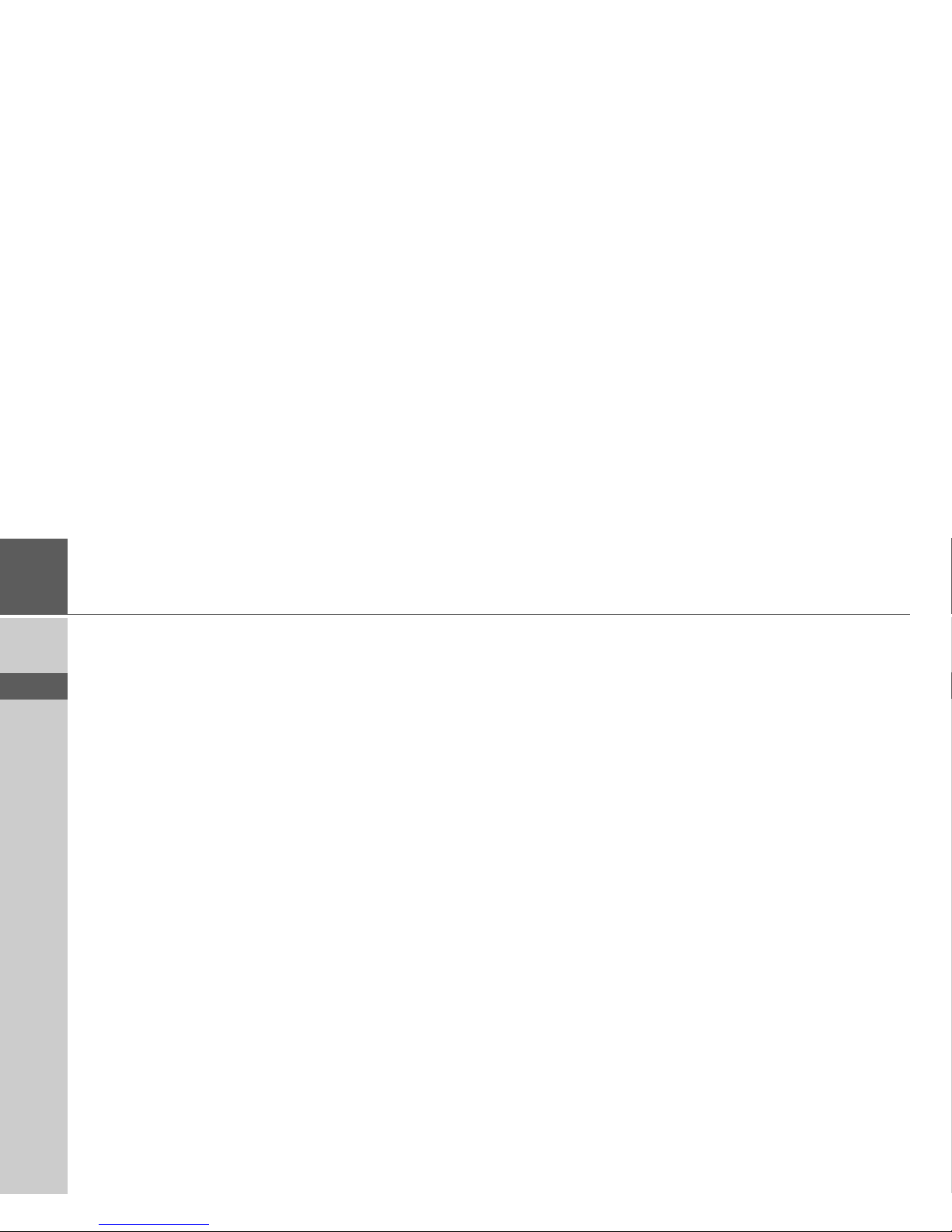
2
>>> INDEX
> D
> GB
> F
> I
> E
> P
> NL
> DK
> S
> N
> FIN
> TR
> GR
> PL
> CZ
> H
> SK
Index 2
Safety information 6
The Traffic Assist 8
Use 8
Navigation 8
Music 8
Pictures 8
Video 8
Telephone 8
Unpacking the Traffic Assist 9
Checking the delivery 9
Delivery contents 9
Complaints procedure 10
Handling the packaging 10
Description of unit 10
Traffic Assist - basic unit 10
Cable for power supply from
cigarette lighter 11
Mains adapter 11
Battery 11
SD memory card 11
USB connection cable 12
Unit bracket 12
Accessories 12
External GPS antenna 12
Headset 12
Information about
documentation 13
Quick start guide 13
Operating instructions 13
Registration 13
Repairs 13
Emissions and disposal 13
Overview Traffic Assist 14
Maintenance and care 19
Battery quality declaration 20
Display quality declaration 20
Start-up 20
Memory card 20
Inserting memory card 21
Ejecting memory card 21
Power supply 22
Using the battery 22
Connecting to socket 22
Connecting up to power supply 22
Removing power supply 23
Connecting to the cigarette lighter 23
Unit bracket 23
Fitting the unit bracket 24
On the windscreen 24
Adjusting the unit bracket 25
Vertical 25
Horizontal 25
Attaching the Traffic Assist 25
Removing the Traffic Assist 25
TMC antenna 26
Installation of the TMC antenna 26
Connecting the TMC antenna 26
GPS-antenna 27
Unit antenna 27
Connecting up external
antenna 27
Additional connections 27
Connecting the telephone mute
function 28
Connecting the audio signal 28
Connecting USB storage media 28
Switching the Traffic Assist on/off 29
Switching on 29
Switching off 29
Basic information about the
touch screen 30
Operation 30
Calibration 30
Basic information about the menus 30
The main menu 30
Entries made with the entry menu 30
Entering characters 31
Adopting suggestions 31
Scrolling through the lists 31
Special characters and umlauts 32
Entering numbers 32
Switching between upper and
lower case 33
Deleting characters 33
Inserting spaces 33
The back key 33
Sensor button 34
Index
Page 3
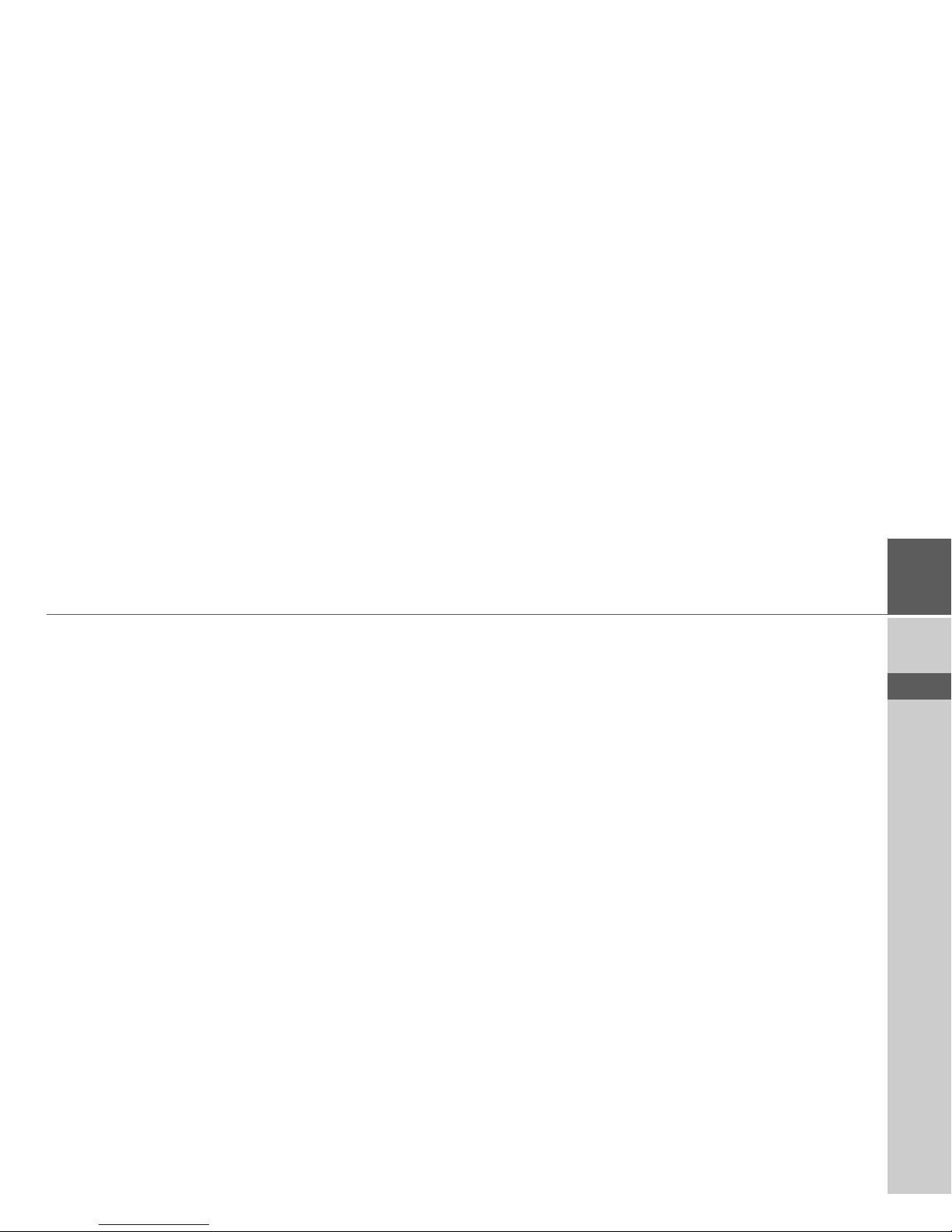
3
INDEX >>>
> D
> GB
> F
> I
> E
> P
> NL
> DK
> S
> N
> FIN
> TR
> GR
> PL
> CZ
> H
> SK
Button lock 34
Activating the button lock 34
Deactivating the button lock 34
Volume control 34
More maps 35
Installation program 35
Transferring files 35
Transferring using the SD card reader 35
Transferring using the USB port 35
Transferring maps 36
Transmitting music tracks, pictures
and videos 36
Faults 36
Navigational mode 37
What is navigation? 37
Selecting navigation 38
Aids for navigation 38
Fast access mode 38
Navigation menu 38
Map display 38
Rapid access 38
Structure of rapid access 38
Navigation menu and map display 38
The list of destinations 39
Icons used 39
Operating rapid access 39
Starting using an existing destination 39
Scrolling in the destinations memory 39
Displaying or editing destination 40
The Navigation menu 41
Structure of the navigation menu 41
Address 41
Point of interest 41
Select on map 41
Enter coordinates 41
Route planning 41
Settings 41
Navigation menu: Address 42
Selecting a country 42
Select address and start 42
Cancelling navigation 48
Navigation menu: Point of interest 48
Point of interest: Near GPS position 48
Point of interest: nationwide 49
Navigation menu: Select on map 51
Navigation menu: Route planning 52
Route list 52
Using a route 53
The New button 53
The Edit key 54
The Calculate key 54
The Start key 55
Navigation menu: Enter coordinates 55
Navigation menu: Settings 56
The Auto mode key 56
The Map info key 57
The Routing options key 58
The Route info key 59
The Format key 59
The Speed key 60
The Time Zone key 61
The Smart Speller button 61
The Junction info button 62
The Home address button 62
The TMC button 63
The Volume key 64
The Dimmer button 64
The button Load map 64
The Factory settings key 65
What is dynamic route guidance? 65
Displaying TMC messages on
the map 66
Using TMC 66
Reading a message 67
Display the relevant road in the map 67
Updating announcements 67
Taking announcements into
consideration when calculating routes 67
Automatic recalculation 67
Manual recalculation 68
Map display 68
Configuration of map display 69
Map display without route guidance 69
Map display with route guidance 69
Map display with reality view 70
Map display with toolbar 70
Using the map display 71
Repeat the last voice prompt 71
Changing the announcement volume 71
Additional information 72
Position information 72
Page 4
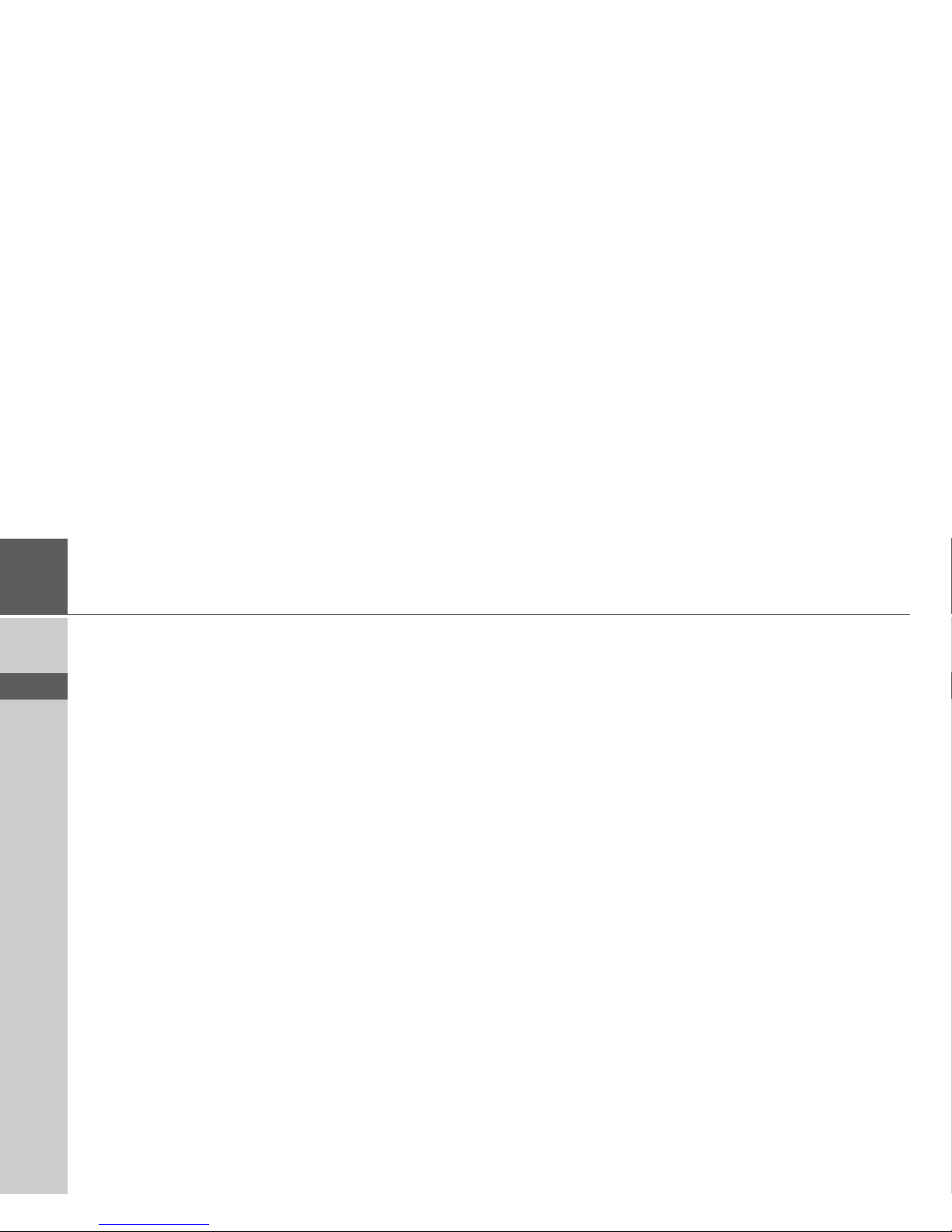
4
>>> INDEX
> D
> GB
> F
> I
> E
> P
> NL
> DK
> S
> N
> FIN
> TR
> GR
> PL
> CZ
> H
> SK
Zooming and the map (toolbar) 72
Display route (toolbar) 72
Displaying TMC messages (toolbar) 73
Change display (toolbar) 73
Point northwards (toolbar) 73
Available POIs along the route
(toolbar) 73
Move map (toolbar) 75
Calling up the options menu (toolbar) 75
Playback of MP3 files during an
active navigation 76
Telephone mode 77
Calling up telephone mode 77
Telephone fast access mode 77
Configuration of fast access mode 77
Number list 78
Icons used 78
Operating in fast access mode 78
Dialling an existing number 78
Scrolling through the number list 78
Displaying or editing entries 79
Telephone menu 79
Dialling a number 80
Telephone book 80
Connecting a mobile phone 81
Opening the device list 81
Connecting automatically 82
Searching for a mobile phone 82
Connecting from the device list 83
Telephone/Bluetooth settings 83
Switching Bluetooth on/off 83
Visibility of the Traffic Assist 83
Device name 84
Setting telephone and ringtone volume 84
Telephone calls 84
Establishing a call 84
Answering a call 85
Ending a call 85
When route guidance is active 85
Without route guidance 85
Music operations 86
Selecting music playback 86
The MP3 player 86
Operating the MP3-Players 86
Track skip 86
Play 87
Pause 87
Cancelling playback 87
Folder overview 87
Track repeat/random play function 88
Setting volume 88
Activating FM transmitter 89
Navigation during MP3 player
operation 89
Shutting down the MP3-Player 89
Pictures mode 90
Selecting pictures display 90
The Picture Viewer 90
Operating the Picture Viewers 90
Scrolling 90
Slideshow 90
Full screen 91
Shutting down the Picture Viewer 91
Folder viewing mode 91
Operating folder viewing mode 92
Subfolders 92
Scrolling 92
Selecting a picture 92
Changing folder levels 92
Closing folder viewing mode 92
Setting the volume 92
Video mode 93
Selecting video playback 93
The video player 93
Operating the video player 93
Opening and playing videos 93
Showing the button bar while
video is playing 94
Pausing and resuming playback 94
Fast forward/reverse 94
Setting the volume 94
Page 5
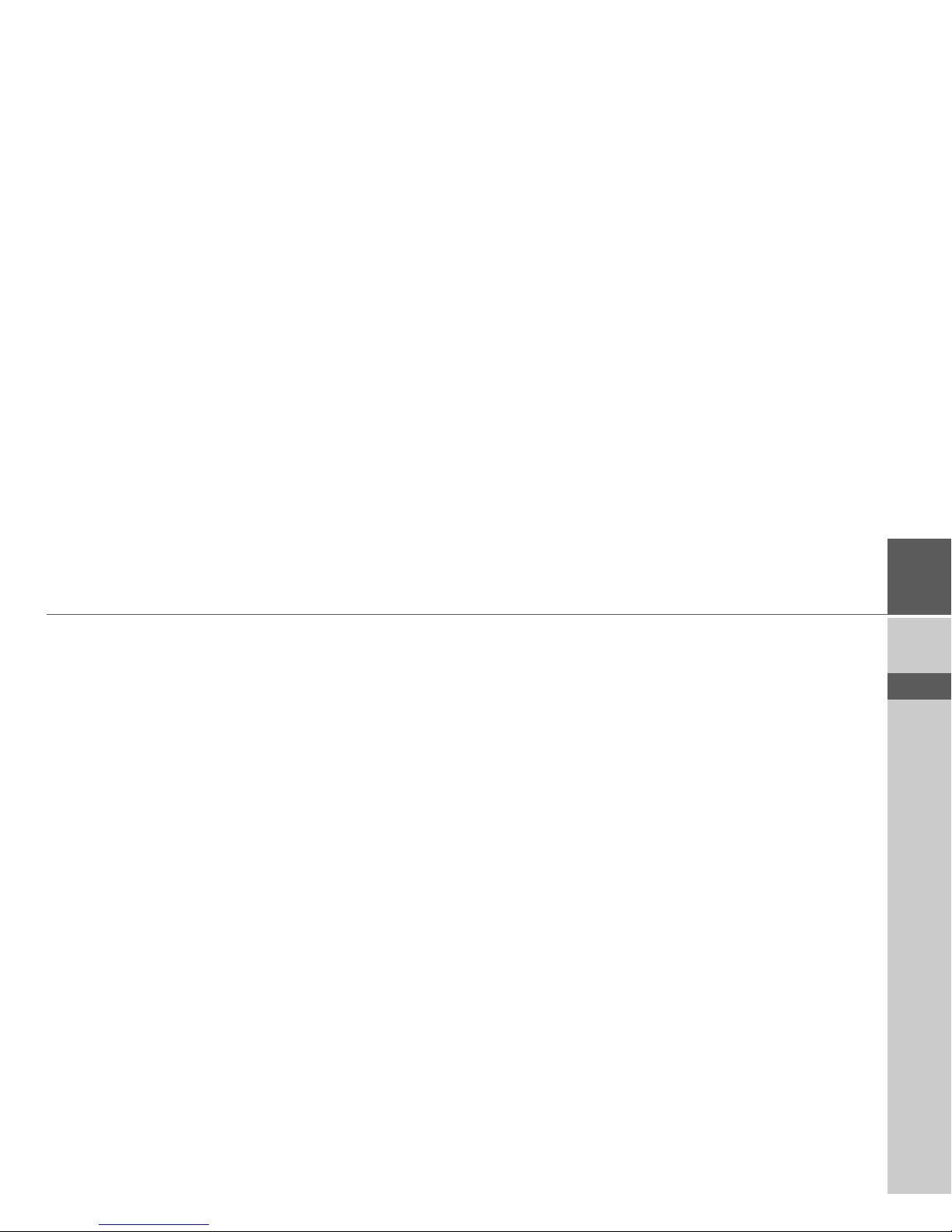
5
INDEX >>>
> D
> GB
> F
> I
> E
> P
> NL
> DK
> S
> N
> FIN
> TR
> GR
> PL
> CZ
> H
> SK
Settings 95
Selecting the settings 95
The setting menu 95
Operation 95
Selection possibilities 95
Closing the setting menu 95
The individual menu points 95
Energy 95
Displaying the energy supply 95
Ending the status display 96
Day/night display 96
Calibration 96
Starting calibration 96
Language 97
Calling up language selection 97
Turn the page 97
Selecting the language 97
Cancelling the language selection 97
Moodlight 97
Tones 98
Automatic on/off 98
Switching the function on / off 98
FM transmitter 98
Storing frequencies 99
Information 100
Specialist words 101
Keywords 103
Technical Data 106
NOTICE 107
EU Declaration of Conformity 107
Disposal 108
The information and data contained in
these documents are subject to change
without prior notice.
No part of these documents may be reproduced or transmitted for any purpose
without express written permission from
HARMAN/BECKER Automotive
Systems GmbH . All technical information, drawings etc. are subject to copyright
law.
© Copyright 2007, HARMAN/BECKER
Automotive Systems GmbH
All rights reserved.
Page 6
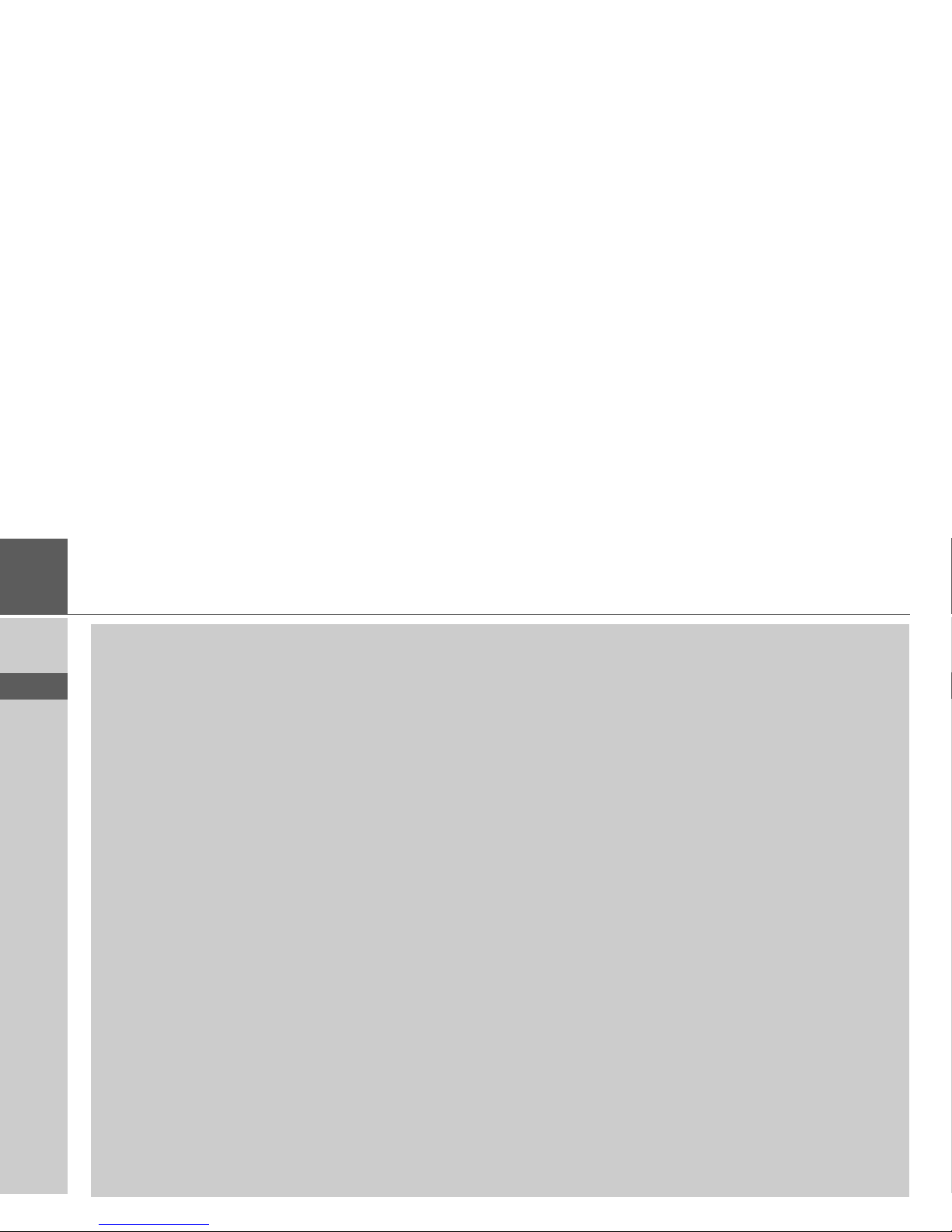
6
>>> SAFETY INFORMATION
> D
> GB
> F
> I
> E
> P
> NL
> DK
> S
> N
> FIN
> TR
> GR
> PL
> CZ
> H
> SK
Safety information
!Safety information
• The unit may only be operated if the traffic situation allows for this and if you are absolutely certain that you yourself,
your fellow passengers or other road users will not be put at risk, encumbered or disturbed by this.
• The rules of applicable road traffic acts must be observed at all times. Destinations may only be input when the vehicle is
stationary.
• The navigational system is only an aid. The data/details provided may in some cases be incorrect. The driver must always
decide whether to follow the details given or not. We accept no liability for the navigational system issuing incorrect
details. As a result of traffic routing changes and deviating data, inaccurate or incorrect instructions may be given. Drivers
should always pay attention to the actual road signs and traffic control. In particular, the navigational system cannot be
used as a means of orientation in cases of poor visibility.
• The unit may only be used for its intended purpose. The volume of the navigational system should be set so that noises
outside the vehicle can still be heard.
• The unit should be switched off immediately if faults occur (e.g. development of smoke or smells).
• For safety reasons, the unit may only be opened by a specialist. Please contact your local stockist if you require repairs.
Page 7
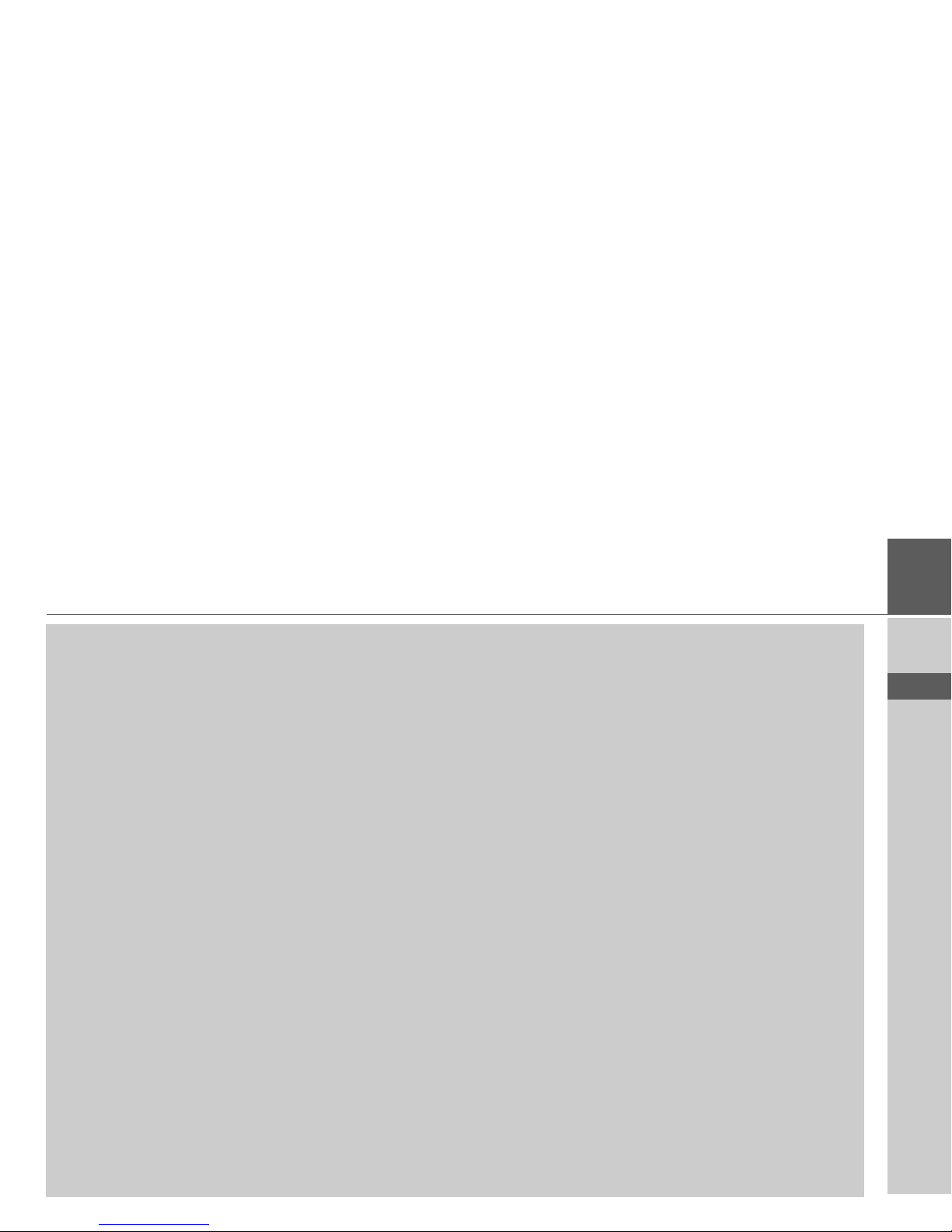
7
SAFETY INFORMATION >>>
> D
> GB
> F
> I
> E
> P
> NL
> DK
> S
> N
> FIN
> TR
> GR
> PL
> CZ
> H
> SK
• The SD memory card can be removed. Caution! Small children could swallow it.
• The mains voltages (V) indicated on the mains charger, the car charger adapter and the unit must not be exceeded. Failure
to observe this can result in destruction of the unit and the charger as well as explosion of the rechargeable battery.
• Never open the unit or the rechargeable battery. Any modification to the unit is also impermissible and renders the type
approval invalid.
• Use only genuine BECKER original accessories. This will ensure that all the relevant regulations are complied with and
damage to health and property is avoided. Dispose of defective units and the rechargeable battery according to the
applicable legal requirements.
• No warranty is granted in the case of improper use. These safety instructions also apply to genuine BECKER original
accessories.
Page 8
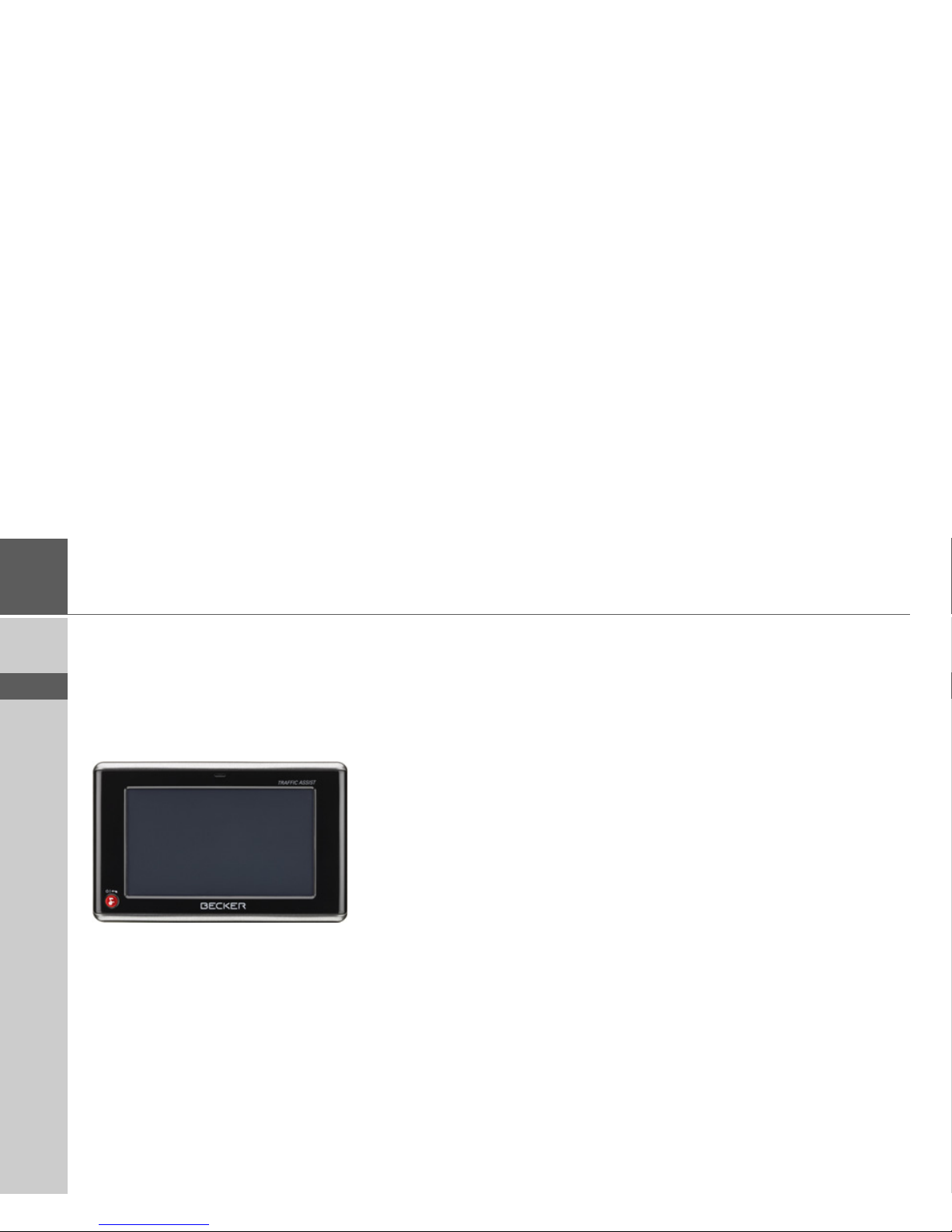
8
>>> THE TRAFFIC ASSIST
> D
> GB
> F
> I
> E
> P
> NL
> DK
> S
> N
> FIN
> TR
> GR
> PL
> CZ
> H
> SK
The Traffic Assist
Use
The Traffic Assist is a powerful PND
(Personal Navigation Device) for use in
vehicles and closed spaces. The unit
should be protected from dampness and
dirt.
The Traffic Assist can be used as:
• navigational unit
• MP3 (device for playing music)
• JPEG picture viewer
• Video player
• Can be used as a very convenient handsfree unit via Bluetooth®
Navigation
Thanks to GPS = Global Positioning Sys-
tem, you no longer need to spend hours
searching through road atlases.
Once outside buildings, the receiver antenna integrated in the unit gives you continuous access to navigational possibilities. Depending on reception, you may
not be able to use the navigational function inside buildings. When used in vehicles, you may not be able to adequately receive GPS data depending on how the
Traffic Assist is installed. In such cases,
you will have to connect up an external
antenna (does not fall within the scope of
supply).
The Traffic Assist with TMC is equipped
with TMC, which gives you the option of
receiving traffic announcements via the
TMC antenna provided. Traffic announcements are transmitted when the
TMC is active. The system plans an alternative route automatically or on request to
avoid traffic problems, depending on the
setting.
Music
Thanks to the integrated MP3-Player, you
can listen to your favourite tracks when on
the go.
Pictures
The Traffic Assist has a Picture Viewer offering many functions for viewing pictures.
Video
Traffic Assist features a video player for
playing videos.
Telephone
Your Traffic Assist is equipped with Bluetooth® wireless technology. You can connect a mobile phone equipped with Bluetooth® wireless technology to it via
Bluetooth. Your Traffic Assist the serves
as a very convenient hands-free unit.
Page 9
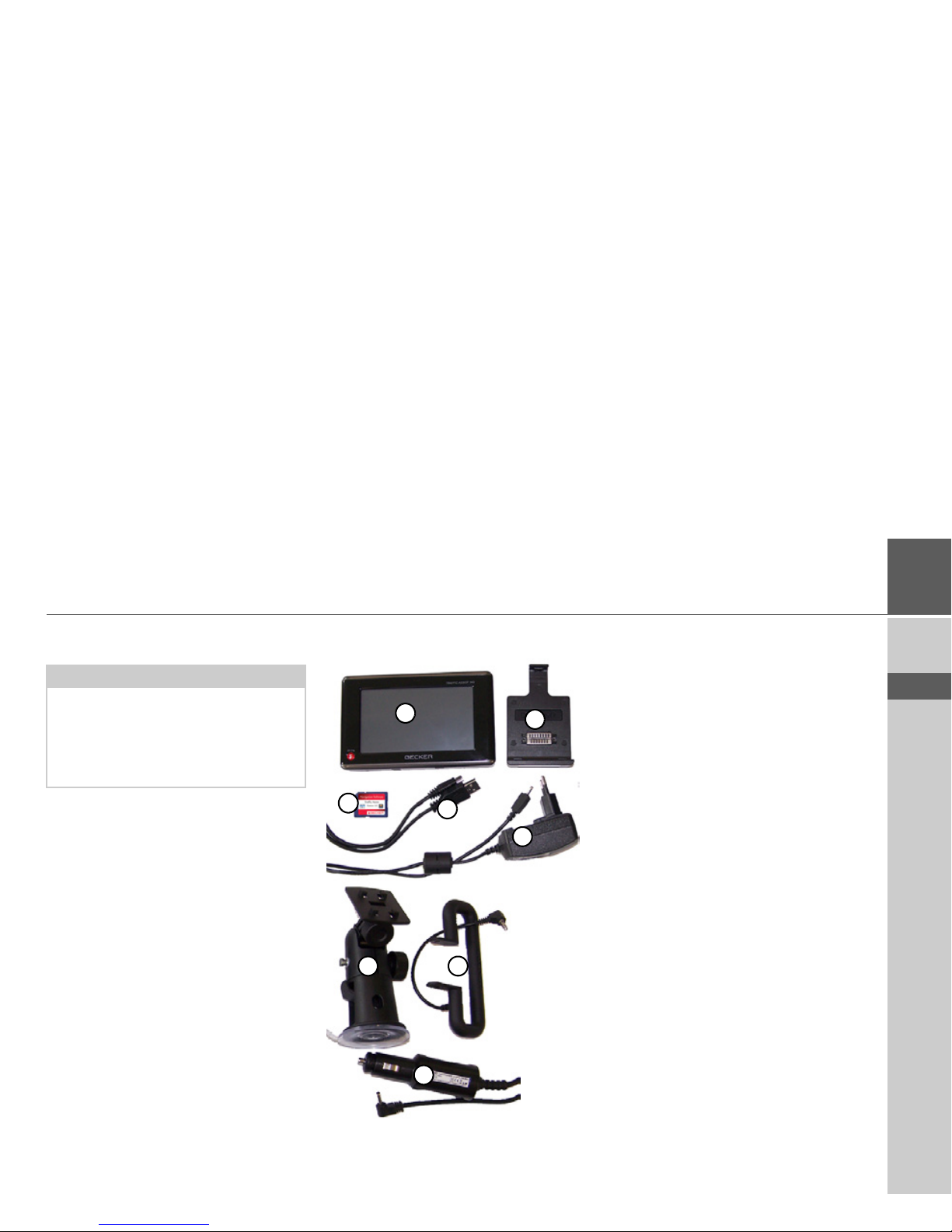
9
THE TRAFFIC ASSIST >>>
> D
> GB
> F
> I
> E
> P
> NL
> DK
> S
> N
> FIN
> TR
> GR
> PL
> CZ
> H
> SK
Unpacking the Traffic Assist
Checking the delivery
Before the Traffic Assist is started up, the
delivery should be checked to ensure that
it is complete and in the correct condition
(see also page 14).
> Carefully unpack the content of the
package and check it.
Delivery contents
1 Traffic Assist, the mobile navigation
system with integrated MP3 player,
video player, picture viewer and extremely convenient Bluetooth®
hands-free unit.
2 Docking station
3 Memory card (SD memory card) with
pre-installed map data
4 USB cable
5 Mains adapter for power supply via
the 230 V mains
6 Unit holder
7 TMC antenna
8 12V car power adapter for cigarette
lighter socket
9 DVD with installer for map data, ac-
tual map data and operating instructions (not illustrated).
Note:
Your Traffic Assist is supplied in stable
packaging. Do not unpack the unit in full
if you discover any serious damage to the
packaging or its content. If this happens,
please contact your local stockist.
1
2
3
4
5
6
7
8
Page 10
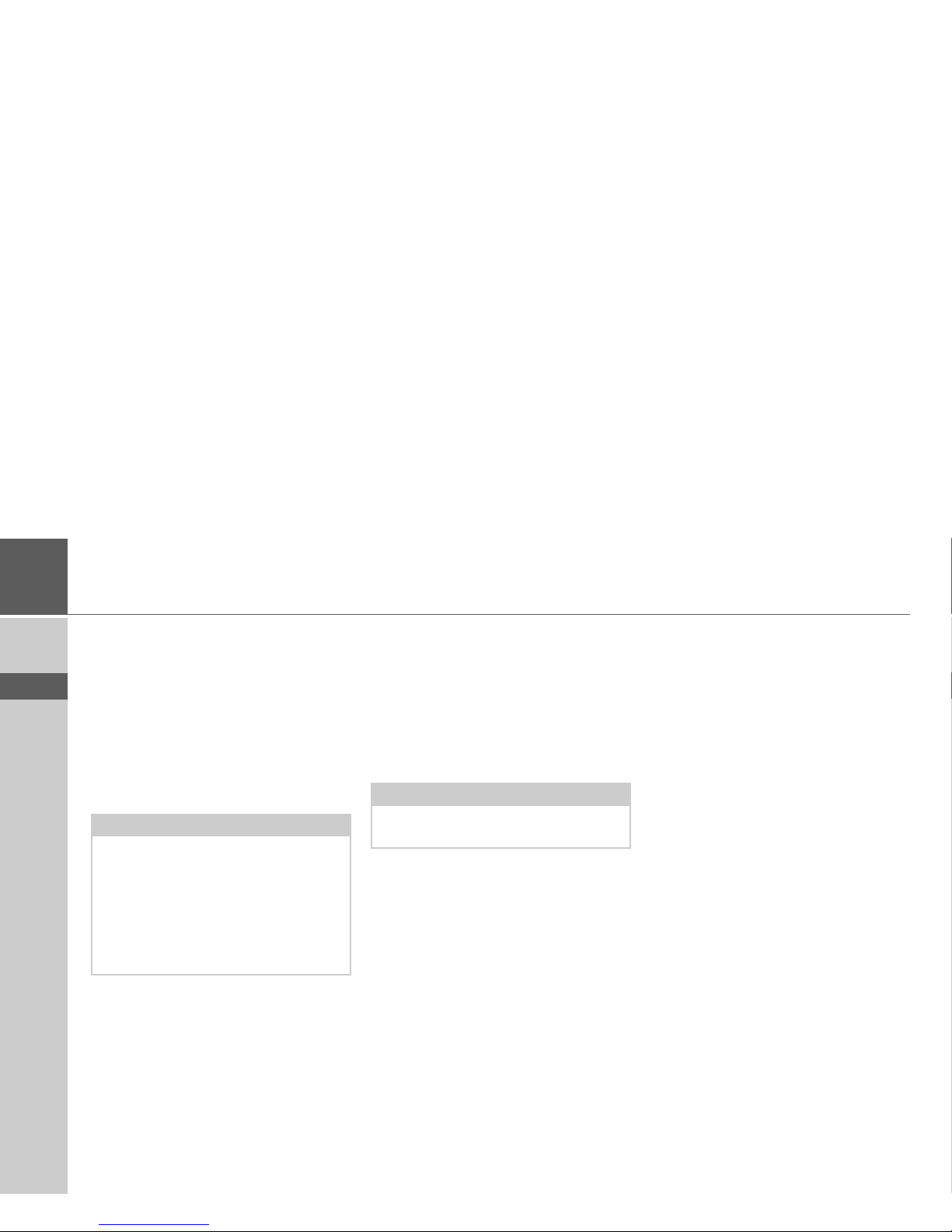
10
>>> THE TRAFFIC ASSIST
> D
> GB
> F
> I
> E
> P
> NL
> DK
> S
> N
> FIN
> TR
> GR
> PL
> CZ
> H
> SK
Complaints procedure
Please contact your local stockist if you
have any complaints. The unit can also be
sent directly to Harman/Becker in its original packaging.
Handling the packaging
Keep the original packaging in a dry place,
at least for the warranty period.
Description of unit
The Traffic Assist consists of the basic
unit Traffic Assist and the accessories included in the delivery.
You will find photos of the individual
parts under:
• "Overview Traffic Assist" on page 14
Traffic Assist - basic unit
The basic unit contains all the electronics:
• an integrated antenna,
• a TMC receiver for the reception of
traffic messages,
• a touchscreen,
• sensor buttons for operation,
• an integrated loudspeaker for the output of messages during navigation and
for MP3 files and phone calls,
• a microphone.
On the sides of the unit, there are also
light bars as well as various connections
and ports.
You will find more details of the unit
under:
• "Technical Data" on page 106
Note:
The packaging should be disposed of correctly in accordance with national disposal guidelines. The packaging must not be
burnt. Depending on the country to
which the unit is supplied, it may be possible for local stockists to accept packaging.
Note:
The basic unit and accessories must not
be opened or modified in any way.
Page 11
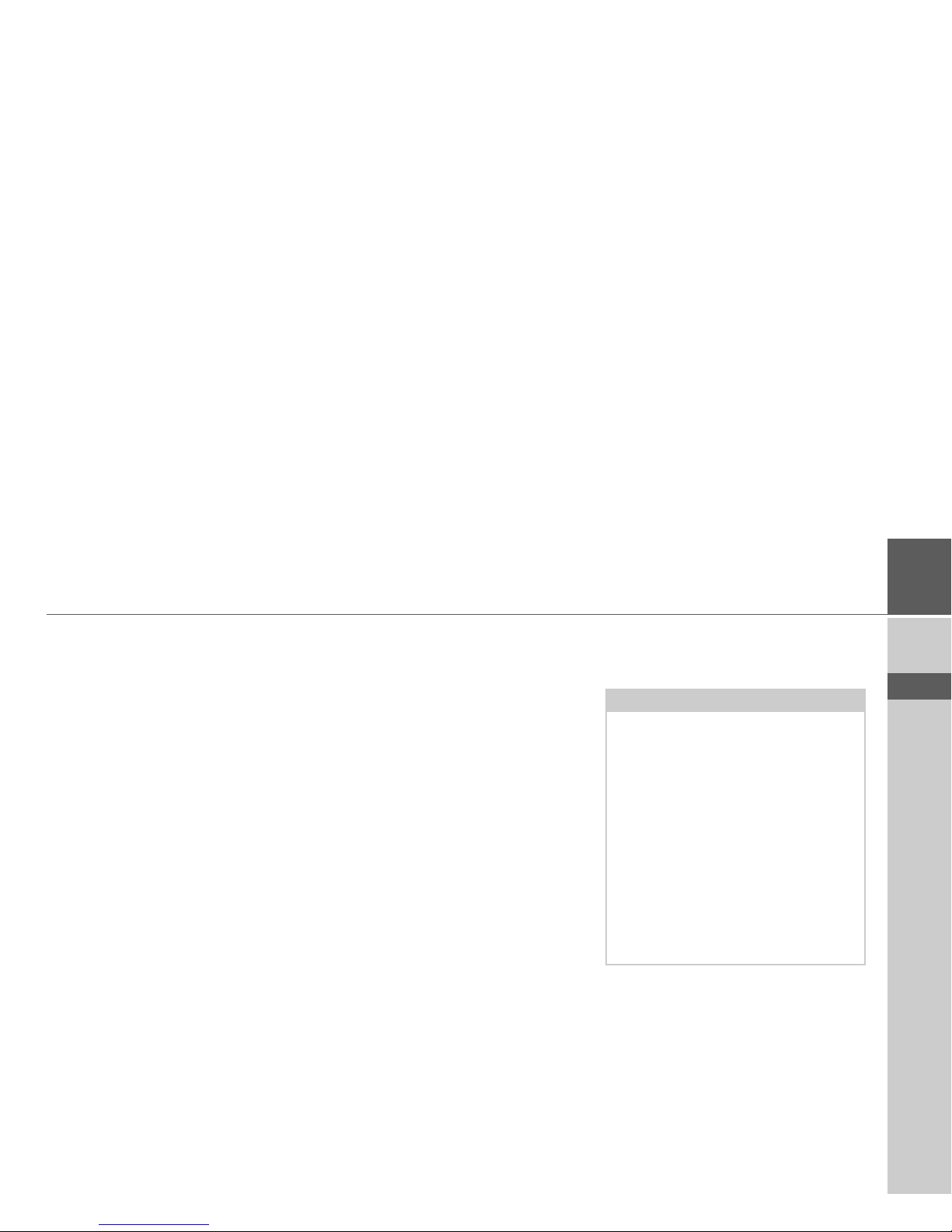
11
THE TRAFFIC ASSIST >>>
> D
> GB
> F
> I
> E
> P
> NL
> DK
> S
> N
> FIN
> TR
> GR
> PL
> CZ
> H
> SK
Cable for power supply from
cigarette lighter
This cable allows the unit to be connected
up to the car's cigarette lighter.
The power supply must satisfy the following requirements:
• DC current 12 volts
0.5 amps
Mains adapter
This mains adapter enables the Traffic Assist to be connected to a mains outlet.
Requirements for power supply are:
• Alternating current
100-240 volts
0.2 Amps
50-60 Hertz
Battery
When depleted, the integrated rechargeable battery can be recharged by connecting the Traffic Assist to the power supply.
For this purpose, connect the unit to a
computer via the USB connecting cable,
connect it to a 12 V socket in a vehicle using the car power adapter, or charge it using the mains power supply unit connected the 230 V grid.
SD memory card
A memory card is used as a storage medium for road maps, music tracks and images.
The memory card provided has a storage
capacity of 2 GB and offers sufficient
space for the complete European map set,
the Traffic Assist does not support larger
memory cards. If you intend to listen to
music using the Traffic Assist or want to
view images, you must save these to a separate card (not included).
Alternatively, you can connect a USB
memory stick to the USB port to play
MP3 files or display images.
When not in the unit, the memory card
must be stored in a protected dry place
away from direct sunlight in the packaging supplied. Avoid touching or dirt-
ying the contact strip.
You will find more details about the memory card under:
• "Technical Data" on page 106
Notes:
The complete European map set requires
approximately 1.8 GB of memory space.
If you intend to listen to music, look at
pictures or watch videos on the Traffic
Assist. We recommend that you store the
relevant data on a separate memory card
(not included in scope of delivery).
If you would like to listen to music with
the Traffic Assist during navigation, the
music must be stored on the supplied
memory card. The Traffic Assist does not
support the changing of memory cards
during navigation.
Page 12
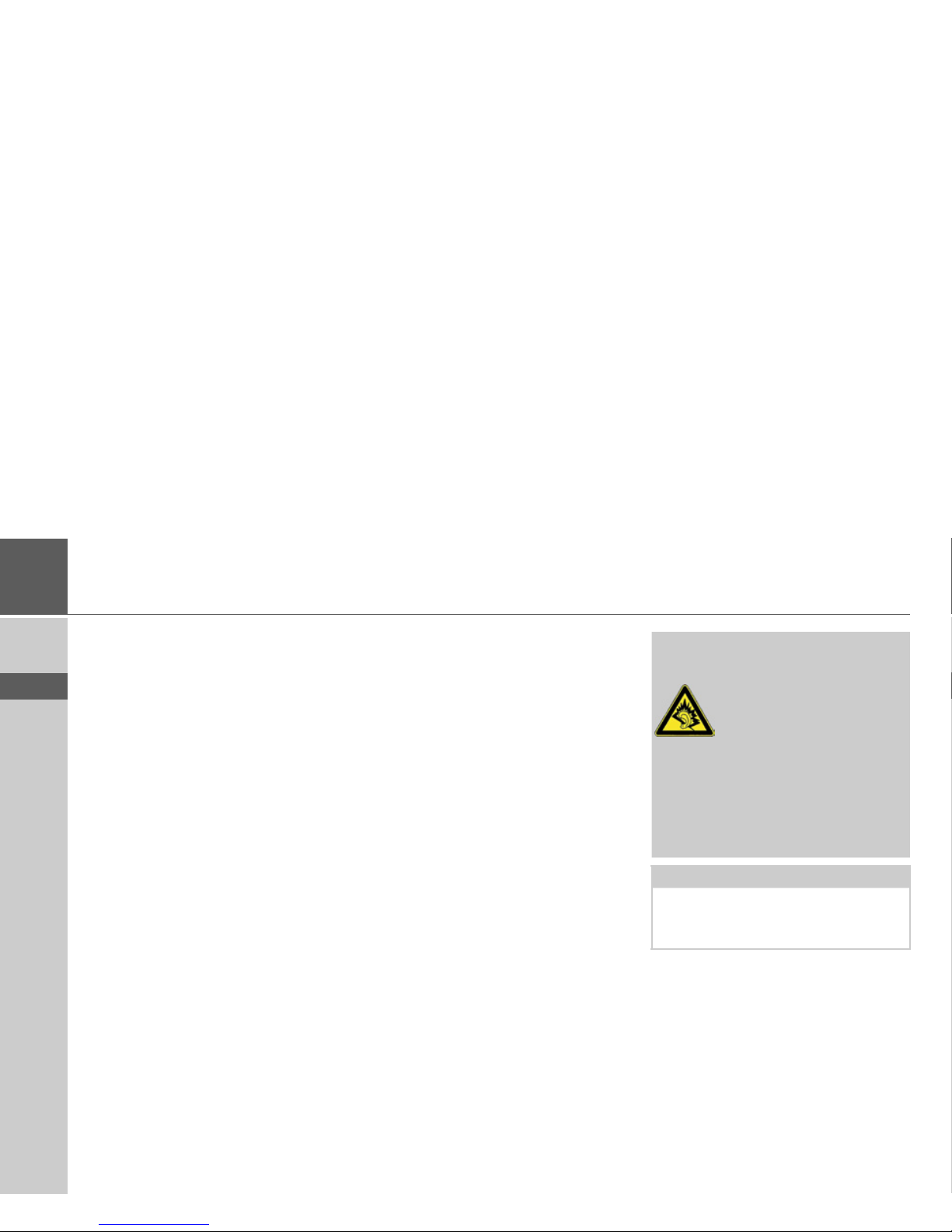
12
>>> THE TRAFFIC ASSIST
> D
> GB
> F
> I
> E
> P
> NL
> DK
> S
> N
> FIN
> TR
> GR
> PL
> CZ
> H
> SK
USB connection cable
The USB connection cable can be used to
connect the unit to a standard personal
computer by means of the USB port.
However, to use the data on the PC, you
will first have to install the free "Active
Sync" software from Microsoft
®
.
Unit bracket
The Traffic Assist can be attached in the
vehicle with the unit holder and the docking station.
Accessories
External GPS antenna
You can use an external antenna to improve reception in vehicles where only
limited GPS reception is available (not included in the scope of supply). Please contact your local stockist for more information.
Headset
When using the Traffic Assist as an MP3
player, commercially available headphones with a 3.5 mm jack or adapter can
be connected (not included).
!Danger!
Prevention of damage to hearing
The use of headphones or earphones over a relatively long
period of time at a high volume may cause permanent damage to
your hearing.
Conformity with the limits for sound
pressure laid down in the standard NF
EN 50332-1:2000 as required by
French Article L. 5232-1 is guaranteed.
Note:
Headphones must not be used while
driving. Comply with the local national
laws and regulations.
Page 13
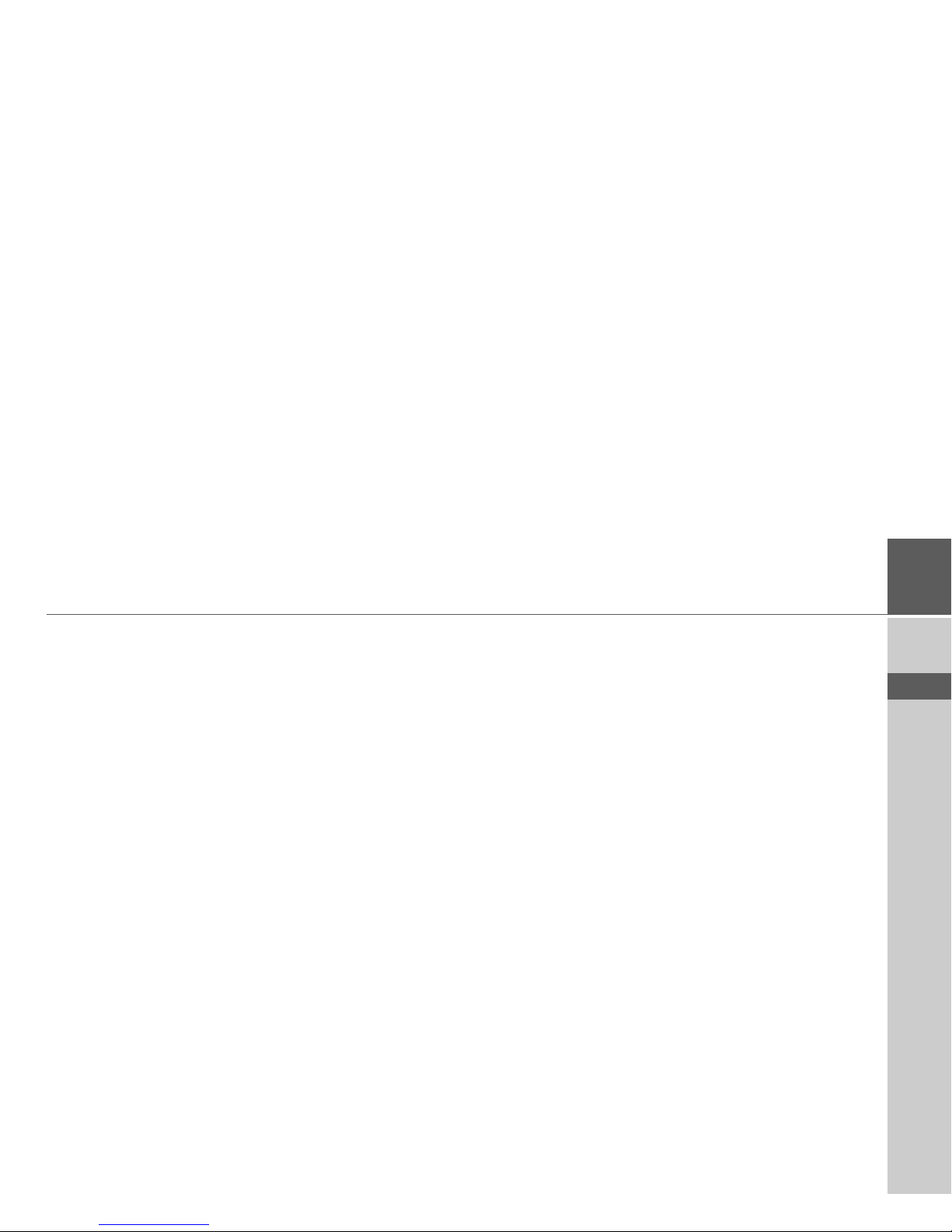
13
THE TRAFFIC ASSIST >>>
> D
> GB
> F
> I
> E
> P
> NL
> DK
> S
> N
> FIN
> TR
> GR
> PL
> CZ
> H
> SK
Information about
documentation
Quick start guide
The Quick Start Guide is designed to provide a brief introduction to operating your
Traffic Assist. The most important basic
functions of the Traffic Assist are explained in the Quick Start Guide.
Operating instructions
A comprehensive explanation of the Traffic Assist functionalities is contained in
these operating instructions.
Registration
You can register your product using our
software service, we will then inform you
of any new updates and other news.
You can register online on the Becker
homepage www.mybecker.com.
The “Software update” menu item is located under “SERVICE/SUPPORT“.
Repairs
The unit must not be opened if damaged.
Please contact your local stockist.
Emissions and disposal
Information on emissions, electromagnetic compatibility and disposal can be found
in "NOTICE" on page 107.
Page 14

14
>>> OVERVIEW TRAFFIC ASSIST
> D
> GB
> F
> I
> E
> P
> NL
> DK
> S
> N
> FIN
> TR
> GR
> PL
> CZ
> H
> SK
Overview Traffic Assist
Scope of delivery
1 Traffic Assist – PND (Personal Navigation Device)
2 Docking station
3 Unit holder
4 Antenna for TMC reception
5 Cable for power supply via vehicle cigarette lighter (12 V)
6 Mains adapter for power supply via the 230 V mains
7 USB connecting cable
8 SD card (with navigation data)
1
4
6
7
5
2
3
8
Page 15
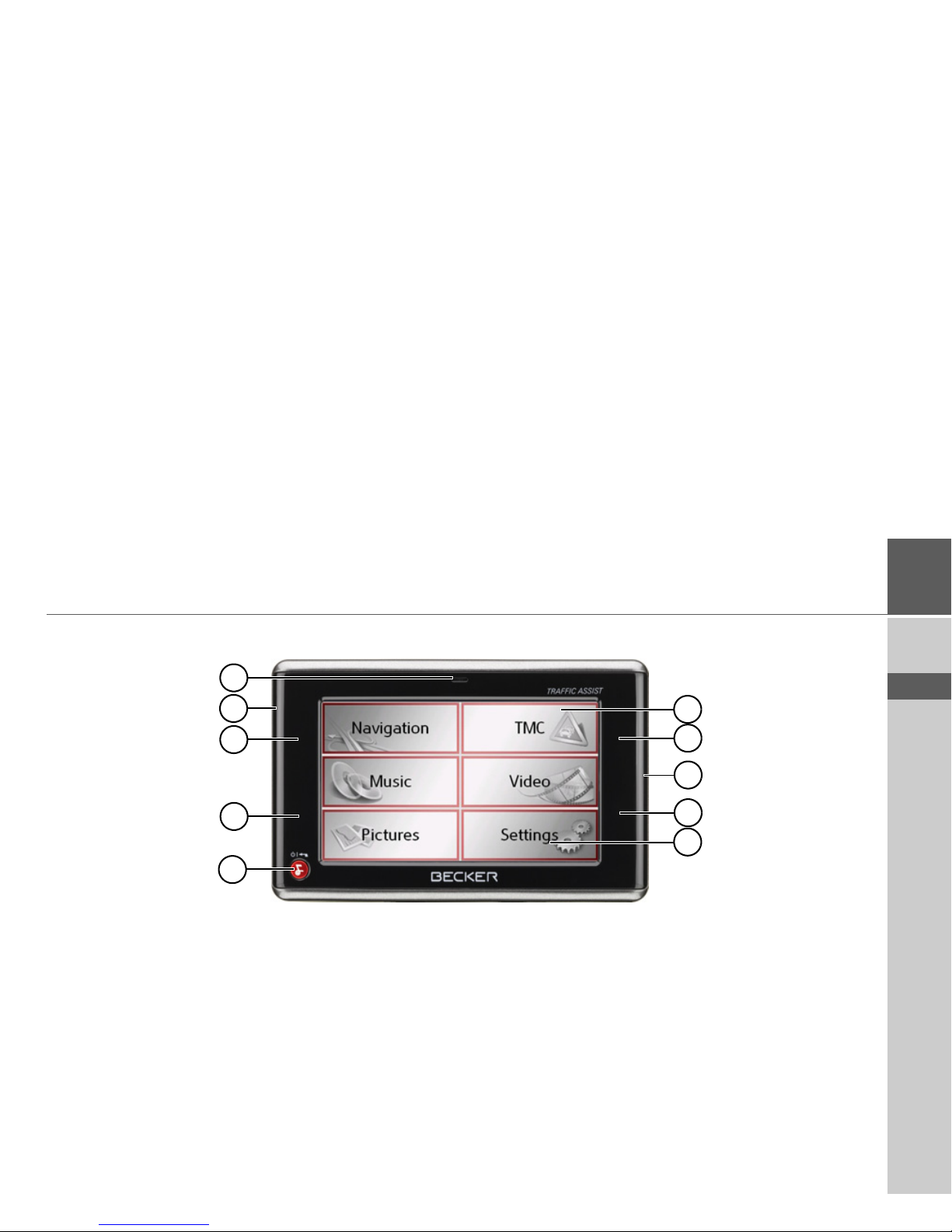
15
OVERVIEW TRAFFIC ASSIST >>>
> D
> GB
> F
> I
> E
> P
> NL
> DK
> S
> N
> FIN
> TR
> GR
> PL
> CZ
> H
> SK
Front of unit with control and display elements
1 Touch screen with selected main menu
2 Map display sensor button area (see "Map display" on page
68)
3 Light bar (mood light)
4 Home address sensor button area (see "Structure of rapid ac-
cess" on page 38)
5 Touchscreen button
Press = activates the respective button command
6 BACK button
Press = returns to various applications
Press and hold = switches Traffic Assist on and off
7 Day and night changeover sensor button area (see "Sensor
button" on page 34)
8 Telephone sensor button area (see "Calling up telephone
mode" on page 77)
9 Microphone
6
1
5
3
8
2
4
3
7
9
Page 16
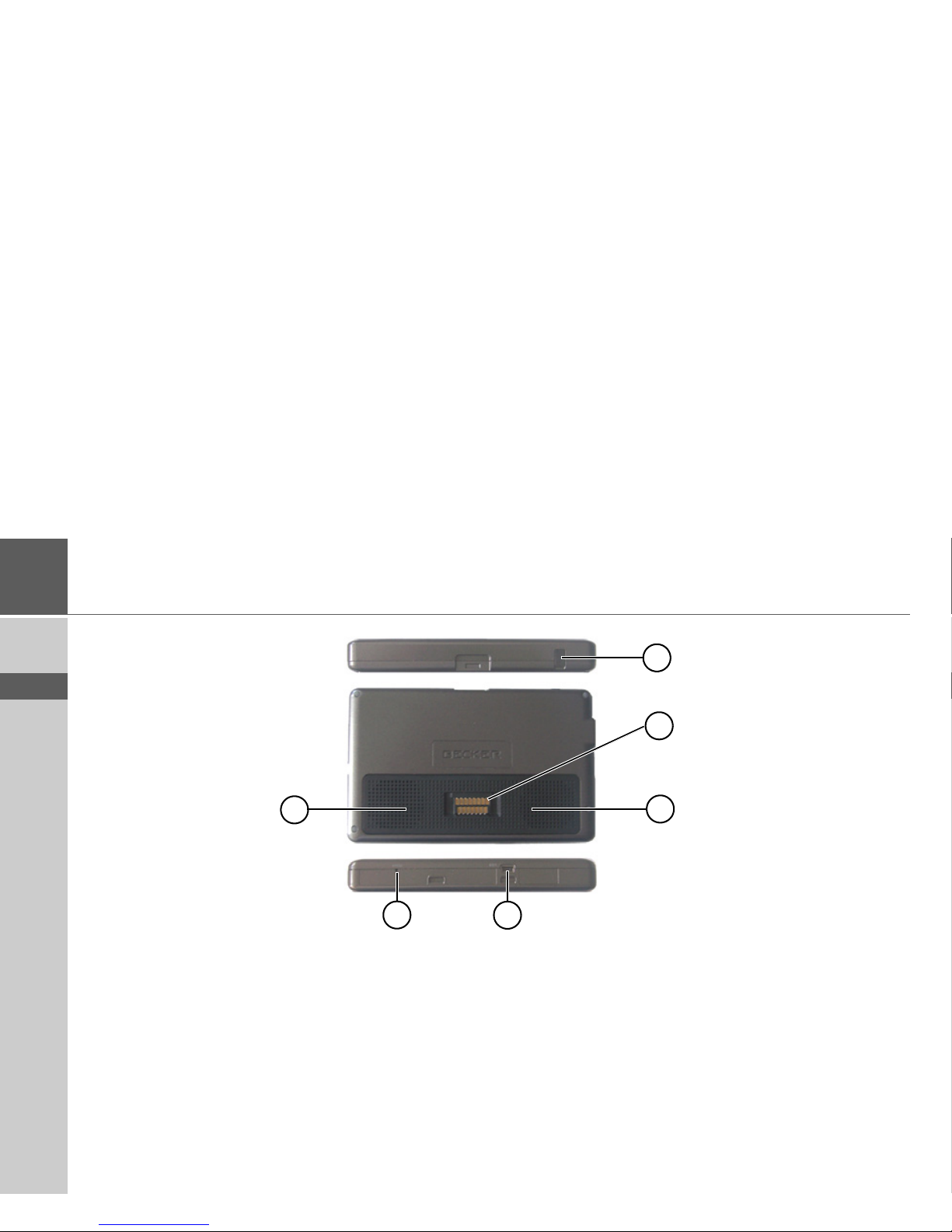
16
>>> OVERVIEW TRAFFIC ASSIST
> D
> GB
> F
> I
> E
> P
> NL
> DK
> S
> N
> FIN
> TR
> GR
> PL
> CZ
> H
> SK
Top of unit
1 Socket for external antenna (external antenna not included in
scope of delivery)
Back of unit
2 Docking station interface
3 Opening for speaker
Base of unit
4 USB interface PC connection
5 Reset button
1
3
2
3
4
5
Page 17
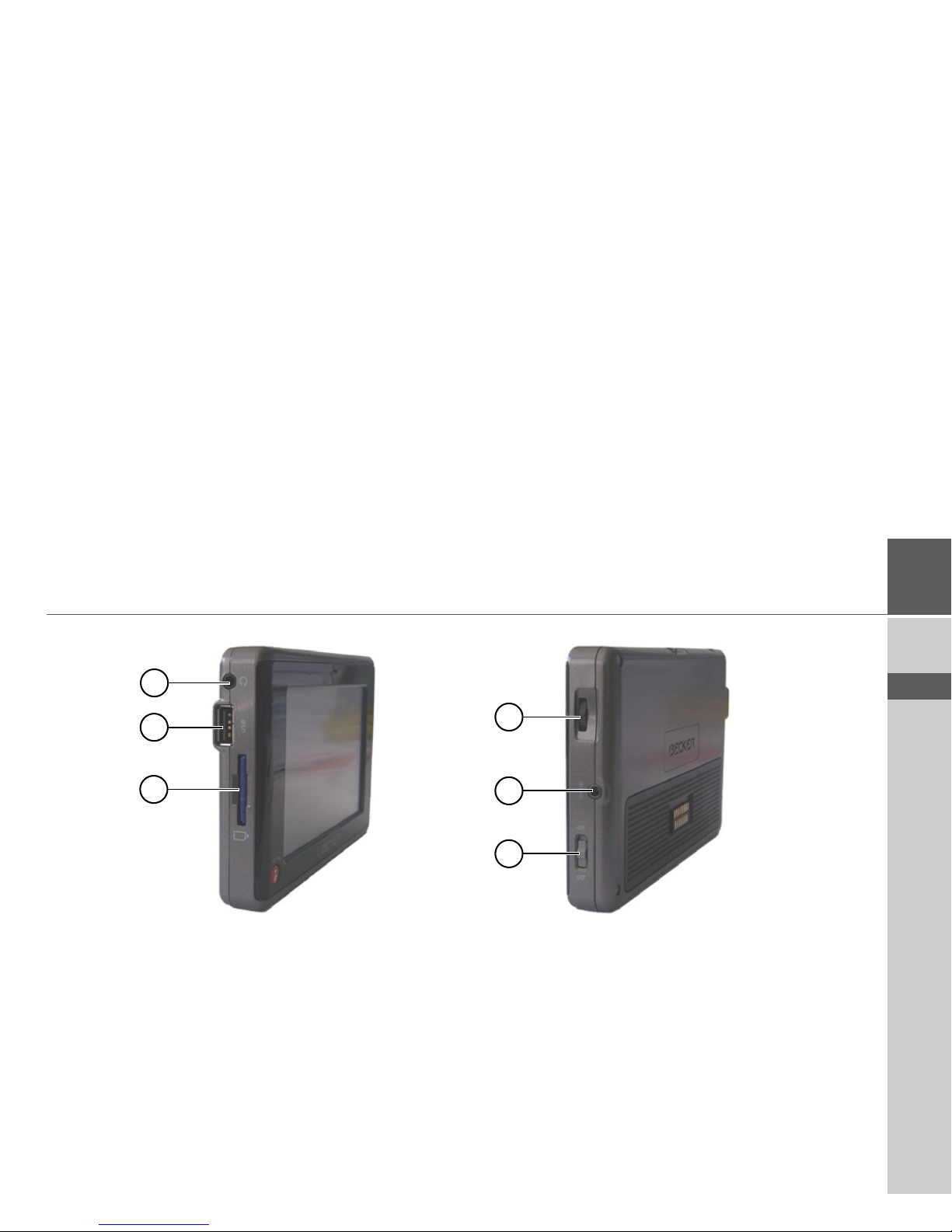
17
OVERVIEW TRAFFIC ASSIST >>>
> D
> GB
> F
> I
> E
> P
> NL
> DK
> S
> N
> FIN
> TR
> GR
> PL
> CZ
> H
> SK
Left side of unit
1 3.5 mm socket for headphones (headphones not included in
scope of delivery)
2 USB port for data carrier containing MP3 or image files
3 SD card slot
Right side of unit
4 On/Off switch
5 Connection for external power supply
6 Volume control
Move upwards = increase volume
Move downwards = decrease volume
Press = mute
4
5
6
2
3
1
Page 18
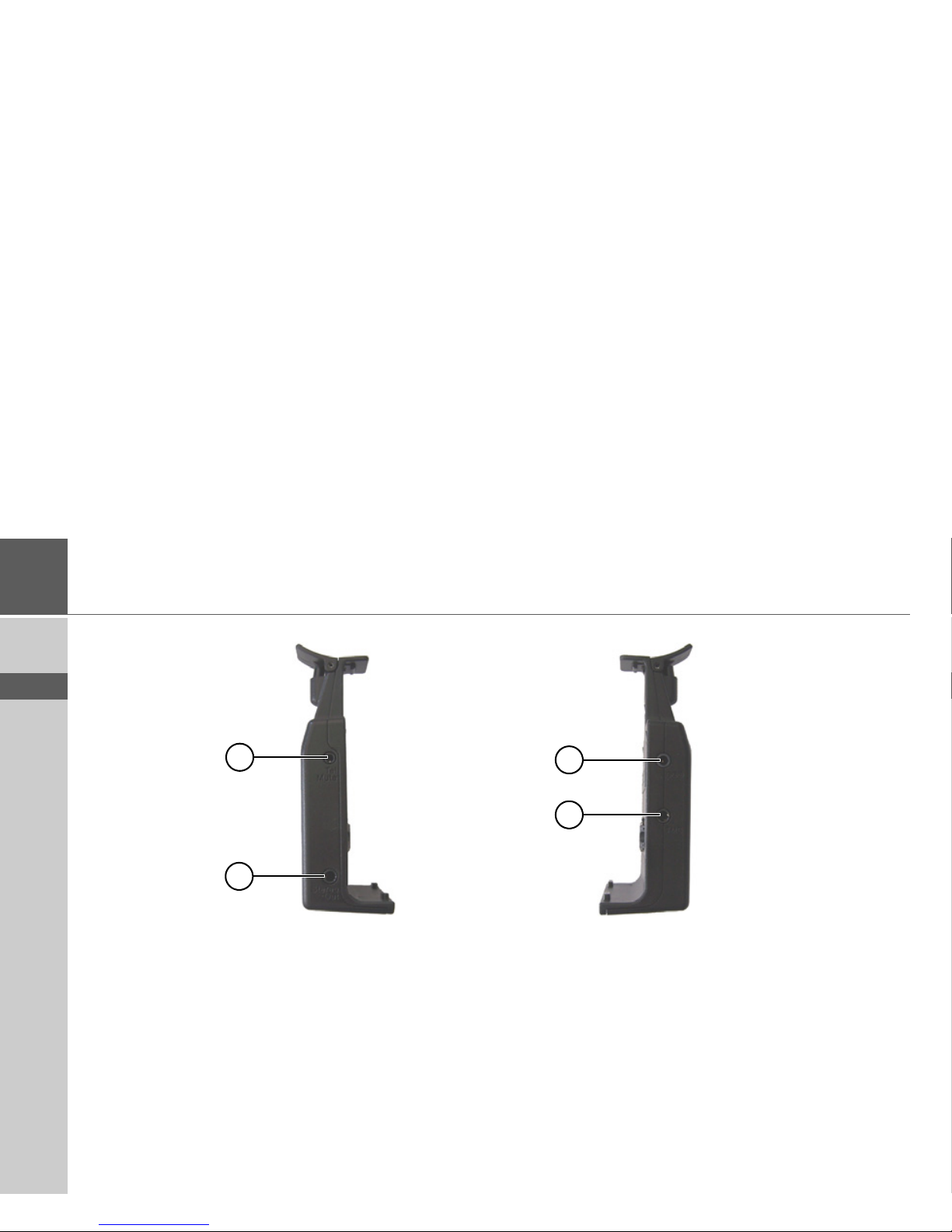
18
>>> OVERVIEW TRAFFIC ASSIST
> D
> GB
> F
> I
> E
> P
> NL
> DK
> S
> N
> FIN
> TR
> GR
> PL
> CZ
> H
> SK
Left docking station
1 Connection for telephone-mute lead (accessory)
2 Connection for audio-signal lead (accessory)
Right docking station
3 Connection for TMC antenna
4 Connection for external power supply
3
4
2
1
Page 19
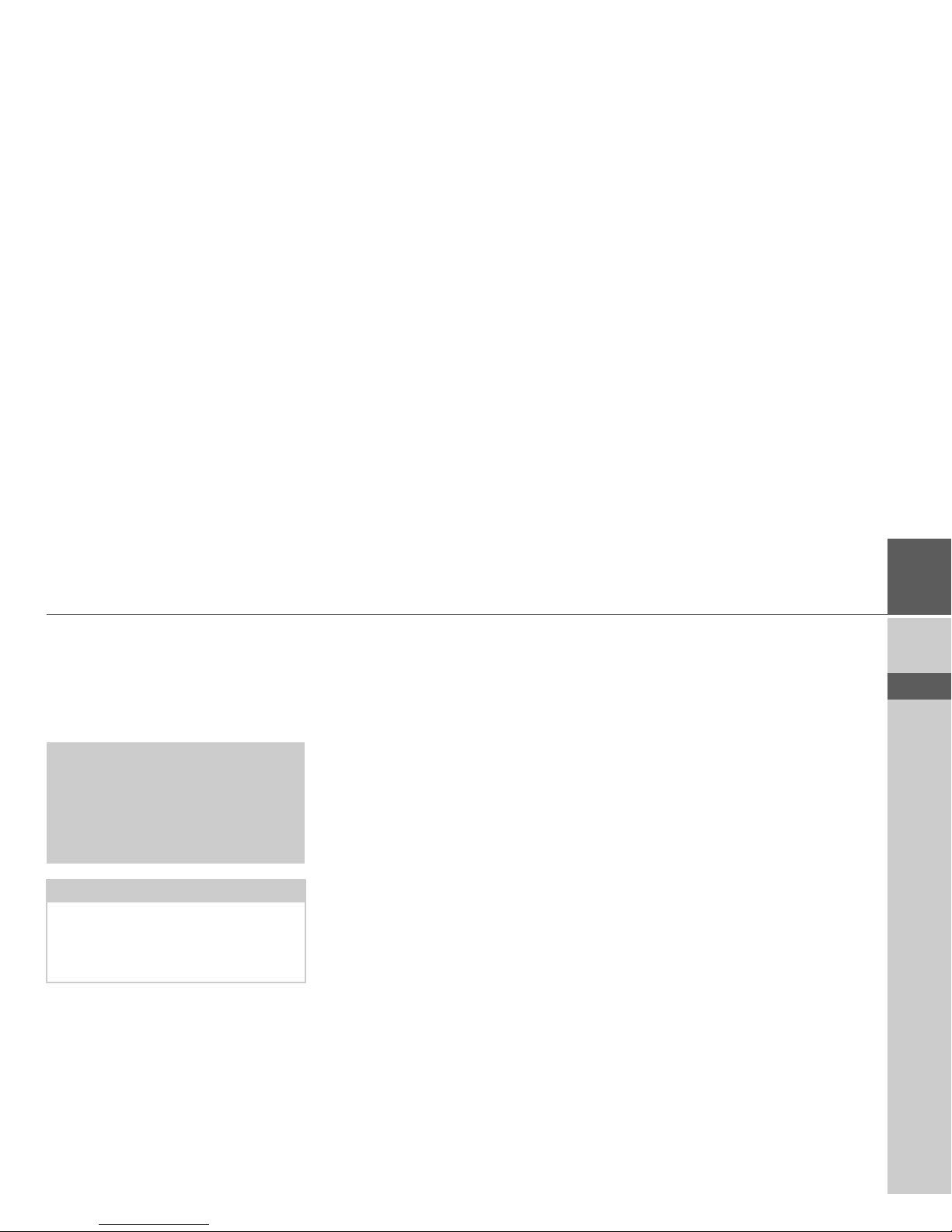
19
>>>
> D
> GB
> F
> I
> E
> P
> NL
> DK
> S
> N
> FIN
> TR
> GR
> PL
> CZ
> H
> SK
Maintenance and care
The unit is maintenance-free.
For proper care, a commercially available
cleansing fluid for electrical devices may
be applied using a soft damp cloth.
Your mobile navigation system was designed and manufactured with great care
and should be treated with equal care. You
will enjoy your mobile navigation system
for a long time to come if you observe the
recommendations listed in the following:
• "Protect your mobile navigation system
from water and moisture. If your unit is
exposed to moisture, switch it off immediately and disconnect the power
supply. Allow the unit to dry at room
temperature.
• Do not operate your mobile navigation
system in a dusty or dirty environment
and do not store it in such an environment.
• Do not store your mobile navigation
system in hot environments. High temperatures can shorten the service life of
electronic components in your unit,
damage the rechargeable batteries and
cause certain plastics to warp or melt.
• Do not store your mobile navigation
system in cold environments. During
operation, when the unit warms up to
operating temperature, moisture may
form internally, causing damage to electronic components.
• Do not drop your mobile navigation
system unit, protect it from shocks and
do not shake it. Improper handling can
damage components within the unit.
• Never use corrosive or aggressive chemicals, cleaning solutions or aggressive
detergents for cleaning.
All the above information applies equally
to the mobile navigation system, the rechargeable battery, the mains charging
and car power adapters as well as all accessories. Should one of these parts not work
properly, please contact your authorised
dealer.
!Danger!
Danger to life by electrocution. Always
switch off the unit and disconnect the
mains power supply unit before cleaning the unit, supplied components, or
accessories.
Note:
Do not use any aggressive or abrasive
substances or cloths which may damage
the surface.
The unit must not be exposed to water.
Page 20
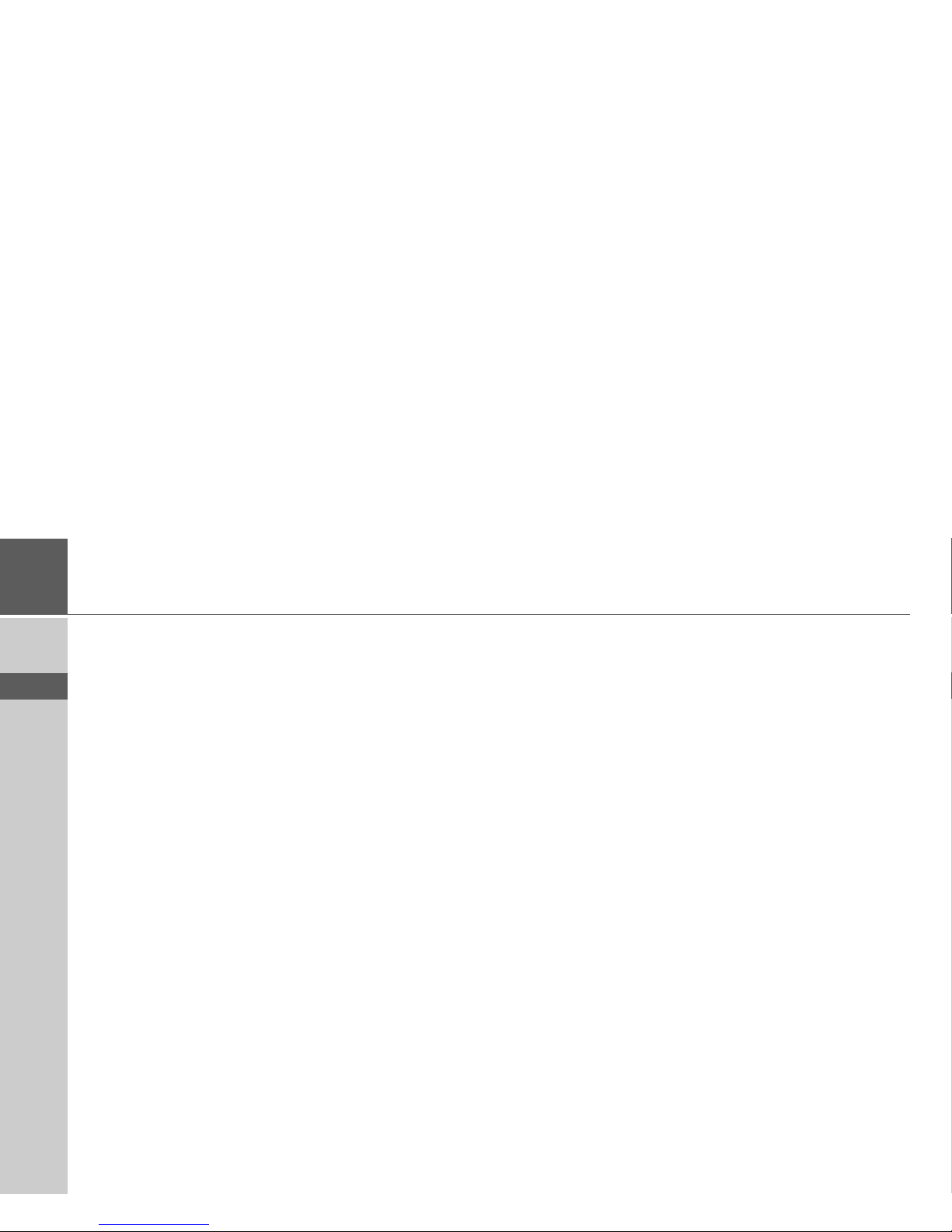
20
>>>
> D
> GB
> F
> I
> E
> P
> NL
> DK
> S
> N
> FIN
> TR
> GR
> PL
> CZ
> H
> SK
Battery quality declaration
The capacity of the rechargeable battery in
your mobile navigation system decreases
with every charging/discharging cycle.
Improper storage at excessively high or
low temperatures may also cause a gradual
deterioration of capacity. Consequently,
the operating time may be substantially
reduced even in the case of a fully charged
battery.
The rechargeable battery is designed such
that it should certainly still be possible for
it to be charged and discharged after 6
months of operation of your mobile navigation system. In the event of a significant
loss of capacity, we recommend replacement of the rechargeable battery. Please
contact your authorised dealer. Use only
genuine BECKER original spare parts.
Display quality declaration
In some cases, for technical reasons, a few
discoloured dots (pixels) may be visible on
the display. Some pixels may also appear
brighter or darker. However, such instances do not represent a product flaw.
Start-up
Once the Traffic Assist has been unpacked
and checked for damage, the unit can be
started up. The individual start-up stages
are:
• insert memory card
• connect to power supply
• Switching on the unit
• Ensuring antenna reception (if navigation is desired)
Memory card
The memory card provided has a storage
capacity of 2 GB and offers sufficient
space for the complete European map set,
the Traffic Assist does not support larger
memory cards.
The complete European map set requires
approximately 1.8 GB of memory space.
If you intend to listen to music, look at
pictures or watch videos on the Traffic
Assist. We recommend that you store the
relevant data on a separate memory card
(not included in scope of delivery).
If you would like to listen to music with
the Traffic Assist during navigation, the
music must be stored on the supplied
memory card. The Traffic Assist does not
support the changing of memory cards
during navigation.
Page 21
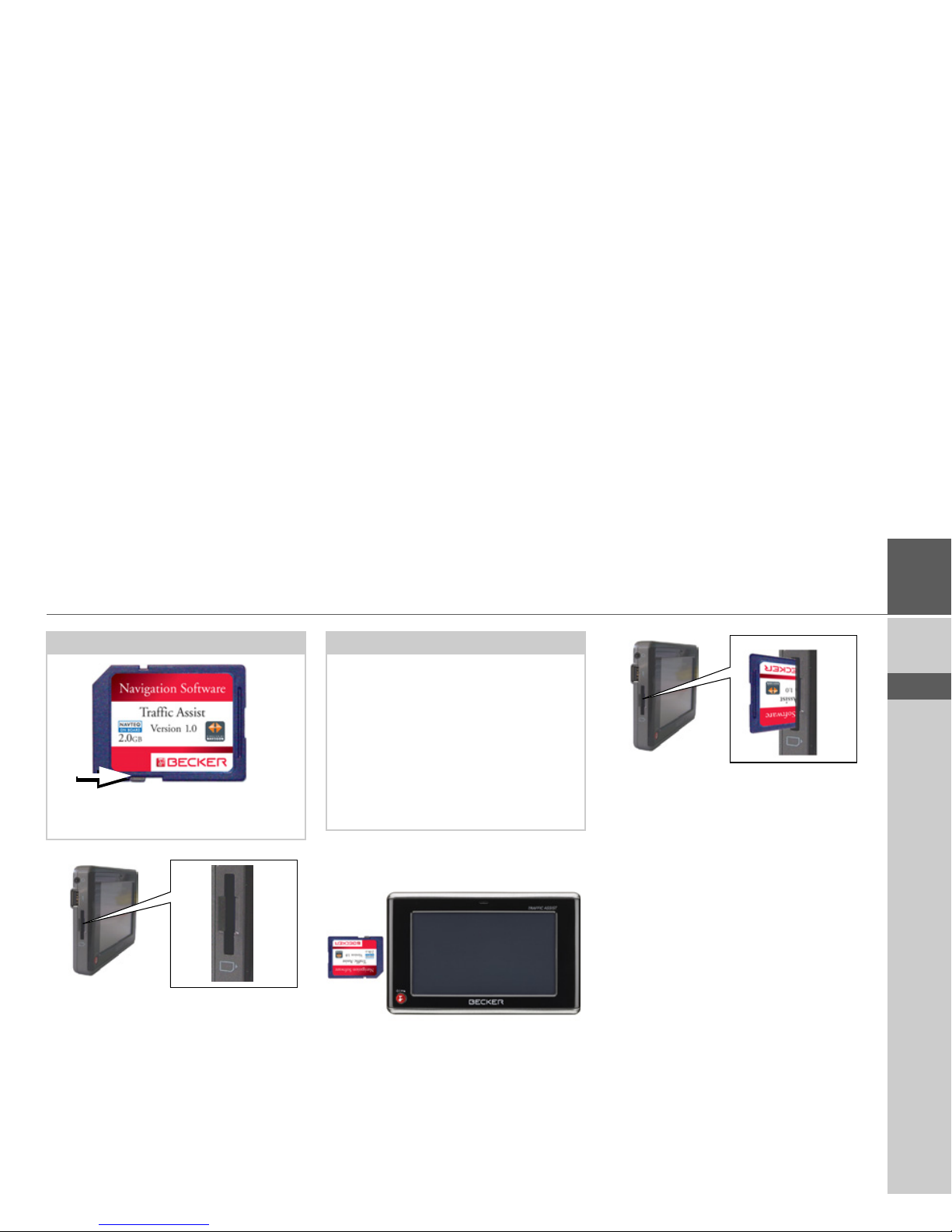
21
>>>
> D
> GB
> F
> I
> E
> P
> NL
> DK
> S
> N
> FIN
> TR
> GR
> PL
> CZ
> H
> SK
The card slot is located on the left side of
the unit. The card compartment is
equipped with a spring-actuated lock and
ejection mechanism.
Inserting memory card
> Remove the memory card from its
packaging without touching or soiling
the contact bar.
> Hold the memory card such that the
contact bar faces towards the rear of the
unit.
> Guide the memory card into the card
slot.
> Exert a little pressure and slide the
memory card into the card slot until it
snaps in.
Ejecting memory card
The card slot ejects the card so that you
can pull it out with two fingers.
> Use your finger to gently press the
memory card against the spring force
into the card slot and then release it.
The card is ejected.
> Remove the memory card and place it
in the packaging while ensuring not to
touch contact bar.
Notes:
A small slider is located on one side of the
card.
Notes:
The memory card should only ever be inserted and ejected when the unit is
switched off. If the unit is not switched
off, data may be lost.
Navigational operations are not possible
if
the memory card containing card data is
not inserted. If you remove this during
navigation, directions to your
destination
will be aborted immediately.
Page 22
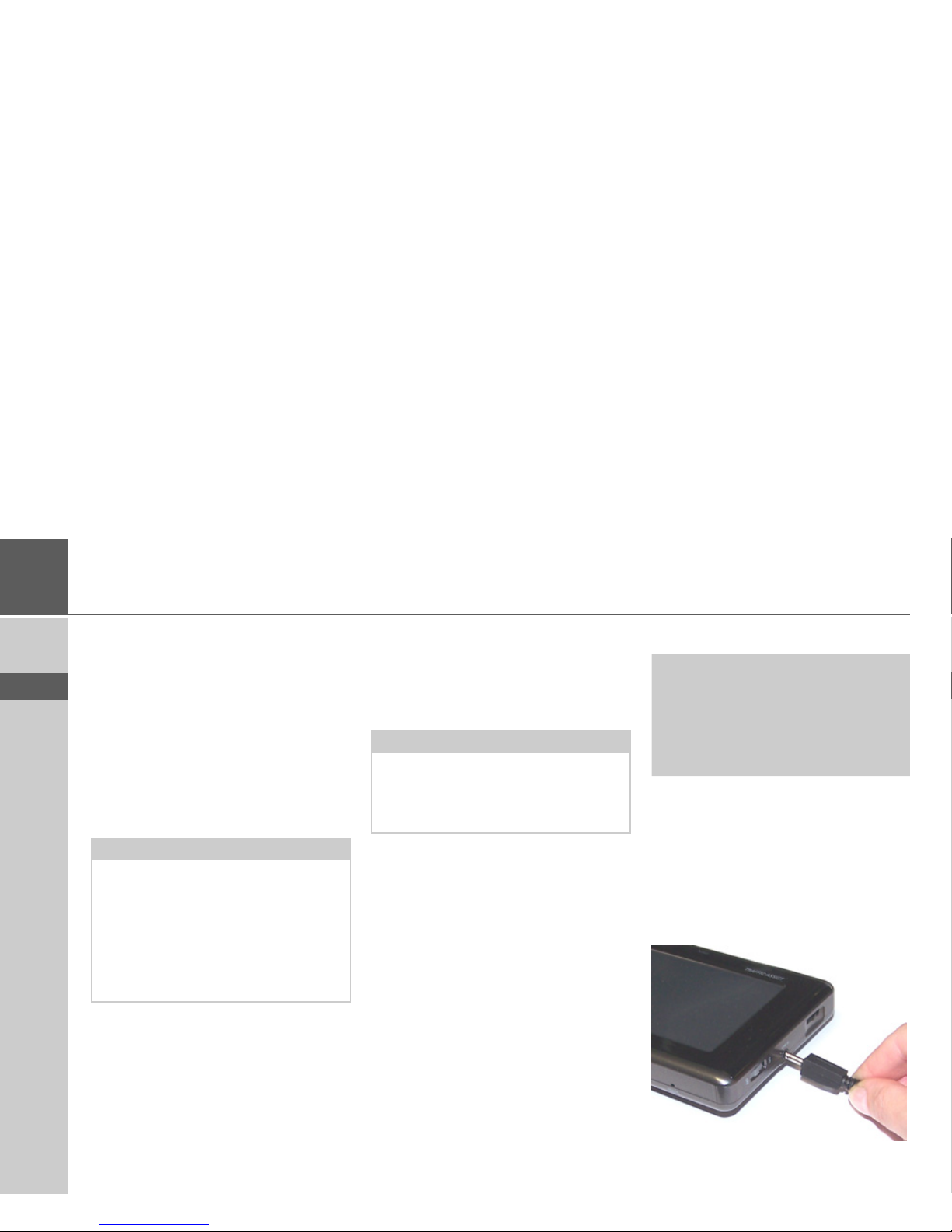
22
>>>
> D
> GB
> F
> I
> E
> P
> NL
> DK
> S
> N
> FIN
> TR
> GR
> PL
> CZ
> H
> SK
Power supply
At home, the Traffic Assist can be powered by means of the supplied mains power supply unit. In the vehicle, the cable for
the cigarette lighter can be used (also supplied). In both cases, the internal battery
of the Traffic Assist is charged. The power
supply can either be connected directly to
the Traffic Assist, or to the docking station.
Using the battery
The internal power supply is via the integrated rechargeable battery. The rechargeable battery is maintenance-free and does
not require any particular care.
Connecting to socket
Connecting up to power supply
The mains power supply unit is connected
to the public mains grid as follows:
> Hold the connector and push it, with-
out using excessive force, to the stop in
the relevant connecting socket on the
Traffic Assist or the docking station.
Notes:
• Please note that TMC reception is only
possible when the power supply is connected to the docking station.
• If the unit battery is completely discharged, connect the power supply. It
may take up to a minute before the
Traffic Assist can be switched on again.
Note:
Please note that with a completely discharged battery, the unit requires up to
one minute until it can be switched on
again.
!Danger of Death!
Make sure that your hands are not damp
and that the mains section is dry. Only
connect the mains section to a mains
supply with which such purposes are
permitted.
Page 23
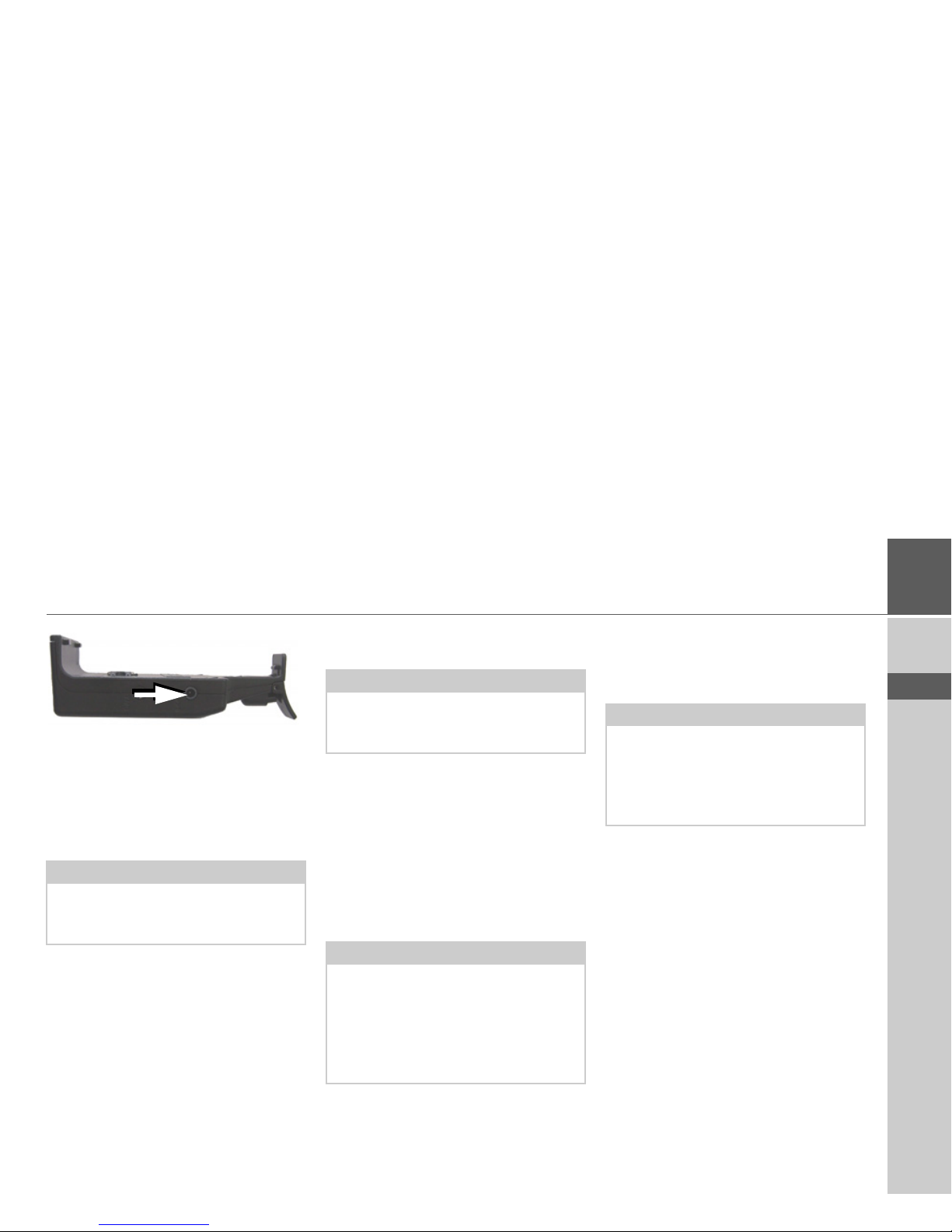
23
>>>
> D
> GB
> F
> I
> E
> P
> NL
> DK
> S
> N
> FIN
> TR
> GR
> PL
> CZ
> H
> SK
>
Use the plug to insert the mains section
in the socket.
Removing power supply
> To remove the power supply, proceed
in reverse.
Connecting to the cigarette
lighter
Power supplies using a vehicle battery
are
connected up as follows using the cable
supplied for the cigarette lighter.
> Hold the connector and push it, with-
out using excessive force, to the stop in
the relevant connecting socket on the
Traffic Assist or the docking station.
> Plug the plug adapter into the cigarette
lighter.
Unit bracket
The Traffic Assist can be attached directly
to the windscreen with the unit holder.
Note:
Remove the mains section if you are not
planning on using the Traffic Assist for a
long time.
Note:
If the cigarette lighter has just been used
and is still warm, wait until this has
cooled down in its mounting.
Note:
If the engine is switched off, using
the vehicle's power supply through the
cigarette lighter will slowly drain
the vehicle battery! Do not therefore operate the Traffic Assist for extended periods with the engine off.
Note:
The Traffic Assist and unit bracket must
not be exposed to long periods of direct
sunlight. Temperatures inside the
vehicle
of +70 C and higher may damage
parts of
the bracket.
Page 24
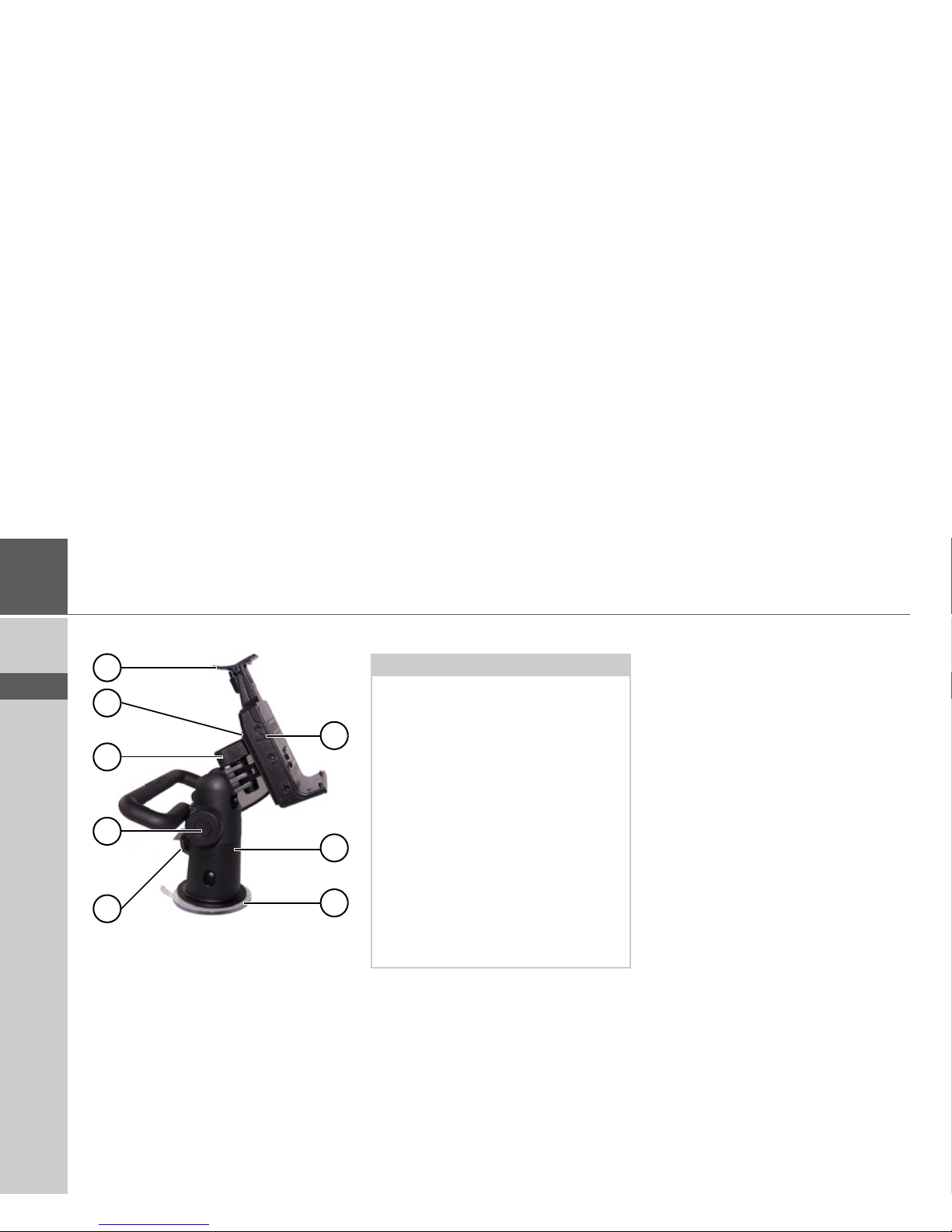
24
>>>
> D
> GB
> F
> I
> E
> P
> NL
> DK
> S
> N
> FIN
> TR
> GR
> PL
> CZ
> H
> SK
1 Fastening screw
2 Fastening screw
3 Lever
4 Suction surface
5 Base
6 Docking station
7 Clip
8 Carrier plate
Fitting the unit bracket
On the windscreen
The unit holder can be attached directly
to the windscreen via the suction mechanism.
> Find a suitable position.
> Press the base (5) with its suction sur-
face against the windshield.
> Rotate the unit bracket so that the sup-
port plate is roughly in the direction of
viewing required.
> Press the lever (3) downwards.
The bracket will have stuck firmly to the
windscreen. It can now be set precisely.
To remove, actuate the lever (3) again.
6
5
4
1
3
2
8
7
Note:
Fasten the unit holder such that your
field of vision is not impaired when the
Traffic Assist is installed and ensure that
the unit is outside the deployment area of
the airbag.
Ensure that the electrical connection cable does not hamper you from accessing
the vehicle's controls.
Also ensure that there is enough space to
easily slide the Traffic Assist back out of
the bracket.
Clean the attachment surface on the
windscreen to ensure that it is clean and
free of grease. Do not use greasy or soapy
cleaning agents.
Page 25
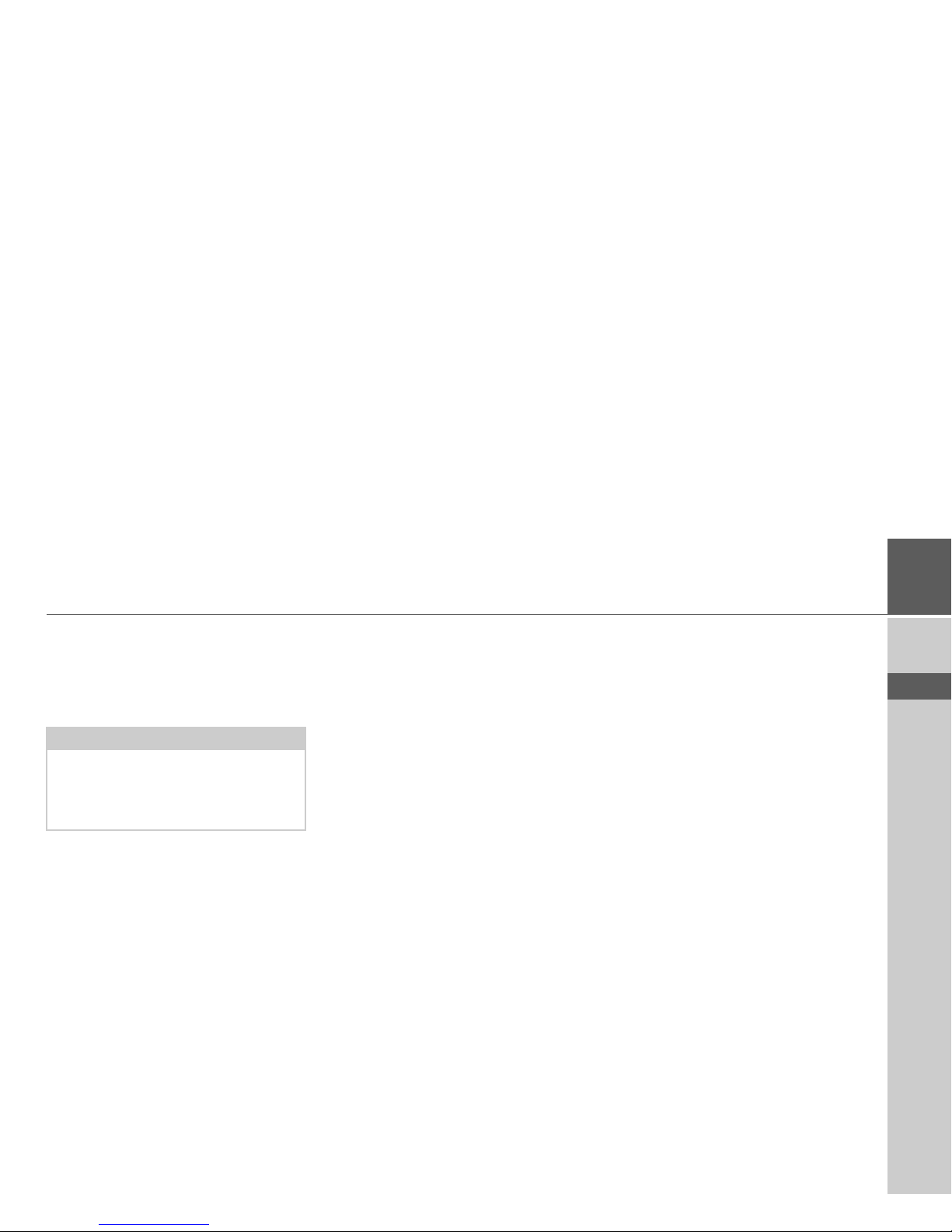
25
>>>
> D
> GB
> F
> I
> E
> P
> NL
> DK
> S
> N
> FIN
> TR
> GR
> PL
> CZ
> H
> SK
Adjusting the unit bracket
The support plate (7) can be swung in two
directions (horizontally and vertically). It
can thereby be set at virtually every angle
of vision to the driver.
Vertical
> Loosen the fastening screw (2) far
enough to be able to swivel the carrier
plate (8) downwards from above without using excessive force.
> Hold the base (5) with one hand and
swivel the carrier plate (8) to the desired
position with the other hand.
> Tighten the fastening screw (2) suffi-
ciently so that the Traffic Assist is held
securely in place when the vehicle is in
motion.
Horizontal
> Loosen the fastening screw (1) far
enough to be able to swivel the carrier
plate (8) from left to right without exerting excessive force.
> Hold the base (5) with one hand, and
swivel the carrier plate (8) to the desired
position with the other hand.
> Tighten the fastening screw (1) suffi-
ciently so that the Traffic Assist is held
securely in place when the vehicle is in
motion.
Attaching the Traffic Assist
The docking station (6) is equipped with
four guides, the carrier plate (8) has corresponding retaining lugs.
> Position the docking station with the
guides onto the carrier plate retaining
lugs.
> Push the docking station downwards to
the stop.
The Traffic Assist has attachment points
for the docking station on the top and
bottom of the housing.
> Insert the Traffic Assist with the attach-
ment points on the bottom of the hous-
ing into the docking station.
> Press the Traffic Assist into the docking
station without using excessive force
until the clip (7) engages in the attach-
ment point.
Removing the Traffic Assist
> Press the clip (7) on the unit holder
with one finger and remove the unit
from the unit holder using your free
hand.
Note:
Do not swing the support plate in both
directions at the same time! Before moving, always take the Traffic Assist off the
unit bracket.
Page 26
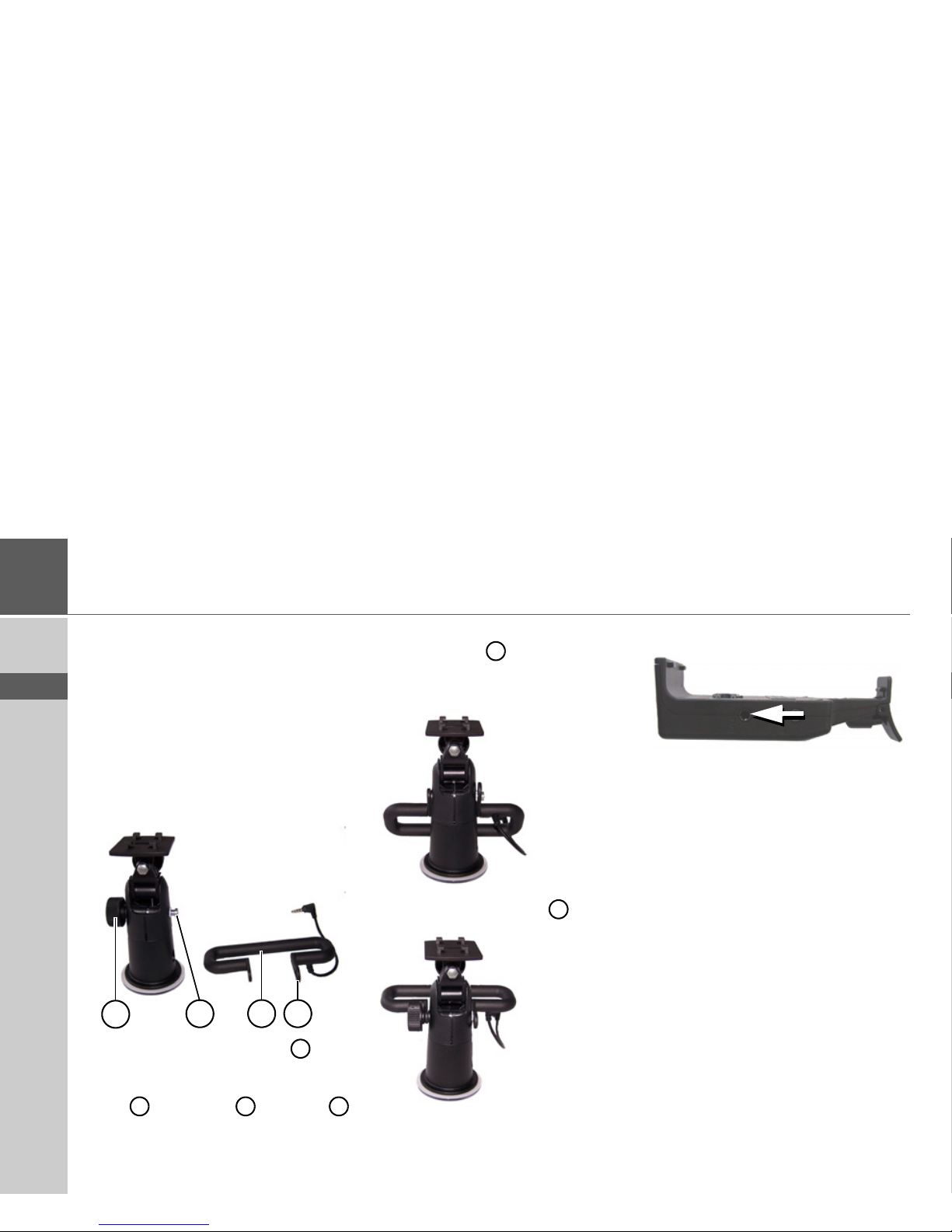
26
>>>
> D
> GB
> F
> I
> E
> P
> NL
> DK
> S
> N
> FIN
> TR
> GR
> PL
> CZ
> H
> SK
TMC antenna
The TMC antenna included in the accessories is used to receive traffic messages.
The antenna is included separately in the
scope of delivery and has to be mounted
onto the unit holder.
Installation of the TMC antenna
> Remove the fastening screw com-
pletely.
> Push the side of the TMC antenna with
the slot over the lug on the
holder.
> Align the hole on the other side of the
TMC antenna so that it is positioned over the screw hole for the fastening screw.
> Install the fastening screw again.
The antenna is now mounted.
Connecting the TMC antenna
> Insert the connector of the TMC anten-
na into the socket provided on the
right-hand side of the docking station
without using excessive force.
1
2
3
4
1
4 3 2
3
1
Page 27
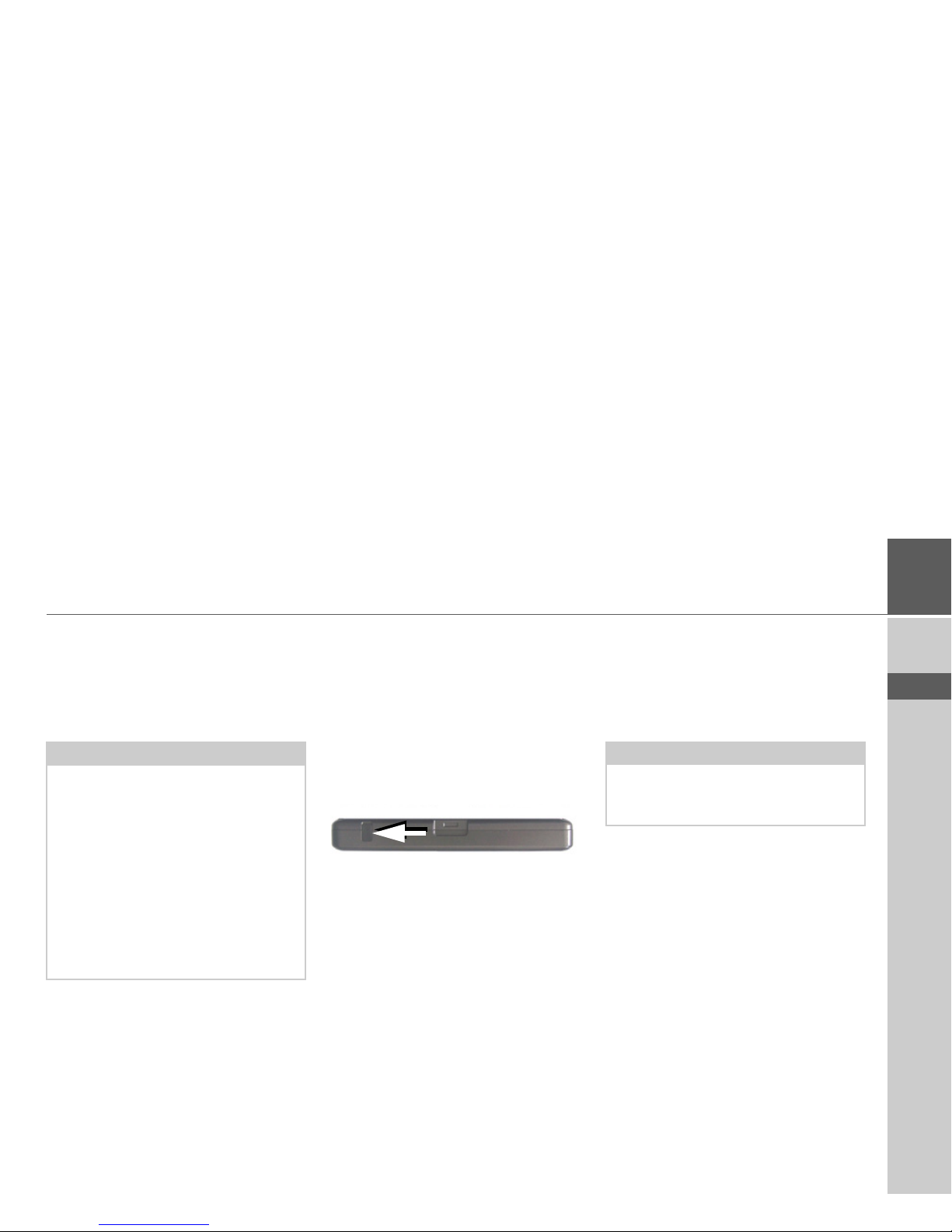
27
>>>
> D
> GB
> F
> I
> E
> P
> NL
> DK
> S
> N
> FIN
> TR
> GR
> PL
> CZ
> H
> SK
GPS-antenna
Unit antenna
The GPS antenna is integrated into the
housing.
Connecting up external
antenna
To enable reception under adverse reception conditions, an external GPS antenna
can be connected (not included). For this
purpose, a closable connecting socket is
located on the rear of the housing. If no
external antenna is connected, this connection must always be closed again.
> Open the closure by pulling gently on
its upper surface.
> Connect the external antenna using the
optionally available adapter.
Additional connections
Further connections are provided on the
docking station. These connections can be
used to connect the Traffic Assist to an audio system already installed in the vehicle.
Note:
The integrated GPS antenna is not suitable for use in vehicles with anti-glare windows (metalised thermo-glass or metal
foil, indicated by the window label - SIGLA SOL, SIGLA CHROM, SIGLA,
KOOL-OF, SUNGATE, etc.) and vehicles with fine-meshed heating wires in
the windows.
If this is the case, use an external GPS antenna. Please consult your local specialist
dealer.
Note:
Please note that the following connection
options are not possible for all audio systems.
Page 28
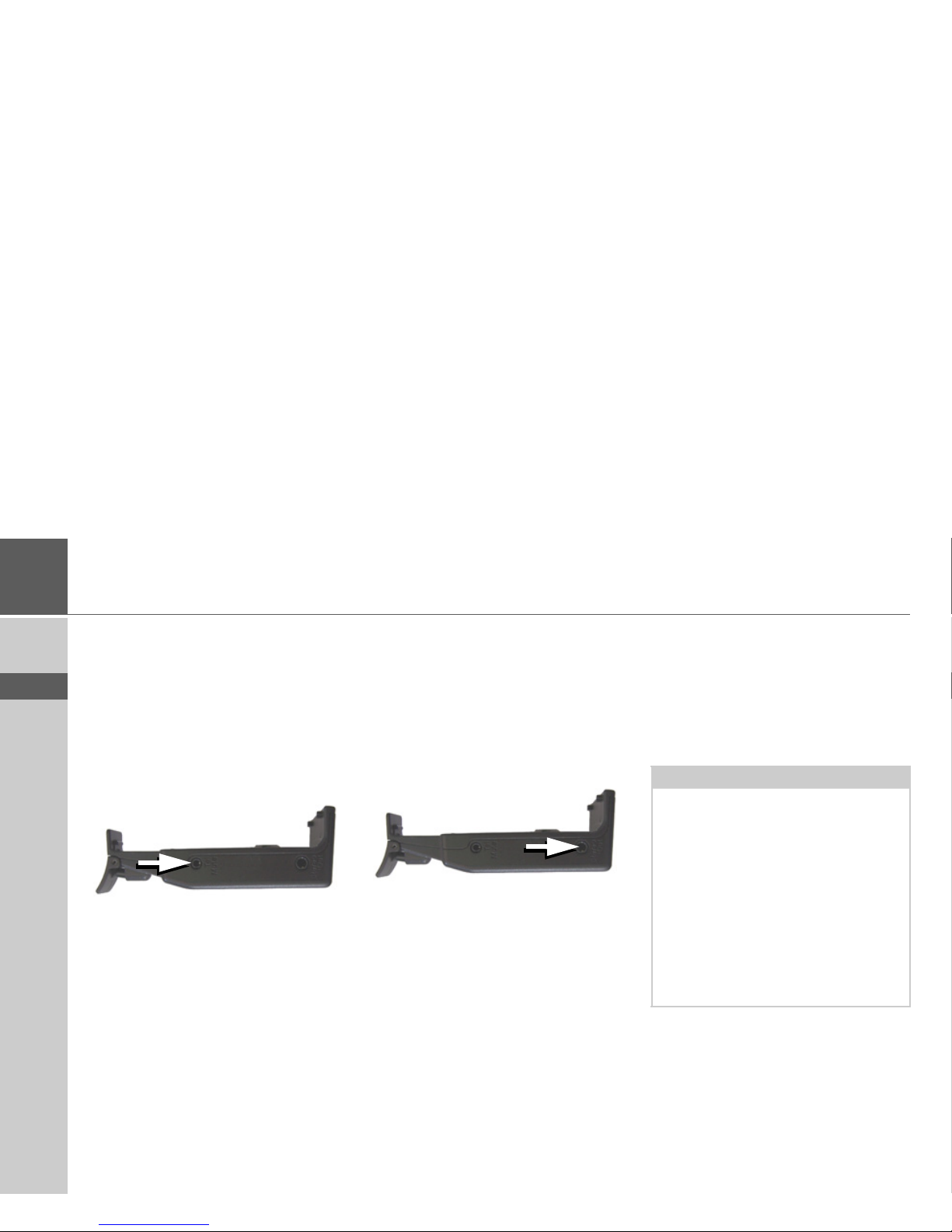
28
>>>
> D
> GB
> F
> I
> E
> P
> NL
> DK
> S
> N
> FIN
> TR
> GR
> PL
> CZ
> H
> SK
Connecting the telephone
mute function
You can connect your Traffic Assist to
your audio system using an optionallyavailable cable for the telephone mute
function.
If the cable is correctly connected, your
Traffic Assist will mute the car radio during navigation announcements.
> Insert the jack on the cable into the
socket on the docking station for this
purpose.
> Connect the other end of the cable to
the telephone mute socket on your radio.
Please observe the manufacturer’s connection specifications.
Connecting the audio signal
You can connect your Traffic Assist to
your audio system using an optionallyavailable cable for output of the audio signal.
If the cable is correctly connected, you can
then output the audio signal via the vehicle audio system.
> Insert the jack on the cable into the
socket on the docking station for this
purpose.
> Connect the other end of the cable to
the audio inputs on your audio system.
Please observe the manufacturer’s connection specifications.
Connecting USB storage media
You can connect a USB memory stick or
an external hard drive to your Traffic Assist.
Images, music or videos can then be accessed from these storage media.
The USB port for storage media is located
on the left side of the unit.
Notes:
• Only external hard drives with a maximum power consumption of 500mA
may be operated. The hard drive can
only be operated when the Traffic Assist is powered via the mains adapter or
via the car power adapter.
• Please note that when using USB
memory sticks to play MP3 files or display images or videos, the battery capacity may be considerably reduced
(without external power supply).
Page 29
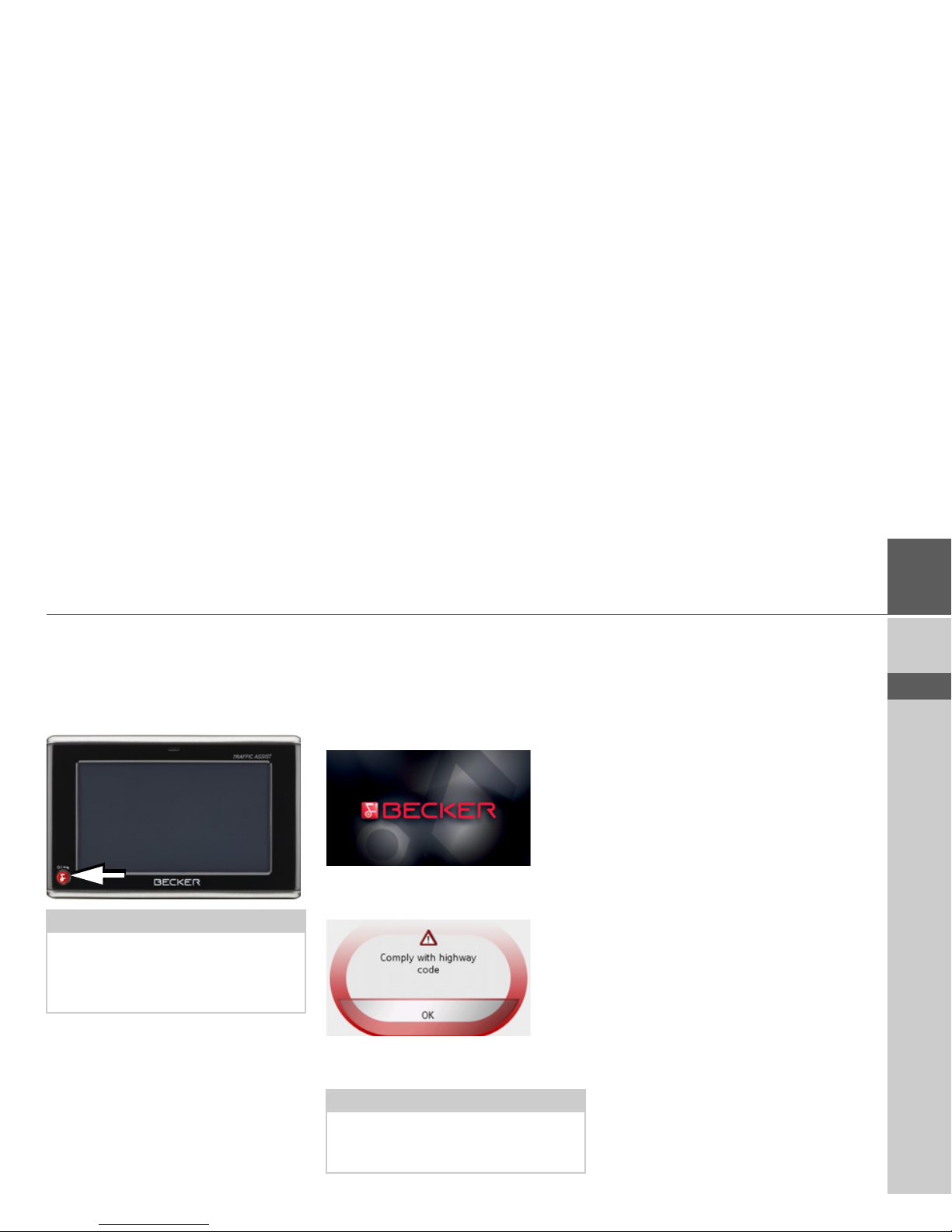
29
>>>
> D
> GB
> F
> I
> E
> P
> NL
> DK
> S
> N
> FIN
> TR
> GR
> PL
> CZ
> H
> SK
Switching the Traffic Assist
on/off
The unit is switched on and off using the
back key.
Switching on
> Set the On/Off switch on the right side
of the unit to On.
> Press the back key for a few seconds.
The unit is switched on. The manufacturer's logo appears on the touch screen.
The following question appears shortly
thereafter:
Comply with highway code
> If you agree with this request, press the
OK key.
Switching off
You can switch the unit off at any time. If
necessary, new destinations should first be
saved.
> Press the back key for a few seconds.
The unit will enter sleep mode.
> Switch the On/Off switch to Off for fi-
nal deactivation of the unit.
Note:
Please deactivate the Becker moodlights
while driving in your vehicle in order to
prevent visual distraction from the road
traffic!
Note:
The Traffic Assist may only be used in accordance with the applicable national
road traffic act!
Page 30
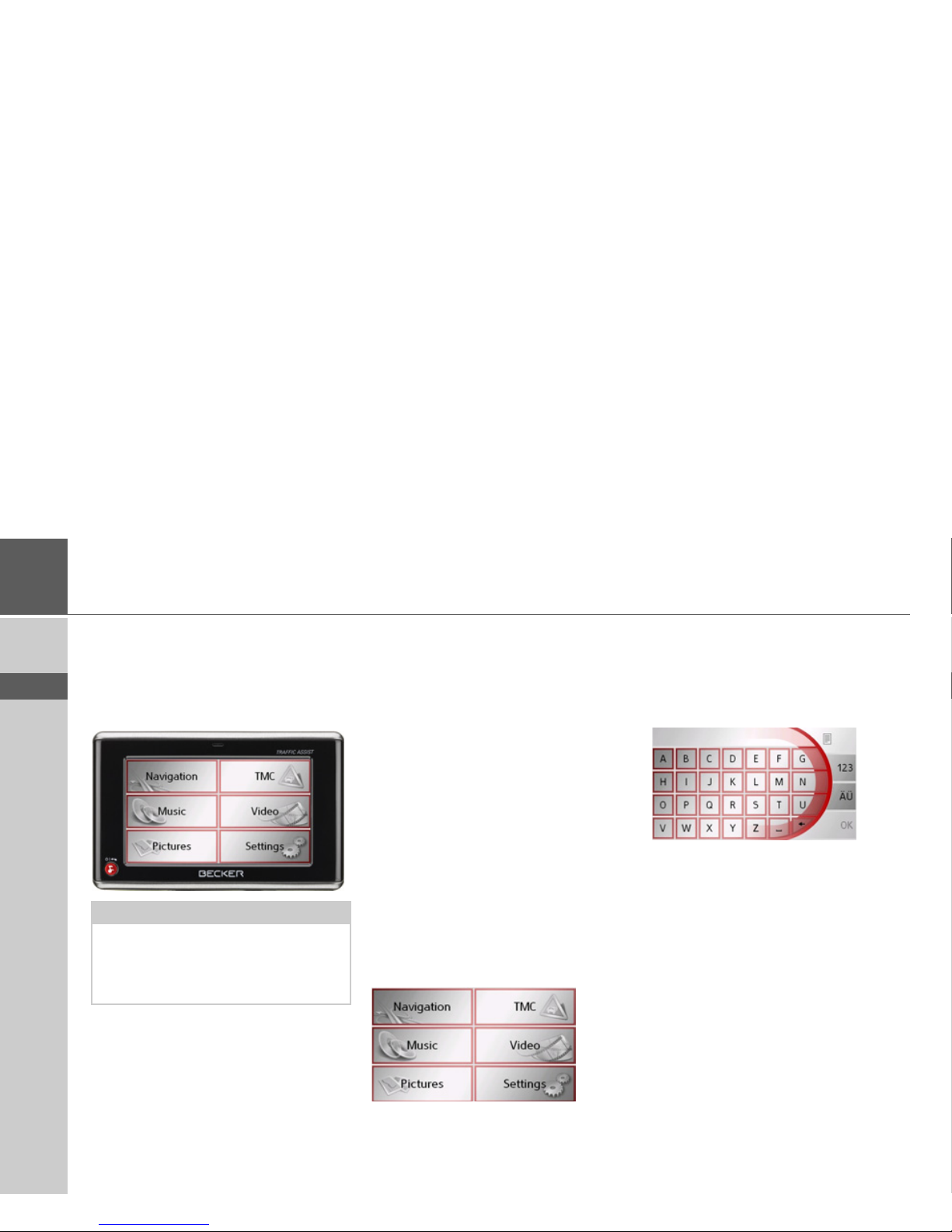
30
>>>
> D
> GB
> F
> I
> E
> P
> NL
> DK
> S
> N
> FIN
> TR
> GR
> PL
> CZ
> H
> SK
Basic information about the
touch screen
The Traffic Assist is fitted with a touch
screen.
Operation
The buttons which appear in the menus
or message windows should simply be
touched so that they are displayed as if
they had been pressed.
If the key pressed is not permitted in the
current situation, a short signal will
sound.
Calibration
If the touch screen starts responding imprecisely and e.g. buttons have to
be touched off-centre in order to be actuated, calibration should be undertaken.
The calibration function is started from
the Settings menu (see also page 96).
Basic information about the
menus
During operations, you are assisted by
various menus and entry windows.
The main menu
The top menu level is the main menu.
The individual applications are started
from the main menu.
You will find information about the individual applications in the corresponding
main chapters.
Entries made with the entry
menu
Some applications require entries to be
made via the entry menu. The entry menu
is operated in a similar way to a keypad.
The character entered on the keypad is
displayed in the top line of the entry
menu. The central area is used to enter
characters. Help functions are provided in
the bottom line. Descriptions of how to
operate the menu are provided below.
Note:
To ensure that the display's surface is not
damaged, you may only touch it with
your fingers or a blunt, non-smearing object.
Page 31

31
>>>
> D
> GB
> F
> I
> E
> P
> NL
> DK
> S
> N
> FIN
> TR
> GR
> PL
> CZ
> H
> SK
Entering characters
Characters are entered by pressing the
keys in the central area.
Once the entry is complete, the process is
concluded by pressing the
OK key and the
entry passed on to the Traffic Assist for
processing.
Adopting suggestions
When a navigation destination is entered,
the Traffic Assist compares the entry with
the set of data on the memory card. The
Traffic Assist then only makes those letters which are possible available for selection and adds a sensible suggestion to the
letters already entered.
The suggestion and the non-selectable
characters are shown in a lighter font. If
the desired input appears in the upper display area after entering the first few letters
or numbers, you can immediately accept
this suggestion.
> In order to accept the suggestion, press
either the input field or the
OK button.
Scrolling through the lists
If you have already entered some of the
letters of the selection you want, you can
use the selection list to display all the destinations containing the combination of
letters in question.
> To open the selection list, press the but-
ton at the top right corner of the screen.
The selection list appears.
Note:
If necessary, you can switch off the smart
speller in the navigation settings.
It should also be noted that in southern
countries (e.g. Italy), the "prefix" (e.g. via
Gran Mundo) needs to be entered afterwards (e.g. Gran Mundo_via).
Page 32

32
>>>
> D
> GB
> F
> I
> E
> P
> NL
> DK
> S
> N
> FIN
> TR
> GR
> PL
> CZ
> H
> SK
> Press the arrow keys on the
right hand side of the screen to scroll
through the list.
> Press the destination you want.
The destination is adopted and the selection list is closed.
Special characters and umlauts
Special characters and umlauts do not
have to used when entering the names of
towns and streets. The Traffic Assist will
change entries from AE, OE and UE if
necessary.
> If e. g. you are searching for the town of
"Würzburg, then simply press
"WUERZBURG".
Special characters can be useful when
naming destinations and routes.
> To change to the special character key-
pad, press the key.
The special character keypad is displayed.
> Enter the special character you want.
As soon as you have entered a special character, the system automatically switches
back to the letters keypad.
Entering numbers
You have to change to the numerical keypad to enter numbers.
> Press the key.
The numerical keypad is displayed.
> To return to entering letters, press
.
Page 33

33
>>>
> D
> GB
> F
> I
> E
> P
> NL
> DK
> S
> N
> FIN
> TR
> GR
> PL
> CZ
> H
> SK
Switching between upper and lower
case
During free text entry, it is possible to
switch between upper and lower case
letters.
> Press
.
The display changes to lower case.
> In order to return to upper case, press
.
Deleting characters
To delete the last character, use the back
key.
> To delete the character to the left of the
cursor, press the key.
Inserting spaces
If you have an entry with two words, e.g.
for names of towns, the words should be
separated by a space.
> To enter a space, press the key.
The back key
The back key is integrated in the bottom
left hand corner of the casing.
It has various functions:
• Pressing and holding this button
switches the Traffic Assist to standby, or
on again.
• depending on the menu context, if
pressed briefly, you will be returned to
the previous entry level.
Page 34

34
>>>
> D
> GB
> F
> I
> E
> P
> NL
> DK
> S
> N
> FIN
> TR
> GR
> PL
> CZ
> H
> SK
Sensor button
There are two sensor buttons each on the
left and right sides of the touchscreen.
Telephone sensor button
The telephone function is called up
using this sensor button. See “Calling
up telephone mode” on page 77.
Day/night sensor button
The display can be switched between
day and night mode using this sensor
button.
Home address sensor button
Route guidance to the home address
is started by pressing this sensor button, provided a home address has
been stored. See “The Home address
button” on page 62.
Map sensor button
Map display is called up using this
sensor button. See “Map display” on
page 68.
Button lock
The Traffic Assist can be protected from
inadvertent inputs via the sensor buttons
or the touchscreen via the button lock.
Activating the button lock
> Press the sensor buttons simultaneously
and .
the button lock is activated.
Now, if you press a button or the screen, a
message is displayed indicating that the
button lock is active.
Deactivating the button lock
> Press the sensor buttons simultaneously
and .
the button lock is deactivated.
Volume control
The volume can be adjusted both via the
integrated volume control on the Traffic
Assist and in the various applications.
The volume control is located on the
right side of the unit Traffic Assist.
> In order to increase or reduce the vol-
ume, press the volume control upwards
or downwards.
or
> Press the volume control in order to
mute the Traffic Assist.
1
2
4
3
1
2
3
4
1
2
1 2
1 2
Note:
A description of volume adjustment in
the various applications is described in
the individual chapters.
1
1
Page 35

35
>>>
> D
> GB
> F
> I
> E
> P
> NL
> DK
> S
> N
> FIN
> TR
> GR
> PL
> CZ
> H
> SK
More maps
The memory card provided has a storage
capacity of 2 GB and offers sufficient
space for the complete European map set,
the Traffic Assist does not support larger
memory cards.
If you should lose the supplied memory
card or if it should become defective, the
map set can be installed on another memory card.
Installation program
There is a map installation program on
the map DVD. Once the DVD is inserted
in a personal computer's DVD drive, this
program will usually start up automatically. The program guides you through the
installation process.
Otherwise, you will have to start the program manually.
> Open Windows
®
Explorer.
> Select your DVD drive folder.
> Double click on the "Setup.exe" file.
Transferring files
Files can be transferred indirectly via the
memory card or directly via the USB port.
Transferring using the SD
card reader
The simplest and fastest form of transfer is
to use a standard SD card reader (does not
fall within the scope of supply). The
memory card is plugged into this.
The files required are then saved on
the memory card using the computer's
software.
Transferring using the USB
port
The USB port is used to link the Traffic
Assist directly to a personal computer.
The Microsoft® Active Sync program
must be installed for transmission. Microsoft® Active Sync is contained on the
DVD provided.
The link then involves several steps:
> Switch off Traffic Assist.
> Link the Traffic Assist and computer
using the USB cable.
> Switch on Traffic Assist again (do not
press the screen after the unit is
switched on).
ActiveSync automatically sets up a link to
the Traffic Assist.
Note:
Only the maps supplied in the Traffic Assist may be used. The installation or
transfer of files or programs which limit
or modify the function of the Traffic Assist is prohibited!
Page 36

36
>>>
> D
> GB
> F
> I
> E
> P
> NL
> DK
> S
> N
> FIN
> TR
> GR
> PL
> CZ
> H
> SK
Transferring maps
The installation software from the DVD
should be used for the transfer. This involves the following stages:
> switch off Traffic Assist.
> remove memory card and plug into an
SD card reading device or the use the
USB cable to connect the Traffic Assist
to the computer.
> boot up the computer and insert the
DVD.
> use the installation program to transfer
the map required.
> slide the memory card back into the
Traffic Assist or correctly remove the
USB cable.
> switch the Traffic Assist back on. The
new map is available right away
Transmitting music tracks,
pictures and videos
As the complete European map set occupies virtually all the memory space on the
memory card provided, pictures, music
and videos should be stored on a separate
memory card (not included in scope of delivery).
The files can be transferred via a card reader or the USB connection.
Faults
Faults in the operating system or in the
unit are displayed. If the desired function
cannot then be executed, the Traffic Assist
should be restarted using the On/Off
switch or the reset button.
If the messages reappear or the unit
does not function correctly for any other
reason, please contact your local stockist.
Note:
Use obvious folder names because these
will help you later when you are trying to
find the file you want in the Traffic Assist.
Note:
Never attempt to open the unit yourself.
Please contact your authorised dealer if
you are unable to remedy the fault.
Page 37

37
NAVIGATIONAL MODE >>>
> D
> GB
> F
> I
> E
> P
> NL
> DK
> S
> N
> FIN
> TR
> GR
> PL
> CZ
> H
> SK
Navigational mode
What is navigation?
Navigation (Latin navigare = to travel by
sea) is generally understood to mean finding the position of a vehicle, determining
the direction of and distance from the desired destination and establishing and following a route to this destination. Navigational aids include the stars, distinct
objects, a compass and satellites.
The Traffic Assist uses its GPS receiver to
find the vehicle's position. (The Global
Positioning System (GPS) was developed
by the US military in the 1970's as a missile guidance system.
GPS is based on a total of 24 satellites circling the earth which continuously emit
signals. The GPS receiver receives these
signals and uses the delay of each of the
signals to calculate its distance from the
individual satellites. In turn, it can use this
information to determine its current geographical position.
The signals of at least three satellites are
needed to establish position. If four or
more signals are available, height above
sea level can also be calculated).
Traffic Assist determines the direction of
and distance to the destination with the
aid of a digital road atlas on the SD card
and the navigation computer.
For safety, directions to the designation
are mainly provided verbally. The direction display and map diagram on the
touch screen are further aids.
!Safety information
• The road traffic act takes precedence
in
all circumstances. The navigational
system is only an aid. The data/details
provided may in some cases be incorrect. The driver must always decide
whether to follow the details given or
not.
We accept no liability for the navigational system issuing incorrect details.
• When first started up, it may take up to
30 minutes before a position can be determined.
• Precedence should always be given to
actual traffic signs and local traffic
rules.
• The directions only relate to cars. Special recommendations and rules for
other vehicles (e.g. commercial vehicles) are not taken into consideration.
• Destinations may only be input when
the vehicle is stationary.
Page 38

38
>>> NAVIGATIONAL MODE
> D
> GB
> F
> I
> E
> P
> NL
> DK
> S
> N
> FIN
> TR
> GR
> PL
> CZ
> H
> SK
Selecting navigation
Navigational mode is called up from the
main menu.
> Press the
Navigation key in the main
menu.
Rapid access is called up.
Aids for navigation
Three different aids to navigation are
available:
• Fast access mode
• Navigation menu
• Map display
Fast access mode
Fast access mode starts automatically for
the immediate selection of previously
stored destinations.
Navigation menu
The Navigation menu, e.g. for entry of a
new destination can be called up using the
fast access mode.
See "The Navigation menu" on page 41.
Map display
It is also always possible to call up the map
display by pressing the upper right-hand
sensor button on the Traffic Assist.
In addition to indicating the current position, the map display also allows the selection of new destinations.
See "Map display" on page 68.
Rapid access
Rapid access allows you to select from the
key functions to quickly start navigation.
Rapid access is illustrated below using
sample destinations.
Structure of rapid access
Navigation menu and map display
In fast access mode, the
Navigation menu
button for opening the Navigation menu
is displayed in the top line.
If you have already entered your home address, you can start route guidance to your
home address in the second line. Alternatively, you can start navigation to the
home address by pressing the relevant sensor button.
The destinations list is shown in the lines
below.
Page 39

39
NAVIGATIONAL MODE >>>
> D
> GB
> F
> I
> E
> P
> NL
> DK
> S
> N
> FIN
> TR
> GR
> PL
> CZ
> H
> SK
The list of destinations
The list of destinations displays all the
des-
tinations available for quick selection
lineby-line. If you have already entered your
home address, you can start route guidance to your home address in the first line.
Each line is split into two boxes. Each list
box is depicted as a key. The destination is
named on the right-hand key and its characteristics shown in the left-hand icon.
Icons used
The following icons are used in the list of
destinations.
Operating rapid access
Starting using an existing destination
Destinations already in the destinations
memory are listed in the list of destinations.
> Press the button with the desired desti-
nation to start route calculation.
The calculation is started. Once the calculation is complete, the map display appears and directions to the destination begin.
Scrolling in the destinations memory
You can use the keys to scroll
through the list display in the direction indicated on the arrow.
The current list page and the total number
of its contents appear between the keys.
Note:
The last 50 destinations are automatically
stored in the destinations list.
Once the
memory's
capacity has been fully used up,
the oldest destination is automatically deleted whenever a new one is entered. Important destinations can however be protected.
If you select your home address and it has
not yet been defined, you will be requested to enter the address.
Icon Meaning
This destination is a standard
destination without any special features.
This destination is protected.
Once the destination memory
is full, this destination is
not automatically deleted. If
required, this can be set manually.
In the case of a protected entry, you can also determine
the position using the fast access function.
This destination is the current
home address.
Page 40

40
>>> NAVIGATIONAL MODE
> D
> GB
> F
> I
> E
> P
> NL
> DK
> S
> N
> FIN
> TR
> GR
> PL
> CZ
> H
> SK
Displaying or editing destination
Each destination in the destinations memory can be displayed or edited.
> Press the icon to the left of the destina-
tion required.
> A selection menu appears.
Entries in the selection menu which only
appear if a home address has been created:
Selection Meaning
Show details All the data relating
to the destination is displayed.
On map The map display and
toolbar are called up
and the destination displayed.
Name this entry
The destination can be
renamed.
Delete this
entry
The destination is deleted from the destination
memory.
Protect this
entry
The destination is protected against automatic
deletion. This function is
only available in the case
of unprotected destinations.
Unprotect
this entry
Protection of the destination is disabled. This
function is only available
in the case of protected
destinations.
Move this entry up
The destination is moved
forwards by one position.
This function is only
available in the case of
protected destinations.
Move this entry down
The destination is moved
back by one position.
This function is only
available in the case of
protected destinations.
Delete list All destinations (includ-
ing the protected ones)
are deleted from the list.
The home address is not
deleted.
Selection Meaning
Show details Full home address data is
displayed.
Set If no address has been en-
tered, selection can be
made here.
Change The stored home address
can be changed.
Delete home
address
The stored home address
is deleted.
Page 41

41
NAVIGATIONAL MODE >>>
> D
> GB
> F
> I
> E
> P
> NL
> DK
> S
> N
> FIN
> TR
> GR
> PL
> CZ
> H
> SK
The Navigation menu
If you do not want to select a destination
quickly or if the planned destination is not
yet available in the destinations memory,
you can use the navigation menu to determine a new destination.
> In rapid access, press the
Navigation
menu
key at the upper edge of the
screen.
The navigation menu appears.
Structure of the navigation
menu
Address
The various steps from selecting a destination to starting route guidance can be carried out using the
Address button.
• See "Navigation menu: Address" on
page 42.
Point of interest
Points of interest such as airports and ferry
ports, restaurants, hotels, petrol stations
or public buildings can be selected and
route guidance started via the
Point of in-
terest
button.
• See "Navigation menu: Point of interest" on page 48.
Select on map
With
Select on map, you can select a des-
tination directly on the map and start
route guidance.
• See "Navigation menu: Select on map"
on page 51.
Enter coordinates
The geographic coordinates for a
destination can be entered and route
guidance started via the
Enter
coordinates
button.
• See "Navigation menu: Enter coordinates" on page 55.
Route planning
A route with several stopovers can be
planned using the
Route planning but-
ton.
• See "Navigation menu: Route planning" on page 52.
Settings
Various general settings for navigation can
be made via the
Settings button.
• See "Navigation menu: Settings" on
page 56.
Page 42

42
>>> NAVIGATIONAL MODE
> D
> GB
> F
> I
> E
> P
> NL
> DK
> S
> N
> FIN
> TR
> GR
> PL
> CZ
> H
> SK
Navigation menu: Address
A selection window for specifying the
destination is opened from the Navigation
menu
by pressing the Address key.
> In the navigation menu, press the
Ad-
dress
button.
The selection window for the address appears.
Selecting a country
The
Country button offers you all the
countries available on the memory card
for navigation. A country is adopted automatically in the address input menu after
selection. If a destination country has already been entered, it appears in the first
line and is therefore active.
> Press the destination
Country key to ac-
cess the selection list of countries.
The selection list appears.
> Press the key of the country you want.
> If necessary, press the arrow keys
on the right-hand edge of the
screen to scroll through all the destination countries available.
Select address and start
You can enter the exact destination address in the address entry screen.
The following details can be entered in the
address window:
•Town
• Postcode
• Street and building number
• Intersecting roads as an aid to orientation
Note:
Information regarding the various countries is displayed by pressing the flags in
front of the country designations.
Page 43

43
NAVIGATIONAL MODE >>>
> D
> GB
> F
> I
> E
> P
> NL
> DK
> S
> N
> FIN
> TR
> GR
> PL
> CZ
> H
> SK
You can also:
• display the destination on the map
• define options of the drive profile
• save the destination in the destinations
memory
• start directions to the destination immediately.
Selecting the town
The destination town can be entered using
its name or postcode. During this process,
when each letter is entered a possible town
is displayed and/or when each character is
entered, a possible postcode is displayed.
When the towns are displayed, large
towns have priority over the alphabetical
sequence. Example: If you enter the initial
letter “K”, the Traffic Assist indicates
“Köln” as a possible city, and not the town
which is first alphabetically. Traffic Assist
rules out all impossible combinations of
letters and postcodes and only activates
those boxes of letters and/or characters
which will produce an existing town and/
or postcode (Smart speller).
> Select between town entry and post
code entry.
> Consecutively enter the letters for the
destination town or the numbers of the
post code.
The OK key
The
OK key can be used to transfer the
destination selected into the route calculation menu. If the destination required appears in the upper edge of the display once
the first letters or numbers have been entered, you can transfer the
destination im-
mediately with
OK
without
using the list
function.
> Press the
OK key to transfer your desti-
nation into the route calculation menu.
Notes:
• If necessary, you can switch off the
smart speller in the navigation settings.
• During entry, it should be noted that
in southern Europe (e.g. Italy), the
"prefix" (e.g. via Gran Mundo) needs
to be entered afterwards (e.g. Gran
Mundo_via).
• If you enter a post code, the name of
the town initially disappears in the input menu. Next, enter the name of the
street names. The name of the town is
then also displayed.
Note:
If two words have to be entered, these
should be separated by a character.
Page 44

44
>>> NAVIGATIONAL MODE
> D
> GB
> F
> I
> E
> P
> NL
> DK
> S
> N
> FIN
> TR
> GR
> PL
> CZ
> H
> SK
Using the list of towns
If you have already entered some of the
letters of the town you want, you can use
the List function to display all the towns
containing the combination of letters in
question.
> Press the button at the top right corner
of the screen in order to open the list of
towns.
> A town is selected by pressing the corre-
sponding button.
Selecting the street
In the destination street area, the street
and building number can be entered separately using a letter and numerical key
panel. A possible street is displayed each
time a new letter is entered.
Traffic Assist rules out all impossible combinations of letters and only activates
those letter boxes which will produce an
existing street.
A building number can only be selected
once the street has been selected and/or if
building numbers are also present in the
data.
> Press the letters of the destination street
one another another.
The OK key
The
OK key can be used to transfer
the destination selected into the route calculation menu. If the destination required
appears in the upper edge of the display
once the first letters or numbers have been
entered, you can transfer the destination
immediately with
OK without using the
list function.
> Press the
OK key to transfer your desti-
nation into the route calculation menu.
Page 45

45
NAVIGATIONAL MODE >>>
> D
> GB
> F
> I
> E
> P
> NL
> DK
> S
> N
> FIN
> TR
> GR
> PL
> CZ
> H
> SK
Using the list of streets
If you have already entered some of the
letters of the street you want, you can use
the List function to display all the streets
containing the combination of letters in
question.
> Press the button at the top right corner
of the screen in order to open the list of
streets.
> The street is selected by pressing the
corresponding button.
Selecting the Intersection
After entering the destination town and
road, you can enter an intersecting road in
order to further limit the choice.
> Press
Intersection.
The input menu for the name of the
intersecting road appears.
> Enter the name of the intersecting road
and then press
OK.
The procedure is the same as for entering
a road, See “Selecting the street” on
page 44..
When entering an intersecting road, you
can also use the road list, See “Using the
list of streets” on page 45..
Selecting a house number
After entering the destination town and
road, you can enter a house number in
order to further limit the choice.
> Press
No.
The input menu for the house number
appears.
> Enter the house number and then press
OK.
The procedure is essentially the same as
for entering a road, See “Selecting the
street” on page 44..
> When entering a house number, you
can also use the house number list. The
procedure is essentially the same as for
the road list, See “Using the list of
streets” on page 45..
Note:
You can display further information regarding the street by pressing the field to
the left of the street name. This can be
helpful if the street being searched for appears several times in the list.
Note:
Instead of entering an intersecting road,
you can also enter a house number. Both
entries, however, are not possible
simultaneously.
Note:
Instead of entering a house number, you
can also enter an intersecting road. Both
entries, however, are not possible
simultaneously.
Page 46

46
>>> NAVIGATIONAL MODE
> D
> GB
> F
> I
> E
> P
> NL
> DK
> S
> N
> FIN
> TR
> GR
> PL
> CZ
> H
> SK
Displaying destination on the map
Once the destination has been entered,
you can display it in the map of the surrounding area.
> Press the
In map key to display the des-
tination selected on the map.
Options for the drive profile
You can also set your driving profile in the
address entry field. Press the
Options but-
ton for this purpose. The settings made
here have an effect on calculation of the
estimated journey times and the length of
the route.
> After pressing the field at the top left of
the screen, select your mode of travel.
> Select one of the following options by
pressing the field on the right next to
the
Routing type display.
> Select one of the following options by
pressing the field on the right next to
the
Motorways, Ferries or Toll roads
display.
Setting Meaning
optimum With this option, the op-
timum route in terms of
travel time and mileage is
calculated.
fast With this option, the
shortest route possible
for the time required is
calculated.
short With this option, the
shortest route is calculated in terms of kilometres
travelled.
scenic With this option, the
most winding route is
calculated.
Page 47

47
NAVIGATIONAL MODE >>>
> D
> GB
> F
> I
> E
> P
> NL
> DK
> S
> N
> FIN
> TR
> GR
> PL
> CZ
> H
> SK
> Press the button to start route guid-
ance to the entered coordinates.
Saving destination
The
Save button opens an entry menu for
entering a name for the destination entered. If a name has been entered and
adopted using
OK, the destination is
transferred to rapid access and protected
there. The entry menu allows you to
change between upper and lower case letters.
Starting navigation
The
Start
button can be used to start navigation straight away. All the data entered
so far is processed in the route calculation
.
> Press the
Start key to start navigation.
The route is calculated. The map display
then appears and directions to the destination begin.
Option: Description
Permitted With this option, the rel-
evant road type is taken
into account during
route calculation.
Avoid With this option, the rel-
evant road type is avoided wherever possible.
Forbidden With this option, the rel-
evant road type is not
taken into account during route calculation.
Note:
If no GPS signal is available at the time of
route calculation, the following display
appears.
If the GPS signal is available, route calculation is started automatically.
A short route to the selected destination
is displayed when
Simulation is pressed.
A stored demonstration route guidance is
displayed when
Demo is pressed.
Page 48

48
>>> NAVIGATIONAL MODE
> D
> GB
> F
> I
> E
> P
> NL
> DK
> S
> N
> FIN
> TR
> GR
> PL
> CZ
> H
> SK
Cancelling navigation
> Press the BACK button.
> Press the
Yes key to confirm that you
want to stop.
Navigation menu: Point of interest
Points of interest, or POI for short (Point
of Interest), are included in the map and
can be displayed on the map. Points of interest include airports and ferry terminals,
restaurants, hotels, petrol stations, public
buildings etc. Points of interests can be
used as navigational destinations.
You can select between:
• a nearby destination,
• a nationwide destination and
• a destination in a town.
>
Press the
Point of interest
key to display
the points of interest.
The search area selection window appears.
You can now use the buttons to select the
search area you want.
Point of interest: Near GPS position
> Press the
Nearby GPS position button.
The following specifications are possible
for searches in this point of interest window.
> In the top button, enter the radius (in
kilometres) in which a point of interest
should be searched for.
Note:
Points of interest from the present surroundings can only be selected if the reception is good enough to locate their position.
Page 49

49
NAVIGATIONAL MODE >>>
> D
> GB
> F
> I
> E
> P
> NL
> DK
> S
> N
> FIN
> TR
> GR
> PL
> CZ
> H
> SK
> From the
All categories box, select a
main category (e.g.
Petrol station).
Only those points of interest currently
nearby are displayed.
> Select the subcategory from the subse-
quent menu (e.g.
Aral, Esso).
You will find information about scrolling
in lists in the "Scrolling through the lists"
on page 31 chapter.
> Press the
Point of interest button to
access the input menu.
> Select the desired POI via the input
menu.
For information on working with the
input menu, please refer to the section
"Entries made with the entry menu" on
page 30.
> For information on scrolling in lists,
please refer to the section "Scrolling
through the lists" on page 31.
Point of interest: nationwide
> Touch the
Nationwide button.
> Select the desired country.
> Press the
All categories button.
> Select the desired category.
> Touch the
Point of interest key to go to
the entry menu.
> Select the point of interest you want
from the entry menu.
Note:
If you do not select a subcategory, all the
POIs from the main category within the
selected radius are displayed.
Note:
The Category boxes do not have to be.
These are only used to restrict the list of
points of interest. In large towns, this list
may be very long.
Page 50

50
>>> NAVIGATIONAL MODE
> D
> GB
> F
> I
> E
> P
> NL
> DK
> S
> N
> FIN
> TR
> GR
> PL
> CZ
> H
> SK
You will find information about working
with the entry menu in the chapter "Entries made with the entry menu" on page
30.
You will find information about scrolling
in lists in the "Scrolling through the lists"
on page 31 chapter.
Point of interest: in a town
> Touch the
In a town button.
> Select the desired country.
> In the
Town or Postcode box enter the
town in which you want to search for a
point of interest.
> Press the
All categories button.
> Select a main category (e.g.
Culture).
Only the categories available in the
town indicated are displayed.
> Select the subcategory with the subse-
quent button (e.g.
Museum).
> Touch the
Point of interest key to go to
the entry menu.
> Select the point of interest you want
from the entry menu.
You will find information about working
with the entry menu in the "Entries made
with the entry menu" on page 30 chapter.
You will find information about scrolling
in lists in the "Scrolling through the lists"
on page 31 chapter.
Operating options in the POI input
menu
Following selection of a POI, the following options are available using the buttons
on the right-hand area of the screen:
• Display POIs on the map using the
In
map
button.
• Set the options for the driving profile
using the
Options button.
• Save the POI in the destination memory using the
Save button.
Note:
The Category box does not have to be
completed. It is only used to restrict the
list of points of interest. Depending on
the map currently being used, this list
may be very extensive.
Note:
The Category boxes do not have to
be completed. These are only used
to restrict the list of points of interest.
In large towns, this list may be very long.
Page 51

51
NAVIGATIONAL MODE >>>
> D
> GB
> F
> I
> E
> P
> NL
> DK
> S
> N
> FIN
> TR
> GR
> PL
> CZ
> H
> SK
• Start route guidance directly to the POI
using the
Start button.
You can also display information regarding the selected POI.
> Press the button for this purpose.
The available information on the selected
POI is displayed (exact address and phone
number if available).
The displayed phone number can be
called directly by pressing the
Call button,
provided a telephone is connected via
Bluetooth.
Navigation menu: Select on
map
If the destination required cannot yet
or can no longer be found in the destinations memory, the
Select on map button
allows you to select it directly.
No address details are asked for in this
case.
> Press the
Select on map key to make a
direct selection.
The map display appears.
> Gently press the screen surface until
a circle of dots is drawn around the destination requested. The destination is
recorded.
Information on the point selected
is loaded from the set of data and displayed. There are buttons under the information box which can be used to call up
several functions which are provided for
the route point selected.
Note:
The button can only be selected if information is actually available.
Note:
You may have to enlarge the area using
the zoom buttons and in order to
find the desired street. You can also find
the desired point by moving the map
Page 52

52
>>> NAVIGATIONAL MODE
> D
> GB
> F
> I
> E
> P
> NL
> DK
> S
> N
> FIN
> TR
> GR
> PL
> CZ
> H
> SK
When route guidance is deactivated, the
following buttons are available:
When directions to the destination is active, the
Interim destination button
is also still available. You can add the selected destination as a stopover for your
route guidance from the map.
> Press a key to undertake the action re-
quested.
Navigation menu: Route planning
The route planning menu allows you to
create and select individual routes. For
this purpose, enter the individual destination points along the desired route. These
points will then be navigated to consecutively without having to make further entries.
> In Navigation menu, press the
Route
planning
key to access the route menu.
The map symbol appears at the top right
of the route menu. The name of the last
programmed route is displayed at the top
left and the individual stages of this route
appear underneath.
Route list
Routes already stored in the system are selected from the route list.
> Press the
button in the route menu.
The route list opens.
Scrolling through the list of routes
> Press the arrow keys on the
right hand side of the screen to scroll
through the list of routes.
Displaying route details
> Press button to display the route
details.
The Route details window opens. You
can also rename or delete the route in this
window.
Press the BACK button to return to the
route list.
Button Meaning
Navigation Starts navigation
Add Adds the destination of
the stored route last used,
See “Navigation menu:
Route planning” on
page 52..
Save Allows your destination
to be given a name
via the entry menu and
saves this in the destinations memory
Search nearby
Entry menu as for normal
POI entries
Note:
The route menu is empty following a
reset, or if no route has yet been planned.
Page 53

53
NAVIGATIONAL MODE >>>
> D
> GB
> F
> I
> E
> P
> NL
> DK
> S
> N
> FIN
> TR
> GR
> PL
> CZ
> H
> SK
Selecting a route
> Press a route to select it.
The route is loaded and displayed in the
route menu.
Using a route
The following buttons are available:
The New button
You can create a new route by pressing the
New button.
> Press
New.
An empty route window appears. The
Add button appears below this empty
window.
> Press the
Add button.
> Select a destination from the fast access
list displayed.
or
Key Meaning
Shows all stages inside
actual route in the map.
These keys can be used to
scroll up and down
through the lists.
New Opens the "address win-
dow" for entering a new
destination address
Edit Activates individual
route points for processing
Calculate Calculates the difference
in distance and the journey time for the current
entries
Start Starts navigation
Page 54

54
>>> NAVIGATIONAL MODE
> D
> GB
> F
> I
> E
> P
> NL
> DK
> S
> N
> FIN
> TR
> GR
> PL
> CZ
> H
> SK
> Switch to the selection between
Ad-
dress
, Point of interest or Select on
map
by pressing the Other destination
button and then enter the intermediate
destination.
> Repeat these entries in the route plan-
ning window for each intermediate destination by pressing
Add.
> You can move the individual entries by
pressing the buttons.
> Once all the entries have been made in
the route planning window, save the
destination data by pressing the
OK
button.
The entry menu appears.
> Give the destination a meaningful
name.
> Press
OK.
Route planning is complete. The Routing
options entry window opens.
The Edit key
Existing routes can be changed in the Edit
menu.
> Press the
Edit key to change existing
routes.
The route planning window appears. The
following functions are available:
The Calculate key
A planned route can also be calculated
without GPS reception so that you can get
an overview of the journey.
When doing this, the first route point
specified is used as the starting point for
the route.
> Press the button
Calculate to have the
total distance and probable length of
the journey calculated for this route.
The Routing options entry window is
opened.
Key Meaning
Add This box can be used to
enter a new route point.
Delete This box can be
used to delete a highlighted route point.
OK This box can be used to
save the processed route
and transfer it to rapid
access.
It is possible to scroll up
and down in the lists using these buttons.
Individual entries can be
moved using these buttons.
Note:
During navigation, your current location
is the starting point used. The first leg is
then the journey to the first route point
specified.
Page 55

55
NAVIGATIONAL MODE >>>
> D
> GB
> F
> I
> E
> P
> NL
> DK
> S
> N
> FIN
> TR
> GR
> PL
> CZ
> H
> SK
> Define the settings you want.
> Press the button.
The route is calculated. A window informs you of the progress of the calculation.
Once the calculation is complete, the total
distance from the first to the last points on
the route and the probable length of the
journey for this route are displayed in the
Route planning window under the list of
route points.
The Start key
> Press the
Start key in the route planning
menu.
The route options are displayed again.
> Press the key again to start naviga-
tion.
Navigation menu: Enter
coordinates
You can also enter a destination via
geographic coordinates.
> Press
Enter coordinates in the
navigation menu.
> Select the value you wish to change.
> Then enter the desired values using the
to buttons.
> You can set the direction of the
longitude and latitude via
LON and LAT
using the left-hand buttons in the row.
> Press the
Start button to start route
guidance to the entered coordinates.
Note:
If no GPS signal is available, route guidance is started automatically as soon as a
signal is received.
Note:
The coordinates entered must
correspond to WGS84 (World Geodetic
System 1984).
Page 56

56
>>> NAVIGATIONAL MODE
> D
> GB
> F
> I
> E
> P
> NL
> DK
> S
> N
> FIN
> TR
> GR
> PL
> CZ
> H
> SK
Navigation menu: Settings
The settings of relevance to the naviga
tion
functions can be found in the
Settings
menu.
> Scroll to the menu item Settings in the
navigation menu using the
button
and then press it.
This takes you to the setting menu.
Structure
Various buttons are available in the setting
menu:
The functions of the various keys are explained below.
The Auto mode key
You can change the map view settings
(2D/3D display, auto zoom and map
orientation) in the Auto mode settings
window.
> Press
Auto mode in the settings menu.
The Auto mode settings menu appears.
Note:
All settings must be confirmed by pressing the
OK key. You can exit the current
settings button at any time without saving any changes by pressing the BACK
key.
Setting Meaning
Begin with Select whether the stand-
ard map view is to be the
3D or the 2D view.
Page 57

57
NAVIGATIONAL MODE >>>
> D
> GB
> F
> I
> E
> P
> NL
> DK
> S
> N
> FIN
> TR
> GR
> PL
> CZ
> H
> SK
> Confirm your selection by pressing the
OK key.
The Map info key
In the Map info settings window, you can
make settings for additional information
in the map display.
> Press
Map info in the settings menu.
The Map info settings menu appears.
> Press on the desired entry in order to ac-
tivate or deactivate the corresponding function.
> Confirm your selection by pressing the
OK key.
2D Autozoom In the case of 2D view
navigation, select whether you would like the
auto zoom
low, normal,
high or no auto zoom
view as standard.
With the Autozoom option, the zoom range varies according to your
speed: When you drive
slowly, the scale is decreased. When you drive
faster, the scale is increased.
2D View In the case of 2D view
navigation, select whether the map should be oriented
to the north or in
the direction of travel as
standard.
Setting Meaning
Points of interest
If you activate this entry,
points of interest are displayed in the map.
Street names
(2D)
If you activate the entry,
all the street names are
displayed in 2D-mode
on the map.
Street names
(3D)
If you activate the entry,
all the street names are
displayed in 3D-mode
on the map.
Info box If you activate this entry,
you get displayed the
point of compass, the
speed and the sea level.
Page 58

58
>>> NAVIGATIONAL MODE
> D
> GB
> F
> I
> E
> P
> NL
> DK
> S
> N
> FIN
> TR
> GR
> PL
> CZ
> H
> SK
The Routing options key
You can set your drive profile in the
Routing options settings window. The
settings made here have an effect on the
route selection and on the calculation of
the estimated journey times.
> Press
Routing options in the settings
menu.
The Routing options settings menu appears.
> Select the mode of travel by repeatedly
pressing the
Profile field.
> Select one of the following options by
pressing the field on the right next to
the
Routing type display.
> Select one of the following options by
pressing the field on the right next to
the
Motorways, Ferries or Toll roads
display.
> Confirm your selection by pressing the
OK key.
Setting Meaning
optimum With this option, the op-
timum route in terms of
travel time and mileage is
calculated.
fast With this option, the
shortest route possible
for the time required is
calculated.
short With this option, the
shortest route is calculated in terms of kilometres
travelled.
scenic With this option, the
most winding route is
calculated.
Option: Description
Permitted With this option, the rel-
evant road type is taken
into account during
route calculation.
Avoid With this option, the rel-
evant road type is avoided wherever possible.
Forbidden With this option, the rel-
evant road type is not
taken into account during route calculation.
Option: Description
Page 59

59
NAVIGATIONAL MODE >>>
> D
> GB
> F
> I
> E
> P
> NL
> DK
> S
> N
> FIN
> TR
> GR
> PL
> CZ
> H
> SK
The Route info key
In the Route info settings window, you
can set which additional information you
would like displayed during route
guidance.
> Press
Route info in the settings menu.
The Route info settings menu appears.
The following settings are possible.
> Press on the desired entry in order to ac-
tivate or deactivate the corresponding function.
> Confirm your selection by pressing the
OK key.
The Format key
Using the Format configuration window,
you can specify which units of measurement to use for time and distance.
> Press
Format in the settings menu.
The Format settings menu appears.
Setting Meaning
Show street Displays the current/next
street
Info final destination
Displays ETA, distance
remaining, time until arrival at the main destination.
Info next destination
Displays ETA, distance
remaining, time until arrival at the part-way destination.
Info when
crossing borders
When this function is activated, you automatically receive general traffic
information relating to
the relevant country
when crossing its national border (e.g. speed limits).
Note:
Some of this information can only be
displayed if it is contained in the map
material.
Page 60

60
>>> NAVIGATIONAL MODE
> D
> GB
> F
> I
> E
> P
> NL
> DK
> S
> N
> FIN
> TR
> GR
> PL
> CZ
> H
> SK
> Confirm your settings by hitting the
OK
key.
The Speed key
The settings window Speed allows you to
display speed limits simultaneously with
navigation. You can also set an acoustic
warning when speed limits are exceeded.
> Press
Speed in the settings menu.
The Speed settings window appears.
The following settings are available.
Setting Meaning
Time Press this field to toggle
between the 12-hour and
24-hour clock display.
Distance Press this field to toggle
between the kilometre
and mile display.
Note:
The information can only be displayed if
it is included in the map data.
Setting Description
Show signs Select whether the speed
limits should be displayed never, always or
only when the limit is exceeded.
In town Select the amount over
the speed limit at which
you would like to receive
an acoustic warning
within built-up areas.
Out of town Select the amount over
the speed limit at which
you would like to receive
an acoustic warning outside built-up areas.
Warning Choose whether you
would also like an acoustic warning when you exceed speed limits that are
only valid when it is raining, snowing or at specific times of the day (
function activated).
Setting Description
Page 61

61
NAVIGATIONAL MODE >>>
> D
> GB
> F
> I
> E
> P
> NL
> DK
> S
> N
> FIN
> TR
> GR
> PL
> CZ
> H
> SK
> Press a button and choose the setting
you require.
> Confirm your selection by pressing the
OK key.
The Time Zone key
Set the relevant time zone for your region
in the Time Zone configuration window.
This is an important setting for calculating the estimated arrival times.
> Press
Time Zone in the settings menu.
The Time Zone settings menu appears.
> Confirm your settings by pressing
OK.
The Smart Speller button
The Smart Speller allows you to enter
towns, roads or other destinations that
you are searching for more quickly using a
logical process of elimination.
> Press
Smart Speller in the settings
menu.
The Smart Speller settings menu appears.
> Press on the button in order to activate
or deactivate the function.
> Confirm your entry by pressing
OK.
!Danger!
Some of the information contained in
the map material may be inaccurate due
to short-term or recent changes (such as
road works, for example).
Supplying information is secondary to
the navigation system's main function,
which is traffic monitoring and signposting.
Setting Meaning
Time zone Specify the relevant time
zone for your region.
Summertime Set whether summer
time applies (
) to the
current time zone or not
(
).
Page 62

62
>>> NAVIGATIONAL MODE
> D
> GB
> F
> I
> E
> P
> NL
> DK
> S
> N
> FIN
> TR
> GR
> PL
> CZ
> H
> SK
The Junction info button
In the Junction info settings window you
can activate or deactivate the available aids
for complex turning manoeuvres, for example at motorway junctions or certain
multi-lane roads.
> Press
Junction info in the settings
menu.
The Junction info settings window ap-
pears.
> Press on the desired entry in order to ac-
tivate or deactivate the corresponding function.
> Confirm your selection by pressing the
OK button.
The Home address button
In the Home address window, you can
enter and change your home address, as
well as displaying the address details.
> Press
Home address in the settings
menu.
You see your home address, provided you
have already entered it.
To enter your home address:
> Press
Set.
The fast access menu appears.
> Press on a destination in the list in order
to enter it as the home address.
or
> Press on the
Other destination button
in order to access the navigation menu.
Setting Description
Reality View When the function is ac-
tivated, realistic images
of the current lane situation at motorway junctions are displayed if
available.
Signpost info When this function is en-
abled, you receive information regarding road
signs which you should
follow.
Lane info When this function is ac-
tivated, a small arrow indicates which lane you
should move into on
multi-lane roads.
Notes:
• If the Reality View function is activated, the other functions cannot be selected.
• The information can only be displayed
if it is included in the map data.
Setting Description
Page 63

63
NAVIGATIONAL MODE >>>
> D
> GB
> F
> I
> E
> P
> NL
> DK
> S
> N
> FIN
> TR
> GR
> PL
> CZ
> H
> SK
In the navigation menu, you can enter
your home address in a different manner
(e.g. by entering the address details), See
“Structure of the navigation menu” on
page 41..
Changing an already entered home
address:
> Press
Change.
The fast access function appears, further
operation is the same as for entering the
home address (see above).
The TMC button
You can make settings for the reception of
traffic announcements in the TMC
settings window.
> Press
TMC in the settings menu.
The TMC settings window appears.
> Confirm your selection by pressing the
OK key.
Setting Description
Automatic
tuning
Select whether to run an
automatic search for the
station with the best reception (function activated ).
Press the arrow buttons
to activate the automatic
station search. The currently received TMC station is displayed in the
adjacent field. The setting can only be performed if the Automatic
tuning function is deactivated.
Rerouting With this button you can
select whether the route
change
never, automati-
cally
or manually should
be made. (See "Taking
announcements into
consideration when calculating routes" on
page 67.) The setting
never corresponds to de-
activating TMC functionality.
Setting Description
Page 64

64
>>> NAVIGATIONAL MODE
> D
> GB
> F
> I
> E
> P
> NL
> DK
> S
> N
> FIN
> TR
> GR
> PL
> CZ
> H
> SK
The Volume key
With the Volume settings window, you
can set the general volume for voice announcements for each start of the Traffic
Assist, or switch off voice announcements
completely.Depending on the situation,
you can also adjust the volume in the map
display.
> Press
Volume in the settings menu.
The Volume settings window appears.
> The required volume can be selected via
the
and buttons.
> Confirm your settings by hitting the
OK
key.
The Dimmer button
In the Dimmer settings menu you can set
whether the display's backlighting should
be switched off when you enter a tunnel.
> Press
Dimmer in the settings menu.
The Dimmer settings menu appears.
> Press on the button in order to activate
or deactivate the function.
> Confirm your settings by pressing
OK.
The button Load map
The Traffic Assist operates using the map
data stored on the memory card. Pressing
the
Load map button displays the loaded
map data.
> Press
Load map in the settings menu.
The Load map settings menu appears.
> Select the desired map by pressing the
relevant button.
Page 65

65
NAVIGATIONAL MODE >>>
> D
> GB
> F
> I
> E
> P
> NL
> DK
> S
> N
> FIN
> TR
> GR
> PL
> CZ
> H
> SK
The Factory settings key
You can use the Factory settings configuration window to cancel all new settings
and reset the system to the factory settings.
> Press
Factory settings in the settings
menu.
The Factory settings settings menu
appears.
> In order to reset the Traffic Assist to the
factory settings, press
Yes.
What is dynamic route guidance?
Dynamic route guidance calculates the
route, while taking into account current
traffic announcements.
Traffic announcements are transmitted by
radio stations via the TMC (Traffic Message Channel) in addition to the radio
programme and are received and analysed
by the navigation system. Receiving traffic
announcements is free of charge.
A continuous check is made for the presence of relevant messages for the selected
route. However, traffic problems are also
shown on the map even if route guidance
is deactivated.
If these continuous checks determine that
a traffic announcement is relevant to route
guidance, the unit will automatically recalculate a new route to the destination
(See “The TMC button” on page 63.).
Note:
Dynamic route guidance is not available
for all countries (currently only Belgium,
Germany, Denmark, France, Italy, The
Netherlands, Austria, Sweden, Switzerland and Spain).
TMC reception must be available in order to activate dynamic navigation and
the functions described below.
Note:
As the traffic announcements are transmitted by radio stations, we cannot assume responsibility for the completeness
or accuracy of the announcements.
Austria: The location and event code was
made available by ASFINAG and BMVIT.
Page 66

66
>>> NAVIGATIONAL MODE
> D
> GB
> F
> I
> E
> P
> NL
> DK
> S
> N
> FIN
> TR
> GR
> PL
> CZ
> H
> SK
Displaying TMC messages on
the map
Current TMC messages are displayed on
the map graphically. Sections of the route
where there are traffic problems are highlighted blue. Arrows continue to be displayed, which indicate the traffic direction
which is affected by the traffic problem.
In addition to the coloured mark, a warning sign is displayed on the stretch of road
affected.
Using TMC
Once you have connected the TMC antenna, your Traffic Assist will receive current traffic announcements and dynamic
route calculation will be enabled (traffic
jam diversion). You can also view traffic
announcements directly.
To preset the TMC, See "The TMC button" on page 63.
> In the map display, activate the (see also
page 70) toolbar and press .
or
> In the main menu, press
TMC (see also
page 30).
After pressing one of the two buttons, the
message list appears.
You can scroll through the list using the
arrow keys on the right–hand
edge of the screen.
The road number (motorway, A-road or
district roads), section of road if applicable, traffic direction and the type of problem are displayed in each traffic message.
Note:
The button only becomes visible once
you have switched to navigation mode
and then called up the main menu again.
After switching the Traffic Assist with
TMC off and on again via the On/Off
switch, the
TMC button is only visible
following the procedure described above.
Page 67

67
NAVIGATIONAL MODE >>>
> D
> GB
> F
> I
> E
> P
> NL
> DK
> S
> N
> FIN
> TR
> GR
> PL
> CZ
> H
> SK
Reading a message
> Press on the desired message in the list.
The message display appears.
If the message text is longer than the
display space available, the button
appears at the bottom right.
> Press this button in order to view the
remaining message text.
> Press the arrow buttons to
scroll in the messages.
> Press the BACK button to return to the
message list.
Display the relevant road in the map
> Press the
button in the message
display.
The relevant road can be seen in the map.
Updating announcements
> Press the
button in the message dis-
play.
Taking announcements into
consideration when calculating routes
Your Traffic Assist can take traffic announcements into consideration when
calculating a route. You have the option of
setting this function to automatic or manual under "The TMC button" on page 63.
Automatic recalculation
If a traffic announcement affects your
route, a new route is calculated to bypass
the problem at the earliest possible convenience.
Page 68

68
>>> NAVIGATIONAL MODE
> D
> GB
> F
> I
> E
> P
> NL
> DK
> S
> N
> FIN
> TR
> GR
> PL
> CZ
> H
> SK
Manual recalculation
If a traffic announcement affects your
route, a window with detailed information on the traffic announcement appears.
If you wish to calculate a detour around
the traffic problem, press
Evade or alter-
natively
Ignore.
Changing status
You can set the function to act upon or ignore an announcement at any time.
> Activate the toolbar in the map display
(see also page 70).
> Press the button.
The message list appears. Messages which
are relevant for your route are listed at the
beginning.
> Press the relevant traffic announce-
ment.
> Press the button at the bottom of the
screen to switch between
Evade and Ig-
nore
.
Map display
The map display is called up automatically if navigation is activated.
However, the map display can also be
called up if navigation is deactivated.
> For this purpose, touch the area on
the housing of the Traffic Assist.
Note:
In certain menus, the map display can
also be called up by pressing the thumbnail of a map. In most cases, this is used
to display information such as TMC
messages on the map.
1
1
Page 69

69
NAVIGATIONAL MODE >>>
> D
> GB
> F
> I
> E
> P
> NL
> DK
> S
> N
> FIN
> TR
> GR
> PL
> CZ
> H
> SK
Configuration of map display
The configuration depends upon the current operating mode of the Traffic Assist.
Map display without route guidance
If navigation is deactivated, almost the entire area of the touchscreen is filled by the
map display. An icon for opening the
toolbar is continuously displayed in the
bottom right corner.
If the current position can be determined
via GPS, this is indicated by a circle with
a red arrow head.
Map display with route guidance
1 Estimated time of arrival, remaining
journey time and remaining distance
to the destination (can be displayed/
hidden by pressing).
2 Road to which the next driving ma-
noeuvre leads
3 Speed limit on the road currently be-
ing driven on (display not available for
all roads)
4 Route
5 Vehicle speed and altitude above sea
level
6 Next driving manoeuvre
7 Vehicle position
8 Distance to next driving manoeuvre
and currently travelled road.
9 Traffic lane recommendation (only
appears on some multi-lane roads; red
arrows = recommended lanes)
When navigation is active, your current
position is displayed on the map via the
Position icon.
Depending on the settings in the options
mode, the Position icon will remain stationary and the map will move or vice versa.
The information box at the right edge of
the display shows your current speed and
the altitude in metres. The information
box display can be activated/deactivated
in the settings as described under "The
Map info key" on page 57.
3
4
7
6
5
1
9
8
2
Note:
Following the traffic lane recommendations allows you to perform the next driving manoeuvre without changing lanes.
Page 70

70
>>> NAVIGATIONAL MODE
> D
> GB
> F
> I
> E
> P
> NL
> DK
> S
> N
> FIN
> TR
> GR
> PL
> CZ
> H
> SK
Information continues to be displayed in
the bottom left corner of the preview area.
For this purpose, the further route is displayed via an arrow with distance information given below it. If two driving manoeuvres are to be performed in
succession within a short time, an additional smaller arrow for the second driving
manoeuvre appears above the first one.
Depending upon the setting, additional
information may be shown in the map
display. See "Additional information" on
page 72.
Map display with reality view
At many motorway junctions, a detailed
and realistic display of the motorway
junction can be shown.
For this purpose, activate the function Re-
ality View in the settings under "The
Junction info button" on page 62.
If you are guided via a motorway junction
by Traffic Assist, the appropriate display is
shown.
Then follow the lanes marked by the red
arrows.
Map display with toolbar
Press the following key to activate the
toolbar. Press again to deactivate the toolbar.
The following function keys are displayed
in addition to the map display.
Page 71

71
NAVIGATIONAL MODE >>>
> D
> GB
> F
> I
> E
> P
> NL
> DK
> S
> N
> FIN
> TR
> GR
> PL
> CZ
> H
> SK
The following function keys appear in the
toolbar:
Using the map display
Repeat the last voice prompt
During route guidance, the system announces important information, e.g. the
next driving manoeuvre. The last announcement can be repeated with updated information.
> Press the preview area while route guid-
ance is active and the toolbar deactivat-
ed.
The last announcement is repeated with
updated information. The volume is also
displayed.
Changing the announcement volume
The volume of announcements can be
adjusted.
> Press the preview area while route
guidance is active and the toolbar
deactivated.
The bar display indicates the volume.
> Press
or to increase or decrease
the volume.
> Press
in order to mute the
announcements.
> Press
again in order to cancel the
mute function.
The bar display disappears again automatically after three seconds if no button is
pressed.
Icon Meaning
See "Display route (toolbar)"
on page 72.
See "Displaying TMC messages (toolbar)" on page 73.
See "Change display (toolbar)" on page 73.
See "Point northwards (toolbar)" on page 73.
See "Available POIs along the
route (toolbar)" on page 73.
See "Play" on page 87.
!Warning
Always adjust the volume so that you
can still hear any ambient noise while
driving.
Page 72

72
>>> NAVIGATIONAL MODE
> D
> GB
> F
> I
> E
> P
> NL
> DK
> S
> N
> FIN
> TR
> GR
> PL
> CZ
> H
> SK
Additional information
Depending upon the selected setting, See
“The Route info key” on page 59., up to
three different information displays are
available.
At the left edge of the screen, information
(estimated time of arrival, remaining journey time and remaining distance to destination/stopover) regarding the main destination and the stopover can be
displayed/hidden. The left display window shows the hidden information.
In the bottom area of the screen (red
lines), the road currently being driven on
is displayed, provided that this function is
activated.
Position information
If you require information regarding a certain point on the map display, the information window can be opened. This displays information on the selected point (if
any is stored in the map data) and provides various functions for further action.
> Move or zoom the map until you see the
desired point.
> Press and hold on the desired point un-
til the information window appears.
Make the necessary selection as necessary,
See “Navigation menu: Select on map” on
page 51..
Zooming and the map (toolbar)
The map can be zoomed into in steps via
the zoom buttons.
> Press Zoom in : to expand or
"zoom in on the map" and view individual features more closely.
> Press Zoom out : to "zoom out
from the map" and get a broader overview of the area.
Display route (toolbar)
With this map, the map is automatically
zoomed out so that the entire route is displayed. The Display route function is only
activated when a route has been selected
for driving guidance.
> Press the Route key.
The map is expanded and the specific
route destinations are displayed.
1 2
1
2
Page 73

73
NAVIGATIONAL MODE >>>
> D
> GB
> F
> I
> E
> P
> NL
> DK
> S
> N
> FIN
> TR
> GR
> PL
> CZ
> H
> SK
Displaying TMC messages (toolbar)
Press this button to display all TMC traffic announcements received from the station you are currently tuned in to.
You have the option of obtaining an overview of the current traffic situation and
calculating an alternative route or deleting
a previously calculated detour, as required
(See “Taking announcements into consideration when calculating routes” on
page 67.).
> Press the TMC announcement button.
A list of TMC announcements opens.
> Press the arrow buttons on
the right of the screen to browse
through the list.
Change display (toolbar)
For the map display, 2-D view or 3-D
view are available.
Change the display using the 3D key.
> Press the 3D key.
The display is changed. Press the key
again to return to the previous display.
Point northwards (toolbar)
Use the compass key to orient the map on
the touchscreen towards the north.
> Press the compass key.
The map is pointed north on the touchscreen.
Available POIs along the route (toolbar)
With the POI button, you can display
available POIs along the route and set a
POI as a stopover.
> Press the POI button.
A display of the POIs available along the
route appears.
1
2
1
2
Page 74

74
>>> NAVIGATIONAL MODE
> D
> GB
> F
> I
> E
> P
> NL
> DK
> S
> N
> FIN
> TR
> GR
> PL
> CZ
> H
> SK
A maximum of six POIs are displayed
simultaneously. The example shown has
five POIs, two each from the Restaurant
and Parking categories and one from the
Petrol station category, recognisable by
the category icons at the left of the
distance indications. The distance
indications represent the direct distance to
the POIs.
The stylised road on the left indicates on
which side of the road the POIs are
located. The numbering of the POIs refers
to the position of the POIs in the list on
the right (POI No. 1 appears at the very
bottom of the list).
To select a POI as a stopover:
> Press the desired POI.
It is set as the stopover and the Traffic
Assist starts route calculation to the
stopover.
To set a POI category:
You can set which categories the Traffic
Assist should take into account when
displaying the POIs.
> Press the POI button.
The current settings are displayed.
> Press one of the categories set, e.g.
Petrol station.
The complete category list appears.
> If necessary, scroll in the list and press
one of the categories which you would
like to set as a new category, e.g.
Rail-
way station
.
The current setting is displayed again, the
Petrol Station category has now been
replaced by the
Railway station category.
> Proceed in the same manner for the
other two categories as necessary.
> Finally, press
OK.
An updated display appears of the POIs
available along the route, which takes into
account the change in categories.
Page 75

75
NAVIGATIONAL MODE >>>
> D
> GB
> F
> I
> E
> P
> NL
> DK
> S
> N
> FIN
> TR
> GR
> PL
> CZ
> H
> SK
Move map (toolbar)
In move mode, the map can be moved in
any direction. Move mode is activated automatically when the toolbar is activated,
See “Map display with toolbar” on
page 70..
> With the toolbar activated, press on any
point on the map and move it in the de-
sired direction.
The map is then moved accordingly after
a short delay.
Calling up the options menu (toolbar)
The Options menu offers a range of useful
functions.
> Press the
Options button.
The options menu appears. This can be
closed again via the BACK button or by
pressing the sensor button for the map
display.
The following options are available.
Note:
If you wait too long before moving the
point, the position information regarding
the selected point appears on the map,
See “Position information” on page 72..
Selection Meaning
Navi menu Terminates driving guid-
ance and switches to rapid access mode.
Interim destination
Allows you to enter a interim destination (only if
driving guidance is activated).
• See "Navigation
menu: Address" on
page 42.
Next destination
Indicates the next destination, if multiple destinations have been entered (only if driving
guidance is activated).
Route
options
Allows you to change
route options (only if
driving guidance is activated).
• See "Options for the
drive profile" on
page 46.
Page 76

76
>>> NAVIGATIONAL MODE
> D
> GB
> F
> I
> E
> P
> NL
> DK
> S
> N
> FIN
> TR
> GR
> PL
> CZ
> H
> SK
Playback of MP3 files during an active
navigation
Previously recorded MP3 files can be
played back while an active navigation is
in progress.
> Press .
The MP3 player opens.
You can now play back your music files
(refer to "Playback" on page 60).
Block road The driving directions
planned by the Traffic
Assist may be hindered
by unanticipated road
blocks.
This function notifies the
system of the length of a
road block. Existing road
block lengths may be selected. Once the length
has been entered, the
route is replanned and
new directions given (only if driving guidance is
activated).
Country information
Country-specific information, such as the maximum permissible speed,
is displayed.
Preferences • See "Navigation
menu: Settings" on
page 56.
GPS status The number of satellites
received, your current
position and current
speed can be displayed
using this function. It is
also possible to store your
current position.
Page 77

77
TELEPHONE MODE >>>
> D
> GB
> F
> I
> E
> P
> NL
> DK
> S
> N
> FIN
> TR
> GR
> PL
> CZ
> H
> SK
Telephone mode
You can connect your Traffic Assist to a
mobile phone equipped with Bluetooth®
wireless technology.
The Traffic Assist then serves as a convenient hands-free device.
Calling up telephone mode
Telephone mode is called up via a sensor
button.
> To call up telephone mode, touch the
area on the housing of the Traffic
Assist.
The telephone fast access function is
called up.
Telephone fast access mode
In fast access mode the last 50 numbers or
names which have been dialled, answered
or rejected will be displayed in chronological order. Fast access mode is shown below with example telephone numbers and
names.
Configuration of fast access
mode
In fast access mode, the Phone menu button for opening the telephone menu is
displayed in the top line. In addition, provided that a telephone has already been
connected, the name of telephone and the
strength of the received signal is displayed
in the first line.
The number list is shown in the line below.
Notes:
• It is possible that some of the functions
described are not available with some
mobile phones equipped with Blue-
tooth® wireless technology.
• If no mobile phone us connected to the
Traffic Assist, unusable menu items
and entries are displayed as inactive
(greyed out).
1
1
Page 78

78
>>> TELEPHONE MODE
> D
> GB
> F
> I
> E
> P
> NL
> DK
> S
> N
> FIN
> TR
> GR
> PL
> CZ
> H
> SK
Number list
The number list displays, line by line, all
numbers/names available for fast dialling.
Each line of the number list is divided into
two fields. Each list field is in the form of
a button. The number/name is shown on
the right button and the characteristics of
the entry are shown using the left icon.
Icons used
The following icons are used in the
number list:
Operating in fast access mode
Dialling an existing number
The numbers/names in the number list
can be dialled directly.
> Press the button with the desired entry
in order to start the call.
The call will be started.
Scrolling through the number list
Using the buttons, it is possible
to scroll through the number list in the direction of the relevant arrow.
The current list page and the total number
of pages appear between the buttons.
Notes:
• The last 50 numbers/names are automatically stored in the number list. If
the storage capacity of 50 numbers is
reached, the oldest number is automatically deleted to make room for a new
number. However, important numbers can be protected.
• Entries in fast access mode always only
apply to the time during which the
mobile phone with Bluetooth® wireless
technology was connected to the Traffic Assist. The entries in the fast access
mode of the Traffic Assist are not synchronised with the call lists in the mobile phone.
Icon Description
This entry is a standard entry
with no special features.
This entry is protected. If the
number list is full, this entry is
not automatically deleted.
This can be performed manually, if required.
In the case of a protected entry, you can also determine
the position using the fast access function.
Notes:
• If no telephone has been previously
connected, no entry can be dialled.
• Entries with the name
Unknown can-
not be dialled. These are calls for which
no telephone number was transmitted.
Page 79

79
TELEPHONE MODE >>>
> D
> GB
> F
> I
> E
> P
> NL
> DK
> S
> N
> FIN
> TR
> GR
> PL
> CZ
> H
> SK
Displaying or editing entries
Each number stored in fast access mode
can be displayed and edited.
> Press the button field to the left of the
desired number.
A selection menu appears.
Telephone menu
In the telephone menu, you can dial a
number directly, open the telephone
book, connect your Traffic Assist to a mobile telephone and perform settings for
Bluetooth® operation.
> In fast access mode, press the
Phone
menu
button at the top edge of the
screen.
The telephone menu appears.
Option Description
Show details The data for the entry is
displayed (number and
name, call time and call
date, if available).
Name this entry
The entry can be renamed.
Delete this
entry
The entry is deleted from
the number list.
Protect this
entry
The entry is protected
against automatic deletion (only available on
unprotected devices).
Unprotect
this entry
Entry protection is disabled (only available on
protected devices).
Move this entry up
The entry is moved forward by one position
(only available on protected devices).
Move this entry down
The entry is moved back
by one position (only
available on protected
devices).
Delete list All destinations (includ-
ing the protected ones)
are deleted from the list.
Option Description
Page 80

80
>>> TELEPHONE MODE
> D
> GB
> F
> I
> E
> P
> NL
> DK
> S
> N
> FIN
> TR
> GR
> PL
> CZ
> H
> SK
Dialling a number
You can enter a telephone number and
start a call to this number or store the entered number under any name.
> In the telephone menu, press the
Dial
number
button.
> Enter the desired telephone number us-
ing the displayed buttons.
> Press the Dial button.
The Traffic Assist tries to establish a connection to the desired telephone number.
Detailed instructions for operation can be
found under "Telephone calls" on page
84.
By pressing the
Save button, the entered
number can be stored under any name.
Telephone book
The telephone book entries loaded from
the SIM card of the mobile phone are displayed in the telephone book. After selecting the desired entry, the corresponding
telephone number can be called.
> In the telephone menu, press the
Phone
book
button.
If there are more than 30 entries in the telephone book, an input menu appears. If
there are less than 30 entries, a list of entries is displayed directly.
> Select the initial letter of the desired en-
try in the input menu.
> Press the OK button when the desired
name is displayed in the top line.
The Traffic Assist tries to establish a connection to the desired telephone number.
Detailed instructions for operation can be
found under "Telephone calls" on page
84.
If the full name has not yet been entered,
a list can be called up by pressing the
List
button. In this list, only those entries appear which correspond to the letters entered so far.
> Press the arrow buttons to
scroll through the messages.
> Press on the desired entry.
The Traffic Assist tries to establish a connection to the desired telephone number.
Page 81

81
TELEPHONE MODE >>>
> D
> GB
> F
> I
> E
> P
> NL
> DK
> S
> N
> FIN
> TR
> GR
> PL
> CZ
> H
> SK
Connecting a mobile phone
In order to be able to make calls with your
Traffic Assist, a mobile phone equipped
with Bluetooth® wireless technology
must be connected. The various options
for establishing a connection are described
below.
Opening the device list
> In the telephone menu, press the
Con-
nect phone
button.
The device list is displayed.
You can search for a mobile phone or connect a mobile phone from the device list.
The device list displays, line by line, all devices available for selection.
Each line of the device list is divided into
two fields. Each list field is in the form of
a button. The device name is shown on
the right button and its characteristics are
shown using the left icon.
By pressing the icon, you can open a
menu in which, for example, you can protect the device.
Note:
If you have not yet established a connection to a mobile phone, the list is empty.
Icon Description
This device is a standard device with no special features.
This device is protected. If the
device list is full, this device is
not automatically deleted.
This can be performed manually, if required.
In the case of a protected entry, you can also determine
the position in the device list.
Option Description
Show details The device data is dis-
played.
Protect this
entry
The device is protected
against automatic deletion (only available on
unprotected devices).
Unprotect
this entry
Device protection is disabled (only available on
protected devices).
Move this entry up
The device is moved forward by one position
(only available on protected devices).
Move this entry down
The device is moved
back by one position (only available on protected
devices).
Delete this
entry
The device is deleted
from the device list.
Page 82

82
>>> TELEPHONE MODE
> D
> GB
> F
> I
> E
> P
> NL
> DK
> S
> N
> FIN
> TR
> GR
> PL
> CZ
> H
> SK
Connecting automatically
After switching on, your Traffic Assist
tries to establish a connection to a mobile
phone.
Prerequisites are:
• Bluetooth® is activated on your Traffic
Assist (see "Telephone/Bluetooth settings" on page 83).
• The mobile phone to be connected is already in the device list.
• Bluetooth® is activated on the mobile
phone.
Searching for a mobile phone
> Open the device list.
> Press the
Search for phones button.
The search starts.
During the search, any devices found are
displayed and the search can be cancelled
by pressing the
Cancel button.
After the search or after pressing the
Can-
cel
button, a list of the devices found is
displayed.
> Now press on the name of the mobile
phone to be connected.
The Traffic Assist then tries to establish
the connection. The mobile phone should
then prompt you to enter a password.
This password is stipulated by the Traffic
Assist.
> Enter the displayed password on the
mobile phone.
The connection is established. If the connection is successfully established, the telephone fast access function is displayed.
Delete list All devices (including the
protected ones) are deleted from the list.
Option Description
Note:
Before searching, activate Bluetooth® on
the mobile phone to be searched for.
Page 83

83
TELEPHONE MODE >>>
> D
> GB
> F
> I
> E
> P
> NL
> DK
> S
> N
> FIN
> TR
> GR
> PL
> CZ
> H
> SK
Connecting from the device list
You can initiate a connection to a mobile
phone from the device list. If a mobile
phone is already connected, that connection will be terminated and a connection
will be established to the selected mobile
phone.
> Open the device list.
> Press on the desired mobile phone in
the list.
A connection to the selected mobile
phone will be established. If the connection is successfully established, the telephone fast access function is displayed.
Telephone/Bluetooth settings
In the telephone/Bluetooth settings, you
can activate Bluetooth®, assign a Bluetooth name to your Traffic Assist, set the
visibility of your Traffic Assist, and adjust
the telephone and ringtone volume.
> In the telephone menu, press the
Pref-
erences
button.
The telephone/Bluetooth settings are displayed.
Switching Bluetooth on/off
Bluetooth must be switched on in order to
enable automatic connection to a mobile
phone after the Traffic Assist is switched
on (see "Connecting automatically" on
page 82).
> Press the Bluetooth activated button in
the telephone/Bluetooth settings to
switch Bluetooth on or off .
Visibility of the Traffic Assist
Here you can specify whether other Bluetooth devices are to be able to recognise
the Traffic Assist or not during a search.
> Press the
Detectable by other devices
button in the telephone/Bluetooth settings to switch visibility on or off
.
Page 84

84
>>> TELEPHONE MODE
> D
> GB
> F
> I
> E
> P
> NL
> DK
> S
> N
> FIN
> TR
> GR
> PL
> CZ
> H
> SK
Device name
You can give your Traffic Assist a name.
This name will be displayed by other
Bluetooth devices.
> Press the
Change device name button
in the telephone/Bluetooth settings.
An input menu opens.
> Enter the desired name.
Setting telephone and ringtone volume
You can set the volume of the call signal.
> Press the
Volume button in the tele-
phone/Bluetooth settings.
> Set the desired value.
Telephone calls
The available operating options when establishing a call, answering a call and ending a call are included under the item Telephone calls.
Establishing a call
> Enter a telephone number or select an
entry from the fast access function or
telephone book.
The number is dialled.
When the call has been answered at the receiver end, the display changes and you
are connected to the other party.
If you have initiated the call from an active
navigation, the display returns to the map
display.
Note:
The current name is shown in brackets
on the Change device name button.
Note:
Dialling can be interrupted by pressing
the
End call button.
Note:
The call can be returned to the mobile
phone and the hands-free function terminated by pressing the
Privat mode but-
ton.
Page 85

85
TELEPHONE MODE >>>
> D
> GB
> F
> I
> E
> P
> NL
> DK
> S
> N
> FIN
> TR
> GR
> PL
> CZ
> H
> SK
Answering a call
A ringtone sounds when an incoming call
is received. The following display also appears.
If available, the telephone number and
name of the caller are displayed.
Ending a call
How a call is terminated depends on
whether route guidance is active or not.
When route guidance is active
> Touch the sensor button on the
housing of the Traffic Assist.
> End the call by pressing the
End call
button.
The call is terminated and the map display
is shown.
Without route guidance
> Press the
End call button.
The call is terminated. The last active display is shown.
Option Description
I accept The call is accepted. If
navigation is active, the
device returns to the map
display.
I refuse The call is rejected. The
caller hears a busy tone.
The last active display is
shown.
Note:
The incoming call can be rejected by
pressing the BACK button.
Note:
By pressing and holding the sensor button, the call is terminated without
any query being made.
1
1
1
Page 86

86
>>> MUSIC OPERATIONS
> D
> GB
> F
> I
> E
> P
> NL
> DK
> S
> N
> FIN
> TR
> GR
> PL
> CZ
> H
> SK
Music operations
Selecting music playback
Music playback is called up from the main
menu.
> Press the
Music key in the main menu.
Calling up without active navigation
The MP3-Player is called up and appears
with its main screen.
• If playback of a music track was stopped
previously, that last music track is displayed.
• If this is no longer available, the first
track on the memory card is displayed.
• If the memory card contains no tracks,
the
No music available message ap-
pears.
The MP3 player
The MP3 files saved on a memory card
can be called up and played using the
MP3 player.
The MP3-Player is shown below along
with its standard display and a sample
track.
In the central area of the MP3 player, the
title of the currently loaded track with the
artist’s name and the number in the current folder structure is shown in the title
line.
Operating the MP3-Players
Various key panels are arranged around
the track line to simplify operations.
Track skip
The names of the next and previous track
are displayed above and below the current
music track.
> Press a track.
The track in the track line is loaded.
• If a piece of music is being played at
present, this is stopped and playback of
the new track started.
Note:
Please refer to "Transmitting music
tracks, pictures and videos" on page 36"
to find out how to save tracks to the internal memory or on to a memory card.
Note:
The artist and track name are taken from
the ID3 tag of the MP3 file. If the MP3
track played does not have an ID3 tag,
the file name of the track is displayed directly.
Page 87

87
MUSIC OPERATIONS >>>
> D
> GB
> F
> I
> E
> P
> NL
> DK
> S
> N
> FIN
> TR
> GR
> PL
> CZ
> H
> SK
Play
The pieces of music starting from the
track displayed in the track line are played
when the following key is pressed.
> Press the key featuring the play icon.
The MP3-Player starts playback. The key
changes to display the pause icon.
Via the current track display, you see the
name of the current artist and, next to it,
the playing time of the current track.
Pause
Playback can be paused at any time and
then continued.
> Press the key featuring the pause icon.
Playback is interrupted. The current track
is still displayed in the track line. The button display changes to the Playback icon.
Playback is continued by pressing again.
Cancelling playback
You can cancel playback
> Press the button next to the pause icon.
Playback is terminated. If you then restart
playback, the track is played from the beginning.
Folder overview
> Press (see arrow).
The contents of the current folder
appears. The file name appears in the top
line and below this, any available
subfolders and track titles.
Note:
Depending on the bit rate (compression)
of the MP3 track, the times displayed
may vary slightly from the actual time.
Page 88

88
>>> MUSIC OPERATIONS
> D
> GB
> F
> I
> E
> P
> NL
> DK
> S
> N
> FIN
> TR
> GR
> PL
> CZ
> H
> SK
The currently playing track is surrounded
by a red frame.
> Press the
button in order to move
up one level in the folder structure.
Here also, the name of the current folder
appears in the top line and below it the
subfolders and the tracks contained.
> Press on a folder in order to display its
contents.
> Press on a track in order to play it.
Track repeat/random play function
It is possible to have a track continuously
repeated or to have the tracks played in
random order.
> Press the button marked with the arrow
repeatedly until the desired function is
activated.
The displayed icon changes depending
upon the selected function.
• Icon - functions are deactivated
• Icon - random play function activat-
ed
• Icon - track repeat activated
Setting volume
You can increase or decrease the volume
by pressing the or buttons.
The set volume is indicated by the bar
next to the buttons.
> Press
or to increase or decrease
the volume.
> Press
in order to mute the music.
> Press
again in order to cancel the
mute function.
!Warning
Always adjust the volume so that you
can still hear any ambient noise while
driving.
Page 89

89
MUSIC OPERATIONS >>>
> D
> GB
> F
> I
> E
> P
> NL
> DK
> S
> N
> FIN
> TR
> GR
> PL
> CZ
> H
> SK
Activating FM transmitter
In music mode, you can activate the FM
transmitter.
> Press the button marked with the ar-
row.
The FM transmitter setting is called up.
See “FM transmitter” on page 98.
Navigation during MP3 player operation
You can start or continue an active navigation while the MP3 player is playing music.
> For this purpose, press the BACK but-
ton to exit the MP3 player.
The map display appears if route guidance
is activated. If route guidance is not active,
the main menu is displayed.
Shutting down the MP3-Player
By pressing the BACK button, the MP3
player is terminated and the main menu is
displayed or, if route guidance is activated,
the map display appears.
Note:
Please refer to the instructions for use of
the FM transmitter. See “FM transmitter” on page 98.
Note:
Bear in mind that music will continue to
play when you exit the MP3 menu. Press
the pause icon to stop music playback
(See “Pause” on page 87.).
Page 90

90
>>> PICTURES MODE
> D
> GB
> F
> I
> E
> P
> NL
> DK
> S
> N
> FIN
> TR
> GR
> PL
> CZ
> H
> SK
Pictures mode
Selecting pictures display
The pictures display is called up from the
main menu.
> Press the
Pictures key in the main
menu.
The Picture Viewer is called up and appears with its main screen.
• If the last image displayed is present on
the memory card, this will be displayed
in the image area.
• If it is no longer available, the next pic-
ture in the same folder is displayed. If
there are no pictures in the correspond-
ing folder, no pictures are displayed.
• If the memory card contains no pic-
tures, the
No pictures available mes-
sage appears.
The Picture Viewer
Using the picture viewer, the images
stored on the memory card of the Traffic
Assist (JPG) can be called up and displayed. The Picture Viewer is shown below along with its standard display and a
sample picture.
The picture currently loaded is displayed
in the centre of the Picture Viewers.
Operating the Picture Viewers
Various key panels are arranged around
the picture display to simplify operations.
Scrolling
The keys can be used to scroll in
the direction indicated by the arrow and
to therefore move between the pictures at
the current folder level.
Slideshow
During the slideshow, all pictures from
the current folder level are automatically
displayed one after another. The slideshow can be started using the following
key.
> Press the key featuring the slideshow
icon.
Note:
You can find out how to save image files
on a memory card under "Transmitting
music tracks, pictures and videos" on
page 36.
Page 91

91
PICTURES MODE >>>
> D
> GB
> F
> I
> E
> P
> NL
> DK
> S
> N
> FIN
> TR
> GR
> PL
> CZ
> H
> SK
A prompt appears once all images have
been displayed.
> If you wish to repeat the slide show,
press
Yes.
> If you wish to end the slide show, press
No.
The slide show will be repeated automatically if no buttons are pressed.
Press the BACK button to end the slide
show.
Full screen
In full screen mode, the current picture is
enlarged to fill the entire touch screen.
Full screen mode can be started using the
following keys.
> Press the button with the full-screen
icon.
or
> Press on the displayed image.
The image display changes to full screen
and initiates the slide show with the displayed image of the current folder level.
By pressing the left-hand or right-hand
touchscreen surface, the previous or next
image in the current folder level is displayed.
You can return to the standard screen by
pressing the BACK key.
Shutting down the Picture Viewer
Press the back key to shut down the Picture Viewer. The main menu appears.
Folder viewing mode
The folder level of the displayed image is
shown in a button field above the image
displayed in the picture viewer.
> Press the key panel.
Folder viewing mode appears.
In this viewing mode, the name of the current folder level is displayed in the top
line. It content appears in the list provided
below the line.
The list fields are also displayed as buttons. Pictures and sub-folders are displayed along with their names.
Page 92

92
>>> PICTURES MODE
> D
> GB
> F
> I
> E
> P
> NL
> DK
> S
> N
> FIN
> TR
> GR
> PL
> CZ
> H
> SK
Operating folder viewing mode
Subfolders
All folders containing image files are included in the folder overview.
Scrolling
You can use the keys to scroll
through the list display in the direction indicated by the arrow.
The current list page and the total number
of its contents appear between the keys.
Selecting a picture
You can load a picture from the list
straight into the Picture Viewer.
> Press the button of the picture you
want.
Folder viewing mode is closed and the
Picture Viewer appears along without the
picture requested.
Changing folder levels
With the button, you can move to the
next highest folder level.
Press the appropriate button to display a
subfolder´s contents.
Closing folder viewing mode
The folder overview is closed by pressing
the BACK button.
Setting the volume
The volume of music playback can be increased or decreased via the or
buttons.
The set volume is indicated by the bar
next to the buttons.
> Press the or buttons to in-
crease or decrease the volume.
> Press the button in order to mute
the music.
Press the button again in order to
cancel the mute function.
!Warning.
Always adjust the volume so that you
can still hear any ambient noise while
driving.
Page 93

93
VIDEO MODE >>>
> D
> GB
> F
> I
> E
> P
> NL
> DK
> S
> N
> FIN
> TR
> GR
> PL
> CZ
> H
> SK
Video mode
Selecting video playback
Video playback is called up from the main
menu.
> In the main menu, press
Video.
The video player is called up and appears
with its main display.
• If the last video played is present on the
Memory Card, this will be displayed on
the video player.
• If this is no longer available, the next
video in the same folder is displayed. If
there are no videos in the relevant folder, the blank video player display is
shown.
• If the Memory Card does not contain
any videos, the message
No video avail-
able
appears.
The video player
The videos stored on the Memory Card
can be played using the video player.
The Traffic Assist supports the following
video formats:
• MPEG1
•WMV
The following is an example video player
display with a video playing.
Operating the video player
Opening and playing videos
> Press the folder button (see arrow).
The contents of the current folder appears. The folder name appears in the top
line and below this, any available subfolders and videos. The currently playing video is surrounded by a red frame.
> Press the folder button at the top
right in order to move up one level in
the folder structure.
Note:
You can find out how to store videos on
a Memory Card under “Transmitting
music tracks, pictures and videos” on
page 36".
Page 94

94
>>> VIDEO MODE
> D
> GB
> F
> I
> E
> P
> NL
> DK
> S
> N
> FIN
> TR
> GR
> PL
> CZ
> H
> SK
Here as well, the name of the current folder appears in the top line and underneath
it the subfolders and then the videos
which it contains.
> Press on a folder in order to display its
contents.
> Press on a video in order to play it.
Showing the button bar while video is
playing
The button bar is in the lower and upper
area of the video player display. The button bar is automatically hidden after a certain video running time.
> Press on any point on the display in or-
der to show the button bar again.
Pausing and resuming playback
The following buttons are used for this
purpose:
> Display the button bar.
> Press the button to stop playback.
Depiction of the button changes to .
> Press the button to resume play-
back.
Depiction of the button changes to .
Fast forward/reverse
The following buttons are used for this
purpose:
> Display the button bar.
> Press the button for fast forward.
> Press the button for fast reverse.
> Press the button to end fast for-
ward or reverse.
Setting the volume
The following buttons are used for this
purpose:
> Show the button bar.
> Press to reduce the volume and
to increase the volume.
> Press in order to activate or to can-
cel the mute function.
Page 95

95
SETTINGS >>>
> D
> GB
> F
> I
> E
> P
> NL
> DK
> S
> N
> FIN
> TR
> GR
> PL
> CZ
> H
> SK
Settings
Selecting the settings
You can pre-select various basic settings
for all applications of the Traffic Assist.
> Push the button
Settings in the main
menu.
This calls up the setting menu for the further selections.
The setting menu
The various setting possibilities can be selected from the setting menu.
Operation
Selection possibilities
The desired selection is chosen by pushing
the desired button. The funtionality of
the buttons varies according to the selection and is described under "The individual menu points" on page 95.
You can jump to the next or previous page
of the settings by pressing the and
buttons.
Closing the setting menu
The setting menu is closed by pushing the
back button, and the main menu then appears.
The individual menu points
Energy
Your Traffic Assist may be operated using
an external power supply unit or using an
integrated rechargeable battery.
The energy supply and its condition is visualised using the status display.
Displaying the energy supply
The status display can be called up using
the following button.
> Push the button
Energy.
The status display is called up and
the energy supply is visualised.
Note:
The current charge condition is particularly important when operating from batteries. If there is insufficient energy, then
the navigational aid cannot be maintained until the destination is reached,
for example.
Page 96

96
>>> SETTINGS
> D
> GB
> F
> I
> E
> P
> NL
> DK
> S
> N
> FIN
> TR
> GR
> PL
> CZ
> H
> SK
The charge condition is displayed using
the level gauge. In the example, the battery still has a charge of two thirds of its
capacity.
The charging operation is indicated by the
mains socket symbol in the status display.
Ending the status display
By pushing the button
OK the status dis-
play is ended and the setting menu appears.
Day/night display
Using the following button, you can
change between the day and night screen
displays:
> Press the
Brightness button.
The brightness of the screen display
changes from day to night display or vice
versa.
The icon for the active setting is highlighted.
• Left icon: Day display
• Right icon: Night display
Calibration
If the touch-screen reacts incorrectly
to the touching of the screen in specific areas, calibration is required.
Starting calibration
The calibration can be started using the
following button.
> Push the button
Calibration.
The calibration process is started.
You will be guided through the procedure
by means of text instructions.
Page 97

97
SETTINGS >>>
> D
> GB
> F
> I
> E
> P
> NL
> DK
> S
> N
> FIN
> TR
> GR
> PL
> CZ
> H
> SK
Language
The text of the touch-screen images can be
displayed in various languages.
Calling up language selection
The following button allows selection of
various different languages.
> Push the button
Language.
The language selection appears.
In the language selection, the available
languages are shown in a list which extends over several pages. Each list area is a
contact surface. The individual contact
surfaces are marked with the language designation and the associated national flag.
Turn the page
These buttons allow page turning in the direction shown by the arrow
through the pages of the list.
The current page of the list and the total
number of pages is shown between the
buttons.
Selecting the language
If you change the language the software
restarts.
> Push the contact area of the desired lan-
guage.
Cancelling the language selection
The language selection is closed by pushing the back button, and the setting menu
then appears.
Moodlight
Using this button, the light bars on the
side can be switched on, switched to red or
blue, or switched off completely.
> Push the button
Mood light.
The light bars are controlled accordingly.
Note:
Please deactivate the Becker moodlights
while driving in your vehicle in order to
prevent visual distraction from the road
traffic!
Page 98

98
>>> SETTINGS
> D
> GB
> F
> I
> E
> P
> NL
> DK
> S
> N
> FIN
> TR
> GR
> PL
> CZ
> H
> SK
Tones
You can switch the Traffic Assist signal
tones on and off. This can also be effected
by clicking on the display buttons.
> Press
Tones.
Depending on the previous setting, the
signal tones are switched on or off. The
current setting is indicated via display of
the relevant icon in colour.
• Left icon: Tones switched on
• Right icon: Tones switched off
Automatic on/off
The Traffic Assist can switch
automatically to sleep mode when the
vehicle ignition is switched off.
Prerequisite:
• The Traffic Assist must be connected to
the vehicle cigarette lighter (see also
page 23).
• The cigarette lighter is de-energized
after the ignition is switched off.
• The relevant function can be switched
on at the Traffic Assist.
Switching the function on / off
> Press
Automatic on/off.
Depending on the previous setting, the
function will be switched on or off. The
current setting is indicated via display of
the relevant icon in colour.
• Left icon: The function is switched on,
the Traffic Assist does switch off automatically.
• Right icon: The function is switched
off, the Traffic Assist does not switch off
automatically.
FM transmitter
If the FM transmitter function is activated, all audio outputs (e.g. navigation voice
announcements, music) of the Traffic Assist are transmitted on a certain radio frequency. If the corresponding frequency is
now set on the installed radio, the audio
output of the Traffic Assist can be heard
via the radio.
Note:
Operation of the FM transmitter is not
permitted in all countries. The use of the
FM transmitter in countries in which operation is not permitted, may result in
criminal prosecution.
During activation of the transmitter, you
are prompted to declare in which country
the transmitter is to be operated. You
then receive information as to whether
the use of the FM transmitter is permitted in this country. Please note that this
information is only valid at the time of
delivery of the Traffic Assist. Subsequent
changes are not taken into account.
Please also note that when crossing borders, other laws and regulations may apply which prohibit the use of the transmitter.
Page 99

99
SETTINGS >>>
> D
> GB
> F
> I
> E
> P
> NL
> DK
> S
> N
> FIN
> TR
> GR
> PL
> CZ
> H
> SK
Up to five different frequencies can be
stored which can then be selected depending upon the current reception.
> Press the
FM-Transmitter button.
> Please observe the displayed instruction
and select between
Select country and
Cancel.
If
Select country is selected, a selection
list containing countries is displayed.
> Scroll through the list using the
buttons in order to search for
the desired country.
> Press the button with the desired coun-
try.
You then receive information as to whether the FM transmitter may be used in this
country.
If use is permitted, press the
OK button in
order to access the Settings menu.
> Set the desired frequency using the
and buttons.
or
> Select a previously stored frequency us-
ing the buttons on the right side of the
display.
> Press the
Transmit Audio button in or-
der to activate transmission.
Press the
Transmit Audio button again in
order to end transmission of the audio
output.
Storing frequencies
You can store up to 5 frequencies.
> For this purpose, set the frequency as
previously described.
> Then press the
Save frequency button.
The frequency is stored on the top right
button.
Note:
Before setting the frequency, check
which frequencies in your reception
range are unused. You can thus prevent a
powerful radio station being superimposed on the audio transmission.
Note:
If all buttons on the right side have already been assigned a frequency, the frequency of the bottom button is automatically deleted when a new frequency is
stored.
Page 100

100
>>> SETTINGS
> D
> GB
> F
> I
> E
> P
> NL
> DK
> S
> N
> FIN
> TR
> GR
> PL
> CZ
> H
> SK
Information
Information concerning the Traffic Assist
is displayed using the following buttons.
> Push the button
Information.
The information display appears.
Please note particularly the product designation and the details of the software version. Always quote these details in
the
event of queries with Harman/Becker
serv-
ice department.
