Page 1

Operating instructions
GB
Page 2
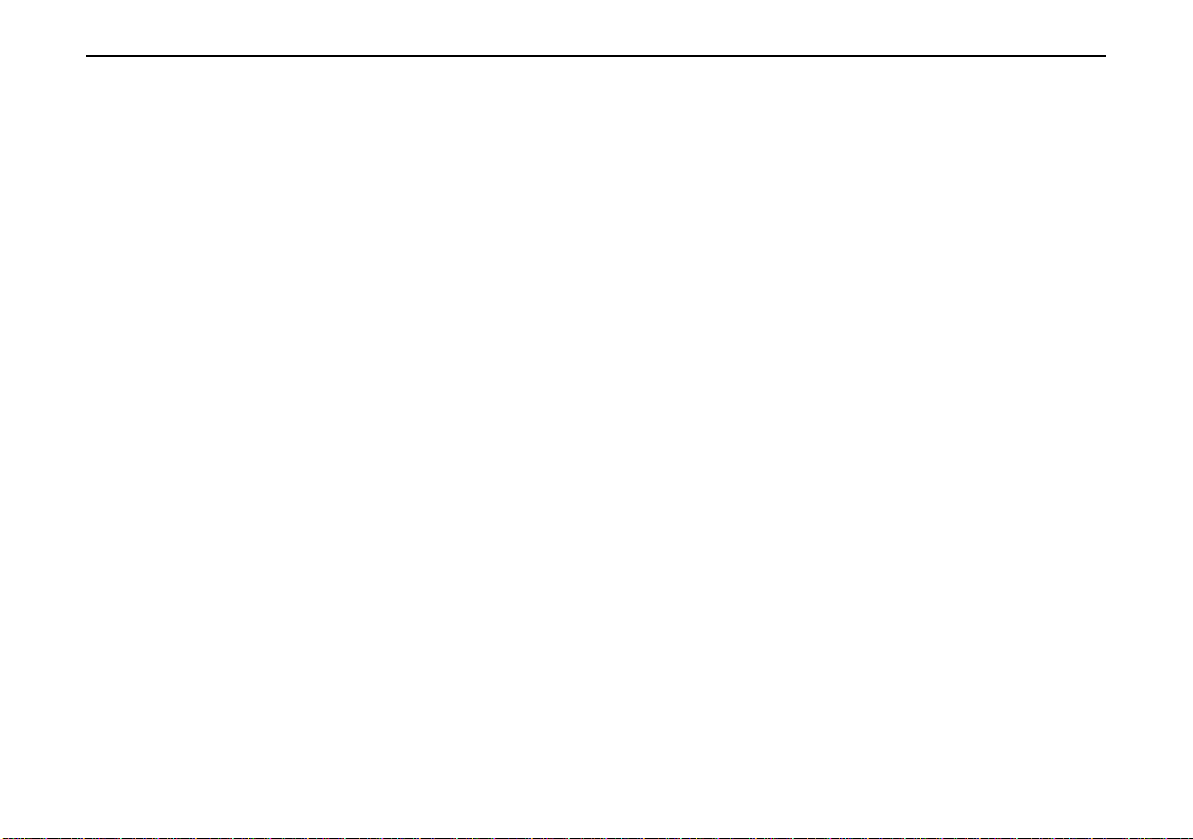
Index
The Traffic Assist Highspeed 6
Operating guide content 6
Use 6
Navigation 6
Music 7
Pictures 7
Unpacking the Traffic Assist
Highspeed 7
Checking the delivery 7
Delivery contents 7
Complaints procedure 8
Handling the packaging 8
Description of unit 8
Traffic Assist Highspeed - basic unit 8
Cable for power supply from
cigarette lighter 9
Battery 9
SD memory card 9
USB connection cable 9
Unit bracket 9
Accessories 10
Mains power supply unit 10
External GPS antenna 10
Headset 10
Information about
documentation 10
Quick start guide 10
Operating instructions 10
Registration 11
Repairs 11
Disposal 11
Emissions 11
Overview Traffic Assist
Highspeed 12
Maintenance and care 16
Battery quality declaration 17
Display quality declaration 17
Start-up 17
Memory card 17
Inserting memory card 18
Ejecting memory card 18
Power supply 19
Using the battery 19
Connecting to socket 19
Connecting up to power supply 19
Removing power supply 19
Connecting to the cigarette lighter 20
TMC antenna* 20
GPS-antenna 20
Unit antenna 20
Connecting up external
antenna 21
Switching the Traffic Assist
Highspeed on/off 21
Switching on 21
Switching off 22
Unit bracket 22
Fitting the unit bracket 23
On the windscreen 23
On the dashboard 23
Adjusting the unit bracket 24
Vertical movements 24
Horizontal movements 24
Adding the Traffic Assist Highspeed 24
Basic information about the
touch screen 25
Operation 25
Calibration 25
Basic information about the menus 25
The main menu 25
Entries made with the entry menu 25
Entering characters 26
Adopting suggestions 26
Scrolling through the lists 26
Special characters and umlauts 27
Entering numbers 27
Deleting characters 27
Inserting spaces 27
The back key 28
More maps 28
Map loaded 28
Installation program 28
Transferring files 28
Transferring using the SD card reader 28
Transferring using the USB port 29
Transferring maps 29
Transferring pieces of music and
pictures 29
Faults 30
1
*Applies only to the Traffic Assist Highspeed II
Page 3
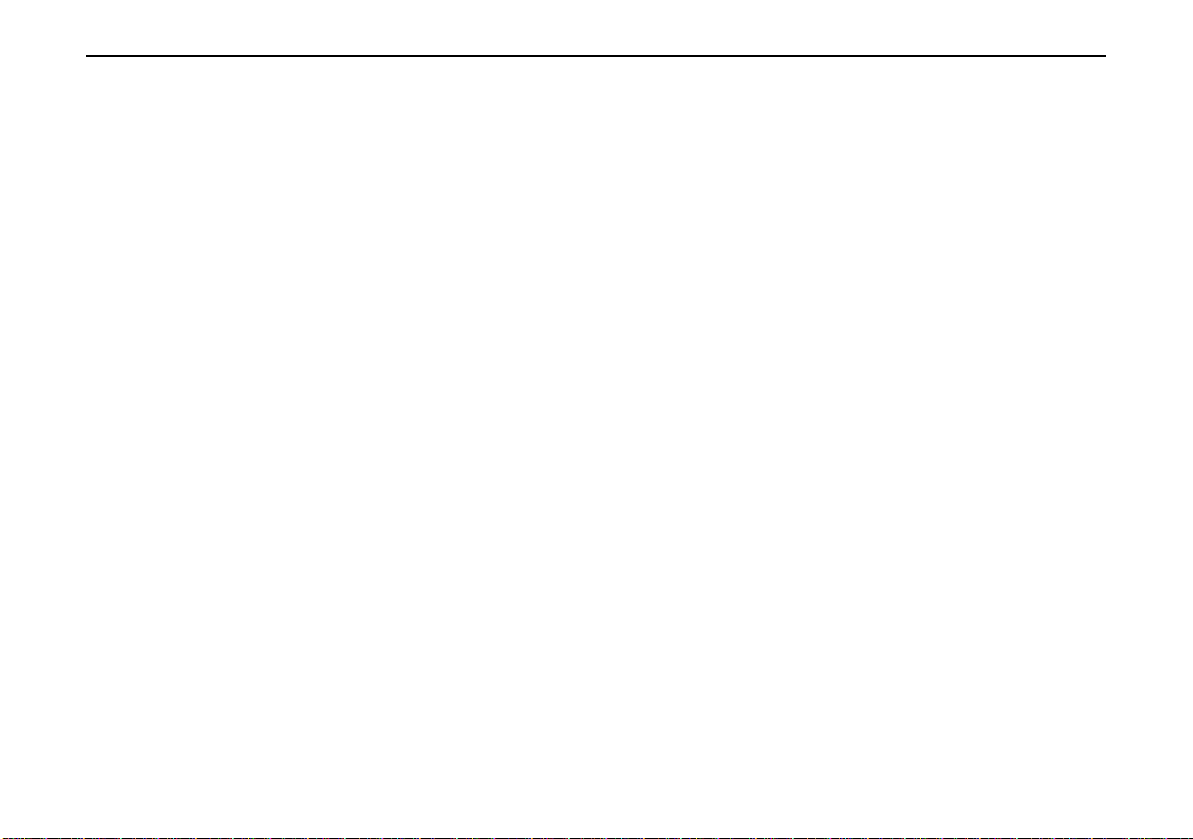
Index
Navigational mode 31
What is navigation? 31
Selecting navigation 32
Aids for navigation 32
Rapid access 32
Navigation menu 32
Map display 32
Rapid access 32
Structure of rapid access 33
Navigation menu and map display 33
The list of destinations 33
Icons used 33
Operating rapid access 34
Starting using an existing
destination 34
Scrolling in the destinations
memory 34
Displaying or editing destination 34
Change to map display 35
Displaying current position 35
Calling up Navigation menu 35
TheNavigation menu 35
Structure of the navigation menu 36
Address 36
Point of interest 36
Select on map 36
Route planning 36
Settings 36
Navigation menu: Address 36
Selecting a country 37
Select address and start 37
Stopping navigation 41
Navigation menu: Point of interest 42
Point of interest: Near GPS
position 42
Point of interest: nationwide 43
Navigation menu: Select on map 44
Navigation menu: Route planning 45
Route list 45
Scrolling through the list of routes 45
Using a route 46
The New route button 46
The Edit key 47
The Calculate key 47
The Start key 48
Navigation menu: Settings 48
The button GPS 49
The Map info key 49
The Route info key 49
The Signpost info key 50
The Routing options key 50
The Volume key 51
The Speed key 52
The Automode key 53
The TMC button* 54
The Route planning key 54
The Time Zone key 55
The button Load map 55
The Format key 55
The Factory settings key 56
The Smart Speller button 56
What is dynamic route guidance?* 56
Displaying TMC messages on
the map* 57
Using TMC* 57
Updating the announcement list* 58
Taking announcements into
consideration when calculating
routes* 58
Automatic recalculation* 58
Manual recalculation* 58
Map display 59
Map layout 59
Map display without driving
guidance 59
Map display with driving guidance 60
Map display with toolbar 60
Using the map display 61
Repeat the last voice prompt 61
Setting announcement/music
volume 61
Information rows 62
Zooming and the map (toolbar) 62
Display route (toolbar) 62
Position and display mode
(toolbar) 62
Displaying TMC messages
(toolbar)* 63
Daytime - Night-time design
(toolbar) 63
Change display (toolbar) 64
Point northwards (toolbar) 64
*Applies only to the Traffic Assist Highspeed II
2
Page 4
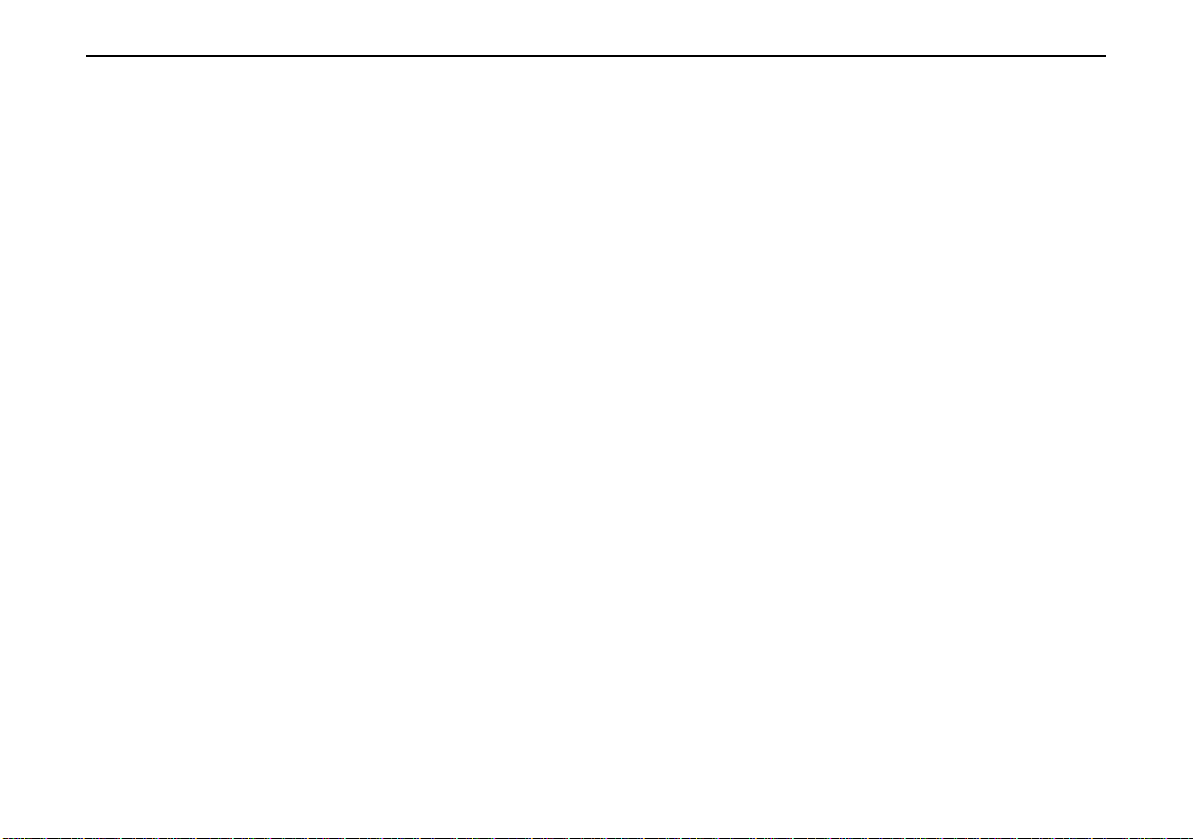
Index
Move map (toolbar) 64
Call Options menu 65
Position information (toolbar) 66
Playback of MP3 files during
an active navigation 66
Music operations 67
Selecting music playback 67
The MP3 player 67
Operating the MP3-Players 68
Track skip 68
Play 68
Pause 68
Folder overview 69
Opening the next folder 69
Repeat current track 69
Setting volume 70
Navigation during MP3 player
operation 70
Shutting down the MP3-Player 70
Pictures mode 71
Selecting pictures display 71
The Picture Viewer 71
Operating the Picture Viewers 71
Scrolling 71
Slideshow 71
Full screen 72
Shutting down the Picture Viewer 72
Folder viewing mode 72
Operating folder viewing mode 73
Subfolders 73
Scrolling 73
Selecting a picture 73
Changing folder levels 73
Closing folder viewing mode 73
Adjusting the music volume 73
Settings 74
Selecting the settings 74
The setting menu 74
Operation 74
Selection possibilities 74
Closing the setting menu 74
The individual menu points 74
Energy 74
Displaying the energy supply 74
Ending the status display 75
Brightness 75
Calibration 75
Starting calibration 75
Language 76
Calling up language selection 76
Turn the page 76
Selecting the language 76
Cancelling the language selection 76
Moodlight 76
Information 77
Specialist words 78
Keywords 80
Technical Data 82
FACT SHEET 83
The information contained herein may
be changed at any time without prior notification. This manual nor any parts thereof may not be reproduced for any
purpose whatsoever without the express
written consent of HARMAN/BECKER
Automotive Systems GmbH.
© Copyright 2006, HARMAN/
BECKER Automotive Systems GmbH
All rights reserved.
3
*Applies only to the Traffic Assist Highspeed II
Page 5
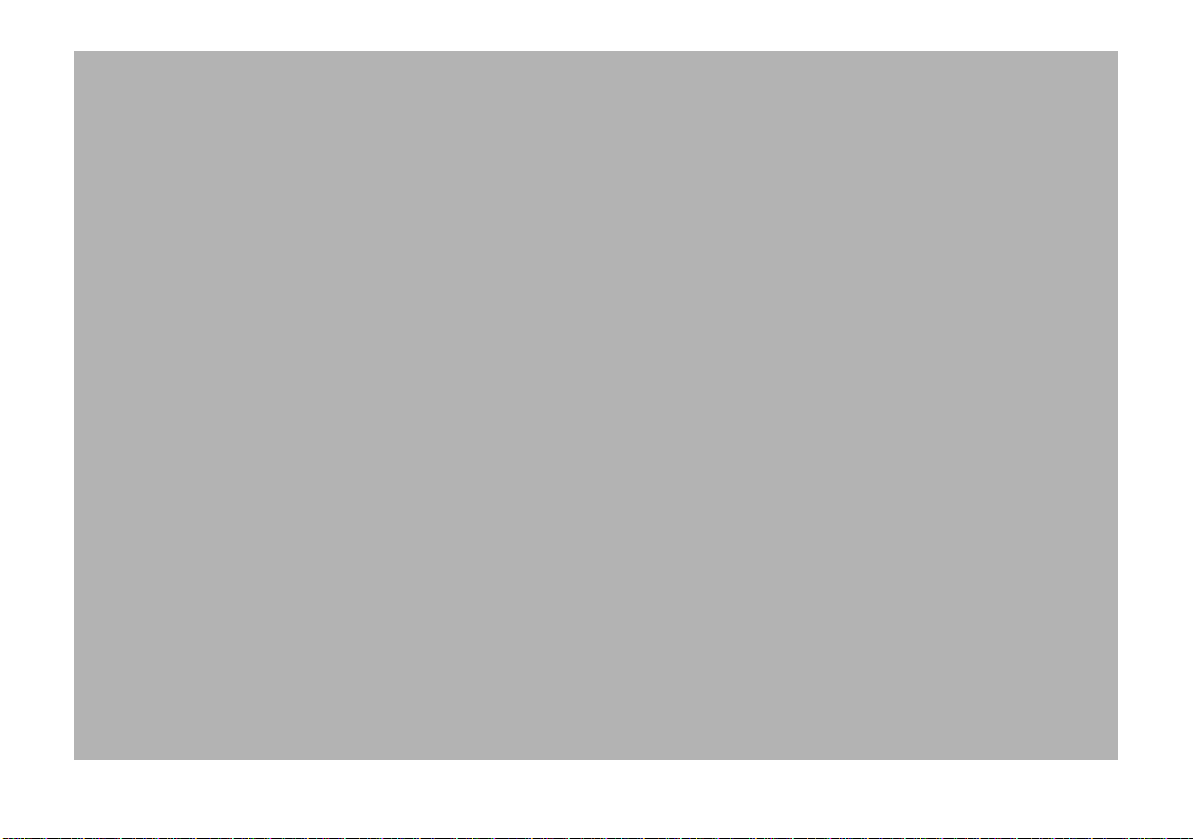
!Safety information
• The unit may only be operated if the traffic situation allows for this and if you are absolutely certain that you
yourself, your fellow passengers or other road users will not be put at risk, encumbered or disturbed by this.
• The rules of applicable road traffic acts must be observed at all times. Destinations may only be input when the
vehicle is stationary.
• The navigational system is only an aid. The data/details provided may in some cases be incorrect. The driver must
always decide whether to follow the details given or not. We accept no liability for the navigational system issuing
incorrect details. As a result of traffic routing changes and deviating data, inaccurate or incorrect instructions
may be given. Drivers should always pay attention to the actual road signs and traffic control. In particular, the
navigational system cannot be used as a means of orientation in cases of poor visibility.
• The unit may only be used for its intended purpose. The volume of the Navigationsgerätes should be set so that
noises outside the vehicle can still be heard.
• The unit should be switched off immediately if faults occur (e.g. development of smoke or smells).
• For safety reasons, the unit may only be opened by a specialist. Please contact your local stockist if you require
repairs.
4
Page 6
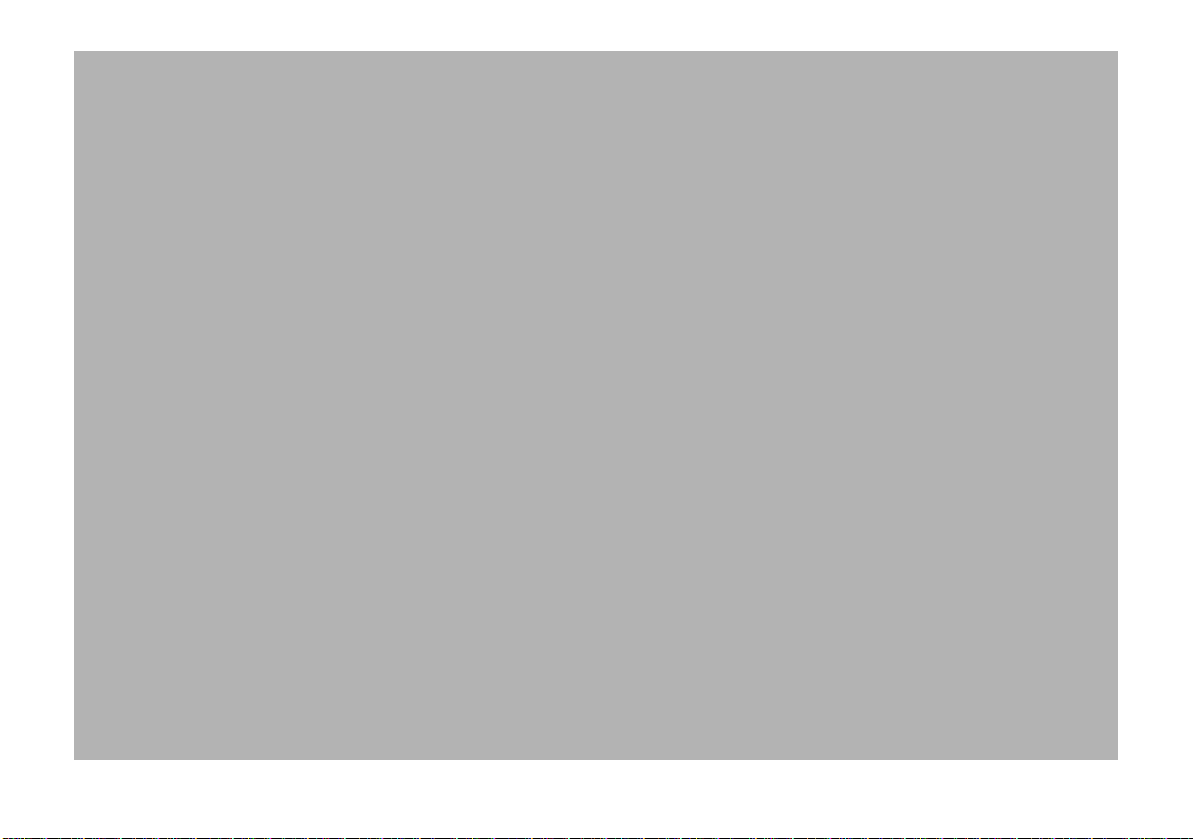
• The SD memory card can be removed. Caution! Small children could swallow it.
• The mains voltages (V) indicated on the mains charger, the car charger adapter and the unit must not be
exceeded. Failure to observe this can result in destruction of the unit and the charger as well as explosion of the
rechargeable battery.
• Never open the unit or the rechargeable battery. Any modification to the unit is also impermissible and renders
the type approval invalid.
• Use only genuine BECKER original accessories. This will ensure that all the relevant regulations are complied
with and damage to health and property is avoided. Dispose of defective units and the rechargeable battery
according to the applicable legal requirements.
• No warranty is granted in the case of improper use. These safety instructions also apply to genuine BECKER
original accessories.
5
Page 7

The Traffic Assist Highspeed
Operating guide content
The two devices Traffic Assist Highspeed and Traffic Assist Highspeed II
are described in this operating guide. All
the descriptions, with the exception of
those marked with an asterisk (*), apply
to both devices.
The sections of the operating guide
marked with an asterisk (*) apply specifically to the Traffic Assist Highspeed II.
Use
The Traffic Assist Highspeed is a powerful PND (Personal Navigation De-
vice) for use in vehicles and closed
spaces. The unit should be protected
from dampness and dirt.
3012
The Traffic Assist Highspeed can be
used as:
• navigational unit
• MP3 (device for playing music)
• JPEG picture viewer
The Traffic Assist Highspeed
Navigation
Thanks to GPS = Global Positioning
System, you no longer need to spend
hours searching through road atlases.
Once outside buildings, the receiver antenna integrated in the unit gives you
continuous access to navigational possibilities. Depending on reception, you
may not be able to use the navigational
function inside buildings. When used in
vehicles, you may not be able to adequately receive GPS data depending on how
the Traffic Assist Highspeed is installed.
In such cases, you will have to connect
up an external antenna (does not fall
within the scope of supply).
The Traffic Assist Highspeed II is equipped with TMC*, which gives you the option of receiving traffic announcements
via the TMC antenna provided. Traffic
announcements are transmitted when
the TMC is active. The system plans an
alternative route automatically or on request to avoid traffic problems, depending on the setting.
*Applies only to the Traffic Assist Highspeed II
6
Page 8
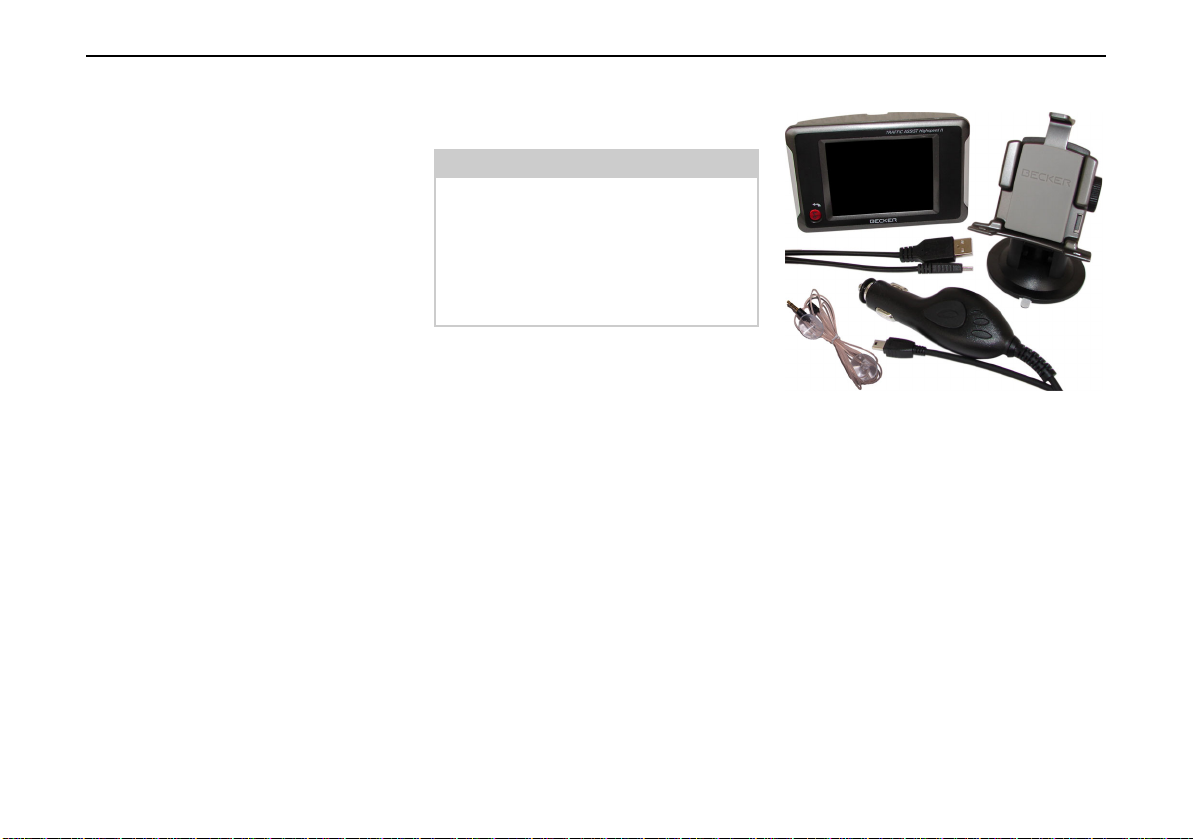
The Traffic Assist Highspeed
Music
Thanks to the integrated MP3-Player,
you can listen to your favourite tracks
when on the go.
Pictures
The Traffic Assist Highspeed has a Picture Viewer offering many functions for
viewing pictures.
Unpacking the Traffic Assist Highspeed
Note:
Your Traffic Assist Highspeed is supplied in stable packaging. Do not unpack the unit in full if you discover any
serious damage to the packaging or its
content. If this happens, please contact
your local stockist.
Checking the delivery
Before the Traffic Assist Highspeed is
started up, the delivery should be checked to ensure that it is complete and in
the correct condition (see also page 12).
X Carefully unpack the content of the
package and check it.
Delivery contents
4010
7
Page 9

The Traffic Assist Highspeed
Complaints procedure
Please contact your local stockist if you
have any complaints. The unit can also
be sent directly to Harman/Becker in its
original packaging.
Handling the packaging
Keep the original packaging in a dry
place, at least for the warranty period.
Note:
The packaging should be disposed of
correctly in accordance with national
disposal guidelines. The packaging
must not be burnt. Depending on the
country to which the unit is supplied, it
may be possible for local stockists to
accept packaging.
Description of unit
The Traffic Assist Highspeed consists of
the basic unit Traffic Assist Highspeed
and the accessories included in the delivery.
You will find photos of the individual
parts under:
• "Overview Traffic Assist Highspeed" on page 12
Note:
The basic unit and accessories must not
be opened or modified in any way.
Traffic Assist Highspeed - basic unit
The basic unit comprises the entire electronics, an integrated antenna for GPS
signal reception, a touch screen for communication, an integrated loudspeaker
for the output of messages during navigation as well as for MP3 files, illuminated strips along the sides of the unit and
various connections and interfaces.
You will find more details of the unit
under:
• "Technical Data" on page 83
8
Page 10

The Traffic Assist Highspeed
Cable for power supply from cigarette lighter
This cable allows the unit to be connected up to the car's cigarette lighter.
The power supply must satisfy the following requirements:
• DC current 12 volts
0.5 amps
Battery
When depleted, the integrated rechargeable battery can be recharged by connecting the Traffic Assist Highspeed to the
power supply.
For this purpose, connect the unit to a
computer via the USB connecting cable,
connect it to a 12 V socket in a vehicle
using the car power adapter, or charge it
using the optional mains power supply
unit connected the 230 V grid.
SD memory card
A memory card is used as a storage medium for road maps, music tracks and
images.
The card supplied with the unit can hold
one set of roadmaps. If you intend to listen to music using the Traffic Assist
Highspeed or want to view images, you
must save these to a separate card (not
included).
Note:
Playback of music while an active navigation is in progress is only possible if
a memory card with a higher storage capacity is used (available separately).
This can be used to store additional map
material as well as music tracks.
When not in the unit, the memory card
must be stored in a protected dry place
away from direct sunlight in the packaging supplied. Avoid touching or dirtying the contact strip.
You will find more details about the memory card under:
• "Technical Data" on page 83
USB connection cable
The USB connection cable can be used
to connect the unit to a standard personal
computer by means of the USB port.
You can charge the Traffic Assist Highspeed using the USB cable. However, to
use the data on the PC, you will first
have to install the free "Active Sync"
software from Microsoft
®
.
Unit bracket
The Traffic Assist Highspeed can be
mounted in the vehicle using the unit
bracket.
9
Page 11
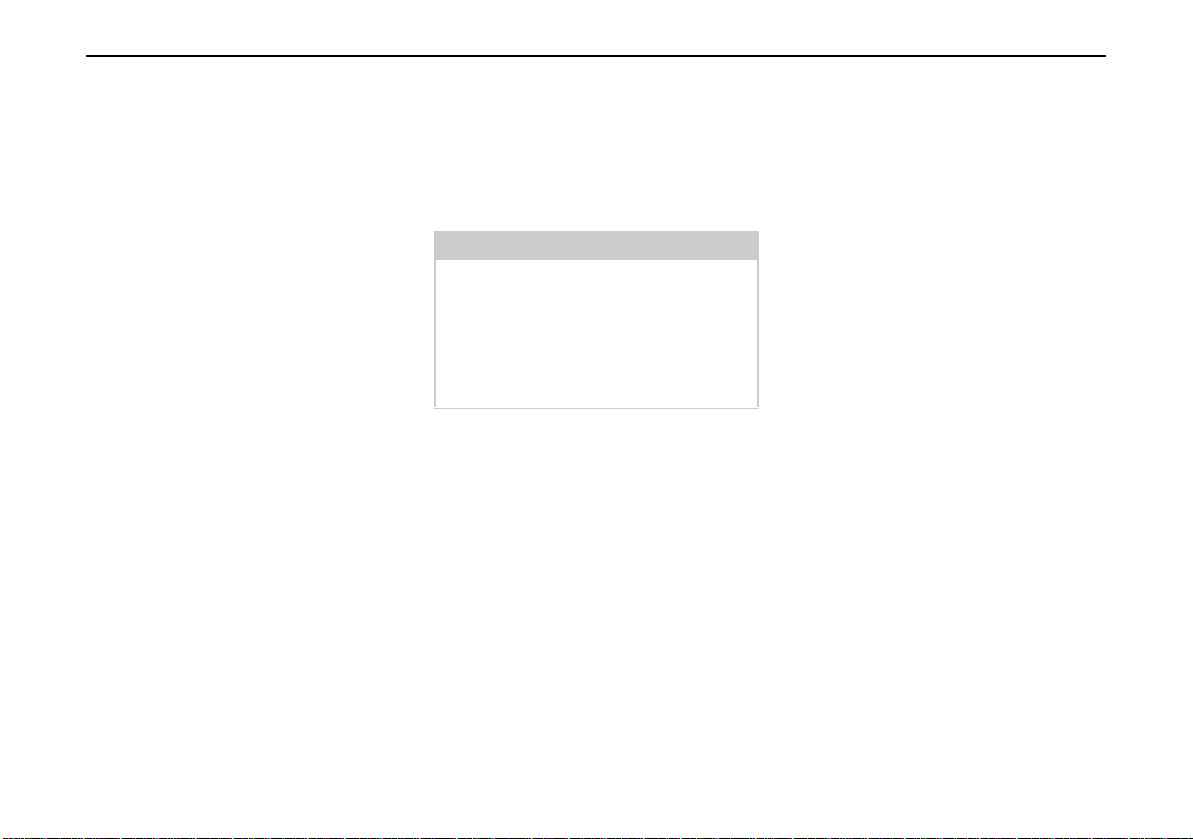
The Traffic Assist Highspeed
Accessories
Mains power supply unit
This power supply allows connection of
the Traffic Assist Highspeed to a mains
outlet.
Requirements for power supply:
Alternating current
•100-240 V
0.2 Amps
•50-60 Hertz
External GPS antenna
You can use an external antenna to improve reception in vehicles where only
limited GPS reception is available (not
included in the scope of supply). Please
contact your local stockist for more information.
Headset
When using the Traffic Assist Highspeed as an MP3 player, commercially
available headphones with a 3.5 mm
jack or adapter can be connected (not included).
Danger!
Headsets must not be worn during travel. Observe national regulations and
legislation on this matter.
When using the headset, lower the volume so that your hearing is not damaged.
Information about documentation
Quick start guide
The Quick Start Guide is designed to
provide a brief introduction to operating
your Traffic Assist Highspeed. The most
important basic functions of the Traffic
Assist Highspeed are explained in the
Quick Start Guide.
Operating instructions
A comprehensive explanation of the
Traffic Assist Highspeed functionalities
is contained in these operating instructions.
10
Page 12
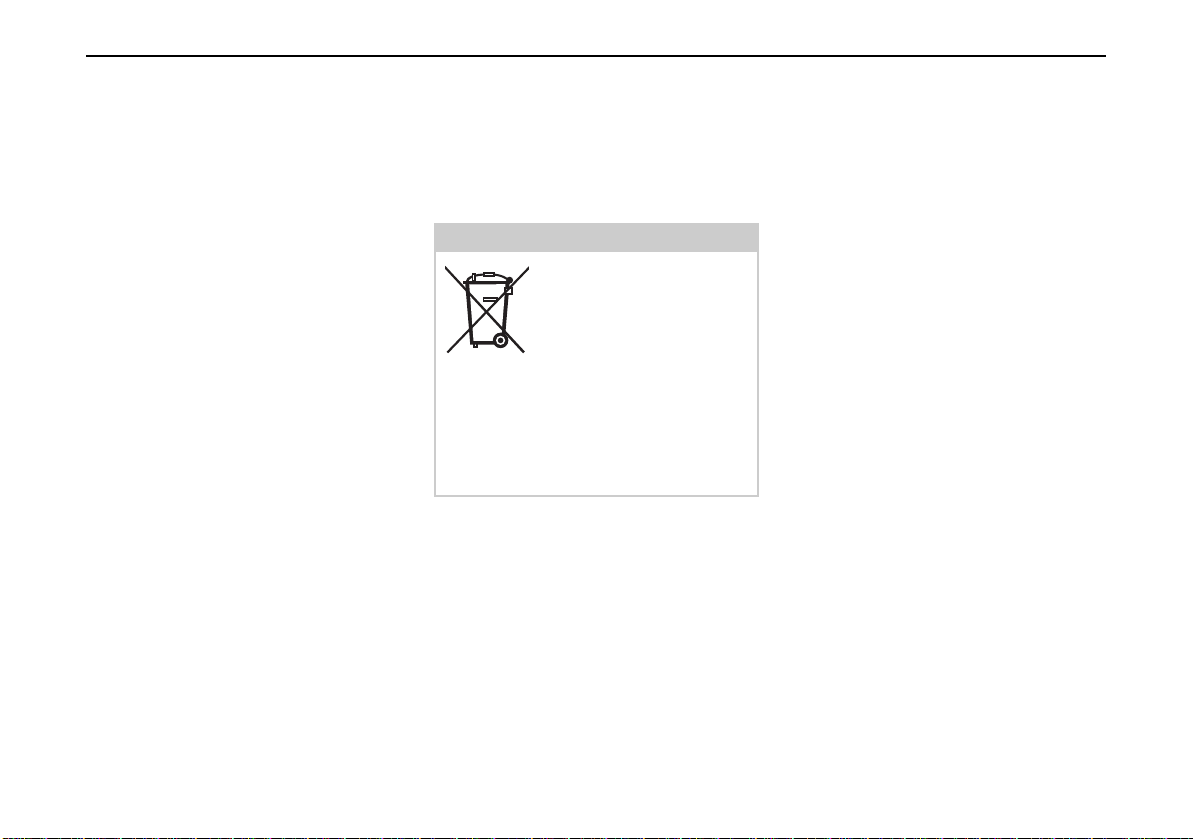
The Traffic Assist Highspeed
Registration
You can register your product using our
software service,
we will then inform you of any new
updates and other news.
You can register online on the Becker
homepage (www.becker.de).
The “Registration” menu item is located
under “Service“.
Repairs
The unit must not be opened if damaged.
Please contact your local stockist.
Disposal
Note:
The unit, including the
parts supplied with it and
the batteries and accessories, must be disposed of
correctly in accordance
with national regulations for electrical /
electronic devices. Depending on the
country to which the unit is supplied,
your local stockist may be able to accept
units.
Emissions
You will find details of emissions and
electromagnetic compatibility in "FACT
SHEET" on page 84.
11
Page 13
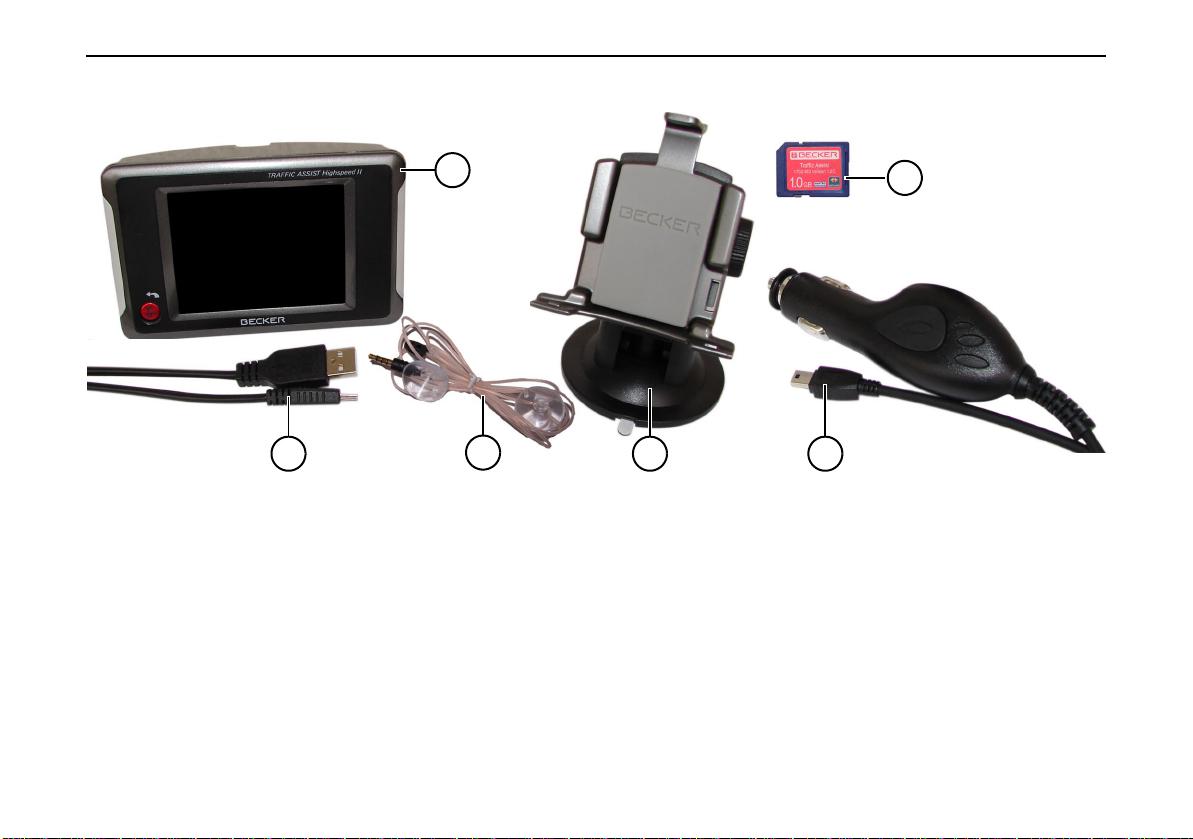
Overview Traffic Assist Highspeed
1
3
Overview Traffic Assist Highspeed
Scope of supply
1 Traffic Assist Highspeed - PND (Personal Navigation
Device)
2 Memory card (containing navigational data)
3 USB connection cable
4 Cable for power supply from car's cigarette lighter
(12 volts)
5 Unit bracket
6 TMC antenna*
6
2
5
4
*Applies only to the Traffic Assist Highspeed II
12
Page 14
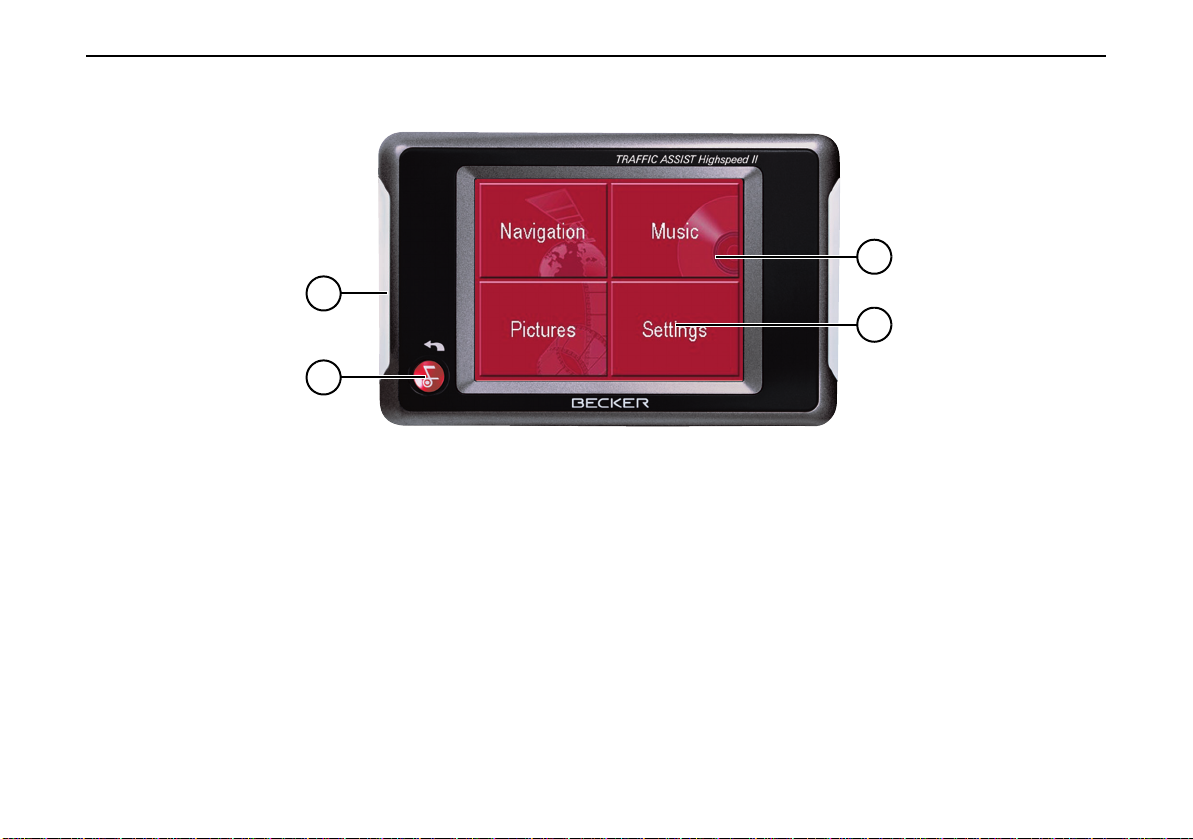
OverviewTraffic Assist Highspeed
4001
4
3
Front of unit with controls and displays
1 Touch screen showing the main menu selected
2 Touch screen key
Press = activates the corresponding key command
3 Back key
Press = returns to numerous applications
Press for longer = switches the Traffic Assist High-
speed on and off
4 Mood light
1
2
13
Page 15

Rear of unit
1 Point for connecting up an external antenna
(external antenna not included in the scope of supply)
2 Memory card slot
3 Sound piece for loudspeaker
Overview Traffic Assist Highspeed
1
2
4003
3
14
Page 16
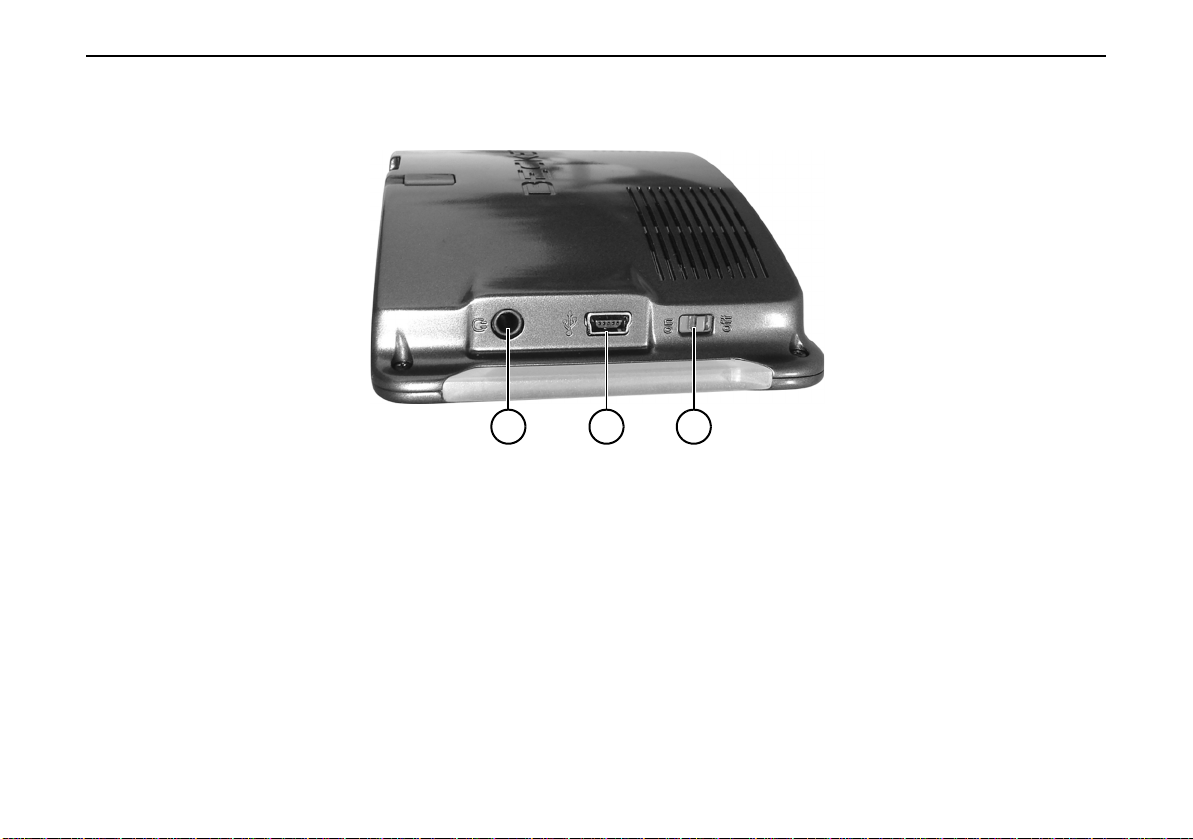
OverviewTraffic Assist Highspeed
4002
Side of unit
1 ON/OFF switch
2 Mini USB connection
3 3.5 mm connection for headset/Connection socket for
TMC antenna* (headset not included in scope of supp-
ly)
123
15
*Applies only to the Traffic Assist Highspeed II
Page 17
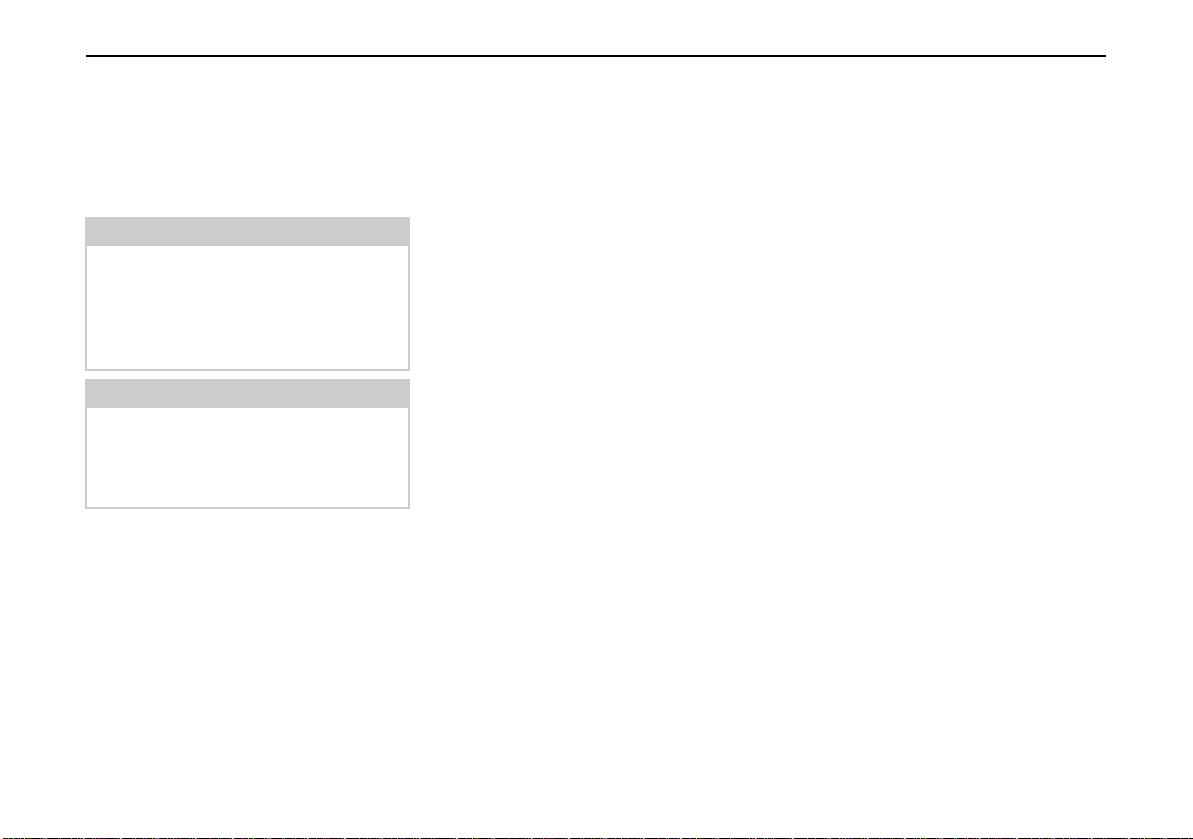
General operations
Maintenance and care
The unit is maintenance-free.
For proper care, a commercially available cleansing fluid for electrical devices
may be applied using a soft damp cloth.
Danger!
Danger to life by electrocution. Always
switch off the unit and disconnect the
mains power supply unit before cleaning the unit, supplied components, or
accessories.
Note:
Do not use any aggressive or abrasive
substances or cloths which may damage
the surface.
The unit must not be exposed to water.
Your mobile navigation system was designed and manufactured with great care
and should be treated with equal care.
You will enjoy your mobile navigation
system for a long time to come if you observe the recommendations listed in the
following:
• "Protect your mobile navigation system from water and moisture. If your
unit is exposed to moisture, switch it
off immediately and disconnect the
power supply. Allow the unit to dry at
room temperature.
• Do not operate your mobile navigation
system in a dusty or dirty environment
and do not store it in such an environment.
• Do not store your mobile navigation
system in hot environments. High
temperatures can shorten the service
life of electronic components in your
unit, damage the rechargeable batteries and cause certain plastics to warp
or melt.
• Do not store your mobile navigation
system in cold environments. During
operation, when the unit warms up to
operating temperature, moisture may
form internally, causing damage to
electronic components.
• Do not drop your mobile navigation
system unit, protect it from shocks and
do not shake it. Improper handling can
damage components within the unit.
• Never use corrosive or aggressive chemicals, cleaning solutions or aggressive detergents for cleaning.
All the above information applies equally to the mobile navigation system, the
rechargeable battery, the mains charging
and car power adapters as well as all accessories. Should one of these parts not
work properly, please contact your authorised dealer. He will be pleased to assist.
16
Page 18
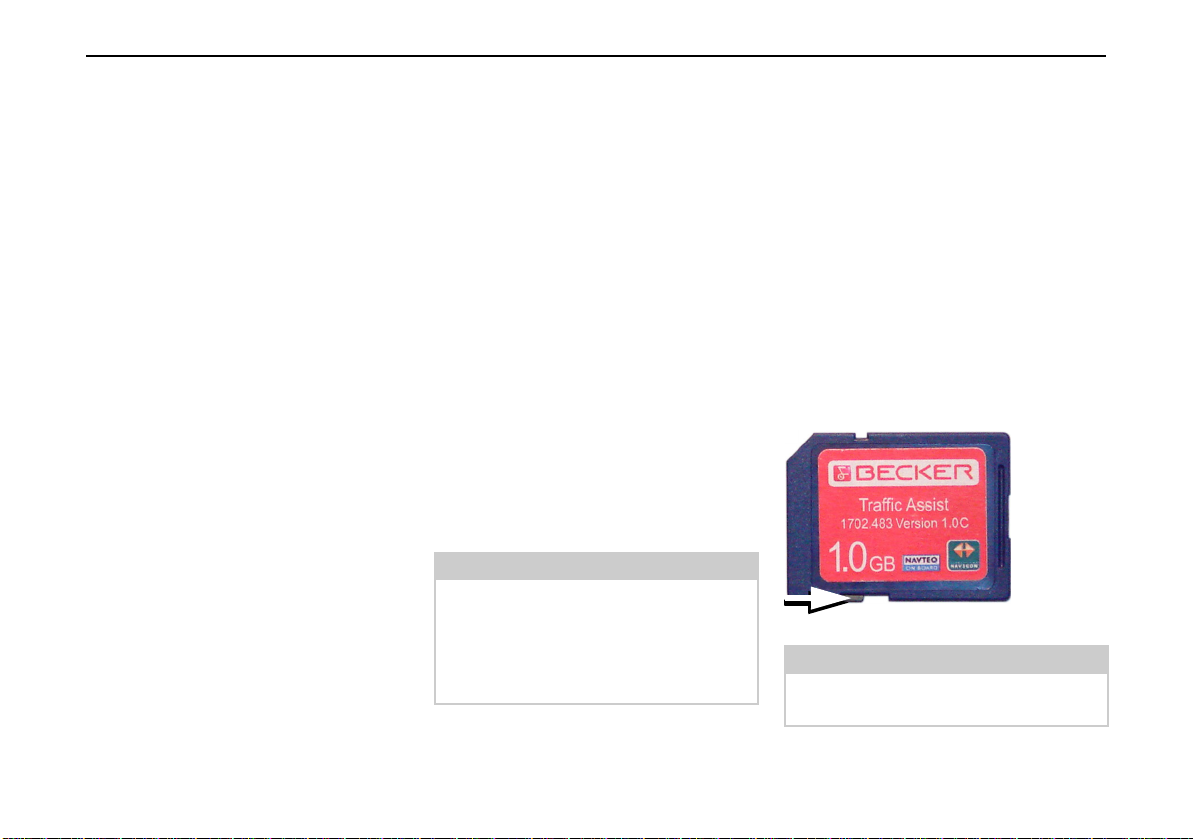
General operations
Battery quality declaration
The capacity of the rechargeable battery
in your mobile navigation system decreases with every charging/discharging
cycle. Improper storage at excessively
high or low temperatures may also cause
a gradual deterioration of capacity. Consequently, the operating time may be
substantially reduced even in the case of
a fully charged battery.
The rechargeable battery is designed
such that it should certainly still be possible for it to be charged and discharged
after 6 months of operation of your mobile navigation system. In the event of a
significant loss of capacity, we recommend replacement of the rechargeable
battery. Please contact your authorised
dealer. Use only genuine BECKER original spare parts.
Display quality declaration
In some cases, for technical reasons, a
few discoloured dots (pixels) may be visible on the display. Some pixels may
also appear brighter or darker. However,
such instances do not represent a product
flaw.
Start-up
Once the Traffic Assist Highspeed has
been unpacked and checked for damage,
the unit can be started up. The individual
start-up stages are:
• insert memory card
• connect to power supply
• Switching on the unit
• Ensuring antenna reception (if navigation is desired)
Note:
When the unit is switched on for the
first time, internal configuration takes
place. This takes several minutes. Do
not switch the unit off during this configuration.
Memory card
The card supplied with the unit can hold
one set of roadmaps. If you intend to listen to music using the Traffic Assist
Highspeed or want to view images, you
must save these to a separate card (not
included).
Playback of music while an active navigation is in progress is only possible if a
memory card with a higher storage capacity is used (available separately, formatted with the FAT 16 file system).
This can be used to store additional map
material as well as music tracks.
5013
Notes:
A small slider is located on one side of
the card.
17
Page 19
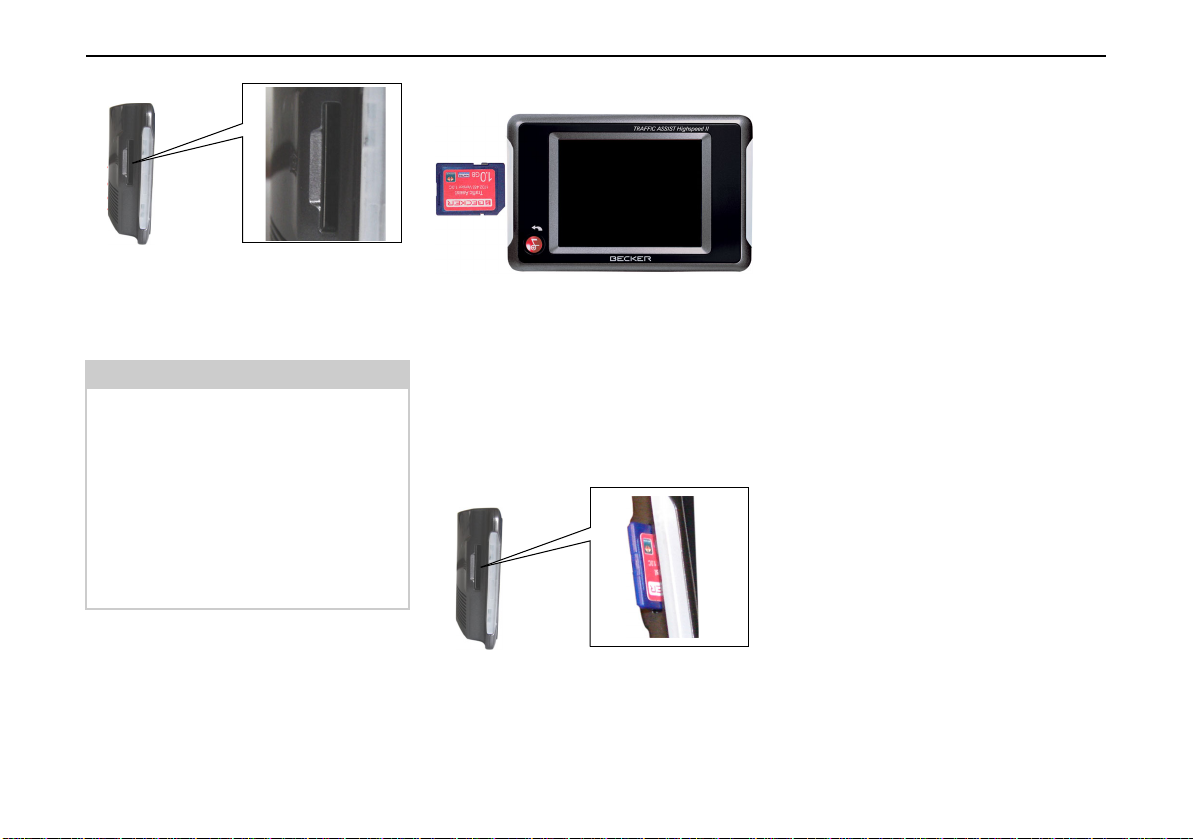
General operations
10101
10102
5011
4004
There is a card slot on the left-hand side
of the unit. The card compartment is
equipped with a spring-actuated lock
and ejection mechanism.
Notes:
The memory card should only ever be
inserted and ejected when the unit is
switched off. If the unit is not switched
off, data may be lost.
Navigational operations are not possible
if the memory card containing card
data is not inserted. If you remove this
during navigation, directions to your
destination will be aborted immediately.
Inserting memory card
10129
X Remove the memory card from its pa-
ckaging without touching or soiling
the contact bar.
X Hold the memory card such that the
contact bar faces towards the rear of
the unit.
X Guide the memory card into the card
slot.
4004
5010
10114
Ejecting memory card
The card slot ejects the card so that you
can pull it out with two fingers.
X Use your finger to gently press the me-
mory card against the spring force into
the card slot and then release it.
The card is ejected.
X Remove the memory card and place it
in the packaging while ensuring not to
touch contact bar.
X Exert a little pressure and slide the me-
mory card into the card slot until it
snaps in.
18
Page 20

General operations
Power supply
Note:
First always switch off the Traffic Assist
Highspeed
moving the power supply.
Using the battery
The internal power supply is via the integrated rechargeable battery. The rechargeable battery is maintenance-free
and does not require any particular care.
Note:
Please note that with a completely discharged battery, the unit requires up to
one minute until it can be switched on
again.
before connecting up or re-
Connecting to socket
Danger of Death!
Make sure that your hands are not damp
and that the mains section is dry. Only
connect the mains section to a mains
supply with which such purposes are
permitted.
Connecting up to power supply
Connection to the public mains grid is
achieved using the optionally-available
mains power supply unit. Please proceed
as follows to connect to the mains:
X Hold the USB connector at the corru-
gated grip area and push it into the
connecting socket to the stop without
employing excessive force.
5017
X
Use the plug to insert the mains section
in the socket.
Removing power supply
X To remove the power supply, proceed
in reverse.
Note:
Remove the mains section if you are not
planning on using the Traffic Assist
Highspeed for a long time.
19
Page 21
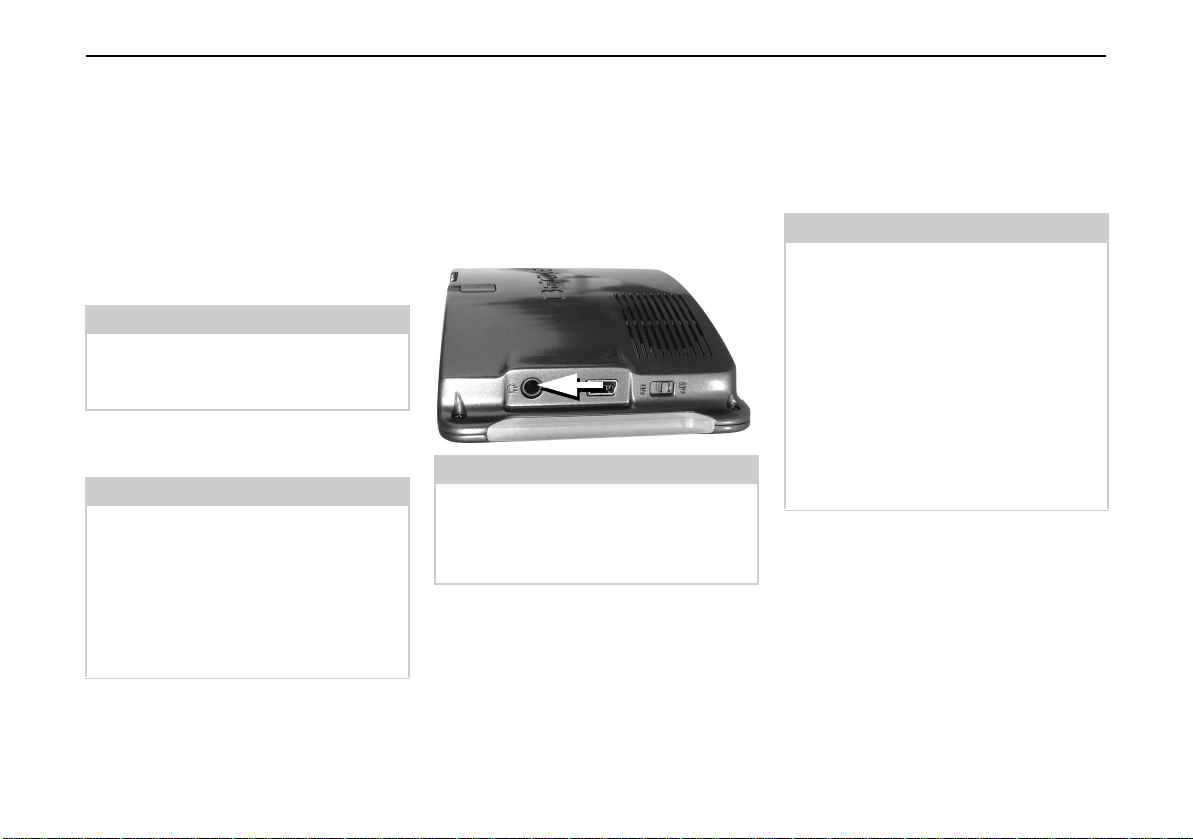
General operations
Connecting to the cigarette lighter
Power supplies using a vehicle battery
are connected up as follows using the cable
supplied for the cigarette lighter.
X Hold the USB socket at the corrugated
grip area and push it into the connecting socket to the stop without employing excessive force.
Note:
If the cigarette lighter has just been used
and is still warm, wait until this has
cooled down in its mounting.
X Plug the plug adapter into the cigarette
lighter.
Note:
If the engine is switched off, using
the vehicle's power supply through the
cigarette lighter will slowly drain
the vehicle battery! Do not therefore
operate the Traffic Assist Highspeed
for extended periods with the engine
off.
TMC antenna*
The TMC antenna included in the
accessories is used to receive traffic
announcements.
X Push the connector on the TMC anten-
na into the socket without employing
excessive force.
Note:
Headphones cannot be connected when
the TMC antenna is connected. However, traffic announcements can be heard
when the headphones are connected.
GPS-antenna
Unit antenna
The GPS antenna is integrated into the
housing.
Note:
The integrated GPS antenna is not
suitable for use in vehicles with antiglare windows (metalised thermo-glass
or metal foil, indicated by the window
label - SIGLA SOL, SIGLA CHROM,
SIGLA, KOOL-OF, SUNGATE, etc.)
and vehicles with fine-meshed heating
wires in the windows.
If this is the case, use an external GPS
antenna. Please consult your local
specialist dealer.
*Applies only to the Traffic Assist Highspeed II
20
Page 22
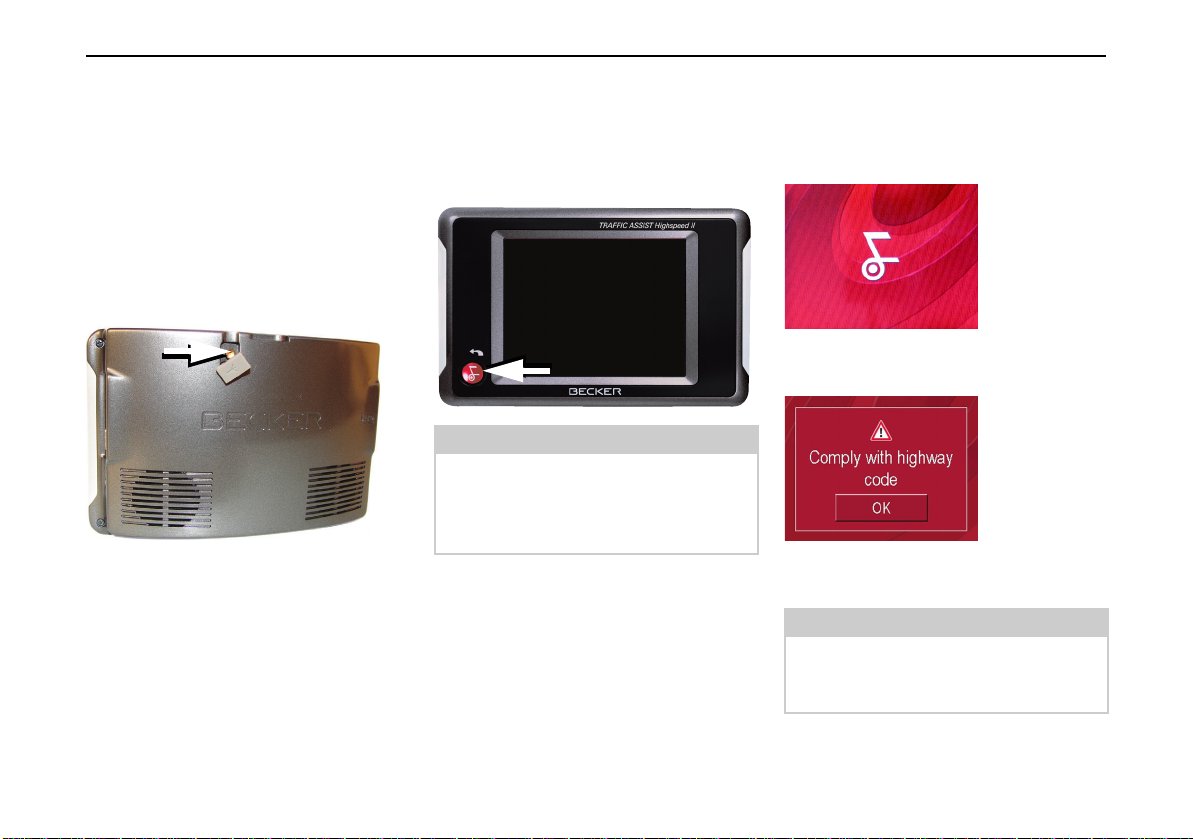
General operations
Connecting up external antenna
To enable reception under adverse reception conditions, an external GPS antenna can be connected (not included).
For this purpose, a closable connecting
socket is located on the rear of the housing. If no external antenna is connected,
this connection must always be closed
again.
4003
X Open the closure by pulling gently on
its upper surface.
X Connect the external antenna up as de-
scribed in the manufacturer''s instructions.
Switching the Traffic Assist Highspeed on/off
The unit is switched on and off using the
back key.
5014
Note:
Please deactivate the Becker
moodlights while driving in your
vehicle in order to prevent visual
distraction from the road traffic!
Switching on
X Press the back key for a few seconds.
The unit is switched on. The manufacturer's logo appears on the touch screen.
5003
The following question appears shortly
thereafter: Comply with highway code
5002
X If you agree with this request, press
the OK key.
Note:
The Traffic Assist Highspeed may only
be used in accordance with the applicable national road traffic act!
21
Page 23

General operations
Switching off
You can switch the unit off at any time.
If necessary, new destinations should
first be saved.
X Press the back key for a few seconds.
The unit will enter sleep mode.
X Switch the On/Off switch to Off for fi-
nal deactivation of the unit.
Unit bracket
The unit bracket can be used to secure
the Traffic Assist Highspeeddirectly to
the windscreen or dashboard.
Note:
The Traffic Assist Highspeed and unit
bracket must not be exposed to long periods of direct sunlight. Temperatures
inside the
may damage
vehicle of +70 C and higher
parts of the bracket.
8
7
6
5016
5
4
1Fastening screw
2Fastening screw
3 Lever
4 Adapter plate
5Base
6 Unit holder
7 Carrier plate
8Clip
1
2
3
22
Page 24
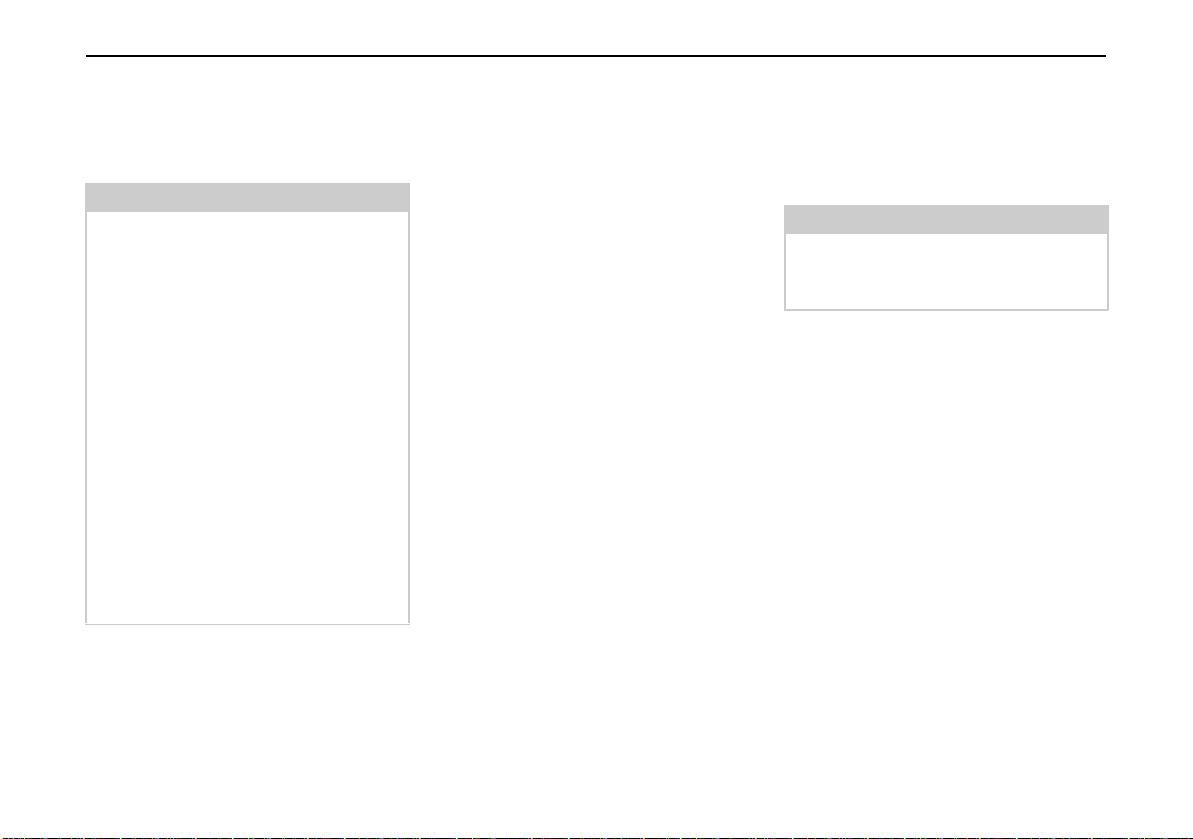
General operations
Fitting the unit bracket
The unit bracket can be secured directly
to the inside of the windscreen or to the
dashboard.
Note:
Fasten the unit holder such that your
field of vision is not impaired when the
Traffic Assist Highspeed is installed
and ensure that the unit is outside the
deployment area of the airbag.
Ensure that the electrical connection
cable
does not hamper you from accessing the vehicle's controls.
Also ensure that there is enough space
to easily slide the Traffic Assist Highspeed back out of the bracket.
Clean the mounting area on the windscreen or dashboard so that it is clean
and free of grease. Do not use smearing,
soapy cleaning agents, otherwise this
may affect how it sticks to the dashboard.
On the windscreen
If the dashboard is too far away from
the driver, the unit bracket can be
fitted irectly to the windscreen using the
suction mechanism.
X If the adapter plate (4) is already secu-
red at the foot (5), remove this. Pull
the lever (3) upwards and remove the
adapter plate (4) downwards for this
purpose.
X Find a suitable position.
X Press the base (5) with its suction sur-
face against the windshield.
X Rotate the unit bracket so that the sup-
port plate is roughly in the direction of
viewing required.
X Press the lever (3) downwards.
The bracket will have stuck firmly to the
windscreen. It can now be set precisely.
To remove, actuate the lever (3) again.
On the dashboard
An adapter plate is provided for mounting on the dashboard. This is stuck on to
the dashboard. The mounting face may
only be slightly curved.
Note:
If the adapter plate is removed, you may
find residue from the glue on your dashboard.
X Find a suitable position.
X Remove the protective film from the
lower contact surface of the adapter
plate (4). Press the adapter plate (4)
onto the instrument panel.
X Take the unit holder, pull the lever (3)
upwards and position the base (5) with
its suction surface into the upper contact surface of the adapter (4).
X Turn the unit holder such that the car-
rier plate is positioned roughly in the
desired viewing direction.
X Press the lever (3) downwards.
The bracket will have stuck firmly to the
adapter. It can now be set precisely.
To remove, actuate the lever (3) again.
23
Page 25
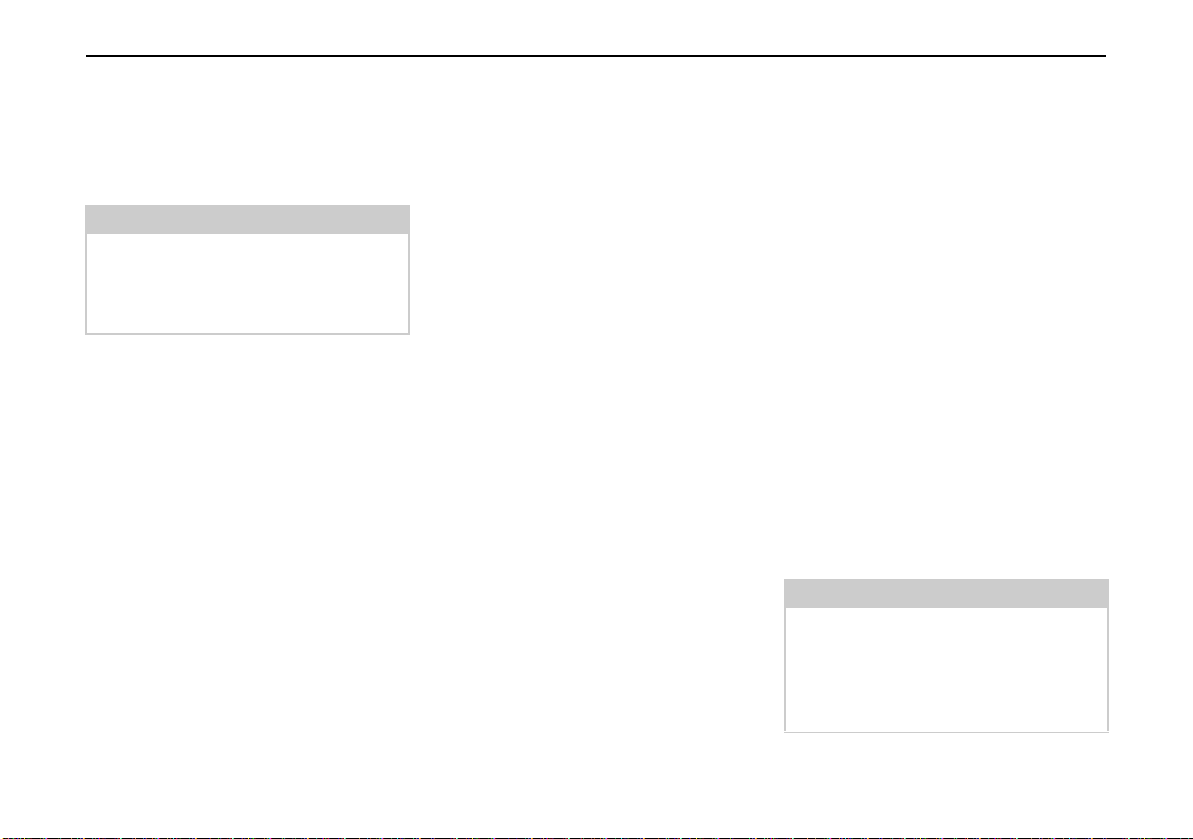
General operations
Adjusting the unit bracket
The support plate (7) can be swung
in two directions (horizontally and vertically). It can thereby be set at virtually
every angle of vision to the driver.
Note:
Do not swing the support plate in both
directions at the same time! Before moving, always take the Traffic Assist
Highspeed off the unit bracket.
Vertical movements
X Loosen the fastening screws (2) on
both sides far enough to be able to swivel the carrier plate (7) downwards
from above without exerting excessive force.
X Use one hand to hold the foot (5) and
swing the support plate (7) up to the
centre or down into the position you
want.
X Tighten the fastening screws (2) suffi-
ciently so that the Traffic Assist Highspeed is held securely in place when
the vehicle is in motion.
Horizontal movements
X Loosen the locking screw (1) until the
support plate (7) can be swung from
left to right without too much effort.
X Use one hand to hold the foot (5)
and swing the support plate (7) to the
left, to the centre or to the right into the
position you want.
X Retighten the locking screw (1) again
so that the Traffic Assist Highspeed is
secure for travel.
Adding the Traffic Assist Highspeed
The unit holder (6) is equipped with four
guides, the carrier plate (7) has corresponding retaining lugs.
X Position the unit holder with the gui-
des onto the carrier plate retaining
lugs.
X Slide the unit holder downwards to the
stop.
The Traffic Assist Highspeed has receptacles for the unit holder on the top and
bottom of the housing.
X Insert the Traffic Assist Highspeed
into the unit holder with the receptac-
les on the bottom of the housing.
X Press the Traffic Assist Highspeed
into the unit holder without employing
excessive force until the clip (8) enga-
ges in the receptacle.
Note:
To remove the Traffic Assist Highspeed, press the clip (8) on the unit holder with one finger and remove the unit
from the unit holder using your free
hand.
24
Page 26
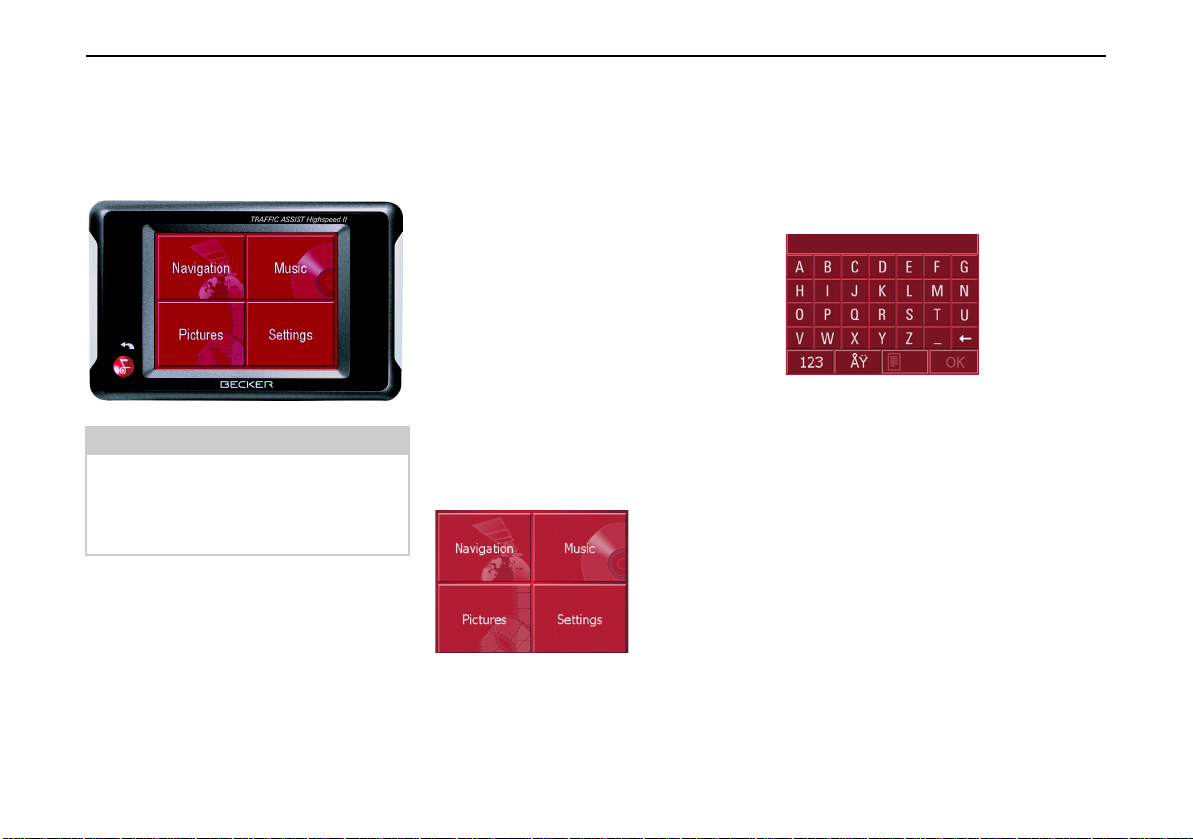
General operations
Basic information about the touch screen
The Traffic Assist Highspeed is fitted
with a touch screen.
4001
Note:
To ensure that the display's surface is
not damaged, you may only touch it
with your fingers or a blunt, non-smearing object.
Operation
The buttons which appear in the menus
or message windows should simply be
touched so that they are displayed as if
they had been pressed.
If the key pressed is not permitted in the
current situation, a short signal will
sound.
Calibration
If the touch screen starts responding imprecisely and e.g. buttons have to
be touched off-centre in order to be actuated, calibration should be undertaken.
The calibration function is started from
the Settings menu (see also page 75).
Basic information about the menus
During operations, you are assisted by
various menus and entry windows.
The main menu
The top menu level is the main menu.
The individual applications are started
from the main menu.
3001
You will find information about the individual applications in the corresponding
main chapters.
Entries made with the entry menu
Some applications require entries to be
made via the entry menu. The entry
menu is operated in a similar way to a
keypad.
6007
The character entered on the keypad is
displayed in the top line of the entry menu. The central area is used to enter characters. Help functions are provided in
the bottom line. Descriptions of how to
operate the menu are provided below.
25
Page 27

General operations
5020
5020
5021
7006
Entering characters
Characters are entered by pressing the
keys in the central area.
6007
Once the entry is complete, the process
is concluded by pressing the key
and the entry passed on to the Traffic
Assist Highspeed for processing.
Adopting suggestions
When a navigation destination is entered, the Traffic Assist Highspeed compares the entry with the set of data on the
memory card. The Traffic Assist Highspeed then only makes those letters
which are possible available for selection and adds a sensible suggestion to
the letters already entered.
The suggestion and the characters which
cannot be selected are depicted
with a slightly darker font. If the desired
input appears in the upper display area
after entering the first few letters or
numbers, you can immediately accept
this suggestion.
Note:
If necessary, you can switch off the
smart speller in the navigation settings.
It should also be noted that in southern
countries (e.g. Italy), the "prefix" (e.g.
via Gran Mundo) needs to be entered
afterwards (e.g. Gran Mundo_via).
6007
X To accept the suggested entry, press
the destination or the button .
Scrolling through the lists
If you have already entered some of the
letters of the selection you want, you can
use the selection list to display all the
destinations containing the combination
of letters in question.
6007
X To call up the selection list, press the
key.
The selection list appears.
6008
X Press the arrow keys on the
right hand side of the screen to scroll
through the list.
X Press the destination you want.
The destination is adopted and the selection list is closed.
26
Page 28

General operations
5022
5023
5023
700
501
Special characters and umlauts
Special characters and umlauts do not
have to used when entering the names of
towns and streets. The Traffic Assist
Highspeed will change entries from AE,
OE and UE if necessary.
X If e. g. you are searching for the town
of "Würzburg, then simply press
"WUERZBURG".
Special characters can be useful when
naming destinations and routes.
6007
X To change to the special character
keypad, press the key.
The special character keypad is displayed.
5004
X Enter the special character you want.
As soon as you have entered a special
character, the system automatically
switches back to the letters keypad.
Entering numbers
You have to change to the numerical
keypad to enter numbers.
X Press the key.
The numerical keypad is displayed.
5024
X To return to entering letters, press
.
Deleting characters
To delete the last character, use the back
key.
6007
X To delete the character to the left of
the cursor, press the key.
Inserting spaces
If you have an entry with two words, e.g.
for names of towns, the words should be
separated by a space.
6007
X To enter a space, press the key.
27
Page 29

General operations
The back key
The back key is integrated in the bottom
left hand corner of the casing.
5014
It has various functions:
• Pressing and holding switches the
Traffic Assist Highspeed to standby
and back on again when in standby
mode.
• depending on the menu context, if
pressed briefly, you will be returned to
the previous entry level.
More maps
When supplied, a set of maps is already
installed on the memory card. If this is
insufficient for the current location, there are others on the DVD supplied. These should be loaded on to the memory
card. The countries covered by the individual map sets appear in the installer
prior to installation.
Map loaded
The map currently loaded can be called
up directly from Traffic Assist Highspeed (see also page 49).
Installation program
There is a map installation program on
the map DVD. Once the DVD is inserted
in a personal computer's DVD drive, this
program will usually start up automatically. The program guides you through
the installation process.
Otherwise, you will have to start the program manually.
X Open Windows
X Select your DVD drive folder.
X Double click on the "Setup.exe" file.
®
Explorer.
Transferring files
Files can be transferred indirectly via the
memory card or directly via the USB
port.
Note:
Only the maps supplied in the Traffic
Assist Highspeed may be used. The installation or transfer of files or programs which limit or modify the function of the Traffic Assist Highspeed is
prohibited!
Transferring using the SD card reader
The simplest and fastest form of transfer
is to use a standard SD card reader (does
not fall within the scope of supply). The
memory card is plugged into this.
The files required are then saved on
the memory card using the computer's
software.
28
Page 30

General operations
Transferring using the USB port
The USB port is used to link the Traffic
Assist Highspeed directly to a personal
computer.
For transfers, the Microsoft
Active Sync program must be installed
on the computer. This is available freeof-charge from the manufacturer.
5017
The link then involves several steps:
X switch off Traffic Assist Highspeed.
X link the Traffic Assist Highspeed and
computer using the USB cable.
X switch the Traffic Assist Highspeed
back on.
ActiveSync automatically sets up a link
to the Traffic Assist Highspeed.
Transferring maps
The installation software from the DVD
should be used for the transfer. This involves the following stages:
X switch off Traffic Assist Highspeed.
®
X remove memory card and plug into an
SD card reading device or the use the
USB cable to connect the Traffic Assist Highspeed to the computer.
X boot up the computer and insert the
DVD.
X use the installation program to transfer
the map required.
X slide the memory card back into the
Traffic Assist Highspeed or correctly
remove the USB cable.
X switch the Traffic Assist Highspeed
back on. The new map is available
right away
Transferring pieces of music and pictures
Since the map data takes up virtually all
the 1GB memory capacity of the memory card supplied, pictures and music
should be saved on to another SD card.
The files can be transferred via a card
reader or the USB connection.
Note:
Use obvious folder names because these will help you later when you are
trying to find the file you want in the
Traffic Assist Highspeed.
29
Page 31

Faults
If unit faults relating to the operating
system occur, messages to this effect
will be displayed. These should be acknowledged. If the activated function
cannot then be executed, the Traffic Assist Highspeed must be restarted using
the ON/OFF switch or the reset button.
If the messages reappear or the unit
does not function correctly for any other
reason, please contact your local stockist.
Note:
Never attempt to open the unit yourself.
Please contact your authorised dealer if
you are unable to remedy the fault.
General operations
30
Page 32

Navigational mode
Navigational mode
What is navigation?
Navigation (Latin navigare = to travel
by sea) is generally understood to mean
finding the position of a vehicle, determining the direction of and distance
from the desired destination and establishing and following a route to this destination. Navigational aids include the
stars, distinct objects, a compass and satellites.
The Traffic Assist Highspeed uses its
GPS receiver to find the vehicle's position. (The Global Positioning System
(GPS) was developed by the US military
in the 1970's as a missile guidance system.
GPS is based on a total of 24 satellites
circling the earth which continuously
emit signals. The GPS receiver receives
these signals and uses the delay of each
of the signals to calculate its distance
from the individual satellites. In turn, it
can use this information to determine its
current geographical position.
The signals of at least three satellites are
needed to establish position. If four or
more signals are available, height above
sea level can also be calculated).
Traffic Assist Highspeed determines the
direction of and distance to the destination with the aid of a digital road atlas on
the SD card and the navigation computer.
For safety, directions to the designation
are mainly provided verbally. The di-
rection display and map diagram on the
touch screen are further aids.
!Safety information
• The road traffic act takes precedence
in all circumstances. The navigational
The data/details provided may in
some cases be incorrect. The driver
must always decide whether to follow the details given or not.
We accept no liability for the navigational system issuing incorrect
details.
• When first started up, it may take
up to 30 minutes before a position
can be determined.
• Precedence should always be given
to actual traffic signs and local traffic rules.
• The directions only relate to cars.
Special recommendations and rules
for other vehicles (e.g. commercial
vehicles) are not taken into consideration.
• Destinations may only be input
when the vehicle is stationary.
system is only an aid.
31
Page 33

Navigational mode
Selecting navigation
Navigational mode is called up from the
main menu.
3001
X Press the Navigation key in the main
menu.
Rapid access is called up.
Aids for navigation
Three aids are provided for navigation
and directions: rapid access, navigation
menu and map display.
Rapid access
Navigation mode always starts with the
fast access for immediate selection of already saved destinations.
Navigation menu
If necessary, the navigation menu can be
called up from rapid access, e.g. to enter
a new destination not yet provided.
Map display
The map display can also be called up.
This doesn't just display the current position but also allows a new destination
to be selected.
Rapid access
Rapid access allows you to select
from the key functions to quickly start
navigation. Rapid access is illustrated
below using sample destinations.
6001
32
Page 34

Navigational mode
6025
Structure of rapid access
Navigation menu and map display
In rapid access, the Navigation menu key
for calling up this menu is displayed in
the top line on the left.
To the right of this, you will find a key
featuring a map symbol. This is used to
change over to map viewing mode.
The list of destinations is shown in the lines under this.
The list of destinations
The list of destinations displays all the
destinations available for quick selection
line-by-line. Each line is split into two
boxes. Each list box is depicted as a key.
The destination is named on the righthand key and its characteristics shown in
the left-hand icon.
Note:
The last 50 destinations are saved in the
destinations memory. Once the memory's
capacity has been fully used up, the oldest destination is automatically deleted
whenever a new one is entered. Important destinations can however be protected.
Icons used
The following icons are used in the list
of destinations.
Icon Meaning
This destination is a standard
destination without any special features.
This destination is protected.
Once the destination memory
is full, this destination is
not automatically deleted. If
required, this can be set manually.
In the case of a protected entry, you can also determine
the position using the fast
access function.
33
Page 35

Navigational mode
7006
Operating rapid access
Starting using an existing destination
Destinations already in the destinations
memory are listed in the list of destinations.
X Press the button with the desired des-
tination to start route calculation.
The calculation is started. Once the calculation is complete, the map display appears and directions to the destination
begin.
Scrolling in the destinations memory
You can use the keys to scroll
through the list display in the direction
indicated on the arrow.
The current list page and the total number of its contents appear between the
keys.
Displaying or editing destination
Each destination in the destinations memory can be displayed or edited.
X Press the icon to the left of the destina-
tion required.
X A selection menu appears.
Selection Meaning
Display details
All the data relating
to the destination is displayed.
Show on map The map display and
toolbar are called up
and the destination displayed.
Name entry The destination can be
renamed.
Delete entry The destination is
deleted from the
destination memory.
Protect entry The destination is
protected against
automatic deletion.
Disable
protection
Protection of the
destination is disabled.
This function is only
available in the case of
protected destinations.
Move up The destination is
moved forwards by one
position. This function
is only available in the
case of protected
destinations.
Move down The destination is
moved back by one
position. This function
is only available in the
case of protected
destinations.
Delete list All destinations
(including the protected
ones) are deleted from
the list.
34
Page 36

Navigational mode
Change to map display
You can change to map display from rapid access using the following key.
6027
X Press the key featuring the map icon.
The map display and all its functions appear.
6028
Displaying current position
You can have your current position displayed in the map display.
X In rapid access, press the key featuring
the map icon on the upper edge of the
screen.
6027
Calling up Navigation menu
The extended options of the navigation
menu are provided by pressing the Navi-
gation menu key.
• See "TheNavigation menu" on
page 35.
TheNavigation menu
If you do not want to select a destination
quickly or if the planned destination is
not yet available in the destinations memory, you can use the navigation menu
to determine a new destination.
6001
X In rapid access, press the Navigation
menu key at the upper edge of the
screen.
The navigation menu appears.
6002
35
Page 37

Navigational mode
Structure of the navigation menu
Address
The various steps from selecting a
destination to starting route guidance
can be carried out using the Address
button.
• See "Navigation menu: Address" on
page 36.
Point of interest
Points of interest such as airports and
ferry ports, restaurants, hotels, petrol
stations or public buildings can be
selected and route guidance started via
the Point of interest button.
• See "Navigation menu: Point of
interest" on page 42.
Select on map
With Select on map, you can select a
destination directly on the map and start
route guidance.
• See "Navigation menu: Select on
map" on page 44.
Route planning
A route with several stopovers can be
planned using the Route planning button.
• See "Navigation menu: Route
planning" on page 45.
Settings
Various general settings for navigation
can be made via the Settings button.
• See "Navigation menu: Settings" on
page 48.
Navigation menu: Address
A selection window for specifying the
destination is opened from the Navigation
menu
by pressing the Address key.
6002
6003
X In the navigation menu, press the
Address button.
The selection window for the address
appears.
6004
36
Page 38

Navigational mode
7006
Selecting a country
The Country button offers you all the
countries available on the memory card
for navigation. A country is adopted automatically in the address input menu after selection. If a destination country has
already been entered, it appears in the
first line and is therefore active.
6004
X Press the destination Country key to
access the selection list of countries.
The selection list appears.
6003
X If necessary, press the arrow keys
on the right-hand edge of the
screen to scroll through all the destination countries available.
Select address and start
You can enter the exact destination
address in the address entry screen.
6004
The following details can be entered in
the address window:
•Town
• Postcode
• Street and building number
• Intersecting roads as an aid to orientation
You can also:
• display the destination on the map
• define options of the drive profile
• save the destination in the destinations memory
• start directions to the destination
immediately.
X Press the key of the country you want.
37
Page 39

Navigational mode
5021
Selecting the town
The destination town can be entered using
its name or postcode. During this process, when each letter is entered a possible town is displayed and/or when each
character is entered, a possible postcode
is displayed. Traffic Assist Highspeed
rules out all impossible combinations of
letters and postcodes and only activates
those boxes of letters and/or characters
which will produce an existing town
and/or postcode.
6006
X Press the town and/or postcode.
X Enter the letters of the destination
town and/or the letters/numbers of the
postcode one after another.
Note:
If necessary, you can switch off the
smart speller in the navigation settings.
It should also be noted that in southern
countries (e.g. Italy), the "prefix" (e.g.
via Gran Mundo) needs to be entered
afterwards (e.g. Gran Mundo_via).
The OK key
The OK key can be used to transfer the
destination selected into the route calculation menu. If the destination required
appears in the upper edge of the display
once the first letters or numbers
have been entered, you can transfer the
destination immediately with OK without
using the list function.
X Press the OK key to transfer your des-
tination into the route calculation menu.
Note:
If two words have to be entered, these
should be separated by a "_" character.
Using the list of towns
If you have already entered some of the
letters of the town you want, you can use
the List function to display all the towns
containing the combination of letters in
question.
6047
X Press the key on the bottom
edge of the screen to call up the list of
towns.
X A town is selected by pressing the cor-
responding button.
38
Page 40

Navigational mode
5021
Selecting the street
In the destination street area, the street
and building number can be entered separately using a letter and numerical key
panel. A possible street is displayed each
time a new letter is entered.
Traffic Assist Highspeed rules out all
impossible combinations of letters and
only activates those letter boxes which
will produce an existing street.
A building number can only be selected
once the street has been selected and/or
if building numbers are also present in
the data.
X Press the letters of the destination
street one another another.
The OK key
The OK key can be used to transfer
the destination selected into the route
calculation menu. If the destination required appears in the upper edge of the
display once the first letters or numbers
have been entered, you can transfer
the destination immediately with OK without using the list function.
X Press the OK key to transfer your des-
tination into the route calculation menu.
Using the list of streets
If you have already entered some of the
letters of the street you want, you can
use the List function to display all the
streets containing the combination of
letters in question.
6008
X Press the key on the bottom
edge of the screen to call up the list of
streets.
X The street is selected by pressing the
corresponding button.
39
Page 41

Navigational mode
Selecting the Intersection
After you have entered the destination
city and street, you can use the junction
menu field to display all the streets branching off from or crossing the destination street to assist you in finding your
way.
X Press the Intersection key to display all
the Intersections in the vicinity of your
destination.
X Press a Intersection to transfer this to
the route calculation menu.
Displaying destination on the map
Once the destination has been entered,
you can display it in the map of the surrounding area.
6009
X Press the In map key to display the
destination selected on the map.
Options for the drive profile
You can set your drive profile in the Options settings window. The setting made
here impacts on the calculation of the
probable journey times and the distance
(Short route/Dynamic route*/Fast route).
6010
X Press the field at the top left to select
the mode type.
X Press the Type of routing box.
X Select one of the following options:
Setting Meaning
Fast route With this option, the
shortest route possible
for the time required is
calculated.
Dynamic route*
With this option, the
shortest route possible
for the time required is
calculated in addiction
with the incoming trafficmessages.
Short route With this option, the
shortest route is calculated in terms of kilometres travelled.
*Applies only to the Traffic Assist Highspeed II
40
Page 42

Navigational mode
59
6061
60
Press the following boxes one after another:
• Motorways
• Ferries
•Toll roads
X Select one of the following options:
Setting Meaning
Allowed With this option, the
corresponding road type
0
is included in the route
calculation.
Avoid With this option, where-
ver possible, the corresponding road type is
avoided.
Not permitted With this option, the
corresponding road type
0
is not included in the
route calculation.
Saving destination
The Save button opens an entry menu for
entering a name for the destination entered. If a name has been entered and adopted using OK, the destination is transferred to rapid access and protected
there. The entry menu allows you to
change between upper and lower case
letters.
Starting navigation
The
Start
button can be used to start navigation straight away. All the data entered
so far is processed in the route calculation
.
6058
X Press the Start key to start navigation.
The route is calculated. The map display
then appears and directions to the destination begin.
Stopping navigation
There are three ways in which you can
stop directions to the destination.
X Press the map display.
X Press the Main menu key.
X Press the key to confirm that you
want to stop.
or
X Press the map display.
X Press the Quit navigation key.
X Press the key to confirm that you
want to stop.
or
X Press the back key.
X Press the key to confirm that you
want to stop.
41
Page 43

Navigational mode
Navigation menu: Point of interest
Points of interest, or POI for short (Point
of Interest), are included in the map and
can be displayed on the map. Points of
interest include airports and ferry terminals, restaurants, hotels, petrol stations,
public buildings etc. Points of interests
can be used as navigational destinations.
Note:
Points of interest from the present surroundings can only be selected if the reception is good enough to locate their
position.
You can select between:
• a nearby destination,
• a nationwide destination and
• a destination in a town.
6004
X
Press the
the points of interest.
Point of interest
key to display
The search area selection window
appears.
6011
You can now use the buttons to select
the search area you want.
Point of interest: Near GPS position
X Press the Nearby GPS position button.
6062
The following specifications are possible for searches in this point of interest
window.
X In the top button, enter the radius (in
kilometres) in which a point of interest
should be searched for.
X From the All categories box, select a
main category (e.g. car hire). Only
those points of interest currently nearby are displayed.
X Touch the box next to this and select a
sub-category (e.g. SIXT, HERTZ).
You will find information about scrolling
in lists in the "Scrolling through the
lists" on page 26 chapter.
Note:
If you leave the Sub-category box empty,
all points of interest from the main
category in the radius selected are displayed.
X Now select the point of interest which
you want to approach.
Note:
The Category boxes do not have to be.
These are only used to restrict the list of
points of interest. In large towns, this
list may be very long.
42
Page 44

Navigational mode
Point of interest: nationwide
X Touch the Nationwide button.
6055
X Select the desired country.
X Select the type of point of interest
(e.g. airport) from the All categories
box.
6048
X Select the desired category.
X Touch the Point of interest key to go to
the entry menu.
X Select the point of interest you want
from the entry menu.
You will find information about working with the entry menu in the chapter
"Entries made with the entry menu" on
page 25.
You will find information about scrolling in lists in the "Scrolling through the
lists" on page 26 chapter.
Note:
The Category box does not have to be
completed. It is only used to restrict the
list of points of interest. Depending on
the map currently being used, this list
may be very extensive.
Point of interest: in a town
X Touch the In a town button.
6054
X Select the desired country.
X In the Town or Postcode box enter the
town in which you want to search for
a point of interest.
X Select a main category (e.g. Culture)
from the All categories field. Only the
categories available in the town indicated are displayed.
X Touch the box next to this and select a
sub-category (e.g. museum).
X Touch the Point of interest key to go to
the entry menu.
X Select the point of interest you want
from the entry menu.
43
Page 45

Navigational mode
You will find information about working with the entry menu in the "Entries
made with the entry menu" on page 25
chapter.
You will find information about scrolling in lists in the "Scrolling through the
lists" on page 26 chapter.
Note:
The Category boxes do not have to
be completed. These are only used
to restrict the list of points of interest.
In large towns, this list may be very
long.
Once you have selected a point of interest, the keys in the lower area can be
used:
• to display points of interest on the
map
• define options of the drive profile
• to save the point of interest in the
destinations memory
• to start directions to the point of interest immediately.
Navigation menu: Select on map
If the destination required cannot yet
or can no longer be found in the destinations memory, the Select on map button
allows you to select it directly.
No address details are asked for in this
case.
6004
X Press the Select on map key to make a
direct selection.
The map display appears.
Note:
You may have to use the zoom keys to
increase the area displayed to find the
street required.
6009
X Gently press the screen surface until
a circle of dots is drawn around the
destination requested. The destination
is recorded.
Information on the point selected
is loaded from the set of data and displayed. There are buttons under the information box which can be used to call
up several functions which are provided
for the route point selected.
The following function keys are provided for non-active directions to the destination:
Key Meaning
Navigation Starts navigation
Add Adds the destination to
the route
Save Allows your destination
to be given a name
via the entry menu and
saves this in the destinations memory
Search nearby
Entry menu as for normal
POI entries
44
Page 46

Navigational mode
7006
When directions to the destination is active, the Interim destination button
is also still available. You can use this
button to add the destination selected
from the map to your route as a part-way
destination.
6012
X Press a key to undertake the action re-
quested.
Navigation menu: Route planning
The route planning menu allows you to
create and select individual routes. In
addition to selecting and setting a wide
range of details, you can also define legs
of the journey.
6002
6013
X In Navigation menu, press the Route
planning key to access the route menu.
The map symbol appears at the top right
of the route menu. The name of the last
programmed route is displayed at the top
left and the individual stages of this route appear underneath.
Route list
Routes already stored in the system are
selected from the route list.
X Press the button with the name of the
current route.
The route list opens.
6013
Note:
If no route is displayed (for example after a Reset), press the route button.
Scrolling through the list of routes
X Press the arrow keys on the
right hand side of the screen to scroll
through the list of routes.
45
Page 47

Navigational mode
2
Displaying route details
X Press button to display the route
0
details.
The Route details window opens. You
can also rename or delete the route in
this window.
Press the BACK button to return to the
route list.
Selecting a route
X Press a route to select it.
The route is loaded and displayed in the
Route planning window.
6098
Using a route
The following buttons are available:
Key Meaning
Map symbol Shows all stages inside
actual route in the map.
New route Opens the "address win-
dow" for entering a new
destination address
Edit Activates individual
route points for processing
Calculate Calculates the diffe-
rence in distance and the
journey time for the current entries
Start Starts navigation
The New route button
You can create a new route by pressing
the New route button.
X Press New route.
An empty route window appears. The
Add button appears below this empty
window.
6004
X Press the Add button.
The address entry window opens.
X Now enter your route destination (See
“Navigation menu: Address” on
page 36.).
X Repeat these entries in the route
planning window for each
intermediate destination by pressing
Add.
X You can move the individual entries
by pressing the buttons.
X Once all the entries have been made in
the route planning window, save the
destination data by pressing the OK
button.
46
Page 48

Navigational mode
The entry menu appears.
X Give the destination a meaningful
name.
X Press OK.
Route planning is complete. The Routing options entry window opens.
6013
The Edit key
Existing routes can be changed in the
Edit menu.
6013
X Press the Edit key to change existing
routes.
The route planning window appears.
The following functions are available:
Key Meaning
Add This box can be used to
enter a new route point.
Delete This box can be
used to delete a highlighted route point.
OK This box can be used to
save the processed route
and transfer it to rapid
access.
Up/Down arrow keys
These keys can be used
to scroll up and down
through the lists.
The Calculate key
A planned route can also be calculated
without GPS reception so that you can
get an overview of the journey.
When doing this, the first route point
specified is used as the starting point for
the route.
Note:
During navigation, your current location is the starting point used. The first
leg is then the journey to the first route
point specified.
6022
47
Page 49

Navigational mode
6078
X Press the button to have the total dis-
tance and probable length of the jour-
ney calculated for this route.
The Routing options entry window is
opened.
Define the settings you want.
X Press the Calculate button.
The route is calculated. A window informs you of the progress of the calculation.
Once the calculation is complete, the total distance from the first to the last
points on the route and the probable
length of the journey for this route are
displayed in the Route planning window under the list of route points.
The Start key
X Press the Start key in the route plan-
ning menu.
The route options are displayed again.
X Press the Start key again to start navi-
gation.
Navigation menu: Settings
The settings of relevance to the naviga
on functions can be found in the
menu.
Note:
All settings must be confirmed by pressing the OK key. You can exit
the current settings button at any time
without saving any changes by pressing
the BACK key.
ti-
Settings
6002
6014
X Press the Settings key in Navigation
menu.
This takes you to the setting menu.
48
Page 50

Navigational mode
Structure
Various buttons are available in the setting menu:
6014
The functions of the various keys are explained below.
The button GPS
The number of satellites received, your
current position and your current speed
are displayed in the GPS information
window . It is also possible to save your
current location.
6086
X To save your current location, press
the Save current position button.
Save your location in the same way as
described in See "Saving destination" on
page 41.
The Map info key
You can perform the following settings
in the Map info configuration window.
6015
Setting Meaning
Points of interest
Street names
If you activate this entry,
points of interest are displayed in the map.
If you activate this entry,
all street names are displayed in the map (only
2D Mode).
Info box
X Confirm your selection by pressing
the OK key.
The Route info key
You can select settings in the Route info
settings window:
If you activate this entry,
you get displayed the
point of compass, the
speed and the sea level.
6018
49
Page 51

Navigational mode
The following settings are possible.
Setting Meaning
Display street Displays the current/
next street
Info about
main destination
Displays ETA, distance
remaining, time until arrival at the main destination.
Info on leg Displays ETA, distance
remaining, time until arrival at the part-way
destination.
X For the option buttons, press or
to activate or deactivate the re-
6060
6059
quirements.
X Confirm your selection by pressing
the OK key.
The Signpost info key
You can use the Signpost info button to
choose whether or not to display information relating to signs that you should
follow during navigation.
Setting Meaning
Road signs are displayed.
Road signs are not displayed.
Note:
This information can only be displayed
if it is contained in the map material.
The Routing options key
You can set your drive profile in the
Routing options settings window. The
setting made here will impact on the calculation of probable journey times.
6063
X Select the Profile field and choose
your mode of transport.
X Select the Type of routing field and
choose one of the following options:
50
Page 52

Navigational mode
59
61060
Setting Meaning
Fast route With this option, the
shortest route possible
for the time required is
calculated.
Dynamic route*
Short route With this option, the
X Select the fields Motorways, Ferries
and Toll roads one-by-one and choose
one of the following options for each:
With this option, the
shortest route possible
for the time required is
calculated in addiction
with the incoming trafficmessages.
shortest route is calculated in terms of kilometres travelled.
Setting Meaning
Allowed With this option, the
corresponding road type
0
Avoid With this option, where-
0
Not permitted With this option, the
X Confirm your selection by pressing
the OK key.
is included in the route
calculation.
ver possible, the corresponding road type is
avoided.
corresponding road type
is not included in the
route calculation.
The Volume key
Use the Volume configuration window
to set the volume of all voice prompts
every time the Traffic Assist Highspeed
is started. Depending on the situation,
you can also adjust the volume in the
map display.
X Select the Volume field and choose
another value.
6039
X Confirm your settings by hitting the
OK key.
51
*Applies only to the Traffic Assist Highspeed II
Page 53

Navigational mode
The Speed key
Use the Speed configuration window to
choose whether or not you wish to have
speed limits displayed during navigation. You can also choose whether or not
to receive an acoustic warning if you exceed the speed limit.
6017
The following settings are possible.
Setting Meaning
Show traffic
signs
Warning in
built-up areas
The Show traffic signs
button allows you to
show traffic signs if you
exceed the speed limit.
The Warning in built-up
areas button indicates
the speed limit above
which you will receive
an acoustic warning
when driving in built-up
areas.
Warning outside built-up
areas
Warning The Warning button in-
The Warning outside
built-up areas button indicates the speed limit
above which you will
receive an acoustic warning when driving outside built-up areas.
dicates the speed limit
above which you will
receive an acoustic warning when particular
conditions apply: during
rain or snowfalls, or at
certain specific times of
the day.
X Press a button and choose the setting
you require.
X Confirm your selection by pressing
the OK key.
Note:
This information may only be displayed
if it is actually contained in the map material.
!Warning.
Some of the information contained in
the map material may be inaccurate due
to short-term or recent changes (such as
road works, for example).
Supplying information is secondary to
the navigation system's main function,
which is traffic monitoring and signposting.
52
Page 54

Navigational mode
The Automode key
You can choose the following settings in
the Automode configuration window:
6039
Setting Meaning
Start setting Decide whether you
wish to have a 3D dis-
play or 2D display of
the map as the default
setting.
3D autozoom Decide whether
you wish to work with
Autozoom or No autozoom as the default set-
ting while navigating in
the 3D display.
With the Autozoom option, the zoom range varies according to your
speed: When you drive
slowly, the scale is decreased. When you drive faster, the scale is increased.
2D autozoom Decide whether you
wish to work with Low-
range autozoom, Nor-
mal autozoom, High-
range autozoom or No
autozoom as your de-
fault setting while navigating in the 2D display.
With the Autozoom option, the zoom range varies according to your
speed: When you drive
slowly, the scale is decreased. When you drive faster, the scale is increased.
2D display Decide whether you
want the map to
face North or In route
direction as the default
setting while you are navigating in the 2D display.
X Confirm your selection by pressing
the OK key.
53
Page 55

Navigational mode
The TMC button*
You can adjust the following settings in
the TMC settings window:
6021
Setting Meaning
Station, automatic
Press the arrow buttons
By pressing the buttons
or you can
6059 6060
choose whether to run
an automatic search for
the station with the best
reception.
to activate the automatic
station search. The currently tuned TMC station is displayed in the
adjacent field.
Setting Meaning
Rerouting This button allows you
to choose whether route
changes are made automatically or manually
(See "Taking announcements into consideration when calculating
routes*" on page 58.).
X Confirm your selection by pressing
the OK key.
The Route planning key
Use the Route planning configuration
window to specify whether or not you
want the system to calculate the next
point along your journey automatically
as soon as you have completed one stage.
• If you have activated automatic route calculation, the next point along
your journey is automatically determined as soon as one stage is completed.
• If you have deactivated automatic
route calculation, you can navigate
to the next point by briefly selecting
any point on the map and then choosing the Next destination option.
6050
*Applies only to the Traffic Assist Highspeed II
54
Page 56

Navigational mode
The Time Zone key
Set the relevant time zone for your region in the Time Zone configuration window. This is an important setting for calculating the estimated arrival times.
6039
Setting Meaning
Time zone Specify the relevant
time zone for your region.
Daylight saving time
Specify whether daylight saving time applies
to the current time zone.
The button Load map
The Traffic Assist Highspeed operates
using the map data stored on the
memory card. The relevant files must be
loaded in accordance with the current
location and destination. Pressing the
Load map button displays the loaded
map data. If available, you can select
another map.
6023
The Format key
Using the Format configuration window, you can specify which units of
measurement to use for time and distance.
Setting Meaning
Time Press this field to toggle
between the 12-hour
and 24-hour clock display.
Distance Press this field to toggle
between the kilometre
and mile display.
X Confirm your settings by hitting the
OK key.
55
Page 57

Navigational mode
The Factory settings key
You can use the Factory settings configuration window to cancel all new settings and reset the system to the factory
settings.
6001
X Press the Factory settings button.
X To revert the Traffic Assist Highspeed
to factory settings, press the key.
The Smart Speller button
The Smart Speller allows you to enter
towns, roads or other destinations that
you are searching for more quickly using
a logical process of elimination.
You can activate or deactivate the Smart
Speller in the Smart Speller settings
window by pressing the and
buttons.
X Confirm your entry by pressing .
6059 6060
What is dynamic route guidance?*
Dynamic route guidance calculates the
route, while taking into account current
traffic announcements.
Note:
Dynamic route guidance is not available for all countries (currently only Belgium, Germany, Denmark, France, Italy, The Netherlands, Austria, Sweden,
Switzerland and Spain).
TMC reception must be available in order to activate dynamic navigation and
the functions described below.
Traffic announcements are transmitted
by radio stations via the TMC (Traffic
Message Channel) in addition to the
radio programme and are received and
analysed by the navigation system.
Receiving traffic announcements is free
of charge.
56
Page 58

Navigational mode
Note:
As the traffic announcements are transmitted by radio stations, we cannot assume responsibility for the completeness or accuracy of the announcements.
Austria: The location and event code
was made available by ASFINAG and
BMVIT.
If dynamic route guidance is active, a
continuous check is made for the
presence of relevant announcements for
the selected route (however, traffic
problems still appear on the map even
when route guidance is not active).
6071
If these continuous checks determine
that a traffic announcement is relevant to
route guidance, the unit will
automatically recalculate a new route to
the destination (See “The TMC button*”
on page 54.).
Displaying TMC messages on the map*
Current TMC messages are displayed on
the map in graphic form. Sections of the
route where there are problems with
traffic are highlighted green. A black
arrow also indicates the direction of the
traffic jam.
In addition to the coloured mark, a
warning sign is displayed on the stretch
of road affected.
6071
Using TMC*
Once you have connected the TMC
antenna, your Traffic Assist Highspeed
will receive current traffic
announcements and dynamic route
calculation will be enabled (traffic jam
diversion). You can also view traffic
announcements directly.
To preset the TMC, See "The TMC
button*" on page 54.
X Press the map on the map display.
6071
X Press the TMC button.
All current traffic announcements are
displayed.
57
*Applies only to the Traffic Assist Highspeed II
Page 59

Navigational mode
6071
You can scroll through the traffic
messages using the arrow buttons next to
the message.
The road number (motorway, A-road or
district roads), section of road if
applicable, traffic direction and the type
of problem are displayed in each traffic
message.
Updating the announcement list*
X To update traffic announcements,
press .
070
Taking announcements into consideration when calculating routes*
Your Traffic Assist Highspeed can take
traffic announcements into
consideration when calculating a route.
You have the option of setting this
function to automatic or manual under
"The TMC button*" on page 54.
Automatic recalculation*
If a traffic announcement affects your
route, a new route is calculated to bypass
the problem at the earliest possible convenience.
6072
Manual recalculation*
If a traffic announcement affects your
route, a window with detailed
information on the traffic announcement
appears.
6072
If you wish to calculate a detour around
the traffic problem, press Evade or
alternatively Ignore
.
6072
*Applies only to the Traffic Assist Highspeed II
58
Page 60

Navigational mode
Changing status*
You can set the function to act upon or
ignore an announcement at any time.
X Press the icon on the map display
to open the list of TMC
announcements.
075
6076
Messages which are relevant for your
route are listed at the beginning.
X Press the relevant traffic
announcement.
X Press the button at the bottom of the
screen to switch between Evade and
Ignore.
6077
Map display
You can call the map display from various
applications using the miniature map
icon.
6001
X Select the key with the map icon.
This opens the map display.
Map layout
The map layout varies according to the
current mode of operation of the Traffic
Assist Highspeed.
Map display without driving guidance
6028
If the navigation function has not
been activated, the map display will cover virtually all of the touchscreen. An
icon for switching to configuration
mode with a toolbar is always displayed
in the lower right-hand corner of the
map.
59
*Applies only to the Traffic Assist Highspeed II
Page 61

Navigational mode
6030
6033
Map display with driving guidance
6029
If the navigation function has been activated, the position icon will indicate
your current location on the map.
Dependin
in option mode, the position icon may remain stationary while the map moves, or
vice versa.
The info box on the left side of the screen
displays a compass diagram pointing
north, your current speed and the height
above sea level in metres.
g on which setting was made
Information appears in the bottom left
corner of the preview area.
6032
The distance remaining is indicated by
means of the number of kilometres (or
miles) below an arrow. If there are two
impending driving manoeuvres in quick
succession, a small arrow appears over
the first manoeuvre to indicate that another one is coming up.
Additional rows displayed at the bottom
of the screen provide more information.
Depending on the settings selected in the
Settings menu options, a total of three
information rows may appear, each containing specific details.
Map display with toolbar
Press the following key to activate the
toolbar. Press again to deactivate the
toolbar.
031
The following function keys are displayed in addition to the map display.
6036
60
Page 62

Navigational mode
6
The following function keys appear in
the toolbar:
Icon Meaning
See "Display route (toolbar)" on page 62.
See "Position and display
mode (toolbar)" on page 62.
See "Displaying TMC messages (toolbar)*" on
page 63.*
See "Daytime - Night-time
design (toolbar)" on page 63.
See "Change display (toolbar)" on page 64.
See "Point northwards (toolbar)" on page 64.
See "Move map (toolbar)"
on page 64.
Using the map display
Repeat the last voice prompt
During route guidance, the system announces important information, e.g. the
next driving manoeuvre. The last an
nouncement can be repeated with updated information.
6032
X Press the preview area while route
guidance is active.
X The last announcement is repeated
with updated information. The volume is also displayed.
Setting announcement/music volume
The volume of the announcements and
of the music can be adjusted.
6032
X Press on the icon for volume at the top
right of the preview area while route
guidance is active.
6105
Two bar displays indicate the current
volume in relation to the overall volume.
The left bar indicates the volume of the
music and the right bar indicates the
volume of the announcements.
X Press (louder) and (quieter)
106
in order to adjust the volume.
107
See "Play" on page 68.
604
61
*Applies only to the Traffic Assist Highspeed II
Page 63

Navigational mode
6033
85
6084
6085
!Warning.
• Always adjust the volume so that
you can still hear any ambient
noise while driving.
The bar displays disappear after three
seconds if the buttons are not pressed.
Information rows
While directions are being given, a maximum of three information rows may
be displayed (or hidden) with the following details:
• Current street or next street
• Estimated arrival time, journey time
to destination, remaining distance to
destination (this row is displayed
with a flag).
• Estimated arrival time at interim destination (stopover), journey time and
remaining distance to interim destination (this row is displayed with a
flag and an additional marking peg).
X Select your information rows in the
Settings menu using the Route info
button, page 49.
Zooming and the map (toolbar)
You can gradually zoom in and out of
the map display using the zoom keys in
the top two corners of the touchscreen.
84
X Press Zoom in : to expand or
"zoom in on the map" and view individual features more closely.
X Press Zoom out : to "zoom out
from the map" and get a broader overview of the area.
60
Display route (toolbar)
With this map, the map is automatically
zoomed out so that the entire route is displayed. The Display route function is
only activated when a route has been selected for driving guidance.
40
X Press the Route key.
The map is expanded and the specific
route destinations are displayed.
Position and display mode (toolbar)
You can select a number of different
functions with the position key while
driving guidance is active.
• When the position key is activated,
the map is automatically displayed
in such a way that the position icon
is roughly located in the centre of
the map. The map itself moves constantly.
This function is automatically selected
when driving guidance is started.
62
Page 64

Navigational mode
Choose this function whenever
you want, for example, to locate your
current position again after the map
display has shifted.
• When the position key is deactivated, the map remains stationary and
the position icon moves across the
map to the edge of the touchscreen.
The icon then disappears.
This function is automatically displayed if you have manually moved the
map. Otherwise the map display
would constantly return to the current
position.
Choose this function whenever you
want to call up the information window at a particular point on the map.
041
X While driving guidance is activated,
press the position key.
The key is displayed as activated (depressed). Press again to deactivate the
key.
Displaying TMC messages (toolbar)*
Press this button to display all TMC traf
fic announcements received from the
station you are currently tuned in to.
6034
You have the option of obtaining an
overview of the current traffic situation
and calculating an alternative route or
deleting a previously calculated detour,
as required (See “Taking announcements into consideration when calculating routes*” on page 58.).
75
X Press the TMC announcement button.
A list of TMC announcements opens.
X Press the arrow buttons on the right of
the screen to browse through the list.
Daytime - Night-time design (toolbar)
You can choose between daytime
or night-time design to adapt the touchscreen to the current light conditions.
If you select the night-time design,
the key is displayed as activated (depressed).
6036
The display is adjusted using the daytime/night-time key.
6035
42
X Press the daytime/night-time key.
The design is changed. Press the key
again to return to the previous design.
63
*Applies only to the Traffic Assist Highspeed II
Page 65

Navigational mode
Change display (toolbar)
You can show the map using either 2D
display (bird's eye view) or 3D display
(spatial display).
6029
Change the display using the 3D key.
X Press the 3D key.
The display is changed. Press the key
again to return to the previous display.
6079
Point northwards (toolbar)
Use the compass key to orient the map
on the touchscreen towards the north.
44
X Press the compass key.
The map is pointed north on the touchscreen.
Move map (toolbar)
In move mode, you can shift the map in
any direction required. You can do this
by "pinning down" the map at any point
and then shifting it. Move mode is activated and deactivated with the following
key.
X To activate move mode, select the key
with the hand icon.
X Press on your chosen point in the map
and move this point in the direction re-
quired.
The map follows this point immediately
afterwards.
Note:
If you wait too long after touching the
map, the Options menu is displayed.
64
Page 66

Navigational mode
Call Options menu
The Options menu offers a range of useful functions.
X Press on the map briefly.
The Options menu is displayed. To close
this menu again, use the Back key or
press on the map icon.
6080
6080
The following options are available.
Selection Meaning
Main menu Terminates driving
guidance and allows
to use other functions
such as MP3-Player.
Navigation
menu
Map icon Switches to map display
Quit navigati-onTerminates driving
Route options Allows you to change
Terminates driving
guidance and switches
to rapid access mode.
guidance (if activated).
The rapid access screen
is displayed.
route options (only if
driving guidance is activated).
• See "Options for the
drive profile" on
page 40.
you
Block road The driving directions
planned by the Traffic
Assist Highspeed may
be hindered by unanticipated road blocks.
This function notifies
the system of the length
of a road block. Existing
road block lengths may
be selected. Once the
length has been entered,
the route is replanned
and new directions given (only if driving
guidance is activated).
Interim destination
Next destinati-onIndicates the next desti-
Allows you to enter a interim destination (only
if driving guidance is
activated).
• See "Navigation
menu: Address" on
page 36.
nation, if multiple destinations have been entered (only if driving
guidance is activated).
65
Page 67

Navigational mode
Mute mode The voice prompt for
driving manoeuvres can
be activated or deactivated.
Settings • See "Navigation
menu: Settings" on
page 48.
TMC* • See "Using TMC*"
on page 57.
GPS status • See "The button
GPS" on page 49.
Position information (toolbar)
You can call up the information window
if you require information on a particular
point on the map display. If information
has been stored, this window shows the
address of the particular point on the
map and offers a number of functions so
you can decide on your next step.
X Press the following key on the toolbar
to stop the driving guidance and map
display temporarily.
41
The map remains stationary. If a particular destination does not appear in the
map display, you can either expand the
map display or move the map using the
keys in the toolbar.
X Press and hold down the required des-
tination in the map until a window
opens to allow you edit the destination.
6012
X Make the settings as required.
Playback of MP3 files during an active navigation
Previously recorded MP3 files can be
played back while an active navigation
is in progress.
X Press .
The MP3 player opens.
You can now play back your music files
(refer to "Playback" on page 60).
6046
*Applies only to the Traffic Assist Highspeed II
66
Page 68

Music operations
Music operations
Selecting music playback
Music playback is called up from the
main menu.
3001
X Press the Music key in the main menu.
Calling up without active navigation
The MP3-Player is called up and appears
with its main screen.
• If playback of a music track was
stopped previously, that last music
track is displayed.
• If this is no longer available, the first
track on the memory card is displayed.
• If the memory card contains no
tracks, the No music available message appears.
The MP3 player
The MP3 files saved on a memory card
can be called up and played using the
MP3 player.
Note:
Please refer to "Transferring pieces of
music and pictures" on page 29" to find
out how to save tracks to the internal
memory or on to a memory card.
The MP3-Player is shown below along
with its standard display and a sample
track.
7001
In the upper section of the MP3-Players
the title of the piece of music currently
loaded is displayed along with the artist
the number in the current folder level in
the track line.
Note:
The artist and track name are taken
from the ID3 tag of the MP3 file. If the
MP3 track played does not have an ID3
tag, the file name of the track is displayed directly.
67
Page 69

Music operations
Operating the MP3-Players
Various key panels are arranged around
the track line to simplify operations.
Track skip
The names of the next and previous
track are displayed above and below the
current music track.
X Press a track.
The track in the track line is loaded.
• If the play button is not pressed, the
track is not yet played.
• If a piece of music is being played at
present, this is stopped and playback
of the new track started.
Play
The pieces of music starting from the
track displayed in the track line are played when the following key is pressed.
7007
X Press the key featuring the play icon.
The MP3-Player starts playback.
The key changes to display the pause
icon.
7002
During playback, a bar diagram appears
under the track to display the play time
in relation to the total length of the track.
These details are also displayed numerically under the diagram.
Note:
Depending on the bit rate (compression)
of the MP3 track, the times displayed
may vary slightly from the actual time.
Pause
Playback can be paused at any time and
then continued.
7013
X Press the key featuring the pause icon.
Playback is interrupted. The current
track is still displayed in the track line.
The button display changes to the Playback icon. Playback is continued by
pressing again.
68
Page 70

Music operations
Folder overview
All the music folders saved on the
memory card are listed next to the folder
button.
7001
X Press (see arrow).
7003
The tracks in the current folder are
displayed. You can also directly select a
track here. The track currently playing is
marked with a CD symbol.
X Press in order to switch to the
folder view.
7003
X You can now select a folder and add it
to the playback menu by scrolling up
or down.
Opening the next folder
Pressing the following button opens the
next folder containing MP3 files and
starts playing the first track.
7004
Repeat current track
The piece of music currently being played is repeated continuously when the
following key is pressed.
7009
X Press the key featuring the repeat icon.
Playback of the piece of music is repeated continuously. The repeat icon appears in the track line on the right next to
the track.
X If you want to stop the repeat function,
a
gain press the key featuring the repeat
icon.
69
Page 71

Music operations
Setting volume
A volume bar indicates the current
volume in relation to the overall volume.
You can increase or decrease the volume
by pressing the or buttons.
7010 7014
!Warning.
Always adjust the volume so that you
can still hear any ambient noise while
driving.
Navigation during MP3 player operation
You can start or continue an active navigation while the MP3 player is playing
music.
7001
X Press the card symbol on the lower
right-hand edge of the screen for this
purpose.
The map view is displayed while the
music continues to play.
Shutting down the MP3-Player
Press the back key to shut down the
MP3-Player. The main menu appears.
Note:
Bear in mind that music will continue to
play when you exit the MP3 menu.
Press the pause icon to stop music playback (See “Pause” on page 68.).
70
Page 72

Pictures mode
8010+1
Pictures mode
Selecting pictures display
The pictures display is called up from
the main menu.
3001
X Press the Pictures key in the main me-
nu.
The Picture Viewer is called up and appears with its main screen.
• If the last image displayed is present
on the memory card, this will be dis-
played in the image area.
• If it is no longer available, the next
picture in the same folder is display-
ed. If there are no pictures in the cor-
responding folder, no pictures are
displayed.
• If the memory card contains no pic-
tures, the No pictures available mes-
sage appears.
The Picture Viewer
Using the picture viewer, the images
stored on the memory card of the Traffic
Assist Highspeed (JPG) can be called up
and displayed. The Picture Viewer is
shown below along with its standard display and a sample picture.
Note:
You can find out how to save image
files on a memory card under “Transferring music files and images” on page
26.
8001
The picture currently loaded is displayed
in the centre of the Picture Viewers. The
file name appears above the picture
Operating the Picture Viewers
Various key panels are arranged around
the picture display to simplify operations.
Scrolling
The keys can be used to scroll
in the direction indicated by the
arrow and to therefore move between
the pictures at the current folder level.
A preview of the associated pictures and
their file names is displayed under the
keys.
Slideshow
During the slideshow, all pictures from
the current folder level are automatically
displayed one after another. The slideshow can be started using the following
key.
8012
X Press the key featuring the slideshow
icon.
71
Page 73

Pictures mode
8003
A prompt appears once all images have
been displayed.
X If you wish to repeat the slide show,
6024
press .
X If you wish to end the slide show,
6051
press .
The slide show will be repeated
automatically if no buttons are pressed.
X Press the BACK button to end the
slide show.
The image display changes to full screen
display and initiates the slide show with
the displayed image of the current folder
level.
X The slide show will repeat once all
images have been displayed.
Full screen
In full screen mode, the current picture is
enlarged to fill the entire touch screen.
Full screen mode can be started using
the following keys.
8013
X Press the key featuring the full screen
icon.
The image display changes to full screen
and initiates the slide show with the displayed image of the current folder level.
By pressing the left-hand or right-hand
touchscreen surface, the previous or next
image in the current folder level is displayed.
You can return to the standard screen by
pressing the Back key.
Shutting down the Picture Viewer
Press the back key to shut down the Picture Viewer. The main menu appears.
Folder viewing mode
Under the picture displayed in the Picture Viewer, the picture's folder level is
displayed in a key panel.
X Press the key panel.
Folder viewing mode appears.
8004
In this viewing mode, the name of the
current folder level is displayed in the
top line. It content appears in the list provided below the line.
The list fields are also displayed as buttons. Pictures and sub-folders are displayed along with their names.
72
Page 74

Pictures mode
8010+1
5
6
Operating folder viewing mode
Subfolders
All folders containing image files are included in the folder overview.
Scrolling
You can use the keys to scroll
through the list display in the direction
indicated by the arrow.
The current list page and the total number of its contents appear between the
keys.
Selecting a picture
You can load a picture from the list
straight into the Picture Viewer.
X Press the button of the picture you
want.
Folder viewing mode is closed and the
Picture Viewer appears along without
the picture requested.
Changing folder levels
Press to change to the uppermost
801
folder level. All subfolders containing
image files are displayed here.
Press the appropriate button to display a
subfolder´s contents.
Closing folder viewing mode
The folder overview is closed by pressing the BACK button.
Adjusting the music volume
You can change the volume of music in
the picture viewer.
X Press the button with the speaker icon.
The volume control appears.
X To adjust the volume, press the
buttons or .
The volume control disappears
5 seconds after the last adjustment is
made.
8006800
73
Page 75

Settings
Selecting the settings
You can pre-select various basic settings
for all applications of the Traffic Assist
Highspeed.
3001
X Push the button Settings in the main
menu.
This calls up the setting menu for the
further selections.
The setting menu
The various setting possibilities can be
selected from the setting menu.
9017
Operation
Selection possibilities
The desired selection is chosen by
pushing the desired button. The funtionality of the buttons varies according to
the selection and is described under
"The individual menu points" on page
74.
Closing the setting menu
The setting menu is closed by pushing
the back button, and the main menu then
appears.
Settings
The individual menu points
Energy
Your
Traffic Assist Highspeed
operated using an external power supply
unit or using an integrated rechargeable
battery.
Note:
The current charge condition is particularly important when operating from
batteries. If there is insufficient energy,
then the navigational aid cannot be
maintained until the destination is reached, for example.
The energy supply and its condition is
visualised using the status display.
Displaying the energy supply
The status display can be called up using
the following button.
may be
9027
X Push the button Energy.
The status display is called up and
the energy supply is visualised.
74
Page 76

Settings
9025
9021
The charge condition is displayed using
the level gauge. In the example, the battery still has a charge of two thirds of its
capacity.
The charging operation is indicated by
the mains socket symbol in the status
display.
9021
Ending the status display
By pushing the button OK the status display is ended and the setting menu appears.
Brightness
The following button allows switching
between the maximum and minimum
brightness of the screen.
9024
X Push the button Brightness.
The brightness of the screen display
changes to the other brightness level.
The icon of the active settings is emphasised.
• Icon Day: maximum brightness
• Icon Night: minimum brightness
9030
Calibration
If the touch-screen reacts incorrectly
to the touching of the screen in specific
areas, calibration is required.
Starting calibration
The calibration can be started using the
following button.
X Push the button Calibration.
The calibration process is started.
Various positions on the screen are indicated in sequence by cross-hairs. Touch
this position as accurately as possible.
After all the positions have been touched
the calibration process finishes automatically. The setting menu appears.
The touch-screen should now operate
exactly.
75
Page 77

Settings
9026
7006
Language
The text of the touch-screen images can
be displayed in various languages.
Calling up language selection
The following button allows selection
of various different languages.
X Push the button Language.
The language selection appears.
9020
In the language selection, the available
languages are shown in a list which extends over several pages. Each list area
is a contact surface. The individual contact surfaces are marked with the language designation and the associated national flag.
Turn the page
These buttons allow page turning in the direction shown by the arrow
through the pages of the list.
The current page of the list and the total
number of pages is shown between the
buttons.
Selecting the language
If you change the language the software
restarts.
X Push the contact area of the desired
language.
For safety reasons, the selection is
called up again using the signal Set lan-
guage to .
X In order to accept the selected langua-
ge, push the button .
X In order not to accept the selected lan-
guage, push the button .
Cancelling the language selection
The language selection is closed by
pushing the back button, and the setting
menu then appears.
5059
5060
Moodlight
Using this button, the light bars on the
side can be switched on, switched to red
or blue, or switched off completely.
9029
9031
9028
X Push the button Mood light.
The light bars are controlled accordingly.
Note:
Please deactivate the Becker
moodlights while driving in your
vehicle in order to prevent visual
distraction from the road traffic!
76
Page 78

Settings
9023
Information
Information concerning the Traffic Assist Highspeed is displayed using the following buttons.
X Push the button Information.
The information display appears.
9018
Please note particularly the product designation and the details of the software
version. Always quote these details in
the event of queries with Harman/Becker
service department.
77
Page 79

Specialist words
Active Sync
Active Sync is a Microsoft product.
This is the standard synchronisation
software for Windows mobile units such
as your Traffic Assist Highspeed. The
programme can be downloaded free-ofcharge from the internet.
GMT
(Greenwich Mean Time)
Central European Time
The standard time at 0 degrees of longitude (the longitude which passes
through Greenwich, Great Britain). This
time is used worldwide for the synchronisation of data collection.
GPS
(Global Positioning System)
GPS determines your actual geographical position by the use of satellites. It is
based on 24 satellites which orbit the
Earth and emit signals. The GPS receiver receives these signals and calculates
the distance to each satellite from the
running time differences and thus evaluates its actual current position in terms
of geographical length and width. In order to determine the position, signals
from at least three satellites are required,
and the fourth one allows the height to
be determined.
HDOP
(Horizontal Dilution Of Precision)
HDOP states the quality of the positional
dtermination. In theory, values from 0 to
50 are possible, whereby the following
applies: the smaller the value the more
accurate the positioning (value 0= no deviation from the actual position). Values
of up to 8 are acceptable for navigation
units.
Specialist words
ID3-Tag
„Index of Contents" of an MP3 title.
Contains information such as title, artist,
album, year and genre.
JPG/JPEG
(Joint Photographic Experts Group)
The JPEG is the most common type
of storage format for dissipating picture
compression., i.e. when compressing,
details of the picture are lost. Still provides good picture quality despite compression, compression stages are selectable. It is the most common format
for representation and exchange of pictures on the internet.
Memory Card
A re-writable storage card. In the Traffic
Assist Highspeed it is a SD card.
MP3
Special compression process for audio
data (e.g. music).
78
Page 80

Specialist words
File
Index
File on a CD/storage card/microdrive
which contains MPS titles.
SD Card
(Secure Digital)
The Secure Digital Card was developed
in 2001 by SanDisk on the basis of
the older MMC standard. An SD card is
a re-writable change-over storage card.
Stylus
A stylus is an input pointer which is
used for the operation of touch-screens,
mobile phones or PDAs.
The stylus consists basically of a plastic
pointer with a softer plastic core. The
sleeve is hard and can be gripped and
the softer core emerges at the tip and is
designed to touch the screen as softly as
possible (i.e. without the danger of
scratching the screen).
The stylus is more accurate than operation using the fingers, since only the thin
tip touches the screen. In addition, dirty
marks on the screen caused by finger
prints are avoided.
TMC
(Traffic Message Channel)
Traffic announcements transmitted by
most FM stations via RDS. Basis for dynamic navigation.
USB
(Universal Serial Bus)
The Universal Serial Bus (USB) is a bus
sytem for interconnection of a computer
with external USB peripherals for the
exchange of data.
79
Page 81

Keywords
Keywords
A
Active Sync . . . . . . . . . . . . . . . . 29, 78
Adjusting the volume
Autozoom
. . . . . . . . . . . . . . . . . . . . .53
. . . . . . . . 54, 56
C
Calling up without active
navigation
Changing folder levels
Closing folder viewing mode
. . . . . . . . . . . . . . . . . . . . .67
. . . . . . . . . . .73
. . . . . .73
D
Daylight saving time . . . . . . . . . . . . .55
Destination selection
Entering address
from map
Point of interest
Destinations
protected
save
. . . . . . . . . . . . . . . . . . . . . .41
standard
Destinations memory
changing
Points of interest
scrolling
. . . . . . . . . . . . . . . . . . .33
. . . . . . . . . . . . . . . . . . .34
. . . . . . . . . . . .37
. . . . . . . . . . . . . . . . . .44
. . . . . . . . . . . . .42
. . . . . . . . . . . . . . . . . .33
. . . . . . . . . . . .34
. . . . . . . . . . . . . . . . . .34
. . . . . . . . . . . .44
Display
Display street names
Displaying current position
Displaying current street
Distance to destination
Drive profile
. . . . . . . . . . . . . . . . . . . . . . .53
. . . . . . . . . . . . .49
. . . . . . . .35
. . . . . . . . . .50
. . . . . . . . . . .50
. . . . . . . . . . . . . . . . . . .40
E
Entering
destinations
Entering address
ETA
. . . . . . . . . . . . . . . . . . . . . . . . . .50
. . . . . . . . . . . . . . . .36
. . . . . . . . . . . . . . . .37
F
Fast route . . . . . . . . . . . . . . . . . . . . .40
Ferry
. . . . . . . . . . . . . . . . . . . . . 41, 50
File
. . . . . . . . . . . . . . . . . . . . . . . . . .79
Folder viewing mode
Full screen
. . . . . . . . . . . . . . . . . . . . .72
. . . . . . . . . . . .72
G
GMT . . . . . . . . . . . . . . . . . . . . . . . . .78
GPS
. . . . . . . . . . . . . . . . . . . . . . . . . .78
H
HDOP . . . . . . . . . . . . . . . . . . . . . . . .78
I
ID3 tag . . . . . . . . . . . . . . . . . . . . . . .67
ID3-Tag
Intended use
Intersecting road
. . . . . . . . . . . . . . . . . . . . . . .78
. . . . . . . . . . . . . . . . . . . .4
. . . . . . . . . . . . . . . .40
J
JPG/JPEG . . . . . . . . . . . . . . . . . . . . .78
L
Limitations
Ferry
. . . . . . . . . . . . . . . . . . . . .41
Motorway
Toll road
List of destinations
List of routes
edit
new route
Lists
List of destinations
List of streets
List of towns
. . . . . . . . . . . . . . . . .41
. . . . . . . . . . . . . . . . . .41
. . . . . . . . . . . . . .33
. . . . . . . . . . . . . . . . . . . . . . .46
. . . . . . . . . . . . . . . . . .46
. . . . . . . . . .33
. . . . . . . . . . . . . . .39
. . . . . . . . . . . . . . .38
80
Page 82

Keywords
M
Main menu . . . . . . . . . . . . . . . . . . . .25
Map display
2D, 3D
changing from rapid access
Current position
Destination displays
Points of interest
Map symbol key
Memory Card
Memory card
Motorway
MP3
. . . . . . . . . . . . . . . . . . . . . . 67, 78
MP3 player
calling up
shutting down
Music
. . . . . . . . . . . . . . . . . . .33
. . . . . . . . . . . . . . . . . . . .53
. . . .35
. . . . . . . . . . . . .32
. . . . . . . . . .40
. . . . . . . . . . . .44
. . . . . . . . . . . . . . . .35
. . . . . . . . . . . . . . . . . .78
. . . . . . . . . . . . . . . . . . .17
. . . . . . . . . . . . . . . . . 41, 50
. . . . . . . . . . . . . . . . . . . .67
. . . . . . . . . . . . . . . . . .67
. . . . . . . . . . . . . .70
. . . . . . . . . . . . . . . . . . . . . . . .67
N
Navigation . . . . . . . . . . . . . . . . . . . . .31
Rapid access
starting
stopping
Navigation menu
structure
. . . . . . . . . . . . . . .32
. . . . . . . . . . . . . . . . . . . .41
. . . . . . . . . . . . . . . . . . .41
. . . . . . . . . 32, 33, 35
. . . . . . . . . . . . . . . . . . .36
O
Operating folder viewing mode . . . .73
P
Part-way destination . . . . . . . . . . . . .45
Pause
. . . . . . . . . . . . . . . . . . . . . . . . .68
Picture Viewer
shutting down
Play
. . . . . . . . . . . . . . . . . . . . . . . . . .68
Points of interest
display on the map
nearby
. . . . . . . . . . . . . . . . .71
. . . . . . . . . . . . . .72
. . . . . . . . . . . . . . . .42
. . . . . . . . . . .49
. . . . . . . . . . . . . . . . . . . .42
R
Rapid access . . . . . . . . . . . . . . . . . . .34
Icons
. . . . . . . . . . . . . . . . . . . . .33
Repeat current track
Route
deleting
fast
renaming
short
Type of
Route planning
. . . . . . . . . . . . . . . . . . .46
. . . . . . . . . . . . . . . . . . . . . . .40
. . . . . . . . . . . . . . . . . . . . . .40
. . . . . . . . . . . . . . . . 40, 50
. . . . . . . . . . . . .69
. . . . . . . . . . . . . . . . . .46
. . . . . . . . . . . . . 36, 45
S
Safety information . . . . . . . . . . . 4, 31
Scrolling
in lists
. . . . . . . . . . . . . . . . . . . . .73
in the pictures folder
SD card
Selecting a picture
Selecting pictures display
Selecting street
Selecting town
Setting volume
Settings
Short route
Shutting down the Picture Viewer
Slideshow
Speed limit
Speed profile
Stylus
. . . . . . . . . . . . . . . . . . . . . . .17
. . . . . . . . . . . . . . . . .39
. . . . . . . . . . . . . . . . .38
. . . . . . . . . . . . . 61, 70
for navigation
. . . . . . . . . . . . . . . . . . . .40
. . . . . . . . . . . . . . . . . . . . .71
. . . . . . . . . . . . . . . . . . . .52
. . . . . . . . . . . . . . . . . . .50
. . . . . . . . . . . . . . . . . . . . . . . .79
. . . . . . . . .71
. . . . . . . . . . . . . . .73
. . . . . . . . .71
. . . . . . . . . . . 36, 48
. .72
81
Page 83

T
Time format . . . . . . . . . . . . . . . . . . .55
Time of arrival
Time zone
TMC
. . . . . . . . . . . . . . . . . . . . . . . . .56
Display on the map
Recalculating routes
Settings
Updating announcements
Toll road
Traffic signs
Travel time
Travel time remaining
Type of route
Type of routing
. . . . . . . . . . . . . . . . .50
. . . . . . . . . . . . . . . . . . . . .55
. . . . . . . . . .57
. . . . . . . . .58
. . . . . . . . . . . . . . . . . . .54
. . . . .58
. . . . . . . . . . . . . . . . . . 41, 50
. . . . . . . . . . . . . . . . . . .50
. . . . . . . . . . . . . . . . . . . .50
. . . . . . . . . . . .50
. . . . . . . . . . . . . . . 40, 50
. . . . . . . . . . . . . . . . .50
U
Units of measurement . . . . . . . . . . . .55
USB
. . . . . . . . . . . . . . . . . . . . . . . . . .79
W
Warnings
Speed limit
Traffic signs
. . . . . . . . . . . . . . . . .52
. . . . . . . . . . . . . . . .50
Keywords
82
Page 84

Technical Data
Technical Data
• Dimensions:
(W x H x D) in mm 127 x 81.2 x 49.4
• Weight:
187 grams
• Processor:
400 MHz Processor CISC-architecture
• Screen:
3.5 Inch
Touch-Screen with 16 Bit colour depth
65536 Colours
Low reflection values
• Storage:
64 MB Flash Storage
64 MB SD-RAM
• SD Card Reader:
Support up to 2 GB
FAT 16 formatted
• USB Interface:
USB 1.1
MINI USB
• Headphone output:
3.5 mm Stereo Socket
• 2 Internal speakers:
2 Watt max.
• Power supply voltage:
5 Volt DC via USB connection
• AC Adapter (not included):
110 - 230 Volt
0.2 Ampere
50 - 60 Hz
• Output Voltage:
5Volt
83
Page 85

FACT SHEET
In accordance with current EU guidelines, this unit can be operated by any person.
This unit conforms with the currently applicable European and harmonised national standards.
The marking of the unit gives you the guarantee that the electromagnetic compatibility specification
applicable to the unit is maintained. This means that interference with other electrical/electronic units
by your unit and that interfering influences on your unit by other electrical/electronic units is avoided to
a large degree.
The type approval mark (e13) issued in accordance with European
vehicle-EMV guideline 95/54/EG provides approval for installation
and operation within powered vehicles (classes M, N and O).
84
