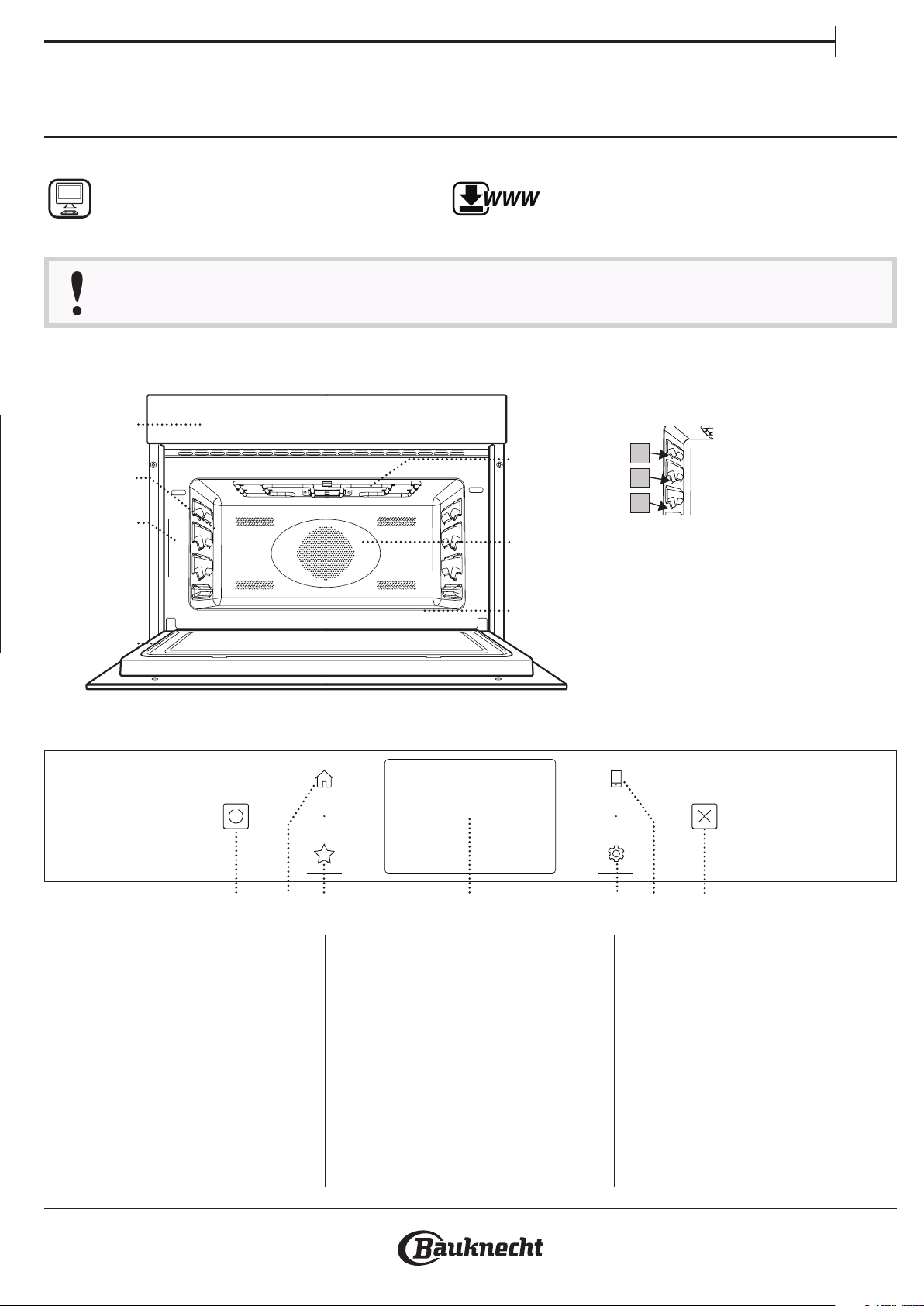
DAILY REFERENCE
WWW
GUIDE
EN
THANK YOU FOR PURCHASING A
BAUKNECHT PRODUCT
To receive more comprehensive help and
support, please register your product at
www.bauknecht. eu/register
Before using the appliance carefully read the Health and Safety guide.
PRODUCT DESCRIPTION
1
2
3
4
You can download the Safety Instructions
and the Use and Care Guide by visiting our
website docs . bauknecht . eu and following
the instructions on the back of this booklet.
1. Control panel
2. Shelf guides
The levels on which the
5
6
7
3
2
1
3. Identification plate
(do not remove)
4. Door
5. Grill
6. Fan and circular heating
element (not visible)
7. Lower heating element
(not visible)
wire shelf and other
accessories can be placed
are numbered, with 1
being the lowest and 3
being the highest.
CONTROL PANEL DESCRIPTION
1
1. ON / OFF
For switching the oven on and off.
2. HOME
For gaining quick access to the
main menu.
2 3 4 5 6 7
3. FAVORITE
For retrieving up the list of your
favorite functions.
4. DISPLAY
5. TOOLS
To choose from several options
and also change the oven settings
and preferences.
6. REMOTE CONTROL
To enable use of the Bauknecht
Home Net app.
7. CANCEL
To stop any oven function except
the Clock, Kitchen Timer and
Control Lock.
1
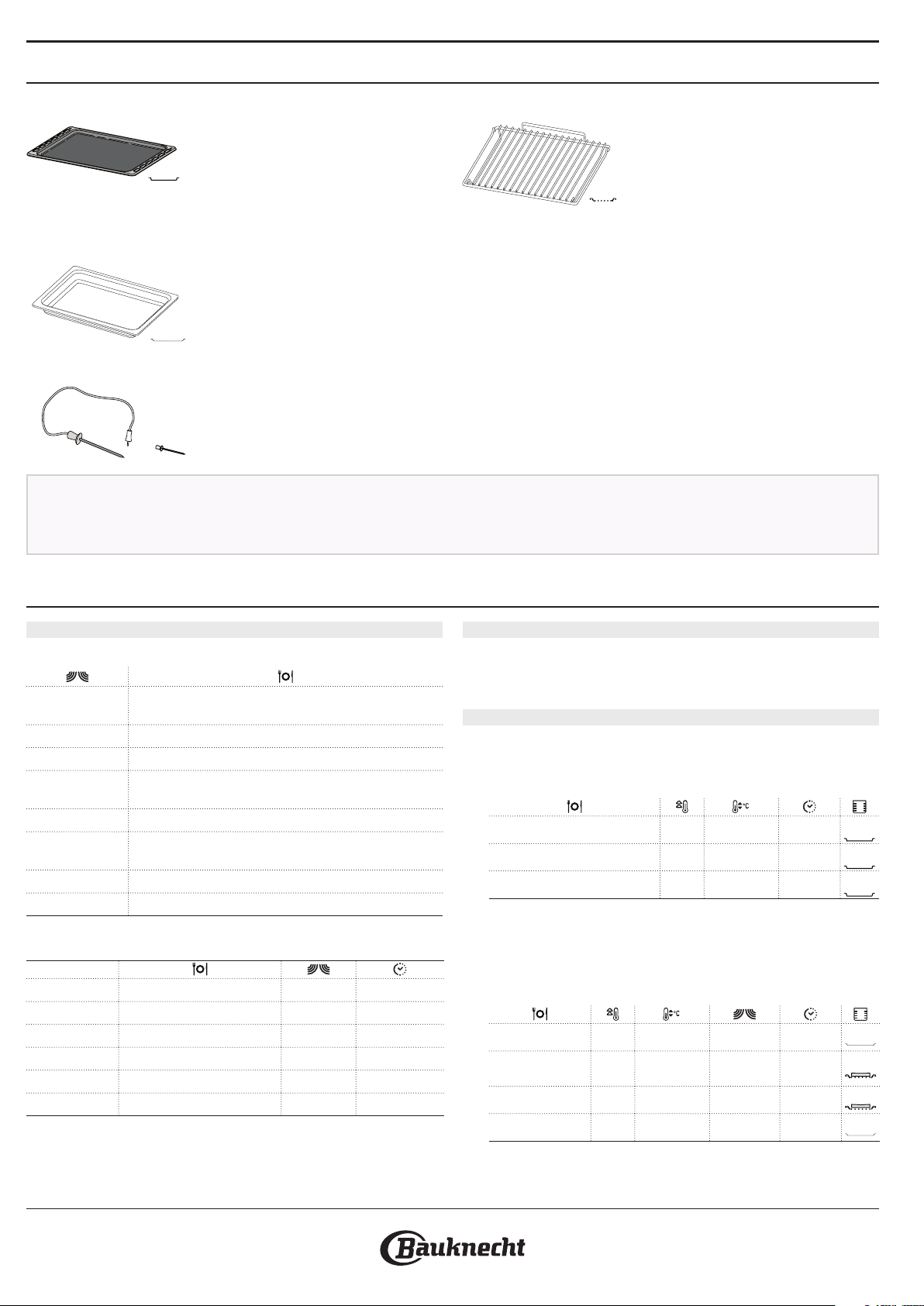
ACCESSORIES
BAKING TRAY
Useful as a support surface for
oven baking containers; the
plate can also be used for as a
support surface for foods not in
containers. This accessory is not suitable for
microwave use.
GLASS TRAY
Thanks to the properties of the
glass, this drip tray is suitable for
all cooking modes. It collects the
cooking juices when placed
below the wire shelf.
FOOD PROBE
For measuring the core
temperature of food during
cooking.
Before purchasing other accessories that are
available on the market, make sure that they are
heat-resistant and suitable for steaming.
WIRE SHELF
The wire shelf is suitable for all
cooking modes except for the
single “Microwave” function. You
can place food directly on the
wire shelf or use it to support
baking trays and tins or other oven-ware resistant to
heat and microwaves.
Insert the wire shelf by holding it tilted slightly
upwards and resting the rear edge (pointing
upwards) on the desired level. Then slide it
horizontally along the runners as far as possible.
Other accessories that are not supplied can be purchased
separately from the After-sales Service.
Make sure that there is a gap of at least 30 mm
between the top of any container and the walls of the
cooking compartment in order to allow steam to flow
sufficiently.
FUNCTIONS
MICROWAVE
For quickly cooking and reheating food or drinks.
850
750 Cooking vegetables.
650 Cooking meat and sh.
500
350 Perfect for melting butter or chocolate.
160
90 Softening ice cream.
0 Just minute-minder
Reheat 2 cups 850 3
Reheat Mashed potatoes (1 kg) 850 10 - 12
Defrost Minced Meat (500 g) 160 13 - 14
Cook Sponge cake 750 7 - 8
Cook Egg custard 750 10 - 11
Cook Meat loaf 750 15 - 16
Required accessory: Glass tray
Quickly reheating drinks or other foods with a high
water content.
Cooking meaty sauces, or sauces containing cheese
or egg. Finishing o meat pies or pasta bakes.
Defrosting frozen foods or softening butter and
cheese.
FAST PREHEATING
For quickly preheating the oven before a cooking
cycle. Wait for the function to finish before placing
food inside the oven.
CONVENTIONAL FUNCTIONS
• CONVENTIONAL
For perfectly browning a dish, both on the top
and bottom of the food.
Small cakes Yes 160 - 180 30 - 40
Biscuits Yes 150 - 160 20 - 30
Pizza Yes 230 20 - 30
• CONVENTIONAL+MW
For preparing baked dishes more quickly by
combining the conventional oven and the
microwave.
Bread - 200 - 220 90 25 - 35
Roast beef
(1 - 1.5 kg)
Lasagna Yes 170 - 200 160 - 350 20 - 40
Frozen food - 160 - 180 350 20 - 30
- 160 160 - 350 35 - 45
2
2
1
1
1
1
1
2
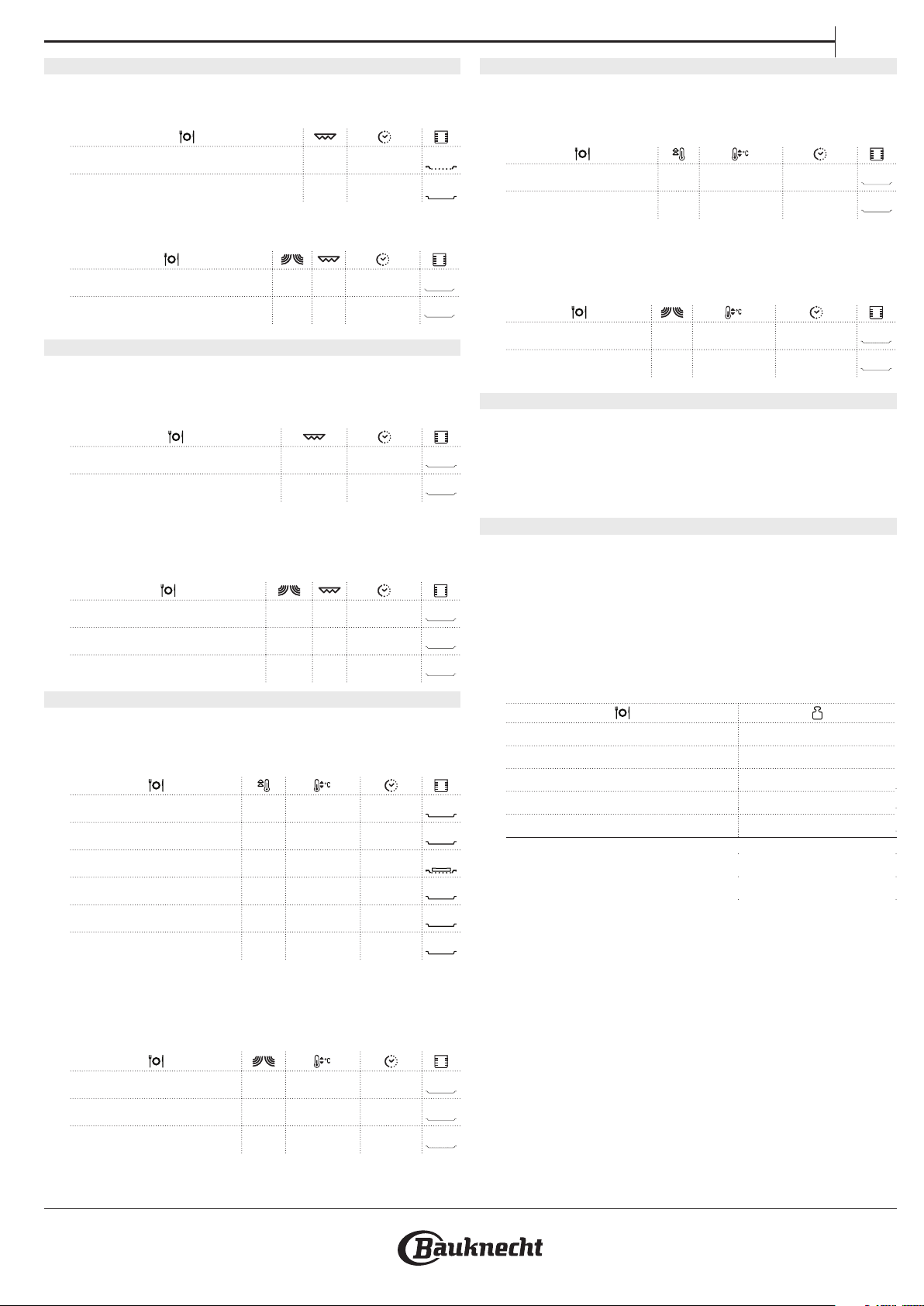
GRILL FUNCTIONS
• GRILL
For browning, grilling and gratins.
Toast 3 7 - 10
Prawns 2 20 - 30
• GRILL + MW
For quickly cooking and gratinating dishes.
Potatoes gratin 350 2 20 - 40
Jacket Potatoes 350 3 10 - 20
TURBO GRILL FUNCTIONS
• TURBOGRILL
For perfect cooking and browning, combining the
grill and oven air convection.
Chicken Kebab 3 25 - 35
Roasted potatoes 3 30 - 50
CONVECTION BAKE FUNCTIONS
• CONVECTION BAKE
For perfectly cooking meats, cakes and pies with a
liquid filling.
3
2
Filled pies - 160 - 200 35 - 55
Quiche lorraine - 170 - 190 30 - 45
• CONVECTION BAKE + MW
For quickly cooking all food with a liquid filling, by
2
combining the microwave, conventional heating
and air convection.
2
Filled pies 350 160 - 200 25 - 45
Sponge cake 90 160 - 180 30 - 35
SPECIALS
• KEEP WARM
2
2
For keeping just-cooked food hot and crisp.
• RISING
For optimal proving of sweet or savoury dough.
EN
1
1
2
1
• TURBOGRILL+MW
For quickly cooking and browning, combining the
microwave, grill and the oven air convection.
Cannelloni [Frozen] 350 3 20 - 25
Pork Chops 350 3 30 - 40
Roast Chicken 350 2 40 - 60
FORCED AIR FUNCTIONS
• FORCED AIR
For cooking sweets and meats, using continuous
hot air circulation.
Meringues Yes 100 - 120 40 - 50
Cookies Yes 170 - 180 10 - 20
Bread loaf Yes 180 - 200 30 -35
Swiss rolls Ye s 210 - 220 10 - 12
Puff pastry Yes 180 - 190 15 - 20
Roast (800 g - 1.5 kg) Yes 160 - 170 70 - 80
MY MENU FUNCTIONS
These functions automatically select the best
temperature and cooking method for all types of
food.
2
• DYNAMIC DEFROST
2
2
For quickly defrosting various different types of
food simply by specifying their weight. Always
place the food directly on the glass tray for best
results.
MEAT 100 g - 2.0 kg
POULTRY 100 g - 3.0 kg
FISH 100 g - 2.0 kg
2
2
1
2
2
1
VEGETABLE 100 g - 2.0 kg
BREAD 100 g - 2.0 kg
• FORCED AIR +MW
For quickly cooking sweets and meats, using
all the benefits of the microwave and hot air
circulation.
Roasts 160 170 40 - 60
Meat Pie 160 180 25 - 35
Baked fish 160 170 - 190 20 - 35
2
1
1
3
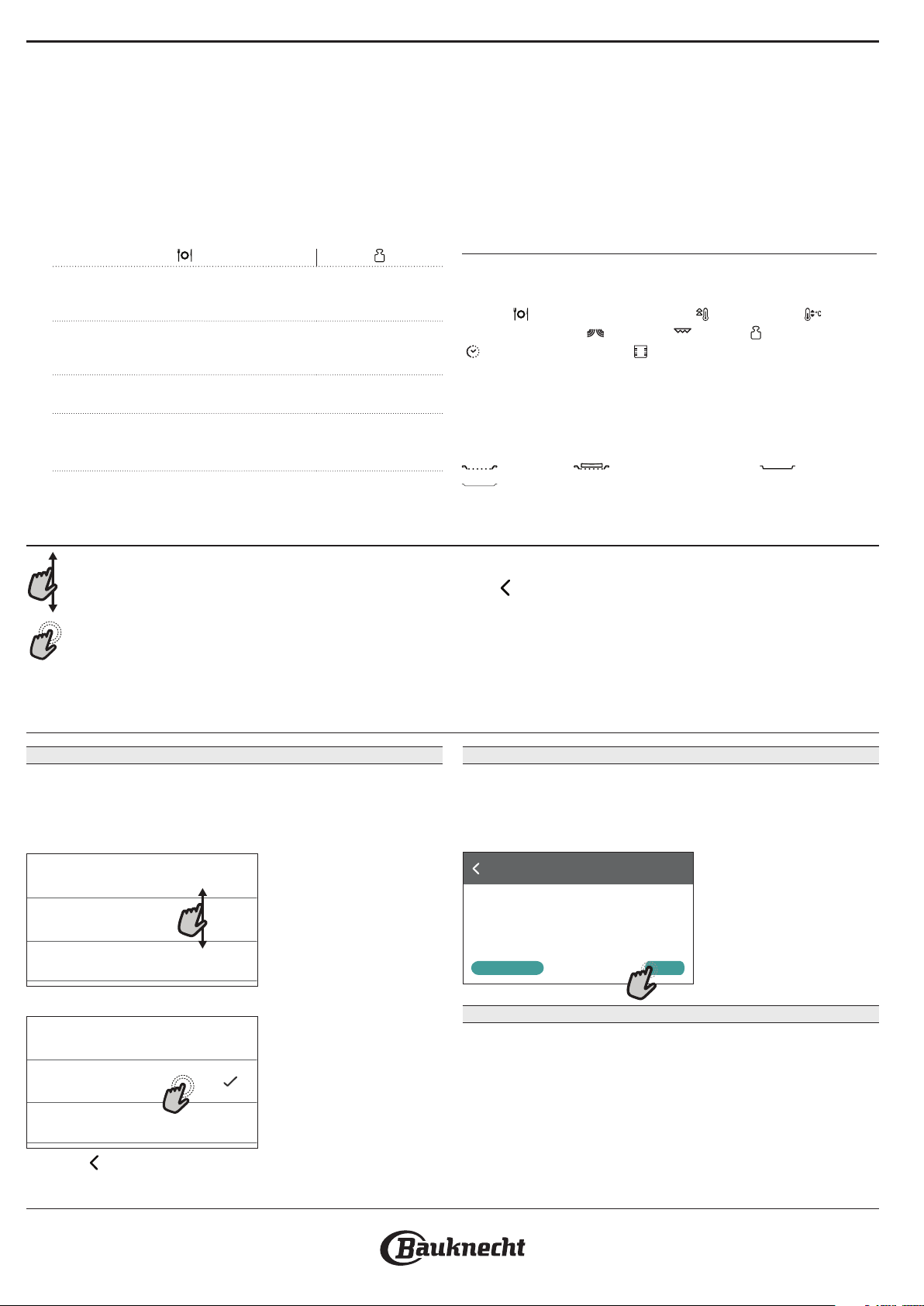
• DYNAMIC REHEAT
For reheating ready-made food that is either
frozen or at room temperature. The oven
automatically calculates the settings required to
achieve the best results in the shortest amount
of time. Place food in a microwave-safe and
heatproof container. At the end of reheating
process, leaving to stand for 1-2 minutes will
always improve the result, especially for frozen
food.
• MY MENU COOK
For cooking several kind of dishes and foods
and achieving optimal results in the easiest and
quickest way. To get the best from this function,
follow the indications on the relative cooking
table.
DINNER PLATE 250 - 500 g
Take out from packaging being careful to remove any aluminium
foil.
DINNER PLATE-FROZEN 250 - 500 g
Take out from packaging being careful to remove any aluminium
foil.
SOUP 1 - 4 portions
Heat uncovered in separate bowls
BEVERAGE 1 - 4 portions
Place a heat resistant plastic spoon into a mug or cup to prevent
overboiling
HOW TO USE THE TOUCH DISPLAY
To scroll through a menu or a list:
Simply swipe your finger across the display to
scroll through the items or values.
To select or confirm:
Tap the screen to select the value or menu item
you require.
HOW TO READ THE COOKING TABLES
The list in the tables:
recipes
microwave power
, if preheating is needed , temperature ,
, grill level , weight , cooking time
, accessories and level suggested for cooking.
Cooking times start from the moment food is placed in the
oven, excluding preheating (where required).
Cooking temperatures and times are approximate and
depend on the amount of food and the type of accessory
used.
Wire Shelf, cake tin on wire shelf, baking tray,
glass tray
To go back to the previous screen:
Tap .
To confirm a setting or go to the next screen: Tap
“SET” or “NEXT”.
FIRST TIME USE
1. SELECT THE LANGUAGE
You will need to set the language and the time when
you switch on the appliance for the first time.
• Swipe across the screen to scroll through the list of
available languages.
Čeština, Český Jazyk
Czech
Dansk
Danish
Deutsch
German
•
Tap the language you require.
Ελλνικά
Greek, Modern
English
English
Español
Spanish
Tapping will take you back to the previous screen.
2. SELECT SETTINGS MODE
Once you have selected the language, the display
will prompt you to choose between “STORE DEMO”
(useful for retailers, for display purposes only) or
continue by tapping “NEXT”.
Thank you for your purchase!
Press Next to continue the setup for home
use.
NEXTSTORE DEMO
3. SETTING UP WIFI
The Bauknecht app feature allows you to operate the
oven remotely from a mobile device. To enable the
appliance to be controlled remotely, you will need to
complete the connection process successfully first.
This process is necessary to Register your appliance
and connect it to your home network.
• Tap “SETUP NOW” to set up the connection.
4
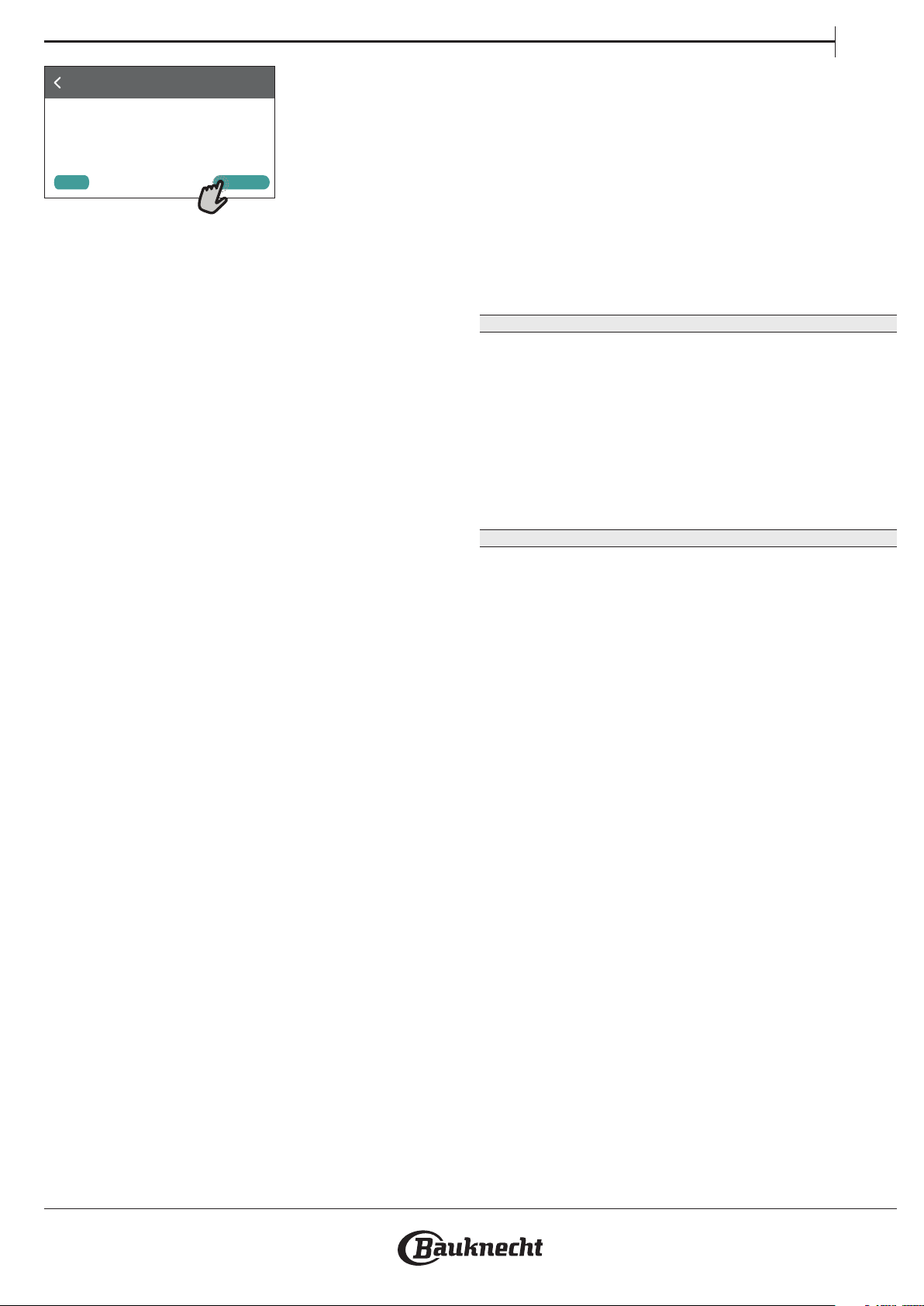
Wi Setup
Setup WiFi now to automatically set the time,
date, and enable connectivity with your
smartphone.
If you skip, you can find the optional later in
your Tools menu.
SETUP NOWSKIP
Otherwise, or tap “SKIP” to connect your product later.
HOW TO SET UP THE CONNECTION
To use this feature you will need: A smartphone
or tablet and a wireless router connected to the
Internet. Please use your smart device to check that
your home wireless network’s signal is strong close to
the appliance.
Minimum requirements.
Smart device: Android with a 1280x720 (or higher) screen or
iOS. See on the app store compatibility with Android or iOS
versions.
Wireless router: 2.4Ghz WiFi b/g/n.
1. Download the Bauknecht Home Net app
The first step to connecting your appliance is to
download the app on your mobile device. The
Bauknecht Home Net app will guide you through
all the steps listed here. You can download the
Bauknecht Home Net app from the iTunes Store or
the Google Play Store.
2. Create an account
If you haven’t done so already, you’ll need to Create
an account. This will enable you to network your
appliances and also view and control them remotely.
3. Register your appliance
Follow the instructions in the app to register your
appliance. For the registration process You will need
the Smart Appliance Identifier (SAID) number. Its
unique code the number following the word SERVICE
on the identification plate attached to the product.
4. Connect to WiFi
Follow the scan-to-connect setup procedure. The app
will guide you through the process of connecting
EN
your appliance to the wireless network in your home.
If your router supports WPS 2.0 (or higher), select
“MANUALLY”, then tap “WPS Setup”: Press the
WPS button on your wireless router to establish a
connection between the two products.
If necessary, you can also connect the product
manually using “Search for a network”.
The SAID code is used to synchronise a smart device with
your appliance.
The MAC address is displayed for the WiFi module.
The connection procedure will only need to be
carried out again if you change your router settings
(e.g. network name or password or data provider).
. SETTING THE TIME AND DATE
Connecting the oven to your home network will set
the time and date automatically. Otherwise you will
need to set them manually
• Tap the relevant numbers to set the time.
• Tap “SET” to confirm.
Once you have set the time, you will need to set the
date
• Tap the relevant numbers to set the date.
• Tap “SET” to confirm.
4. HEAT THE OVEN
A new oven may release odours that have been left
behind during manufacturing: this is completely
normal.
Before starting to cook food, we therefore
recommend heating the oven with it empty in order
to remove any possible odours.
Remove any protective cardboard or transparent
film from the oven and remove any accessories from
inside it.
Heat the oven to 200 °C, ideally using the “Fast preheat”
function
It is advisable to air the room after using the appliance for the
rst time.
.
5
