Bang and Olufsen Beosound 5 Owners manual
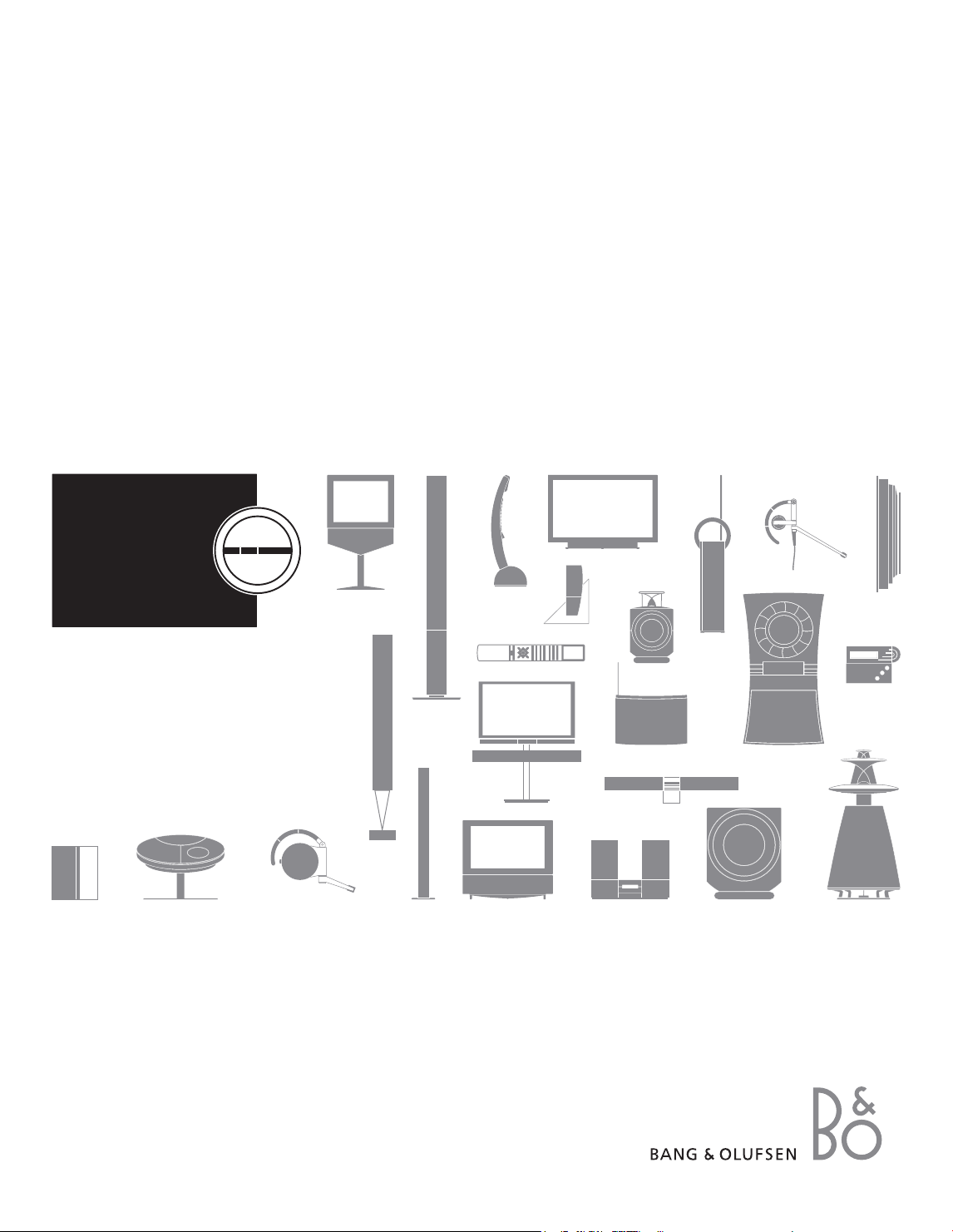
BeoSound 5
Guide

CAUTION
RISK OF ELECTRIC SHOCK
DO NOT OPEN
CAUTION: To reduce the risk of
electric shock, do not remove cover
(or back).
No User-serviceable parts inside.
Refer servicing to qualied service
personnel.
WARNING: To reduce the risk of re or
electric shock, do not expose this
appliance to rain or moisture. Do not
expose this equipment to dripping or
splashing and ensure that no objects
lled with liquids, such as vases, are
placed on the equipment. To completely
disconnect this equipment from the AC
Mains, disconnect the mains plug from
the wall socket. The disconnect device
shall remain readily operable.
For the US -market only!
NOTE: This equipment has been tested and found
to comply with the limits for a class B digital
device, pursuant to part 15 of the FCC Rules.
These limits are designed to provide reasonable
protection against harm ful inter ference in a
residential installation. This equipment generates,
uses and can radiate radio frequency energy and,
if not installed and used in accordance with the
instructions, may cause harmful interference to
radio communications. However, there is no
guarantee that inter ference will not occur in a
particular installation. If this equipment does
cause harmful interference to radio or tele vision
reception, which can be determined by turning
the equip ment off and on, the user is encouraged
to try to correct the interference by one or more
of the following measures:
– Reorient or relocate the receiving antenna.
– Increase the separation between the equipment
and receiver.
– Connect the equipment into an outlet on a
circuit different from that to which the receiver
is connected.
– Consult the retailer or an experienced radio/TV
technician for help.
For the Canadian market only!
This class B digital apparatus meets all require
ments of the Canadian Interference Causing
Equipment Regulations.
Impor tant!
– Avoid placing the product in direct sunlight or
direct articial light, such as a spotlight.
– Make sure that the product is set up, placed and
connected in accordance with the instructions.
– Place your product on a rm surface or stand
where you want it placed permanently. Use
Bang & Olufsen approved stands and wall
brackets only!
– Do not place any items on top of your product.
– Do not subject the product to high humidity,
rain or sources of heat.
– The product is developed for indoor use in dry,
domestic environments only. Use within a
temperature range of 10–40°C (50–105°F).
– Leave enough space around the product for
adequate ventilation.
– Do not connect any of the products in your
system to the mains, until you have connected
all the cables.
– Do not attempt to open the product. Leave
such operations to qualied service personnel.
– The product can only be switched off
completely by disconnecting it from the wall
socket.
The lightning flash with arrowhead
symbol within an equilateral triangle, is
intended to alert the user to the
presence of uninsulated “dangerous
voltage” within the product’s
enclosure that may be of sufficient
magnitude to constitute a risk of
electric shock to persons.
The exclamation point within an
equilateral triangle is intended to alert
the user to the presence of important
operating and maintenance (servicing)
instructions in the literature
accompanying the product.
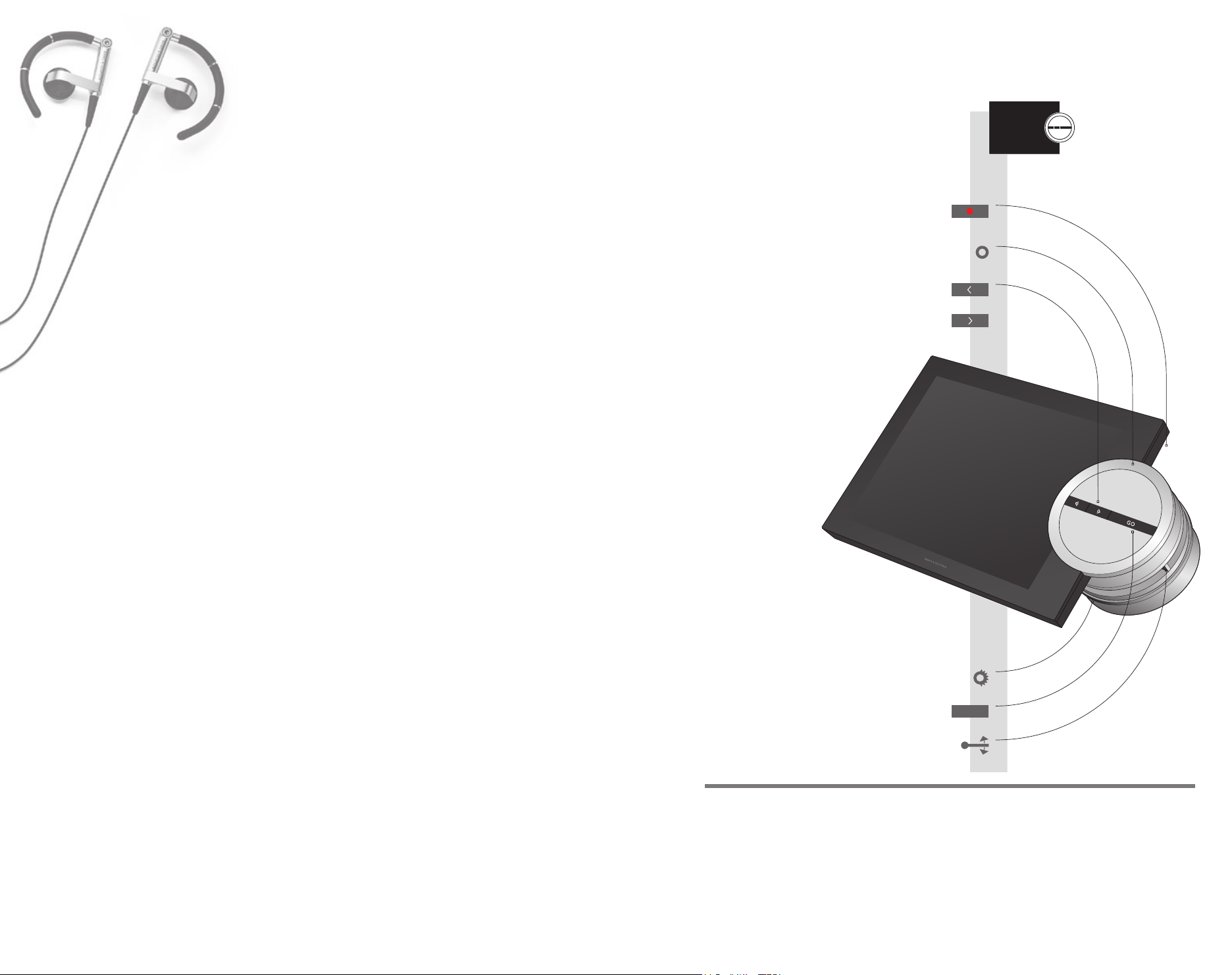
Dear Customer
How to use your BeoSound 5
This Guide contains information about the daily use of your Bang &
Olufsen product. Your retailer must deliver, install and set up your
product.
In order to use BeoSound 5, it must be connected to the BeoMaster.
How to use the dedicated software is described in the Guide in PDF
format, supplied with the BeoPlayer software.
The needs of the user are considered carefully when designing and
developing Bang & Olufsen products. Therefore, please take the time
to tell us about your experience with your product.
To contact us, visit our website on …
www.bang-olufsen.com
or write to: Bang & Olufsen a/s
BeoCare
Peter Bangs Vej 15
DK–7600 Struer
or fax: Bang & Olufsen
BeoCare
+45 9785 3911 (fax)
The music system is designed for close-up
operation.
Switch your music system to standby
Scroll lists of contents or browse menus
Enter sub-menu, select item or go to previous
track or station
Return from sub-menu or go to next track or
station
Technical specications, features and the use
thereof are subject to change without notice.
3509874 0807
Turn to adjust volume
Play or pause track, add track to play queue, seed
MOTS or bring up sub-menus
Move between views
Useful hints
Scrolling
Sorting
Left and right
buttons
There is no wrap-around at the end of a music collection.
The sorting is automatic and cannot be selected by the user.
Once you have highlighted an item or menu with the wheel, use < or GO to select or go to
a sub-menu. However, if you leave a ‘Settings’ menu using > you leave without storing.
GO
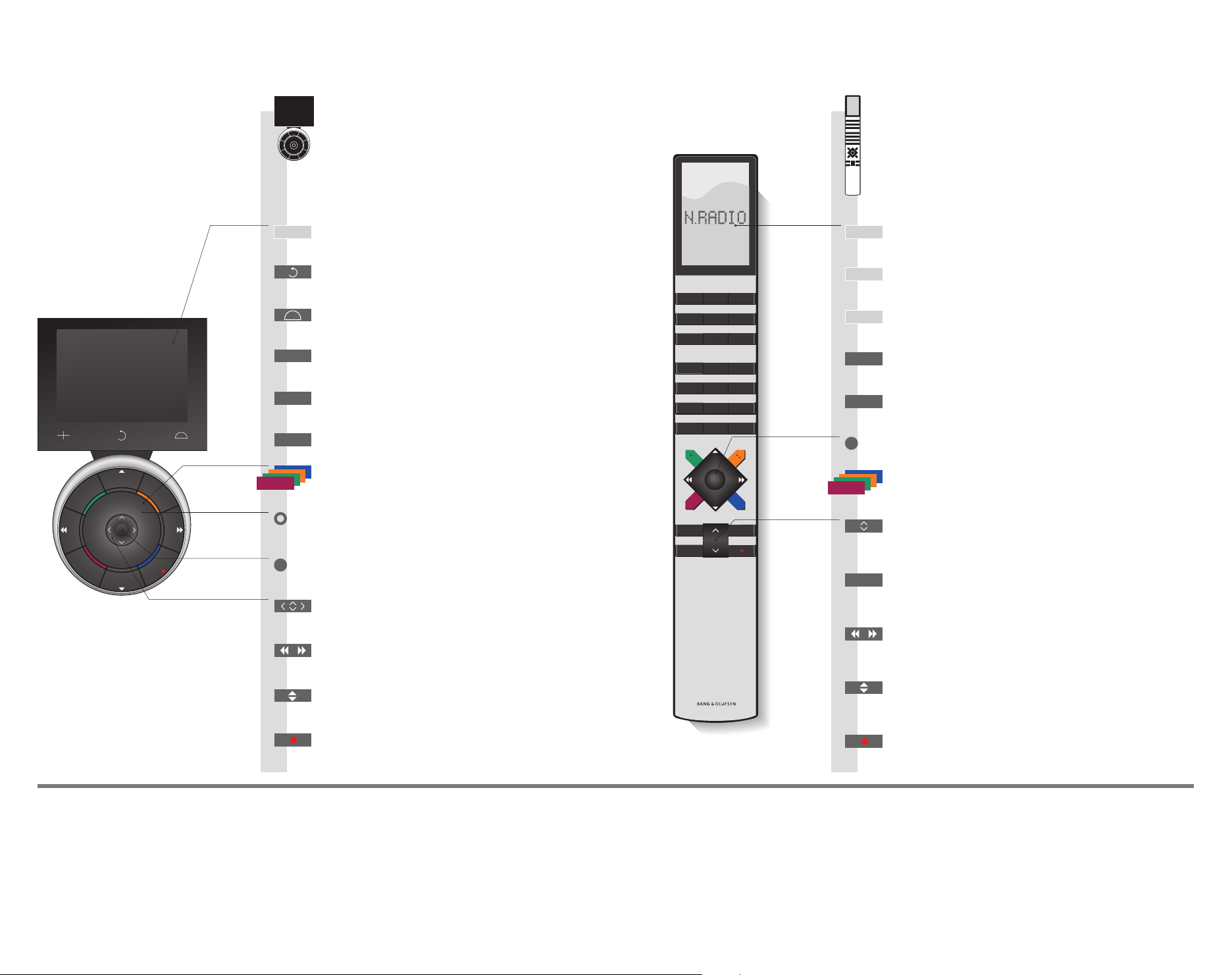
STOP
PLAY
BACK
Living Room
N.MUSIC N.RADIO PC
V.MEM DTV A.MEM
TV DVD CD
TV LIGHT RADIO
DTV DVD CD
V MEM RECORD A MEM
7 8 9
4 5 6
TEXT
0
MENU
1 2 3
LIST EXIT
STOP
GO
How to use your remote control
You can also operate your music
system with Beo5 and Beo4.
N.RADIO N.RADIO
GO
Soft button
Touch screen to select*
1
Back up through Beo5 displays
Bring up scene buttons
Press again to return
Bring up digits to select track or station
+
Press again to return
Press once to pause playback
STOP
Start playback
PL AY
Select coloured music or radio list*
Press volume wheel next to the colour
Turn to adjust volume
To mute, turn quickly counter-clockwise
Press centre button to accept and store
settings, resume replay
Previous or next track in play queue
Previous or next item in a list
Previous or next track in play queue
Previous or next item in a list*
N.RADIO
N.MUSIC
0 – 9
STOP
GO
2
LIST
3
Step through tracks or stations
Standby
The Beo4 display shows you the activated source or function
Switch on N.RADIO
Switch on N.MUSIC
Select track or station to play*
4
Press once to pause playback
Accept and store settings, resume replay
Select coloured music or radio list
Follow up with a digit to play a certain track or station
Adjust volume
To mute, press the middle of the button
Display extra ‘buttons’ on Beo4
Press repeatedly to change ‘buttons’
Previous or next track or station in play queue
Previous or next item in a list
Step through tracks or stations
Standby
Useful hints
*1 About soft buttons
*2 Coloured buttons
*3 Item
Dark grey buttons indicate that you have to press a hard button.
Press the wheel next to the colour to activate a coloured button.
Only applies to N.MUSIC
*4 PlaybackLight grey buttons indicate that you have to press a text in the display.
When you play a track from your collection, you automatically add it as a MOTS seed (see page 4).
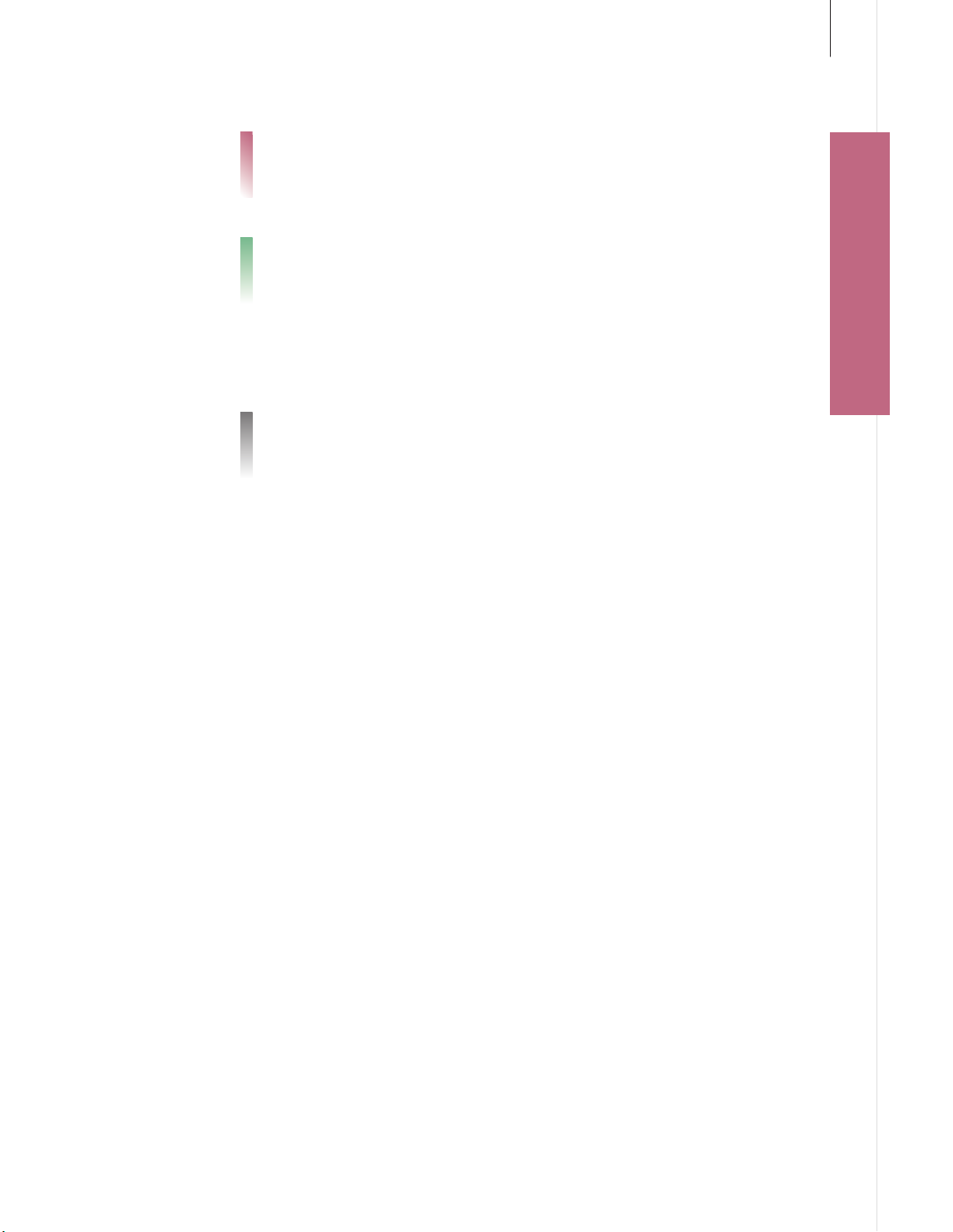
Contents
4 Listen to N.MUSIC
3
6 Listen to N.RADIO
10 Play queues and lists
11 Sound settings
12 System information and system settings
13 Cleanup
16 Set up your music system
18 Overview of settings
18 Cleaning
Easy use
Listen to N.MUSIC • Listen to N.RADIO
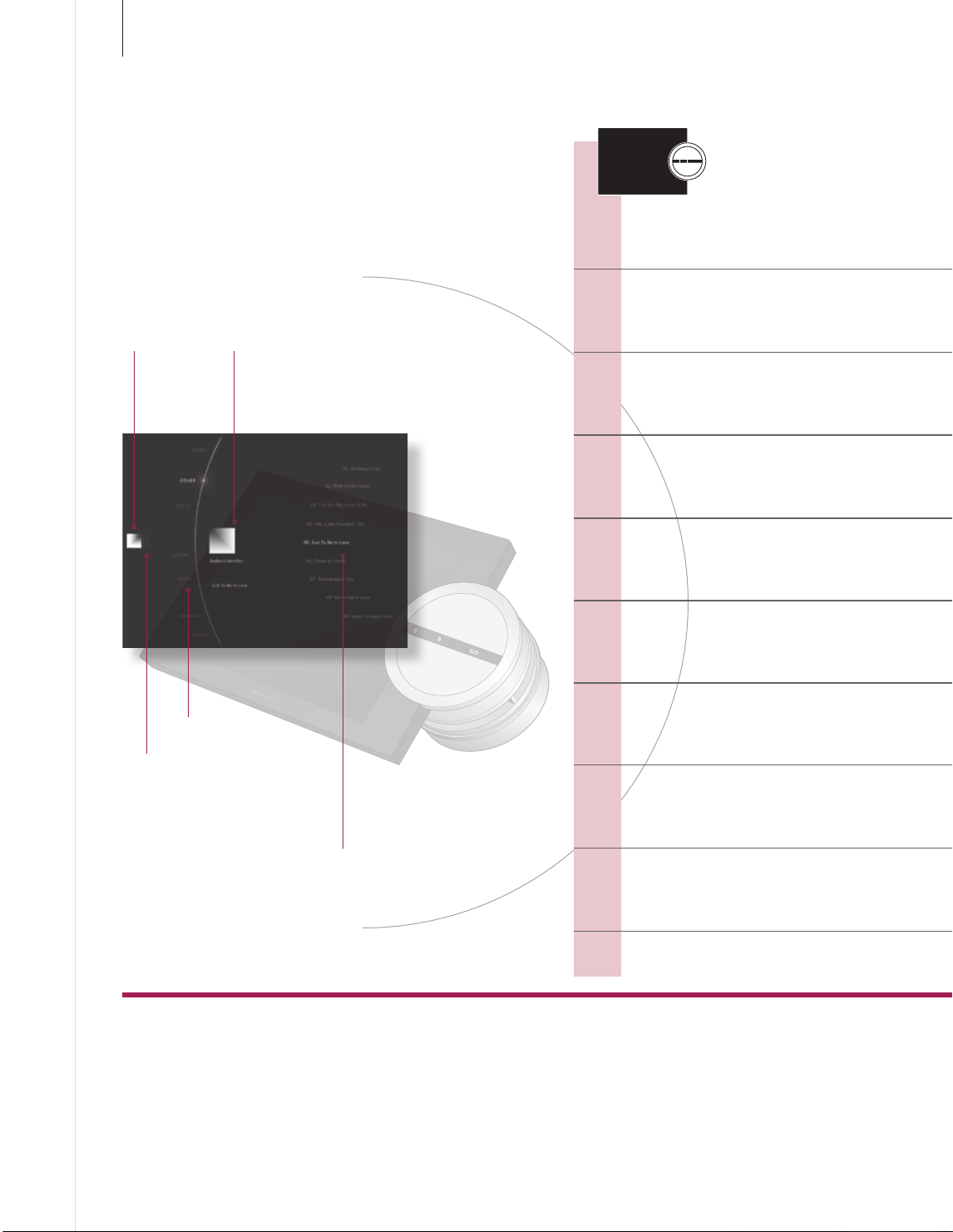
4
Listen to N.MUSIC
In order to make your music available, you must transfer it from
your computer.
Activate N.MUSIC to use these functions
Selection Cover of
current album
BeoSound 5 Operation
Start N.MUSIC
The music system starts from the beginning of
the last played track.
Browse music
Browse your music without interfering with the
current track.
Pause or resume
Pause or resume playback of current track.
Next or previous
Play the next or previous track in the play queue
or jump to the next item.
Play specic track
Select a specic track by ar tist, album, cover,
or track.
Menu
Play queue indicator
BeoSound 5 in browser mode. In
full screen mode, album cover is
shown in full size.
Glossary
Views
Sorting depends on the tags added to the tracks. Albums without covers are not shown in the COVERS view.
Compilation albums are not shown as one album.
MOTS
‘More Of The Same’ allows you to continuously listen to similar music. MOTS uses the last added track of the play
queue to autogenerate an endless sequence of similar tracks, which is added to the already existing content of the
play queue. MOTS is disabled, if the only content of the play queue is a coloured list.
List of
Covers
Artists
Albums
Titles
Play queue
Play from play queue.
Seed MOTS
Use a track as seed to autogenerate an endless
sequence of similar tracks.
Play favourites
Browse in four coloured lists and 99 numbered
positions.
Switch off
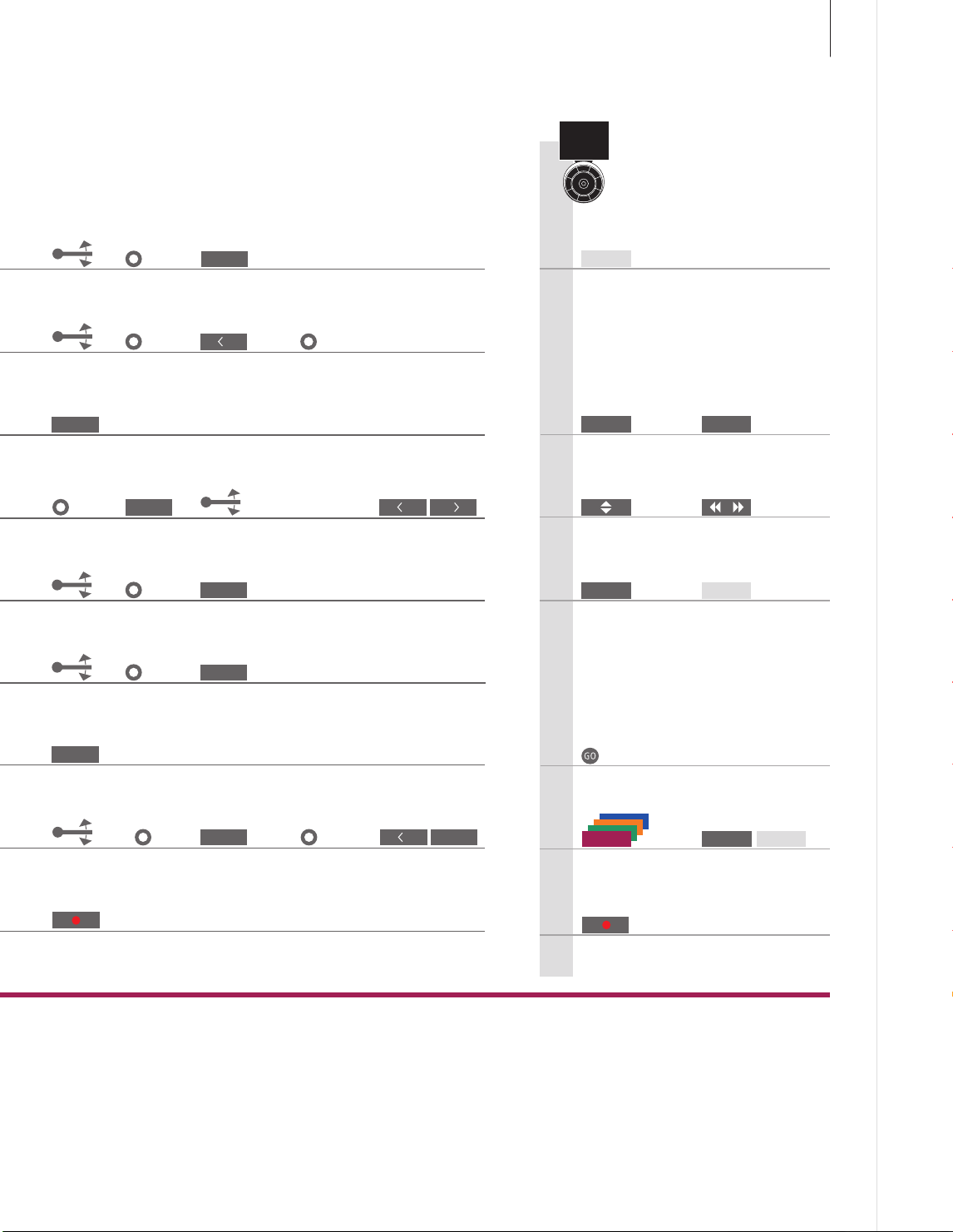
Listen to N.MUSIC
5
Beo5 Operation
GO
MODE
Select view Open Browse
GO
Press repeatedly when in player mode
Select track
or item
Activate
view
Select
QUEUE
Select
N.MUSIC
GO
Conrm Previous or next
Select track
Select track
Conrm
Move to top or bottom for
player mode
GO
Conrm
GO
Conrm
Browse
track in player
mode
N.MUSIC
Press Activate
STOP PL AY
Press to resume Press to pause
Next /previous track Next/previous item
+
Press
0–9
Select track
GO
Hold for 3 seconds. Play similar tracks instantly in player mode
Activate
FAVOURITES
Press
Play queue
Favourites
GO GO
coloured list
Conrm Select
The play queue is a sequence of selected tracks. The view you are in when
you select tracks determines the order of the play queue and how MOTS
tracks are played.
If you press a digit on your Beo5, your music system will play that track
immediately. To play a certain track in a coloured list, press the coloured
button followed by the digit.
or
Select
numbered
position
Press to play
numbered position
Hold for 3 seconds. Play similar tracks
instantly
+
or
Select coloured list
Press
NOTE! Some functions cannot be accessed
with Beo5.
Your music system will auto matically switch to
player mode when not operated for a while.
Select track or item
0–9
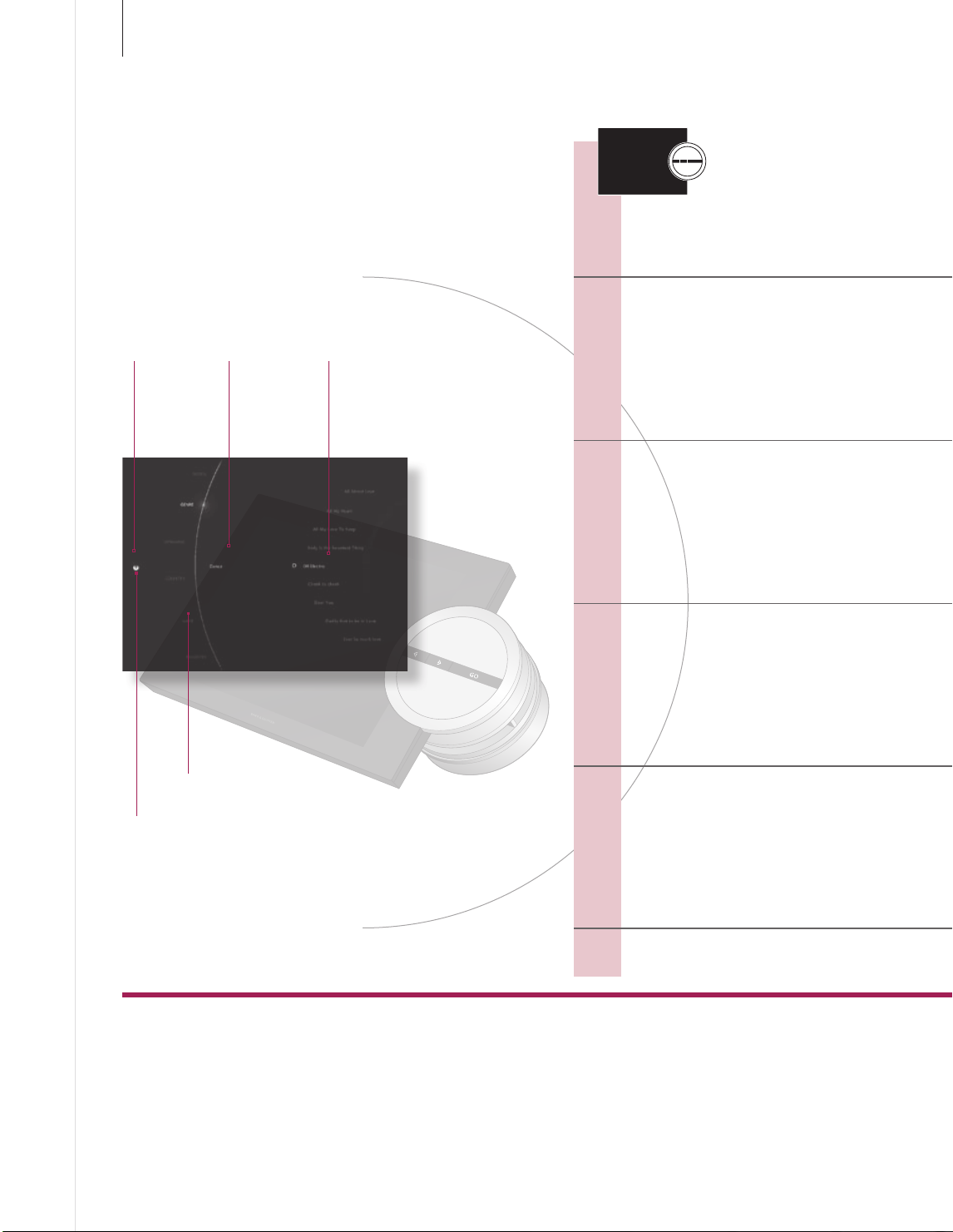
6
Listen to N.RADIO
With N.RADIO you have easy access to Internet radio
stations worldwide.
Activate N.RADIO to use these
functions
current
Selection Name of
station
List of
Genres
Languages
Countries
Names
BeoSound 5
Operation
Start N.RADIO
The music system starts automatically on the last
played station.
Find station by view
Select station by GENRES, LANGUAGES,
COUNTRIES or NAMES.
Next or previous
In player mode, play the next or previous radio
station.
Menu
Connec tion status
Glossary
Favourites, coloured lists and
Views
numbered positions
Play a favourite
Browse in four coloured lists and 99 numbered
favourites.
Switch off
Sorting depends on the tags added to the stations. The stations can be viewed by GENRES,
LANGUAGES, COUNTRIES or NAMES.
For more information, see page 10 and 12.
