Bang and Olufsen Beomaster 5 Owners manual
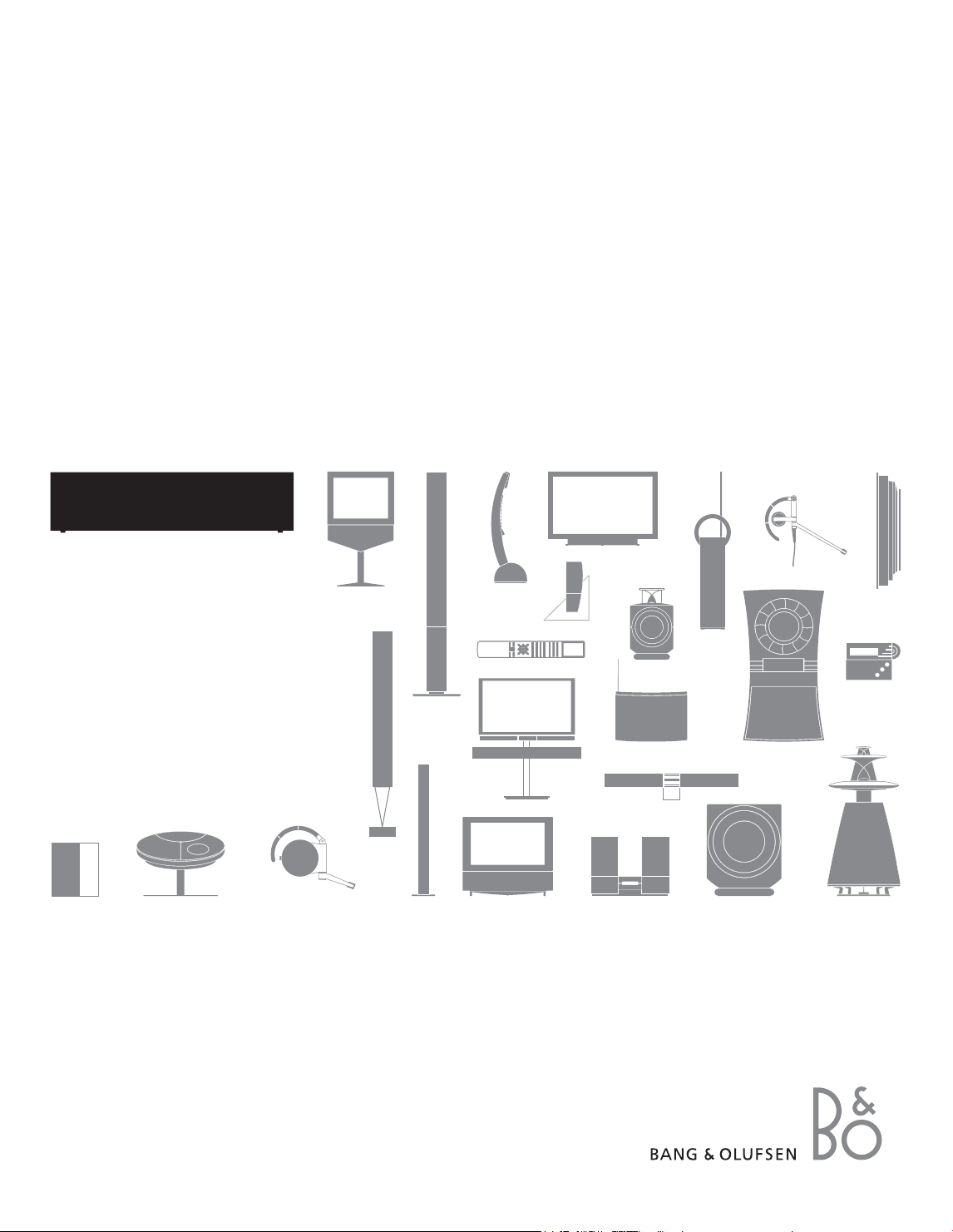
BeoMaster 5
Guide
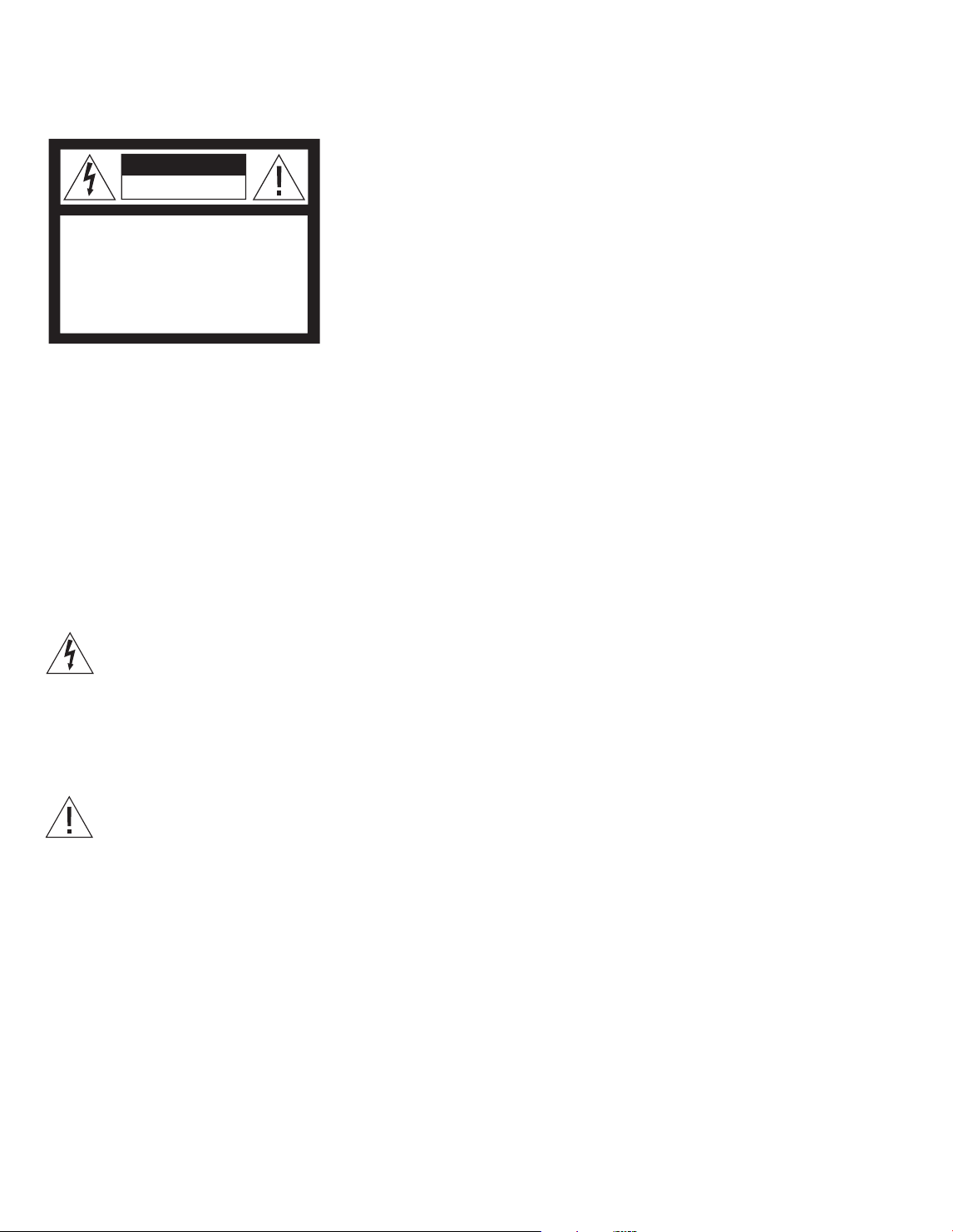
CAUTION: To reduce the risk of
CAUTION
RISK OF ELECTRIC SHOCK
DO NOT OPEN
electric shock, do not remove cover
(or back).
No User-serviceable parts inside.
Refer servicing to qualied service
personnel.
WARNING: To reduce the risk of re or
electric shock, do not expose this
appliance to rain or moisture. Do not
expose this equipment to dripping or
splashing and ensure that no objects
lled with liquids, such as vases, are
placed on the equipment. To completely
disconnect this equipment from the AC
Mains, disconnect the mains plug from
the wall socket. The disconnect device
shall remain readily operable.
For the US -market only!
NOTE: This equipment has been tested and found
to comply with the limits for a class B digital
device, pursuant to part 15 of the FCC Rules.
These limits are designed to provide reasonable
protection against harm ful inter ference in a
residential installation. This equipment generates,
uses and can radiate radio frequency energy and,
if not installed and used in accordance with the
instructions, may cause harmful interference to
radio communications. However, there is no
guarantee that interference will not occur in a
particular installation. If this equipment does
cause harmful interference to radio or tele vision
reception, which can be determined by turning
the equip ment off and on, the user is encouraged
to try to correct the interference by one or more
of the following measures:
– Reorient or relocate the receiving antenna.
– Increase the separation between the equipment
and receiver.
– Connect the equipment into an outlet on a
circuit different from that to which the receiver
is connected.
– Consult the retailer or an experienced radio/TV
technician for help.
For the Canadian market only!
This class B digital apparatus meets all require
ments of the Canadian Interference Causing
Equipment Regulations.
Impor tant!
– Avoid placing the product in direct sunlight or
direct articial light, such as a spotlight.
– Make sure that the product is set up, placed and
connected in accordance with the instructions.
– Place your product on a rm surface or stand
where you want it placed permanently. Use
Bang & Olufsen approved stands and wall
brackets only!
– Do not place any items on top of your product.
– Do not subject the product to high humidity,
rain or sources of heat.
– The product is developed for indoor use in dry,
domestic environments only. Use within a
temperature range of 10–40°C (50–105°F).
– Leave enough space around the product for
adequate ventilation.
– Do not connect any of the products in your
system to the mains, until you have connected
all the cables.
– Do not attempt to open the product. Leave such
operations to qualied service personnel.
– In case your product starts making excessive
noise, you should hand it in for service
immediately.
– The product can only be switched off completely
by disconnecting it from the wall socket.
The lightning flash with arrowhead
symbol within an equilateral triangle, is
intended to alert the user to the
presence of uninsulated “dangerous
voltage” within the product’s
enclosure that may be of sufficient
magnitude to constitute a risk of
electric shock to persons.
The exclamation point within an
equilateral triangle is intended to alert
the user to the presence of important
operating and maintenance (servicing)
instructions in the literature
accompanying the product.
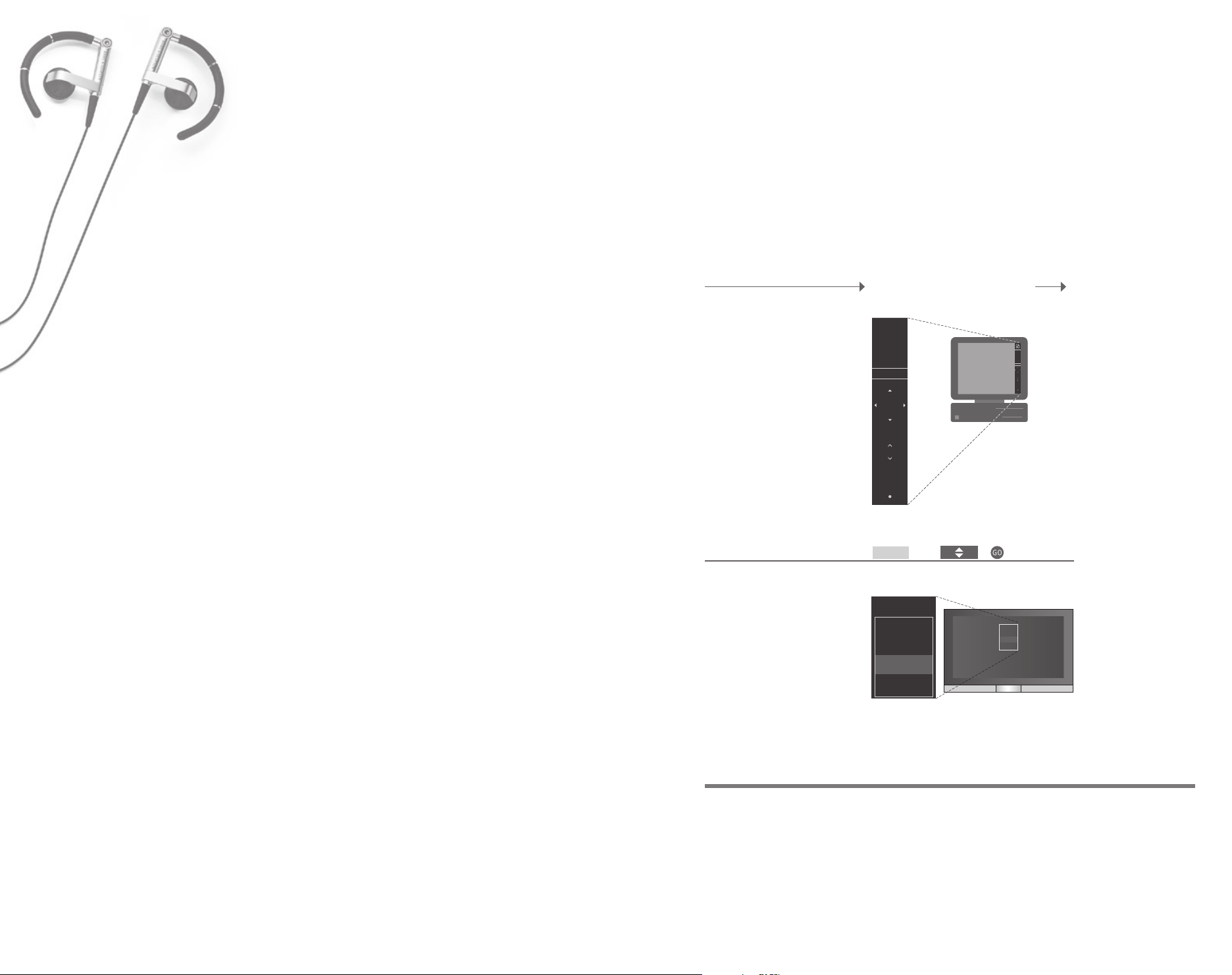
Dear Customer
N.MUSIC
PC CD
PHOTO
N.RADIO
PC TV
GO
SETUP
GUIDE
STOP
N.MUSIC
PC CD
PHOTO
N.RADIO
GO
SETUP
GUIDE
STOP
N.MUSIC
N.RADIO
PHOTO
WEB
N.MUSIC
N.RADIO
PHOTO
WEB
Introduction
This Guide contains information you need to know about the daily use
of your Bang & Olufsen product. Your retailer must deliver, install and
set up your product.
In order to use BeoMaster 5, it must be connected to your computer.
How to use the dedicated software is described in the Guide in pdf
format supplied with the BeoPlayer software for your computer.
The needs of the user are considered carefully when designing and
developing Bang & Olufsen products. Therefore, please take the time to
tell us about your experience with your product.
To contact us, visit our website on …
www.bang-olufsen.com
or write to: Bang & Olufsen a/s
BeoCare
Peter Bangs Vej 15
DK–7600 Struer
or fax: Bang & Olufsen
BeoCare
+45 9785 3911 (fax)
Before you start
Refer to the Guide installed with
the BeoPlayer on your computer
for more information.*1
The BeoMaster makes it possible for you to enjoy the digital
sources via the Bang & Olufsen products already present in
your home. Listen to digital music and Internet radio, view
digital photos and video clips and visit websites.
Rip CDs, create groups, enter
favourite websites on your computer
Transfer your digital content
from your computer to your
BeoMaster
BeoMaster Sources
Once the BeoMaster starts up, you
can activate the sources from the
PC
Press Select
source
Activate source
source selection menu.
Technical specications, features and the use
thereof are subject to change without notice
3509898
0807
Important
*1 BeoPlayer or BeoPort If you have a BeoPort box, the BeoPlayer software is called BeoPort. In this
Guide we refer to the dedicated software as BeoPlayer.
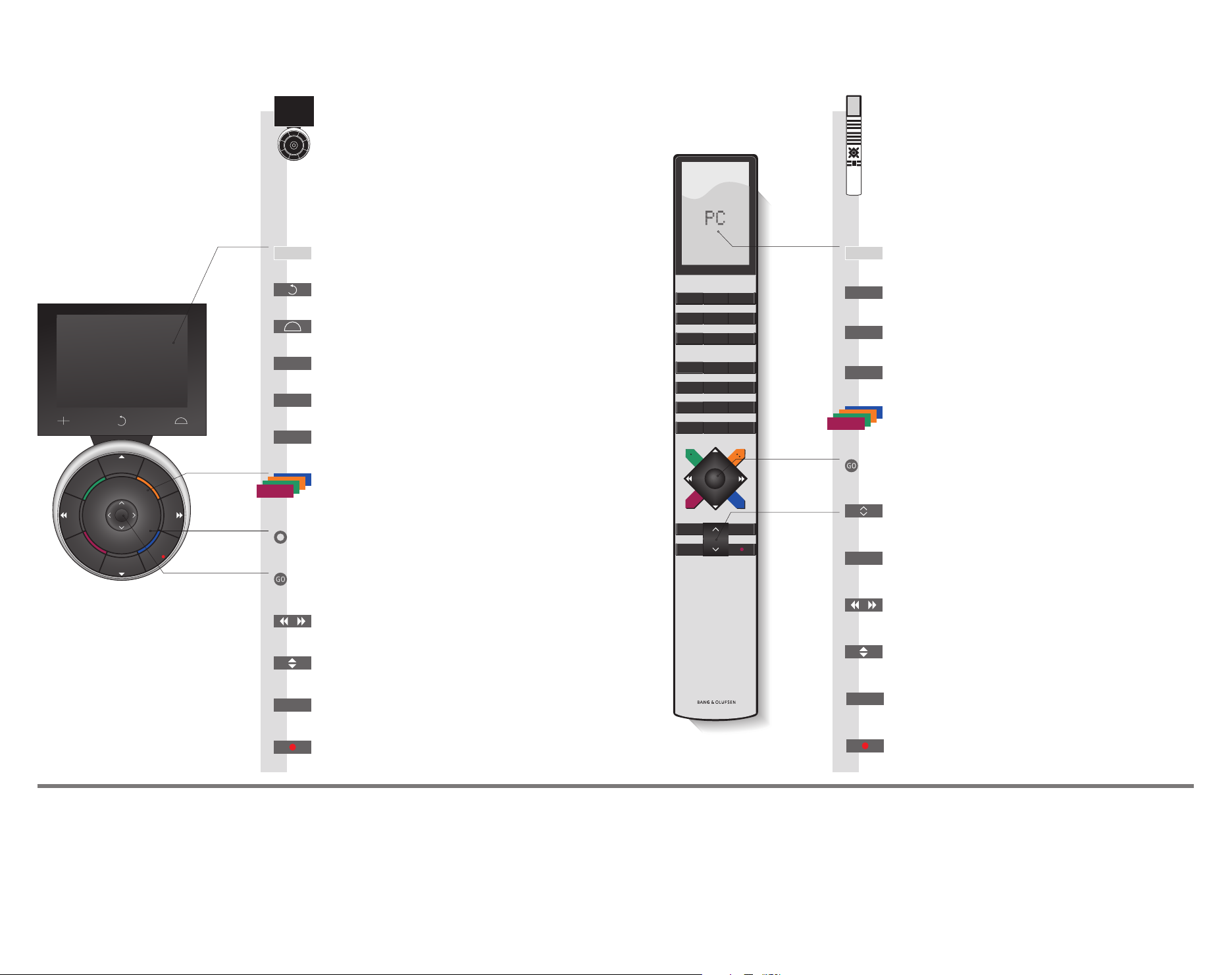
How to use your remote control
STOP
PLAY
BACK
Living Room
N.MUSIC N.RADIO PC
V.MEM DTV A.MEM
TV DVD CD
TV LIGHT RADIO
DTV DVD CD
V MEM RECORD A MEM
7 8 9
4 5 6
TEXT
0
MENU
1 2 3
LIST EXIT
STOP
GO
This describes how you use the basic
functions on the BeoMaster with Beo5
and Beo4.
Activate BeoMaster (soft button)*
PC
Back up through Beo5 displays
Bring up scene buttons
Press again to return
Select numbered track, station or option
+
Press again to return
Press once to pause
STOP
Go back one level
Start playback
PLAY
Press to play content of coloured list*
Press and hold to add or remove from coloured
3
list*
Turn to adjust volume
To mute, turn quickly counter-clockwise
Play highlighted track, station, etc.
Accept/store settings. Hold to add item to group/list
Browse groups/lists
Expand or collapse group/list
Step through groups, lists, tracks, stations, etc.
1
MENU
Press LIST to display PC
PC
Press GO to activate source
Select numbered track, station or option
0 – 9
Bring up menu overlay
Press once to pause
STOP
Go back one level
Press to play content of coloured list
Press and hold to add or remove from coloured list
Play highlighted track, station, etc.
2
Accept/store settings. Hold to add item to group/list
Press to adjust volume
To mute, press the middle of the button
Display extra ‘buttons’ on Beo4
LIST
Press repeatedly to change ‘buttons’
Browse groups/lists
Expand or collapse group/list
Step through groups, lists, tracks, stations, etc.
Useful hints
*1 About buttons
*2 Coloured buttons
Remove menu overlay
BACK
Press again to toggle
Standby
Light grey buttons indicate that you have to press a text in the display. Dark grey buttons
indicate that you have to press a hard button.
Press the wheel nearby to activate a coloured button.
Remove menu overlay
EXIT
Press again to toggle
Standby
3
NOTE! All views but playlist view.
*
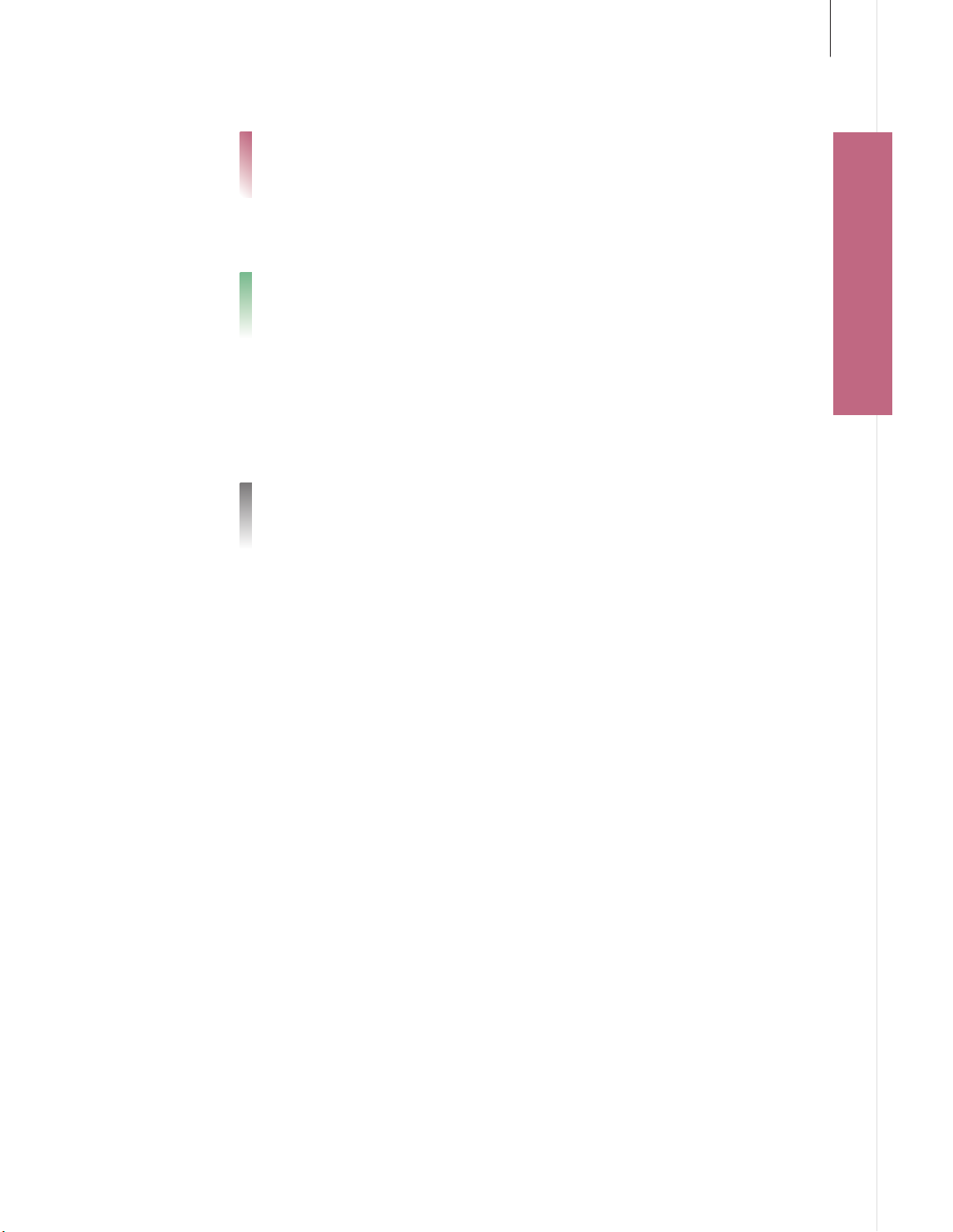
Contents
4 Operate sources
3
4 Use menu overlays
4 Use lists
8 N.MUSIC
9 N.RADIO
10 PHOTO
11 WEB
12 Use from a link room
16 Set up your system
20 Menus and symbols
Easy use
Operate sources • Use menu overlays • Use lists
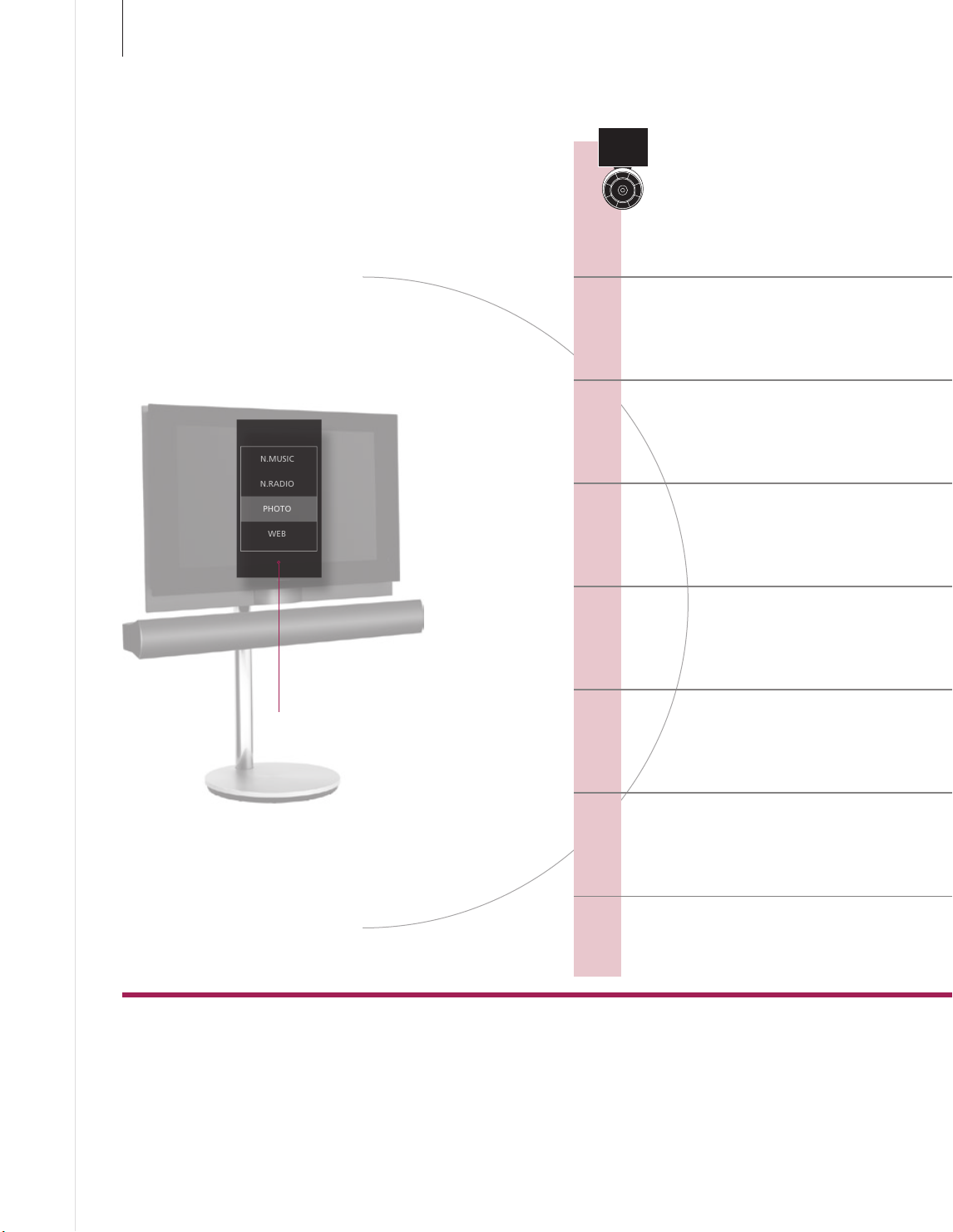
N.MUSIC
N.RADIO
PHOTO
WEB
4
Operate sources
Bring up and operate your sources. The basic principles of
operation are the same for each source. Find additional
functions in the menu overlays.
Activate a source to use these functions
Beo5 Operation
Start source
Activate the BeoMaster and select source.
Change source
Bring up the source selection menu to change
1
so urce.*
Bring up menu overlay and change view
Step between groups.
Browse groups/lists
View groups, select specic track, station, photo
or website.*
2
Glossary
N.MUSIC
N.RADIO
PHOTO
WEB
Item
Group
List
Source selection
Digital music les made available through your Bang & Olufsen system.
Radio stations available from the Internet.
Digital photos and video clips shown on your television screen.
Selected websites displayed on your television.
An item is a track, a photo, a station, a list, or an album.
A group consists of minimum one item.
Refers to a playlist and a coloured list.
Add to list
Add item to list.
Remove from list
3
Remove content from list.*
Add to/remove from coloured list
If the item is already present, this removes the item
from the coloured list.
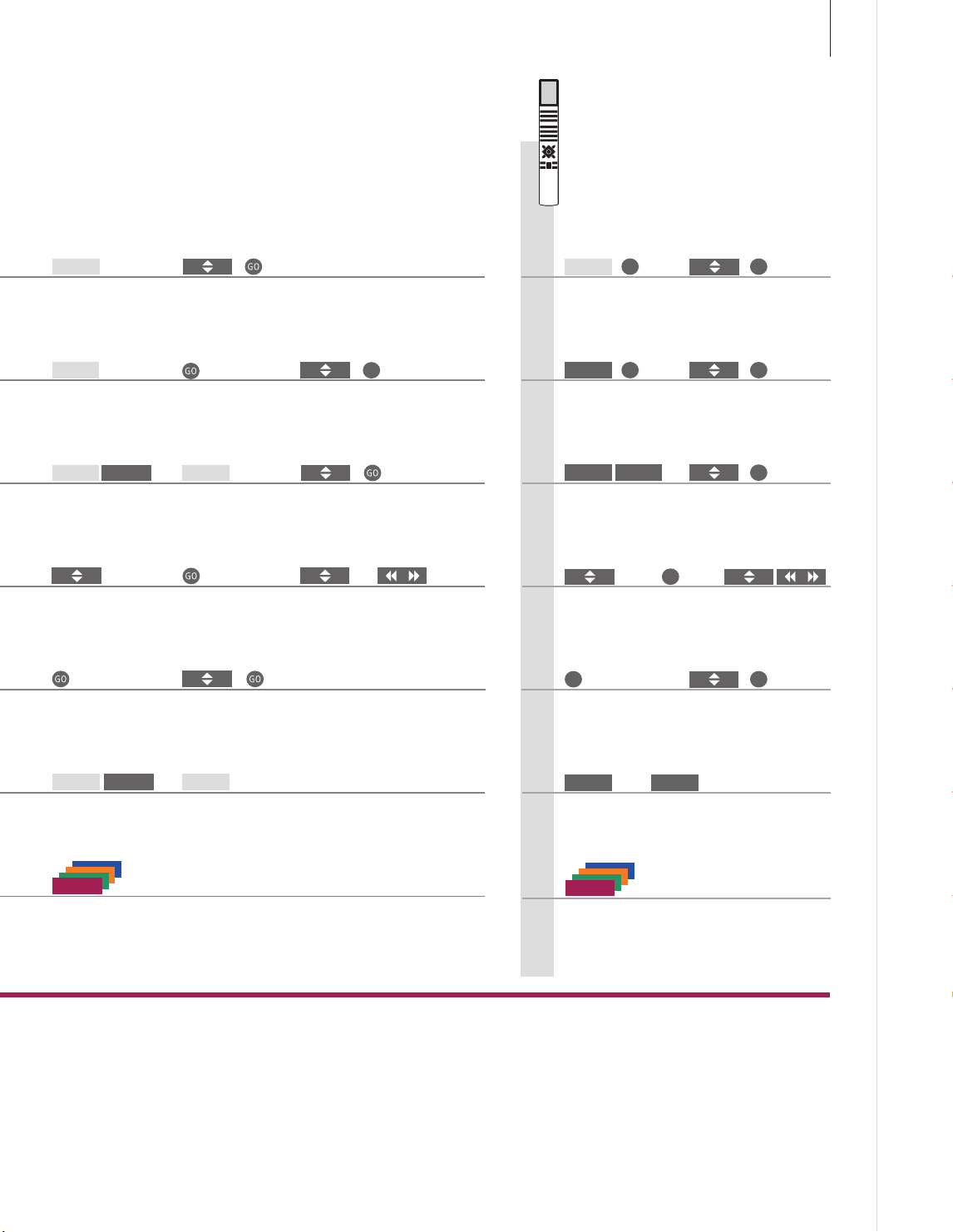
Operate sources
5
Beo4 Operation
PC
Press
MENU
Bring up menu
overlay
MENU
Bring up menu
overlay
Step between groups/
lists
Press and hold
+
or
then
Select source and conrm
selection menu
5
Press
Expand group/list
Select list and conrm
Select source and conrm Bring up source
then
Select view and conrm
Step in a
group/list
GO
Collapse group/list
GO
PC
Select and conrm Select source and conrm
MENU
Bring up menu
overlay
MENU
Bring up menu
overlay
Step between
groups/lists
GO
Press and hold
GO
then
5
or
Select source and conrm
Select view and conrm
GO
Expand
group/list
Select list and conrm
GO
GO
GO
Step in or collapse
group/list
GO
MENU 8
Bring up menu
overlay
Press and hold
All views but playlist view
+
Press
Useful hints
1
Activate a source
*
*3 Remove content from list or
*2 Skip groups/lists
group
Follow the onscreen information
You can use the number buttons 1–4 to select a source.
Press left/right on your remote control to skip groups/lists.
You can remove contents from lists and coloured lists. In all
other views the function deletes the content. The function
also deletes lists.
MENU
Bring up menu
overlay
Press and hold
NOTE! When you switch on the BeoMaster,
the start up time may be up to 30 seconds.
Press
8
Follow the on
screen information

6
