Badger Meter M2000 Operating Manual
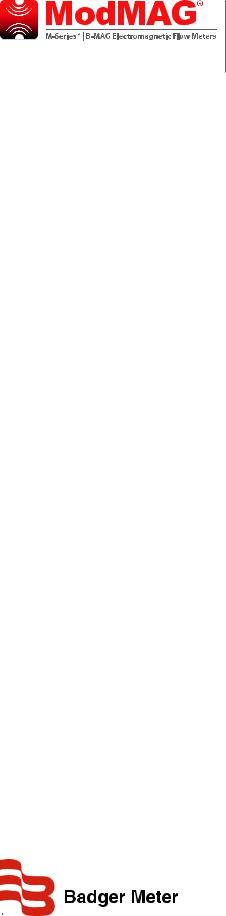
M-Series® M2000
Data Logging
FIRMWARE COMPATIBILITY
The Data Logging feature requires firmware version 1.10 or later. Reference Badger Meter P/N 67354-003 to obtain a firmware upgrade kit.
DESCRIPTION
The Data Logging kit (P/N 67354-007) includes:
•Data logging token
•Software CD
•RS232 cable
•USB-to-serial cable
The Data Logging feature records three types of events to a memory token:
•Totalizer/error events
•Configuration change events
•Startup events (power up, power down or reset events)
Each type of event is recorded into three separate files stored on the memory token. These files are extracted using the provided Flow Meter Tool software over the RS232 communication link.
Totalizer/Error events have a programmable interval to which these events are periodically recorded to the memory token. On each interval the totalizers are recorded in addition to any errors that have occurred from the last interval.
The table below defines the capacity of the memory token configured for data logging.
Interval |
Totalizer / Error Events |
|
|
15 min |
104 days |
|
|
1 hr |
1 yr, 51 days |
|
|
12 hr |
13 yr |
|
|
24 hr |
27 yr |
|
|
Each configuration event identifies the parameter that was modified and to what value the parameter was changed. Up to 768 configuration events can be recorded.
Each startup event identifies the time and reason of the event. Logging the startup events can help detail how long the meter has been without power. Up to 768 startup events can be recorded.
Over time the Data Logging will reach capacity of the memory token. Any new events to be recorded will overwrite the oldest event on record.
CONFIGURING DATA LOGGING
Data Logging configuration is accomplished within the Advanced > Data Logger menu. This includes configuring the real time system clock and the Data Logging interval.
In addition, the configurable parameter, NUMBER OF RECORDS TO EXTRACT, can be set within the flow meter tool software under Advanced Flow Meter Settings. This parameter indicates the number of most recent events for each file to be extracted from the meter and is limited to 10,000 events.
Prior to enabling data logging, it is important to set up the system clock using 24-hour mode (2:28 p.m. is entered as 14:28:00). The system clock configuration is in the Advanced > Data Logger >
Set System Clock menu. The time is officially set when exiting the Set System Clock menu. We recommend setting the system clock minutes one minute ahead of actual time because the seconds are non-configurable. Wait for the actual seconds to roll over to zero then select Enter to exit the system clock configuration menu. After the system clock is configured, it can be viewed at any time from within the Advanced > Data Logger > View System Clock menu.
Once the system clock is configured, make sure the supplied memory token is inserted into the meter before configuring the Data Logging interval time. Configuring the interval time will format the memory token (when necessary) and assign it to the meter. This formatting process can take approximately 30 seconds. A flash screen indicates if the token is being formatted.
NNOTE: Placing this token after it has been formatted into an alternate meter will reformat the token and all previously logged data will be lost.
The Data Logging interval time can be configured within the Advanced > Data Logger > Logging Interval menu.
Data Logging is enabled once the data logging interval is set to a value other than disabled and the Data Logging token is installed in the meter.
MAG-UM-01412-EN-03 (February 2016)
User Manual
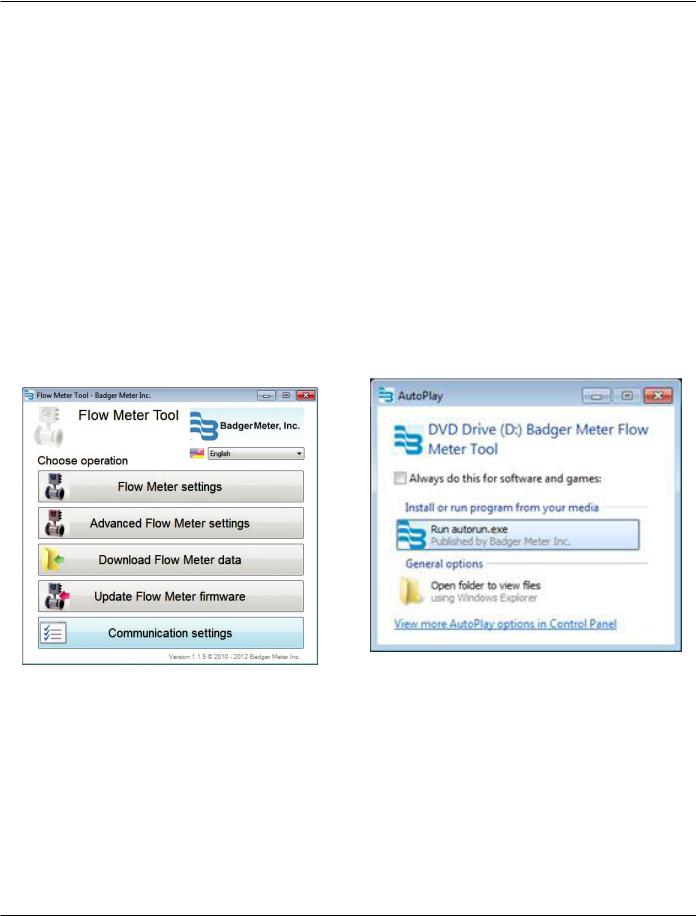
Extracting the Event Files
EXTRACTING THE EVENT FILES
All logged events can be extracted from the meter using the supplied flow meter tool software, which connects the laptop to the meter via the supplied RS232 cable.
Follow these steps to extract the event files.
1.Identify / Configure the meter’s port settings:
a.Navigate to Communications > Port A Settings.
b.Set the Port A interface to MODBUS RTU.
NNOTE: The Port A interface must be set to MODBUS RTU. All other settings can be set as desired by the operator and must match those settings of the software tool.
c.Recommended: Set the Baud Rate to 38,400 to minimize extraction times.
d.Record or change all other Port A parameters (parity, data bits, stop bits).
5.Connect the supplied RS232 cable to the meter hosting the data logging token. The supplied cable must be plugged into pins 5 (RS232-TX), 6 (RS232-RX), and 7 (COM) of the meter.
6.Open the flow meter tool installed on the laptop or PC. Go to
Start > All Programs > Badger Meter to open the flow meter tool application.
7.Configure the flow meter tool software communication settings:
a.Select Communication Settings.
b.Change the following parameters as necessary to align with the Port A meter settings:
•MODBUS ADDRESS (Node Address)
•BAUD RATE
•DATA BITS
•PARITY
•STOP BITS
c.Select OK to confirm the configuration of the
communication port.
NNOTE: The M2000 can communicate only via the COM port. IrDA and TCP/IP are not supported.
4.Configure the NUMBER OF RECORDS TO EXTRACT. This parameter controls how many events can be downloaded from the meter. The download will always take the most
recent events.
a.Select Advanced Flow Meter Settings.
b.Filter for the NUMBER OF RECORDS TO EXTRACT parameter.
c.Set this parameter to the desired value (limited to 10,000).
d.Select Save Changes to program the new value.
e.Select Close to exit this application window
6.Extract the event files.
a.Select Download Flow Meter Data.
b.Select Download.
c.Optional: Select Save as Excel file… for each event file to save the history of events.
d.Select Cancel to exit this application window.
INSTALLING THE FLOW METER TOOL
1.Insert the CD containing the Flow Meter files.
2.Double-click Run autorun.exe to start the tool.
Page 2 |
MAG-UM-01412-EN-03 |
February 2016 |
