Badger Meter M2000 User Manual
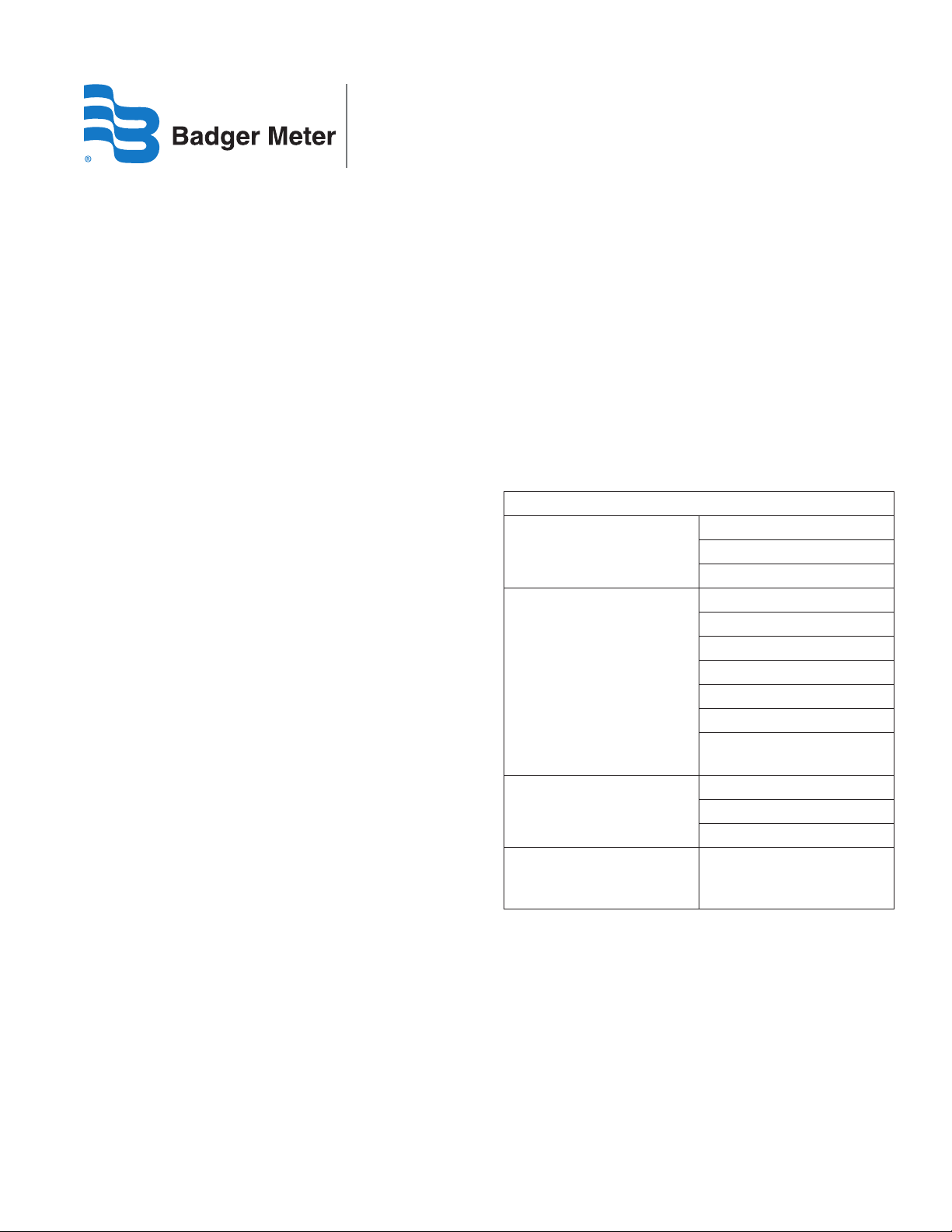
M-Series® M2000
Store/Restore Feature
IMPORTANT
The Store/Restore feature requires firmware version 1.11 or
later. Reference Badger Meter P/N 67354-003 to obtain a
firmware upgrade kit.
DESCRIPTION
The Store/Restore feature is intended to save installation
costs and reduce installation time. This feature is also
intended to protect meter configuration and assure the
operator that the meter is properly configured. Over time
and handling of the meter, the meter configuration could
change. The Store/Restore feature allows the meter to be
quickly set to the operator’s original configuration.
PERFORMANCE
The Store/Restore feature provides the ability to save meter
configuration to a memory token. The memory token can
be placed into alternate meters so that each meter in the
system has the same configuration. The memory token can
also be stored in a safe place and later used to restore meter
configuration if the configuration of the meter is in question.
The operator has the option to select which groups of
configuration parameters are stored to the memory token,
providing additional flexibility for system installation.
OPERATION
The means to enable and configure the Store/Restore
feature are found under the Advanced menu of the menu
manager located in the Token Copy submenu. The menu
items of Token Copy are:
• Configuration
Token Properties
Parameter Selection
• Store to Token
• Restore to Token
The Configuration submenu allows the operator to configure
token properties and select the groups of parameters that
are to be stored to the token. Token properties and the
parameter selection configurations should be configured
first, prior to copying meter information to the
memory token.
Token properties allow the token to be configured in a
way that the behavior of the token can be defined. Such
properties include:
• Write Protect – Protects the token from being overwritten
• Power on Load – Requests the meter to load the contents
of the token into the meter at power on.
• One Time Load – Requests the meter to erase the token
after the contents of the token have been stored to the
meter.
Write protect cannot be undone by the operator. Caution
should be used when configuring the token for writeprotect mode.
The chart below lists the categories of parameters that can
be individually selected for storing to the memory token.
Parameter Categories
Pipe diameter
Calibration
Communication port A/B
Security
User
Nontransferable parameters include:
• Serial Number
• Excitation Frequency
• Scale Factor
• Analog output calibration factors
(including custom offsets)
Detector factor
Detector offset
Interface (for port A only)
Node address
Baud rate
Parity
Date bits
Stop bits
Extended node address (for
port B, Profibus DP only)
Admin pin
Service pin
User pin
All other meter parameters
including measurement and
I/O settings
IOM-194-01-EN (August 2012)
53400-194 Rev. 1
Installation & Operation Manual
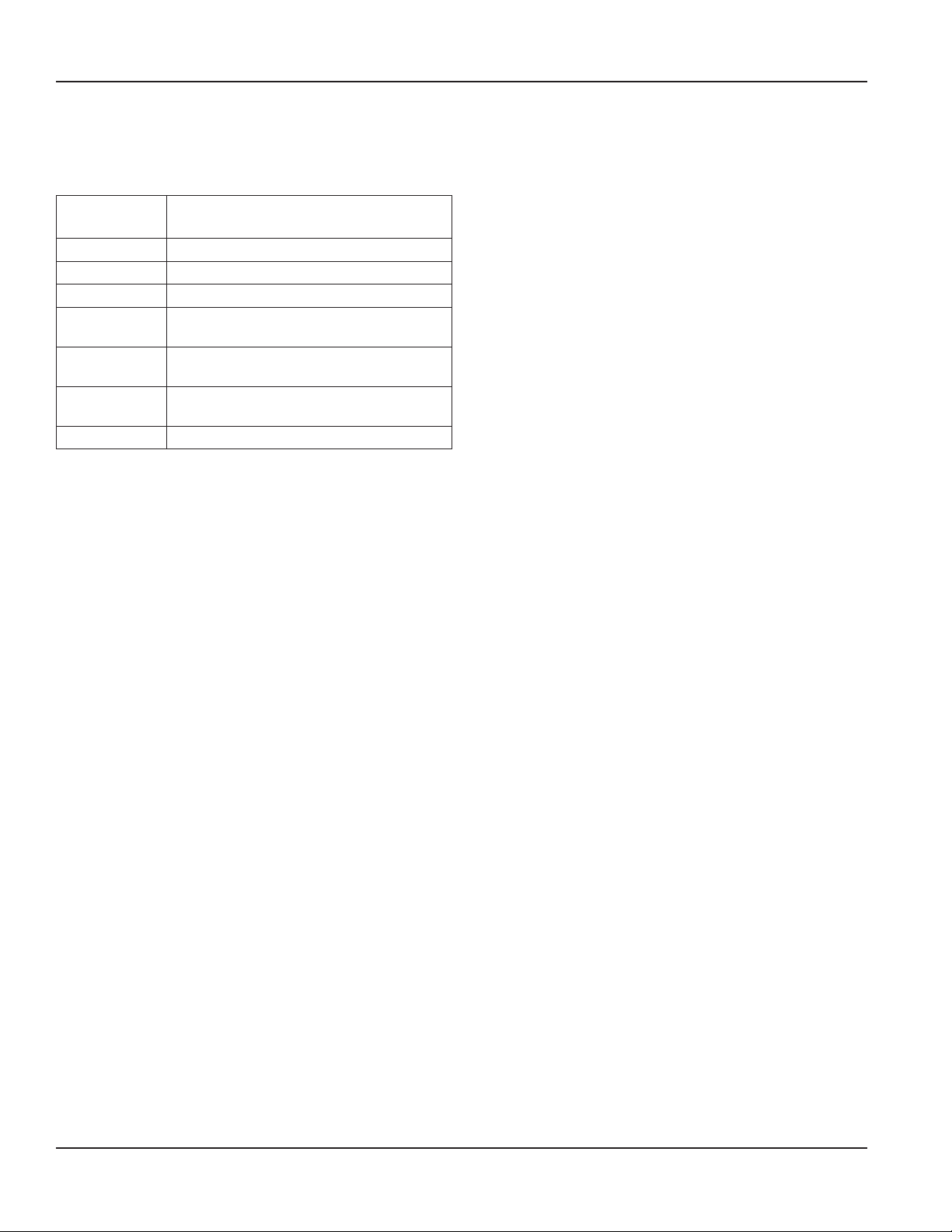
M-Series® M2000 Store/Restore Feature
The Parameter Selection submenu allows the operator to
choose the groups of parameters to be stored to the token.
Currently, there are six groups as identified by the submenu.
The table below defines each group.
Menu
Designation
Group 0 (ALL) All meter parameters are stored to the token.
Group 1 (USER) Only user parameters are stored to token.
Group 2 (PRV) Reserved.
Group 3 (FACT) *
Group 4 (PRT A)
Group 5 (PRT B)
Group 6 (SEC) Only security pins are stored to the token.
Group Description
Only detector calibration parameters are
stored to the token.
Only Port A communication parameters are
stored to the token.
Only Port B communication parameters are
stored to the token.
* The amplifier calibration parameters are specific to each
amplifier and are not allowed to be copied from one meter to
the next.
Storing Conguration to a Token
1. Insert the token.
2. Navigate to the Advanced > Token Copy menu and
congure the token properties and group selections.
3. Navigate to the Advanced > Store to Token menu.
4. Move the arrow to Conrm and press E.
5. Move the arrow to Exit With Save and press E.
The token copy process may take up to 30 seconds to
complete. During this time a status dialog window displays.
6. Once the status dialog window is no longer displayed,
remove the token.
7. Label the token for future use.
Restoring Conguration of a Meter from the Token
1. Insert the token.
If the token is configured for power-on-load, reset the
meter with the reset button on the electronics. After the
meter has been reset for 10 seconds, proceed to Step 6.
2. Navigate to the Advanced > Restore From Token menu.
3. Move the arrow to Confirm and press E.
4. Move the arrow to Exit With Save and press E.
5. Exit the main menu by navigating back to the home
display (flow rate/totalizer display). This step is important
because it copies the restored volatile configuration to
non-volatile memory (EEPROM). Power cycles or resets
that occur before this step is completed will invalidate
the restore request. The power cycles or resets must be
performed again.
6. Remove the token.
STORE/RESTORE AND SECURITY
Security must also be considered when using the
Store/Restore feature. Tokens can be used to secure meters.
However, updating a secured meter with contents on a
memory token requires extra consideration.
Storing to a Token with a Secured Meter
During the store-to-token operation, the token is created
and the admin level pin is saved to the token. The admin
level pin is recorded on the token regardless of the Group 6
(SEC) parameter selection. The recorded pin is not restored
to the meter, but is verified when the token is used to update
secured meters with the power-on-load feature.
Restoring a Secured Meter
Restoring a secured meter with the contents of the memory
token requires the operator to login with the Admin level pin
in order to gain access to the token configuration menus.
The Group 6 (SEC) security pins on the token will overwrite
the security pins on the meter if they are different.
The power-on-load feature of the memory token requires the
Admin level pin of the token to match the Admin level pin of
the meter, otherwise, the power-on-load restore operation
will not be successful. The admin level pin stored to the token
is the same admin pin of the meter used to create the token.
Restoring an Unsecured Meter
Restoring an unsecured meter has no limitations. However,
it is important to consider the security pins residing in
the token. In this case, the unsecured meter can become
secured with the pins residing in the token. The pins residing
in the token should be recorded and associated with the
programmed token.
If the pins of the token are unknown, it is recommended
to immediately navigate to the security menu and record
the pins.
An alternate option is to create a token that does not
contain security pins (like Group 6 (SEC)). This will allow
programming an unsecured meter with a token generated by
a secured meter leaving the unsecured meter unsecured.
Page 2 August 2012
