Page 1
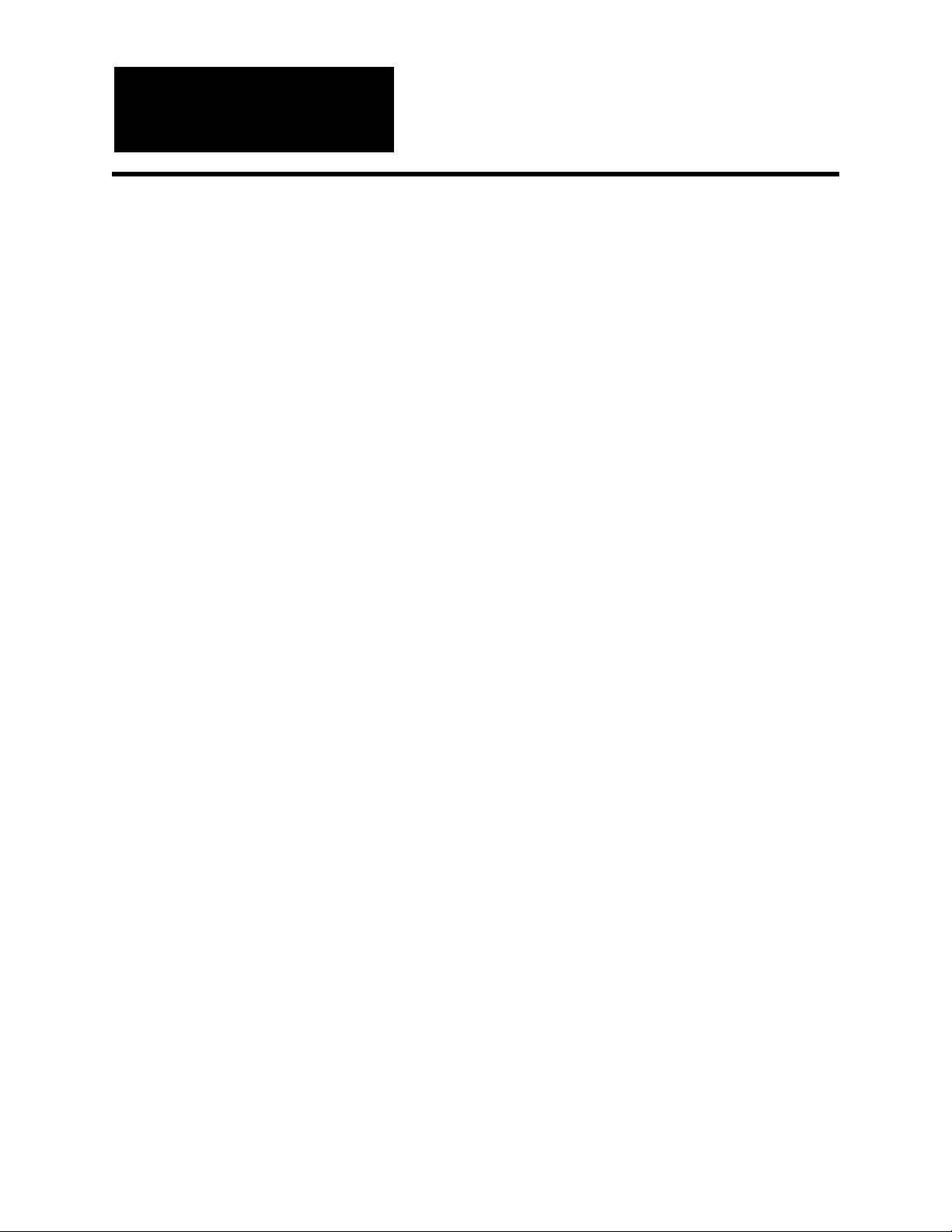
PGM-IR CO2 Monitor
Portable Gas Monitor for Carbon Dioxide (CO2) Gas
Instruction 3015-9000
Operation and Maintenance
Rev. 4 – March 2016
Patent 6,590,690
Product Leadership • Training • Service • Reliability
Page 2
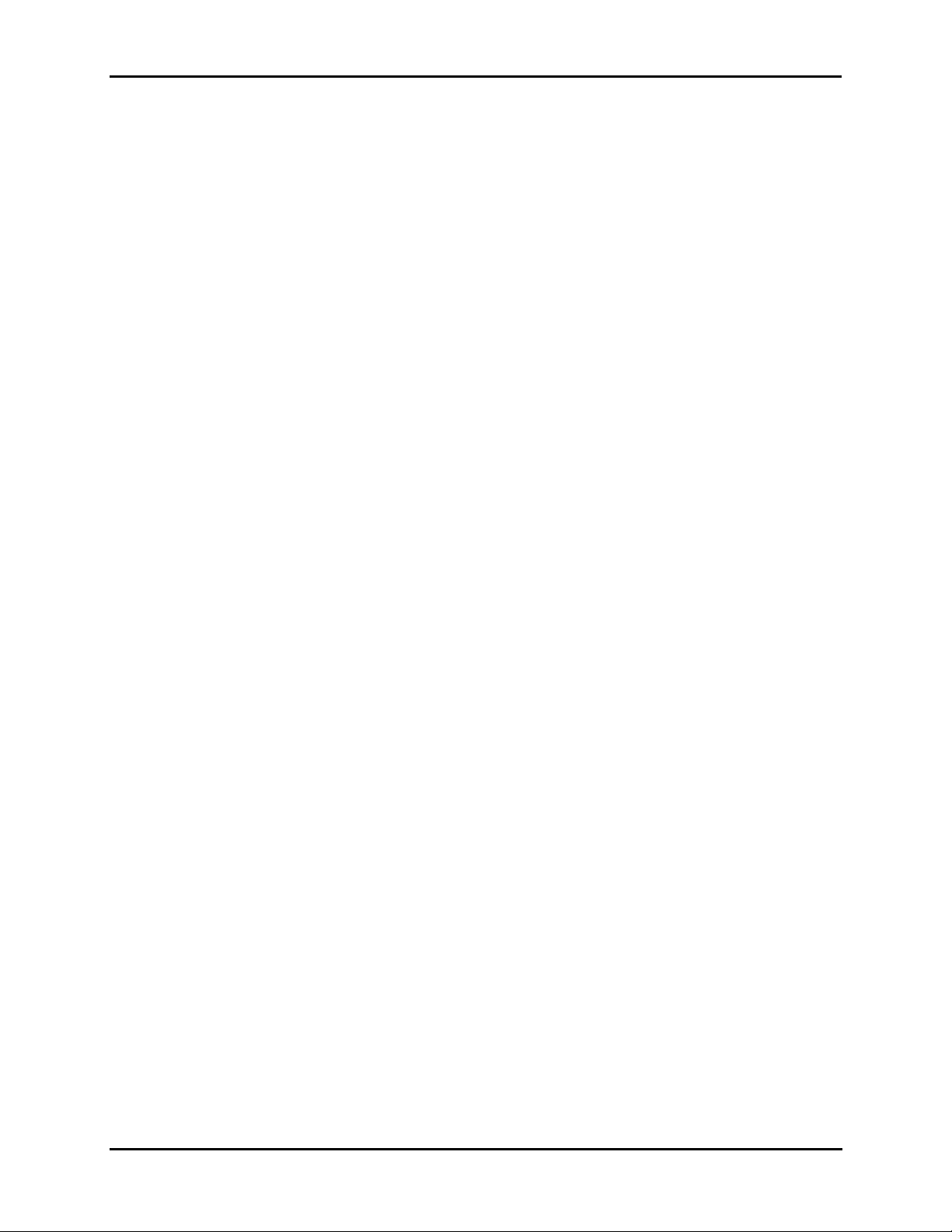
CO2 Monitor
ii Instruction 3015-9000 Rev 4
Page 3
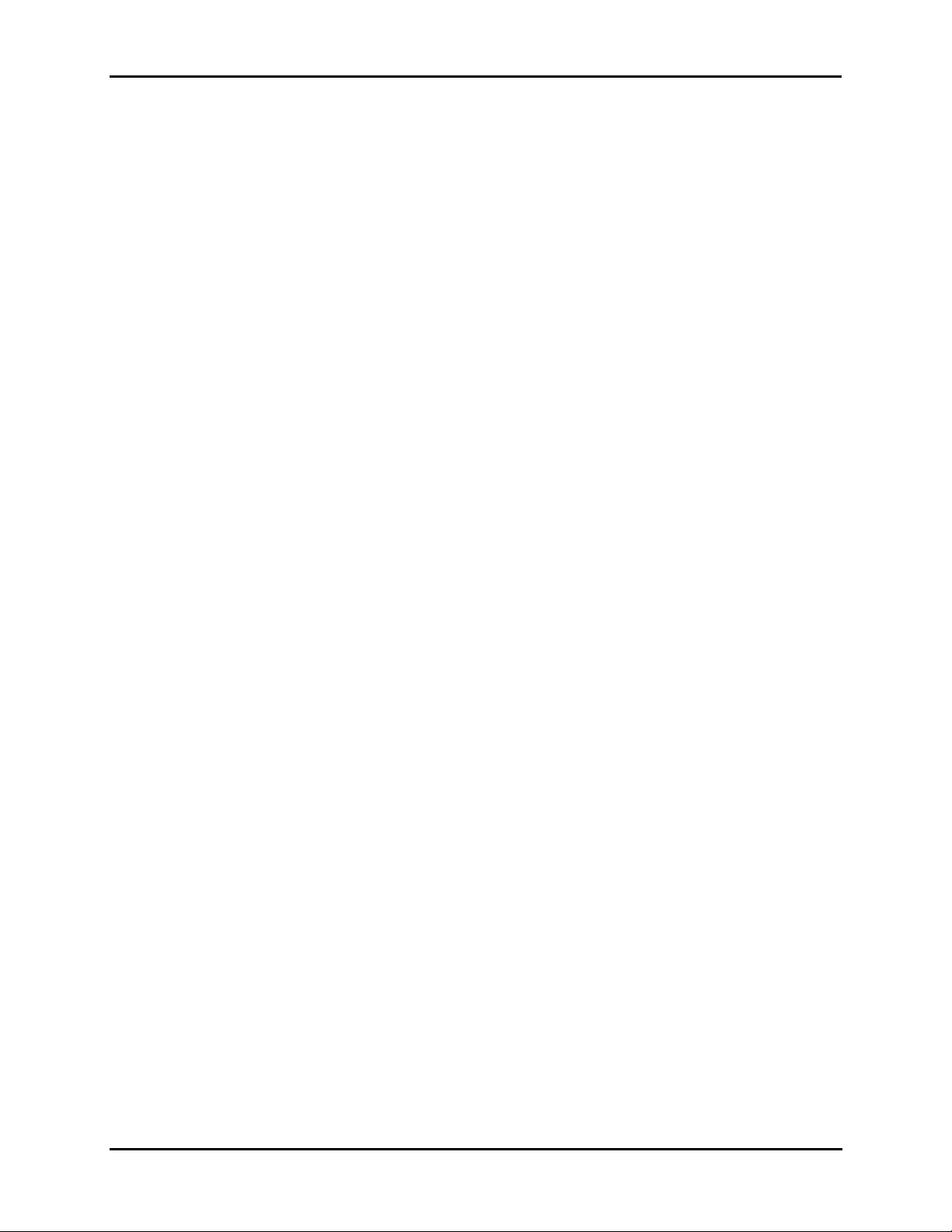
CO2 Monitor
WARRANTY
Bacharach, Inc. warrants to Buyer that at the time of delivery this Product will be free from defects in
material and manufacture and will conform substantially to Bacharach Inc.'s applicable specifications.
Bacharach's liability and B uyer's remedy under this warranty are limited to the repa ir or replacement, at
Bacharach's option, of this Product or parts thereof returned to Seller at the f actory of manufacture and
shown to Bacharach Inc .'s reasona ble satisfac tion to have b een defecti ve; provided that written not ice of
the defect shall have been given b y Buyer to Bachara ch Inc. with in two (2) years after the dat e of deliver y
of this Product by Bacharach, Inc.
Bacharach, Inc. warrants t o Buyer that it will conve y good title to this Product. Bacharac h's liability and
Buyer's remedy under th is warranty of title are limited to the r em oval of an y title def ects or , at the elect ion
of Bacharach, to the replacement of this Product or parts thereof that are defective in title.
The warranty set forth in paragraph 1 does not a pply to parts the Operat ing Instructions des ignate as
having a limited shelf-life or as being expended in normal use (e.g., filters).
THE FOREGOING WARRANT IES ARE EX CLUSI VE AND AR E GIVEN AN D ACCEPT ED IN LIEU OF (I)
ANY AND ALL OTHER WARRANTIES, EX PRESS OR IMPLIED, IN CLUDING WITHOUT LIMIT ATION
THE IMPLIED WARRANTIES OF MERCHANTABILITY AND FITNESS FOR A PARTICULAR
PURPOSE: AND (II) ANY OBLIGATION, LIABILITY, RIGHT, CLAIM OR REMEDY IN CONTRACT OR
TORT, WHETHER OR NOT ARISING FROM BACHARACH'S NEGLIGENCE, ACTUAL OR IMPLIED.
The remedies of the Bu yer shall be limited to thos e provided herein t o the exclusion of any and all other
remedies including, without limitation incidental or consequential damages. No agreement varying or
extending the foregoing wa r ranties , r emedies or this lim itation will b e bi nd ing upo n Bacharach, Inc. unless
in writing, signed by a duly authorized officer of Bacharach.
Register your warranty by visiting
www.mybacharach.com
Product improvements and enhancements are continuous; therefore the specifications and information
contained in this document may change without notice.
Bacharach, Inc. shall not b e liable for errors containe d herein or for incidental or c onsequential damages
in connection with the furnishing, performance, or use of this material.
No part of this docum ent may be photocopie d, reproduced, or translated to a nother language without the
prior written consent of Bacharach, Inc.
Copyright © 2013-2016, Bacharach, Inc., all rights reserved.
®
BACHARACH
is a registered trademark of Bacharach, Inc. All other trademarks, trade names, service
marks and logos referenced herein belong to their respective owners.
Instruction 3015-9000 Rev 4 iii
Page 4

CO2 Monitor
iv Instruction 3015-9000 Rev 4
Page 5
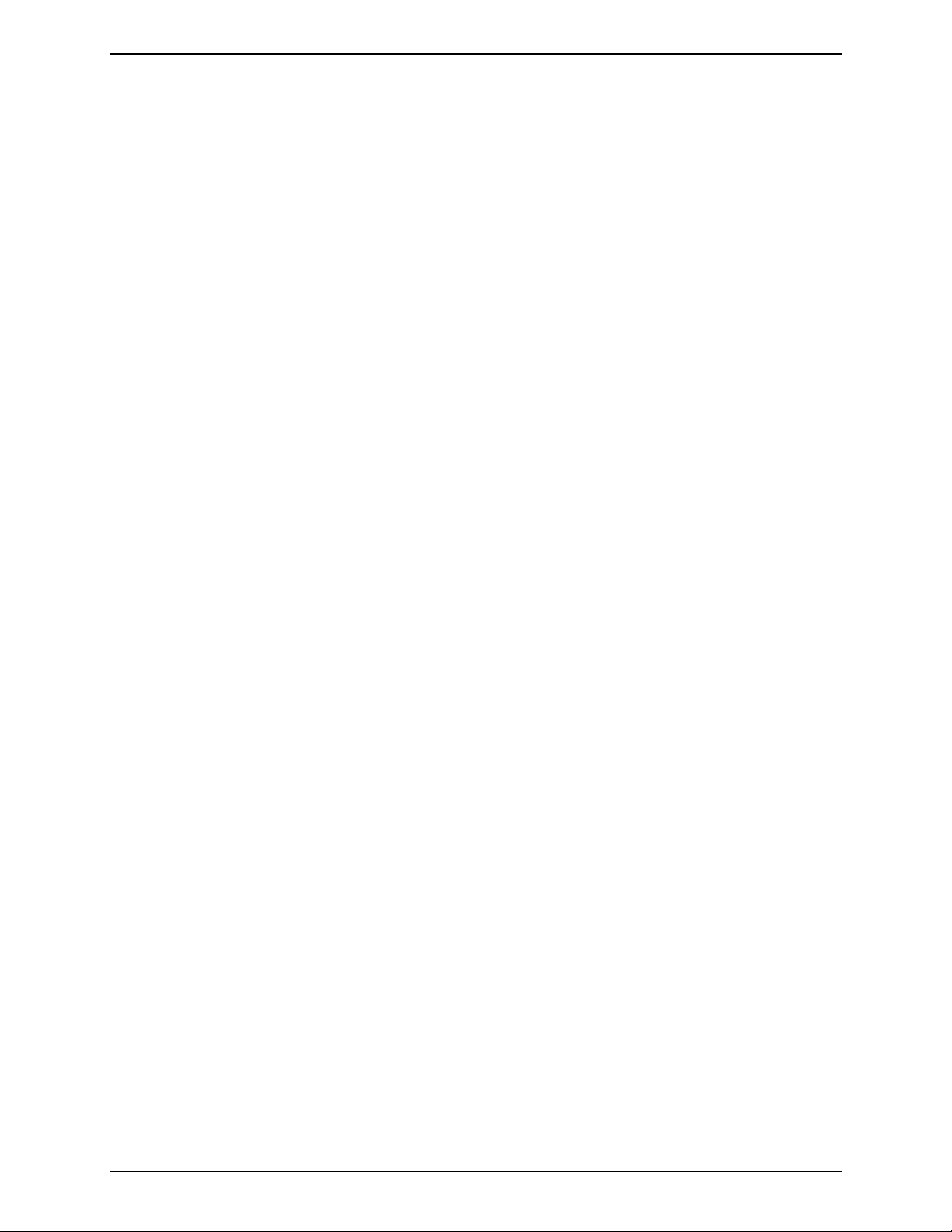
CO2 Monitor Table of Contents
Table of Contents
1 INTRODUCTION ....................................................................................................................................... 1
1.1 How to Use This Manual ................................................................................................................ 1
1.2 Warning Statements ....................................................................................................................... 1
1.3 Caution Statements ........................................................................................................................ 1
1.4 Hazard Symbols on Monitor ........................................................................................................... 1
1.5 Safety Precautions ......................................................................................................................... 2
1.6 Unpacking and Initial Checks ......................................................................................................... 2
1.7 Features & Capabilities .................................................................................................................. 3
1.8 Shipping Precaution ....................................................................................................................... 3
1.9 Functional Overview ....................................................................................................................... 3
1.9.1 General Description ............................................................................................................ 3
1.9.2 Ambient vs. Relative CO2 Readings ................................................................................... 3
1.10 Specifications ................................................................................................................................. 4
2 OPERATION .............................................................................................................................................. 5
2.1 Front Panel Display & Controls ...................................................................................................... 5
2.2 Connecting Gas-Sample & Exhaus t Lin es ..................................................................................... 6
2.2.1 Connecting the Gas-Sample Probe .................................................................................... 6
2.2.2 Connecting the Exhaust Line (Optional) ............................................................................. 6
2.2.3 Using the Push-to-Connect (PTC) Fittings ......................................................................... 6
2.3 General Operation .......................................................................................................................... 7
2.4 Time Weighted Average (TWA) Operation .................................................................................... 7
2.4.1 Overview ............................................................................................................................. 7
2.4.2 Starting a New or Continuing TWA/twa .............................................................................. 8
2.5 Peak Reading Operation ................................................................................................................ 8
2.6 Leak Detector Operation ................................................................................................................ 8
2.7 Standby Mode ................................................................................................................................ 8
2.8 Battery – Charging and Using ........................................................................................................ 9
2.8.1 Charging the Battery ........................................................................................................... 9
2.8.2 Using the Battery ................................................................................................................. 9
2.9 Display Screens ............................................................................................................................ 10
2.9.1 Initial Power Up ................................................................................................................. 10
2.9.2 Filling the Purge-Air Bag ................................................................................................... 10
2.9.3 Data Display Screen ......................................................................................................... 10
2.9.4 Function Screens .............................................................................................................. 11
2.10 Gas Alarm ..................................................................................................................................... 13
2.10.1 Gas-Alarm Light ................................................................................................................ 13
2.10.2 Silencing a Gas Alarm....................................................................................................... 13
2.11 System Faults ............................................................................................................................... 13
2.11.1 Functional Overview.......................................................................................................... 13
2.11.2 Clearing / Silencing a Fault Alarm ..................................................................................... 13
2.11.3 Viewing the Faults Log ...................................................................................................... 13
2.11.4 Fault Codes ....................................................................................................................... 14
2.12 Clearing the PPM, Alarms and Faults Data ................................................................................. 14
2.13 The DIAG Function ....................................................................................................................... 15
2.13.1 Overview ........................................................................................................................... 15
2.13.2 Keypad Functions ............................................................................................................. 15
2.13.3 First Diagnostic Screen ..................................................................................................... 15
2.13.4 Second Diagnostic Screen ................................................................................................ 15
2.14 The P-CHK Function .................................................................................................................... 16
2.14.1 Overview ........................................................................................................................... 16
2.14.2 Keypad Functions ............................................................................................................. 16
2.14.3 Screen Display .................................................................................................................. 16
2.15 Print/Plot Logged Gas Levels ....................................................................................................... 16
2.16 Downloading Stored Data to a Personal Computer ..................................................................... 18
2.17 Importing Saved Data into a Spreadsheet ................................................................................... 19
3 MAINTENANCE ...................................................................................................................................... 21
3.1 Disassembly ................................................................................................................................. 21
Instruction 3015-9000 Rev 4 v
Page 6
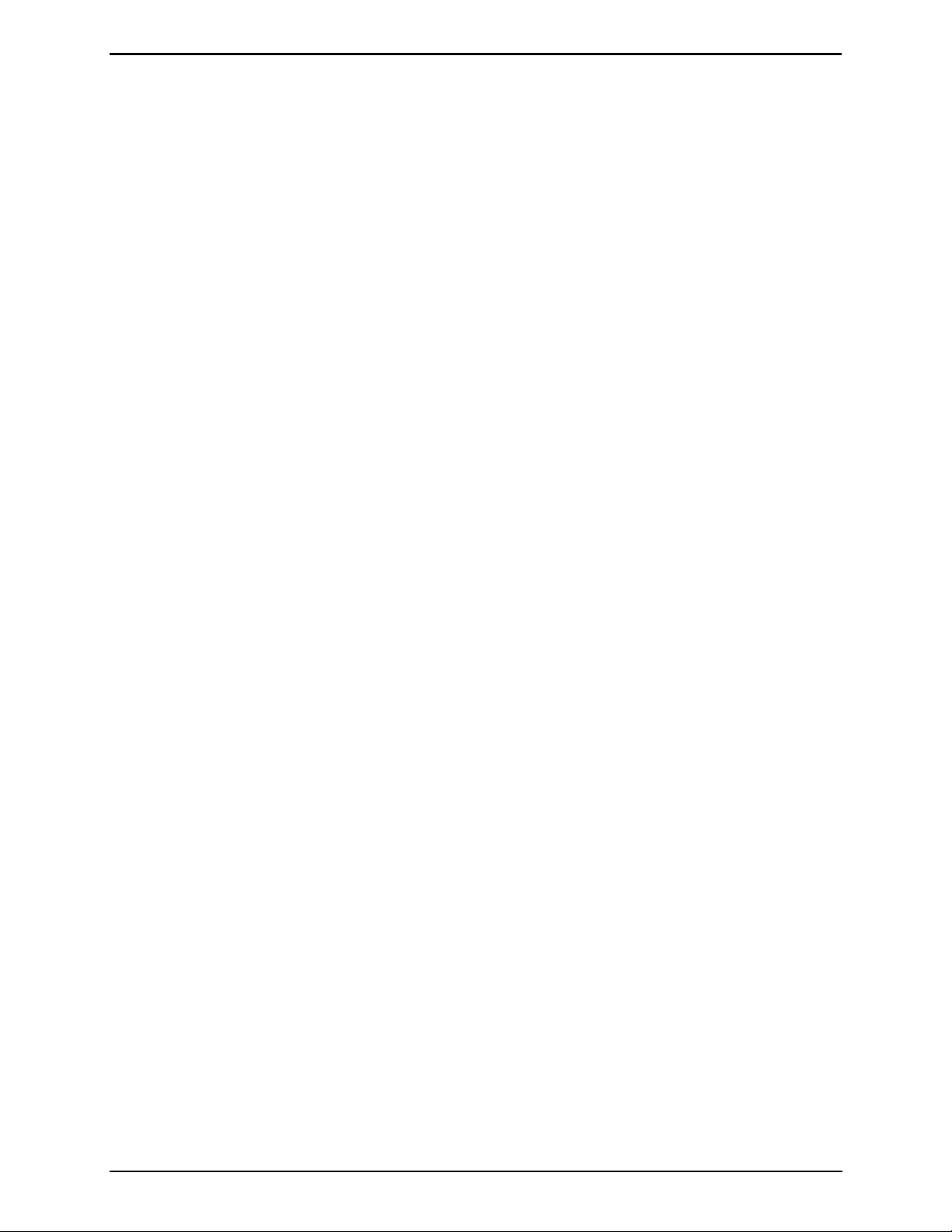
Table of Contents CO2 Monitor
3.2 Internal Particulate/Hydrophobic Filter Replacement ................................................................... 22
3.3 Updating Firmware ....................................................................................................................... 22
4 PARTS AND SERVICE ........................................................................................................................... 23
4.1 Replacement Parts ....................................................................................................................... 23
4.2 Optional Accessories .................................................................................................................... 23
4.3 Service Centers ............................................................................................................................ 23
Declaration of Conformity ........................................................................................................................ 25
∇ ∇ ∇
vi Instruction 3015-9000 Rev 4
Page 7
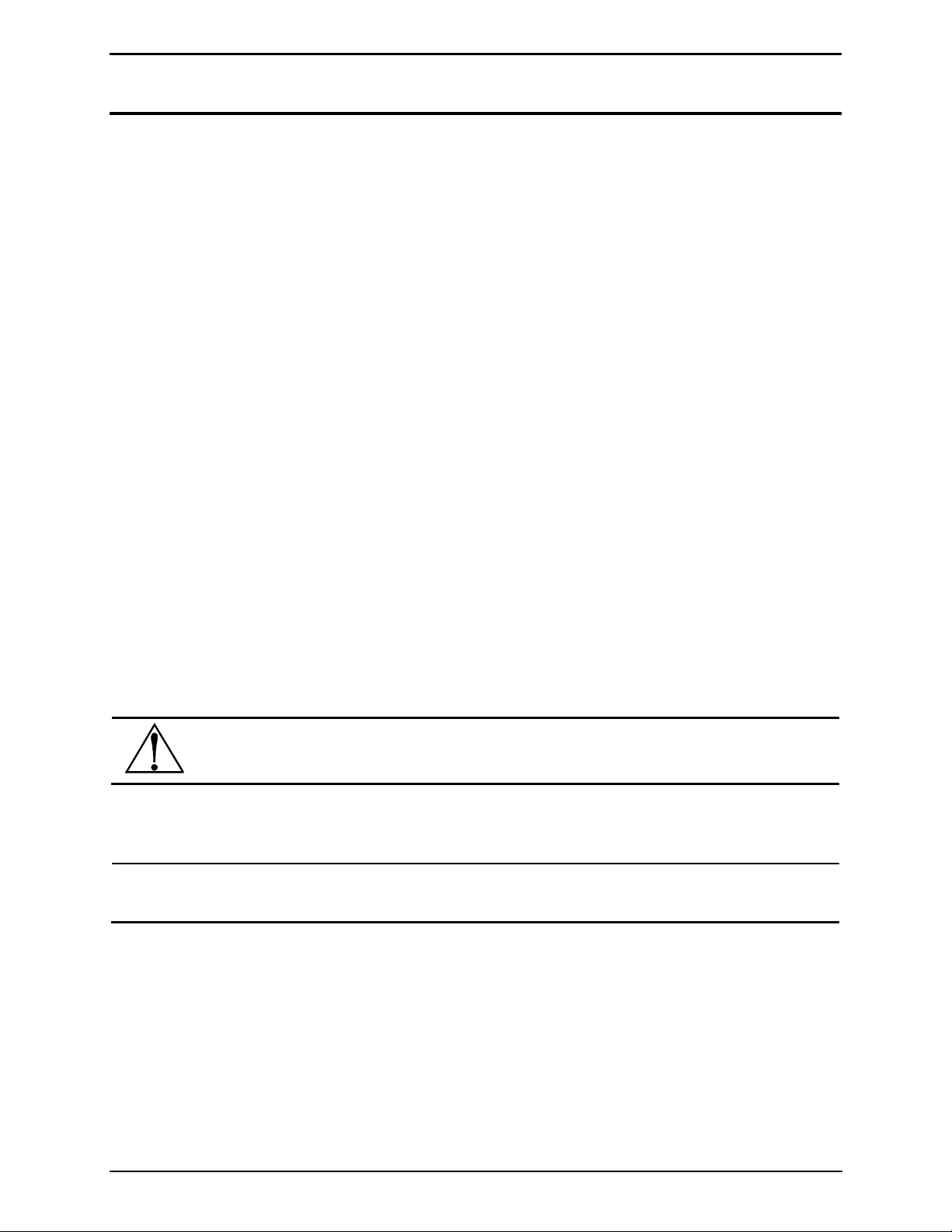
CO2 Monitor Introduction
1 Introduction
1.1 How to Use This Manual
This manual provides important information on how to operate and service Bacharach’s CO2 Monitor.
To assure operator safety and the proper use of the monitor, please read, understand, and follow the directions in
this manual.
If you have a working knowledge of gas monitors, you will find this manual useful as a reference tool. If you are
new to the use of gas monitors, you can educate yourself about the principles of gas detection and the proper
operation of this device by reading this manual thoroughly.
1.2 Warning Statements
The use of the word WARNING in this manual denotes a potential hazard associated with the use of this
equipment. It calls attention to a procedure, practice, or condition, or the like, which if not correctly performed or
adhered to, could result in personal injury or death.
1.3 Caution Statements
The use of the word CAUTION in this manual denotes a potential hazard associated with the use of this equipment.
It calls attention to a procedure, practice, condition, or the like, which if not correctly performed or adhered to,
could result in damage to the equipment.
1.4 Hazard Symbols on Monitor
This symbol indicates the need to consult this operating instruction manual when opening the enclosure.
WARNING: A potential risk exists if the operating instructions are not followed.
This symbol indicates the presence of electric shock hazards when the enclosure is opened.
WARNING: To avoid risk of injury from electric shock, do not open the enclosure when power is
applied.
Instruction 3015-9000 Rev 4 1
Page 8
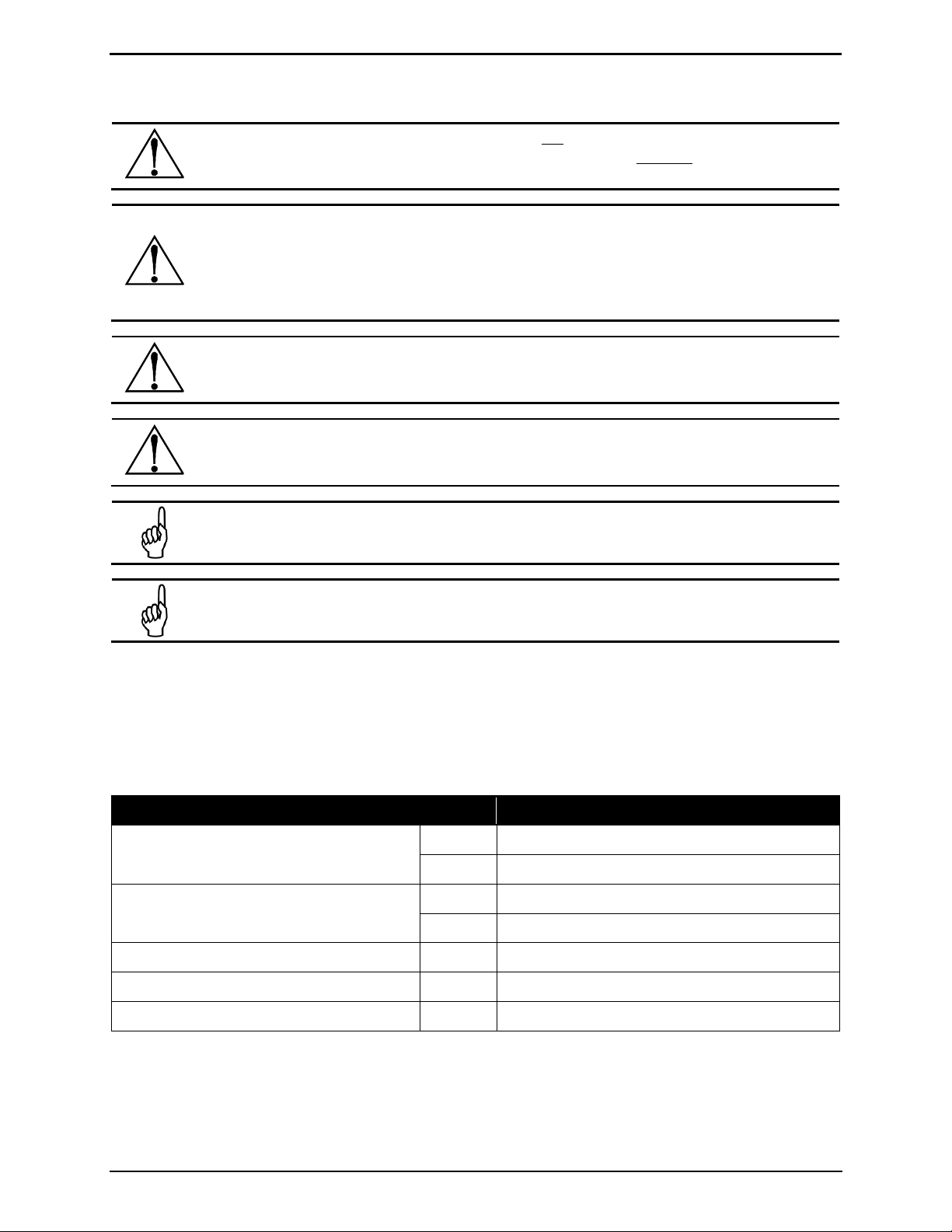
Introduction CO2 Monitor
is the buyer’s responsibility to initiate an immediate planned response to any gas leaks as soon as
Do not operate this equipment in the presence of flammable liquids, vapors or
aerosols. Operation of any electrical equipment in such an environment constitutes a safety
6,562 ft (2,000 m).
1.5 Safety Precautions
HAZARDOUS AREA WARNING: This instrument has not been designed to be intrinsically safe for
use in areas classified as hazardous locations. For your safety, DO NOT
(classified) locations.
COMBUSTIBLE/FLAMMABLE GAS WARNING: This is NOT a safety device. Some gases which this
instrument can detect may be combustible/flammable. When properly configured, this instrument
is designed to alarm at concentrations that are lower than the explosive limit of the gas. As such, it
they are detected. This equipment should NEVER be used to measure or sample gases at or above
their respective lower explosive limits.
WARNING:
hazard.
CAUTION: The protection provided by the monitor may be impaired if the monitor is used in a
manner not specified by these instructions. Changes or modifications to this monitor will void the
warranty.
use it in hazardous
IMPORTANT: This device is designed for operation at or below an altitude of
Do not operate this device above this altitude limit.
NOTE: To clean the outside of the case use a dry cloth. DO NOT use soap and water.
1.6 Unpacking and Initial Checks
Your CO2 Monitor was carefully inspected at the factory before shipment, and packed so as to be highly resistant
to damage while in transport. When you receive the instrument, however, please unpack it promptly and make a
visual inspection to make sure that no damage has occurred during shipment. Also check that all the following
items have been received.
Item Qty Part Number
CO2 Monitor
Soft Carrying Case with Shoulder Strap
Battery Pack and Charger 1 3015-5743
1 3015-8001 (Bacharach case)
1 3015-8002 (OEM case)
1 3015-5700 (for 3015-8001 units)
1 3015-5752 (for 3015-8002 units)
Sample Probe 1 3015-5694
Instruction Manual 1 3015-9000
If damage was found, immediately file a claim with the carrier. If an item is missing, please contact Bacharach’s
Service Department for assistance (refer to Section Service Centers).
2 Instructi on 3015-9000 Re v 4
Page 9
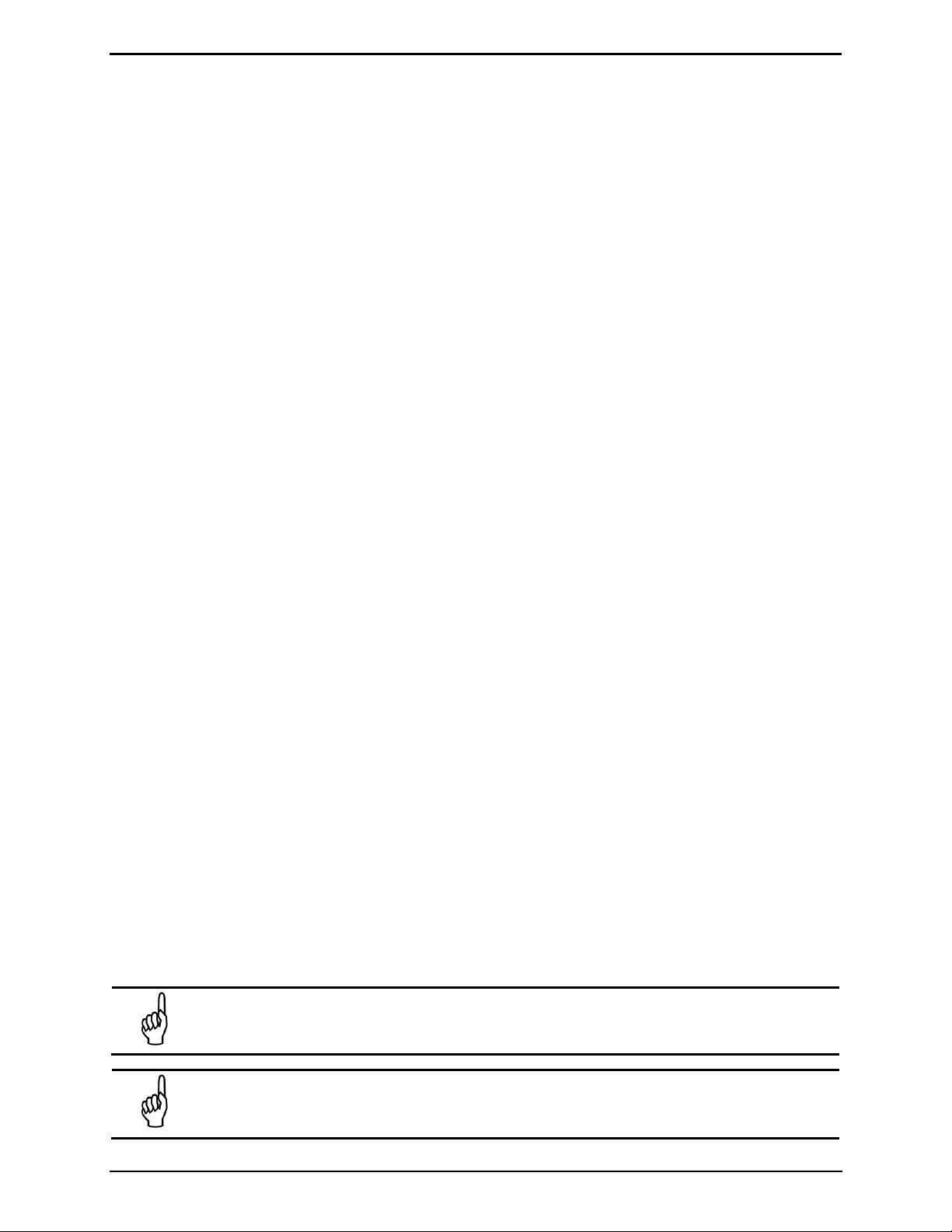
CO2 Monitor Introduction
1.7 Features & Capabilities
Detects and measures CO
CO
detection range of 20 to 100,000ppm, relative to ambient
2
in refrigerant applications
2
Automatically logs up to 200 gas readings that can be recalled later for analysis
Eliminates false alarms with use of non-dispersive IR source and sample draw system
Visual and audible gas alarm indictors that are turned ON when the detected gas level exceeds a user
defined trip-point
Extensive self diagnostics, providing both visual and audible indications when a fault occurs
Battery powered, providing a minimum of 8 hours of operation
1.8 Shipping Precaution
When shipping the instrument by air, deflate the purge-air bag to prevent it from bursting due to changes in air
pressure. Deflate the bag by selecting the EMTYBAG function as described on page 13.
1.9 Functional Overview
1.9.1 General Descr iption
The Bacharach CO2 PGM-IR is a portable CO2 gas monitor designed to determine the presence and level of CO2 gas.
The monitor self-zeros using an internal zero-air (purge) bag every 4 minutes to ensure accurate gas
measurements.
During normal operation the monitor displays the type of gas being monitored (CO
current gas level and (optionally) the peak gas level detected in that area on its front panel LCD. The monitor
retains a log of previous readings that can be easily accessed at a later time for analysis.
) along with displaying both the
2
Front panel indicators and an audible alarm are provided to signal gas alarm and instrument fault conditions. The
audible alarm can temporarily be silenced by a push of a button, but will reactivate if the gas level is still above the
alarm trip point after a user defined time period has elapsed.
The unit requires only minor periodic maintenance such as the occasional replacement of filters. The monitor
incorporates active diagnostics that continuously check the system for proper operation. A front panel indicator is
provided to alert an operator of system malfunctions, and fault codes are generated that enable the operator to
identify the cause of the fault.
1.9.2 Ambient vs. Rel a tive CO2 Readings
CO2 gas is present in ambient air at a concentration of approximately 386 ppm. CO2 gas is also in the “air” that we
exhale. This should be considered when testing for CO
occupied locations.
The CO
PGM-IR has an internal purge air bag that is filled with ambient air prior to performing CO2 testing. This
2
air is used to purge the IR detector of sample gas and establish a “zero” ppm baseline. Therefore, for greatest
accuracy, it is important to:
(1) ensure the purge air bag is filled with clean ambient air (away from breathing, car exhaust, etc.), and
(2) fill the purge air bag with air that is as close as possible in temperature and RH level as the area to be
sampled for leaks.
IMPORTANT: If the purge air bag is known or suspected to be filled with “contaminated” air, use
the EMPTY BAG function to clear the bag, then fill the bag with clean air.
refrigerant leaks in confined spaces and/or densely-
2
IMPORTANT: The CO
absolute CO
Instruction 3015-9000 Rev 4 3
PPM readings.
2
PGM-IR displays CO2 PPM gas readings that are relative to ambient air, NOT
2
Page 10

Introduction CO2 Monitor
1.10 Specifications
Specification Description
Gas Detected CO2 (R744)
Measuring Range 20 to 100,000ppm (10% vol.)
Warm-Up Time 5 minutes (300 seconds)
Detector Type Infrared, Non-Dispersive
Display Resolution 1 ppm
Accuracy ±1 ppm ±10% of reading from 0-10,000 ppm
Response Time 90% of response within 5 seconds
System Noise Less than 40dB (A) at 10 ft (3 m)
Operating Temperature 32 to 122°F (0 to 50°C)
Ambient Humidity 5 to 90% RH (non-condensing)
Altitude Limit 6,562 ft (2,000 m)
Power DC power pack, provides a minimum of 8 hours of operation
Power Consumption 15 Watts maximum
Front panel 3 indicator lights:
ON Green LED flashes during warm-up, then glows steadily during
normal operation
FAULT Yellow LED flashes when there is a system fault
ALARM Red LED flashes when the gas level is above its alarm setting
Audible Alarm Internal audible alarm programmable for any of the following conditions:
OFF, FAULT/ALARM, ALARM
Dimensions (D x L x W) 9.0 x 14.5 x 5.0 inches (229 x 368 x 127 mm)
Weight Less than 9 lbs (4 kg) including battery
Warranty 2 years from date of shipment
4 Instructi on 3015-9000 Re v 4
Page 11

CO2 Monitor Operation
2 Operation
2.1 Front Panel Display & Controls
Instruction 3015-9000 Rev 4 5
Page 12

Operation CO2 Monitor
port’s PTC fitting, firmly push the
appropriate tubing into the hole in the
inwards, then simultaneously withdraw
2.2 Connecting Gas-Sample & Exhaust Lines
2.2.1 Connecting the Gas-Sample Probe
To connect the gas-sample probe to the monitor, simply push the elbow connector into the Gas Sample Port on
the front of the monitor as shown in the illustration below.
The gas-sample line can be up to 50 ft (15.2 m) in length. All tubing bends should have a radius of no less than 5”
to ensure proper airflow. If kinks or obstructions occur in the line the monitor may not function properly.
When searching for leaks, the end of the probe should be placed near the potential leak source and positioned to
reduce the possibility of mists, aerosols, oil, water, dust, or other contaminates being drawn into the monitor.
2.2.2 Connecting the Exhaust Line (Optional)
The exhaust line carries the exhausted gas sample away from the monitor, and should be installed if the monitor is
located in a confined, poorly ventilated area.
The exhaust line can be up to 50 ft (15.2 m) in length. Ideally this line should terminate outdoors in a location that
is not exposed to the elements.
2.2.3 Using the Push-to-Connect (PTC) Fittings
Connect the exhaust line to the monitor by firmly pushing the tubing into the Exhaust Port’s push-to-connect (PTC)
fitting. See below. If the exhaust line terminates outside the building, position the tubing so that no water or
moisture can enter the line. Note that this line does not require a termination filter.
To connect the exhaust line to the exhaust
center of the connector until it seats in
the connector. Refer to the figures at the
left.
To remove tubing from a PTC connector,
push and hold the spring-loaded collar
6 Instructi on 3015-9000 Re v 4
the tubing. Refer to the figures at the
right.
Page 13

CO2 Monitor Operation
button. The
measurement cycle runs for approximately 4 minutes between purge
’s average ppm exposure level during a typical
50ppm CO2
2.3 General Operation
WARNING: Operate the monitor in its horizontal position (handle facing upwards). Tilting the
monitor to a vertical position while in operation may cause inaccurate measurements to occur.
To turn ON the monitor, lift up the shield located in front of the handle and press the ON/OFF toggle switch. When
the monitor has been powered ON, allow it to warm up for 5 minutes.
MEASURE 0070pk
MEASURE indicates when the monitor is actively measuring gas. The screen
to the left shows that currently 50 ppm of CO
that a peak measurement of 70 ppm has been made. The operator can
gas is being detected, and
2
reset the peak value to zero by pressing the ENTER
cycles. A log of up to 200 previous measurements can be viewed using the
11).
PURGE
PPM LOG function (page
PURGE indicates when the monitor is resetting its infrared detector to a
baseline of 0 ppm (relative) by using the 386 ppm (absolute) zero-air from
the internal purge bag. The purge cycle runs for approximately 10 seconds.
If the detected gas level exceeds a preset gas-alarm point, the unit will respond by turning ON the front panel
ALARM (red) light. If the AUDALRM function is activated (page 11), the audible alarm will also turn ON. Pressing
the front panel SILENCE button turns OFF the audible alarm, but the ALARM light will continue to flash as long as
the detected gas level is above the alarm point. The audible alarm will reactivate if the gas-alarm condition is not
cleared within the time period set by the SILENCE function (page 13).
If a system fault occurs (see Fault Code list on page 14), the monitor responds by turning ON the front panel FAULT
(yellow) light. If the AUDALRM function is activated (page 11), the audible alarm will also turn ON. Pressing the
front panel SILENCE button turns OFF the audible alarm, but the FAULT light will continue to flash as long as the
fault is present. The audible alarm will reactivate if the fault condition is not cleared within the time period set by
the SILENCE function (page 11). Both the FAULT light and audible alarm will automatically turn OFF after the cause
of the fault has been eliminated.
A log of the last 30 fault events can be viewed using the monitor’s FAULTS function (page 12).
2.4 Time Weighted Average (TWA) Operation
2.4.1 Overview
In addition to displaying the current gas level, the monitor can also calculate and display a Time Weighted Average
ppm value. This value is available in two formats (8 Hour or Continuous). This provides users with the most
appropriate data on their average ppm exposure in the working environment.
TWA operation is selected by using the 2ndUNIT function.
The two TWA formats are identified by the appearance of either “TWA” (for an 8-hour TWA) or ‘twa” (for a
continuous TWA) in the upper-right corner of the Data Display screen.
MEASURE 0TWA
100ppm CO2
MEASURE 0twa
100ppm CO2
Instruction 3015-9000 Rev 4 7
TWA (upper case letters) is calculated over an 8-hour period. This format is
designed to show the user
work day. After 8 hours has expired, an asterisk (*) will be displayed but the
TWA will continue to be updated.
twa (lower case letters) is continuously calculated over the operating time
of the monitor. This mode is useful for monitoring an area for a few
minutes or more and is the preferred mode of operation for checking
operating room atmospheres.
Page 14

Operation CO2 Monitor
2.4.2 Starting a New or Continuing TWA/twa
When the monitor is turned ON the following message appears if the monitor
is set up to display TWA/twa.
Press either . . .
• ENTER to start a new TWA/twa
• ESC to continue with the current TWA/twa.
Tip: If NO button is pressed within 60 seconds the monitor automatically continues with
the current TWA/twa.
NOTE: During the time the monitor is OFF, the gas measurement is assumed to be zero and will be
factored into the TWA/twa calculation.
After selecting whether to start or continue a TWA/twa, the next screen shows
the current elapsed TWA/twa time, where:
xx is the accumulated time used by the monitor in calculating the TWA/twa.
PRESS ENTER FOR
NEW TWA/twa
ELAPSED TWA TIME
IS xx MINUTES
2.5 Peak Reading Operation
In addition to displaying the current CO2 level, the monitor can also be set up
to display its peak ppm measurement. The peak reading display is selected
by using the 2ndUNIT function.
The display above shows that currently the monitor is detecting 50 ppm CO2 and that a peak measurement of
70 ppm has occurred. The peak reading is reset by pressing the ENTER button.
MEASURE 00070pk
50ppm CO2
2.6 Leak Detector Operation
The monitor can be configured to operate as a Leak Detector by setting the AUDALRM function (page 11) to LEAK
DETECTOR.
When configured as a Leak Detector, the monitor will produce a leak detector type of audible feedback. At zero
ppm there will be an audible beep every 2 seconds with the beep rate increasing up to 20 beeps/second when the
ppm level reaches the ALRMLVL setting.
2.7 Standby Mode
After becoming operational, the monitor can be placed into a Standby Mode. When taken out of standby the
monitor is ready for operation without waiting an additional 5 minutes to warm up. While in standby the monitor
will stop taking gas samples and stops purging itself from the purge-air bag.
Place the monitor into its Standby Mode by pressing both the ENTER and ESC
buttons at the same time. Take the monitor out of standby by again pressing
both the ENTER and ESC buttons.
STAND BY
8 Instructi on 3015-9000 Re v 4
Page 15

CO2 Monitor Operation
2.8 Battery – Charging and Using
IMPORTANT: If you replace the original PGM-IR battery, refer to the installation instructions
included in the replacement kit, as the new replacement battery and cable may differ from the
original cable and battery.
2.8.1 Charging the Battery
The monitor is powered by a rechargeable battery pack located in a pouch on the side of the monitor’s soft
carrying case. The battery pack can be recharged at any time, regardless of the battery’s current charge state. The
lithium-ion battery will likely be partially charged. However, you should fully charge the battery prior to operating
the PGM-IR. Refer to the battery manufacturer’s instruction sheet for the proper charging procedure.
2.8.2 Using the Battery
To properly use the battery, follow the steps below.
IMPORTANT: Cables and sockets are sized appropriately. As general rules of thumb:
• Note the initial orientation of your power cable, and
1. The PGM-IR is designed for a 16VDC input. Set battery voltage output to 16V (refer to the battery
manufacturer’s instruction sheet for details).
• Never force a connector into a socket.
2. The battery pack provided with your PGM-IR uses a power cable with a straight connector and a
90-degree elbow connector. The battery provided with your PGM-IR may differ slightly from the photos
shown in this manual, however, the 90-degree elbow connector must ALWAYS be the connector used to
supply power to the PGM-IR. Refer to the figure below.
To PGM-IR
3. Ensure that the battery is powered ON per the instruction label on the battery pack.
4. Verify that the battery is properly connected to the PGM-IR (see above).
A fully charged battery pack will power the monitor for a minimum of 8 hours.
Instruction 3015-9000 Rev 4 9
Page 16

Operation CO2 Monitor
When the monitor is first powered up, all front panel lights turn ON and a
screen is displayed along with the front
MEASURE 00070pk
50ppm CO2
AIR...
<ENTER> TO FILL
VERSION x.xx
2.9 Display Screens
2.9.1 Initial Power Up
splash screen appears showing the monitor’s current firmware revision level.
After a brief moment the Warm Up
panel ON light (green) blinking.
WARM UP
FIRMWARE
The monitor requires 5 minutes to warm up; after which, the ON light glows steadily and the Data Display screen
is displayed.
If the monitor is turned OFF and then turned back ON, the latter warm-up time may be less than 5 minutes
depending on the temperature of the IR detector.
2.9.2 Filling the Purge-Air Bag
IMPORTANT: Fill the purge-air bag in a clean, fresh-air environment that is at the same
temperature and humidity as the area being checked for gas. DO NOT fill the bag in an area that is
contaminated with gas.
The following message is displayed and an audible alarm is sounded when the
monitor’s purge-air bag is empty. This message appears immediately after
warm-up, and approximately every 40 minutes during normal operation.
Press the ENTER button to start the refill process.
PURGE AIR EMPTY
RECHARGING PURGE
After the air bag has been filled, the monitor starts or resumes normal operation by displaying the Data Display
screen.
2.9.3 Data Display Screen
During normal operation, the Data Display screen shows when the monitor is performing the following two
functions.
MEASURE indicates that the monitor is actively measuring gas. In the screen
shown to the right, 50 ppm of CO
peak measurement of 70 ppm has occurred sometime in the past.
To reset the peak value to zero, press the ENTER button.
gas is currently being detected, and that a
2
PURGE
10 Instruction 3015-9000 Rev 4
Page 17

CO2 Monitor Operation
Note that if no buttons are pressed within 90 seconds after selecting a
07/11/12 15:35
ALARM
300 ppm
PLOT PC-DUMP
CHK
GAS CLOCK
FAULTS DIAG
ALRMLVL AUDALRM
2.9.4 Function Screens
The Function screens are used to set up the monitor and display stored data.
From the Data Display screen, press both the Keypad Left and Right buttons at
the same time to display the first Function Menu screen. Next, use the Keypad
buttons to move the arrow (>) until it points to the desired function, and then
press the ENTER button to select that function.
Once a function has been selected, use the Keypad to scroll through the
displayed data or to change a parameter associated with that function. Press
ENTER to save any newly entered parameters. Press the ESC button to return
to the previous screen without saving.
function, the unit returns to the Data Display screen.
>FILLBAG EMTYBAG
>PPM LOG LOG INT
>SILENCE P-
>2ndUNIT PRINT
FILLING BAG...
DRAINING BAG...
EDIT ALARM LEVEL
AUDIBLE ALARM IS
FILLBAG – Press ENTER to manually fill the purge-air bag.
IMPORTANT: Fill the purge-air bag in a clean, fresh-air
environment that is at the same temperature and humidity as
the area being checked for gas. DO NOT fill the bag in an area
that is contaminated with gas.
EMTYBAG – Press ENTER to manually empty the purge-air bag. Use this
function to drain the bag if it becomes contaminated with gas or before
shipping the instrument via air transportation.
ALRMLVL – Detected gas level that causes the front panel ALARM (red)
light to turn ON and the audible alarm to sound (if AUDALRM function is
set to ALARM or ALARM/FAULT).
AUDALRM – The internal audible alarm is programmable to function as
follows:
• OFF – Audible alarm is disabled.
•
ALARM – Alarm sounds when detected gas level exceeds the ALRMLVL
level as evidenced by the front panel ALARM (red) light turning ON.
ALARM/FAULT – Alarm sounds when either the detected gas level
•
exceeds the ALRMLVL value, or if a system fault occurs, as evidenced by
the front panel ALARM (red) light or FAULT (yellow) light turning ON.
LEAK DETECTOR – When selected, the monitor will produce a leak
•
detector type of audible feedback. At zero ppm there will be an audible
beep every 2 seconds with the beep rate increasing up to 20 beeps per
second when the ppm level reaches the ALRMLVL setting.
TWA ALARM – Audible alarm sounds when the TWA or twa, whichever
•
is selected by the 2ndUNIT Function, exceeds the ALARMLVL value.
The audible alarm can be temporarily silenced by pressing the SILENCE
button.
#025 2PPM @
PPM LOG – Contains records of the last 200 measurements. Each record
shows the measurement’s date, time, and ppm level. Measurements are
logged at an interval determined by the LOG INT function. After all 200
locations are filled the newest entries overwrite the oldest entries.
Use the Keypad Up and Down buttons to change the record number by a
factor of 1. Use the Right and Left buttons to change the record number
by a factor of 10. Press ESC to return to the previous screen.
To the right, record #025 shows that a gas level of 22 ppm was measured
on 07/11/2012 at 3:35 PM.
Instruction 3015-9000 Rev 4 11
Page 18

Operation CO2 Monitor
minute. The logged
The Diagnostic function displays monitor information that can be
Sets the length of time the internal audible alarm is turned OFF
button is pressed. The factory default is
function displays additional diagnostic
Plots a graph of the log data to an optional printer. Refer to Section
for more
PLOT >PC-DUMP
>PLOT PC-DUMP
PLOT PC-DUMP
100ppm CO2
07/11/12 15:30
CO2
-0.02dif <1000>
0030 sec
29.05cD 14.58psi
07/11/12 12:37
0001 min
The PPM Log can be cleared using the information discussed in Clearing
the PPM, Alarms and Faults Data on page 14.
LOG INTERVAL IS
LOG INT – Sets the interval at which measurements are logged to memory
from 1 to 9999 minutes. Factory default is 1
measurements can be viewed using the PPM LOG function. Use the Keypad
to enter the desired value, and then press ENTER to save that value and
return to the previous screen.
#15 <1000> @
4.2159v <0000>
SILENCE TIMEOUT
14.07 * AMB14.05
SELECT GAS TYPE
SET DATE & TIME
FAULTS – Contains records of the last 30 fault events. Refer to section 2.11
System Faults (page 13) for more information.
DIAG –
helpful when troubleshooting. Refer to Section 2.13 for more information.
SILENCE –
when the front panel SILENCE
30 seconds. If the cause of the gas-alarm has not been cleared at the end of
this time period, the internal audible alarm will reactivate. Use the Keypad to
enter the desired time period, and then press ENTER to save that value and
return to the previous screen.
P-CHK – The Pressure Check
information that can be helpful when troubleshooting. Refer to Section 2.14
for more information.
GAS – Displays the gas type being monitored. For the CO
PGM-IR, CO2 is the
2
only available gas.
CLOCK – Sets the monitor’s date and time. Use the Keypad to enter the
correct date and time, and then press ENTER to save those values and return
to the previous screen. Note that time is displayed in a 24 hour format, while
the date is displayed as mm/dd/yy.
MEASURE 00500pk
2ndUNI >PRINT
2ndUNIT PRINT
2ndUNIT PRINT
12 Instruction 3015-9000 Rev 4
2ndUNIT – One of following second measurements can be selected to appear
in the upper-right hand corner of the Data Display Screen:
• NONE – Blank
• Peak PPM – Peak gas reading
• Cont twa – Time Weighted Average calculated on a continuous basis
• 8hr TWA – Time Weighted Average calculated over an 8 hour period
PRINT – Prints the log data to an optional printer. Refer to Section 2.15 for
additional information.
PLOT –
2.15 for more information.
PC-DUMP – Downloads the log data to a computer using the RS-232
connection on the top of the monitor. Refer to Section 2.16
information.
Page 19

CO2 Monitor Operation
buttons to scroll through the fault log. In the screens shown to the left,
The cause of the fault is identified by a numeric fault code. To convert the
description of the fault appears. If the fault code is a combination of two or
13 PURGE FLOW
12 SAMPLE FLOW
07/11/12 09:00
07/11/12 08:17
2.10 Gas Alarm
2.10.1 Gas-Alarm Light
If the detected gas level reaches one the gas-alarm levels as set by the LEAKLVL, SPILLLVL, or EVACLVL functions,
the front panel ALARM light will flash and the audible alarm, if activated (refer to AUDALRM function page 11), will
start beeping. The ALARM light and audible alarm will automatically turn OFF once the detected gas level drops
below the gas-alarm level.
2.10.2 Silencing a Gas Alarm
Pressing the SILENCE button while the alarm circuit is activated causes the internal audible alarm to turn OFF for a
period of time as set by the SILENCE function (page 11). The front panel ALARM light will continue to flash,
however, as an indication that an alarm condition still exists. The audible alarm will reactivate at the end of the
silence period if the detected gas level is still above the gas-alarm level.
2.11 System Faults
2.11.1 Functional Overview
If a system malfunction occurs (see Fault Code list, page 14), the front panel FAULT light will flash and the audible
alarm, if activated (refer to AUDALRM function page 11), will start beeping.
2.11.2 Clearing / Silencing a Fault Alarm
The FAULT light and audible alarm will automatically turn OFF after the cause of the fault has been eliminated.
Pressing the SILENCE button while a fault condition still exists causes the internal audible alarm to turn OFF for a
period of time as set by the SILENCE function (page 11). The front panel FAULT light will continue to flash,
however, as a reminder that a fault condition still exists. The audible-alarm circuit will reactivate at the end of the
silence period if the cause of the fault has not been corrected.
2.11.3 Viewing the Faults Log
From the Data Display screen, enter the Function Menu screen. Next, use the Keypad buttons to move the arrow
(>) until it points to the FAULTS function, and then press the ENTER button to display the Faults Log screen.
#03 <0800> @
#04 <0000> @
FAULT CODE<1800>
FAULT CODE<1800>
The Faults Log screen shows the monitor’s current fault status. If the fault is
still present when the FAULTS function is selected, then the current cause
of the fault is displayed along with the date and time it occurred. If the
cause of the fault has been cleared, then the Faults Log screen will show
<0000> and the date and time the fault was cleared. Use the Keypad
record #03 shows that a Sample Flow Fault (fault code <0800>) occurred on
07/11/12 at 08:17, while record #04 shows that the fault was cleared on
07/11/12 at 9:00.
fault code into a text description of the fault, first press the ENTER button
and then use the Keypad buttons to scroll through the display until the text
more faults, then continue to use the Keypad buttons until all fault text
descriptions have been displayed. For example, the fault code <1800>
represents the combination of both a Sample Flow <0800> and a Purge Flow
<1000> fault as shown to the left.
The Fault Log can be cleared as described in Clearing the PPM, Alarms and
Faults Data on page 14.
Instruction 3015-9000 Rev 4 13
Page 20

Operation CO2 Monitor
air bag’s pressure drop is outside expected limits. Check for a
The digipot autotune sequence has failed. Call the factory for further
and record all data. Call the factory with this information for further
2.11.4 Fault Codes
FAULT CODES ARE ADDITIVE. For example: A fault code of <0003> indicates that both a Box Temperature Fault
<0001> and a Bench Temperature Fault <0002> have occurred.
Code Fault Name Description
<0001>
<0002>
<0004>
<0020>
<0040> Fill Flow Fault
<0080> Over Range Fault Monitor exposed to a gas level that exceeded the IR sensor limits.
<0100> Zero Filter Fault
<0200> Gain Set Fault
<0400> A/D Fault
Box Temperature
Fault
Bench Temperature
Fault
Manifold Pressure
Fault (Sensor 1)
Manifold Pressure
Fault (Sensor 2)
Enclosure temperature is outside normal range (or IR detector has failed).
Check that the monitor is not being subjected to extreme temperatures. Use
DIAG function to check the Box Temperature.
the
Optical bench is outside normal operating range (or IR detector has failed).
Check that the monitor is not being subjected to extreme temperatures.
The manifold pressure is outside its normal operating range (or IR detector
has failed). Enter the
this information for further instructions.
See fault code <0004>.
The purgepunctured bag or disconnected tubing.
The purge-air bag is contaminated with gas. Take monitor to a clean-air area
and use the EMPTYBAG and FILLBAG functions to decontaminate the purgeair bag.
instructions.
A fault has occurred in the analog-to-digital circuitry. Contact the factory
with this information for further instructions.
DIAG function and record ALL data. Call the factory with
<0800> Sample Flow Fault
<1000> Purge Flow Fault
<2000> Bag Fill Fault
<4000> Zero Range Fault:
<8000> Clipping Fault
Check for: A restriction in the gas-sample inlet or exhaust; a blocked internal
filter; or a failed pump.
Check for: A restriction in the gas-sample exhaust; a blocked internal filter;
or a failed pump. Once the purge air stream has been restored, the monitor
will return to normal operation after it completes a purge cycle.
The purge-air bag did not fill within the expected time allotment. Check for a
punctured bag or disconnected tubing.
The IR detector’s output voltage is out of tolerance. Enter the DIAG function
instructions.
The detector voltage may be out of tolerance. Use the
the IR detector voltage. Call the factory with this information for further
instructions.
DIAG function to check
2.12 Clearing the PPM, Alarms and Faults Data
Up to 200 gas measurements and 30 alarm and fault events are stored by the monitor.
To clear stored data, first display the data to be cleared by selecting the PPM LOG, ALARMS or FAULTS function.
Next, press both the ENTER and Keypad Right buttons at the same time. A single, long tone should be heard when
the data has been successfully cleared.
14 Instruction 3015-9000 Rev 4
Page 21

CO2 Monitor Operation
0.00004au*4.210v
35.40cB 14.59psi
4.20885v <0000>
29.05cD 14.58psi
2.13 The DIAG Function
2.13.1 Overview
The DIAG function displays sensor data and status information useful to a service technician for troubleshooting
various fault conditions. Explanations of the data shown in these screens are given below.
2.13.2 Keypad Functions
From the Data Display screen, enter the Function Menu screen. Next, use the Keypad buttons to move the arrow
(>) until it is next to the DIAG function, and then press ENTER to display the first of two Diagnostic screens.
Press the Keypad Up button to toggle between the First and Second Diagnostic screen.
2.13.3 First Diagnostic Screen
Bench Voltage →
Detector Temperature °C →
Noise →
0.00075n <0000>
Box Temperature °C →
In the First Diagnostic screen, the user can toggle between displaying Bench Voltage / Detector Temperature, and
Noise / Box Temperature by pressing the Keypad Right button.
Bench Voltage – This is the current peak-to-peak output of the IR detector. In the absence of gas this value can
range from 3.90000V to 4.50000V.
Noise –The Noise value is a 16 point running average of the noise portion of the IR detector’s output. This reading
is valuable mainly when gas is NOT present.
Detector Temperature – This is the current detector temperature in °C.
Box Temperature – This is the current internal enclosure temperature in °C.
Fault Code – Current fault code.
Pressure Reading – This is the pressure as measured every purge cycle with the sample pump off and the gas-
sample inlet open. Its value is weather and altitude dependent and can range from 10.0 to 15.5 PSIA.
Purge Valve Asterisk (∗) – The purge valve can be opened and closed by pressing the Keypad Left button. An
asterisk appears on the display when the purge valve is open causing the monitor to draw air from its internal
purge-air bag.
← Fault Code
← Pressure Reading
← Fault Code
← Pressure Reading
2.13.4 Second Diagnostic Screen
Average Absorption Unit →
PPM Level – Parts Per Million Level is the current detected gas level relative to purge air. (When the purge air bag
is filled, the CO
normal outdoor ambient CO
Average Absorption Unit – This is the optical absorbency. In the absence of gas the absorbency is 0.00000 au.
When sampling gas, its value varies proportionally with the gas concentration.
µMoles/Liter – This is the absolute concentration in micro-moles per liter of gas.
Detector Voltage – This is a running average of the IR detector’s bench voltage.
Purge Valve Asterisk (∗) – The purge valve can be opened and closed by pressing the Keypad Left button. An
asterisk appears on the display when the purge valve is open causing the monitor to draw air from its internal
purge-air bag.
Instruction 3015-9000 Rev 4 15
PPM Level →
concentration it contains is subtracted from all subsequent measurements. So if the bag contains
2
at 386 ppm and you then measure outdoor ambient, the display will show 0 ppm.)
2
0.1ppm 0.01
← µMole/Liter
← Detector Voltage
Page 22

Operation CO2 Monitor
2.14 The P-CHK Function
2.14.1 Overview
The P-CHK function (Pressure Check function) is useful to a service technician for troubleshooting a flow-fault
problem. The monitor will trigger a flow fault if the pressure drop from ambient is less than 0.2 psi during a purge
cycle, and 0.5 psi during a measurement cycle.
2.14.2 Keypad Functions
From the Data Display screen, enter the Function Menu screen. Next, use the Keypad buttons to move the arrow
(>) until it points to the P-CHK function, and then press ENTER to display the Pressure screen.
The Keypad Left button toggles the purge valve open and closed. Note that an asterisk (*) appears when the purge
valve is open causing the monitor to draw air from the purge-air bag.
The Keypad Down button toggles the pump ON and OFF.
Pressing the ENTER button stores the current manifold pressure shown on the left to the ambient pressure shown
on the right (must be done with the pump OFF).
2.14.3 Screen Display
Current Manifold Pressure →
Pressure Difference →
Current Manifold Pressure – Current manifold pressure in psia.
Stored Ambient Pressure – Stored ambient pressure in psia.
Pressure Difference – The difference between the current manifold pressure and the stored ambient pressure.
Fault Code – Current fault code (see page 14).
Purge Valve Asterisk (∗) – The purge valve can be opened and closed by pressing the Keypad Left button. An
asterisk appears on the display when the purge valve is open causing the monitor to draw air from the purge-air
bag.
14.78 AMB14.79
-0.02dif * <0000>
← Stored Ambient Pressure
← Fault Code
2.15 Print/Plot Logged Gas Levels
A printout or plot of the last 200 ppm measurements can be made by connecting the optional Bacharach printer
and printer cable to the monitor as follows. (Refer to Replacement Parts on page 23 for printer and cable part
numbers).
1. For a printout or plot to be made, the monitor must have been set up to record gas measurements using
the LOG INT function.
2. Connect the RS-232 port on the monitor to the RS-232 port on the printer.
3. If not already done, refer to the printer manual and set the printer’s communication parameters to:
• Data bit = 8
• Parity = None
• Baud rate = 19200
• Handshaking = DTR
4. From the Data Display screen, press any Keypad button to display the
Function Menu screen. Next, use the Keypad buttons to move the
arrow (>) until it points to either PRINT to produce a printout, or PLOT
to generate a plot.
5. Press ENTER to start the print/plot process.
16 Instruction 3015-9000 Rev 4
2ndUNIT >PRINT
PLOT PC-DUMP
Page 23

CO2 Monitor Operation
Instruction 3015-9000 Rev 4 17
Page 24

Operation CO2 Monitor
file to be directly opened in the spreadsheet program. For example, double clicking the
2.16 Downloading Stored Data to a Personal Computer
Using the monitor’s PC DUMP feature, the last 200 gas readings that were stored in memory can be downloaded
to a personal computer in ASCII text, comma-delimited format, which can then be imported into most spreadsheet
programs for analysis.
®
The following describes how to download data to a computer using Windows
communications program. If a different operating system and/or communications program is being used, then
consult the appropriate instruction manuals for those products.
1. Install serial data cable P/N 104-4027 (straight through, 6 foot, DB9 male to DB9 female) between the
computer’s COM port and the analyzer’s RS-232 connector. (For computers with a 25-pin COM port, use a
25-pin to 9-pin adapter or use a serial cable with appropriate connectors on each end.)
2. At the computer, start HyperTerminal by doing one of the following:
HyperTerminal as the
• If HyperTerminal has already been set up to communicate with the CO
Monitor, then click Start, point to
2
Programs, point to Accessories, point to Communications, click HyperTerminal, and double-click the file
name or icon that has been associated with the monitor.
• If HyperTerminal has never been run in association with the monitor, then a new HyperTerminal
connection needs to be made as follows:
a) Click Start; click Run. In the Run box, type “hypertrm.exe” and click OK. The New Connection
dialog box should appear.
b) Type in a New Connection Name. Click OK to select the default icon (if desired, select a different
icon before clicking OK). The “Connect To” dialog box should appear.
c) Click on Connect from the drop-down menu and choose the COM port to which the analyzer is
connected. Then click OK to display the COM Properties dialog box for that COM port.
d) Set Port Settings to:
- Bits per second: ............. 19200
- Data bits: ............................... 8
- Parity: ............................. None
- Stop bits: ............................... 1
- Flow control: .................. None
Then click OK to display HyperTerminal’s main window.
e) Click File; click Save. This creates a file with an .ht extension in the folder C:\Program
Files\Accessories\Hyper Terminal, using the name that was entered in Step b.
3. After HyperTerminal is running: click Transfer, click Capture Text, and then click Start to accept the default
drive\directory\filename to which all received data will be stored as an ASCII text file.
NOTE: By default, the captured text file will be stored on the hard drive at C:\Program
Files\Accessories\HyperTerminal\CAPTURE.TXT. If desired, click Browse to select a different
drive, directory and filename. The next time data is captured, it will be stored under the
same location and filename.
NOTE: Changing the filename extension to “CSV” (comma separated variable) will allow the
filename CAPTURE.CSV in Windows Explorer will automatically start Microsoft Excel and
load the file.
18 Instruction 3015-9000 Rev 4
Page 25

CO2 Monitor Operation
4. From the Data Display screen, enter the Function Menu screen. Next, use the Keypad buttons to move
the arrow (>) until it points to PC-DUMP, and then press the ENTER button to begin the download
process.
2ndUNIT PRINT
PLOT >PC-DUMP
5. Observe that the monitor’s screen goes blank and that HyperTerminal displays the data as it is being
received. After all data has been transmitted, the CO
Monitor re-displays the Function Menu screen.
2
6. To stop capturing data and save it, click Transfer, click Capture Text, click Stop.
7. HyperTerminal and the connection to the monitor can now be closed.
Example of Text File Capture by HyperTerminal
2.17 Importing Saved Data into a Spreadsheet
A text file that was created as described in Section 2.16 can be imported into spreadsheet programs that are
capable of importing comma-delimited files.
The following describes how to generate a spreadsheet from a comma-delimited text file using Microsoft
Excel. If you are using a different spreadsheet program or a different version of Excel, please refer to its
instruction manual for information on how to import comma-delimited text files.
Step Instructions
1. Start Microsoft Excel.
2. For Excel version 2003:
Click Data, Import External Data, and Import Data
to display the “Select Data Source” dialog box.
3. Locate file saved earlier.
4. For Excel version 2003:
Select file, then click “Open” to display Excel’s
“Text Import Wizard.”
For Excel versions 2007-2013:
Click the DATA tab, then click the FROM TEXT
button. The IMPORT TEXT FILE dialog box is
displayed.
For Excel versions 2007-2013:
Select file, then click the “IMPORT” button.
5. Choose the “Delimited” data option and click Next.
6. Check the “Tab,” “Comma,” and “Space” delimiters and click Finish.
7. Choose “Existing worksheet” or “New worksheet” and click OK to create spreadsheet.
Instruction 3015-9000 Rev 4 19
Page 26

Operation CO2 Monitor
NOTE: A worksheet must be open in order to import data.
A sample spreadsheet is shown below.
: : : :
20 Instruction 3015-9000 Rev 4
Page 27

CO2 Monitor Parts and Service
Front
Remove
Screws (3)
Rear
Remove
Screws (3)
Right Side
Remove Screws (2)
3 Maintenance
3.1 Disassembly
When servicing the parts inside the CO2 monitor, disassemble the monitor’s metal chassis as follows:
Items Required:
Medium Phillips head screwdriver
Procedure:
1. Unplug battery pack from monitor.
2. Remove the monitor from the soft carrying case.Remove a total of 10 screws from the locations shown in
the illustrations below.
3. Carefully separate the metal chassis.
Instruction 3015-9000 Rev 4 21
Page 28

Parts and Service CO2 Monitor
3.2 Internal Particulate/Hydrophobic Filter Replacement
Items Required:
Replacement filter (P/N 0007-1654)
Medium Phillips head screwdriver
Procedure:
1. Disassemble the monitor’s metal chassis per Section 3.1.
2. See illustration below and locate the internal particulate / hydrophobic filter to be replaced.
3. Pull off tubing from both ends of filter and remove filter from instrument.
4. Attach tubing to new filter
5. Reassemble monitor.
Particulate/Hydrophobic Filter
3.3 Updating Firmware
An RS-232 connector, located on the top panel, is used to update the monitor’s firmware. Reprogramming the
instrument with updated firmware should be done by qualified service technicians only using instructions provided
by Bacharach.
22 Instruction 3015-9000 Rev 4
Page 29

CO2 Monitor Parts and Service
4 Parts and Service
4.1 Replacement Parts
Item Description Part Number
Replacement Battery Kit 3015-5743
Replacement Battery Charger (for 87 Wh battery 3015-5743) 3015-5847
Replacement Power Cord (US) 0304-3466
Replacement Power Cord (AUS) 0304-3469
Replacement Power Cord (UK) 0304-3471
Replacement Power Cord (EU) 0304-3470
Replacement Cable (connects battery to PGM-IR) 3015-5757
Soft Carrying Case with Shoulder Strap 3015-5700
Bladder Bag Kit 3015-5325
Sample Probe 3015-5694
External Coalescing Filter 3015-3071
Hydrophobic Filter (internal) 0007-1654
Replacement Pump 3015-4239
Battery (for main PCB board) 0204-0020
Replacement Bench Kit 3015-5759
4.2 Optional Accessori es
Item Description Part Number
IrDA Printer (includes printer, roll of thermal paper, 4 x AA batteries, manual) 0024-1400
Thermal printer paper, 1 roll 0006-8733
Thermal printer paper, 5 rolls 0024-1310
Cable (DB9 to RJ-45) 3015-4214
Computer Communications Cable (DB9 male to DB9 female) 0104-4027
4.3 Service Centers
Service and replacement parts can be obtained by contacting the Bacharach Service Centers listed
below. Access http://mybacharach.com/rmaform/ on the web for return materials authorization.
United States
Bacharach, Inc.
621 Hunt Valley Circle
New Kensington, PA 15068
USA
Phone: 724-334-5051
Fax: 724-334-5723
Instruction 3015-9000 Rev 4 23
Ireland
Bacharach - Europe
114A Georges Street Lower
Dun Laoghaire, Dublin
Ireland
Phone: +353 1 284 6388
Fax: +353 1 284 6389
Canada
Bacharach - Canada
20 Amber St. Unit #7
Markham, Ontario L3R SP4
Canada
Phone: 905-470-8985
Fax: 905-470-8963
