Page 1
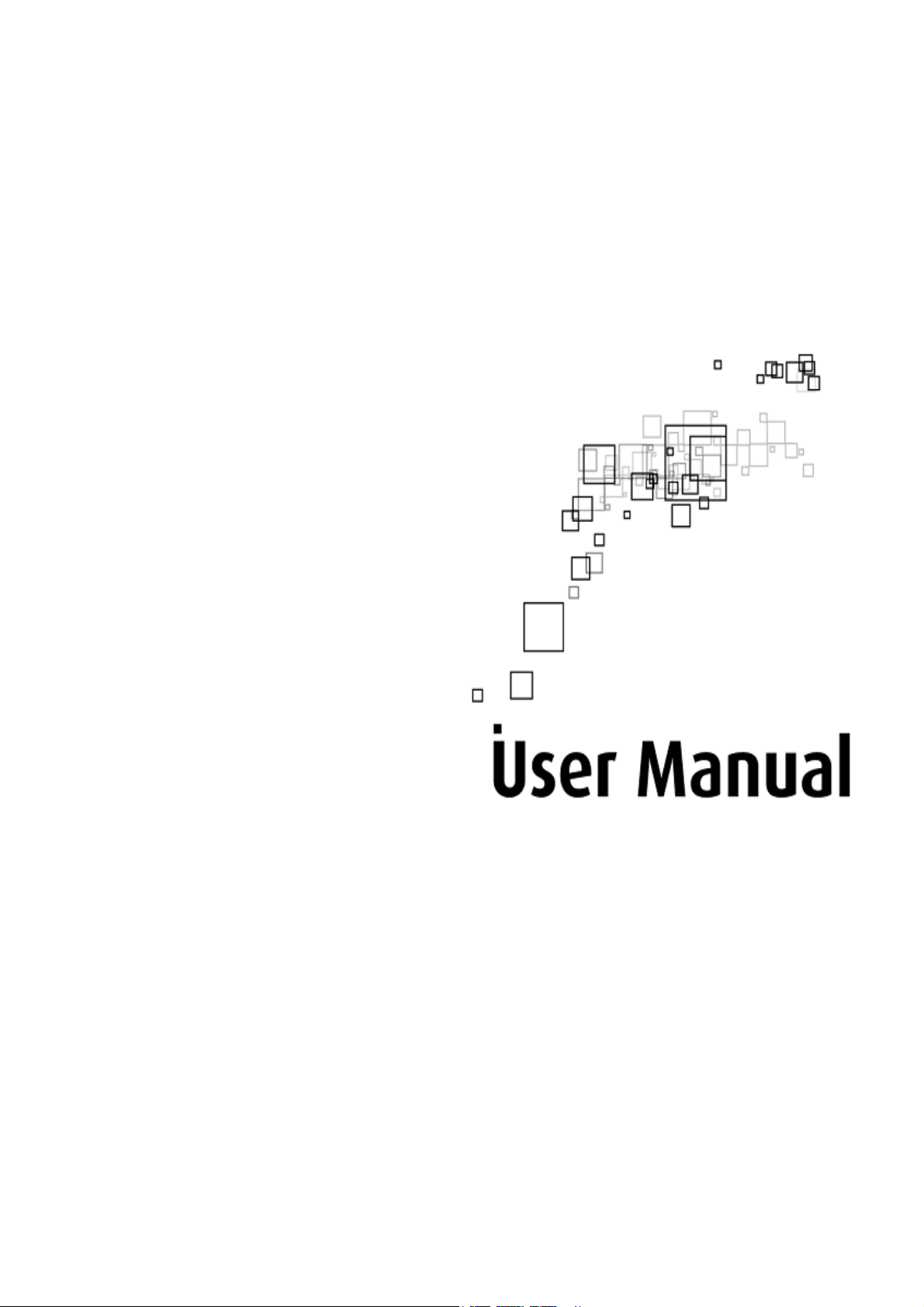
WL889RT4
High Speed 4 Port Wireless-N Router
Page 2
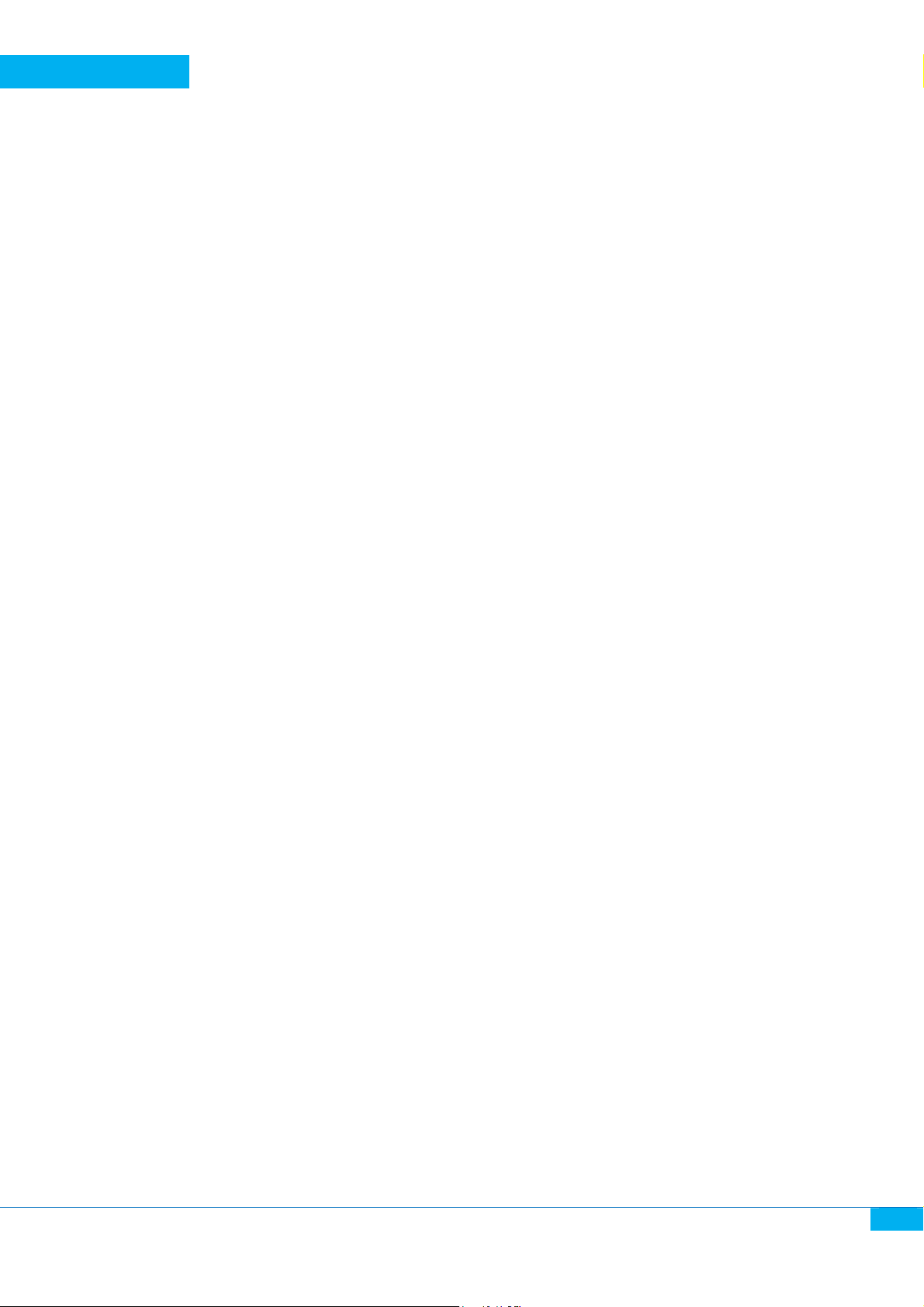
Aztech
WL889RT4
USER MANUAL
2012 © All rights reserved. Version 1.0
No part of this document may be reproduced, republished, or retransmitted in any form or by
any means whatsoever, whether electronically or mechanically, including, but not limited to,
by way of photocopying, recording, information recording, or through retrieval systems
without the express written permission. We reserve the right to revise this document at any
time without the obligation to notify any person and/or entity. All other company or product
names mentioned are used for identification purposes only and may be trademarks of their
respective owners.
LIMITATION OF LIABILITY AND DAMAGES
THE PRODUCT AND THE SOFTWARES WITHIN ARE PROVIDED "AS IS," BASIS. THE
MANUFACTURER AND MANUFACTURER’S RESELLERS (COLLECTIVELY REFERRED
TO AS “THE SELLERS”) DISCLAIM ALL WARRANTIES, EXPRESS, IMPLIED OR
STATUTORY, INCLUDING WITHOUT LIMITATION THE IMPLIED WARRANTIES OF NONINFRINGEMENT, MERCHANTABILITY OR FITNESS FOR A PARTICULAR PURPOSE, OR
ANY WARRANTIES ARISING FROM COURSE OF DEALING, COURSE OF
PERFORMANCE, OR USAGE OF TRADE. IN NO EVENT WILL THE SELLERS BE
LIABLE FOR DAMAGES OR LOSS, INCLUDING BUT NOT LIMITED TO DIRECT,
INDIRECT, SPECIAL WILLFUL, PUNITIVE, INCIDENTAL, EXEMPLARY, OR
CONSEQUENTIAL, DAMAGES, DAMAGES FOR LOSS OF BUSINESS PROFITS, OR
DAMAGES FOR LOSS OF BUSINESS OF ANY CUSTOMER OR ANY THIRD PARTY
ARISING OUT OF THE USE OR THE INABILITY TO USE THE PRODUCT OR THE
SOFTWARES, INCLUDING BUT NOT LIMITED TO THOSE RESULTING FROM DEFECTS
IN THE PRODUCT OR SOFTWARE OR DOCUMENTATION, OR LOSS OR INACCURACY
OF DATA OF ANY KIND, WHETHER BASED ON CONTRACT, TORT OR ANY OTHER
LEGAL THEORY, EVEN IF THE PARTIES HAVE BEEN ADVISED OF THE POSSIBILITY
OF SUCH DAMAGES. THE ENTIRE RISK AS TO THE RESULTS AND PERFORMANCE
OF THE PRODUCT OR ITS SOFTWARE IS ASSUMED BY CUSTOMER. BECAUSE
SOME STATES DO NOT ALLOW THE EXCLUSION OR LIMITATION OF LIABILITY FOR
DAMAGES, THE ABOVE LIMITATION MAY NOT APPLY TO THE PARTIES. IN NO
EVENT WILL THE SELLERS’ TOTAL CUMULATIVE LIABILITY OF EACH AND EVERY
KIND IN RELATION TO THE PRODUCT OR ITS SOFTWARE EXCEED THE AMOUNT
PAID BY CUSTOMER FOR THE PRODUCT.
2
Page 3
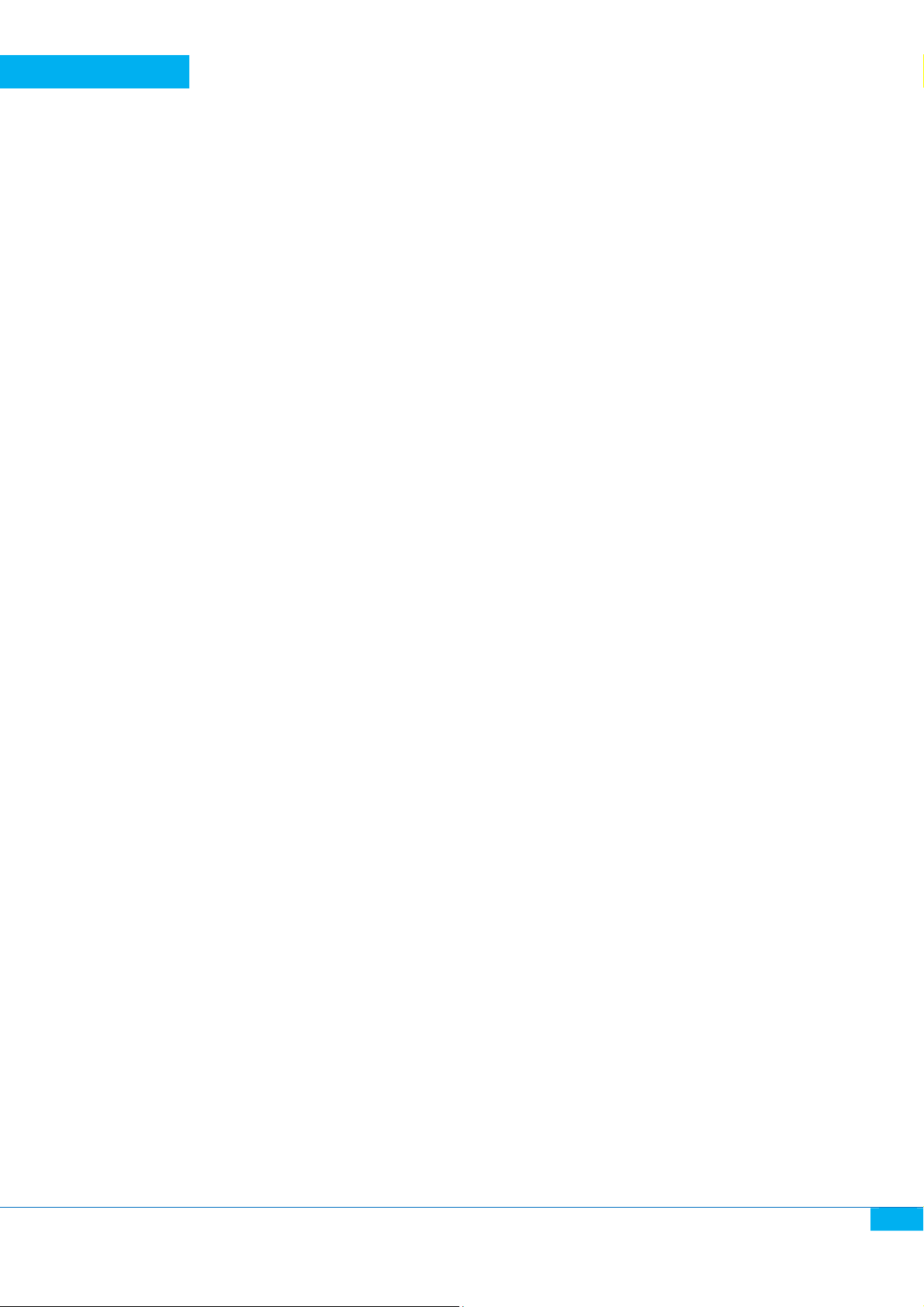
Aztech
WL889RT4
USER MANUAL
Table of Contents
Table of Contents
Table of ContentsTable of Contents
About the Product .................................................................................................................................. 5
Product Overview ................................................................................................................................... 6
Features .............................................................................................................................................. 6
System Requirements ........................................................................................................................ 6
Package Contents ............................................................................................................................... 6
Device Design ..................................................................................................................................... 7
Front Panel View ............................................................................................................................ 7
LED indicators: ................................................................................................................................. 7
Rear Panel View ............................................................................................................................. 8
Hardware Installation ............................................................................................................................. 8
Before you install the Router please make sure that your Internet connection from your Modem
is working properly. If there is any problem please contact your Internet Service Provider
before you proceed on the installation. ............................................................................................ 8
Setup Diagram .................................................................................................................................... 9
Installation Setup ................................................................................................................................ 9
Internet Connection Setup ................................................................................................................. 9
Router’s Web User Interface ................................................................................................................ 11
System Status ................................................................................................................................... 12
Quick Setup ....................................................................................................................................... 12
Time Zone Setting......................................................................................................................... 13
WAN Interface Type ...................................................................................................................... 13
Internet ......................................................................................................................................... 13
WLAN Interface Type .................................................................................................................... 13
Operation Mode ................................................................................................................................ 13
Gateway ........................................................................................................................................ 13
Bridge ............................................................................................................................................ 14
WAN Settings .................................................................................................................................... 14
WAN Port ...................................................................................................................................... 14
Routing Setup ............................................................................................................................... 14
Advance Settings .......................................................................................................................... 14
LAN Settings...................................................................................................................................... 14
LAN Port ........................................................................................................................................ 14
3
Page 4
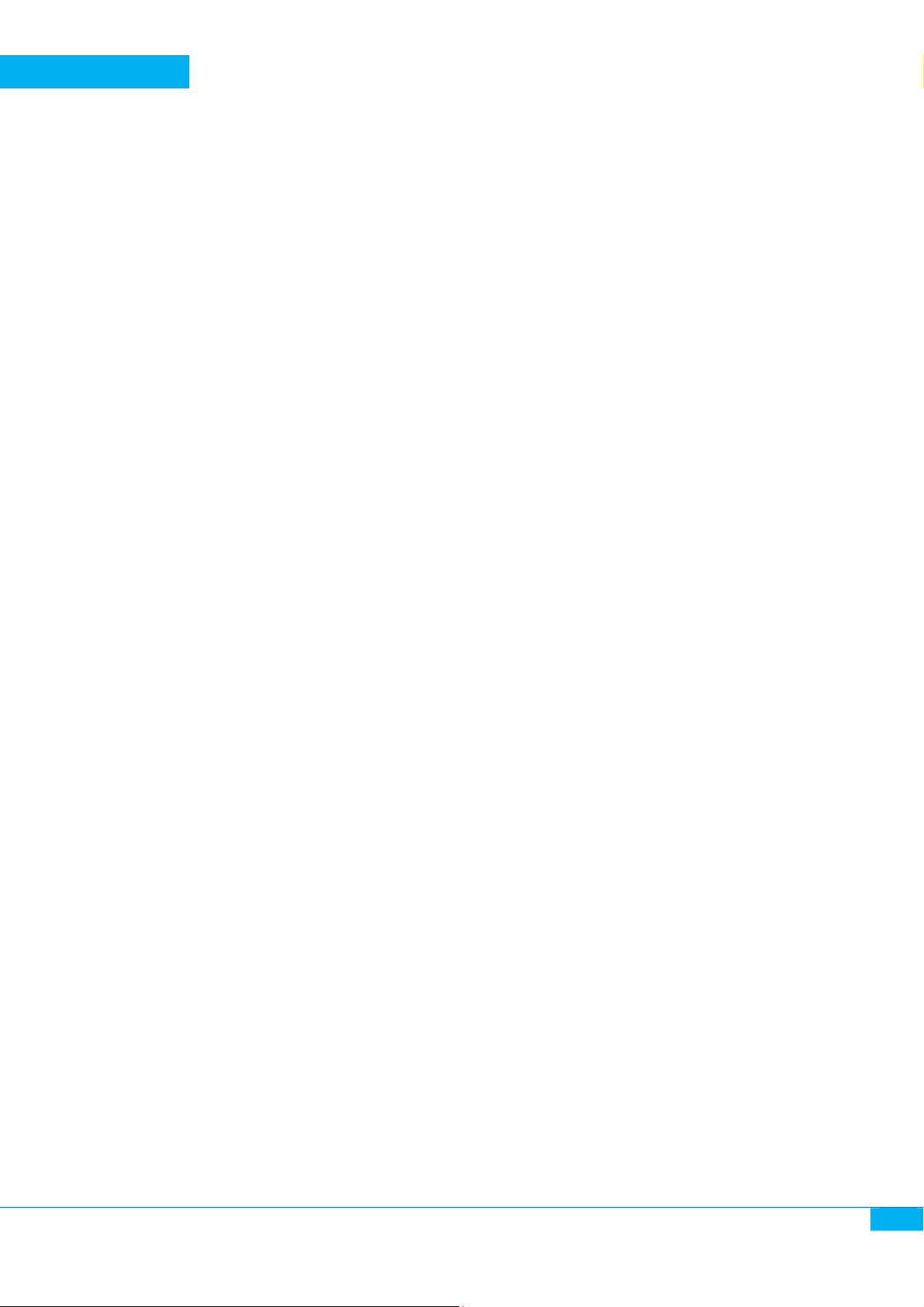
Aztech
WL889RT4
USER MANUAL
DHCP and ARP Tables ................................................................................................................... 14
Wireless Settings .............................................................................................................................. 14
Wireless Basic Settings ................................................................................................................. 14
Access Control ............................................................................................................................... 15
WPS ............................................................................................................................................... 15
Firewall ............................................................................................................................................. 15
IP Filtering ..................................................................................................................................... 15
MAC Filtering................................................................................................................................. 15
Port Filtering ................................................................................................................................. 15
URL Filtering .................................................................................................................................. 15
Port Forwarding ............................................................................................................................ 16
DMZ ............................................................................................................................................... 16
Management .................................................................................................................................... 16
Password ....................................................................................................................................... 16
Firmware Upgrade ........................................................................................................................ 16
Settings ......................................................................................................................................... 16
Time Settings ................................................................................................................................ 16
DDNS ............................................................................................................................................. 16
System Log ................................................................................................................................... 17
Statistics ........................................................................................................................................ 17
Reboot ........................................................................................................................................... 17
4
Page 5
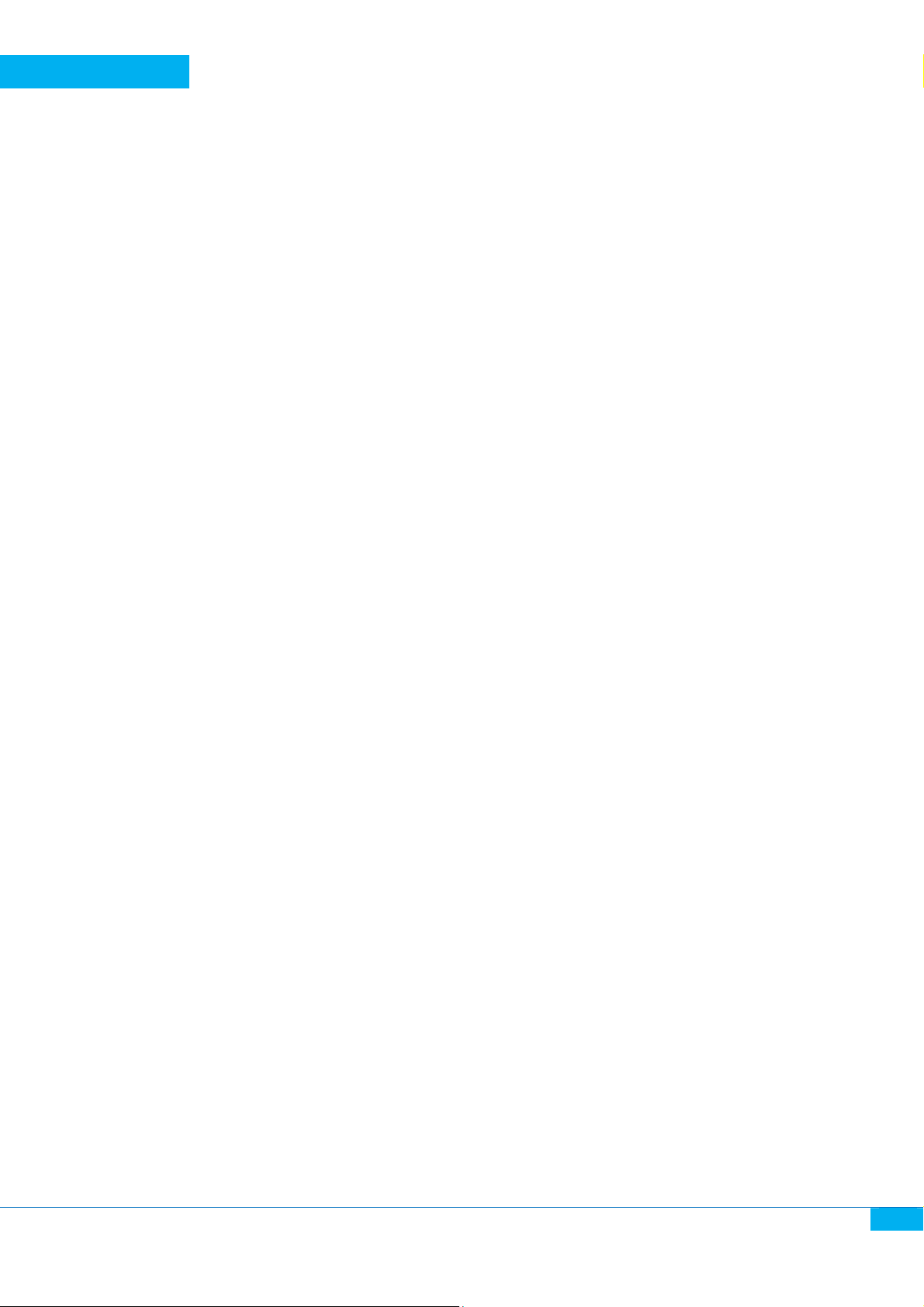
Aztech
WL889RT4
USER MANUAL
About the Product
About the Product
About the ProductAbout the Product
Wireless broadband router WL889RT4 is a hybrid design product which integrates Ethernet
technology and wireless access into a single stand-alone unit. The device allows you to take
advantages of both mobility and fast connection. All PCs whenever on wireless LAN or Ethernet
LAN can share files, printers and other network resources. Moreover, all users can share single
account of Internet access by having this device connect to a DSL/Cable modem.
It complies with IEEE 802.11n (Draft 2.0) standard and delivers up to 300Mbps wireless speed.
The MIMO technology will ensure a good performance, stability and great coverage. Its wireless
data transmission rate can be 3 times better and coverage 4 times better than a normal
802.11b/g router. It is a high performance and cost-effective solution for home and small office.
The router provides multiple security protections, which can protect the wireless access security
effectively. It is easy to install and configure with user friendly interface. For better application of
the router functions, please read this user manual carefully.
5
Page 6
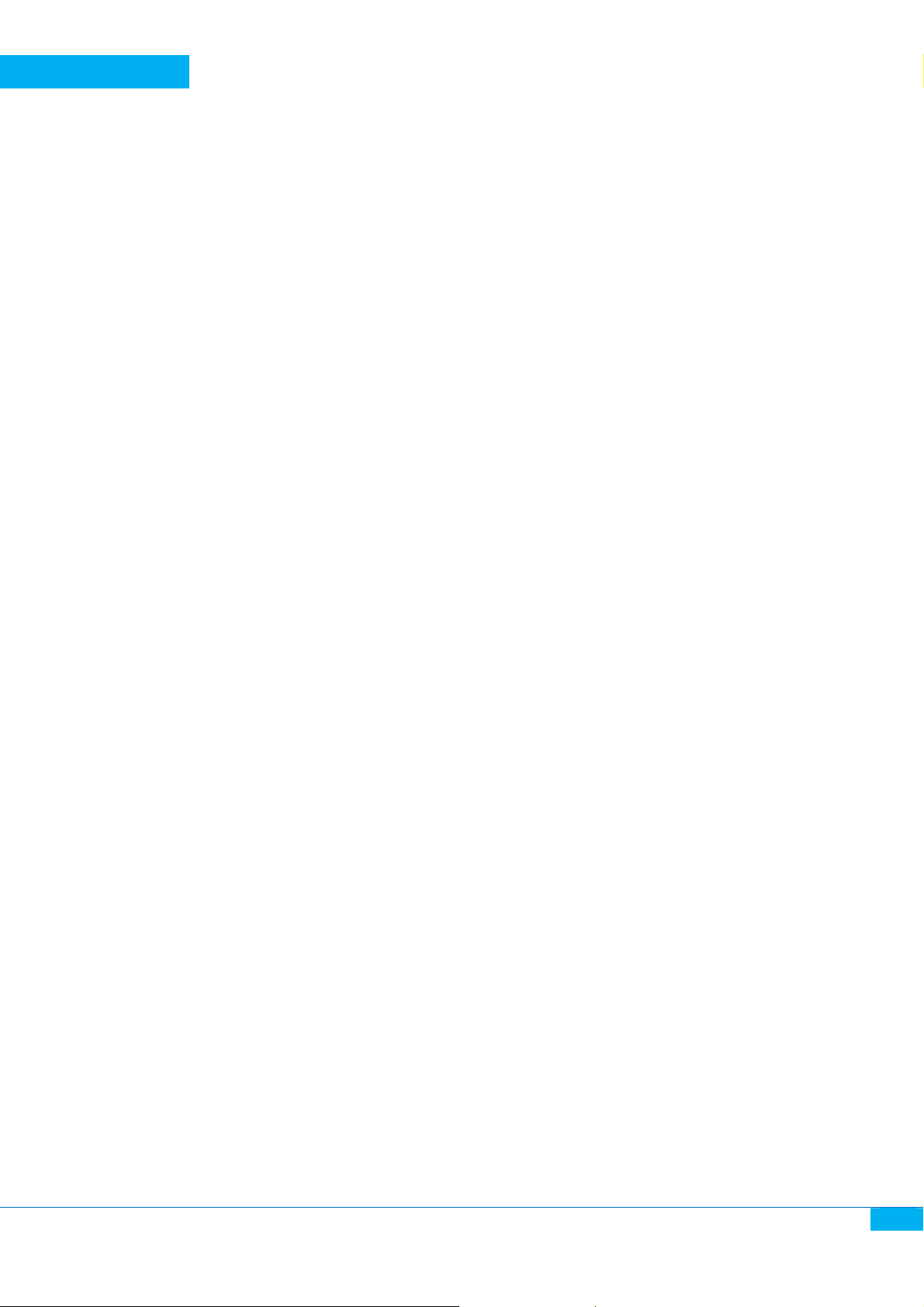
Aztech
WL889RT4
USER MANUAL
Product Overview
Product Overview
Product OverviewProduct Overview
Features
Features
FeaturesFeatures
Complies with IEEE 802.11n, 802.11g, 802.11b standards for 2.4GHz Wireless LAN.
Supports PPPoE, Dynamic IP, and static IP broadband functions.
Supports UPnP, DDNS and Static Routing list.
Wi-Fi protected setup (WPS) set your security with a push button.
Supports virtual server, special application and DMZ host.
Supports 64/128-bit WEP encryption and WPA-PSK, WPA2-PSK security.
Built-in Firewall supports IP, MAC, URL filtering which flexibly controls access and
time.
Built-in DHCP server.
Supports WMM for improved audio and video signals.
Supports configuration file backup and restore.
Supports remote/local web management.
Supports VPN Pass through and DMZ host
Easy Setup
System
System Requirements
System System
You must meet the following minimum requirements
Pac
Package
PacPac
The package should include the following items:
* If anything on the items is missing, please contact your dealer.
Requirements
RequirementsRequirements
Active Broadband Internet Access Service (DSL/Cable/Ethernet/Fiber).
One DSL/Cable/ONT modem that has an RJ45 connector (you will not need it if you connect
the router to Ethernet).
Your PC will need a working Ethernet Adapter and an Ethernet cable with RJ45 connectors.
TCP/IP protocol must be pre-installed on your PC.
Web browser, such as Microsoft IE 9.0 , Firefox and Google Chrome
kage Contents
Contents
kagekage
ContentsContents
a. WL889RT4
b. Power Adapter
c. Ethernet Cable
d. Easy Start Guide
e. Resource CD
6
Page 7

Aztech
WL889RT4
USER MANUAL
Device Design
Device Design
Device DesignDevice Design
Front
Front PPPPanel
Front Front
anel VVVView
iew
anelanel
iewiew
The front panel of the WL886RT4 Wireless Router consists of 8 LED indicators, which is designed
to indicate connections.
LLLLED indicators:
ED indicators:
ED indicators:ED indicators:
Led Name Action Description
Off No Power
Power
On Power is On
Off The router has a hardware error
CPU
Flashing The router is working properly
Off Wireless function is disabled
WLAN
Flashing Wireless function is enabled
7
Page 8

Aztech
WL889RT4
USER MANUAL
WAN/LAN
1, 2, 3, 4
Rear Panel View
Rear Panel View
Rear Panel ViewRear Panel View
Off There is no device connected to the corresponding port
On There is a device connected to the corresponding port
Flashing
There is an active device connected to the corresponding port
WAN Port
Power Port
Hardware Installation
Hardware Installation
Hardware InstallationHardware Installation
Before you install the Router please make sure that your Internet connection from your Modem is
working properly. If there is any problem please contact your Internet Service Provider before
you proceed on the installation.
8
Page 9

Aztech
WL889RT4
USER MANUAL
Setup Diagram
Setup Diagram
Setup DiagramSetup Diagram
Aztech WL889RT4
Broadband Modem
Installation Setup
Installation Setup
Installation SetupInstallation Setup
1. Connect the supplied Ethernet Cable from your computer’s Ethernet port to any of the
available LAN ports at the back of WL889RT4
2. Use another Ethernet cable to connect your Broadband modem to WL889RT4’s WAN port.
3. Connect the Power adapter to the 9V DC port at the back of the WL889RT4 and plug to a
power source. Please turn on the power source before you proceed to the Internet
connection setup.
Desktop Computer
Power Adapter
Laptop
Note
Note
NoteNote
Make sure to set your computer’s IP address to automatic, to acquire IP address from the router automatically.
Internet Connection Setup
Internet Connection Setup
Internet Connection SetupInternet Connection Setup
9
Page 10

Aztech
WL889RT4
USER MANUAL
1. Open your Internet Browser and go to http://192.168.2.1. On the authentication page,
type admin for both username and password.
2. Click on the Quick Setup button to set up your WL889RT4 for the first time.
3. Choose your current region from the drop-down list.
4. Choose the Internet connection type from the drop-down list.
*Select DHCP to obtain an IP address from your broadband modem automatically. (For
most cable modem users. For Fiber subscriber, tagged, Tick on Enable VLAN and select
your Internet Provider)
*Select PPPoE if your ISP requires a PPP username and password for authentication. (for
most ADSL modem users)
*Select Static if all the IP information is provided to you by your ISP. You need to specify
the IP address, Subnet mask, Default Gateway and Primary DNS.
5. By default, the Wireless Network is enabled. If you wish to disable it, you can simply
10
Page 11

Aztech
WL889RT4
USER MANUAL
check Disable Wireless LAN Interface.
6. Every WL889RT4 has a pre-assigned unique Wireless Network Name or SSID. You may
change this SSID to your own preference.
7. The default passphrase is set to aabbccddee. You may change this to your own
preference. Keep in mind that a WPA passphrase must have at least 8 characters in
length.
8. Click Save to apply the settings. After the settings are saved you will be directed to the
System Status page and will show you information about the internet connection status.
Note
Note:
: If you are unable to get an IP Address from the WAN Status, Turn off your Broadband modem and WL889RT4 router for 2 min.
NoteNote
: :
After which, turn On the modem and wait for the lights to stabilized before you switch On the WL889RT4 router. Wait for about a
minute and check your status again.
Router’
Router’s Web User
Router’Router’
Here you can manage your router’s feature according to your network requirements using your
favourite Web browser. To access you router’s Web UI type http://192.168.2.1 on the address
bar of your Web browser and type admin for both username and password.
s Web User Interface
s Web Users Web User
Interface
InterfaceInterface
11
Page 12

Aztech
WL889RT4
USER MANUAL
System Status
System Status
System StatusSystem Status
On this page you can see your network’s status and some useful information when configuring
and troubleshooting your network.
Quick Setup
Quick Setup
Quick SetupQuick Setup
Here you can easily configure both your Internet and wireless connection.
12
Page 13

Aztech
WL889RT4
USER MANUAL
Time Zone Setting
Time Zone Setting
Time Zone SettingTime Zone Setting
Select your time zone in the drop-down list.
WAN Interface T
WAN Interface Type
WAN Interface TWAN Interface T
Select the type of connection for your Internet Service Provider (ISP).
DHCP for Cable and Fiber subscribers (For Fiber subscriber with tagged ONT you may need
to tick Enable VLAN and select your respective ISP)
PPPoE for most DSL subscribers
Static for fix IP subscription
Internet
Internet
InternetInternet
Enable VLAN to support your current Fiber Service providers from the drop down List.
WLAN Interface Type
WLAN Interface Type
WLAN Interface TypeWLAN Interface Type
Setup you wireless network on this option, enter your SSID (Wifi network name), Encryption type
and wireless network key. Check on Disable Wireless LAN Interface and click Save to disable
wireless function of the router.
Op
Operation Mode
eration Mode
OpOp
eration Modeeration Mode
Here you can setup different modes to LAN and WLAN interface for NAT and bridging function.
Gateway
Gateway
GatewayGateway
In this mode, the device is supposed to connect to internet via ADSL/Cable Modem. The NAT is
enabled and PCs in LAN ports share the same IP to ISP through WAN port. The connection type
can be setup in WAN page by using PPPOE, DHCP client or static IP.
ype
ypeype
13
Page 14

Aztech
WL889RT4
USER MANUAL
Bridge
Bridge
BridgeBridge
In this mode, all Ethernet ports and wireless interface are bridged together and NAT function is
disabled. All the WAN related function and firewall are not supported.
WAN Settings
WAN Settings
WAN SettingsWAN Settings
This page is used to configure the parameters for internet network which connects to the WAN
port of your Access Point. Here you may change the access method to Static IP,DHCP or PPPoE by
click the item value of WAN Access type.
WAN Port
WAN Port
WAN PortWAN Port
Configure your Primary and Secondary DNS here as well as the MTU sized if required by your ISP
Routing Setup
Routing Setup
Routing SetupRouting Setup
This page is used to setup dynamic routing protocol or edit static route entry
Advance Settings
Advance Settings
Advance SettingsAdvance Settings
This page is used to configure the parameters for TCP/IP
LAN Settings
LAN Settings
LAN SettingsLAN Settings
This page is used to configure the parameters for local area network which connects to the LAN
port of your Access Point. Here you may change the setting for IP address, subnet mask, DHCP,
and DHCP pool.
LAN Port
LAN Port
LAN PortLAN Port
Here you can change the IP address of the router and its subnet to your prefer address.
IP Address and Subnet Mask
Here it shows the current IP Address and Subnet Mask used by the router.
DHCP Client range
Configure this to limit the maximum or minimum no. of client that can connect to your router.
DHCP Lease Time
The no. of hours your device in the network could have its IP address before it renews
DHCP and ARP Tables
DHCP and ARP Tables
DHCP and ARP TablesDHCP and ARP Tables
This page shows the DHCP clients that are connected to the router
Reservation List
Here you can reserve or assigned static IP address for specific device within your network.
Wireless Settings
Wireless Settings
Wireless SettingsWireless Settings
This page is used to configure the parameters for wireless LAN clients who may connect to your
Access Point. Here you may change wireless encryption settings as well as wireless network
parameters.
Wireless Basic Settings
Wireless Basic Settings
Wireless Basic SettingsWireless Basic Settings
SSID- Refers to the name of your wireless network or wifi
14
Page 15

Aztech
WL889RT4
USER MANUAL
Encryption- Select for the encryption that suit your network best (WPA-mixed recommended)
Pre-Shared Key- Refers to the password of your wireless network
Note
Note
NoteNote
It is recommended to set other parameters to their default values unless you fully understand the effect of
that feature.
Access Control
Access Control
Access ControlAccess Control
This feature allows you deny and permit access on the wireless network through the use of the
wireless clients’ MAC address
Disable- turn off this feature
Allow- Permits or allow all MAC address listed on the table to gain access to network
Deny- Denies all MAC address listed on the table to gain access to the network
WPS
WPS
WPSWPS
This page allows you to change the setting for WPS (Wi-Fi Protected Setup). Using this feature
could let your wireless client automatically synchronize its setting and connect to the Access
Point in a minute without any hassle.
Self-PIN Number- Enter this PIN to your wireless client or vice versa if you know the PIN
of your wireless client to configure the wireless settings automatically
Push Button Configuration (PBC) – Click Start WPS to start synchronizing with your
wireless client (You need to press/activate the WPS on the other wireless client within 2
min)
You can also press the WPS/Reset button found at the bottom of your router for 2 sec to
activate WPS.
Note
Note
NoteNote
WPS and Reset share the same button, pushing the WPS/Reset button for more than 5 sec will reset your
router back to factory default.
Firewall
Firewall
FirewallFirewall
IP Filtering
IP Filtering
IP FilteringIP Filtering
Here you can block access to the Internet with the use of IP
MAC Filtering
MAC Filtering
MAC FilteringMAC Filtering
This feature allows you block access to your network for both wired and wireless clients.
Port Filtering
Port Filtering
Port FilteringPort Filtering
This feature blocks access by the Port. Simply enter the port of the application and the protocol
used to block the application from your network
URL Filtering
URL Filtering
URL FilteringURL Filtering
This feature you can block URL access by simply enabling URL Filtering and enter the URL address
that you want to deny on your network
15
Page 16

Aztech
WL889RT4
USER MANUAL
Port Forwarding
Port Forwarding
Port ForwardingPort Forwarding
Entries in this table allow you to automatically redirect common network services to a specific
machine behind the NAT firewall. These settings are only necessary if you wish to host some sort
of server like a web server or mail server on the private local network behind your Gateway's
NAT firewall.
Port – Enter the port or port range used by hosting server or application on your network
IP/Port to – Enter the IP address of the hosting server or application on your network and
the port used by the server or application within your network
Protocol - If you are not sure of the protocol used by your application set it to Both.
Comments – Simple description of application or server.
DMZ
DMZ
DMZ DMZ
A Demilitarized Zone is used to provide Internet services without sacrificing unauthorized access
to its local private network. Typically, the DMZ host contains devices accessible to Internet traffic,
such as Web (HTTP) servers, FTP servers, SMTP (e-mail) servers and DNS servers.
Management
Management
ManagementManagement
Pass
Password
word
PassPass
wordword
This page is used to set the account to access the Web Server of Access Point. Empty user name
and password will disable the protection.
Firmware Upgrade
Firmware Upgrade
Firmware UpgradeFirmware Upgrade
This page allows you upgrade the Access Point firmware to new version. Please note, do not
power off the device during the upload because it may crash the system.
Settings
Settings
SettingsSettings
This page allows you save current settings to a file or reload the settings from the file which was
saved previously. Besides, you could reset the current configuration to factory default.
Save Settings to File – Saves the current configuration of the router
Load Settings from File – Loads saved configuration of the router
Reset Settings to Default – Restore settings back to factory settings
Time Settings
Time Settings
Time SettingsTime Settings
You can maintain the system time by synchronizing with a public time server over the Internet.
DDNS
DDNS
DDNSDDNS
Dynamic DNS is a service that provides you with a valid, unchanging, internet domain name (an
URL) to go with that (possibly ever changing) IP-address.
Service Provider – Select the hosting site of your DDNS account (Ex: Dyndns, Tzo, Noip and
etc.)
Domain Name – Enter the host address (Ex: yourname.dyndns.org)
16
Page 17

Aztech
WL889RT4
USER MANUAL
Username/E-mail – Enter the Email address or username used on creating the DDNS
account
Password – The password used on creating the DDNS account
System Log
System Log
System LogSystem Log
This page can be used to set remote log server and show the system log.
Statistics
Statistics
StatisticsStatistics
This page shows the packet counters for transmission and reception regarding to wireless and
Ethernet networks.
Reboot
Reboot
RebootReboot
This page allows you apply all changes and reboot system.
17
