Page 1
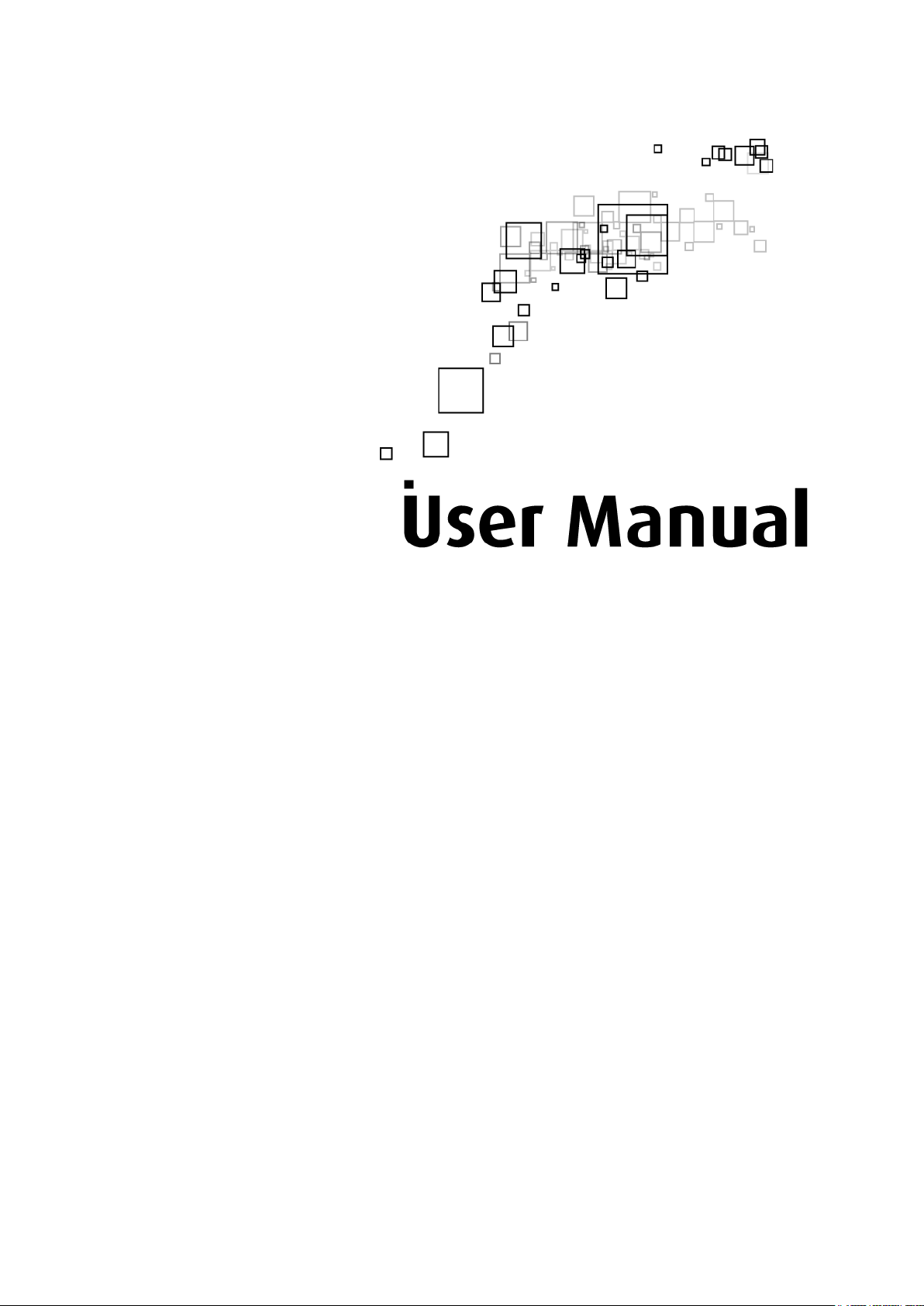
Aztech WL593USB
900 Mbps Wireless AC
Dual Frequency USB 3.0 Adapter
Page 2
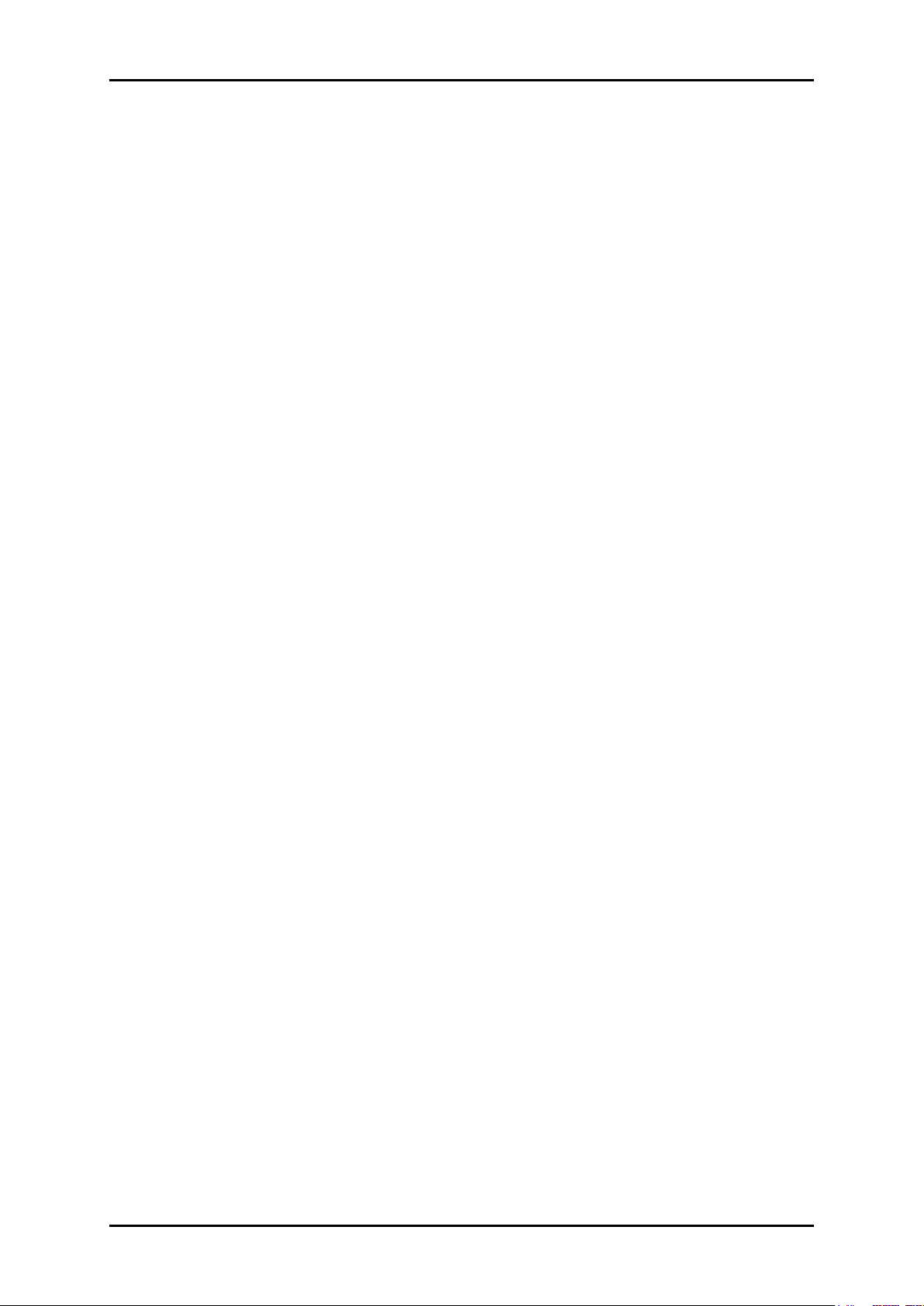
User Manual
2013 © All rights reserved. Version 1.0
No part of this document may be reproduced, republished, or retransmitted in any form or
by any means whatsoever, whether electronically or mechanically, including, but not limited
to, by way of photocopying, recording, information recording, or through retrieval systems
without the express written permission. We reserve the right to revise this document at any
time without the obligation to notify any person and/or entity. All other company or product
names mentioned are used for identification purposes only and may be trademarks of their
respective owners.
LIMITATION OF LIABILITY AND DAMAGES
THE PRODUCT AND THE SOFTWARES WITHIN ARE PROVIDED "AS IS," BASIS. THE
MANUFACTURER AND MANUFACTURER’S RESELLERS (COLLECTIVELY REFERRED TO AS “THE
SELLERS”) DISCLAIM ALL WARRANTIES, EXPRESS, IMPLIED OR STATUTORY, INCLUDING
WITHOUT LIMITATION THE IMPLIED WARRANTIES OF NON-INFRINGEMENT, MERCHANTABILITY
OR FITNESS FOR A PARTICULAR PURPOSE, OR ANY WARRANTIES ARISING FROM COURSE
OF DEALING, COURSE OF PERFORMANCE, OR USAGE OF TRADE. IN NO EVENT WILL THE
SELLERS BE LIABLE FOR DAMAGES OR LOSS, INCLUDING BUT NOT LIMITED TO DIRECT,
INDIRECT, SPECIAL WILLFUL, PUNITIVE, INCIDENTAL, EXEMPLARY, OR CONSEQUENTIAL,
DAMAGES, DAMAGES FOR LOSS OF BUSINESS PROFITS, OR DAMAGES FOR LOSS OF
BUSINESS OF ANY CUSTOMER OR ANY THIRD PARTY ARISING OUT OF THE USE OR THE
INABILITY TO USE THE PRODUCT OR THE SOFTWARES, INCLUDING BUT NOT LIMITED TO
THOSE RESULTING FROM DEFECTS IN THE PRODUCT OR SOFTWARE OR DOCUMENTATION,
OR LOSS OR INACCURACY OF DATA OF ANY KIND, WHETHER BASED ON CONTRACT, TORT
OR ANY OTHER LEGAL THEORY, EVEN IF THE PARTIES HAVE BEEN ADVISED OF THE
POSSIBILITY OF SUCH DAMAGES. THE ENTIRE RISK AS TO THE RESULTS AND PERFORMANCE
OF THE PRODUCT OR ITS SOFTWARE IS ASSUMED BY CUSTOMER. BECAUSE SOME STATES
DO NOT ALLOW THE EXCLUSION OR LIMITATION OF LIABILITY FOR DAMAGES, THE ABOVE
LIMITATION MAY NOT APPLY TO THE PARTIES. IN NO EVENT WILL THE SELLERS’ TOTAL
CUMULATIVE LIABILITY OF EACH AND EVERY KIND IN RELATION TO THE PRODUCT OR ITS
SOFTWARE EXCEED THE AMOUNT PAID BY CUSTOMER FOR THE PRODUCT.
Page 2 of 31
Page 3
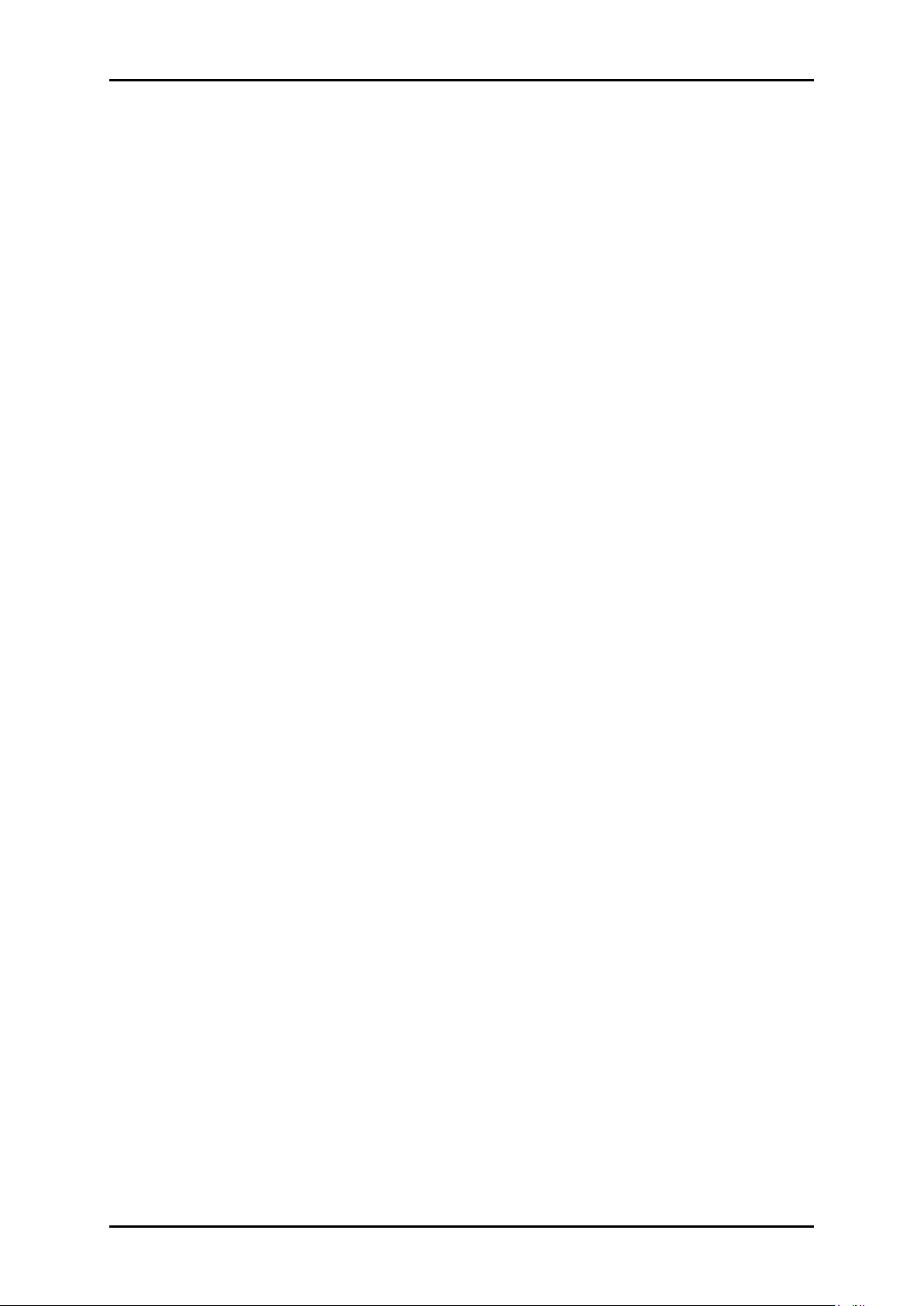
User Manual
Contents
Getting Started ........................................................................................................ 5
Check Package Contents .......................................................................... 6
Device Overview .......................................................................................... 6
Configuring Internet Properties .................................................................. 7
Removing Temporary Internet Files ............................................................ 7
Software Installation................................................................................................. 8
Hardware Installation ............................................................................................. 10
Connect to a Network .......................................................................................... 11
A. General ................................................................................................... 18
B. Profile ........................................................................................................ 19
C. Available Network ................................................................................. 20
D. Status ....................................................................................................... 21
E. Wi-Fi Protected Setup (WPS) .............................................................. 22
PBC (Push Button Configuration)....................................................... 23
PIN (Pin Input Configuration).............................................................. 24
Page 3 of 31
Page 4
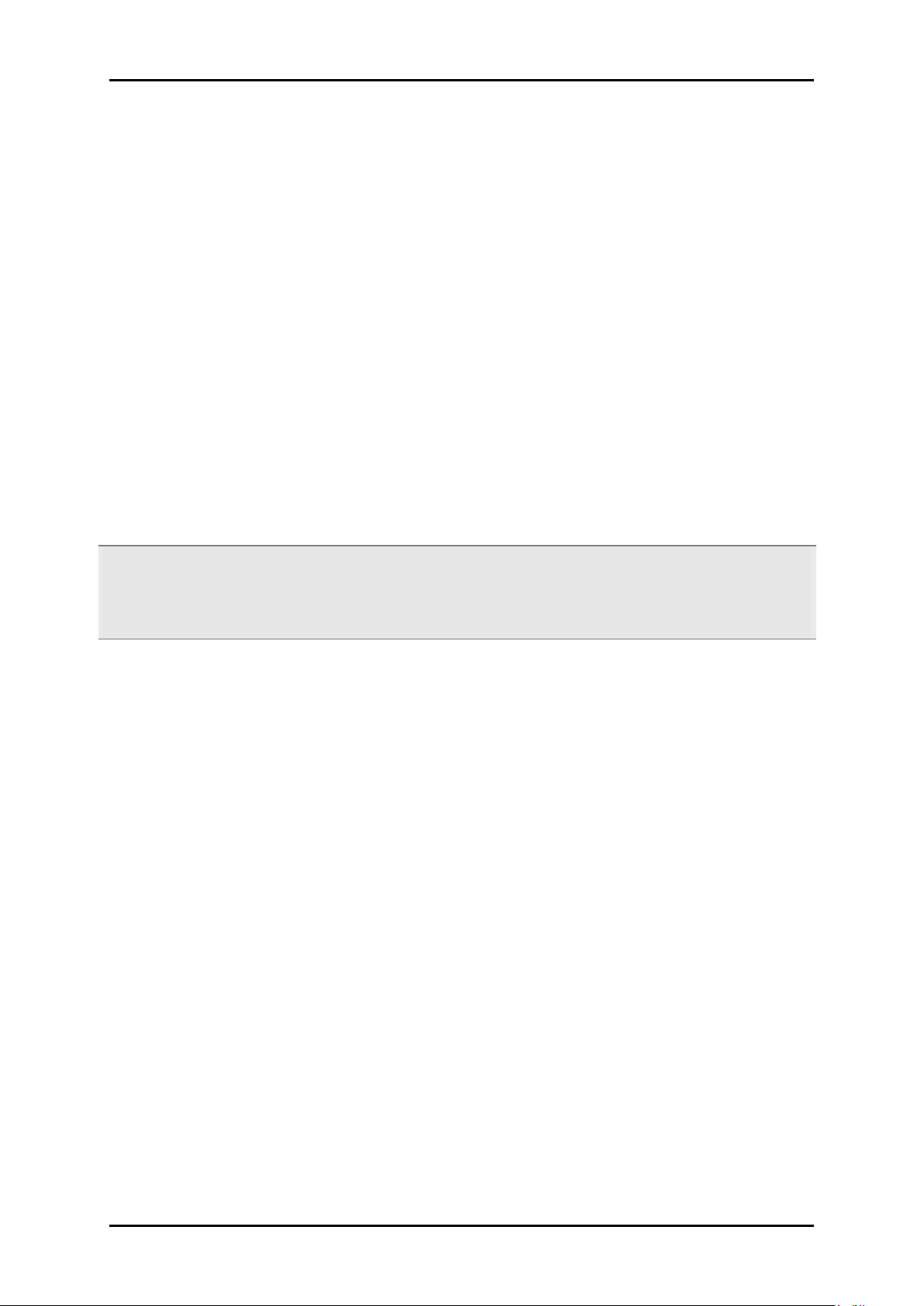
User Manual
About the Product
WL593USB provides wireless connectivity to desktop or notebook computers. The device
performs the function of a radio broadcaster and receiver to communicate with a wireless
network. This gives the computer connected with WL593USB the capability to communicate
with other devices and use the Internet service available in the wireless network.
WL593USB is capable of connecting with wireless networks that utilize the 802.11ac wireless
protocol. This device also supports connection to other wireless network standards like
Wireless G, Wireless B and Wireless N. WL593USB is easy to setup - install the necessary driver
software, connect it to an available USB slot, and then connect to a wireless network. The
device comes with Windows-based software called WL593USB Utility that can be used to
connect to wireless networks and create profiles which remembers the configuration details
for a wireless network.
Note: Wireless connection speed is not correlated to Internet access speed. Internet access
speed from popular broadband DSL or cable Internet services normally provides up to 3
Mbps connection, which can be easily handled even by the slower Wireless B protocol.
Page 4 of 31
Page 5
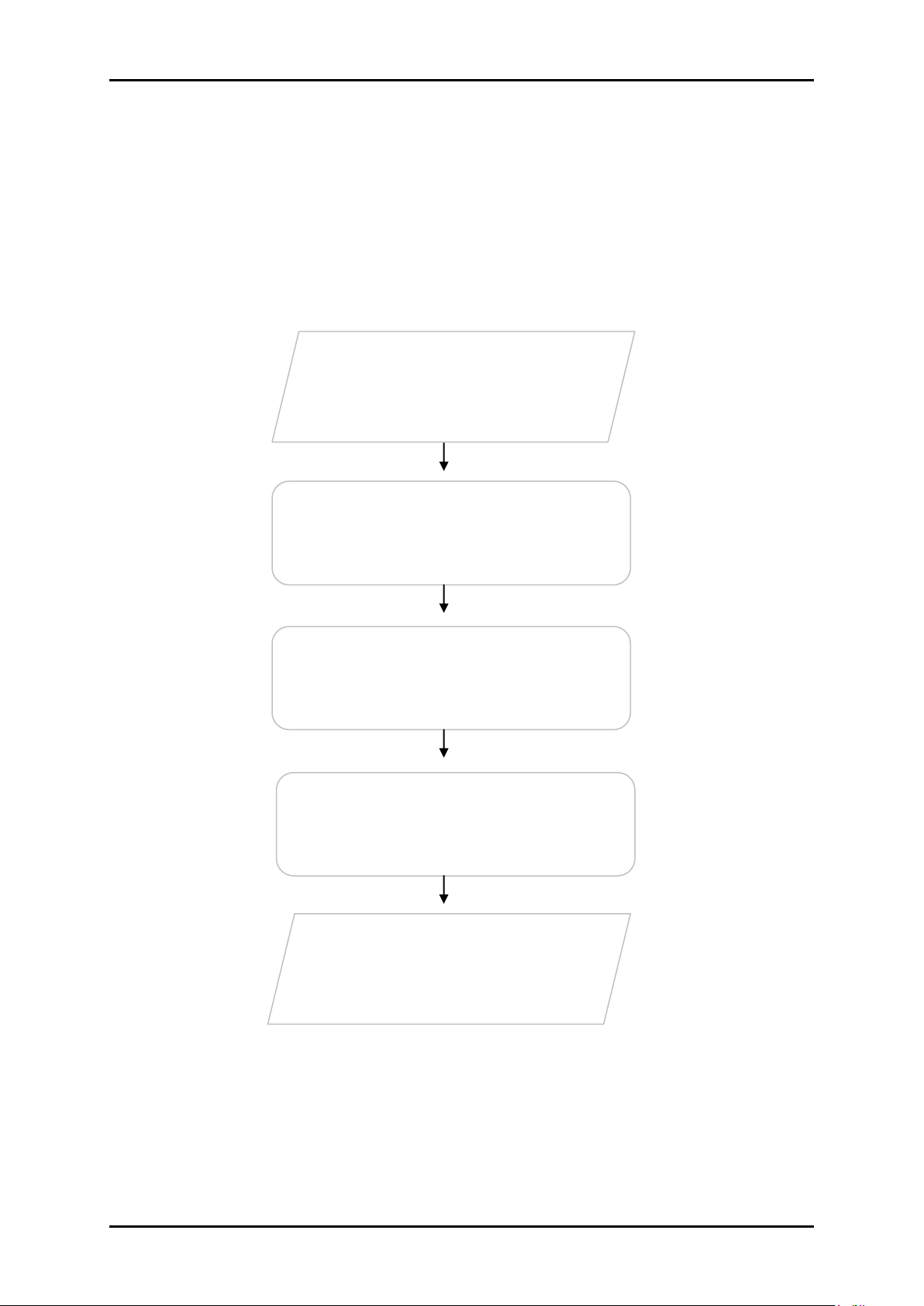
User Manual
Remove/Disable
Conflicts
Check Package
Contents
Software Installation
Connect to a
Network
Hardware Installation
Getting Started
Setting up the device is easy. The flowchart below provides an outline of the steps needed to
complete the installation. Brief descriptions appear beside each step. Detailed instructions
are provided in the subsequent pages.
Page 5 of 31
Page 6
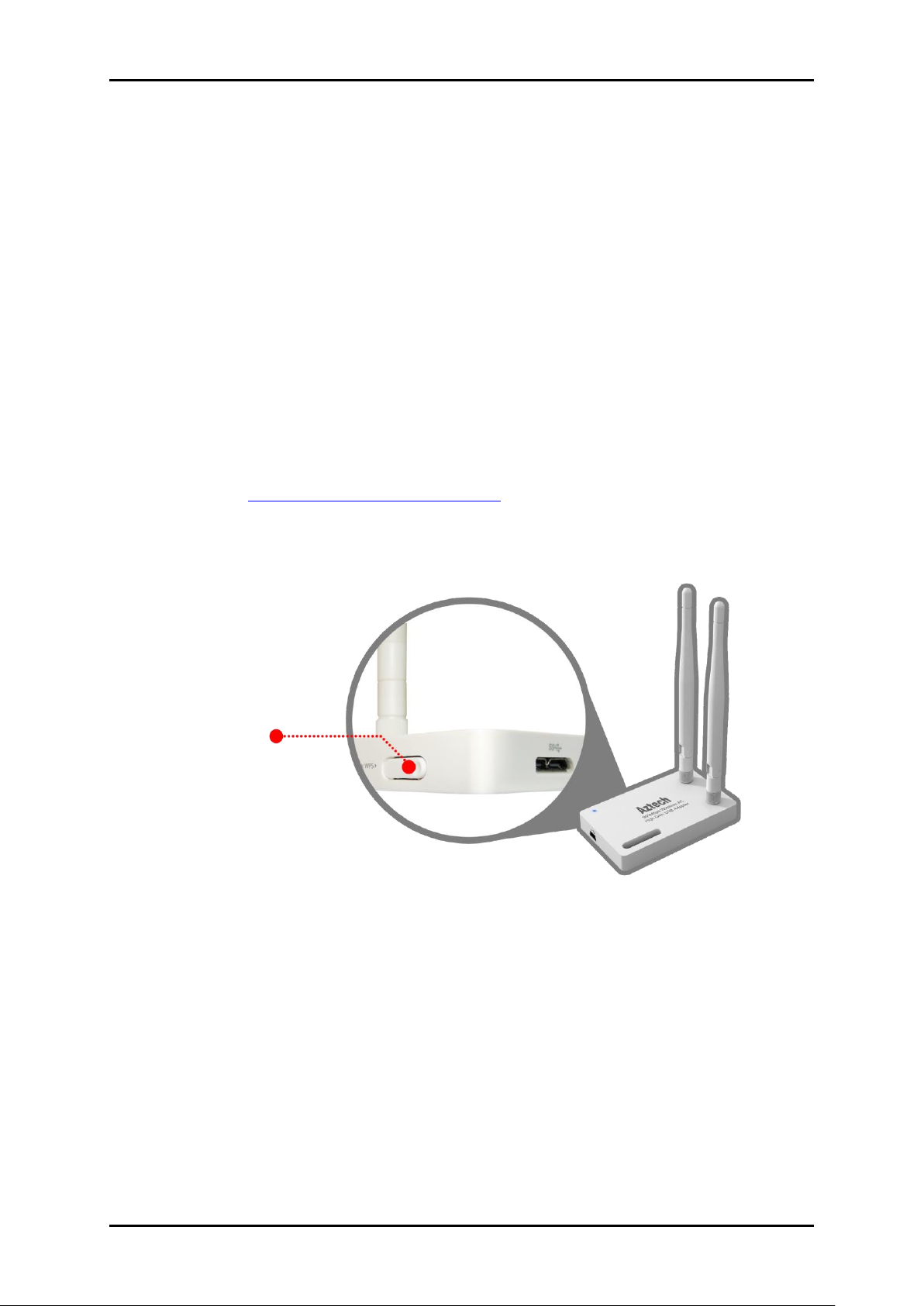
User Manual
WPS Button
Check Package Contents
Make sure that you have the following items. If any of the items is damaged or missing,
please contact your dealer immediately.
WL593USB
Easy Start Guide
Warranty Card
USB Cable
Resource CD – contains WL593USB Utility installer, User Manual and Easy Start Guide
Note: You may also download the Utility installer, the Easy Start Guide, and the User Manual
by visiting this link: http://www.aztech.com/support/
Device Overview
Remove or Disable Conflicts
To make sure the device installation moves on smoothly, you need to remove or disable
conflicts that may interfere the installation. Probable conflicts may include:
Page 6 of 31
Internet sharing applications
Proxy software
Security software
Internet properties
Temporary Internet files
Page 7

User Manual
Internet Sharing Applications
Proxy Software
Security Software
Microsoft Internet Sharing
WinGate
Symantec
WinProxy
Zone Alarm
Internet Sharing, Proxy, and Security Applications
Internet sharing, proxy software, and firewall applications may interfere with the installation.
These should be removed or disabled before starting the installation.
If you have any of the following or similar applications installed on your computer, remove or
disable them according to the manufacturer’s instructions.
Configuring Internet Properties
To set the Internet Properties:
1. Click the Start button, and then click Run. This opens the Run dialog box.
2. Type ‘control inetcpl.cpl’ and then click OK. The Internet Properties window would
appear.
3. Click the ‘Connections’ tab.
4. In Dial-up and Virtual Private Network settings, check ‘Never dial a connection’.
5. To close Internet Properties, click OK.
Removing Temporary Internet Files
Temporary Internet files are files from Web sites that are stored in your computer. Delete
these files to clean the cache and remove footprints left by the Web pages you previously
visited.
To remove temporary Internet files:
1. Click the Start button and then click Run.
2. On the Run dialog box, type ‘control’ and then click OK to open the Control Panel.
3. Double-click Internet Options. Open Internet Options to open the Internet Properties
window.
4. In the Temporary Internet Files pane, click Delete Cookies.
5. Click Delete Files.
6. To close Internet Properties, click OK.
Page 7 of 31
Page 8
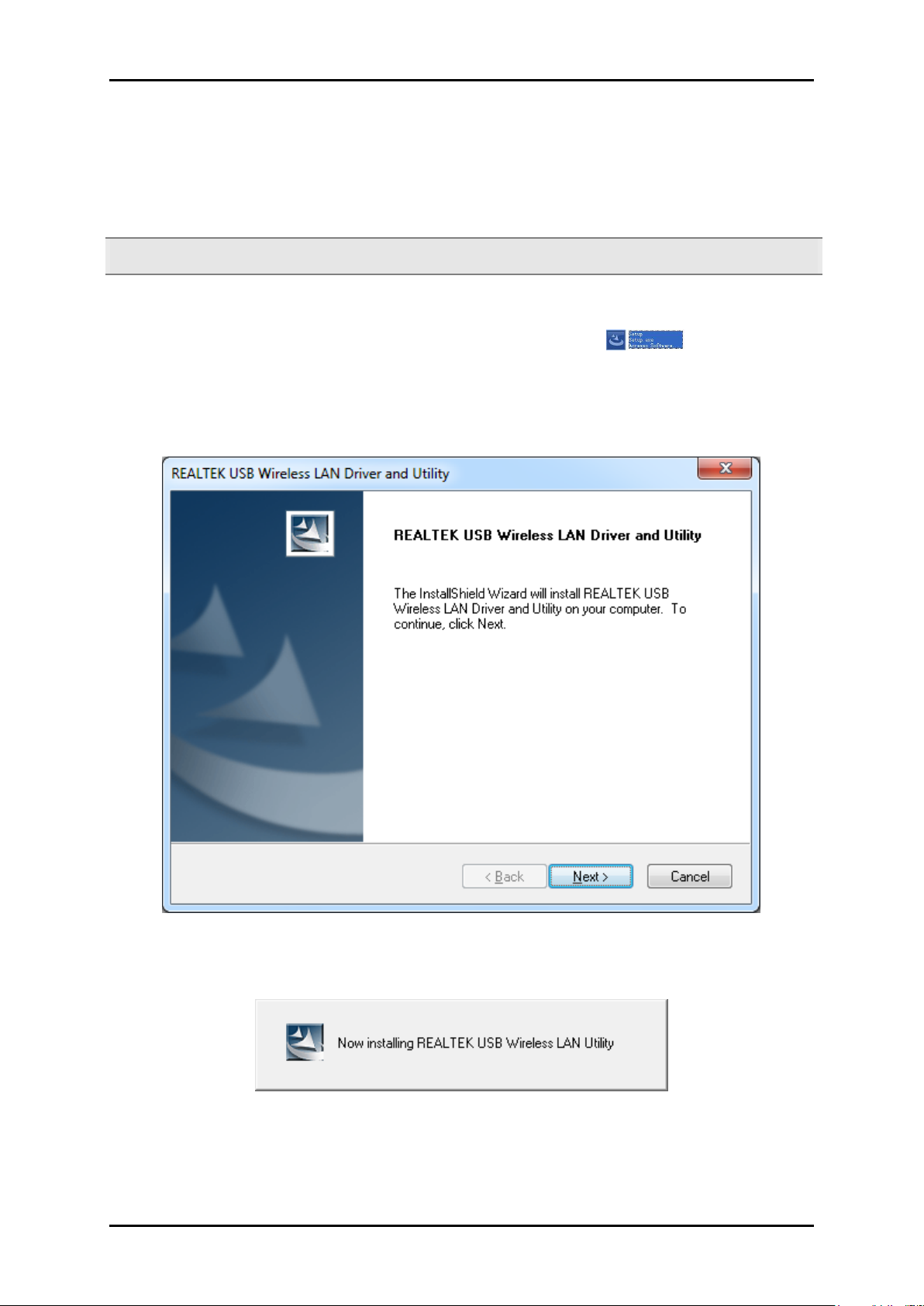
User Manual
Software Installation
Here are the instructions on how to install the driver software for Windows Vista, 7 and 8.
Note: Do not connect the device until the Utility is completely installed.
To install the driver software:
1. Insert the Resource CD to the CD-ROM. Then double click Setup.exe in the
proper folder to start the installation. If the Utility does not open automatically, click
the Start button and then click Run. Enter d:\setup.exe where ‘d’ is the CD-ROM
drive.
2. Click Next. Click Install and the required driver/utility will now be installed to your PC.
3. Click Finish to exit the wizard. Installation is now complete.
Page 8 of 31
Page 9
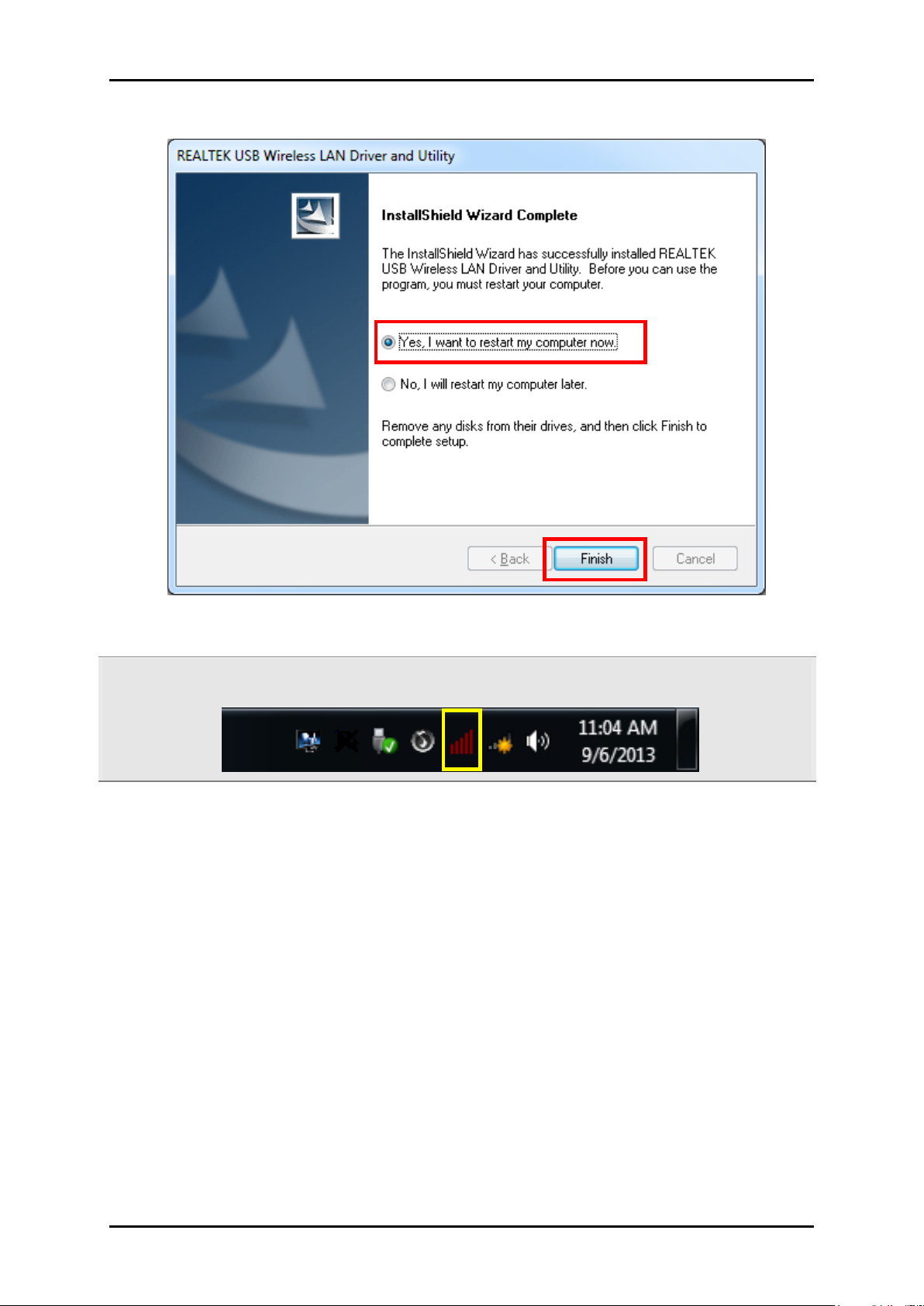
User Manual
Note: After the installation, the Wireless Utility icon will appear in your system tray.
Page 9 of 31
Page 10
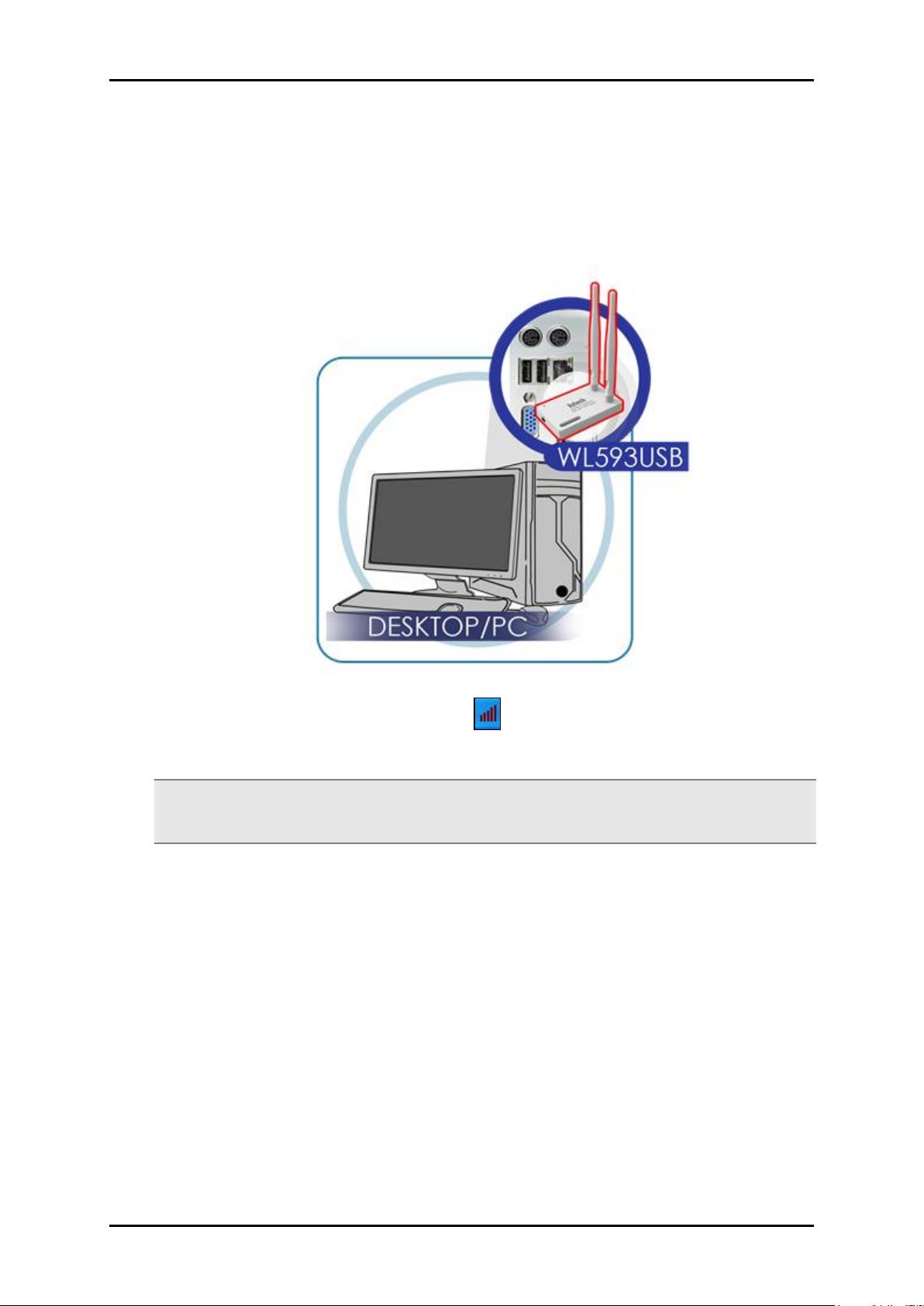
User Manual
Hardware Installation
1. After installing the Utility software, you may now proceed to hardware installation by
inserting the WL593USB to any of the USB ports available on your computer.
2. When your device is detected, the icon appears in the System Tray. Double-click
this icon to open WL593USB Utility.
Note: Ensure that the Driver Utility has been installed in your PC. Otherwise, the icon
would not appear on your System Tray.
Page 10 of 31
Page 11

Connect to a Network
In Connecting to a Network, you can do any of the three options:
a. Connecting to an Access Point via the WPS button
b. Connecting to an Access Point using the WL593USB Utility
c. Connecting to an Access Point using Wireless Zero Configuration
A. Connecting to an Access Point via the WPS button
1. Use the WPS button to immediately connect to your Access Point.
2. Press the WPS of your Access Point for 5 seconds.
3. Press the WPS button of the Aztech WL593USB device for 5 seconds.
User Manual
4. The WL593USB LED will start to blink during pairing. To confirm the connection, see
status of the Wireless Connection if connected.
Note: WL593USB WPS button should be pressed for 5 seconds and within 2mins after pressing
the WPS button of your Access Point to ensure a successful connection between your
devices.
B. Connecting to an Access Point using Realtek USB Wireless LAN
Utility
1. Install the Resource CD on the computer where you would be connecting the Aztech
WL593USB device.
2. Double click to launch the Aztech WL593USB utility or you can also run the utility
by clicking Start > All Programs REALTEK USB Wireless LAN Utility.
Page 11 of 31
Page 12

User Manual
3. The Wireless LAN Utility window will appear.
Page 12 of 31
Page 13

User Manual
2. On the Wireless Utility window, click the ‘Available Network’ tab, it will provide the list
of available network within your area.
Note: The Available Network will display Network SSID, Channel, Encryption, Network
Authentication, Signal, Type, BSSID and Mode.
Page 13 of 31
Page 14

User Manual
3. Select a network (e.g AZTECH803GHz-625C) and click the ‘Add to Profile’ button. The
Wireless Network Properties window will appear.
4. On the Wireless Network Properties window, input on the ‘Network Key’ and ‘Confirm
Network key’ input box, the Access Point password. Click the ‘OK’ button.
Page 14 of 31
Page 15

User Manual
The adapter tray’s icon indicates the connection status received by your
WL593USB adapter:
If the icon is green, a wireless connection has been established.
If the icon is black, there is no connection.
You will be redirected to the General Tab after clicking the ‘OK’ button.
5. Determine if you have successfully connected to the Wireless AP. The ‘Status’
setting in the General tab should display “Associated”, and the ‘Signal Strength’ and
‘Link Quality’ bars would be GREEN in color.
6. The Wireless Utility will provide Access Point with Dual Frequency (2.4GHz and 5GHz).
C. Connecting to an Access Point using Wireless Zero
Configuration
Note: If the Windows Zero Configuration Tool is not available in your task bar, please refer to
the following steps to configuration your PC.
1. Right-click “My computer” then go to “Manage”. Click “Services and Applications”
and then click “Services”.
2. Double click “Wireless Zero Configuration”. If service status displays “Stopped”, click
Start and click ‘OK’ Button to save configuration.
Page 15 of 31
Page 16

User Manual
3. To connect to available wireless network, click the wireless zero configuration icon.
The wireless network connection interface will appear with the available wireless
network within your area.
4. Choose one network name (e.g. AZTECH8035GHz-625C Router 5G) and double click
‘Connect to a Network’.
5. If the network you want to connect to is with encryption, a pop up window will
appear prompting you to input the password of the Access Point.
Page 16 of 31
Page 17

User Manual
6. If the screen displays as seen below, it means that a successful wireless connection
has been made. You can now surf the Internet.
Page 17 of 31
Page 18

User Manual
About the WL593USB Realtek Wireless Utility
A. General
Display the status of the current connection SSID, encryption, MAC address and
Quality of the connection.
Page 18 of 31
Page 19

B. Profile
Here you can add, edit, duplicate and remove profile from your profile list.
User Manual
Add/Remove
You can add/remove as many Access Point as possible by clicking the Add or
Remove button.
Edit
You can edit a selected Access Point based on your own parameters.
Page 19 of 31
Page 20

User Manual
Duplicate
Set Default
This will put your selected Access Point into a default connection.
C. Available Network
Display the list of available wireless AP in range.
Page 20 of 31
Page 21

D. Status
Shows the detail information about your connection
User Manual
Page 21 of 31
Page 22

User Manual
E. Wi-Fi Protected Setup (WPS)
Allows you to determine the method of WPS connection (PBC and PIN Configuration).
Page 22 of 31
Page 23

PBC (Push Button Configuration).
To connect using PBC, click ‘Push Button Config (PBC)’ and the WPS button on your
wireless router within 2 minutes WPS simulation button found on the utility.
User Manual
Page 23 of 31
Page 24

User Manual
PIN (Pin Input Configuration)
A. Click the PIN button from the utility.
B. Select the desired Wireless AP you would connect to.
C. Within 2 minutes, enter the pin shown the screen to your AP’s WPS PIN configuration
page.
Page 24 of 31
Page 25

User Manual
Note: To use WPS, your router must support the WPS feature. Please refer to your router’s
manual to check if it has the WPS feature.
Page 25 of 31
Page 26

User Manual
Show Tray Icon Show Tray Icon
Displays icon on the system tray when utility is closed
Radio Off
Disables wireless WL593USB adapter
Disable Adapter
Disables the WL593USB adapter on your network.
Virtual Wi-Fi allowed (Only available in Windows 7 and 8)
Allows other wireless clients to connect to your WL593USB wireless adapter
Windows Zero Config (Only Available for Win XP)
Tick if you prefer using Windows wireless connection manager, and disable “REALTEK
11ac USB Wireless LAN Utility”.
Page 26 of 31
Page 27

Use as an Access Point
Share Internet connection coming from your Local Area Network connection with the use
of WL593USB adapter.
1. Set the utility to AP mode.
2. Click Config to setup wireless Access Point settings
User Manual
Page 27 of 31
Page 28

User Manual
3. Enter SSID, Encryption and Password for the network, then click OK.
4. Tick Settings Internet Connection Sharing (ICS) and select the Local Area Network
you wish to share and Apply.
Page 28 of 31
Page 29

Use as Virtual Wi-Fi
Configure WL593USB wireless adapter as Virtual Wi-Fi to Share your Internet to mobile
devices which cannot get the Wi-Fi signal from your main AP.
1. Disable built in Wi-Fi in your computer if available.
User Manual
2. Enable / Tick Virtual WiFi Allowed.
Page 29 of 31
Page 30

User Manual
3. Virtual Wi-Fi Virtual Wi-Fi tab will appear on top.
a. Start Virtual Wi-Fi Soft AP
b. Click Config
c. Configure SSID, Encryption and Password
d. Tick Internet Connection Sharing Internet Connection Sharing (ICS)
e. For Shared Network, select Realtek 8812AU Wireless LAN 802.11ac USB NIC
f. Click Apply
Page 30 of 31
Page 31

User Manual
Safety Warnings
For your safety, be sure to read and follow all warning notices and
instructions.
Do not open the device. Opening or removing the device can expose
you to dangerous voltage points or other risks. Only qualified service
personnel can service the device. Please contact your vendor for
further information.
Do not use your device during a thunderstorm. There may be a risk of
electric shock brought about by lightning.
Do not expose your device to dust or corrosive liquids.
Do not use this product near water sources.
Page 31 of 31
