Page 1
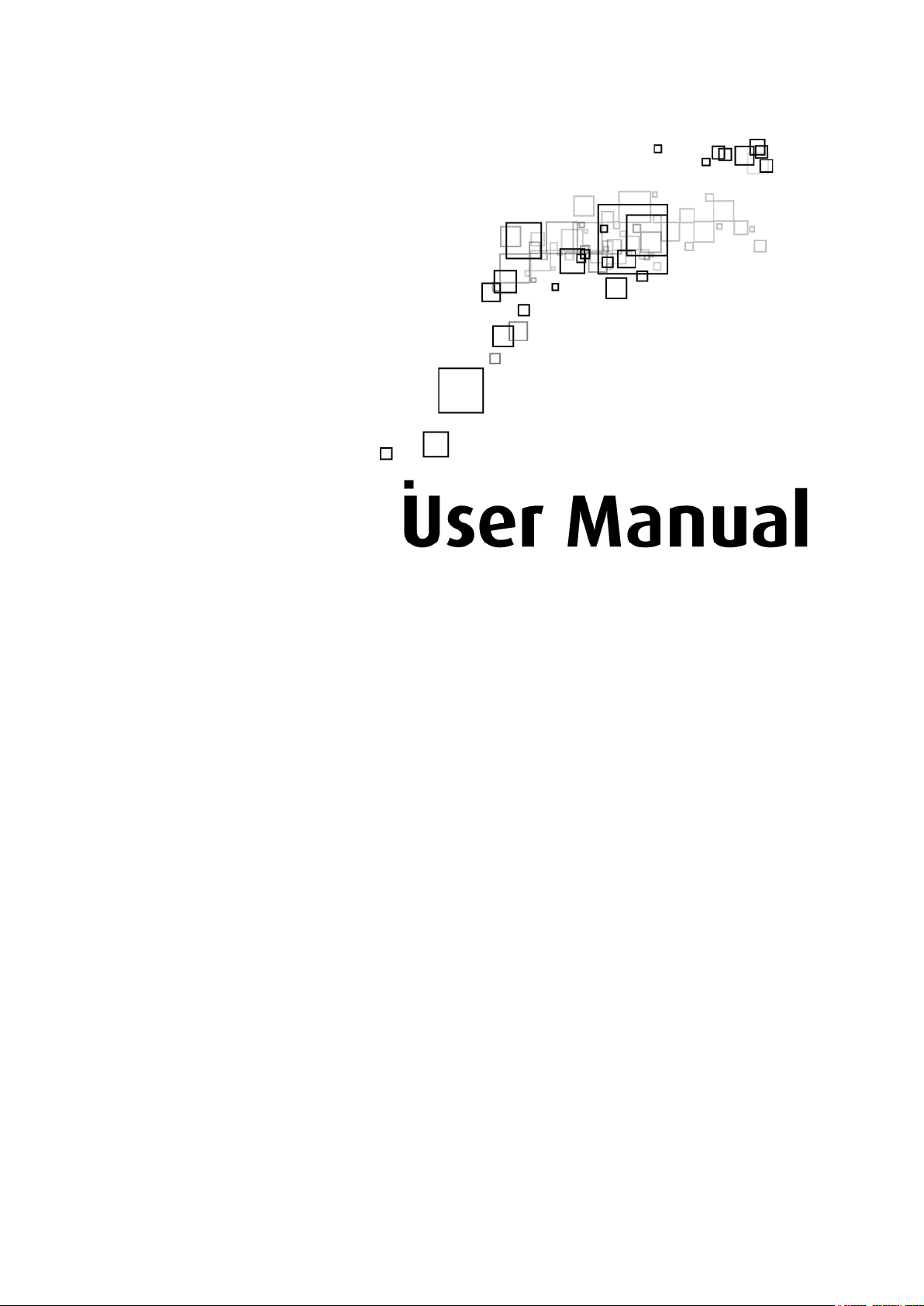
Aztech WL583USB
300 Mbps Wireless-N
Dual Band USB Adapter
Page 2
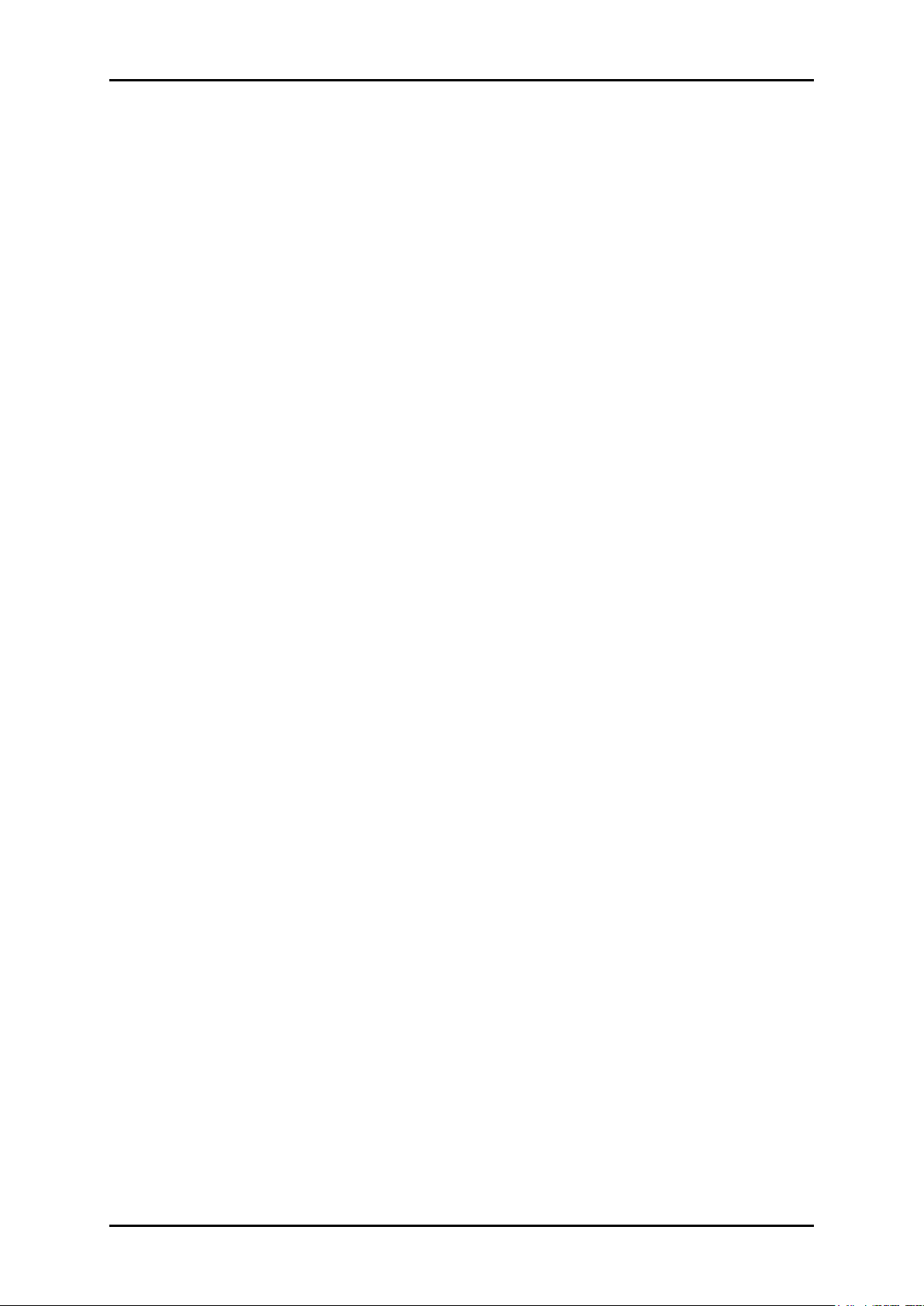
User Manual
2013 © All rights reserved. Version 1.0
No part of this document may be reproduced, republished, or retransmitted in any form or
by any means whatsoever, whether electronically or mechanically, including, but not limited
to, by way of photocopying, recording, information recording, or through retrieval systems
without the express written permission. We reserve the right to revise this document at any
time without the obligation to notify any person and/or entity. All other company or product
names mentioned are used for identification purposes only and may be trademarks of their
respective owners.
LIMITATION OF LIABILITY AND DAMAGES
THE PRODUCT AND THE SOFTWARES WITHIN ARE PROVIDED "AS IS," BASIS. THE
MANUFACTURER AND MANUFACTURER’S RESELLERS (COLLECTIVELY REFERRED TO AS “THE
SELLERS”) DISCLAIM ALL WARRANTIES, EXPRESS, IMPLIED OR STATUTORY, INCLUDING
WITHOUT LIMITATION THE IMPLIED WARRANTIES OF NON-INFRINGEMENT, MERCHANTABILITY
OR FITNESS FOR A PARTICULAR PURPOSE, OR ANY WARRANTIES ARISING FROM COURSE
OF DEALING, COURSE OF PERFORMANCE, OR USAGE OF TRADE. IN NO EVENT WILL THE
SELLERS BE LIABLE FOR DAMAGES OR LOSS, INCLUDING BUT NOT LIMITED TO DIRECT,
INDIRECT, SPECIAL WILLFUL, PUNITIVE, INCIDENTAL, EXEMPLARY, OR CONSEQUENTIAL,
DAMAGES, DAMAGES FOR LOSS OF BUSINESS PROFITS, OR DAMAGES FOR LOSS OF
BUSINESS OF ANY CUSTOMER OR ANY THIRD PARTY ARISING OUT OF THE USE OR THE
INABILITY TO USE THE PRODUCT OR THE SOFTWARES, INCLUDING BUT NOT LIMITED TO
THOSE RESULTING FROM DEFECTS IN THE PRODUCT OR SOFTWARE OR DOCUMENTATION,
OR LOSS OR INACCURACY OF DATA OF ANY KIND, WHETHER BASED ON CONTRACT, TORT
OR ANY OTHER LEGAL THEORY, EVEN IF THE PARTIES HAVE BEEN ADVISED OF THE
POSSIBILITY OF SUCH DAMAGES. THE ENTIRE RISK AS TO THE RESULTS AND PERFORMANCE
OF THE PRODUCT OR ITS SOFTWARE IS ASSUMED BY CUSTOMER. BECAUSE SOME STATES
DO NOT ALLOW THE EXCLUSION OR LIMITATION OF LIABILITY FOR DAMAGES, THE ABOVE
LIMITATION MAY NOT APPLY TO THE PARTIES. IN NO EVENT WILL THE SELLERS’ TOTAL
CUMULATIVE LIABILITY OF EACH AND EVERY KIND IN RELATION TO THE PRODUCT OR ITS
SOFTWARE EXCEED THE AMOUNT PAID BY CUSTOMER FOR THE PRODUCT.
Page 2 of 38
Page 3
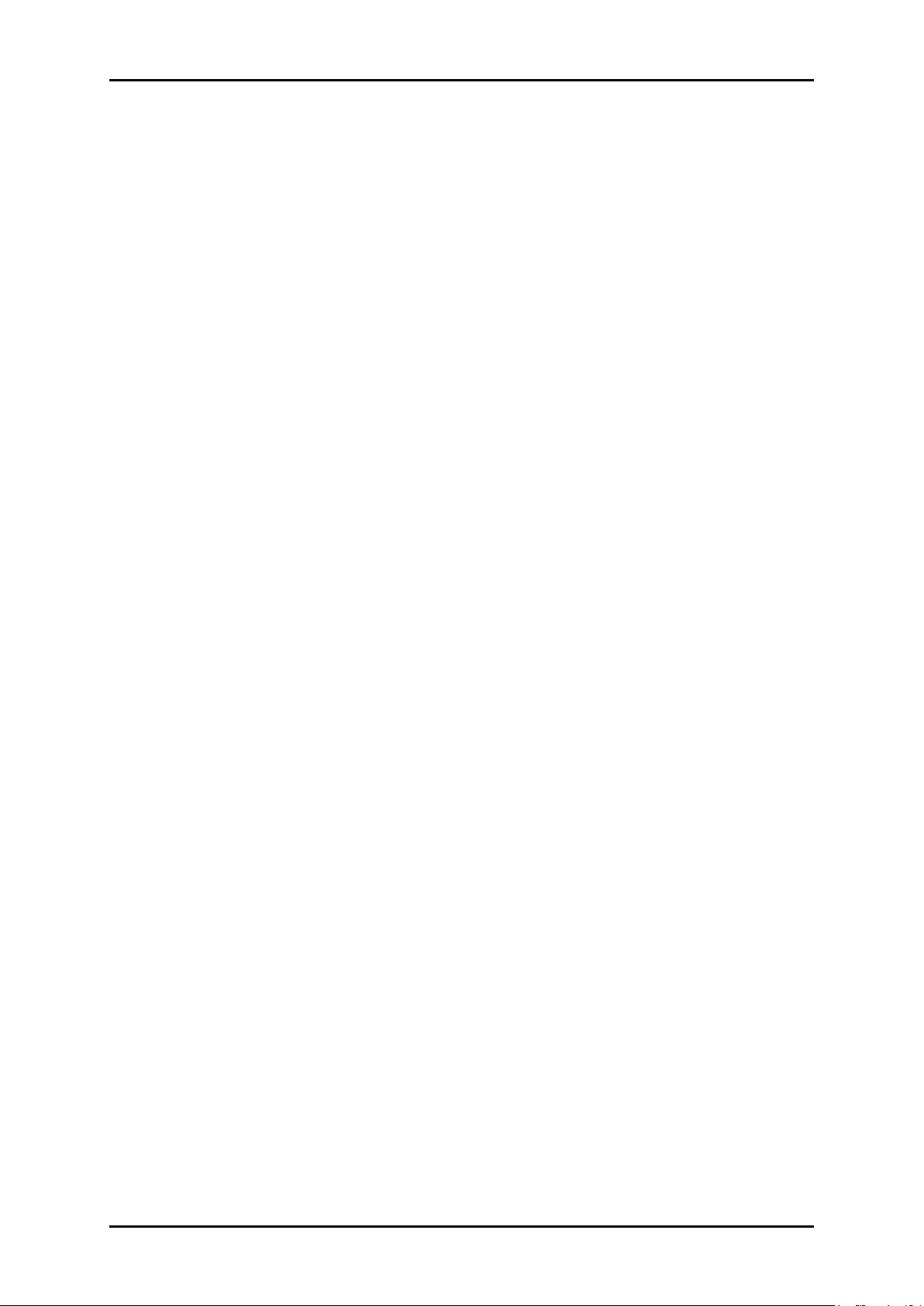
User Manual
Contents
Getting Started ............................................................................................................. 5
Check Package Contents .......................................................................... 6
Device Overview .......................................................................................... 6
Internet Sharing, Proxy, and Security Applications ................................. 7
Configuring Internet Properties .................................................................. 7
Removing Temporary Internet Files ............................................................ 7
Software Installation .................................................................................................... 8
Hardware Installation ................................................................................................ 13
Connect to a Network .............................................................................................. 14
Connecting to a Non-Secured Wireless AP ............................................ 15
Connecting to WEP-Secured Wireless AP ............................................... 16
Connecting to WPA-PSK-Secured Wireless AP ....................................... 17
Regional Channel in the Computer settings ......................................................... 20
About the WL583USB Utility ....................................................................................... 22
Available Network Page ........................................................................... 24
Link Information Page ................................................................................ 25
Throughput .................................................................................................. 26
Statistics ........................................................................................................ 26
Transmit Statistics ......................................................................................... 27
Received Statistics ...................................................................................... 27
Profile Settings Page ................................................................................... 28
Add/Edit Profile ........................................................................................... 29
EAP Methods ............................................................................................... 31
Session Resumption .................................................................................... 32
Tunnel Authentication ................................................................................ 32
Tunnel ID / PASSWORD ............................................................................... 32
Client Certification ..................................................................................... 32
Server Certification ..................................................................................... 33
WPS ............................................................................................................... 34
About Page ................................................................................................. 37
Page 3 of 38
Page 4
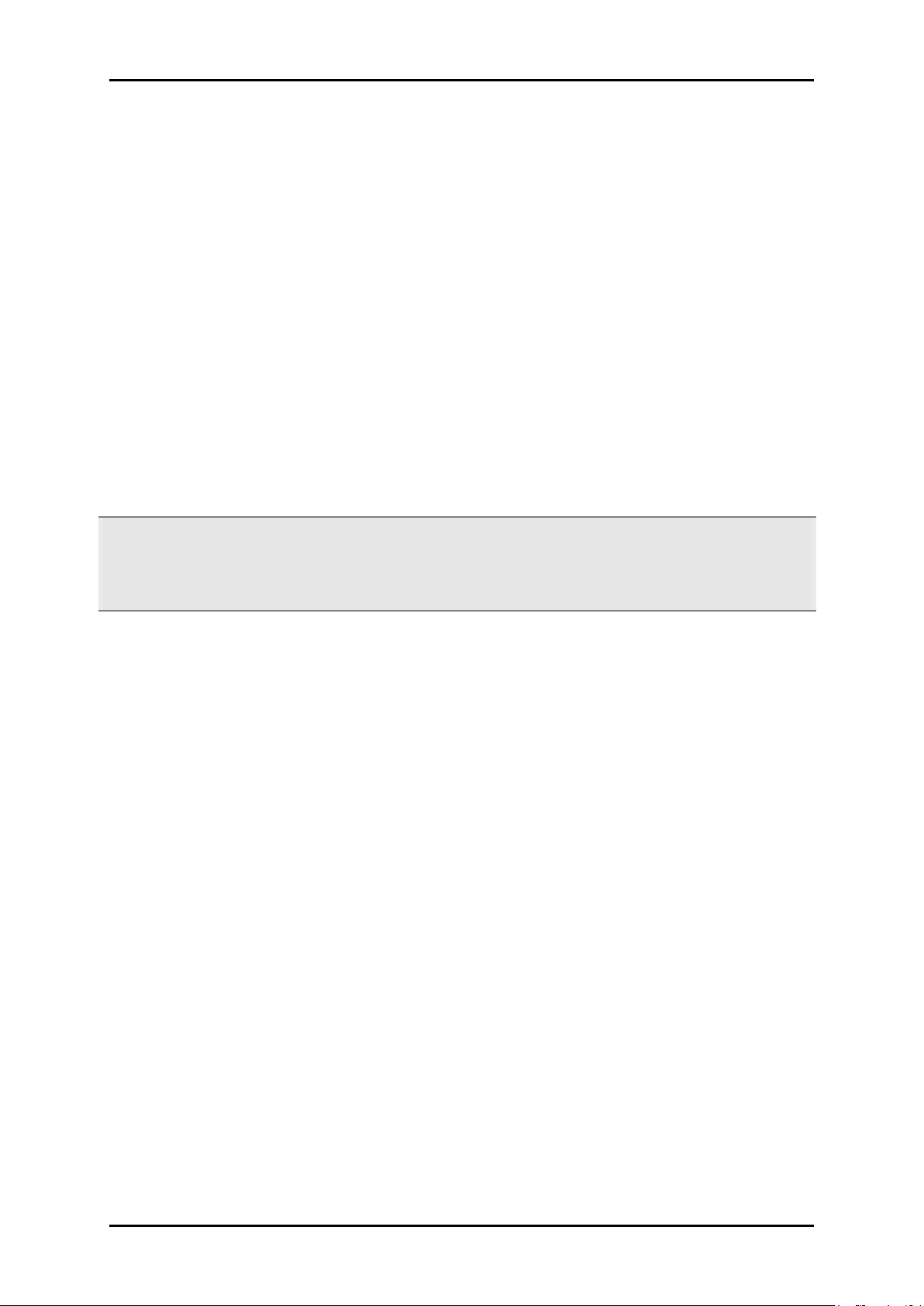
User Manual
About the Product
WL583USB provides wireless connectivity to desktop or notebook computers. The device
performs the function of a radio broadcaster and receiver to communicate with a wireless
network. This gives the computer connected with WL583USB the capability to communicate
with other devices and use the Internet service available in the wireless network.
WL583USB is capable of connecting with wireless networks that utilize the Wireless N protocol.
This device also supports connection to other wireless network standards like Wireless G or
Wireless B. WL583USB is easy to setup - install the necessary driver software, connect it to an
available USB slot, and then connect to a wireless network. The device comes with Windows-
based software called WL583USB Utility that can be used to connect to wireless networks and
create profiles which remembers the configuration details for a wireless network.
Note: Wireless connection speed is not correlated to Internet access speed. Internet access
speed from popular broadband DSL or cable Internet services normally provides up to 3
Mbps connection, which can be easily handled even by the slower Wireless B protocol.
Page 4 of 38
Page 5
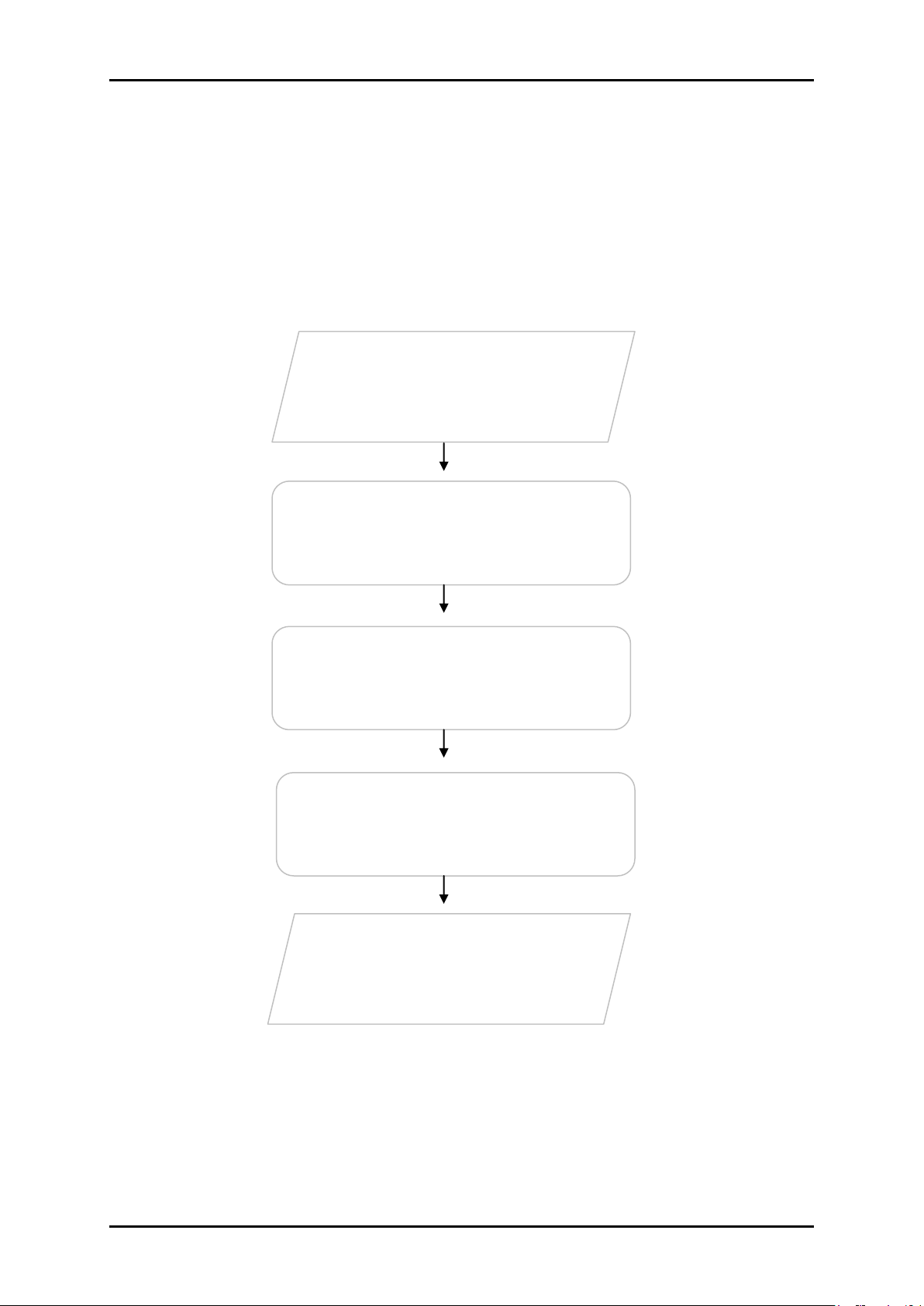
User Manual
Remove/Disable
Conflicts
Check Package
Contents
Software Installation
Connect to a
Network
Hardware Installation
Getting Started
Setting up the device is easy. The flowchart below provides an outline of the steps needed to
complete the installation. Brief descriptions appear beside each step. Detailed instructions
are provided in the subsequent pages.
Page 5 of 38
Page 6

User Manual
USB Port
WPS Button
Check Package Contents
Make sure that you have the following items. If any of the items is damaged or missing,
please contact your dealer immediately.
WL583USB
Easy Start Guide
Resource CD – contains WL583USB Utility installer, User Manual and Easy Start Guide
Note: You may also download the Utility installer and User Manual by visiting this link:
http://www.aztech.com/support/
Device Overview
Remove or Disable Conflicts
To make sure the device installation moves on smoothly, you need to remove or disable
conflicts that may interfere the installation. Probable conflicts may include:
Internet sharing applications
Proxy software
Security software
Internet properties
Temporary Internet files
Page 6 of 38
Page 7
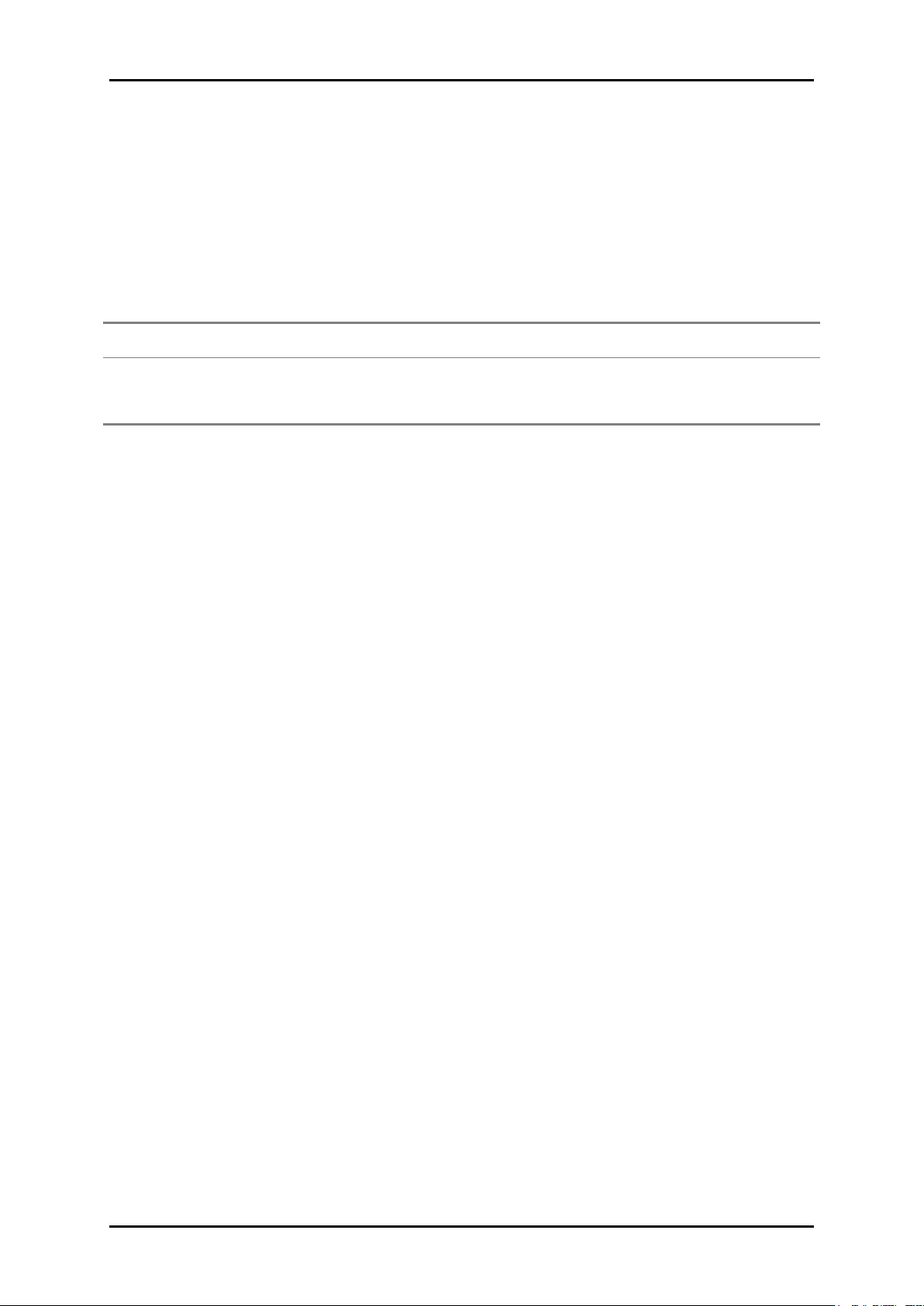
User Manual
Internet Sharing Applications
Proxy Software
Security Software
Microsoft Internet Sharing
WinGate
Symantec
WinProxy
Zone Alarm
Internet Sharing, Proxy, and Security Applications
Internet sharing, proxy software, and firewall applications may interfere with the installation.
These should be removed or disabled before starting the installation.
If you have any of the following or similar applications installed on your computer, remove or
disable them according to the manufacturer’s instructions.
Configuring Internet Properties
To set the Internet Properties:
1. Click the Start button, and then click Run. This opens the Run dialog box.
2. Type ‘control inetcpl.cpl’ and then click OK. The Internet Properties window would
appear.
3. Click the ‘Connections’ tab.
4. In Dial-up and Virtual Private Network settings, check ‘Never dial a connection’.
5. To close Internet Properties, click OK.
Removing Temporary Internet Files
Temporary Internet files are files from Web sites that are stored in your computer. Delete
these files to clean the cache and remove footprints left by the Web pages you previously
visited.
To remove temporary Internet files:
1. Click the Start button and then click Run.
2. On the Run dialog box, type ‘control’ and then click OK to open the Control Panel.
3. Double-click Internet Options. Open Internet Options to open the Internet Properties
window.
4. In the Temporary Internet Files pane, click Delete Cookies.
5. Click Delete Files.
6. To close Internet Properties, click OK.
Page 7 of 38
Page 8
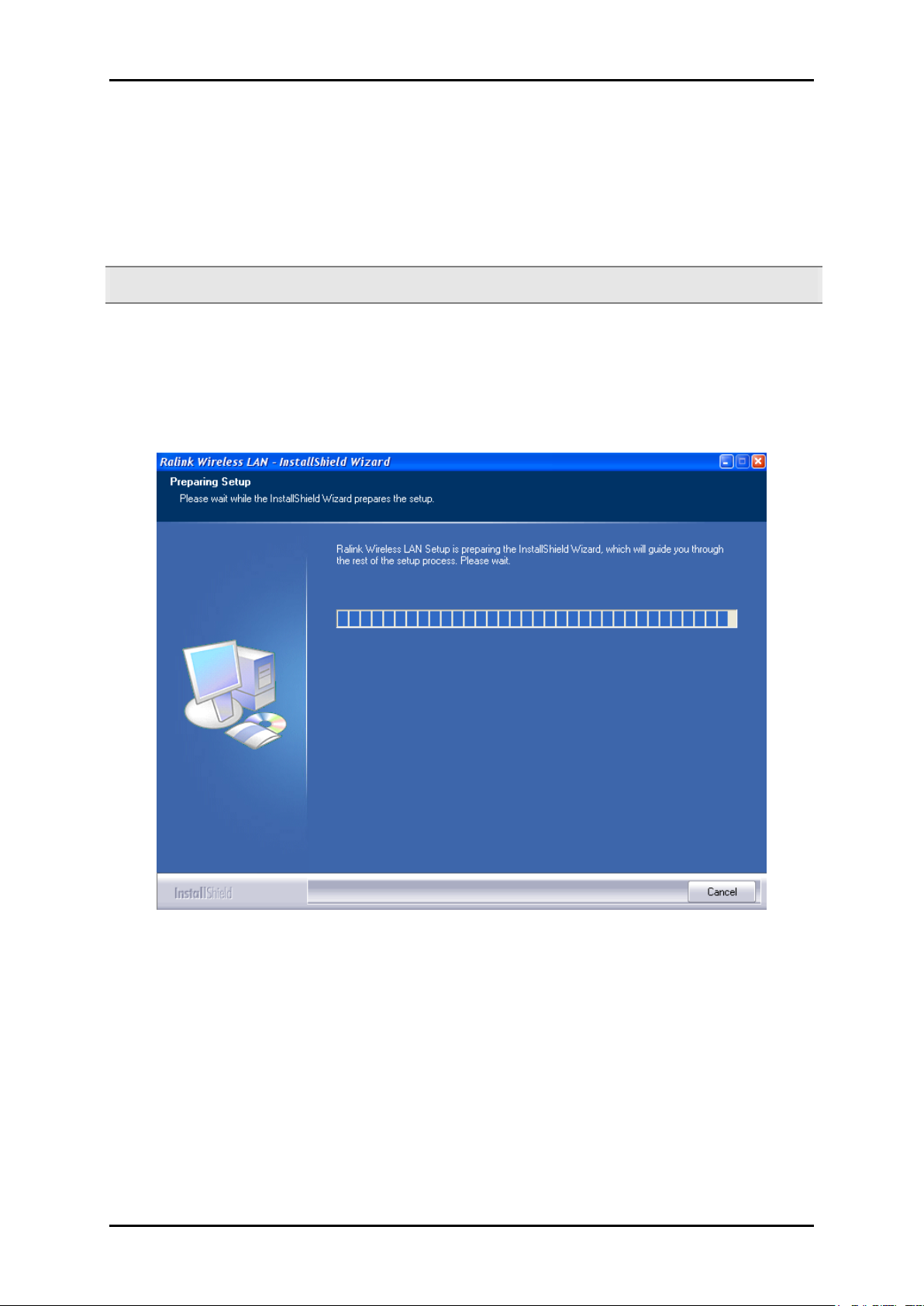
User Manual
Software Installation
Here are the instructions on how to install the driver software for Windows 2000, XP, Vista, 7
and 8.
Note: Do not connect the device until the Utility is completely installed.
To install the driver software:
1. Insert the Resource CD to the CD-ROM. The WL583USB Utility Setup would start
automatically. If the Utility does not open automatically, click the Start button and
then click Run. Enter d:\setup.exe where ‘d’ is the CD-ROM drive.
2. Wizard will now move to next step, license agreement, check the option ‘I accept
the terms of the license agreement’.
Page 8 of 38
Page 9
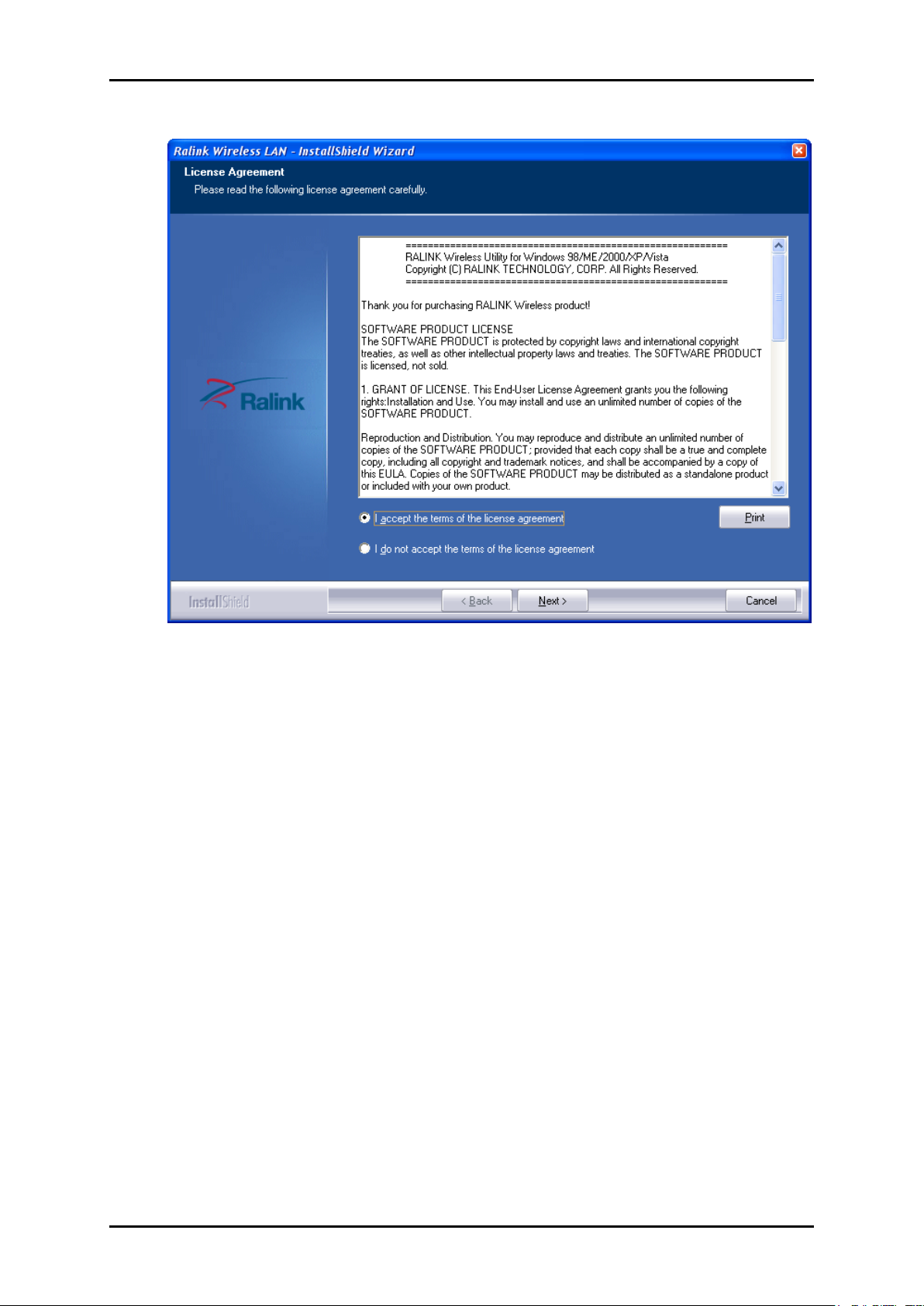
User Manual
3. Click Next.
4. Select either of the options available:
a. Install driver and Ralink WLAN Utility. This will install driver for the adaptor, and the
wireless utility.
b. Install driver only. This will install only the driver for the adaptor.
Page 9 of 38
Page 10
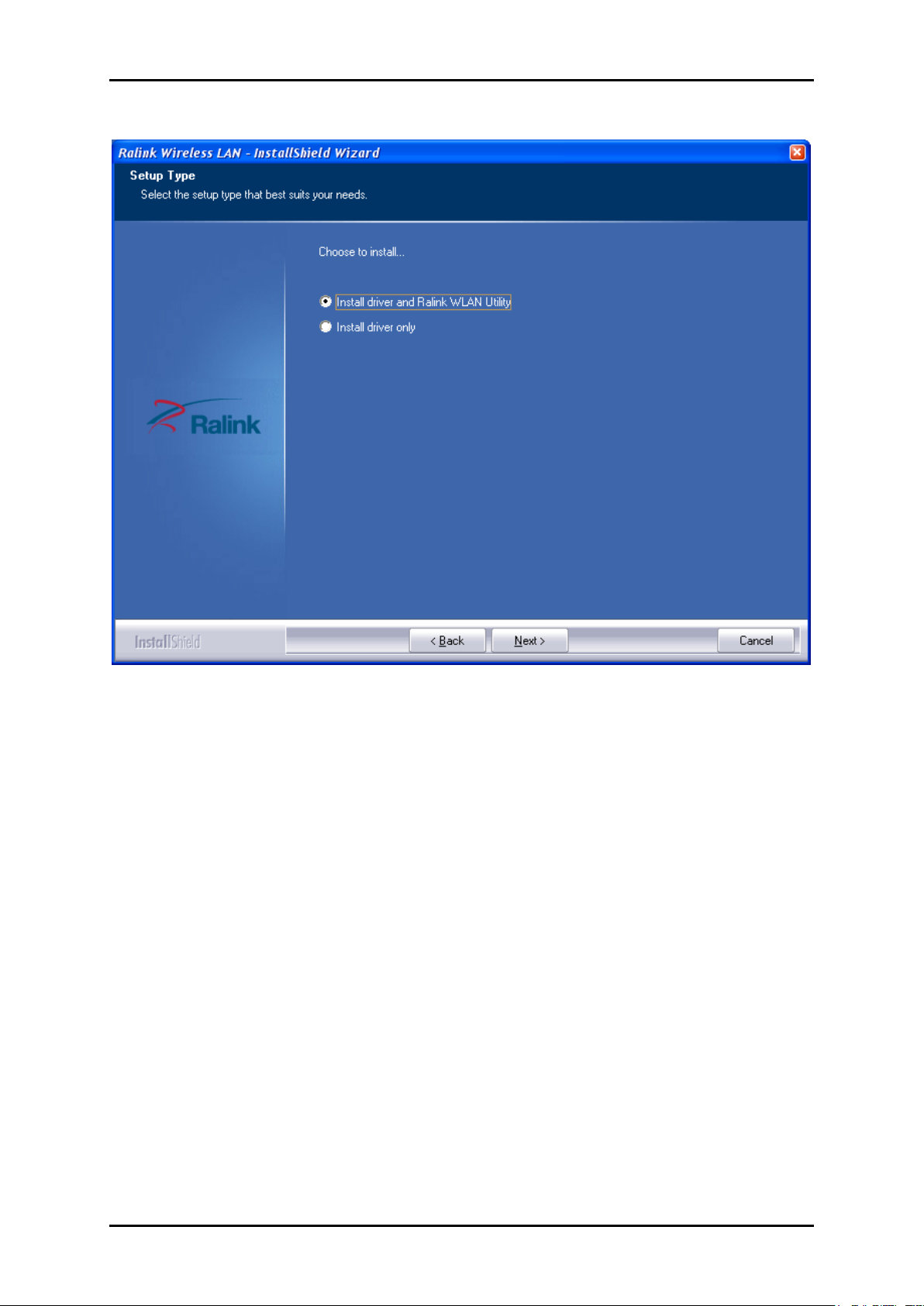
User Manual
5. Click Next.
6. If you selected the first option, please select either one of the options available:
a. Ralink Configuration Tool
b. Microsoft Zero Configuration Tool
Page 10 of 38
Page 11
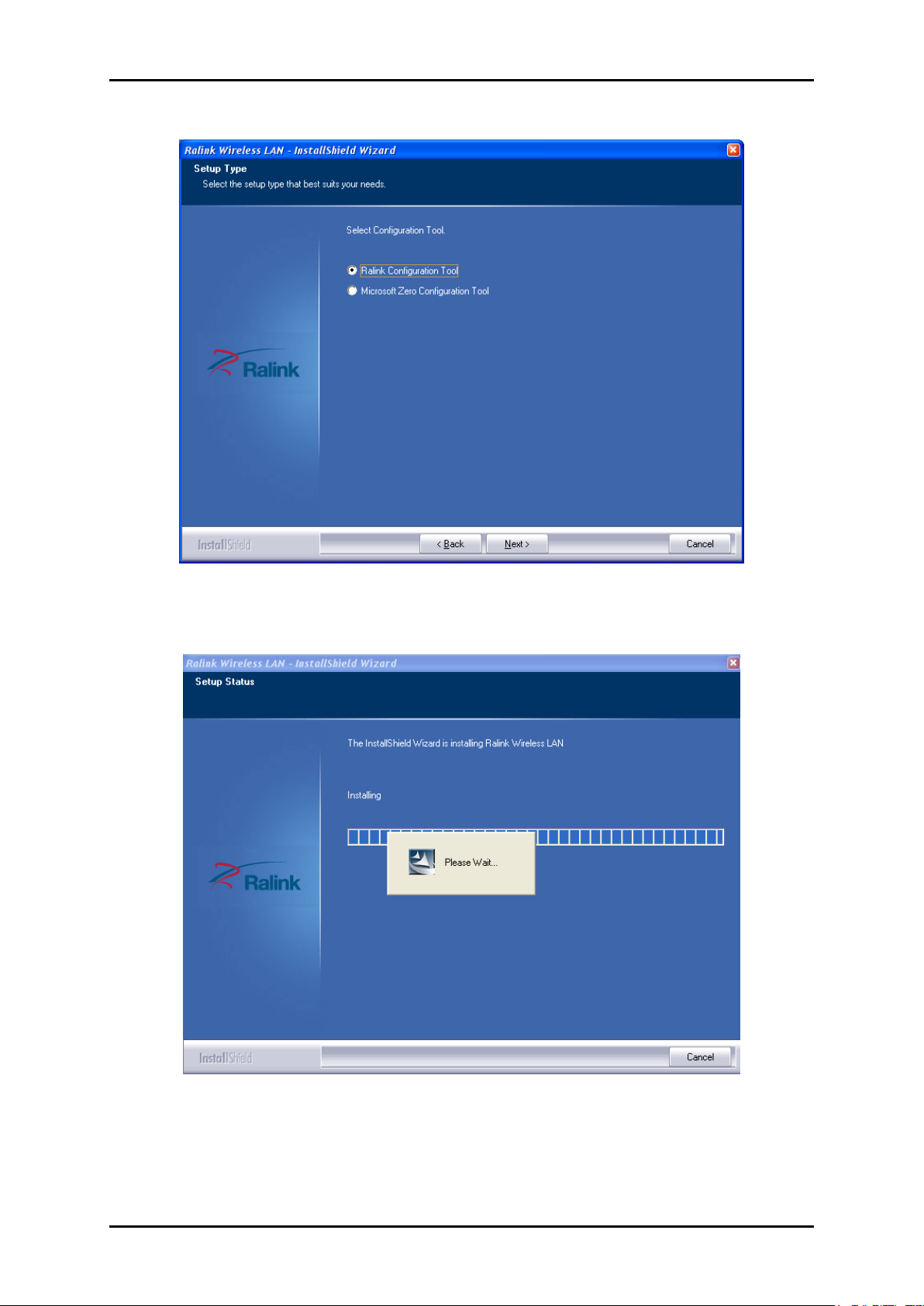
User Manual
7. Click Next.
8. Click Install, required driver/utility is now being installed into the PC.
Page 11 of 38
Page 12
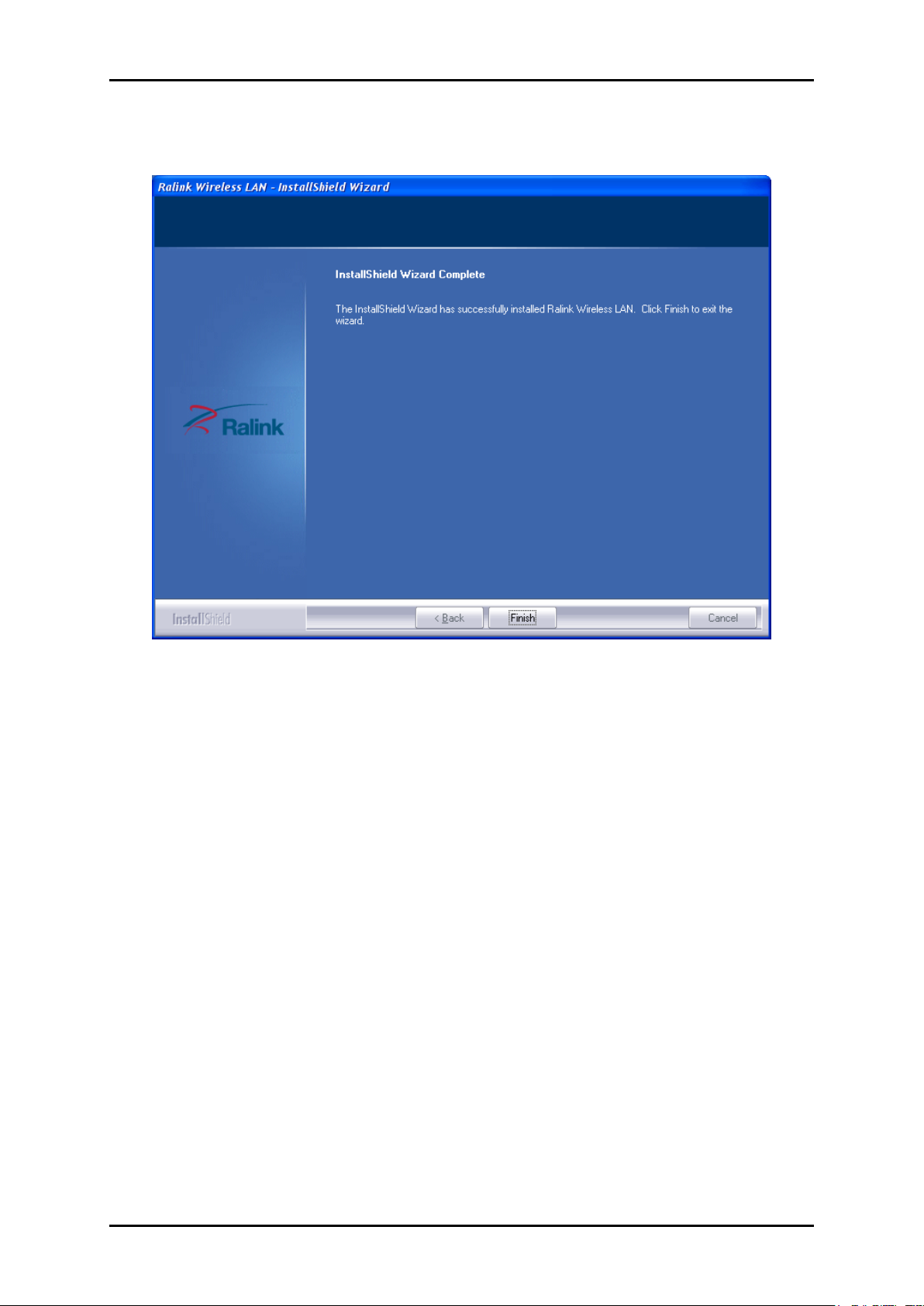
User Manual
9. Click Finish to exit the wizard. Installation is now complete.
Page 12 of 38
Page 13

User Manual
Hardware Installation
1. After installing the Utility software, you may now proceed to hardware installation by
inserting the WL583USB to any of the USB ports available on your computer.
2. When your device is detected, The icon appears in the System Tray. Double-click
this icon to open WL583USB Utility.
Page 13 of 38
Page 14

User Manual
Connect to a Network
In Connecting to a Network, you can do any of the three options:
a. Connecting to an Access Point via the WPS button
b. Connecting to an Access Point using the WL583USB Utility
c. Connecting to an Access Point using Wireless Zero Configuration
A. Connecting to an Access Point via the WPS button
1. Use the WPS button to immediately connect to your Access Point.
2. Press the WPS of your Access Point for 5 seconds.
3. Press the WPS button of the Aztech WL583USB device for 5 seconds.
4. The WL583USB LED will start to blink during pairing. To confirm the connection, the
Wireless Network Connection on your computer will change to .
Note: WL583USB WPS button should be pressed for 5 seconds within 2mins after pressing the
WPS button of your Access Point to ensure a successful connection.
B. Connecting to an Access Point using the WL583USB Utility
1. Install the Resource CD on the computer where you would be connecting the Aztech
WL583USB device.
2. Launch the Aztech WL583USB utility and connect to your existing Access Point.
Page 14 of 38
Page 15

Connecting to a Non-Secured Wireless AP
1. Click Available Network icon.
2. Select the AP where you want to connect.
3. Click Connect button to connect to the desired AP.
User Manual
Page 15 of 38
Page 16

User Manual
Connecting to WEP-Secured Wireless AP
1. Select an AP with WEP encryption and click "Connect".
2. The Authentication and Encryption window will appear as seen below.
3. Select the Default Key and Key format set on the AP then enter the WEP key on the
required field. Click Next to connect to the desired AP.
Page 16 of 38
Page 17

Connecting to WPA-PSK-Secured Wireless AP
1. Select an AP with WPA-PSK encryption and click Connect.
User Manual
2. The Authentication and Encryption window will appear as seen below. Select WPA-
PSK as the Authentication Type then select TKIP or AES encryption on the drop down
box and click Next.
3. Enter the WPA Pre-shared Key on the required field. Click Next to connect to the
desired AP.
Page 17 of 38
Page 18

User Manual
C. Connecting to an Access Point using Wireless Zero
Configuration
Note: If you the Windows Zero Configuration Tool is not available in your task bar, please
refer to the following steps to configuration your PC.
1. Right-click “My computer” then go to “Manage”. Click “Services and Applications”
and then click “Services”.
2. Double click “Wireless Zero Configuration”. If service status displays “Stopped”, click
Start and click ‘OK’ Button to save configuration.
3. To connect to available wireless network, click the wireless zero configuration icon.
The wireless network connection interface will appear with the available wireless
network within your area.
4. Choose one network name (e.g. AZTECH8035GHz-625C Router 5G) and click
Connect to connect to a network.
5. If the network you want to connect to is with encryption, a pop up window will
appear prompting you to input the password of the Access Point.
Page 18 of 38
Page 19

User Manual
6. If the screen displays as seen below, it means that a successful wireless connection is
has been made. You can now surf the Internet.
Page 19 of 38
Page 20

User Manual
Regional Channel in the Computer settings
Since the WL583USB is a dual band wireless adapter, it can operate on both 2.4GHz & 5GHz.
To ensure that you can find both 2.4G& 5G wireless signals, you should setup wireless mode
and select country region code manually.
Follow the steps below to set your PC’s country region code manually:
1. Right click My Computer and select Manage. Choose Device Manager on the sub
menus located on the left side of the Computer Management window.
Page 20 of 38
Page 21

User Manual
2. Click the add symbol beside the Network adapter to expand its contents. Right click
the 802.11ac Wireless LAN Card then Select properties.
3. Click the Advanced tab as shown below. You can select the option you want to
change on the left and then choose its corresponding value on the right.
Page 21 of 38
Page 22

User Manual
About the WL583USB Utility
WL583USB Utility is a software application used in tandem with the device to connect to a
wireless network and to configure the device settings. WL583USB Utility can be installed on
computers running Windows 2000, XP, Vista, 7 and 8.
After installing the adapter, the adapter’s tray icon will appear in your system tray. It appears
at the right hand side bottom of the screen. The icon will change color to reflect current
wireless network connection status. The status is shown as follows:
: Indicates that the device is connected and its signal strength is good.
: Indicates that the device is connected and its signal strength is normal.
: Indicates that the device is not yet connected.
: Indicates that a wireless NIC cannot be detected.
: Indicates that the connection and signal strength is weak.
Buttons for the Available Network, Link Information, Profile Settings, Advanced, About button,
Help and Radio On/Off button.
Page 22 of 38
Page 23

Below are the icons embedded on the wireless utility.
Indicates if a connection made from the currently activated
profile
Indicates if the connection has failed on a currently activated
profile
Indicates the network type is infrastructure mode
Indicates the network type is in Ad-hoc mode
Indicates if the network is security-enabled
Click to add a new profile
Click to edit an existing profile
Deletes an existing profile
Import an existing profile
Export an existing profile
Activates the selected profile
Activates the selected profile
Next Button
Back Button
Cancel Button
User Manual
Page 23 of 38
Page 24

User Manual
Available Network Page
The Utility will display the information of local APs from the last scan result as part of the
Network section. The Listed information includes the SSID, BSSID, Signal, Channel, Encryption
algorithm, Authentication and Network type as shown below.
1. SSID. Displays the name of the BSS or IBSS network.
2. Network Type. Network type in use, Infrastructure for BSS, Ad-Hoc for IBSS network.
3. Channel. Channel in use.
4. Wireless Mode. AP support wireless mode. It may support 802.11a, 802.11b,
802.11g or 802.11n wireless mode.
5. Security-Enable. Indicates if the AP provides a security-enabled wireless network.
6. Signal. Receive signal strength of the specified network.
Page 24 of 38
Page 25

Link Information Page
Displays detailed information about the current connection.
User Manual
1. Status. Current connection status. If no connection, if will show Disconnected.
Otherwise, the SSID and BSSID will show here.
2. Extra Info. Display link status in use.
3. Channel. Display current channel in use.
4. Authentication. Authentication mode in use.
5. Encryption. Encryption type in use.
6. Network Type. Network type in use.
Page 25 of 38
Page 26

User Manual
Throughput
The throughput page displays detailed information about the current connection
1. Link Speed. Show current transmit rate and receive rate.
2. Throughput. Displays transmits and receives throughput in unit of Mbps.
3. Link Quality. Displays connection quality based on signal strength and TX/RX packet
error rate.
4. Signal Strength 1. Receive signal strength 1, you can choose to display this as
percentage or in dBm format.
Statistics
The Statistics page displays detailed counter information based on 802.11 MIB counters. This
page translates MIB counters into a format that you can easily understand.
Page 26 of 38
Page 27

User Manual
Transmit Statistics
1. Transmitted Successfully. Displays the number of frames successfully sent.
2. Retransmitted Successfully. Displays the number of successfully retransmitted
frames.
3. Frames Fail To Receive ACK After All Retries. Displays the number of frames that
failed to transmit after hitting the retry limit.
4. . Resets counters to zero.
Received Statistics
1. Received Successfully. Displays the number of frames successfully received.
2. Received With CRC Error. Displays the number of frames received with a CRC
error.
3. Dropped Due To Out-of-Resource. Displays the number of frames dropped due to
a resource issue.
4. Duplicate Frames Received. Displays the number of duplicate frames received.
Page 27 of 38
Page 28

User Manual
5. . Reset all the counters to zero.
Profile Settings Page
The Profile List keeps a record of your favorite wireless settings at home, office, and other
public hot-spots. You can save multiple profiles and activate the correct one at your
preference. The window below shows the basic profile section.
1. Profile Name. Name of profile, preset to PROF* (* indicate 1, 2, 3...).
2. SSID. The access point or Ad-hoc name.
3. Network Type. Indicates the networks type, including infrastructure and Ad-Hoc.
4. Authentication. Indicates the authentication mode used.
5. Encryption. Indicates the encryption Type used.
6. Use 802.1x. Shows if the 802.1x feature is used or not.
7. Channel. Channel in use for Ad-Hoc mode.
8. Power Save Mode. Choose from CAM (Constantly Awake Mode) or Power Saving
Mode.
9. Tx Power. Transmitting power, the amount of power used by a radio transceiver to
send the signal out.
10. RTS Threshold. Allows you to adjust the RTS threshold number by sliding the bar or
keying in the value directly.
11. Fragment Threshold. Allows you to adjust the Fragment threshold number by
Page 28 of 38
sliding the bar or key in the value directly.
Page 29

Add/Edit Profile
There are three methods to open the Profile Editor dialog box.
1. You can open it by clicking the "Add to Profile" button in the Site Survey tab.
2. By clicking the "Add" button in the Profile tab.
3. By clicking the "Edit" button on the Profile tab.
User Manual
Add a new Profile
1. Profile Name. Allows you to designate any name for this profile or use the default
name defined by Utility.
2. SSID. Allows you to key in the intended SSID name or select one of the available
APs from the drop-down list.
3. Network Type. There are two types, infrastructure and 802.11 Ad-hoc modes.
Under Ad-hoc mode, you can choose the preamble type. The available
preamble type includes auto and long. In addition, the channel field will be
available for setup in Ad-hoc mode.
Note: Ad Hoc mode may not be available to Windows 8.
Page 29 of 38
Page 30

User Manual
4. Authentication Type. There are 9 types of authentication modes supported by
RaUI. They are Open, WPA, WPA-PSK, WPA2, WPA2-PSK, 802.1X, CCKM, WAPI-PSK
and WAPI-CA.
5. Encryption Type. For Open authentication mode, the selection of available
encryption type are None and WEP. For Shared and 802.1x authentication mode,
the selection of available encryption is WEP. For WPA, WPA2, WPA-PSK and WPA2-
PSK authentication mode, both TKIP and AES encryption is available. For WAPI-PSK
and WAPI-CA authentication mode, only SMS4 encryption is available.
6. WEP Key. Only valid when using WEP encryption algorithms. The key must be
identical to the AP's key. There are several formats to enter the keys as listed
below:
a. Hexadecimal - 40bits : 10 Hex characters.
b. Hexadecimal - 128bits : 26Hex characters.
c. ASCII - 40bits : 5 ASCII characters.
d. ASCII - 128bits : 13 ASCII characters.
Page 30 of 38
Page 31

User Manual
7. Pre-shared Key. This is the key shared between the AP and STA. For WPA-PSK and
WPA2-PSK authentication mode, this field must be filled with a key between 8 and
32 characters in length.
8. 802.1x Setting. Used for authentication of the "WPA" and "WPA2" certificate by the
server.
EAP Methods
1. PEAP. Protect Extensible Authentication Protocol. PEAP transport securely
authenticates data by using tunneling between PEAP clients and an
authentication server. PEAP can authenticate wireless LAN clients using only
server-side certificates, thus simplifying the implementation and administration of
a secure wireless LAN.
2. TLS/Smart Card. Transport Layer Security. Provides for certificate-based and
mutual authentication of the client and the network. It relies on client-side and
server-side certificates to perform authentication and can be used to dynamically
Page 31 of 38
Page 32

User Manual
generate user-based and session-based WEP keys to secure subsequent
communications between the WLAN client and the access point.
3. LEAP. Light Extensible Authentication Protocol is an EAP authentication type that
encrypts data transmissions using dynamically generated WEP keys, and supports
mutual authentication.
Session Resumption
User can choose to "Disable" and "Enable".
Tunnel Authentication
Protocol: Tunnel protocol, List information include "EAP-MSCHAP v2", "EAP-TLS/Smart
card", "Generic Token Card".
Tunnel ID / PASSWORD
1. Authentication ID/Password. The identity, password and domain name for server. Only
"EAP-FAST" and "LEAP" authentication can key in domain name. Domain names can
be keyed in the blank space.
2. Tunnel ID/Password. Identity and Password for the server.
Client Certification
Page 32 of 38
Page 33

User Manual
Server Certification
1. Certificate issuer. Allows you to select the server that issues the certificate.
2. Allow intermediate certificates. It must be in the server certificate chain between the
server certificate and the server specified in the "certificate issuer must be" field.
3. Server name. Enter an authentication sever root.
Page 33 of 38
Page 34

User Manual
WPS
The following items below shows the WPS functions.
1. WPS Configuration. The primary goal of Wi-Fi Protected Setup (Wi-Fi Simple
Configuration) is to simplify the security setup and management of Wi-Fi networks.
Ralink supports the configuration and setup using a PIN configuration method or a
PBC configuration method through an internal or external Registrar.
2. WPS AP List. Displays the SSID of the surrounding APs with WPS IE from the last scan
result.
3. PIN. Start to add to Registrar using PIN configuration method. If STA Registrar,
remember that enter PIN Code read from your Enrollee before starting PIN.
4. PIN Code. The user is required to enter an 8-digit PIN Code into Registrar. When an STA
is the Enrollee, you can click or to re-new PIN Code, 8-digit or 4-digit.
5. PIN Entry Method: The station serving as an Enrollee or an external Registrar.
Page 34 of 38
Page 35

User Manual
6. PBC. Start to add to AP using PBC configuration method.
Page 35 of 38
Page 36

User Manual
7. Progress Bar. Displays the rate of progress from Start to Connected.
Page 36 of 38
Page 37

Advanced Page
The following items below shows the Advance functions of the utility.
User Manual
1. User Certificate. Select wireless mode.
2. Issuer Certificate. There are eight countries to choose from in the country channel list.
About Page
Page 37 of 38
Page 38

User Manual
Safety Warnings
For your safety, be sure to read and follow all warning notices and
instructions.
Do not open the device. Opening or removing the device can expose
you to dangerous voltage points or other risks. Only qualified service
personnel can service the device. Please contact your vendor for
further information.
Do not use your device during a thunderstorm. There may be a risk of
electric shock brought about by lightning.
Do not expose your device to dust or corrosive liquids.
Do not use this product near water sources.
Page 38 of 38
