Page 1
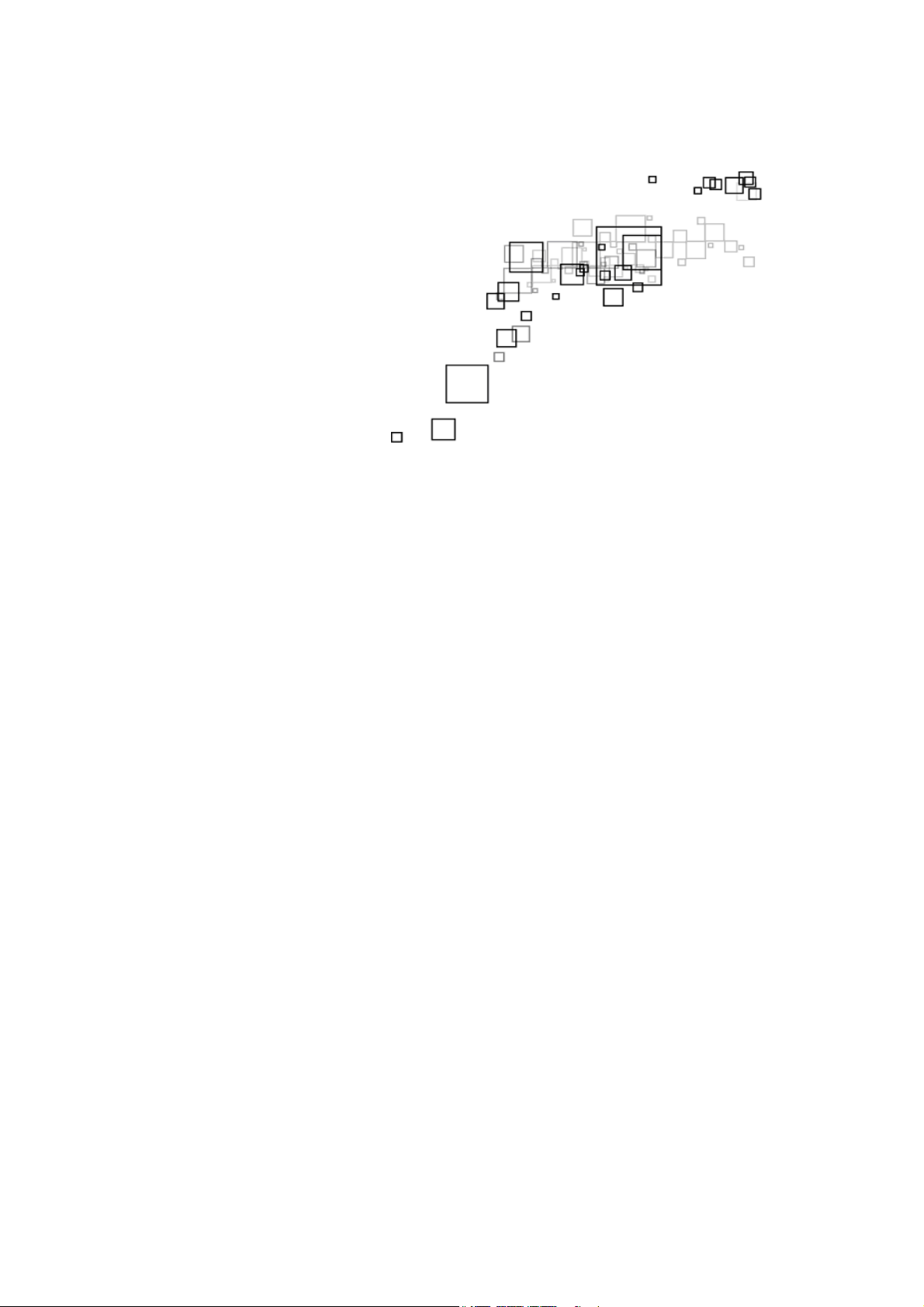
Easy Start Guide
WL578USB
WL578USB
WL578USBWL578USB
High Speed Wireless
High Speed Wireless----NNNN
High Speed WirelessHigh Speed Wireless
USB 2.0 Adapter
USB 2.0 Adapter
USB 2.0 AdapterUSB 2.0 Adapter
Page 2
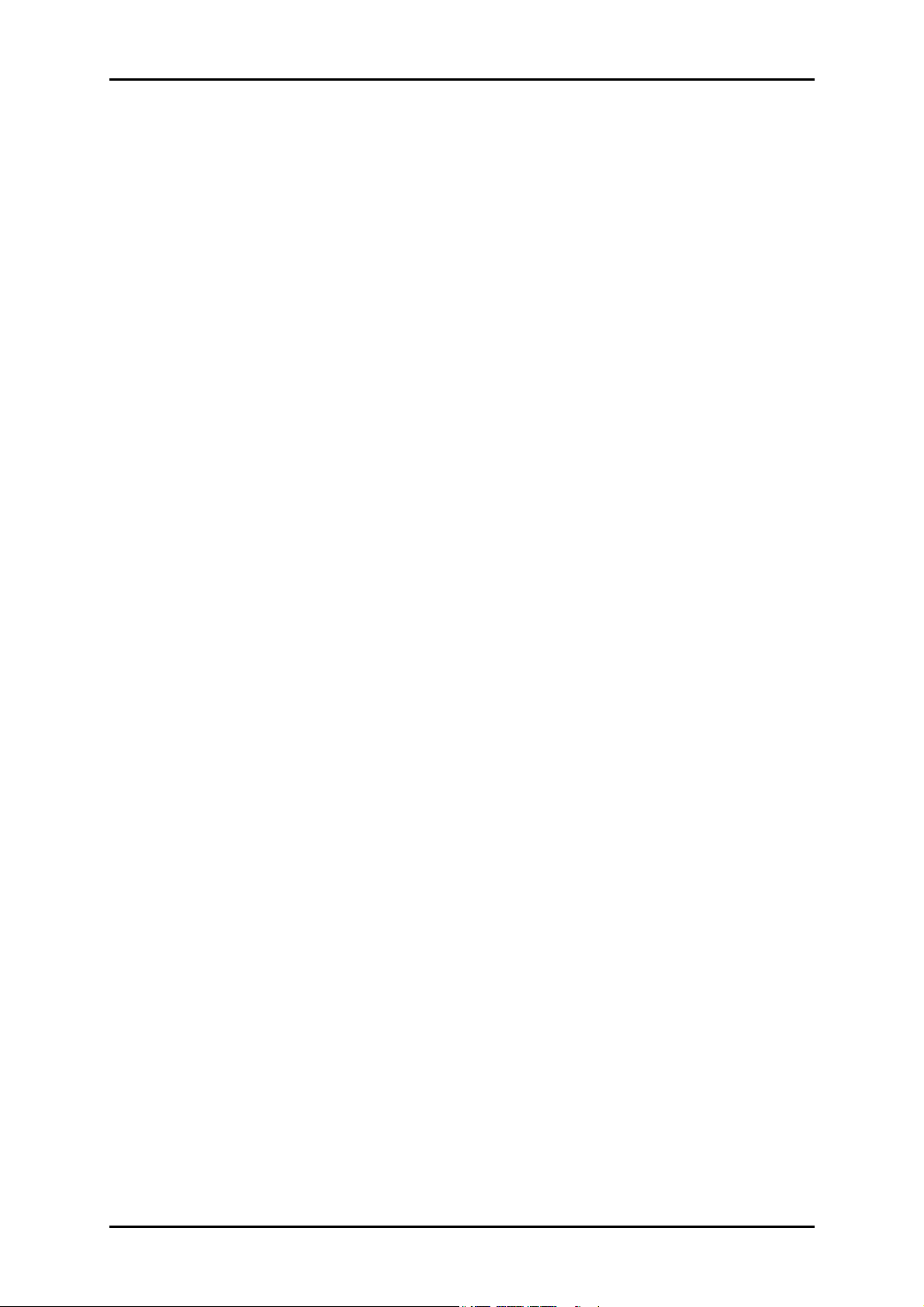
Quick Installation Guide
Page 2 of 24
Page 3
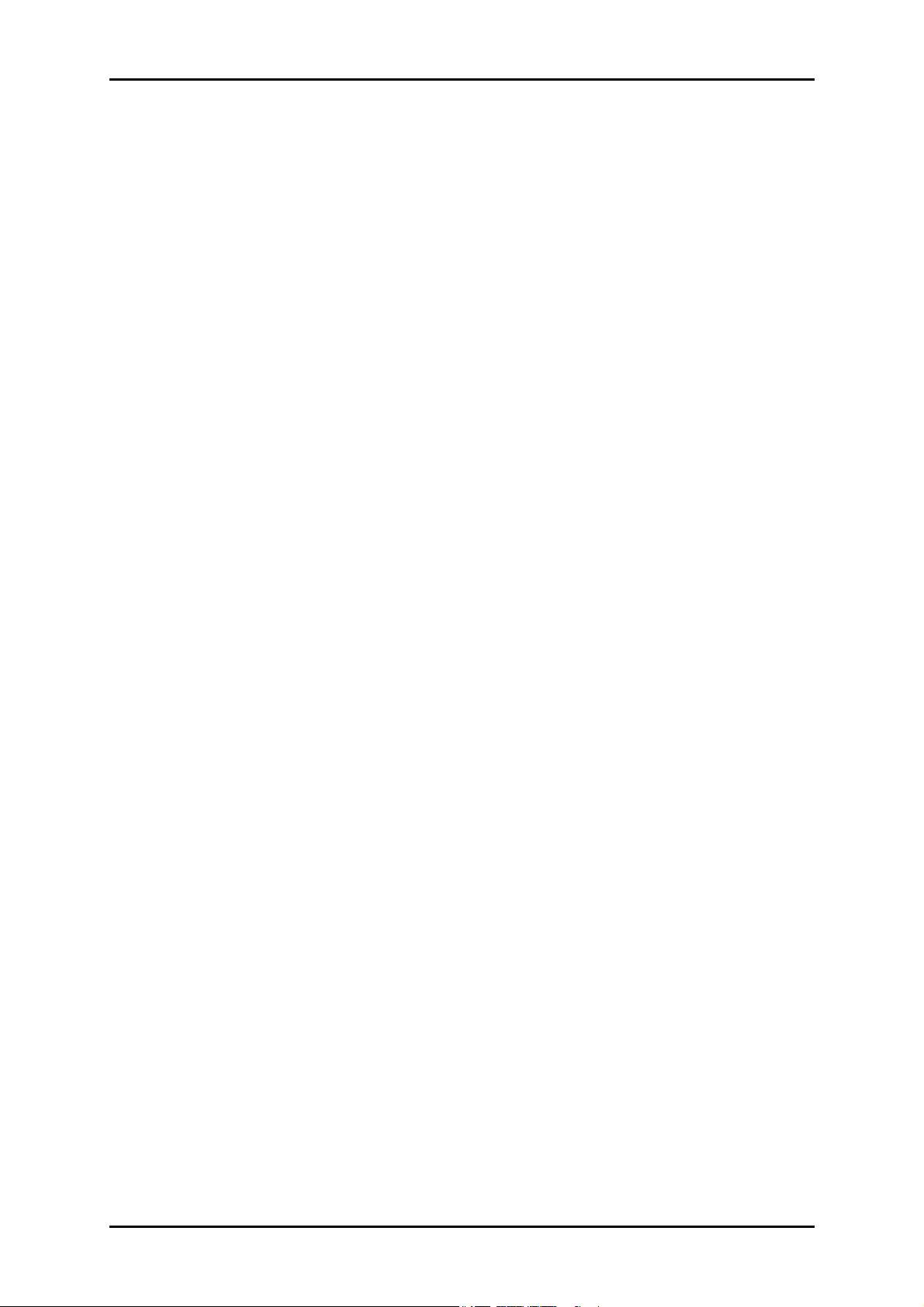
User Manual
2011 © All rights reserved. Version 1.0
No part of this document may be reproduced, republished, or retransmitted in any form or by any means
whatsoever, whether electronically or mechanically, including, but not limited to, by way of photocopying,
recording, information recording, or through retrieval systems without the express written permission. We
reserve the right to revise this document at any time without the obligation to notify any person and/or
entity. All other company or product names mentioned are used for identification purposes only and may
be trademarks of their respective owners.
LIMITATION OF LIABILITY AND DAMAGES
THE PRODUCT AND THE SOFTWARES WITHIN ARE PROVIDED "AS IS," BASIS. THE MANUFACTURER AND
MANUFACTURER’S RESELLERS (COLLECTIVELY REFERRED TO AS “THE SELLERS”) DISCLAIM ALL WARRANTIES,
EXPRESS, IMPLIED OR STATUTORY, INCLUDING WITHOUT LIMITATION THE IMPLIED WARRANTIES OF NONINFRINGEMENT, MERCHANTABILITY OR FITNESS FOR A PARTICULAR PURPOSE, OR ANY WARRANTIES
ARISING FROM COURSE OF DEALING, COURSE OF PERFORMANCE, OR USAGE OF TRADE. IN NO EVENT WILL
THE SELLERS BE LIABLE FOR DAMAGES OR LOSS, INCLUDING BUT NOT LIMITED TO DIRECT, INDIRECT,
SPECIAL WILLFUL, PUNITIVE, INCIDENTAL, EXEMPLARY, OR CONSEQUENTIAL, DAMAGES, DAMAGES FOR
LOSS OF BUSINESS PROFITS, OR DAMAGES FOR LOSS OF BUSINESS OF ANY CUSTOMER OR ANY THIRD
PARTY ARISING OUT OF THE USE OR THE INABILITY TO USE THE PRODUCT OR THE SOFTWARES, INCLUDING
BUT NOT LIMITED TO THOSE RESULTING FROM DEFECTS IN THE PRODUCT OR SOFTWARE OR
DOCUMENTATION, OR LOSS OR INACCURACY OF DATA OF ANY KIND, WHETHER BASED ON CONTRACT,
TORT OR ANY OTHER LEGAL THEORY, EVEN IF THE PARTIES HAVE BEEN ADVISED OF THE POSSIBILITY OF
SUCH DAMAGES. THE ENTIRE RISK AS TO THE RESULTS AND PERFORMANCE OF THE PRODUCT OR ITS
SOFTWARE IS ASSUMED BY CUSTOMER. BECAUSE SOME STATES DO NOT ALLOW THE EXCLUSION OR
LIMITATION OF LIABILITY FOR DAMAGES, THE ABOVE LIMITATION MAY NOT APPLY TO THE PARTIES. IN NO
EVENT WILL THE SELLERS’ TOTAL CUMULATIVE LIABILITY OF EACH AND EVERY KIND IN RELATION TO THE
PRODUCT OR ITS SOFTWARE EXCEED THE AMOUNT PAID BY CUSTOMER FOR THE PRODUCT.
Page 3 of 24
Page 4
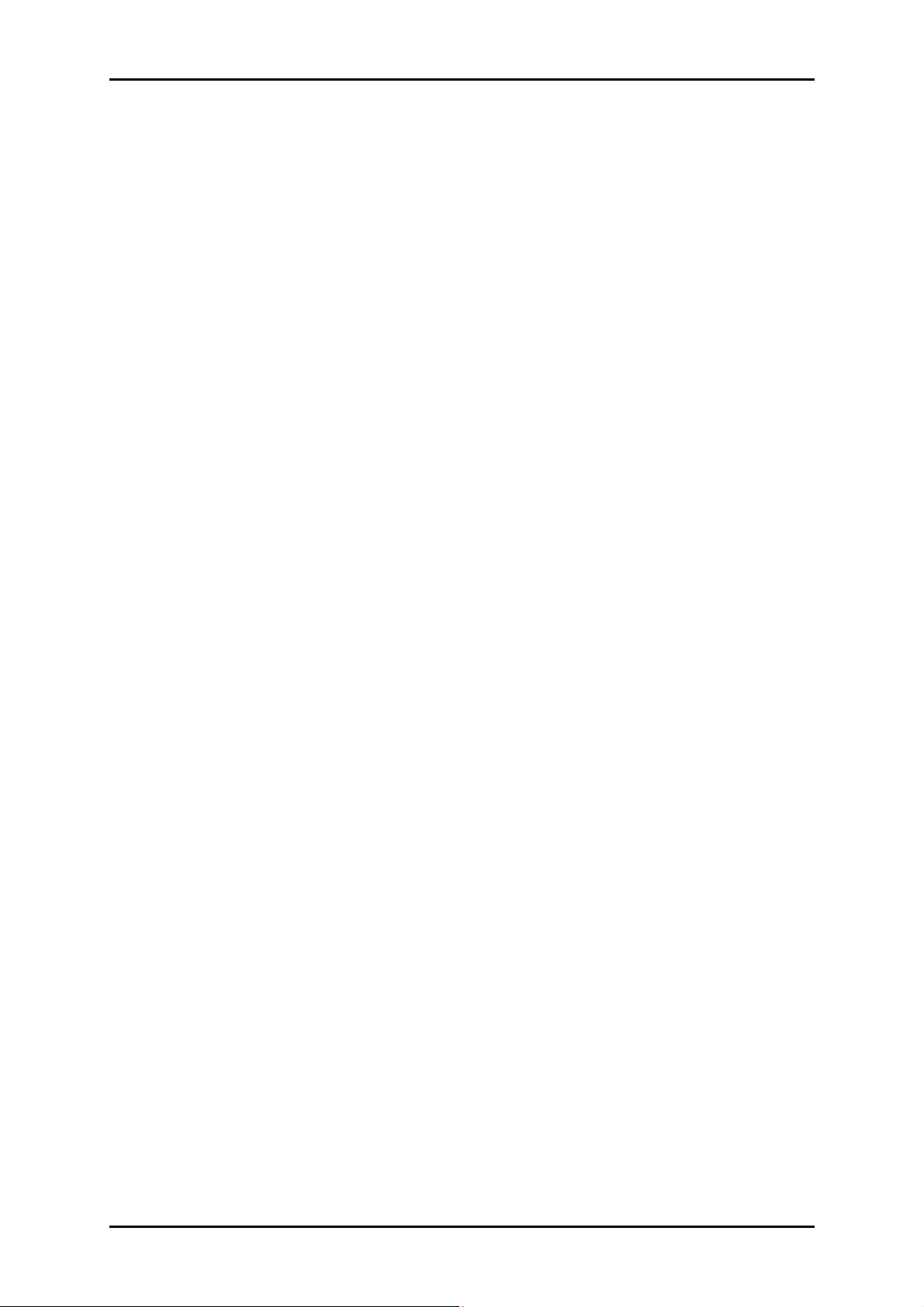
Quick Installation Guide
Contents
About the Product ...................................................................................................... 5
Getting Started ........................................................................................................... 6
Check Package Contents .............................................................................. 7
Device Overview ....................................................................................................... 7
Remove or Disable Conflicts ........................................................................ 7
Internet Sharing, Proxy, and Security Applications................................................. 8
Configuring Internet Properties ............................................................................... 8
Removing Temporary Internet Files ........................................................................ 8
Installation ................................................................................................................. 9
Connecting to wireless AP ........................................................................................ 10
Settings and Options ................................................................................................ 14
Use as an Access Point .............................................................................................. 17
Use as Virtual Wifi .................................................................................................... 20
Page 4 of 24
Page 5
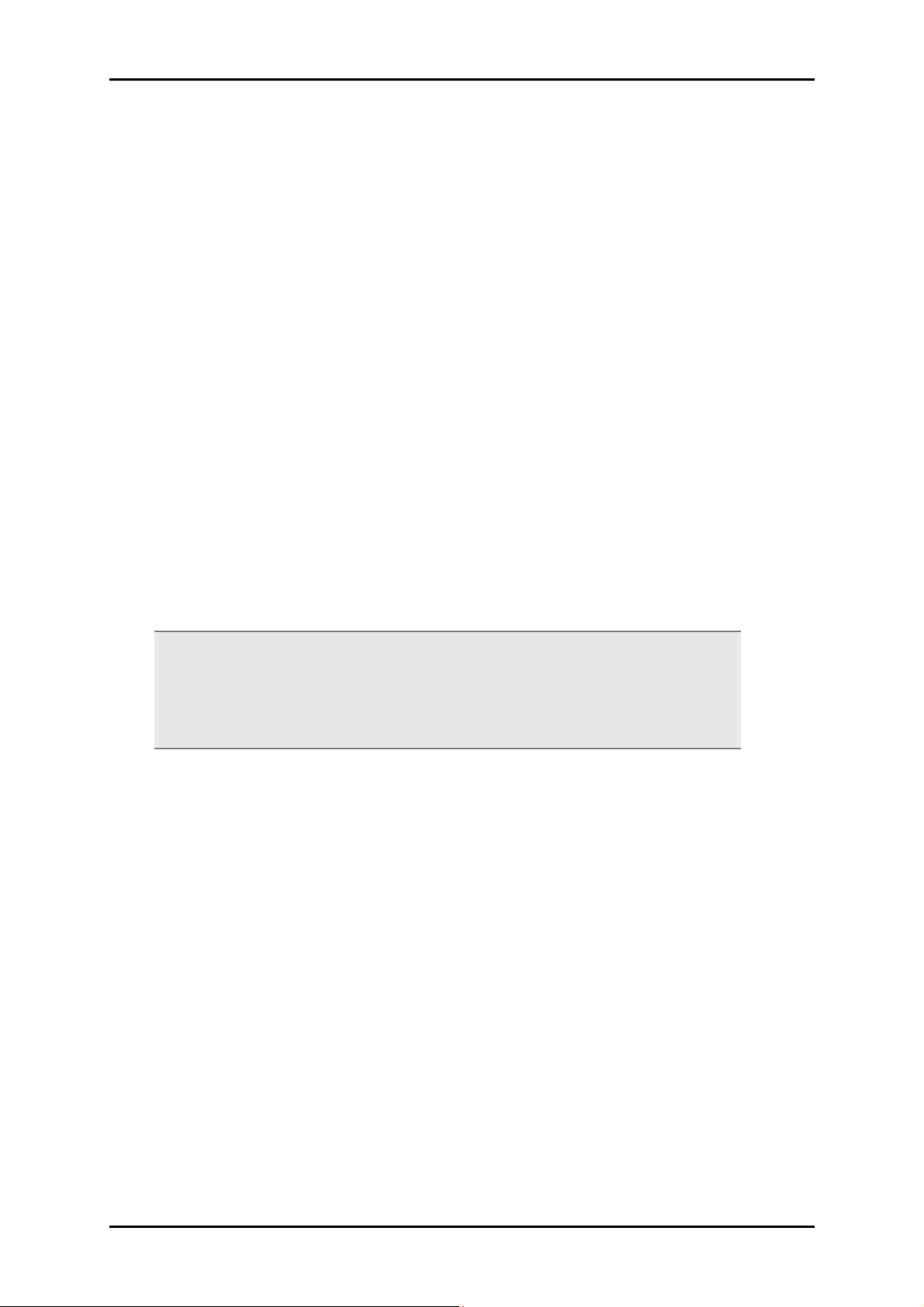
User Manual
About the Product
WL578USB provides wireless connectivity to desktop and notebook computers. The
device performs the function of a radio broadcaster and receiver to communicate with a
wireless network. This gives the computer connected with WL578USB the capability to
communicate with other devices and use the Internet service available in the wireless
network.
WL578USB is capable of connecting with wireless networks that utilize the Wireless N
protocol. This device also supports connection to other wireless network standards like
Wireless G or Wireless B. WL578USB is easy to setup - install the necessary driver
software, connect it to an available USB slot, and then connect to a wireless network. The
device comes with Windows-based software called “REALTEK 11n USB Wireless LAN
Utility” that can be used to connect to wireless networks and create profiles which
remembers the configuration details for a wireless network.
Note:
Note: Wireless connection speed is not correlated to Internet access speed. Internet
Note:Note:
access speed from popular broadband DSL or cable Internet services normally
provides up to 3 Mbps connection, which can be easily handled even by the slower
Wireless B protocol.
Page 5 of 24
Page 6
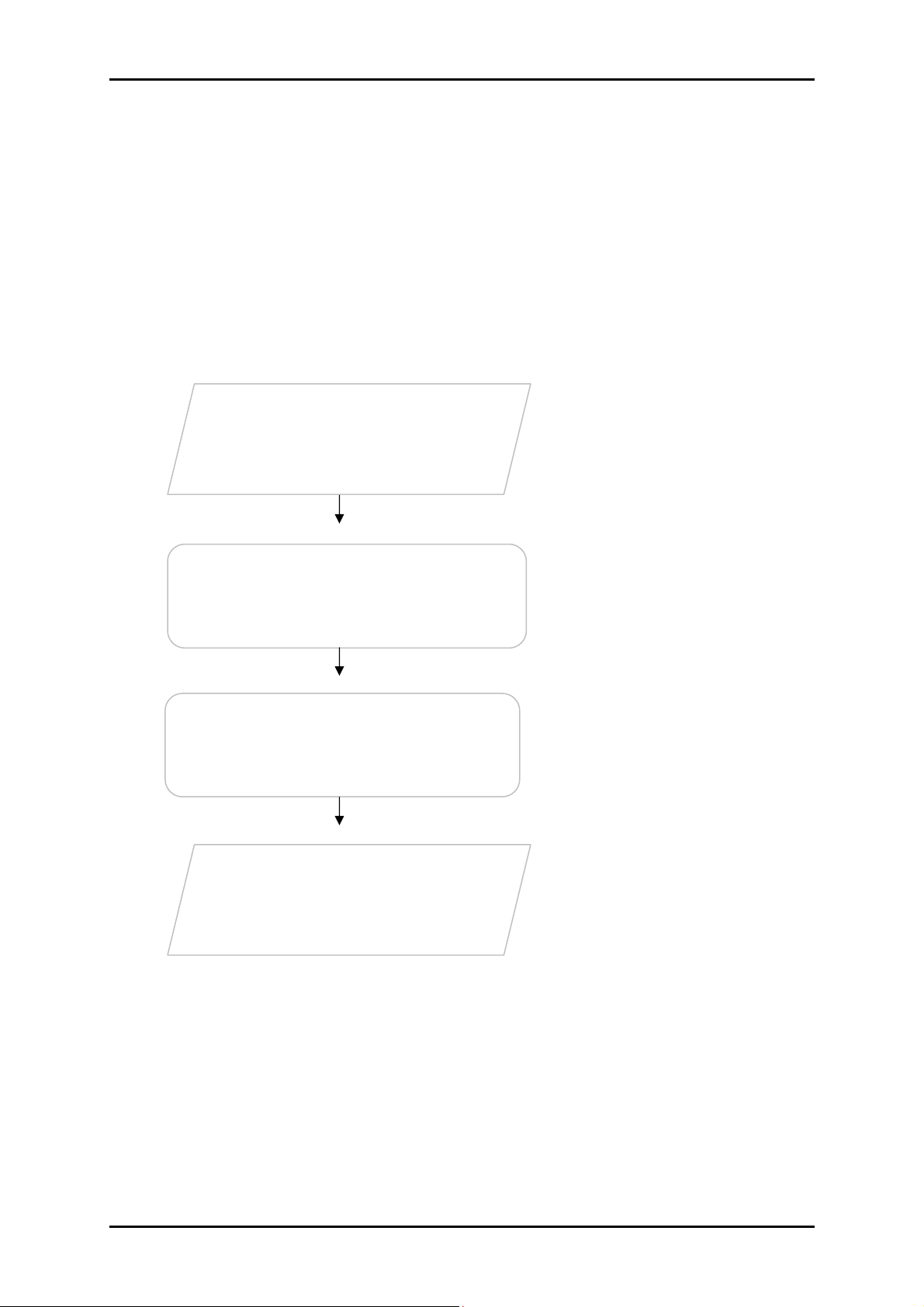
Quick Installation Guide
Contents
Getting Started
Setting up the device is easy. The flowchart below provides an outline of the steps
needed to complete the installation. Brief descriptions appear beside each step. Detailed
instructions are provided in the subsequent pages.
The package includes the Wireless
Check Package
N USB Adapter, Easy Start Guide,
Resource CD and USB Cable.
Check proxy application, TCP/IP
Remove/Disable
Conflicts
Install the Device
Settings, Internet Properties, and
remove temporary Internet files.
Install the device and then connect
to a wireless network.
Ready to Use
Page 6 of 24
Page 7
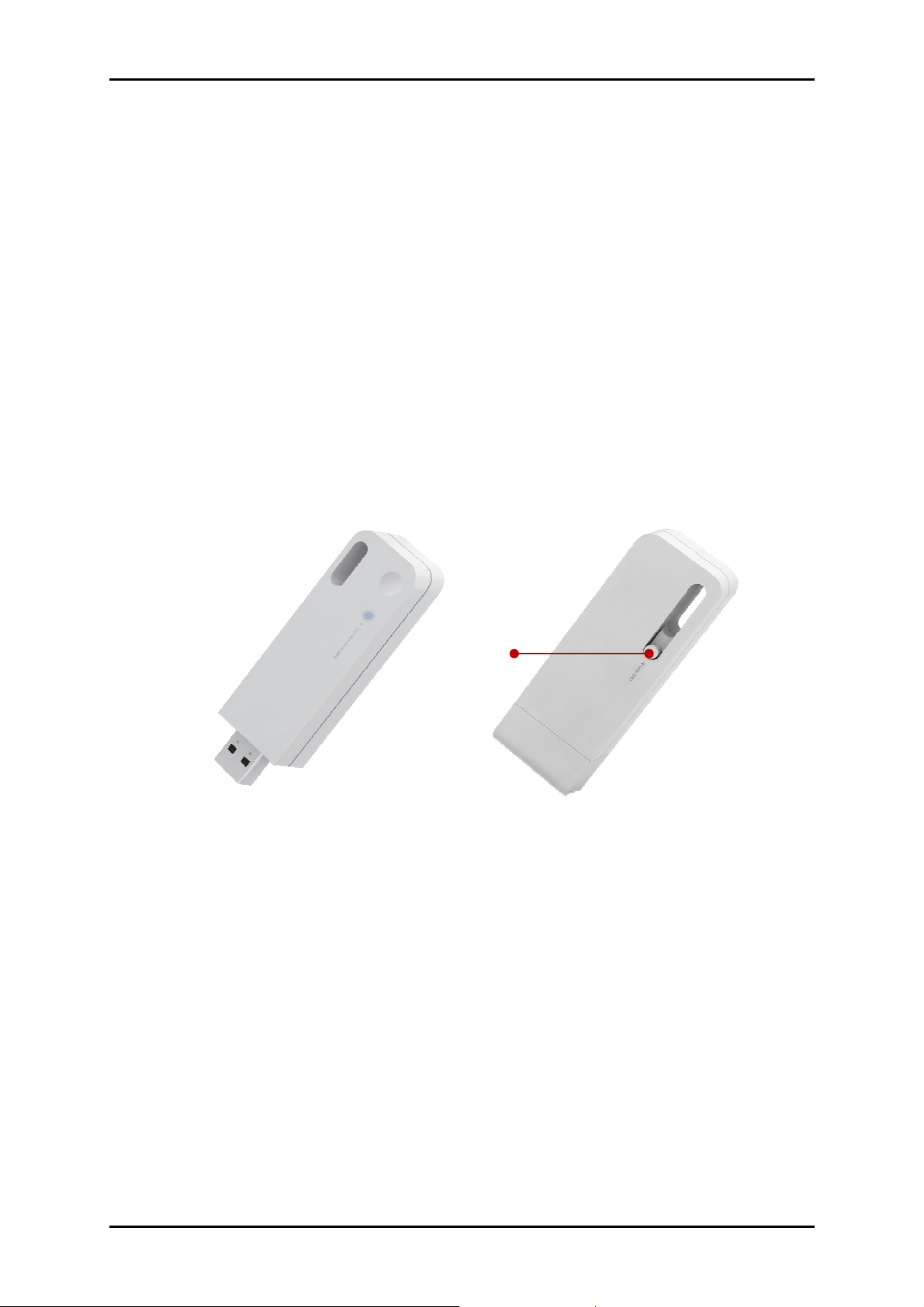
User Manual
Check Package Contents
Make sure that you have the following items. If any of the items is damaged or missing,
please contact your dealer immediately.
WL578USB
Easy Start Guide
Resource CD – contains WL568USB Utility installer
Device Overview
Remove or Disable Conflicts
To make sure the device installation moves on smoothly, you need to remove or disable
conflicts that may interfere the installation. Probable conflicts may include:
Internet sharing applications
Proxy software
Security software
Internet properties
Temporary Internet files
Page 7 of 24
Page 8
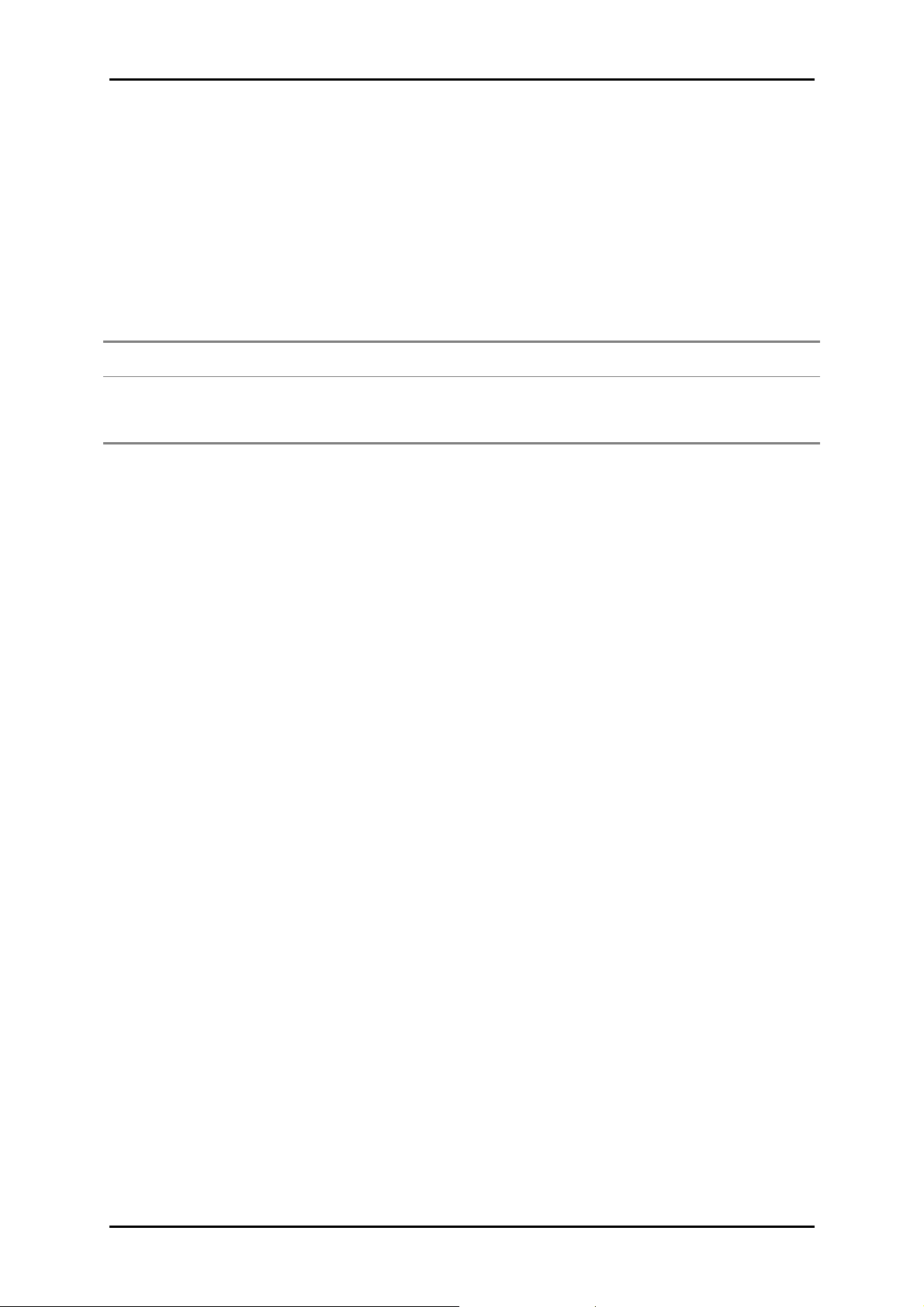
Quick Installation Guide
Internet Sharing, Proxy, and Security Applications
Internet sharing, proxy software, and firewall applications may interfere with the
installation. These should be removed or disabled before start the installation.
If you have any of the following or similar applications installed on your computer,
remove or disable them according to the manufacturer’s instructions.
Internet Sharing Applications
Internet Sharing Applications Proxy Software
Internet Sharing ApplicationsInternet Sharing Applications
Microsoft Internet Sharing WinGate Symantec
WinProxy Zone Alarm
Proxy Software Security Software
Proxy SoftwareProxy Software
Security Software
Security SoftwareSecurity Software
Configuring Internet Properties
To set the Internet Properties:
1. Click the Start button, and then click Run. This opens the Run dialog box.
2. Type control inetcpl.cpl, and then click OK. This opens Internet Properties.
3. Click Connections tab.
4. In Dial-up and Virtual Private Network settings, check Never dial a connection.
5. To close Internet Properties, click OK.
Removing Temporary Internet Files
Temporary Internet files are files from Web sites that are stored in your computer. Delete
these files to clean the cache and remove footprints left by the Web pages you visited.
To remove temporary Internet files:
1. Click the Start button, and then click Run. This opens the Run dialog box.
2. Type control, and then click OK. This opens Control Panel.
3. Double-click Internet Options. This opens Internet Options.
4. In the Temporary Internet Files pane, click Delete Cookies.
5. Click Delete Files.
To close Internet Properties, click OK.
6.
Page 8 of 24
Page 9

User Manual
Installation
Here are the instructions on how to install the driver software for Windows XP, Vista and
Windows 7.
WL578USB
WL578USB
WL578USBWL578USB
1. Connect the Aztech WL578USB to Computer’s USB port.
2. Install the Driver found in the Resource CD on the computer where you wish to
use Aztech WL578USB.
a. a. Open Resource CD from your CD Rom Drive and select the folder for your
operating system
b. Open folder
"RTLWlanU_WindowsDriver_1015.6.0210.2012_UI_1.00.0187.b2_CU.L"
c. Double click on Setup.exe icon and follow installation procedure then
restart the computer
Page 9 of 24
Page 10

Quick Installation Guide
Connecting to wireless AP
1. Double click on “REALTEK 11n USB Wireless LAN Utility” found on the desktop after
installing the CD.
Page 10 of 24
Page 11

User Manual
2. Select the wireless AP you wish to connect to under “Available Network” tab
Page 11 of 24
Page 12

Quick Installation Guide
3. Enter the password for the wireless AP and click “Add to Profile”
Page 12 of 24
Page 13

4. Once connected it will show the status of your connection
User Manual
Page 13 of 24
Page 14

Quick Installation Guide
Settings and Options
Gen
General
eral
GenGen
eral eral
Display the status of the current connection SSID, encryption, MAC address and Quality of
the connection.
Profile
Profile
ProfileProfile
Here you can add, edit, duplicate and remove profile from your profile list.
Available Network
Available Network
Available NetworkAvailable Network
Display the list of available wireless AP in range.
Status
Status
StatusStatus
Shows the detail information about your connection
Wi
Wi----Fi Protected Setup
Fi Protected Setup (WPS)
WiWi
Fi Protected Setup Fi Protected Setup
This is an easy way to connect to your wireless AP with a push of a button. There are two
ways to connect to your wireless network via WPS.
PBC
PBC(((( Push Button Co
Push Button Configuration
PBCPBC
Push Button CoPush Button Co
To connect using PBC, Push the WPS button on the WL578USB for 3 secs., then push the
WPS button on your wireless router within 2 mins. You can use either the physical button
or WPS simulation button found on the utility.
PIN
PIN (Pin Input Config
(Pin Input Configuration)
PINPIN
(Pin Input Config(Pin Input Config
a. Push the PIN button from the utility
b. Select the Wireless AP
c. Within 2 minutes, enter the pin shown the screen to your AP’s WPS PIN
(WPS)
(WPS)(WPS)
nfiguration ))))
nfiguration nfiguration
uration)
uration)uration)
configuration page.
Page 14 of 24
Page 15

User Manual
Note:
Note: To use WPS, your router must support WPS feature. Please refer to router’s
Note:Note:
manual to check on this feature.
Show Tray Icon
Show Tray Icon
Show Tray IconShow Tray Icon
Display icon on the system tray when utility is closed
Radio Off
Radio Off
Radio OffRadio Off
Disable wireless WL578USB adapter
Page 15 of 24
Page 16

Quick Installation Guide
Disable Adapter
Disable Adapter
Disable AdapterDisable Adapter
Disable WL578USB adapter on your network
Virtual WiFi allowed
Virtual WiFi allowed ((((OOOOnly Available for Win 7
Virtual WiFi allowedVirtual WiFi allowed
nly Available for Win 7))))
nly Available for Win 7nly Available for Win 7
Allowed other wireless client to connect to WL578USB wireless adapter
Windows Zero Config (Only Available for Win XP)
Windows Zero Config (Only Available for Win XP)
Windows Zero Config (Only Available for Win XP)Windows Zero Config (Only Available for Win XP)
Tick when you prefer using Windows wireless connection manager, and disable “REALTEK
11n USB Wireless LAN Utility”
Page 16 of 24
Page 17

User Manual
Use as an Access Point
Share Internet connection coming from your Local Area Network connection with the use
of WL578USB adapter.
1. Set the utility to AP mode
2.
2. Click Config
2.2.
Config to setup wireless Access Point settings
ConfigConfig
Page 17 of 24
Page 18

Quick Installation Guide
3. Enter SSID, Encryption and Password for the network, then click OK
OK
OKOK
Page 18 of 24
Page 19

User Manual
4. Tick Settings Internet Connection Sharing
Settings Internet Connection Sharing (ICS) and select the Local Area Network
Settings Internet Connection SharingSettings Internet Connection Sharing
you wish to share and Apply
Apply.
ApplyApply
Page 19 of 24
Page 20

Quick Installation Guide
Use as Virtual Wifi
Configure WL578USB wireless adapter as Virtual WifFi to Share your Internet to mobile
devices which cannot get the wifi signal from your main AP.
1. Disable built in Wifi in your computer if available
Page 20 of 24
Page 21

User Manual
2. Enable / Tick Virtual WiFi Allowed
Virtual WiFi Allowed
Virtual WiFi AllowedVirtual WiFi Allowed
Page 21 of 24
Page 22

Quick Installation Guide
3. Virtual Wifi
Virtual Wifi tab will appear on top.
Virtual WifiVirtual Wifi
a. Start Virtual WiFi Soft AP
b. Click Confi
Virtual WiFi Soft AP
Virtual WiFi Soft APVirtual WiFi Soft AP
Configggg
ConfiConfi
c. Configure SSID, Encryption and Password
d. Tick
e. For Shared Network, select RTL8192CU Wireless LAN 802.11n2.0 Network
f. Click Apply
Internet Connection Sharing
Internet Connection Sharing (ICS)
Internet Connection Sharing Internet Connection Sharing
AAAAdapter
dapter
dapterdapter
Apply
ApplyApply
RTL8192CU Wireless LAN 802.11n2.0 Network
RTL8192CU Wireless LAN 802.11n2.0 Network RTL8192CU Wireless LAN 802.11n2.0 Network
Page 22 of 24
Page 23

User Manual
Page 23 of 24
Page 24

Quick Installation Guide
Safety Warnings
For your safety, be sure to read and follow all warning notices and instructions.
Do not open the device. Opening or removing the device can expose you to
dangerous voltage points or other risks. Only qualified service personnel can
service the device. Please contact your vendor for further information.
Do not use your device during a thunderstorm. There may be a risk of electric
shock brought about by lightning.
Do not expose your device to dust or corrosive liquids.
Do not use this product near water sources.
Do not obstruct the ventilation slots.
Page 24 of 24
