Page 1
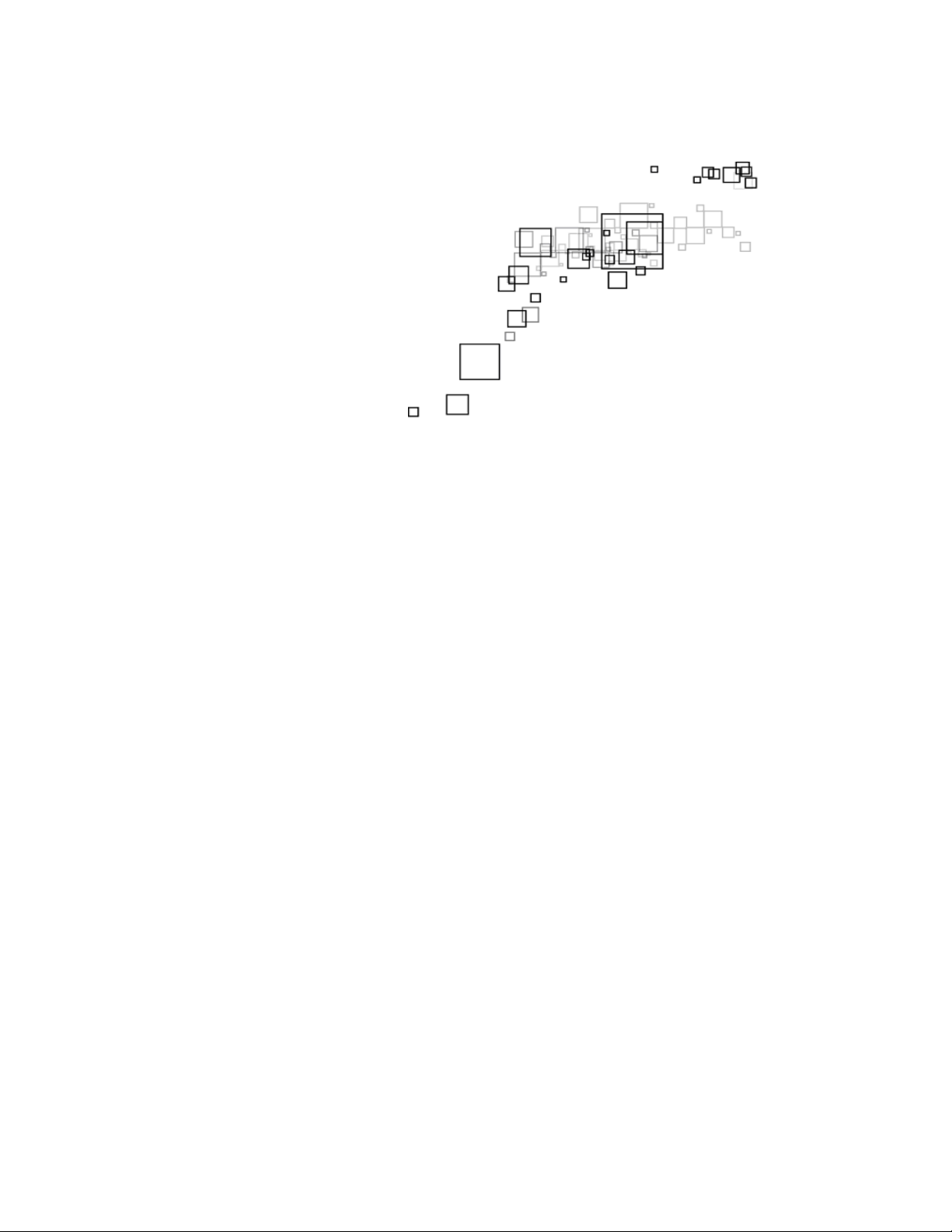
Easy Start Guide
Wireless N USB Adapter
Page 2
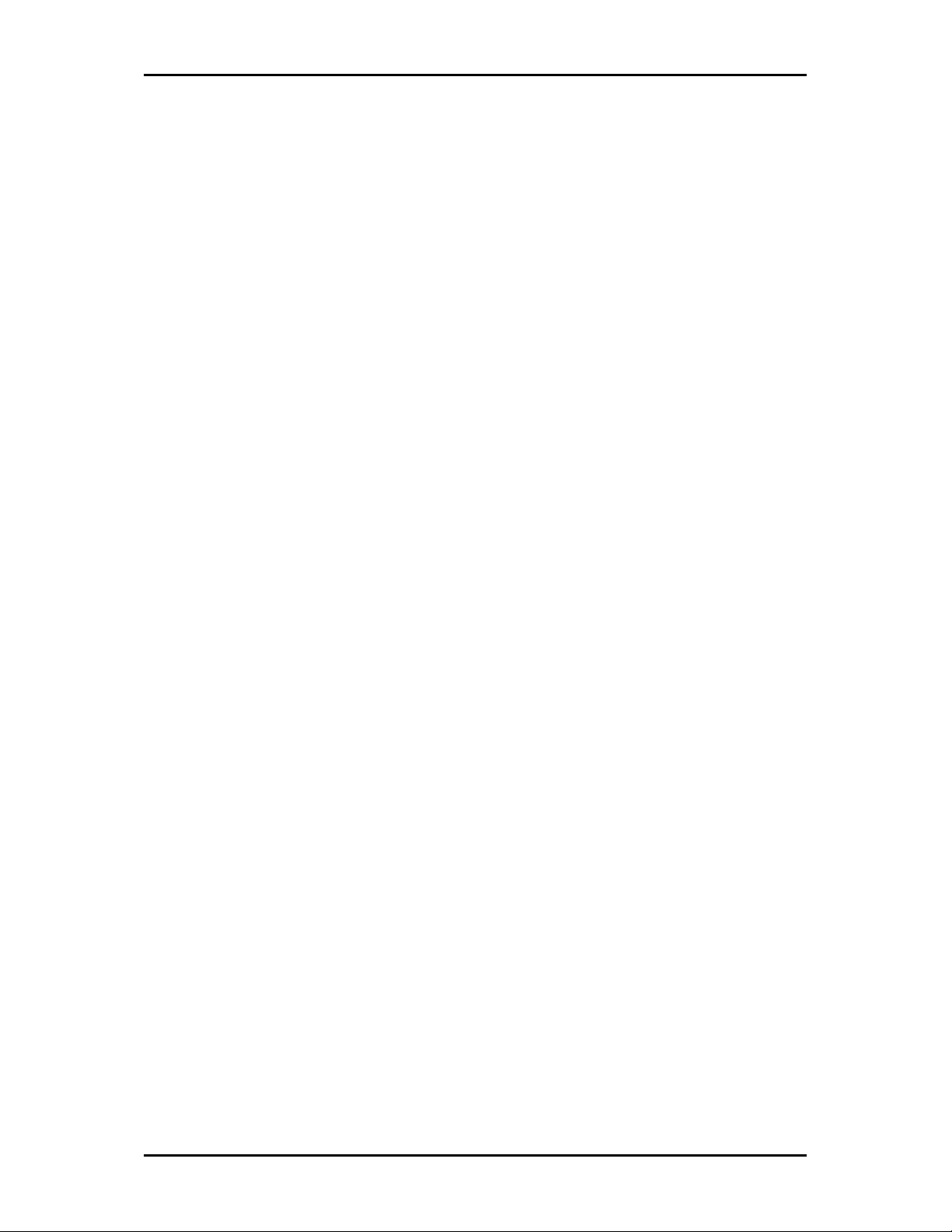
Quick Installation Guide
2011 © All rights reserved. Version 1.0
No part of this document may be reproduced, republished, or retransmitted in any form or by any means
whatsoever, whether electronically or mechanically, including, but not limited to, by way of photocopying,
recording, information recording, or through retrieval systems without the express written permission. We
reserve the right to revise this document at any time without the obligation to notify any person and/or
entity. All other company or product names mentioned are used for identification purposes only and may
be trademarks of their respective owners.
LIMITATION OF LIABILITY AND DAMAGES
THE PRODUCT AND THE SOFTWARES WITHIN ARE PROVIDED "AS IS," BASIS. THE MANUFACTURER AND
MANUFACTURER’S RESELLERS (COLLECTIVELY REFERRED TO AS “THE SELLERS”) DISCLAIM ALL WARRANTIES,
EXPRESS, IMPLIED OR STATUTORY, INCLUDING WITHOUT LIMITATION THE IMPLIED WARRANTIES OF NONINFRINGEMENT, MERCHANTABILITY OR FITNESS FOR A PARTICULAR PURPOSE, OR ANY WARRANTIES
ARISING FROM COURSE OF DEALING, COURSE OF PERFORMANCE, OR USAGE OF TRADE. IN NO EVENT WILL
THE SELLERS BE LIABLE FOR DAMAGES OR LOSS, INCLUDING BUT NOT LIMITED TO DIRECT, INDIRECT,
SPECIAL WILLFUL, PUNITIVE, INCIDENTAL, EXEMPLARY, OR CONSEQUENTIAL, DAMAGES, DAMAGES FOR
LOSS OF BUSINESS PROFITS, OR DAMAGES FOR LOSS OF BUSINESS OF ANY CUSTOMER OR ANY THIRD
PARTY ARISING OUT OF THE USE OR THE INABILITY TO USE THE PRODUCT OR THE SOFTWARES, INCLUDING
BUT NOT LIMITED TO THOSE RESULTING FROM DEFECTS IN THE PRODUCT OR SOFTWARE OR
DOCUMENTATION, OR LOSS OR INACCURACY OF DATA OF ANY KIND, WHETHER BASED ON CONTRACT,
TORT OR ANY OTHER LEGAL THEORY, EVEN IF THE PARTIES HAVE BEEN ADVISED OF THE POSSIBILITY OF
SUCH DAMAGES. THE ENTIRE RISK AS TO THE RESULTS AND PERFORMANCE OF THE PRODUCT OR ITS
SOFTWARE IS ASSUMED BY CUSTOMER. BECAUSE SOME STATES DO NOT ALLOW THE EXCLUSION OR
LIMITATION OF LIABILITY FOR DAMAGES, THE ABOVE LIMITATION MAY NOT APPLY TO THE PARTIES. IN NO
EVENT WILL THE SELLERS’ TOTAL CUMULATIVE LIABILITY OF EACH AND EVERY KIND IN RELATION TO THE
PRODUCT OR ITS SOFTWARE EXCEED THE AMOUNT PAID BY CUSTOMER FOR THE PRODUCT.
Page 2 of 21
Page 3
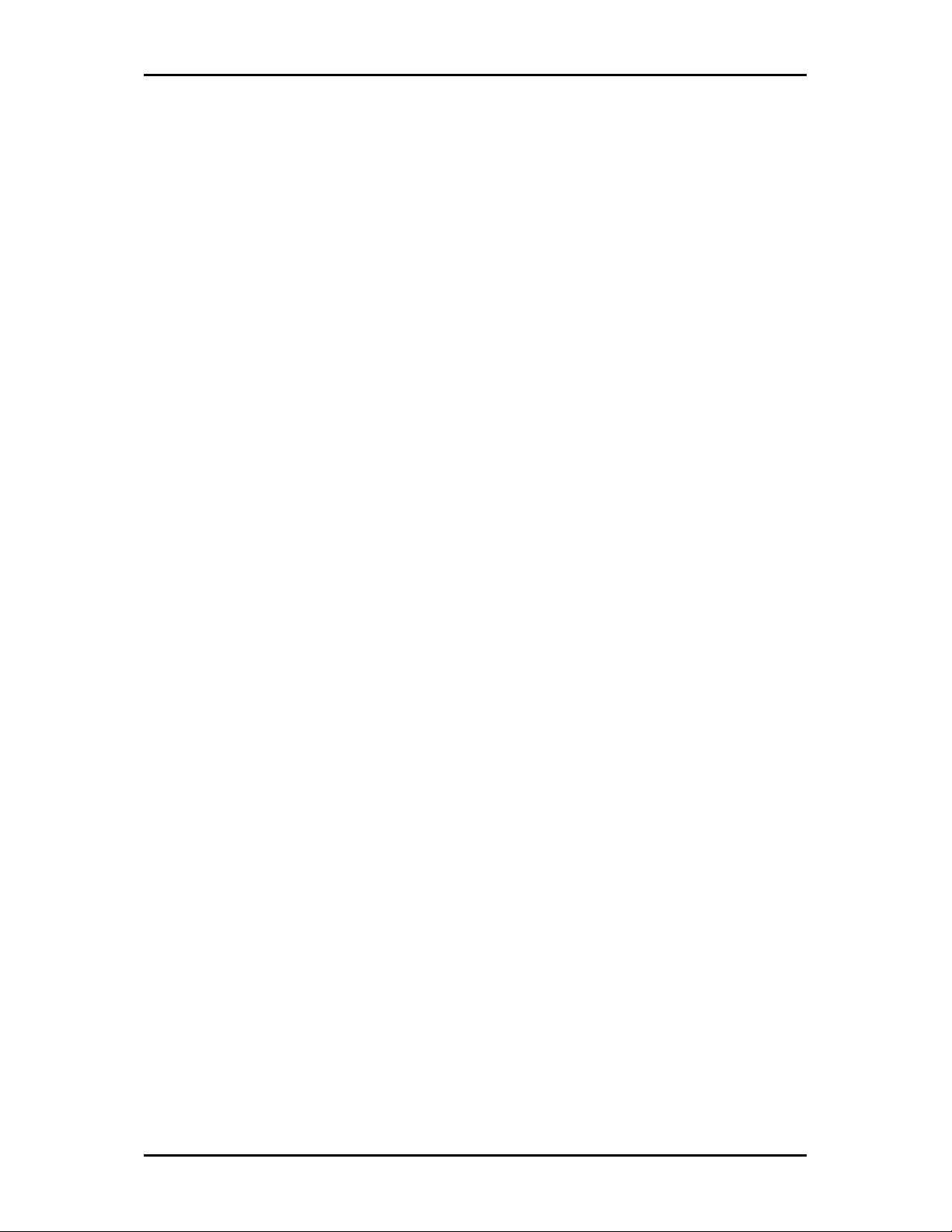
Contents
User Manual
About the Product ...................................................................................................... 4
Getting Started ........................................................................................................... 5
Check Package Contents .............................................................................. 6
Using the USB Cradle .................................................................................................... 6
Remove or Disable Conflicts ........................................................................ 6
Internet Sharing, Proxy, and Security Applications .................................................. 7
Configuring Internet Properties ................................................................................... 7
Removing Temporary Internet Files ........................................................................... 7
Setup Diagram ............................................................................................................ 8
Installation ............................................................................................................... 10
Configuration ........................................................................................................... 16
Connecting to non-Secured Wireless AP .................................................... 16
Connecting to WEP-Secured Wireless AP ................................................... 17
Connecting to WPA-PSK-Secured Wireless AP ............................................ 19
Page 3 of 21
Page 4
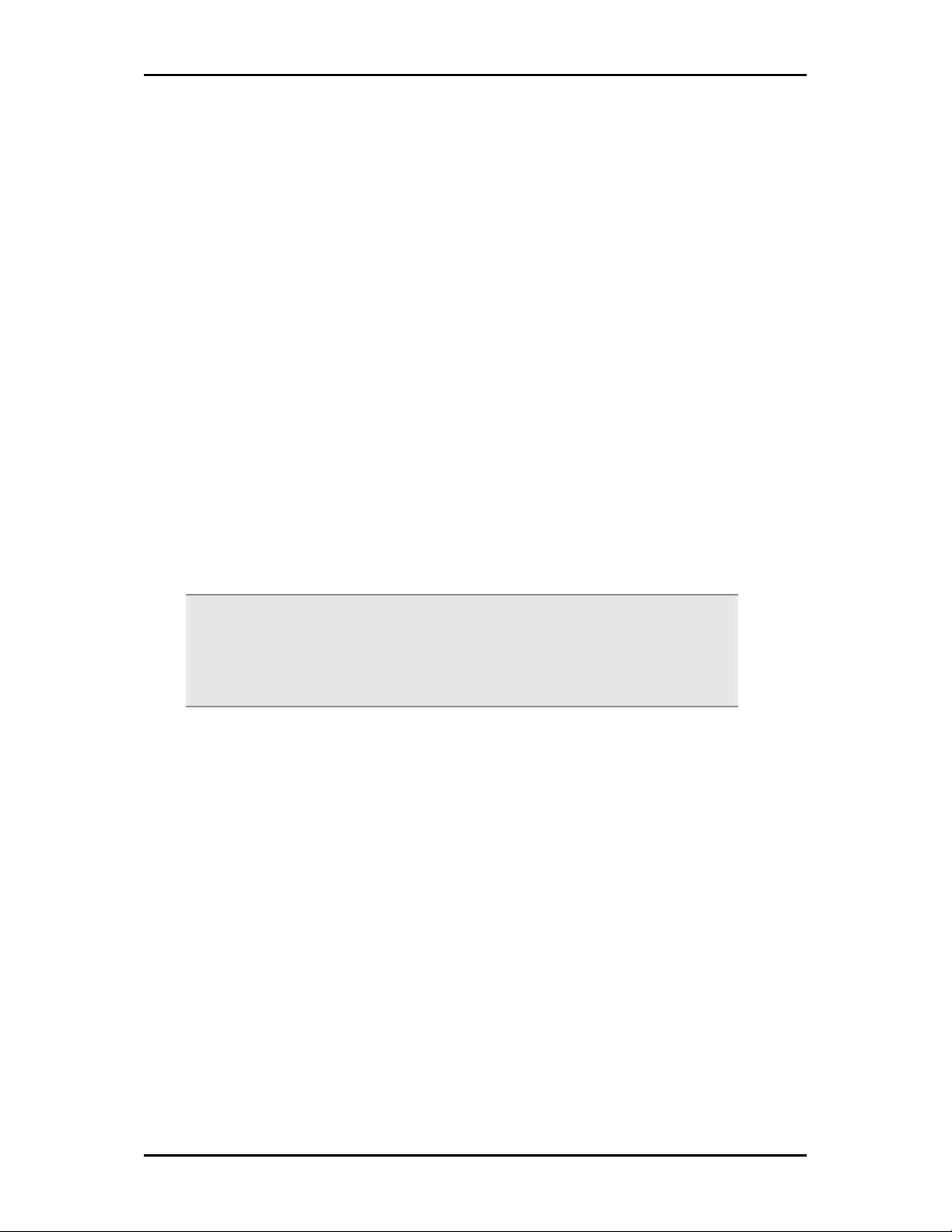
Quick Installation Guide
About the Product
WL562USB provides wireless connectivity to desktop and notebook computers. The
device performs the function of a radio broadcaster and receiver to communicate with a
wireless network. This gives the computer connected with WL562USB the capability to
communicate with other devices and use the Internet service available in the wireless
network.
WL562USB is capable of connecting with wireless networks that utilize the Wireless N
protocol. This device also supports connection to other wireless network standards like
Wireless G or Wireless B. WL562USB is easy to setup - install the necessary driver
software, connect it to an available USB slot, and then connect to a wireless network. The
device comes with a Windows-based software called WL562USB Utility that can be used
to connect to wireless networks and create profiles which remembers the configuration
details for a wireless network.
Note:
Note: Wireless connection speed is not correlated to Internet access speed. Internet
Note:Note:
access speed from popular broadband DSL or cable Internet services normally
provides up to 3 Mbps connection, which can be easily handled even by the slower
Wireless B protocol.
Page 4 of 21
Page 5
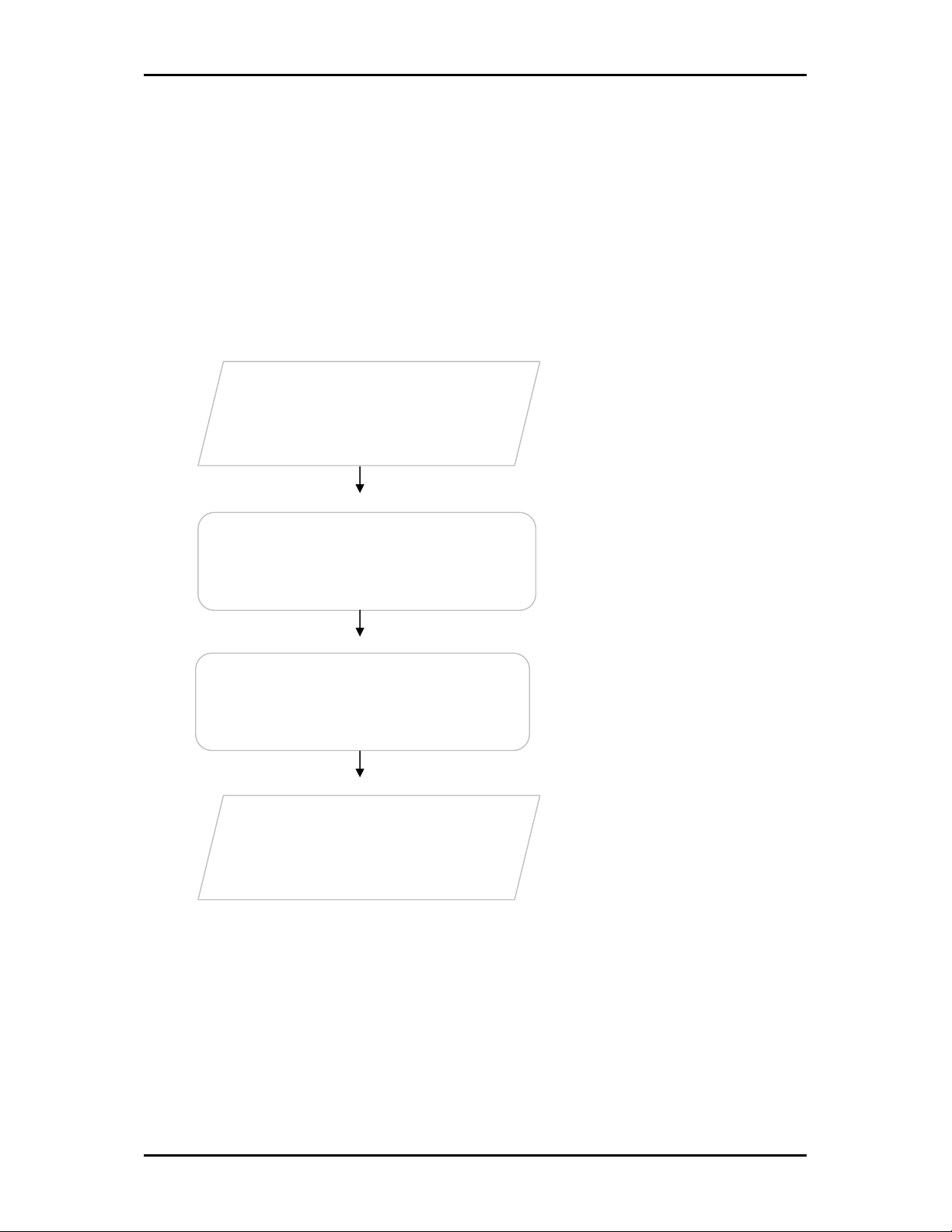
User Manual
Contents
Getting Started
Setting up the device is easy. The flowchart below provides an outline of the steps
needed to complete the installation. Brief descriptions appear beside each step. Detailed
instructions are provided in the subsequent pages.
The package includes the Wireless
Check Package
N USB Adapter, Easy Start Guide,
Resource CD and USB Cradle.
Check proxy application, TCP/IP
Remove/Disable
Conflicts
Install the Device
Settings, Internet Properties, and
remove temporary Internet files.
Install the device and then connect
to a wireless network.
Ready to Use
Page 5 of 21
Page 6
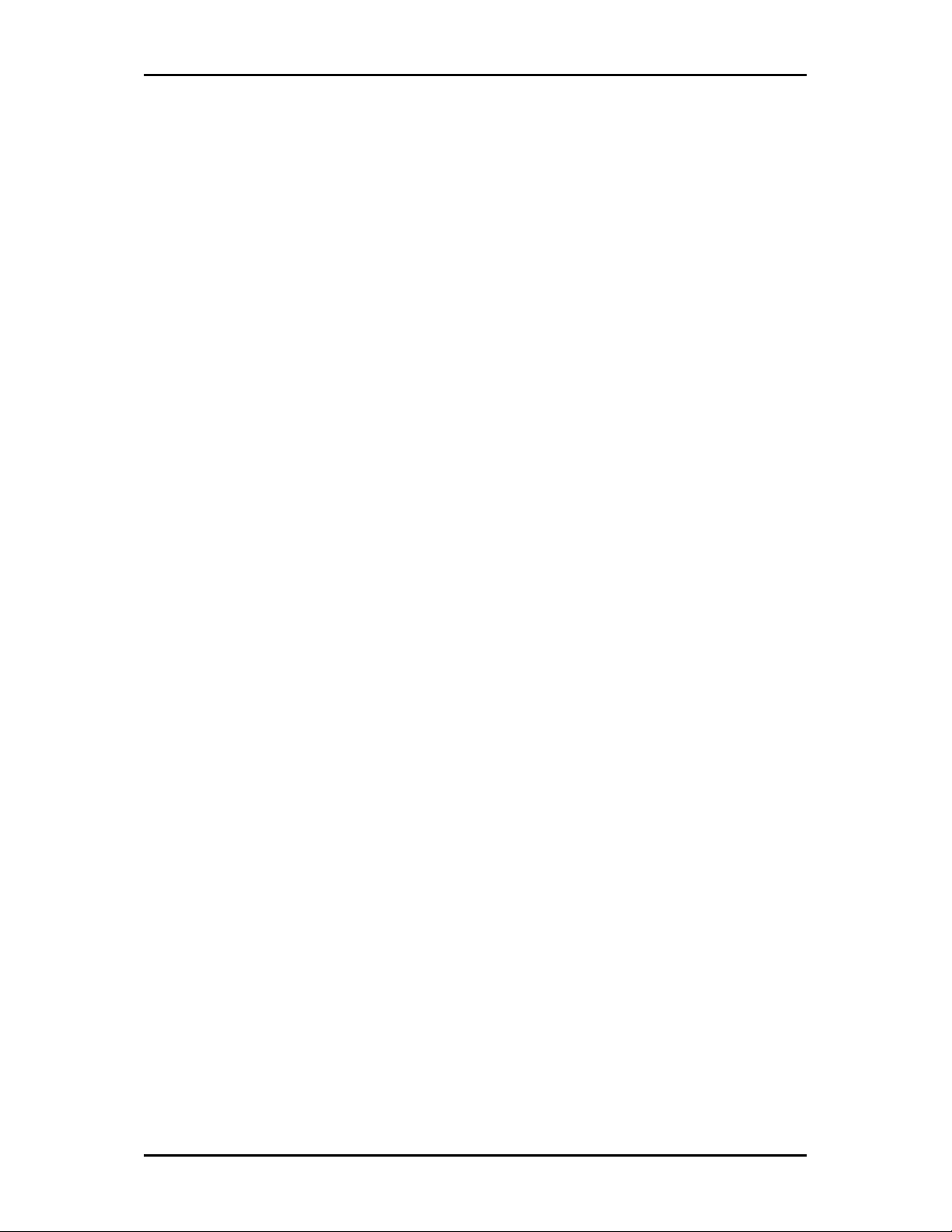
Quick Installation Guide
Check Package Contents
Make sure that you have the following items. If any of the items is damaged or missing,
please contact your dealer immediately.
WL562USB
1 antenna
Easy Start Guide
Resource CD – contains WL562 Utility installer, and User Manual
USB Cradle
Using the USB Cradle
The USB Cradle helps you place the device to a more prominent location and to achieve a
better reception of the wireless network. It is most useful for desktop computers with
USB 2.0 ports placed behind the computer casing. USB ports placed in the front of the
computer are usually the slower USB 1.0 variant.
To use the USB Cradle, connect one end to a USB 2.0 port in your computer, and then
attach the WL562USB at the other end.
Remove or Disable Conflicts
To make sure the device installation moves on smoothly, you need to remove or disable
conflicts that may interfere the installation. Probable conflicts may include:
Internet sharing applications
Proxy software
Security software
Internet properties
Temporary Internet files
Page 6 of 21
Page 7
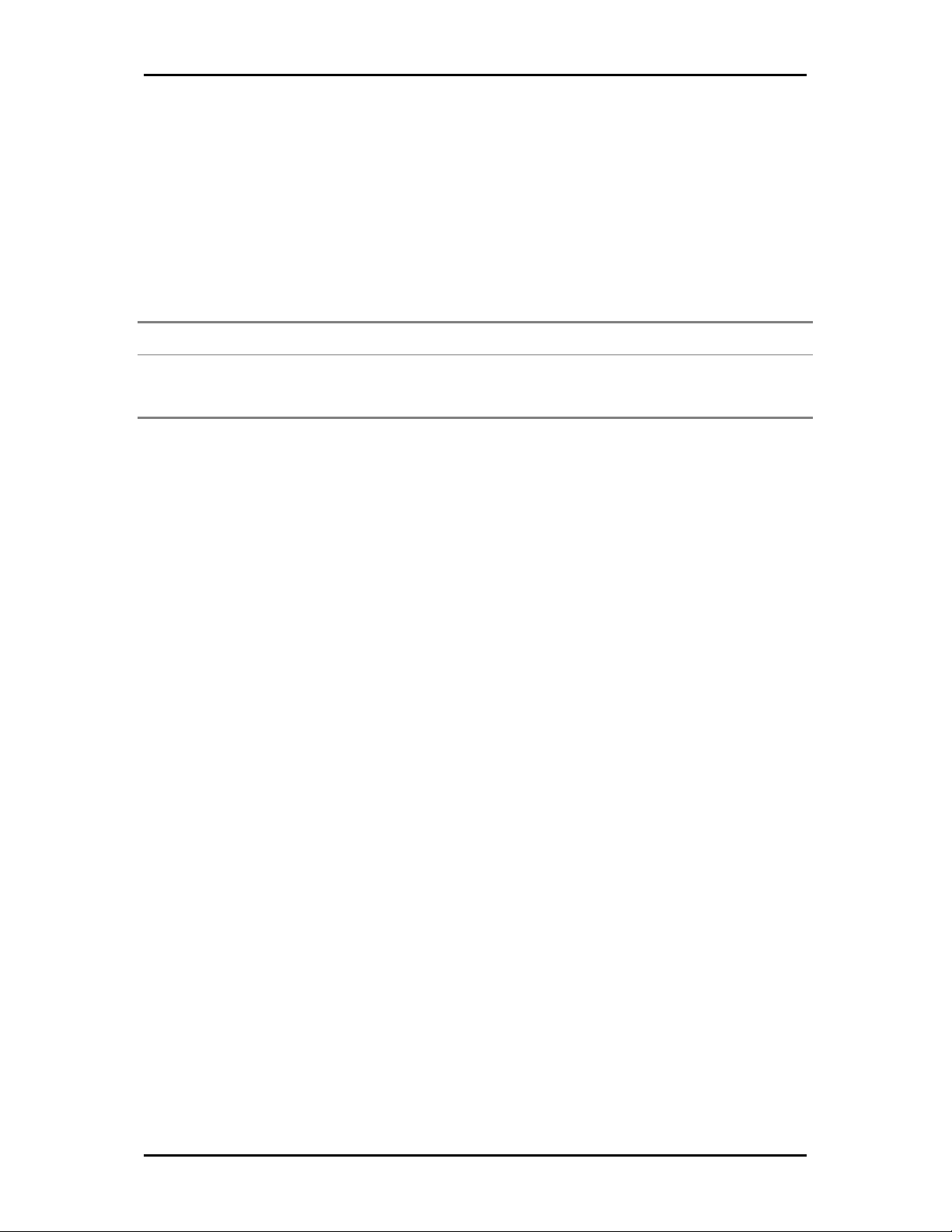
User Manual
Internet Sharing, Proxy, and Security Applications
Internet sharing, proxy software, and firewall applications may interfere with the
installation. These should be removed or disabled before start the installation.
If you have any of the following or similar applications installed on your computer,
remove or disable them according to the manufacturer’s instructions.
Internet Sharing Applications
Internet Sharing Applications Proxy Software
Internet Sharing ApplicationsInternet Sharing Applications
Microsoft Internet Sharing WinGate Symantec
WinProxy Zone Alarm
Proxy Software Se
Proxy SoftwareProxy Software
Security Software
SeSe
curity Software
curity Softwarecurity Software
Configuring Internet Properties
To set the Internet Properties:
1. Click the Start button, and then click Run. This opens the Run dialog box.
2. Type control inetcpl.cpl, and then click OK. This opens Internet Properties.
3. Click Connections tab.
4. In Dial-up and Virtual Private Network settings, check Never dial a connection.
5. To close Internet Properties, click OK.
Removing Temporary Internet Files
Temporary Internet files are files from Web sites that are stored in your computer. Delete
these files to clean the cache and remove footprints left by the Web pages you visited.
To remove temporary Internet files:
1. Click the Start button, and then click Run. This opens the Run dialog box.
2. Type control, and then click OK. This opens Control Panel.
3. Double-click Internet Options. This opens Internet Options.
4. In the Temporary Internet Files pane, click Delete Cookies.
5. Click Delete Files.
6. To close Internet Properties, click OK.
Page 7 of 21
Page 8
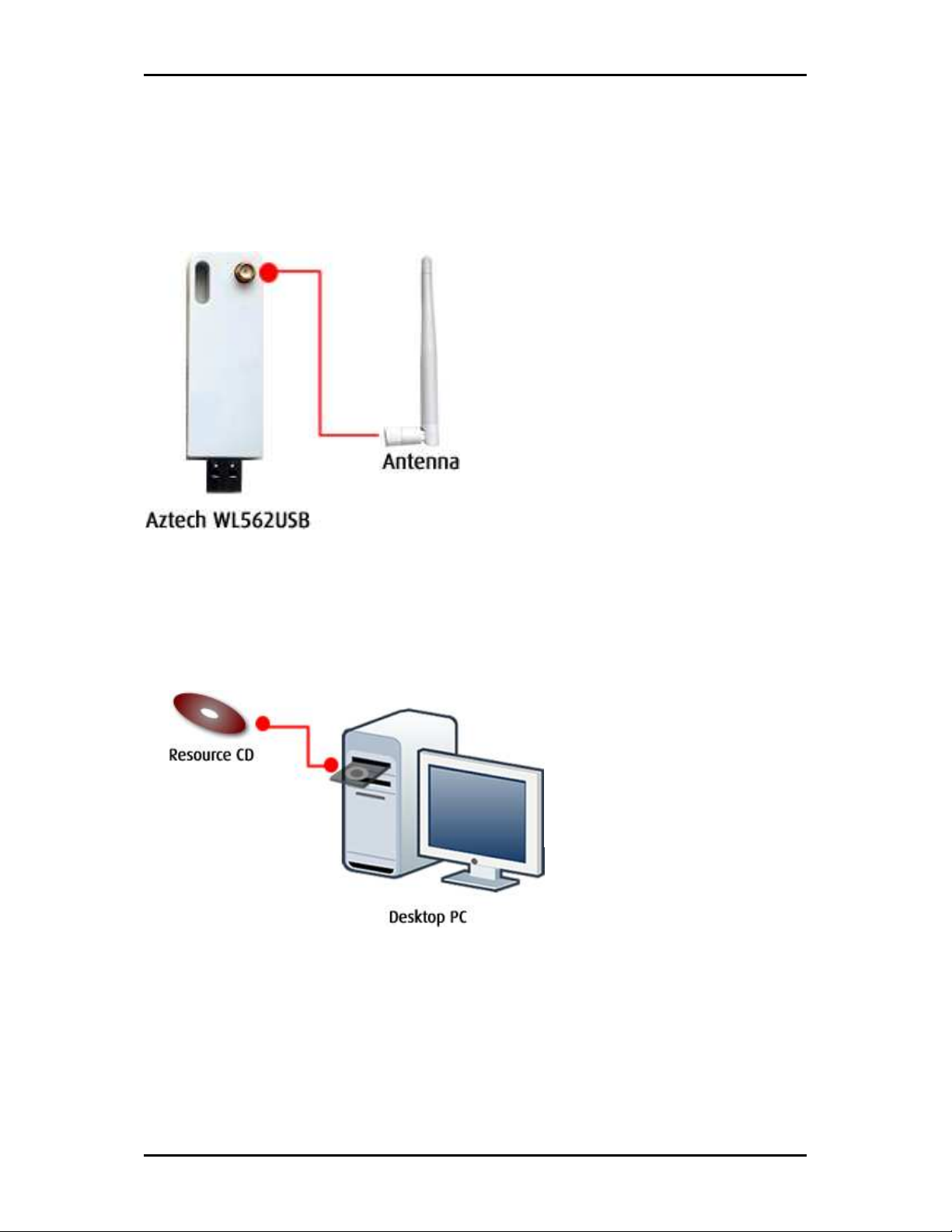
Quick Installation Guide
Setup Diagram
1. Connect the antenna to the
Aztech WL562USB wireless
device.
2. Install the Resource CD on the
computer where you are
connecting the Aztech WL562USB.
Page 8 of 21
Page 9

3. Launch the Aztech WL562USB utility and connect to your existing Access Point.
Point.
Connecting to an Access Point using the
WL562USB Utility.
User Manual
4. Or use the WPS button to connect to your Access Point.
5. Press the WPS of your Access Point then press the WPS button of the Aztech
WL562USB for 3 seconds to start the pairing.
6. The WL562USB LED will start to blink during pairing. To confirm the connection, the
Wireless Network Connection on your computer will change to .
Connecting to an Access Point the WPS
button.
Note:
1. Your Access Point should have the WPS feature for your WL562USB to connect using the WPS button.
2. The WL562USB WPS button should be pressed within 2mins after pressing the WPS button of your Access
Page 9 of 21
Page 10
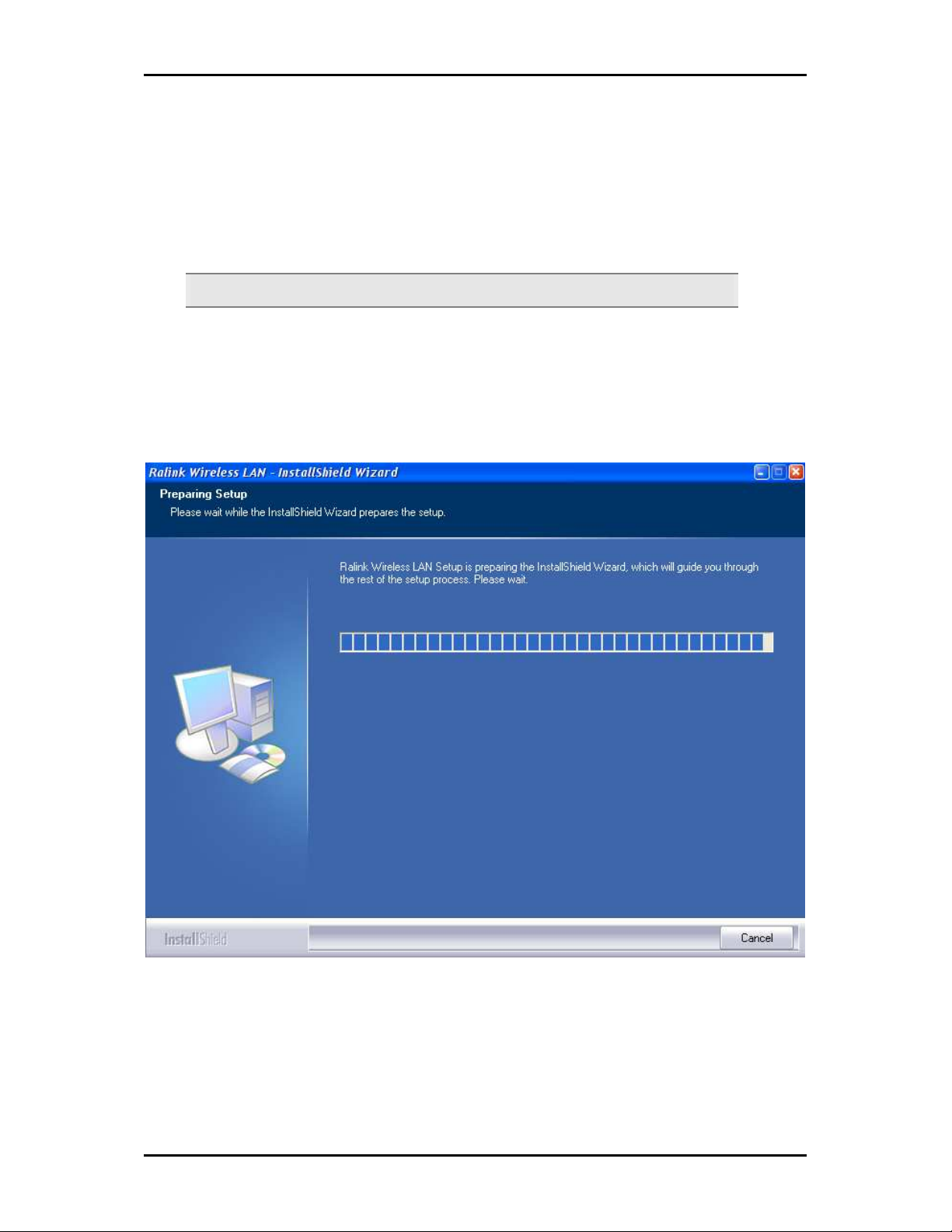
Quick Installation Guide
Installation
Here are the instructions on how to install the driver software for Windows 2000, XP,
Vista and Windows 7.
Note:
Note: Do not connect the device until the Utility is completely installed.
Note: Note:
To install the driver software:
1. Insert the Resource CD to the CD-ROM. This opens the WL562USB Utility Setup. If
the Utility does not open automatically, click the Start button, and then click Run.
Enter d:\setup.exe, where d is the CD-ROM drive.
2. Wizard will now move to next step for license agreement, check the option ‘I
accept the terms of the license agreement’
Page 10 of 21
Page 11

User Manual
3. Click Next.
4. Select either of the options available:
a. Install driver and Ralink WLAN Utility, this will install driver for the adaptor, and
the wireless utility
b. Install driver only, this will install only the driver for the adaptor.
Page 11 of 21
Page 12
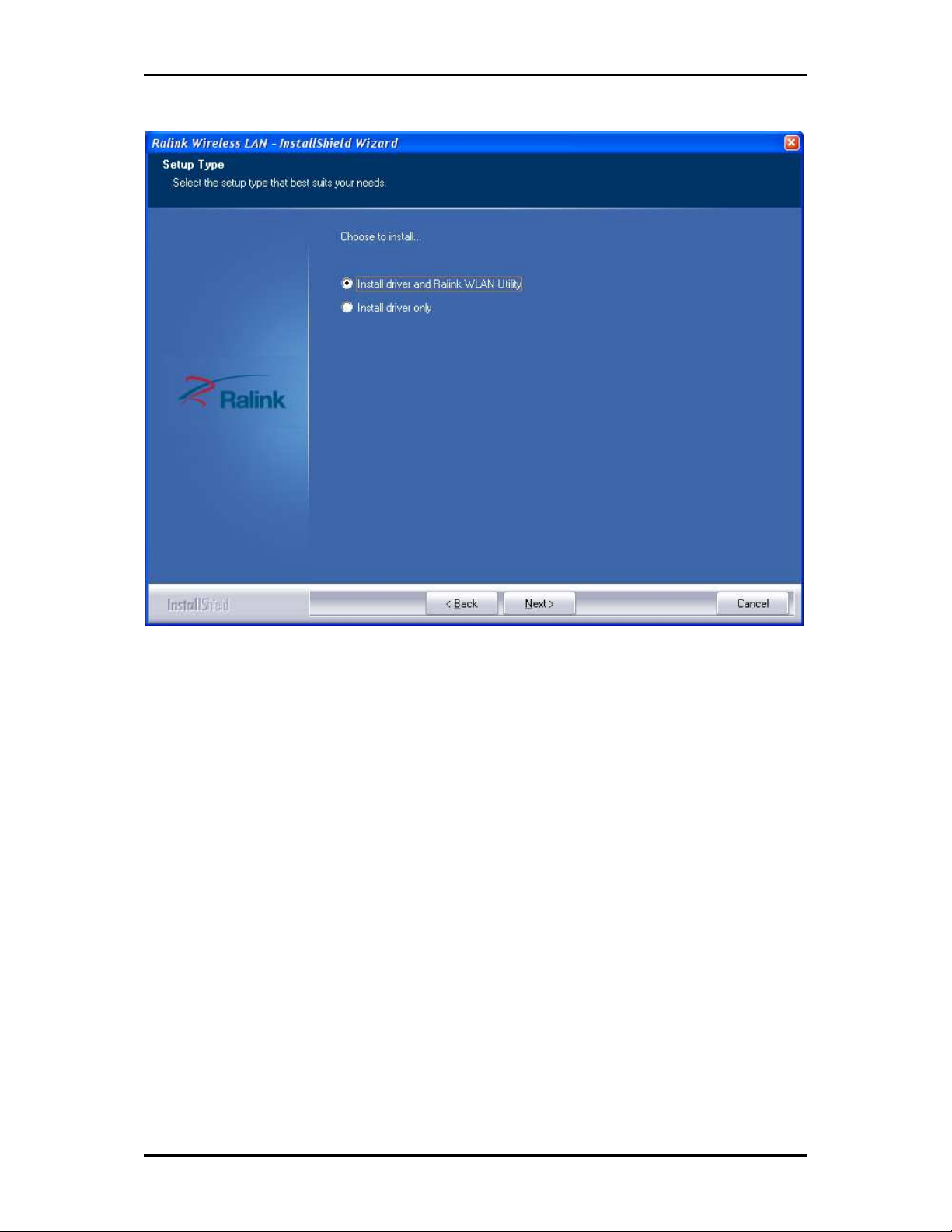
Quick Installation Guide
5. Click Next.
6. If you selected the first option, please select either one of the options available:
a. Ralink Configuration Tool
b. Microsoft Zero Configuration Tool
Page 12 of 21
Page 13
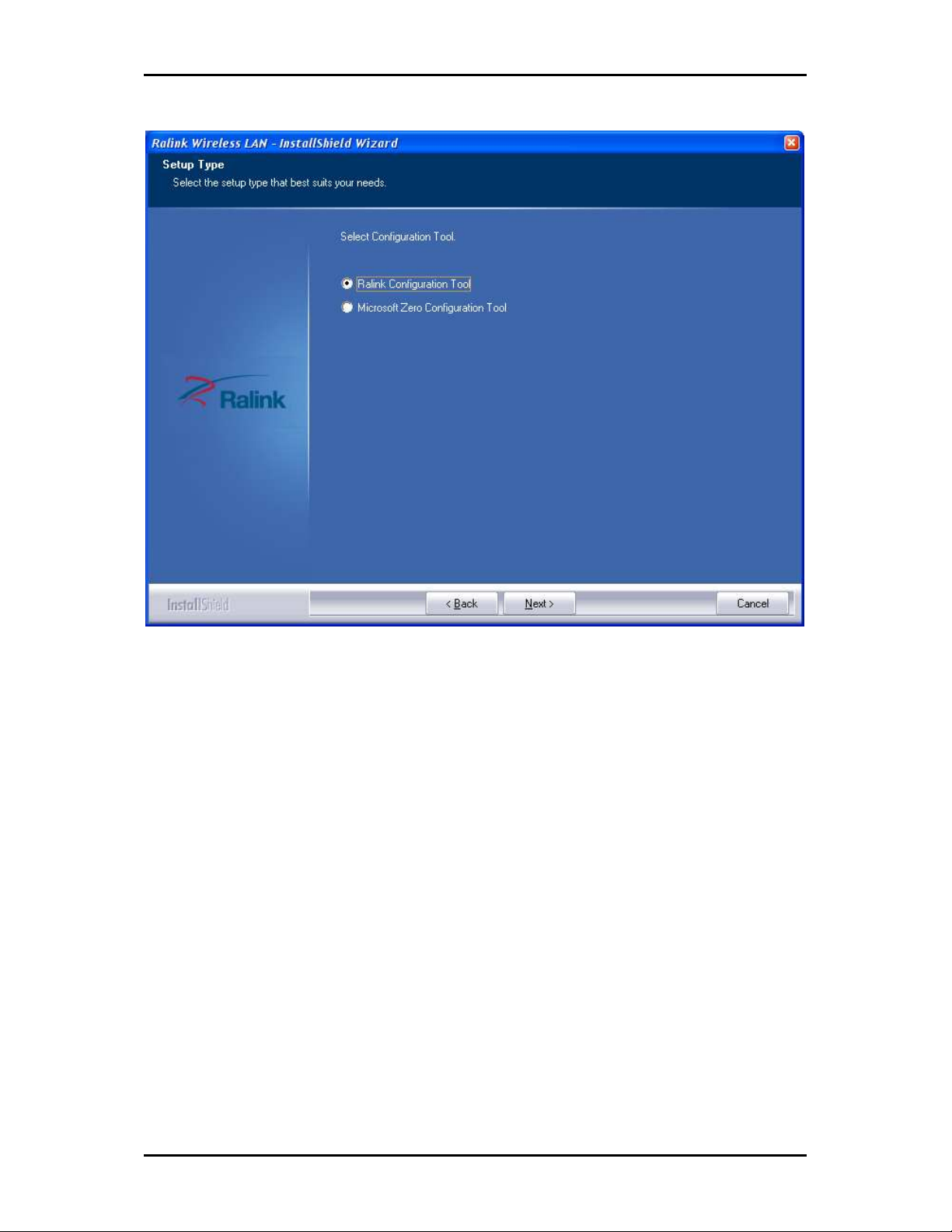
User Manual
7. Click Next.
8. Click Install, required driver/utility is now being installed into the PC
Page 13 of 21
Page 14

Quick Installation Guide
9. Click Finish to exit the wizard, installation is now complete.
Page 14 of 21
Page 15

User Manual
Page 15 of 21
Page 16

Quick Installation Guide
Configuration
This chapter describes how to configure WL562USB to get connected to your WLAN
router.
The adaptor’s configuration in windows XP is similar with windows 2000 and windows
Vista. This user guide describes the configuration for windows XP.
After installing the adaptor, the adaptor’s tray icon will appear in your system tray. It
appears at the right hand side bottom of the screen. The icon will change color to reflect
current wireless network connection status. The status is shown as follows:
: Indicates the connected and signal strength is good.
: Indicates the connected and signal strength is normal.
: Indicates that it is not yet connected.
: Indicates that a wireless NIC can not be detected.
: Indicates that the connection and signal strength is weak.
Connecting to non-Secured Wireless AP
1. Double click on the desired AP to automatically connect.
Page 16 of 21
Page 17

Connecting to WEP-Secured Wireless AP
User Manual
1. Double click on the selected AP with WEP encryption.
Page 17 of 21
Page 18

Quick Installation Guide
2. The Authentication and Encryption information will appear. Click the arrow key to
enter the WEP Key.
3. Enter the key in the field as shown. The value must be the same as the key set in
the Access Point then click the arrow key to connect.
Page 18 of 21
Page 19
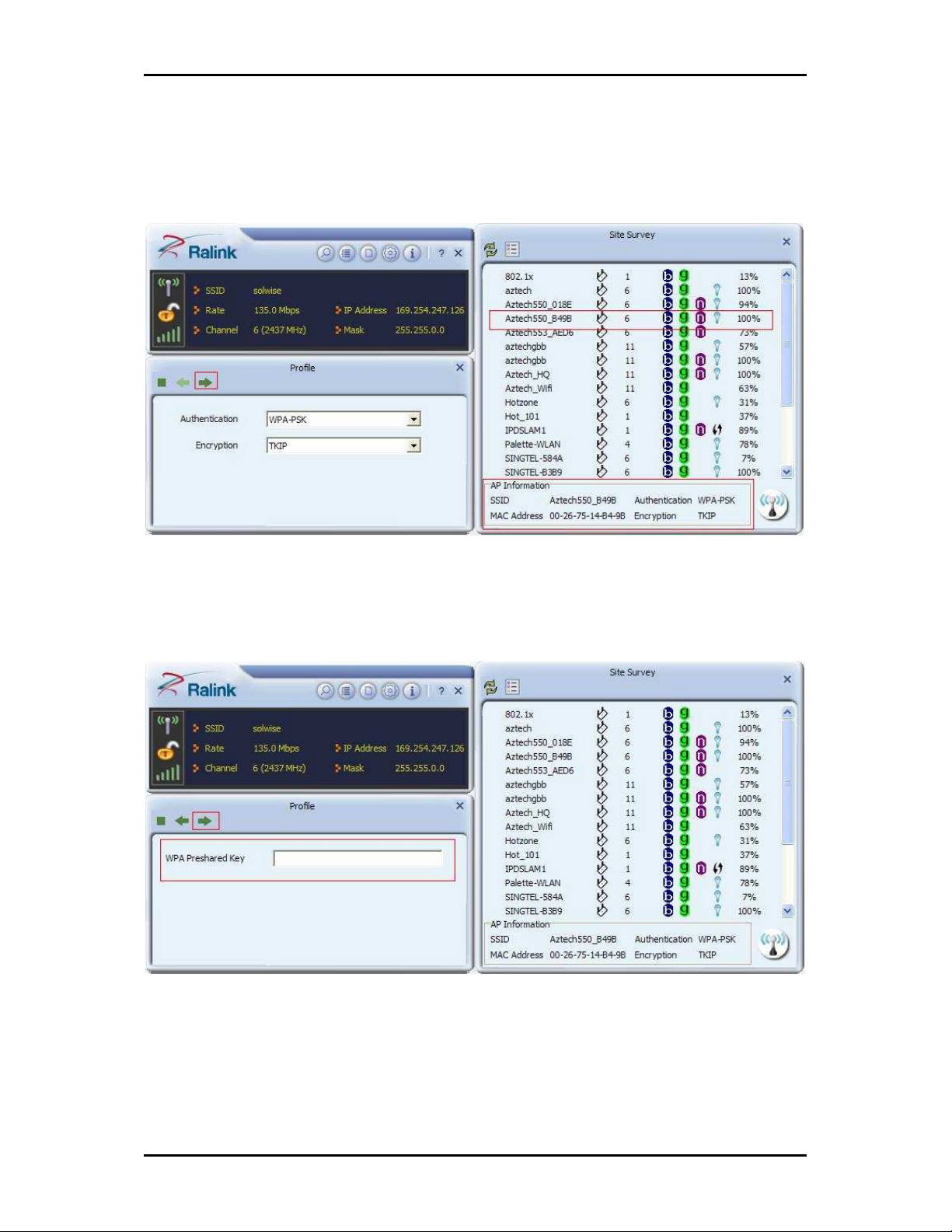
User Manual
Connecting to WPA-PSK-Secured Wireless AP
1. Double click on the selected AP with WPA-PSK encryption.
2. The Authentication and Encryption information will appear.
3. Select WPA-PSK as the Authentication Type. Select TKIP or AES encryption on the
Encryption drop down box then click the arrow key to enter the Passphrase key.
4. Enter the key in the field as shown. The value must be the same as the key set in
the Access Point then click the arrow key to connect.
Page 19 of 21
Page 20

Quick Installation Guide
Page 20 of 21
Page 21

User Manual
Safety Warnings
For your safety, be sure to read and follow all warning notices and instructions.
Do not open the device. Opening or removing the device can expose you to
dangerous voltage points or other risks. Only qualified service personnel can
service the device. Please contact your vendor for further information.
Do not use your device during a thunderstorm. There may be a risk of electric
shock brought about by lightning.
Do not expose your device to dust or corrosive liquids.
Do not use this product near water sources.
Do not obstruct the ventilation slots.
Page 21 of 21
