Page 1

WL558USB
High Speed Wireless-N
USB 2.0 Adapter
Page 2
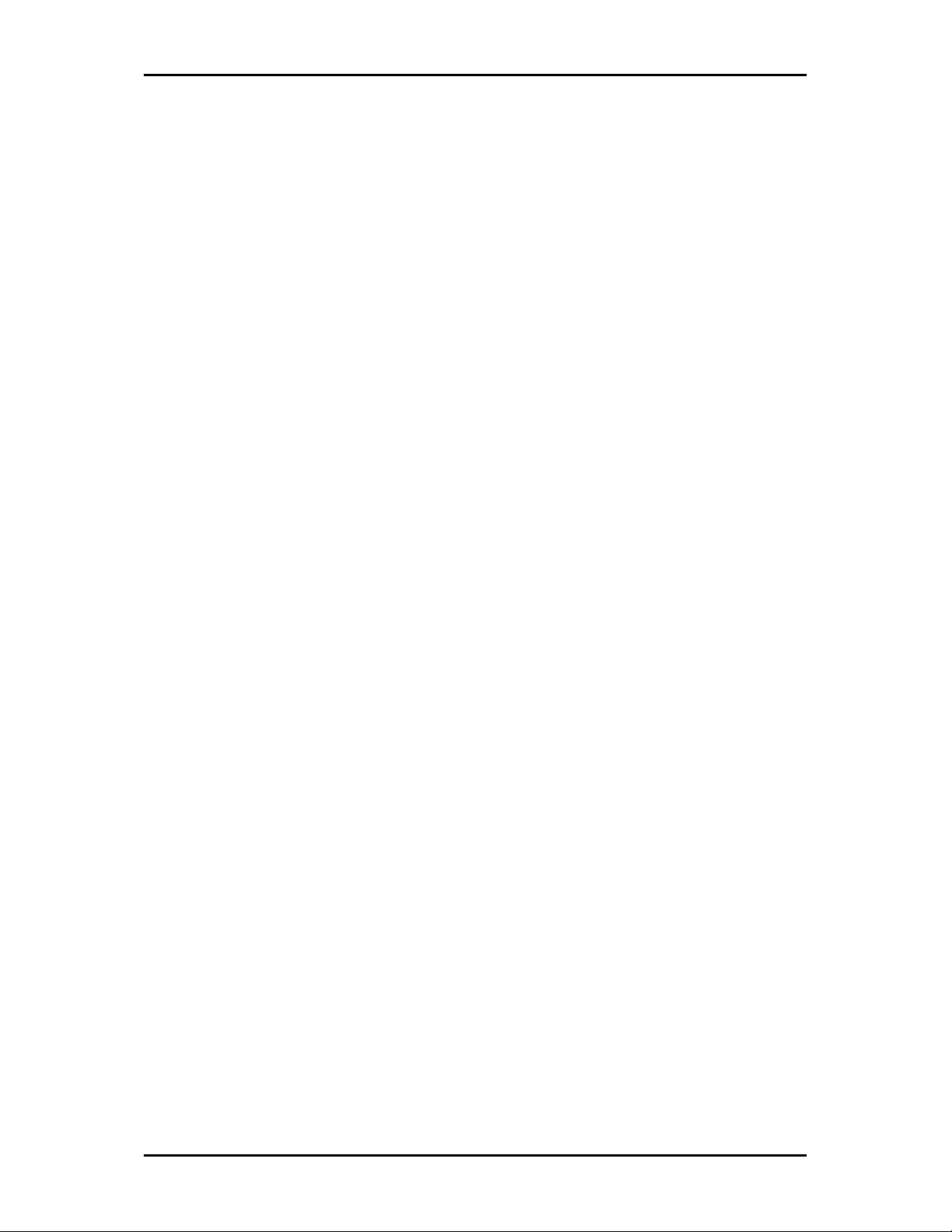
User Manual
2010 © All rights reserved. Version 1.0
No part of this document may be reproduced, republished, or retransmitted in any form or by any means
whatsoever, whether electronically or mechanically, including, but not limited to, by way of photocopying,
recording, information recording, or through retrieval systems without the express written permission. We
reserve the right to revise this document at any time without the obligation to notify any person and/or
entity. All other company or product names mentioned are used for identification purposes only and may
be trademarks of their respective owners.
LIMITATION OF LIABILITY AND DAMAGES
THE PRODUCT AND THE SOFTWARES WITHIN ARE PROVIDED "AS IS," BASIS. THE MANUFACTURER AND
MANUFACTURER’S RESELLERS (COLLECTIVELY REFERRED TO AS “THE SELLERS”) DISCLAIM ALL WARRANTIES,
EXPRESS, IMPLIED OR STATUTORY, INCLUDING WITHOUT LIMITATION THE IMPLIED WARRANTIES OF NONINFRINGEMENT, MERCHANTABILITY OR FITNESS FOR A PARTICULAR PURPOSE, OR ANY WARRANTIES
ARISING FROM COURSE OF DEALING, COURSE OF PERFORMANCE, OR USAGE OF TRADE. IN NO EVENT WILL
THE SELLERS BE LIABLE FOR DAMAGES OR LOSS, INCLUDING BUT NOT LIMITED TO DIRECT, INDIRECT,
SPECIAL WILLFUL, PUNITIVE, INCIDENTAL, EXEMPLARY, OR CONSEQUENTIAL, DAMAGES, DAMAGES FOR
LOSS OF BUSINESS PROFITS, OR DAMAGES FOR LOSS OF BUSINESS OF ANY CUSTOMER OR ANY THIRD
PARTY ARISING OUT OF THE USE OR THE INABILITY TO USE THE PRODUCT OR THE SOFTWARES, INCLUDING
BUT NOT LIMITED TO THOSE RESULTING FROM DEFECTS IN THE PRODUCT OR SOFTWARE OR
DOCUMENTATION, OR LOSS OR INACCURACY OF DATA OF ANY KIND, WHETHER BASED ON CONTRACT,
TORT OR ANY OTHER LEGAL THEORY, EVEN IF THE PARTIES HAVE BEEN ADVISED OF THE POSSIBILITY OF
SUCH DAMAGES. THE ENTIRE RISK AS TO THE RESULTS AND PERFORMANCE OF THE PRODUCT OR ITS
SOFTWARE IS ASSUMED BY CUSTOMER. BECAUSE SOME STATES DO NOT ALLOW THE EXCLUSION OR
LIMITATION OF LIABILITY FOR DAMAGES, THE ABOVE LIMITATION MAY NOT APPLY TO THE PARTIES. IN NO
EVENT WILL THE SELLERS’ TOTAL CUMULATIVE LIABILITY OF EACH AND EVERY KIND IN RELATION TO THE
PRODUCT OR ITS SOFTWARE EXCEED THE AMOUNT PAID BY CUSTOMER FOR THE PRODUCT.
Page 2 of 47
Page 3
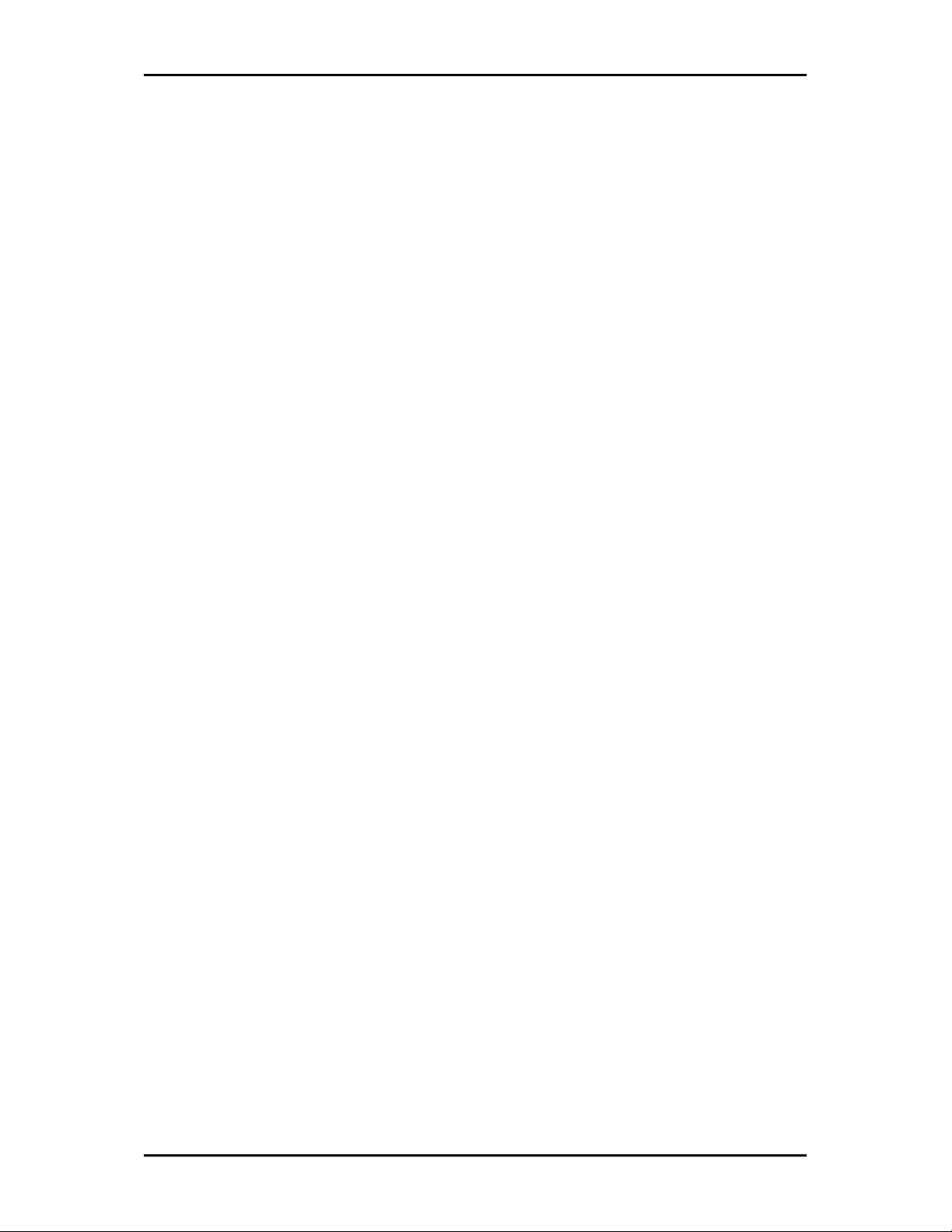
User Manual
Contents
About the Product ...................................................................................................... 5
Getting Started........................................................................................................... 6
Check Package Contents.............................................................................. 7
Using the USB Extension ..............................................................................................7
Remove or Disable Conflicts ........................................................................ 7
Internet Sharing, Proxy, and Security Applications ..................................................8
Configuring Internet Properties...................................................................................8
Removing Temporary Internet Files ...........................................................................8
Installation ................................................................................................................. 9
Configuration ...........................................................................................................15
Connecting to non-Secured Wireless AP .................................................... 15
Connecting to WEP-Secured Wireless AP ................................................... 16
Connecting to WPA-PSK-Secured Wireless AP............................................ 17
About WL558USB Utility ...........................................................................................20
Network Tab..............................................................................................20
Button Section.............................................................................................................21
Function Section..........................................................................................................22
Status Section..............................................................................................................23
Profile........................................................................................................ 26
Definition of each field: .............................................................................................26
Icons and buttons: ......................................................................................................27
Add/Edit Profile ..........................................................................................................27
Network .................................................................................................... 29
Definition of each field ..............................................................................................30
Icons and buttons .......................................................................................................31
Connected network ....................................................................................................31
Advanced................................................................................................... 34
Definition of each field ..............................................................................................34
Icons and buttons .......................................................................................................35
Statistics .................................................................................................... 35
Icons and buttons .......................................................................................................37
Page 3 of 47
Page 4
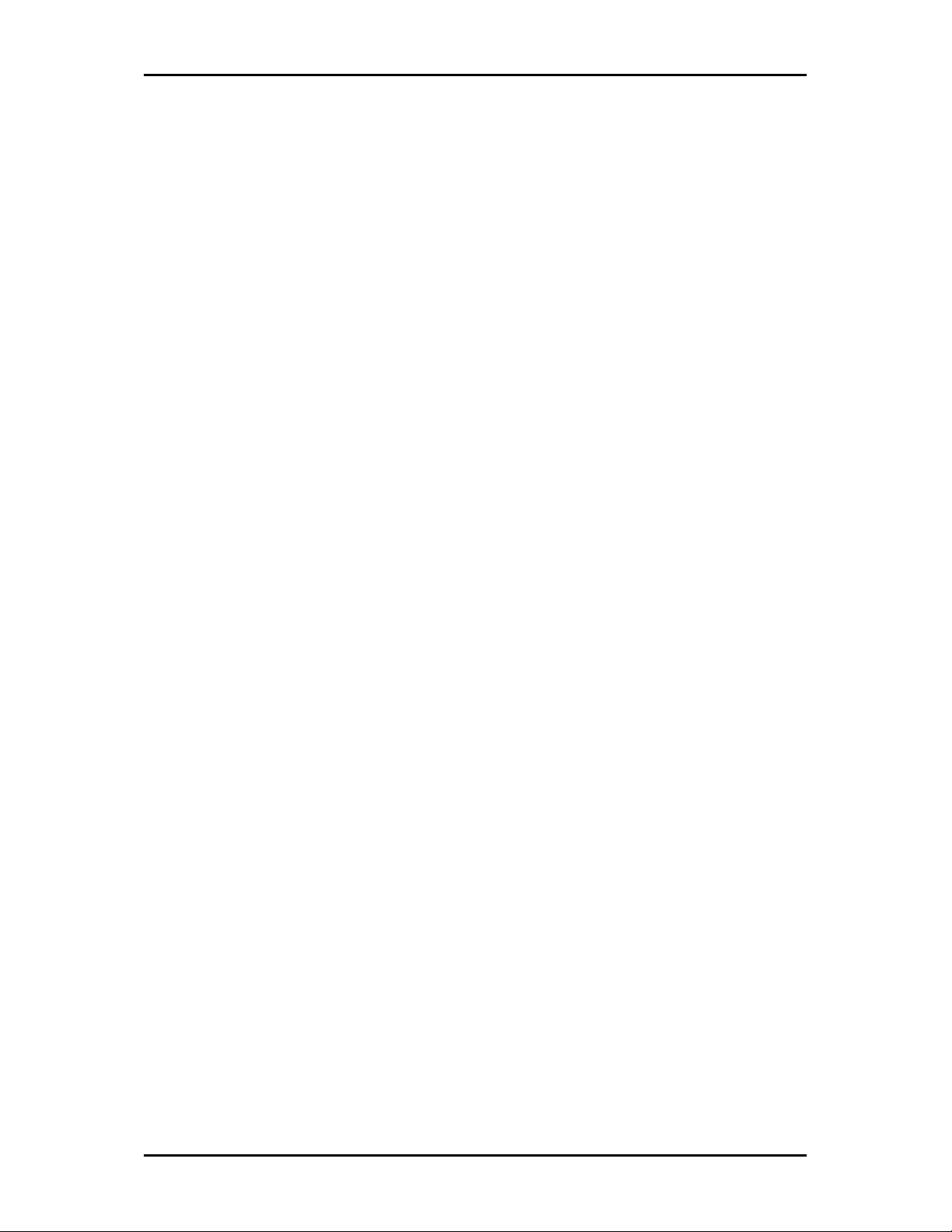
User Manual
WMM ......................................................................................................... 37
Icons and buttons .......................................................................................................37
WPS ........................................................................................................... 38
Definition of each field ..............................................................................................38
Icons and buttons .......................................................................................................40
Link Status................................................................................................. 40
Definition of each field ..............................................................................................41
Security...................................................................................................... 42
Auth./Encry. Setting - WEP/TKIP/AES......................................................................42
802.1x Setting.............................................................................................................43
Page 4 of 47
Page 5
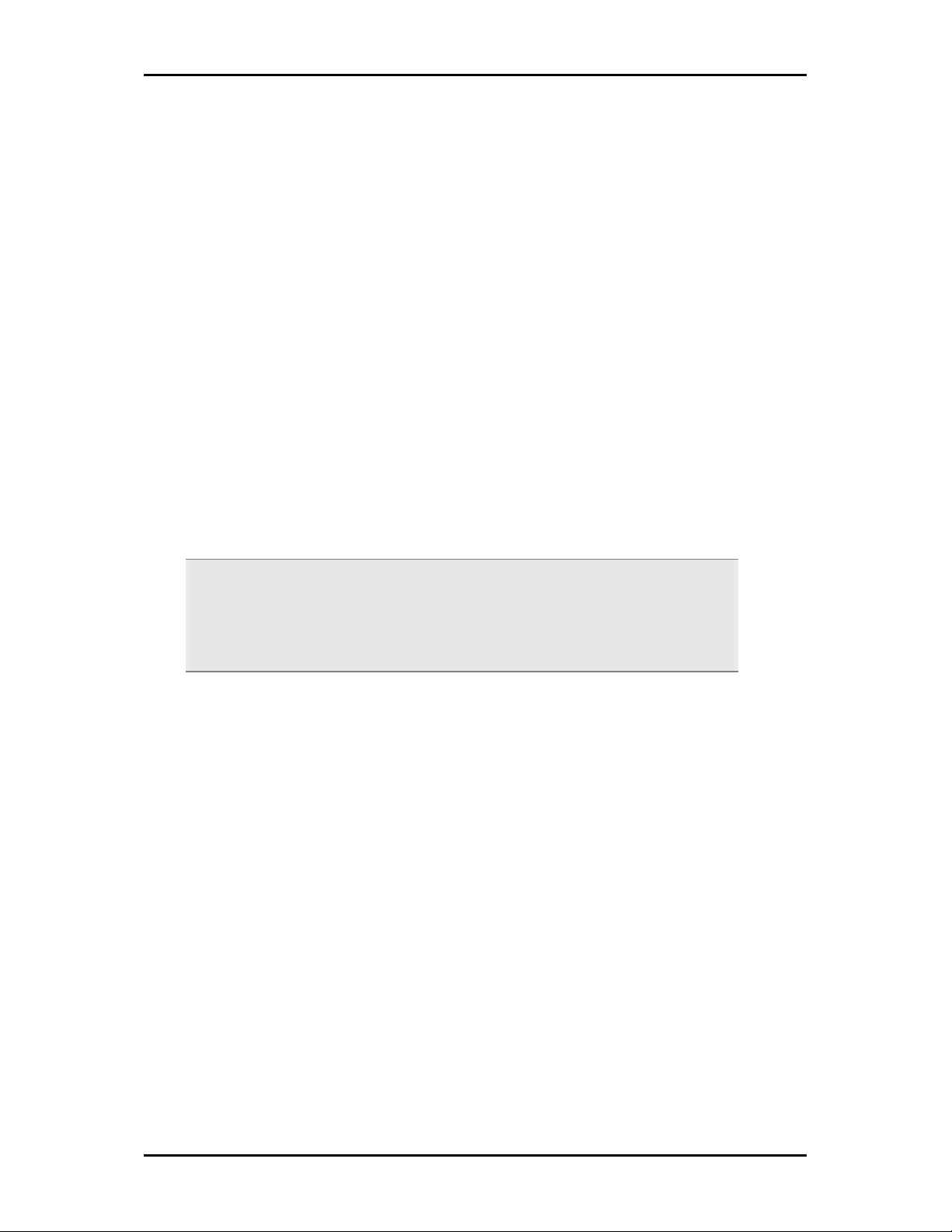
User Manual
About the Product
The Aztech WL558USB High Speed Wireless-N USB 2.0 Adapter is designed to provide a
high-speed and unrivaled wireless performance for your computer. With a faster wireless
connection, you can get a better Internet experience, such as downloading, gaming,
video streaming and so on.
The WL558USB Adapter complies with IEEE 802.11g, and IEEE 802.11b standards. It can
perfectly interoperate with all the 802.11n/g/b devices. The WL558USB’s auto-sensing
capability allows high packet transfer rate of up to 300Mbps(2T2R) for maximum
throughput. Additionally, the WL558USB adapter has good capability on anti-jamming
and supports WEP, TKIP, AES,WPA and WPA2 encryption to prevent outside intrusion
and protect your personal information from being exposed.
Featuring high performance transmission rates, simple installation and adaptability, as
well as strong security, the WL558USB Adapter is the perfect solution for small office and
home needs.
Note:
Note: Wireless connection speed is not correlated to Internet access speed. Internet
Note:Note:
access speed from popular broadband DSL or cable Internet services normally
provides up to 3 Mbps connection, which can be easily handled even by the slower
Wireless B protocol.
Page 5 of 47
Page 6
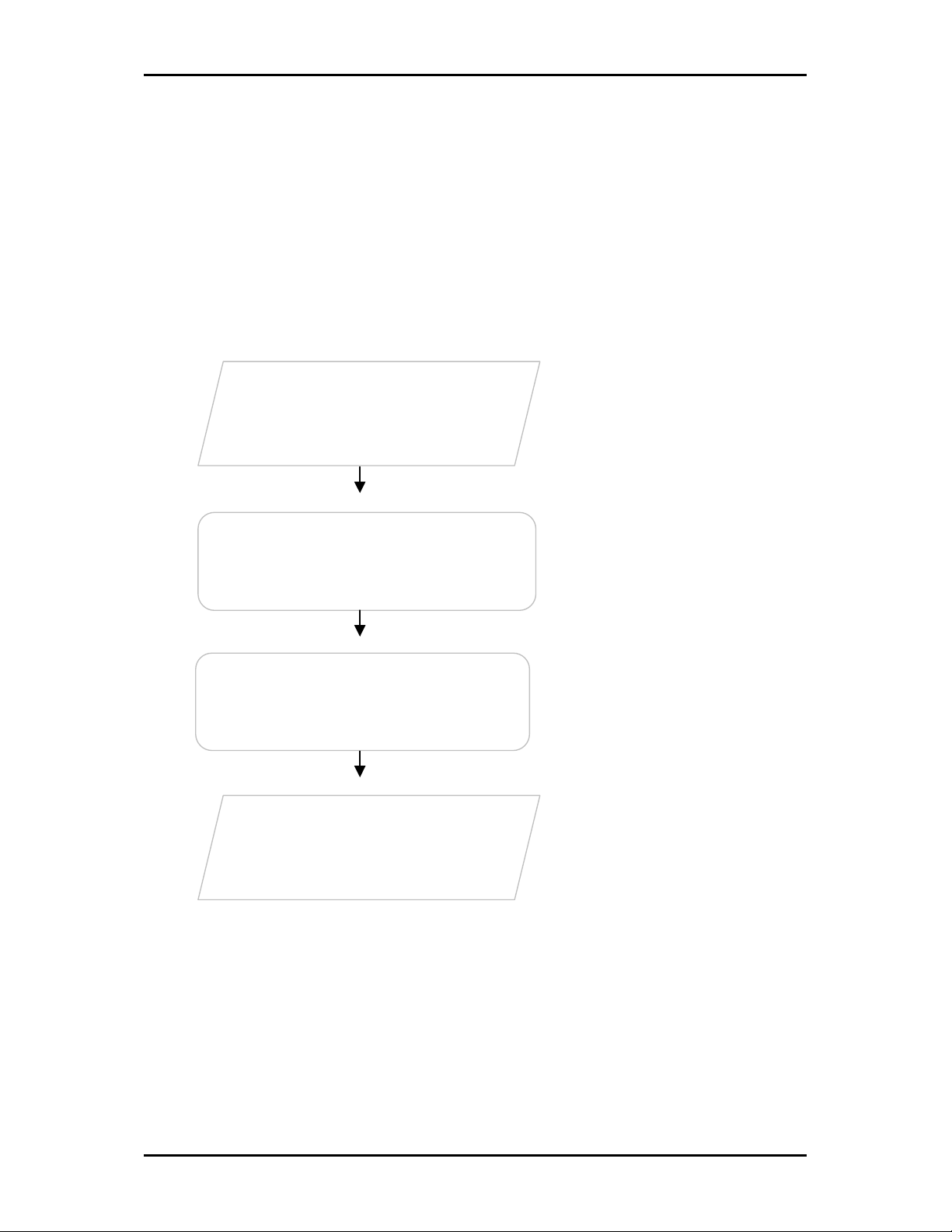
User Manual
Contents
Getting Started
Setting up the device is easy. The flowchart below provides an outline of the steps
needed to complete the installation. Brief descriptions appear beside each step. Detailed
instructions are provided in the subsequent pages.
The package includes the Wireless
Check Package
N USB Adapter, Easy Start Guide,
Resource CD and USB Extension.
Check proxy application, TCP/IP
Remove/Disable
Conflicts
Install the Device
Settings, Internet Properties, and
remove temporary Internet files.
Install the device and then connect
to a wireless network.
Ready to Use
Page 6 of 47
Page 7
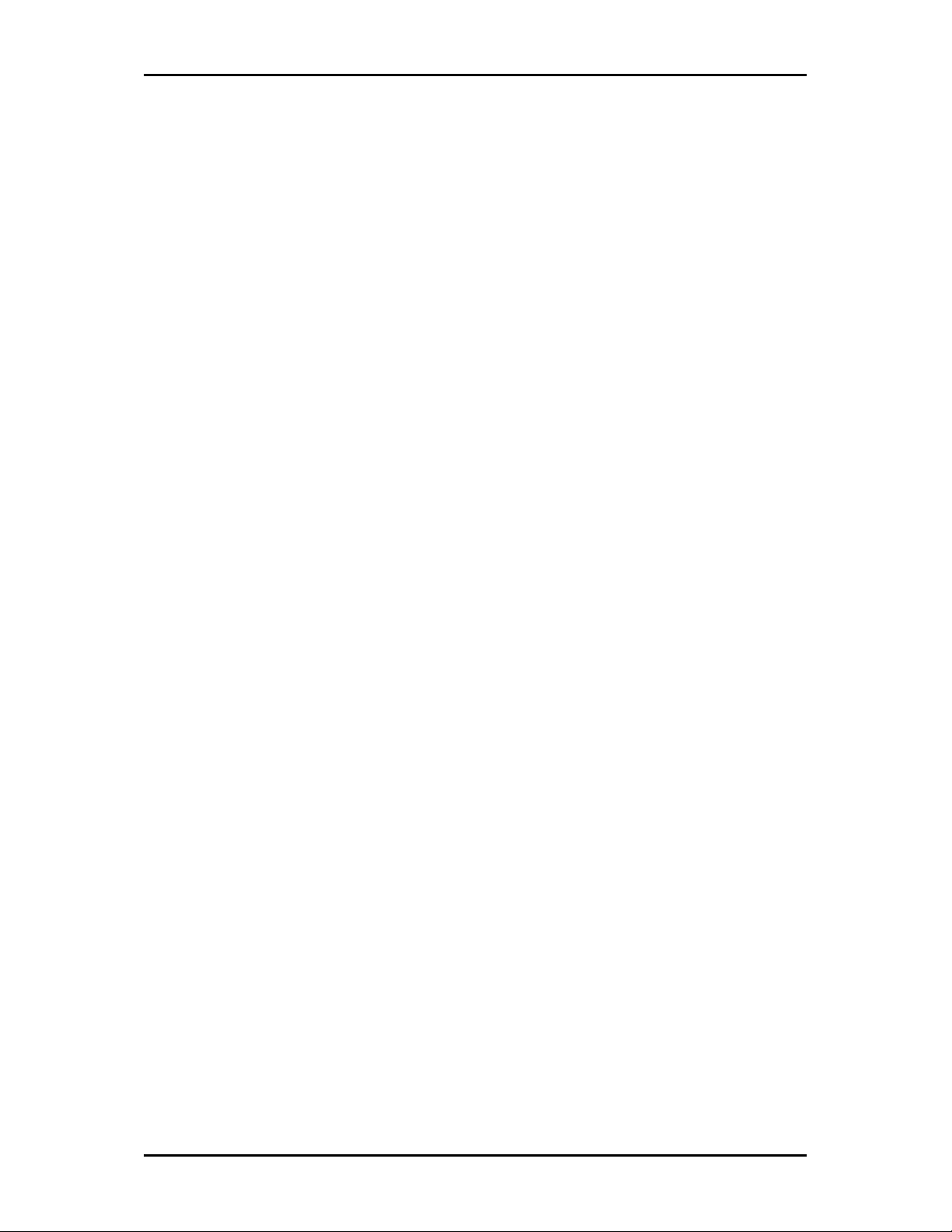
User Manual
Check Package Contents
Make sure that you have the following items. If any of the items is damaged or missing,
please contact your dealer immediately.
WL558USB
Easy Start Guide
Resource CD – contains WL558 Utility installer, and User Manual
USB Cable
Using the USB Extension
The USB Extension helps you place the device to a more prominent location and to
achieve a better reception of the wireless network. It is most useful for desktop
computers with USB 2.0 ports placed behind the computer casing. USB ports placed in the
front of the computer are usually the slower USB 1.0 variant.
To use the USB Extension, connect one end to a USB 2.0 port in your computer, and then
attach the WL558USB at the other end.
Remove or Disable Conflicts
To make sure the device installation moves on smoothly, you need to remove or disable
conflicts that may interfere the installation. Probable conflicts may include:
Internet sharing applications
Proxy software
Security software
Internet properties
Temporary Internet files
Page 7 of 47
Page 8
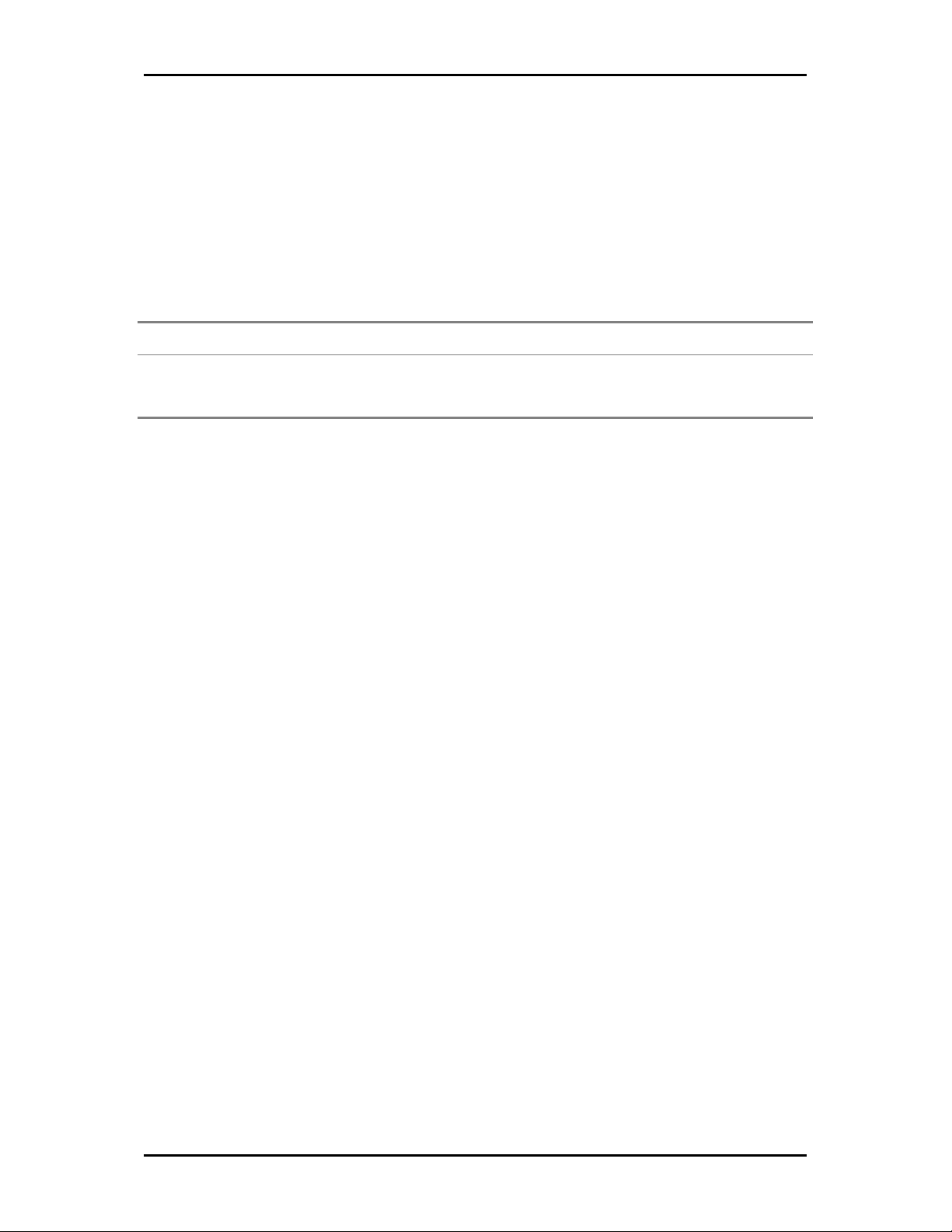
User Manual
Internet Sharing, Proxy, and Security Applications
Internet sharing, proxy software, and firewall applications may interfere with the
installation. These should be removed or disabled before start the installation.
If you have any of the following or similar applications installed on your computer,
remove or disable them according to the manufacturer’s instructions.
Internet Sharing Applications
Internet Sharing Applications Proxy
Internet Sharing ApplicationsInternet Sharing Applications
Microsoft Internet Sharing WinGate Symantec
WinProxy Zone Alarm
Proxy Software
Software Security Software
Proxy Proxy
SoftwareSoftware
Security Software
Security SoftwareSecurity Software
Configuring Internet Properties
To set the Internet Properties:
1. Click the Start button, and then click Run. This opens the Run dialog box.
2. Type control inetcpl.cpl, and then click OK. This opens Internet Properties.
3. Click Connections tab.
4. In Dial-up and Virtual Private Network settings, check Never dial a connection.
5. To close Internet Properties, click OK.
Removing Temporary Internet Files
Temporary Internet files are files from Web sites that are stored in your computer. Delete
these files to clean the cache and remove footprints left by the Web pages you visited.
To remove temporary Internet files:
1. Click the Start button, and then click Run. This opens the Run dialog box.
2. Type control, and then click OK. This opens Control Panel.
3. Double-click Internet Options. This opens Internet Options.
4. In the Temporary Internet Files pane, click Delete Cookies.
5. Click Delete Files.
6. To close Internet Properties, click OK.
Page 8 of 47
Page 9

User Manual
Installation
Here are the instructions on how to install the driver software for Windows 2000, XP, and
Vista.
Note:
Note: Do not connect the device until the Utility is completely installed.
Note: Note:
To install the driver software:
1. Insert the Resource CD to the CD-ROM. This opens the WL558USB Utility Setup. If
the Utility does not open automatically, click the Start button, and then click Run.
Enter d:\setup.exe, where d is the CD-ROM drive.
2. Wizard will now move to next step for license agreement, check the option ‘I
accept the terms of the license agreement’
Page 9 of 47
Page 10
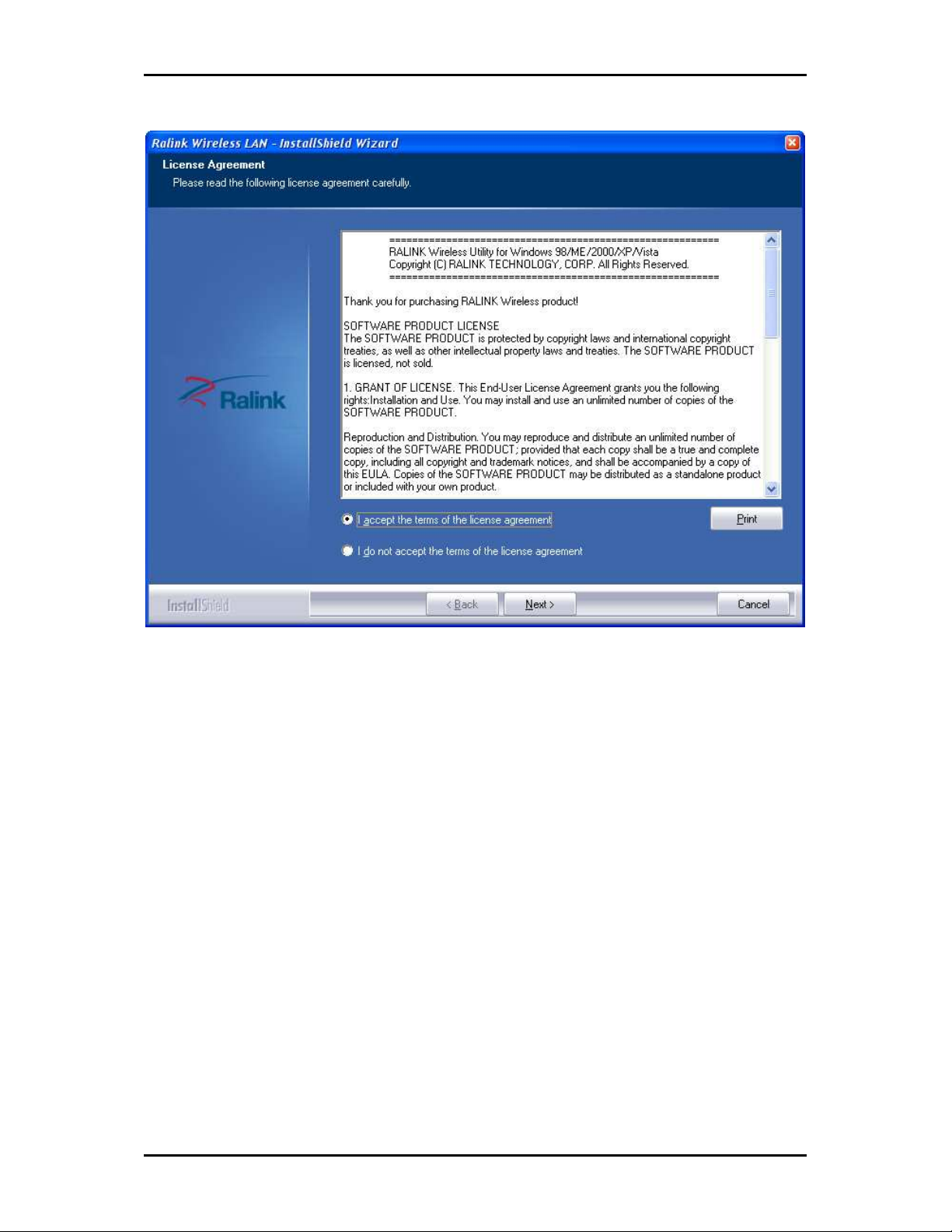
User Manual
3. Click Next.
4. Select either of the options available:
a. Install driver and Ralink WLAN Utility, this will install driver for the adaptor, and
the wireless utility
b. Install driver only, this will install only the driver for the adaptor.
Page 10 of 47
Page 11
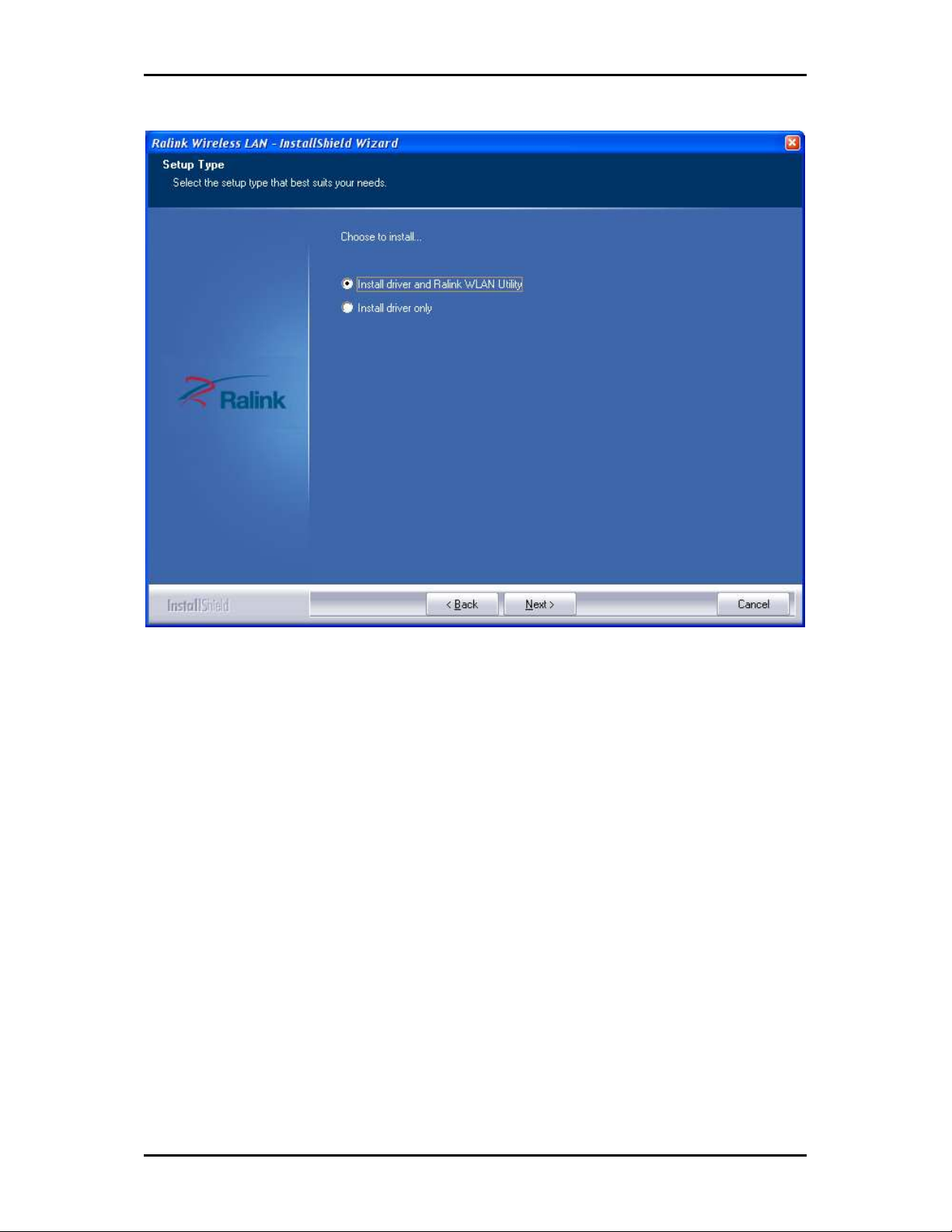
User Manual
5. Click Next.
6. If you selected the first option, please select either one of the options available:
a. Ralink Configuration Tool
b. Microsoft Zero Configuration Tool
Page 11 of 47
Page 12
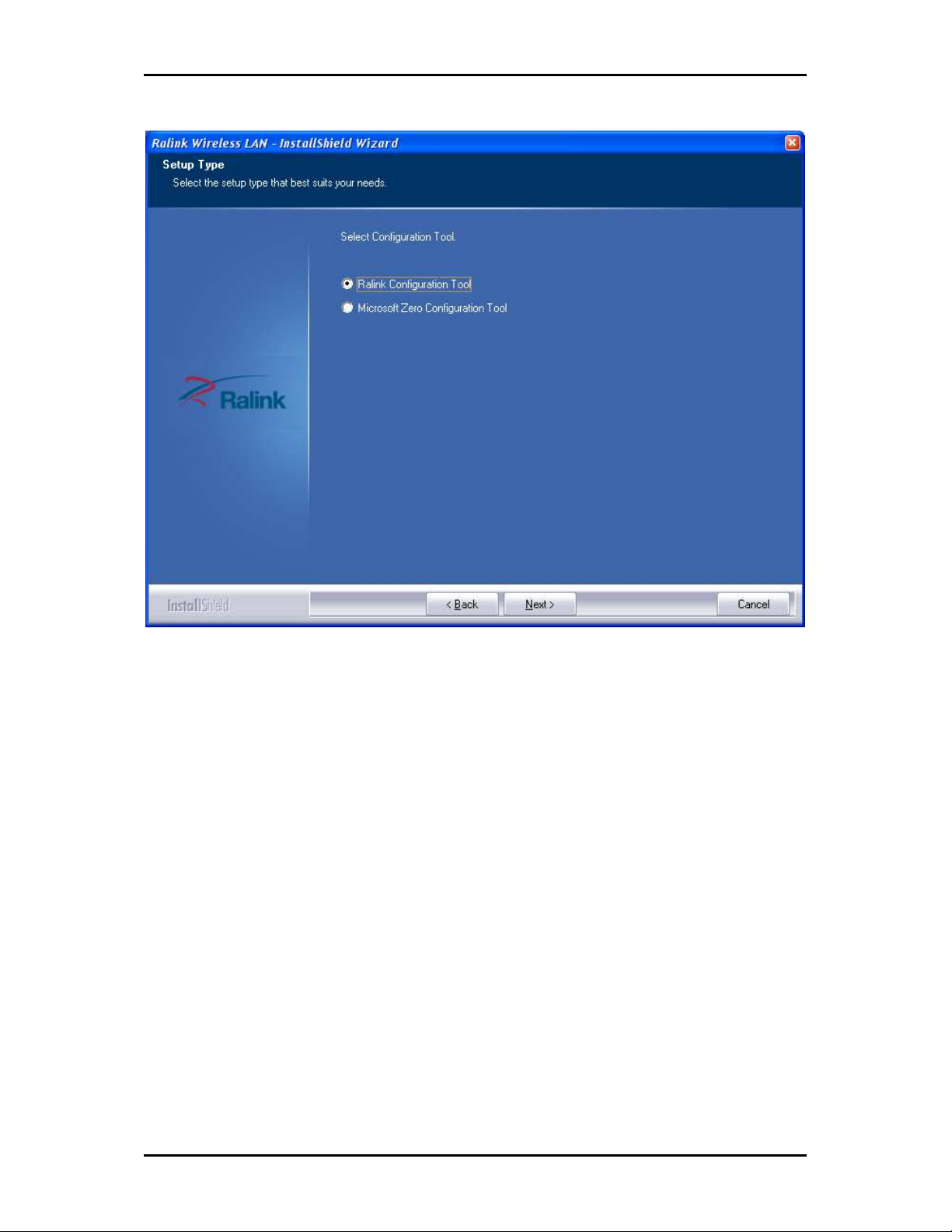
User Manual
7. Click Next.
8. Click Install, required driver/utility is now being installed into the PC
Page 12 of 47
Page 13
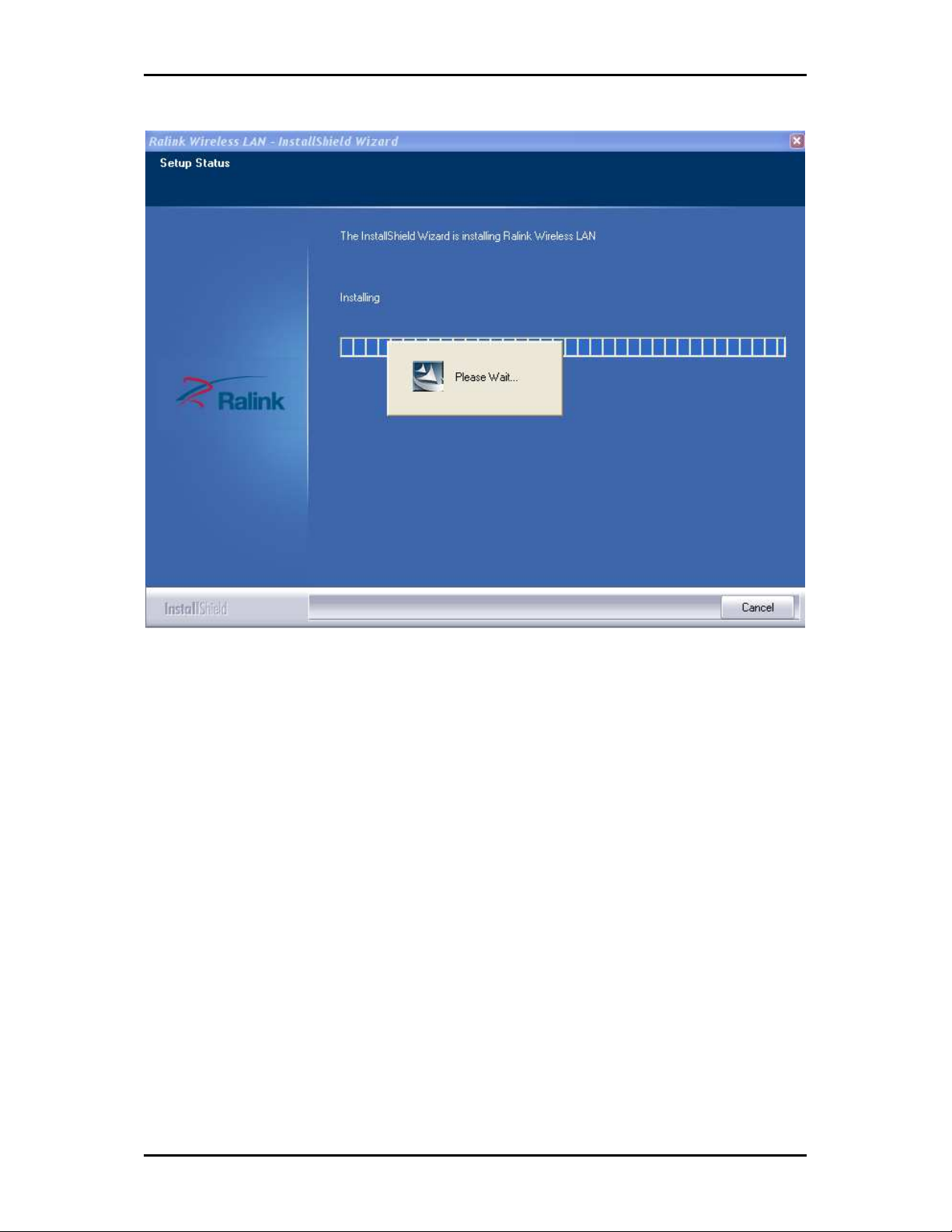
User Manual
9. Click Finish to exit the wizard, installation is now complete.
Page 13 of 47
Page 14
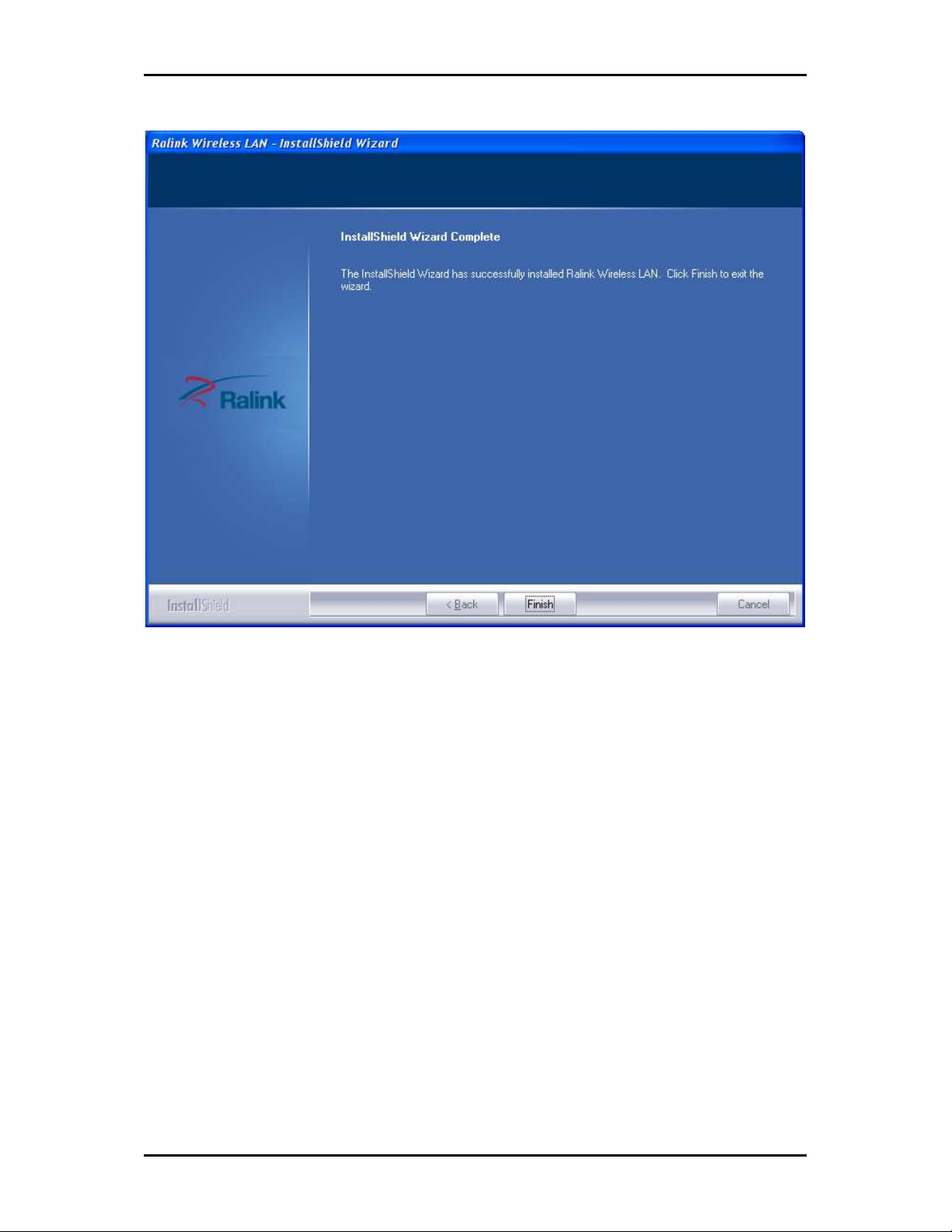
User Manual
Page 14 of 47
Page 15
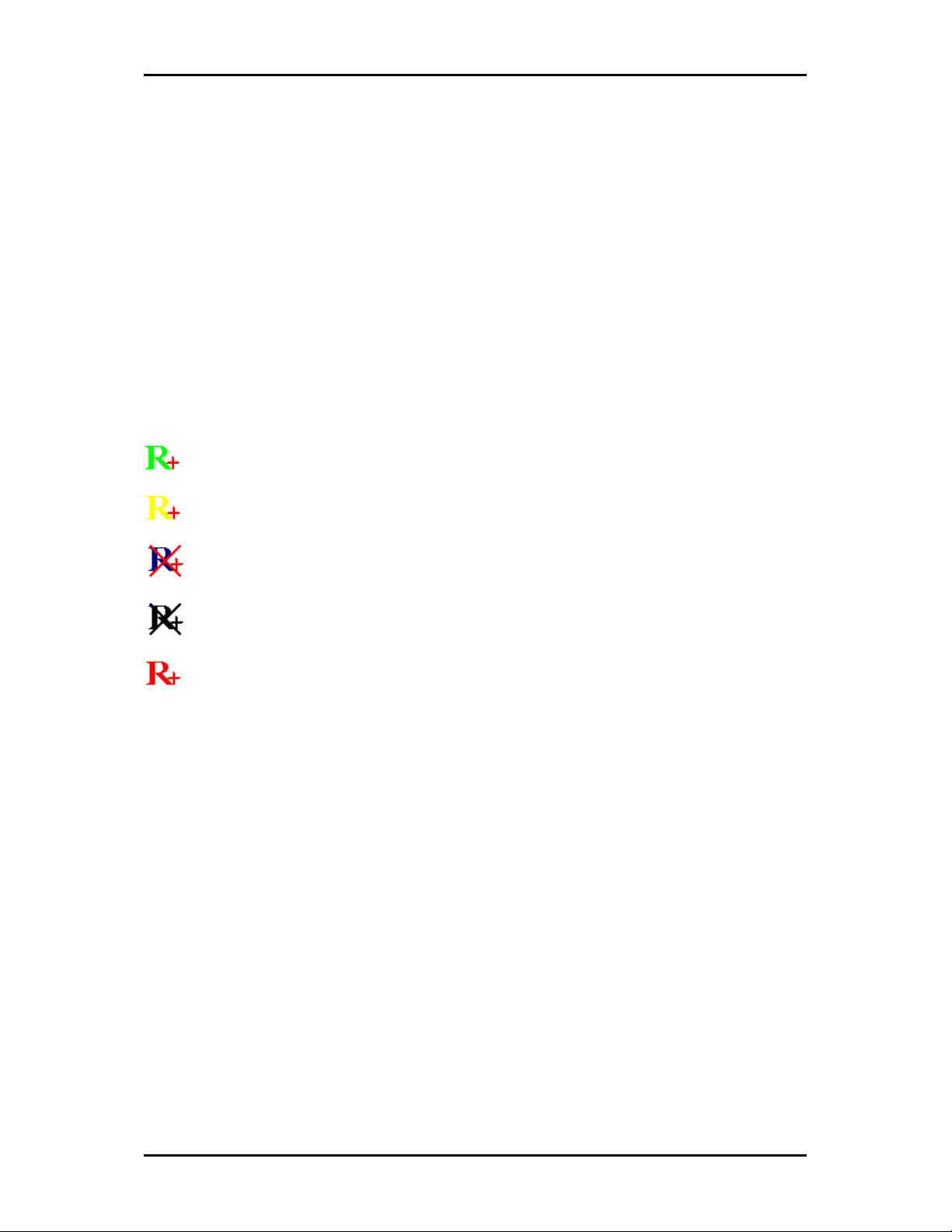
User Manual
Configuration
This chapter describes how to configure WL558USB to get connected to your WLAN
router.
The adaptor’s configuration in windows XP is similar with windows 2000 and windows
Vista. This user guide describes the configuration for windows XP.
After installing the adaptor, the adaptor’s tray icon will appear in your system tray. It
appears at the right hand side bottom of the screen. The icon will change color to reflect
current wireless network connection status. The status is shown as follows:
: Indicates the connected and signal strength is good.
: Indicates the connected and signal strength is normal.
: Indicates that it is not yet connected.
: Indicates that a wireless NIC cannot be detected.
: Indicates that the connection and signal strength is weak.
Connecting to non-Secured Wireless AP
1. Select the AP desired
Page 15 of 47
Page 16

User Manual
2. Click Connect
Connecting to WEP-Secured Wireless AP
1. Select an AP with WEP encryption and click "Connect".
2. The Auth./Encry. function will appear as below
Page 16 of 47
Page 17

User Manual
3. Enter the key in the field as shown. The value must be the same as the key set in
the Access Point.
4. Click OK.
Connecting to WPA-PSK-Secured Wireless AP
1. Select an AP with WPA-PSK encryption and click "Connect".
Page 17 of 47
Page 18

User Manual
2. The Auth./Encry. function will appear as below
3. Select WPA-PSK as the Authentication Type. Select TKIP or AES encryption.
4. Enter the key in the field as shown. The value must be the same as the key set in
the Access Point.
Page 18 of 47
Page 19

5. Click OK.
User Manual
Page 19 of 47
Page 20

User Manual
About WL558USB Utility
WL558USB Utility is a software application used in tandem with the device to connect to
a wireless network and to configure the device settings. WL558USB Utility can be
installed on computers running Windows 2000, XP, or Vista.
To connect to a wireless network:
1. Connect Wireless N USB adapter to a USB port.
2. When your device is detected, a new icon appears in the System tray .
Double-click this icon to open WL558USB Utility.
Network Tab
When starting RaUI, the system will connect to the AP with best signal strength without
setting a profile or matching a profile setting. When starting RaUI, it will issue a scan
command to a wireless NIC. After two seconds, the AP list will be updated with the
results of a BSS list scan. The AP list includes most used fields, such as SSID, network
type, channel used, wireless mode, security status and the signal percentage. The arrow
icon indicates the connected BSS or IBSS network. The dialog box is shown in the below
figure.
Page 20 of 47
Page 21

User Manual
There are three sections to the RaUI dialog box. These sections are briefly described as
follow.
Button Section
Includes buttons for selecting the Profile page, Network page, Advanced page, Statistics
page, WMM page, WPS page, the About button, Radio On/Off button and Help.
Page 21 of 47
Page 22

User Manual
Function Section
Appears to present information and options related to the button.
Profile page
Page 22 of 47
Network page
Advanced page
Page 23

User Manual
WMM page
WPS page
About page
Status Section
This section includes information about the link status, authentication status, AP's
information and configuration, and retrying the connection when authentication is failed.
Page 23 of 47
Page 24

User Manual
Link Status
Authentication Status
Access Point’s Information
Page 24 of 47
Page 25

User Manual
Retry the connection
Configuration
When starting the utility, a small Ralink icon appears in the notifications area of the taskbar, as shown in
the picture below.
You can double click it to maximize the dialog box if you selected to close it earlier. You may also use the
mouse's right button to close the utility.
Page 25 of 47
Page 26

User Manual
Profile
The Profile List keeps a record of your favorite wireless settings at home, office, and
other public hot-spots. You can save multiple profiles, and activate the correct one at
your preference. Picture below shows the basic profile section.
Definition of each field:
1. Profile Name: Name of profile, preset to PROF* (* indicate 1, 2, 3...).
2. SSID: The access point or Ad-hoc name.
3. Network Type: Indicates the networks type, including infrastructure and Ad-Hoc.
4. Authentication: Indicates the authentication mode used.
5. Encryption: Indicates the encryption Type used.
6. Use 802.1x: Shows if the 802.1x feature is used or not.
7. Cannel: Channel in use for Ad-Hoc mode.
8. Power Save Mode: Choose from CAM (Constantly Awake Mode) or Power Saving
Mode.
9. Tx Power: Transmitting power, the amount of power used by a radio transceiver
to send the signal out.
Page 26 of 47
Page 27

User Manual
10. RTS Threshold: Users can adjust the RTS threshold number by sliding the bar or
keying in the value directly.
11. Fragment Threshold: The user can adjust the Fragment threshold number by
sliding the bar or key in the value directly.
Icons and buttons:
: Indicates if a connection made from the currently activated profile.
: Indicates if the connection has failed on a currently activated profile.
: Indicates the network type is infrastructure mode.
: Indicates the network type is in Ad-hoc mode.
: Indicates if the network is security-enabled.
: Click to add a new profile.
: Click to edit an existing profile.
: Deletes an existing profile.
: Activates the selected profile.
: Shows information of the related status section.
: Hides information of the related status section.
Add/Edit Profile
There are three methods to open the Profile Editor dialog box.
1. You can open it by clicking the "Add to Profile" button in the Site Survey tab.
2. You can open it by clicking the "Add" button in the Profile tab.
3. You can open it by clicking the "Edit" button on the Profile tab.
Page 27 of 47
Page 28

User Manual
Configuration
Parameter definitions
1. Profile Name: The user can chose any name for this profile, or use the default
name defined by system.
2. SSID: The user can key in the intended SSID name or select one of the available
APs from the drop-down list.
3. Power Save Mode: Choose CAM (Constantly Awake Mode) or Power Saving Mode.
4. Network Type: There are two types, infrastructure and 802.11 Ad-hoc mode.
Under Ad-hoc mode, user can also choose the preamble type. The available
preamble type includes auto and long. In addition, the channel field will be
available for setup in Ad-hoc mode.
5. RTS Threshold: User can adjust the RTS threshold number by sliding the bar, or key
in the value directly. The default value is 2347.
Page 28 of 47
Page 29

User Manual
6. Fragment Threshold: User can adjust the Fragment threshold number by sliding
the bar or key in the value directly. The default value is 2346.
7. Channel: Only available for setting under Ad-hoc mode. Users can choose the
channel frequency to start their Ad-hoc network.
8. Authentication Type: There are 7 type of authentication modes supported by RaUI.
They are open, Shared, LEAP, WPA and WPA-PSK, WPA2 and WPA2-PSK.
9. Encryption Type: For open and shared authentication mode, the selection of
available encryption type are None and WEP. For WPA, WPA2, WPA-PSK and
WPA2-PSK authentication mode, both TKIP and AES encryption is available.
10. 802.1x Setting: This is introduced in the 802.1x topic.
11. Pre-shared Key: This is the key shared between the AP and STA. For WPA-PSK and
WPA2-PSK authentication mode, this field must be filled with a key between 8
and 32 characters in length.
12. WEP Key: Only valid when using WEP encryption algorithms. The key must be
identical to the AP's key. There are several formats to enter the keys as listed
below:
a. Hexadecimal - 40bits : 10 Hex characters.
b. Hexadecimal - 128bits : 26Hex characters.
c. ASCII - 40bits : 5 ASCII characters.
d. ASCII - 128bits : 13 ASCII characters.
Network
The system will display the information of local APs from the last scan result as part of
the Network section. The Listed information includes the SSID, BSSID, Signal, Channel,
Encryption algorithm, Authentication and Network type as shown below.
Page 29 of 47
Page 30

User Manual
Network function
Definition of each field
1. SSID: Name of BSS or IBSS network.
2. Network Type: Network type in use, Infrastructure for BSS, Ad-Hoc for IBSS
network.
3. Channel: Channel in use.
4. Wireless Mode: AP support wireless mode. It may support 802.11a, 802.11b,
802.11g or 802.11n wireless mode.
5. Security-Enable: Indicates if the AP provides a security-enabled wireless network.
6. Signal: Receive signal strength of the specified network.
Page 30 of 47
Page 31

Icons and buttons
: Indicates that the connection is successful.
: Indicates the network type is in infrastructure mode.
: Indicates the network type is in Ad-hoc mode.
: Indicates that the wireless network is security-enabled.
: Indicates 802.11a wireless mode.
: Indicates 802.11b wireless mode.
: Indicates 802.11g wireless mode.
User Manual
: Indicates 802.11n wireless mode.
: Indicates that the
AP list is sorted by SSID, Channel or Signal.
: Button to connect to the selected network.
: Issues a rescan command to the wireless NIC to update information on
the surrounding wireless network.
: Adds the selected AP to the Profile setting. It will bring up a profile page
and save the user's setting to a new profile.
: Shows the Status Section.
: Hides the Status Section.
Connected network
When utility first runs, it will select the best AP to connect to automatically.
If the user wants to use another AP, they can click "Connect" for the intended AP to
make a connection.
Page 31 of 47
Page 32

User Manual
If the intended network uses encryption other than "Not Use," RaUI will bring up the
security page and let the user input the appropriate information to make the connection.
Please refer to the example on how to fill in the security information.
When you double click an AP, you can see detailed information about that AP.
The detailed AP information is divided into three parts. They are General, WPS, CCX
information and 802.11n (The 802.11n button only exists for APs supporting N mode.)
The introduction is as follows:
1. General information contains the AP's SSID, MAC address, authentication type,
encryption type, channel, network type, beacon interval, signal strength and
supported rates.
2. WPS information contains the authentication type, encryption type, config.
methods, device password ID, selected registrar, state, version, AP setup lock
status, UUID-E and RF bandsThe information is further explained as follows :
a. Authentication Type: There are three types of authentication modes
supported by RaConfig. They are open, Shared, WPA-PSK and WPA system.
b. Encryption Type: For open and shared authentication mode, the choices of
the encryption type are None and WEP. For WPA, WPA2, WPA-PSK and
WPA2-PSK authentication mode, the encryption type supports both TKIP
and AES.
c. Config Methods: Correspond to the methods the AP supports as an Enrollee
for adding external Registrars, (a bitwise OR of values.)
Value
Value Hardware
ValueValue
0x0001
0x0001 USBA (Flash Drive)
0x00010x0001
Hardware Interface
HardwareHardware
USBA (Flash Drive)
USBA (Flash Drive)USBA (Flash Drive)
Interface
Interface Interface
Page 32 of 47
0x0002
0x0002 Ethernet
0x00020x0002
0x0004
0x0004 Label
0x00040x0004
Ethernet
EthernetEthernet
Label
LabelLabel
Page 33

User Manual
0x0008
0x0008 Display
0x00080x0008
0x0010
0x0010 External NFC Token
0x00100x0010
0x0020
0x0020 Integrated NFC Token
0x00200x0020
0x0040
0x0040 NFC Interface
0x00400x0040
0x0080
0x0080 Push Button
0x00800x0080
0x0100
0x0100 Keypad
0x01000x0100
Display
DisplayDisplay
External NFC Token
External NFC TokenExternal NFC Token
Integrated NFC Token
Integrated NFC TokenIntegrated NFC Token
NFC Interface
NFC InterfaceNFC Interface
Push Button
Push ButtonPush Button
Keypad
KeypadKeypad
d. Device Password ID: Indicates the method or identifies the specific
password that the selected Registrar intends to use. The AP in PBC mode
must indicate 0x0004 within the two-minute Walk Time
Value
Value Description
ValueValue
0x0000
0x0000 Default (PIN)
0x00000x0000
0x0001
0x0001 User
0x00010x0001
0x0002
0x0002 Rekey
0x00020x0002
0x0003
0x0003 Display
0x00030x0003
0x0004
0x0004 PushButton (PBC)
0x00040x0004
0000x0005
x0005 Registrar
x0005x0005
0x0006
0x0006----0x000F
0x00060x0006
0x000F Reserved
0x000F0x000F
Description
DescriptionDescription
Default (PIN)
Default (PIN)Default (PIN)
User----specified
specified
UserUser
specifiedspecified
Rekey
RekeyRekey
Display
DisplayDisplay
PushButton (PBC)
PushButton (PBC)PushButton (PBC)
Registrar----specified
RegistrarRegistrar
Reserved
ReservedReserved
specified
specifiedspecified
e. Selected Registrar: Indicates if the user has recently activated a Registrar to
add an Enrollee. The values are "TRUE" and "FALSE".
f. State: The current configuration state of the AP. The values are
"Unconfigured" and "Configured".
g. Version: The specified WPS version.
Page 33 of 47
Page 34

User Manual
h. AP Setup Locked: Indicates if the AP has entered a locked setup state.
i. UUID-E: The universally unique identifier (UUID) element generated by the
Enrollee. The value is 16 bytes.
j. RF Bands: Indicates all of the RF bands available to the AP. A dual-band AP
must provide it. The values are "2.4GHz" and "5GHz".
Advanced
The following shows the Advance functions of the utility.
Definition of each field
1. Wireless mode: supported wireless mode.
2. Enable TX Burst: Ralink's proprietary frame burst mode.
3. Enable TCP Window Size: Optimise the TCP window size to allow for greater
throughput.
4. Fast Roaming at-: enables fast roaming, which is set by the transmit power.
5. Show Authentication Status Dialog: When you connect to an AP with
authentication, choose whether show the "Authentication Status Dialog" or not.
The Authentication Status Dialog displays the processes during 802.1x
authentication.
Page 34 of 47
Page 35

User Manual
6. Enable CCX (Cisco Compatible Extensions): Choose whether Cisco Compatible
Extensions are supported or not.
a. LEAP turn on CCKM.
b. Enable Radio Measurement: can measure the channel every 0~2000
milliseconds.
Icons and buttons
: Shows the Status Section.
: Hides the Status Section.
Statistics
The Statistics page displays detailed counter information based on 802.11 MIB counters.
The following shows the detailed page layout.
Transmit Statistics:
Page 35 of 47
Page 36

User Manual
1. Frames Transmitted Successfully: Frames successfully sent.
2. Frames Fail To Receive ACK After All Retries: Frames failed transmit after hitting retry
limit.
3. RTS Frames Successfully Receive CTS: Successfully receive CTS after sending RTS
frame.
4. RTS Frames Fail To Receive CTS: Failed to receive CTS after sending RTS.
5. Frames Retransmitted Successfully: Successfully retransmitted frames numbers.
6. Reset counters to zero.
Receive Statistics:
1. Frames Received Successfully: The number of frames successfully received.
Page 36 of 47
Page 37

User Manual
2. Frames Received With CRC Error: The number of frames received with a CRC error.
3. Frames Dropped Due To Out-of-Resource: The number of frames dropped due to a
resource issue.
4. Duplicate Frames Received: The number of duplicate frames received.
5. Reset all the counters to zero.
Icons and buttons
: Shows the Status Section.
: Hides the Status Section.
WMM
The following picture shows WMM function.
1. WMM Enable : Enable Wi-Fi Multi-Media.
2. WMM - Power Save Enable: Enable WMM Power Save.
3. Direct Link Setup Enable: Enable DLS (Direct Link Setup).
Icons and buttons
: Shows the Status Section.
Page 37 of 47
Page 38

User Manual
: Hides the Status Section.
WPS
The following shows the WPS functions.
Definition of each field
1. WPS Configuration: The primary goal of Wi-Fi Protected Setup (Wi-Fi Simple
Configuration) is to simplify the security setup and management of Wi-Fi
networks. Ralink STA supports the configuration and setup using a PIN
configuration method or a PBC configuration method through an internal or
external Registrar.
Page 38 of 47
Page 39

User Manual
2. WPS AP List: Displays the information of the surrounding APs with WPS IE from the
last scan result. The detailed information includes the SSID, BSSID, Channel, ID
(Device Password ID), Security-Enabled.
3. Rescan: Issues a rescan command to the wireless NIC to update information on
the surrounding wireless network.
4. Information: Displays the information about WPS IE on the selected network. The
detailed list includes the Authentication Type, Encryption Type, Config Methods,
Device Password ID, Selected Registrar, State, Version, AP Setup Locked, UUID-E
and RF Bands.
5. PIN Code: The user is required to enter an 8-digit PIN Code into Registrar. When an
STA is the Enrollee, you can click "Renew" to re-generate a new PIN Code.
6. Config Mode: The station serving as an Enrollee or an external Registrar.
7. Table of Credentials: Displays all credentials obtained by the Registrar. The
detailed list includes information about the SSID, MAC Address, Authentication and
Encryption Type. If STA is the Enrollee, the credentials are created immediately
with each WPS success. If STA is the Registrar, RaUI creates a new credential with
WPA2-PSK/AES/64Hex-Key and doesn't change this until switching to STA
Registrar.
8. Control items for credentials.
a. Detail: Command to obtain Information about Security and the Key in the
credential.
b. Connect: Command to connect to the selected network inside credentials.
The active selected credential is as like as the active selected Profile.
c. Rotate: Command to rotate to connect to the next network inside
credentials.
d. Disconnect: Stops the WPS action and disconnects the active link. It then
selects the most recent profile on the Profile Page of RaUI. If there are no
profiles, the driver will select any non-security AP.
e. Export Profile: Exports all credentials to a Profile.
Page 39 of 47
Page 40

User Manual
f. Delete: Deletes an existing credential. And then selects the next credential.
If there is not another credential, the driver will select any non-security AP.
9. PIN: Start to add to Registrar using PIN configuration method. If STA Registrar,
remember that enter PIN Code read from your Enrollee before starting PIN.
10. PBC: Start to add to AP using PBC configuration method.
After the user clicks PIN or PBC, please do not rescan within two-minutes of the
connection. If you want to abort this setup within the interval, restart PIN/PBC or click
"Disconnect" to stop WPS action.
11. WPS associate IE: Sends the association request with WPS IE during the WPS setup.
It is optional for STA.
12. WPS probe IE: Sends the probe request with WPS IE during WPS setup. It is
optional for STA.
13. Progress Bar: Displays the rate of progress from Start to Connected.
14. Status Bar: Displays the current WPS Status.
15. Automatically select the AP: Starts to add to AP by using to select the AP
automatically in PIN method.
Icons and buttons
: Shows the Status Section.
: Hides the Status Section.
Link Status
The link status page displays detailed information about the current connection as shown
below.
Page 40 of 47
Page 41

User Manual
Definition of each field
1. Status : Current connection status. If no connection, if will show Disconnected.
Otherwise, the SSID and BSSID will show here.
2. Extra Info : Display link status in use.
3. Channel : Display current channel in use.
4. Authentication : Authentication mode in use.
5. Encryption : Encryption type in use.
6. Network Type : Network type in use.
7. IP Address : IP address about current connection.
8. Sub Mask : Sub mask about current connection.
9. Default Gateway : Default gateway about current connection.
10. Link Speed : Show current transmit rate and receive rate.
11. Throughput : Display transmits and receive throughput in unit of Mbps.
12. Link Quality : Display connection quality based on signal strength and TX/RX
packet error rate.
13. Signal Strength 1 : Receive signal strength 1, user can choose to display as
percentage or dBm format.
Page 41 of 47
Page 42

User Manual
14. Signal Strength 2 : Receive signal strength 2, user can choose to display as
percentage or dBm format.
15. Signal Strength 3 : Receive signal strength 3, user can choose to display as
percentage or dBm format.
16. Noise Strength : Display noise signal strength.
17. HT : Display current HT status in use, containing BW, GI, MCS, SNR0, and SNR1
value.
Security
Auth./Encry. Setting - WEP/TKIP/AES
Definition of each field
1. Authentication Type: There are 7 authentication modes supported by the utility.
They are open, Shared, LEAP, WPA and WPA-PSK, WPA2 and WPA2-PSK.
2. Encryption Type: For open and shared authentication mode, the available
encryption types are None and WEP. For WPA, WPA2, WPA-PSK and WPA2-PSK
authentication mode, the encryption type supports both TKIP and AES.
3. 8021X
Page 42 of 47
Page 43

User Manual
4. Pre-shared Key: This is the shared key between the AP and STA. If operating in
WPA-PSK and WPA2-PSK authentication mode, this field must be filled with a key
between 8 and 32 characters in length.
5. WEP Key: Only valid when using WEP encryption algorithm. The key must match
the AP's key. There are several formats to enter the keys.
6. Hexadecimal - 40bits: 10 Hex characters.
7. Hexadecimal - 128bits: 32Hex characters.
8. ASCII - 40bits: 5 ASCII characters.
9. ASCII - 128bits: 13 ASCII characters.
802.1x Setting
802.1x is used for authentication of the "WPA" and "WPA2" certificate by the server.
Authentication type:
1. PEAP: Protect Extensible Authentication Protocol. PEAP transport securely
authenticates data by using tunneling between PEAP clients and an authentication
server. PEAP can authenticate wireless LAN clients using only server-side
certificates, thus simplifying the implementation and administration of a secure
wireless LAN.
2. TLS/Smart Card: Transport Layer Security. Provides for certificate-based and
mutual authentication of the client and the network. It relies on client-side and
Page 43 of 47
Page 44

User Manual
server-side certificates to perform authentication and can be used to dynamically
generate user-based and session-based WEP keys to secure subsequent
communications between the WLAN client and the access point.
3. TTLS: Tunneled Transport Layer Security. This security method provides for
certificate-based, mutual authentication of the client and network through an
encrypted channel. Unlike EAP-TLS, EAP-TTLS requires only server-side certificates.
4. EAP-FAST: Flexible Authentication via Secure Tunneling. It was developed by Cisco.
Instead of using a certificate, mutual authentication is achieved by means of a
PAC (Protected Access Credential) which can be managed dynamically by the
authentication server. The PAC can be supplied (distributed one time) to the client
either manually or automatically. Manually, it is delivered to the client via disk or
a secured network distribution method. Automatically, it is supplied as an in-band,
over the air, distribution. For tunnel authentication, only support "Generic Token
Card" authentication.
5. LEAP: Light Extensible Authentication Protocol is an EAP authentication type used
primarily by Cisco Aironet WLANs. It encrypts data transmissions using dynamically
generated WEP keys, and supports mutual authentication.
6. MD5-Challenge: Message Digest Challenge. Challenge is an EAP authentication
type that provides base-level EAP support. It provides for only one-way
authentication - there is no mutual authentication of wireless client and the
network.
Session Resumption
User can choose to "Disable" and "Enable".
Tunnel Authentication
1. Protocol: Tunnel protocol, List information include "EAP-MSCHAP v2", "EAP-
TLS/Smart card", "Generic Token Card", "CHAP", "MS-CHAP", "MS-CHAP-V2", "PAP"
and "EAP-MD5".
2. Tunnel Identity: Identity for tunnel.
Page 44 of 47
Page 45

User Manual
3. Tunnel Password: Password for tunnel.
ID / PASSWORD
1. Authentication ID/Password: The identity, password and domain name for server.
Only "EAP-FAST" and "LEAP" authentication can key in domain name. Domain
names can be keyed in the blank space.
2. Tunnel ID/Password: Identity and Password for the server.
Client Certification
Use Client certificate: Client certificate for server authentication.
EAP Fast
Page 45 of 47
Page 46

User Manual
Allow unauthenticated provision mode: During the PAC can be provisioned (distributed
one time) to the client automatically. It only supported "Allow unauthenticated provision
mode" and use "EAP-MSCHAP v2" authentication to authenticate now. It causes to
continue with the establishment of the inner tunnel even though it is made with an
unknown server.
Use protected authentication credential: Using PAC, the certificate can be provided to the
client manually via disk or a secured network distribution method.
Server Certification
1. Certificate issuer: Select the server that issues the certificate.
2. Allow intermediate certificates: It must be in the server certificate chain between
the server certificate and the server specified in the "certificate issuer must be"
field.
3. Server name: Enter an authentication sever root.
Page 46 of 47
Page 47

Safety Warnings
For your safety, be sure to read and follow all warning notices and instructions.
Do not open the device. Opening or removing the device can expose you to
dangerous voltage points or other risks. Only qualified service personnel can
service the device. Please contact your vendor for further information.
Do not use your device during a thunderstorm. There may be a risk of electric
shock brought about by lightning.
Do not expose your device to dust or corrosive liquids.
Do not use this product near water sources.
Do not obstruct the ventilation slots.
User Manual
Page 47 of 47
