Page 1
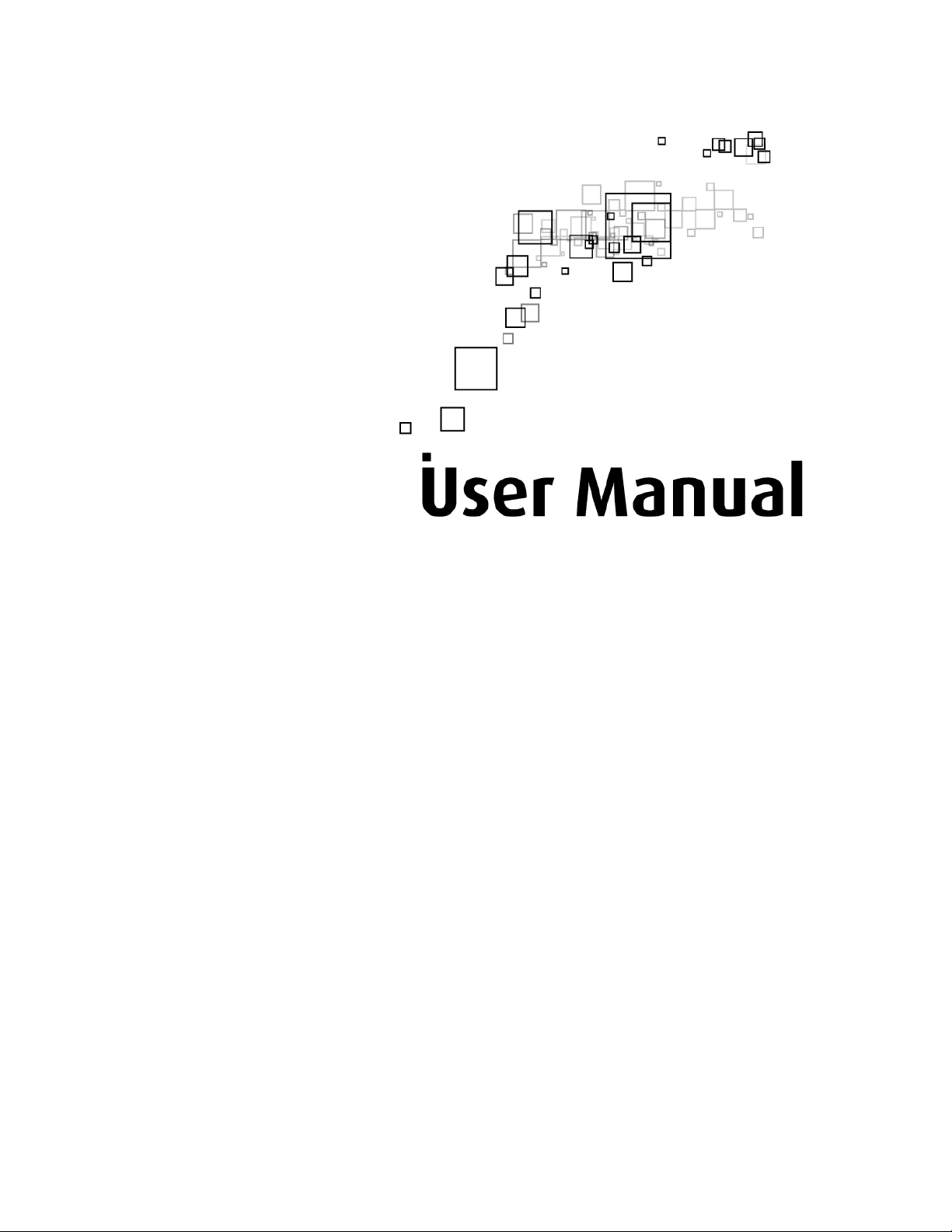
WL556E
Portable Wireless-N Repeater
Page 2
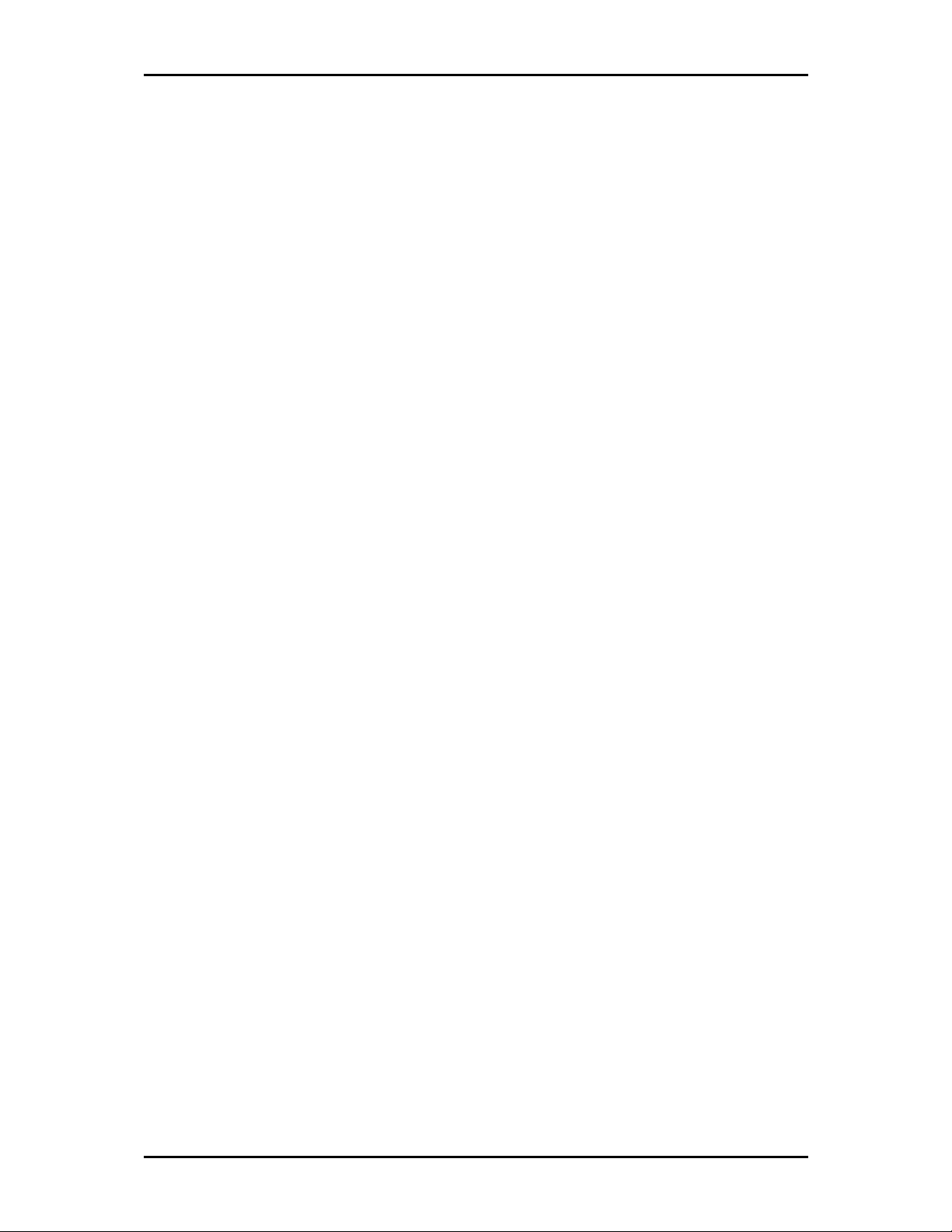
User Manual
Table of Contents
About the Device........................................................................................................3
Minimum System Requirements ................................................................. 4
Package Contents ........................................................................................ 4
Device Overview.......................................................................................... 5
Front Panel ....................................................................................................................5
Bottom Panel ................................................................................................................6
Tips for placing the Repeater ..................................................................................... 7
Configuring the Repeater ............................................................................ 8
Use the Device as a Wireless Repeater...................................................... 12
Use the Device as a Wireless Bridge.......................................................... 12
Configure the WL556E as a Wireless AP.....................................................13
Changing the Wireless Settings ................................................................. 15
Changing the Wireless Security Settings ...................................................16
WPS ........................................................................................................... 17
Configuring Wireless MAC Filtering............................................................ 18
Viewing the Home Page............................................................................19
System Management ...............................................................................................20
Accessing System Management ................................................................ 20
What’s on System Management................................................................ 20
Information..................................................................................................................21
Firmware......................................................................................................................22
Reboot..........................................................................................................................23
Password......................................................................................................................24
Setting a Static IP on your PC .................................................................... 25
FCC Notice................................................................................................................. 34
Page 2 of 35
Page 3
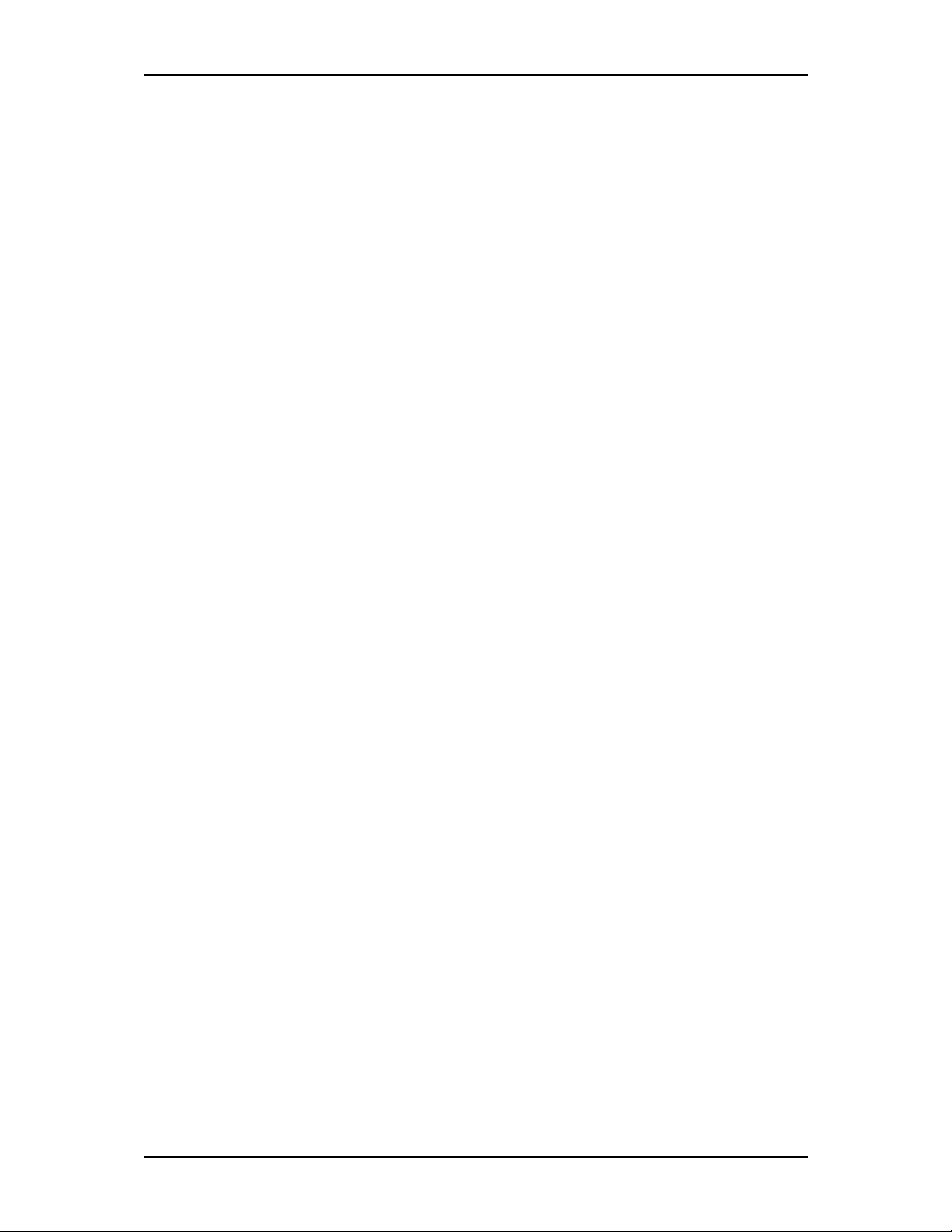
User Manual
About the Device
Aztech WL556E Portable Wireless-N Repeater supports wireless
802.11b/g/n standards with one 10/100Base-T Ethernet port.
WL556E is designed with MIMO technology to extend the reach of any
existing wireless router/AP to maximize the coverage in your home or
office. It basically receives the signal from your wireless router/AP and
repeats it to extend the range to farther locations that are previously
unreachable.
Equipped with 64/128-bit WEP, WIFI Protected Access (WPA), and the
latest WPA2 encryption with TKIP and AES algorithm to protect your wireless
network from unauthorized access. MAC Address Filtering for wireless links
provides an additional layer of security for your wireless network.
The device comes with 1 x 10/100M Auto MDI/MDIx Ethernet port
that can be used to connect to an existing wired network to serve as a
wireless AP or wireless bridge. It can also be used to configure the device
via its web-based GUI, or upgrade the firmware when connected to the
Network Interface Card of your PC.
Page 3 of 35
Page 4
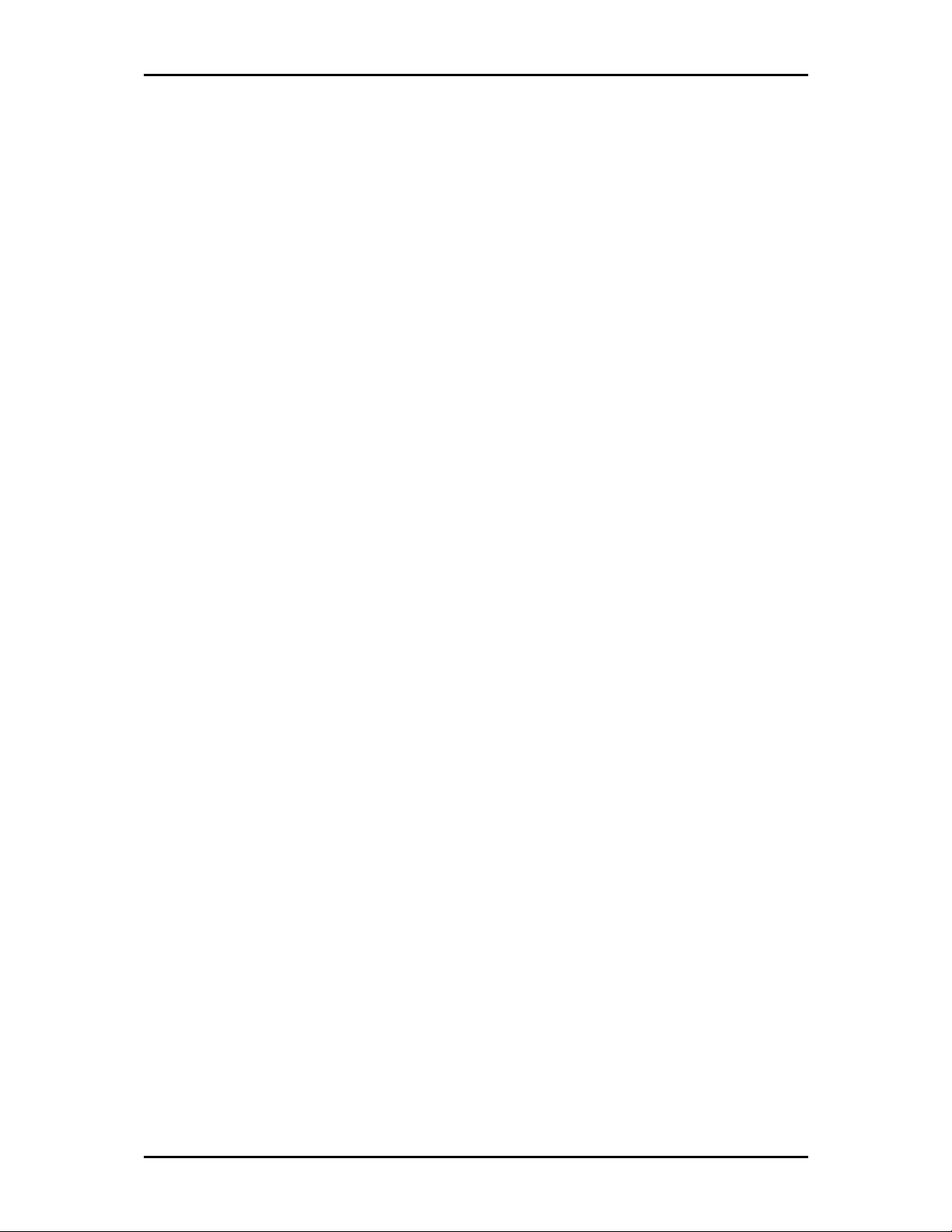
User Manual
Minimum System Requirements
Your computer must meet the following minimum requirements.
Any operating system can be used
Web Browser
233MHz processor
Ethernet network adapter
Or Wireless network adapter
Package Contents
Package contents are listed below. For any missing items, please contact
your dealer immediately. Product contents may vary for different models.
WL556E
Ethernet cable
Easy Start Guide
Resource CD
Page 4 of 35
Page 5

Device Overview
Front Panel
LABEL STATE DESCRIPTION
POWER LED
ETHERNET LED
WIRELESS LED
WPS LED and BUTTON
On – Solid Green
Off
On – Solid Green
On – Blinking Green
Off
On – Solid Green
On – Blinking Green
Off
On – Solid Green
On – Blinking Green
Off
User Manual
Device is powered ON
Device is powered OFF
Ethernet device is connected
Indicates LAN activity
No Ethernet device connected
Wireless interface is UP
Indicates wireless activity
Wireless interface is DOWN
WPS association is successful
WPS authentication on going
WPS disabled
Page 5 of 35
Page 6
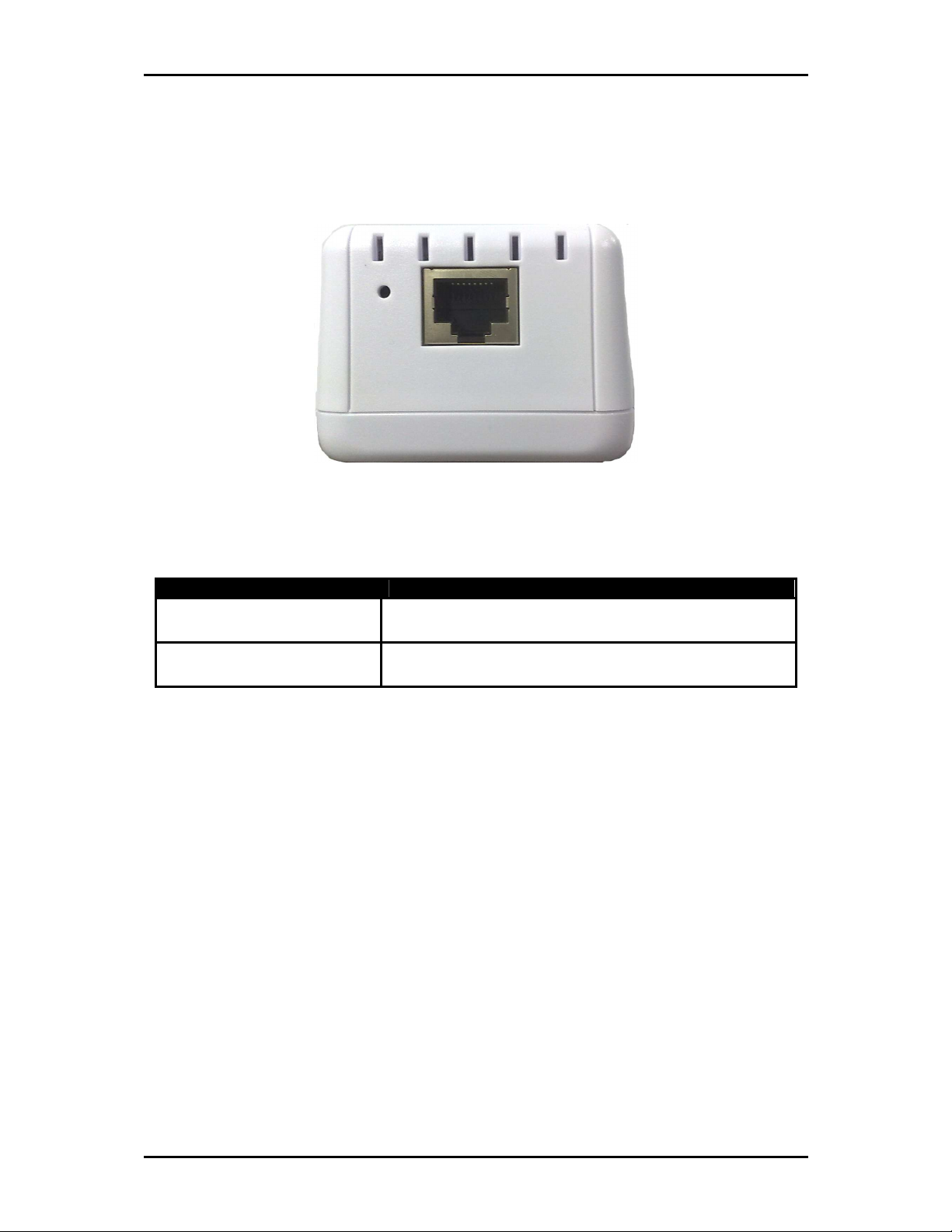
User Manual
Bottom Panel
LABEL DESCRIPTION
RESET
ETHERNET PORT Connect to computers/Ethernet devices
Press the Reset button for 5 seconds to restore the device to
default factory settings
Page 6 of 35
Page 7
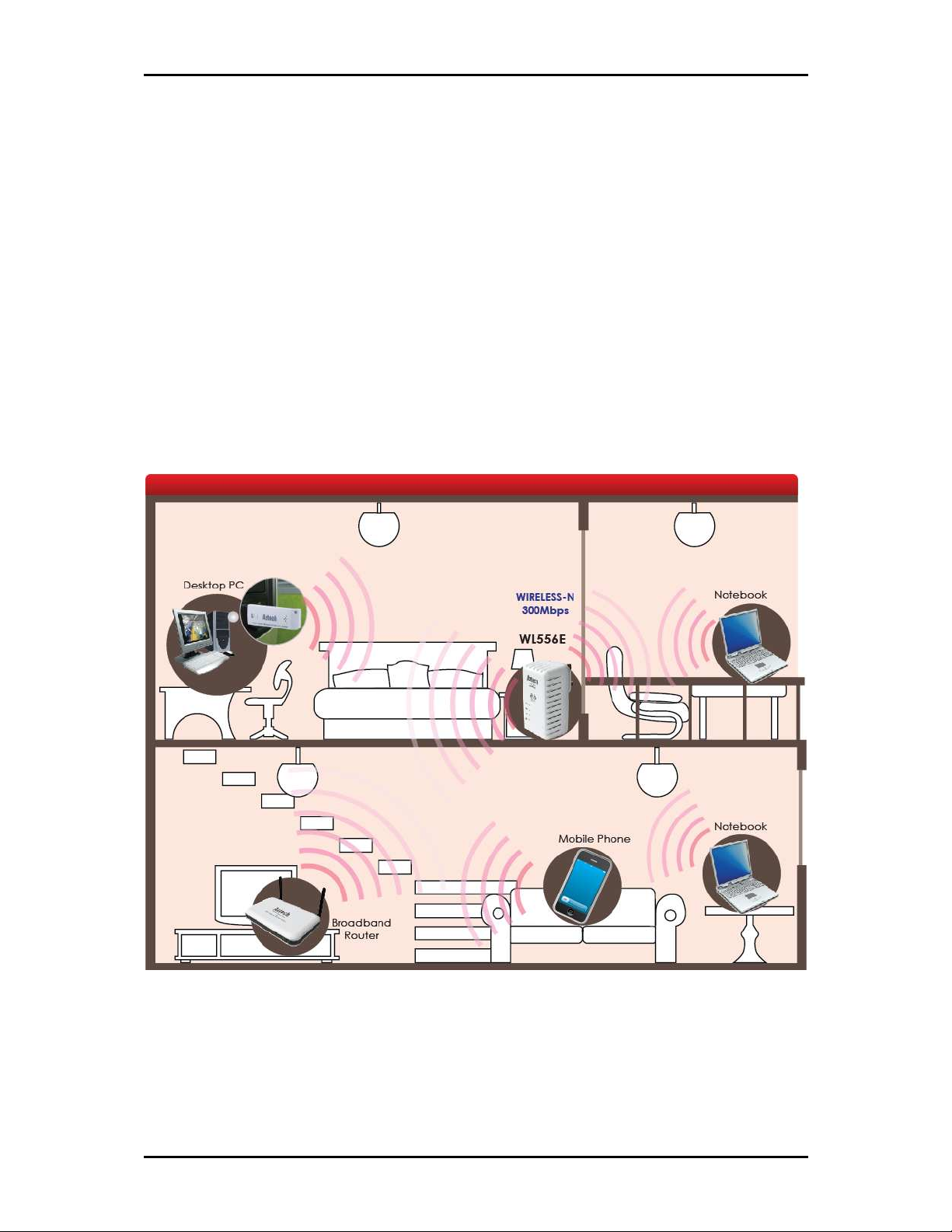
User Manual
Tips for placing the Repeater
Before proceeding to configure your WL556E, it is often a good idea to
identify the areas where you have good wireless reception and weak or no
wireless signal at all. Based from this assessment you may place the
wireless repeater in between a location where you have good wireless
reception and where you have poor wireless coverage. This will serve as the
identified location
identified location
identified locationidentified location
network diagram.
for the WL556E. The illustration below is an example of a
NOTE: Placement of the Wireless Repeater is crucial to get the best possible
results for extending your existing wireless signal. It is ideal for the wireless
repeater to be placed in a location where it can receive good wireless signal
from the wireless router/Access Point (AP) so as to avoid disconnection and
packet loss.
Page 7 of 35
Page 8
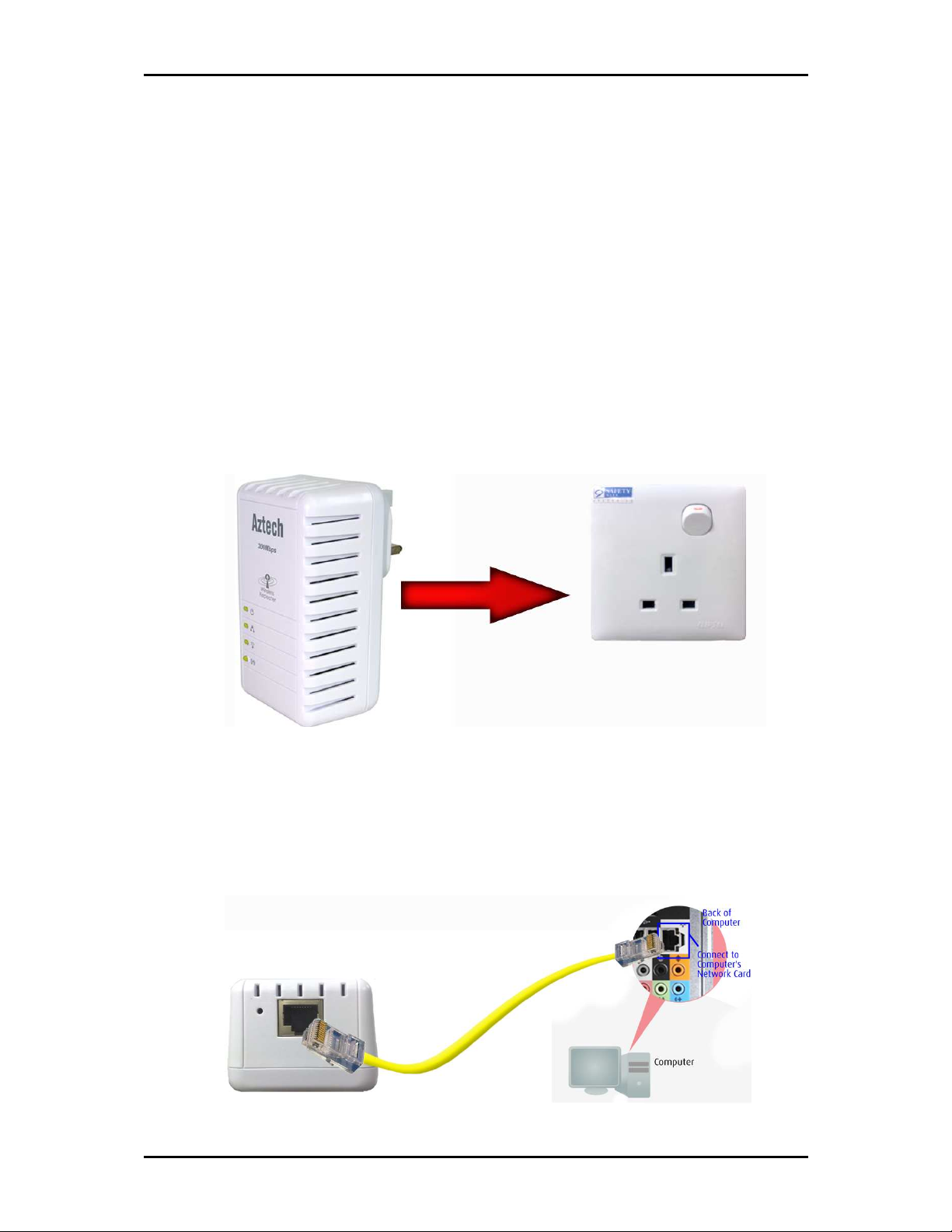
User Manual
Configuring the Repeater
Setting up the device is easy. Follow the steps below to configure the device
for your current wireless router/AP. Ensure to disable the wireless
connection on the PC or laptop used for configuring the WL556E. Please note
that the main router/AP and Wireless Repeater must be on the same
wireless channel.
To configure your device via the Web GUI:
1. Connect the WL556E to a power outlet.
2. Connect an Ethernet cable from your PC’s Ethernet port to the Ethernet
port at the base of the WL556E.
Page 8 of 35
Page 9
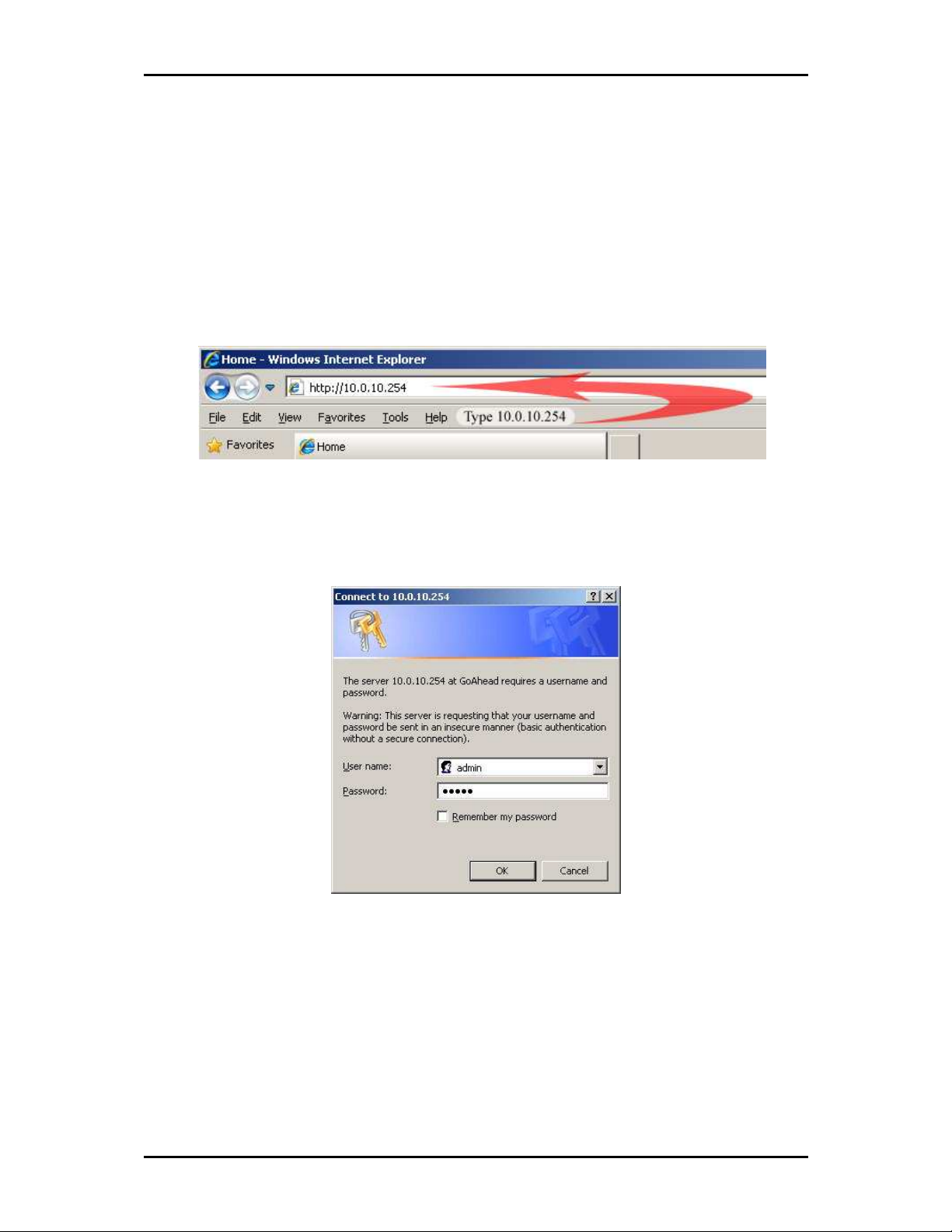
User Manual
3. Once a connection to the WL556E is established, your PC/laptop will
receive an IP address and you can start the configuration using the
web graphical user interface.
4. To access the web GUI, Launch your web browser and input
10.0.10.254 on the address bar.
5. Input admin for username and input admin for password. Click the OK
button.
6. Click on the Auto Setup button. This will show the available wireless
networks that are in range of the WL556E.
Page 9 of 35
Page 10
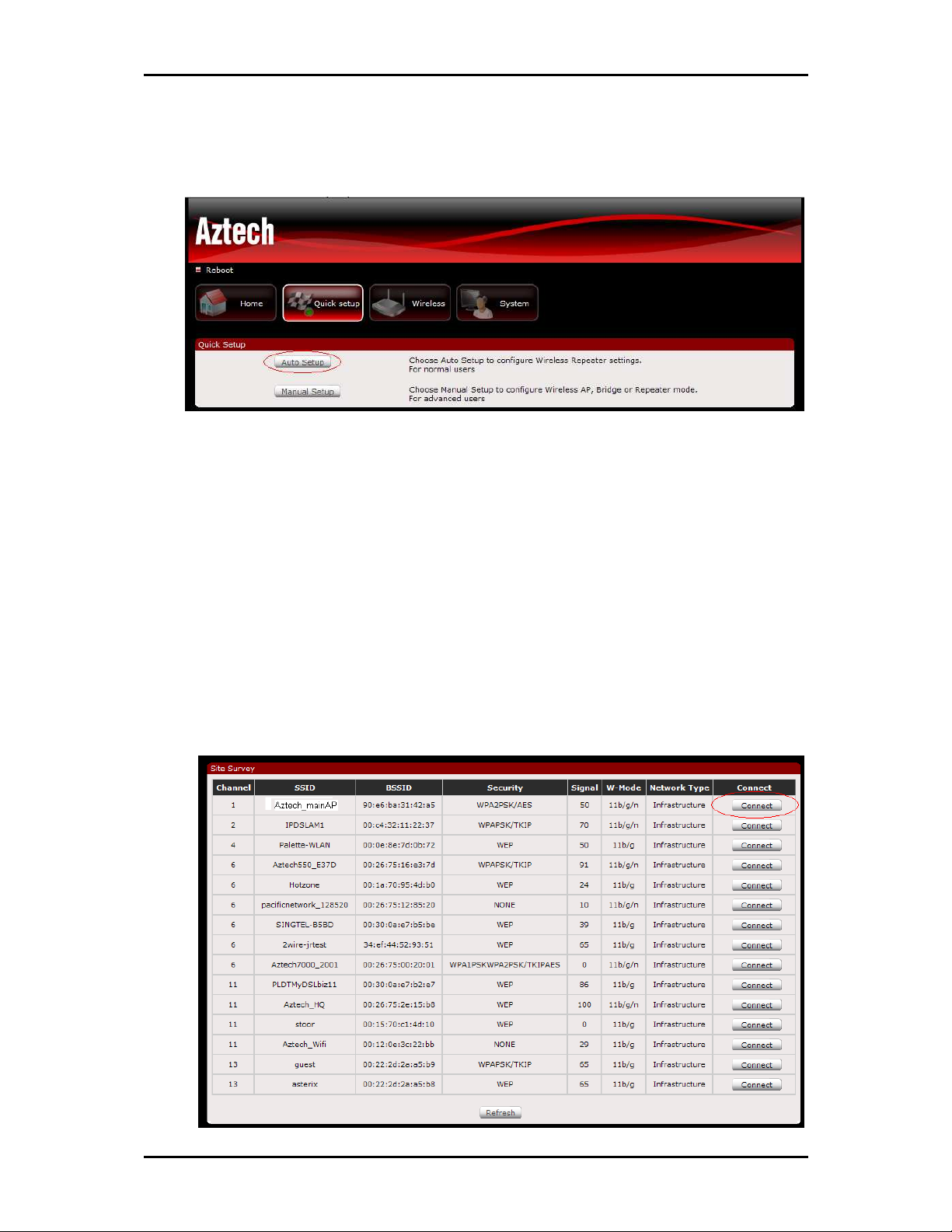
User Manual
NOTE: If you are connecting to a hidden wireless network, you need to go
through the Manual Setup and key-in the information from your existing
wireless router/AP manually. Also un-tick the Broadcast SSID option so your
wireless network can remain hidden.
7. Click the Connect
Connect button located on the right side of the wireless
ConnectConnect
network you want to connect to. Click Refresh if you don't see your
wireless SSID on the list.
Page 10 of 35
Page 11
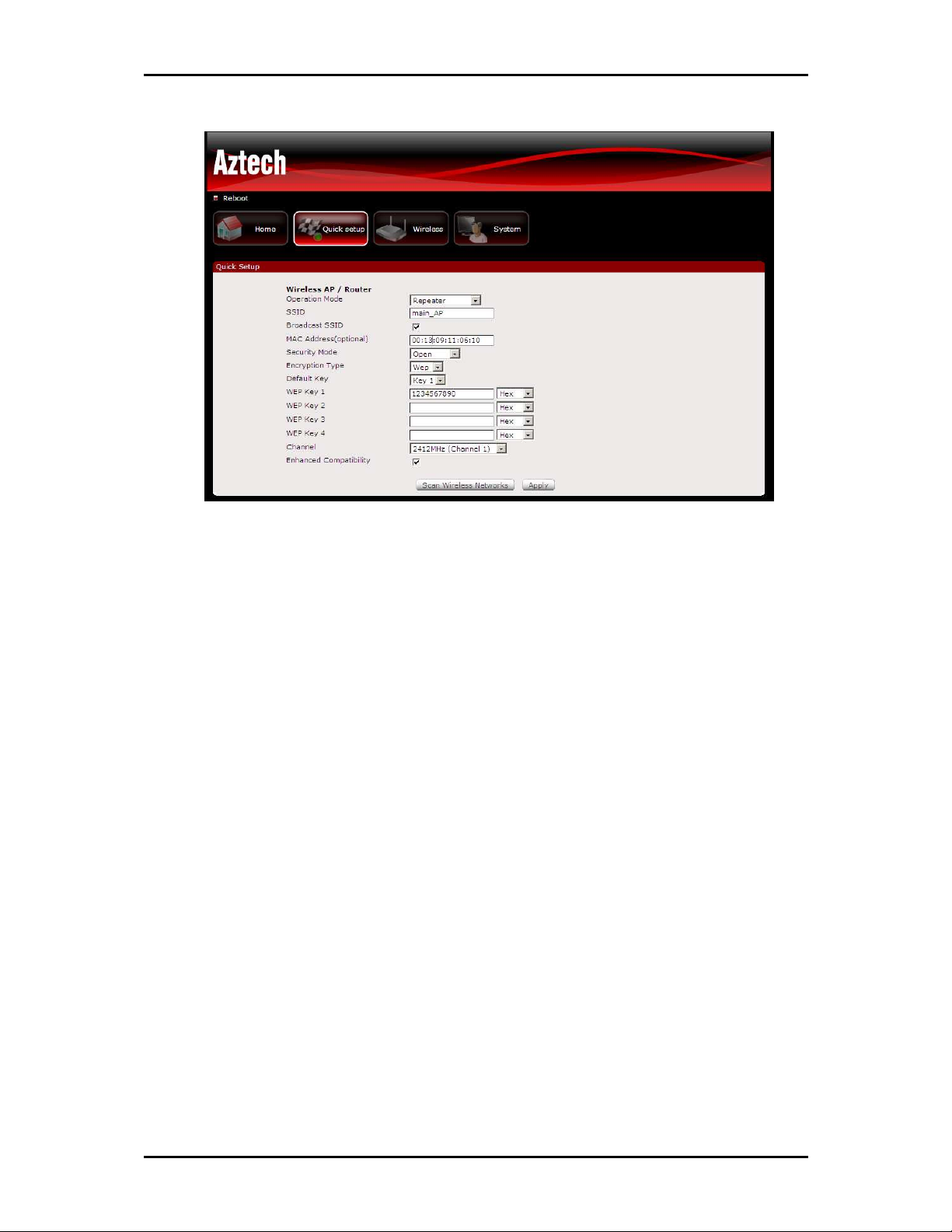
User Manual
8. Input the current wireless network key/passphrase. Click the Apply
button to commit the changes.
9. Close the web browser and power down the WL556E.
10. Plug the WL556E to a power outlet at the identified location.
11. Power up the WL556E. You may now use your wireless devices
such as laptops, smartphones, etc. with the Repeater.
NOTE:
*You may need to reboot your laptop to connect to the WL556E.
**You may need to enable Enhanced Compatibility if you are using Windows
7 OS with certain brands of Wireless routers.
Page 11 of 35
Page 12

User Manual
Use the Device as a Wireless Repeater
Once the wireless connection from the WL556E to the main AP/router is
established you can connect your wireless devices like laptops and
smartphones through the wireless repeater. These devices will obtain an IP
address from the main AP/router and should be able to access the Internet
from farther locations previously unreachable by your wireless signal.
Setup Diagram
Use the Device as a Wireless Bridge
Connect wired devices to your wireless network by connecting an Ethernet
cable from a wired device, such as a Desktop PC, Game Console or Internet-
ready LCD TV, to the Ethernet port of the WL556E.
Setup Diagram
Page 12 of 35
Page 13
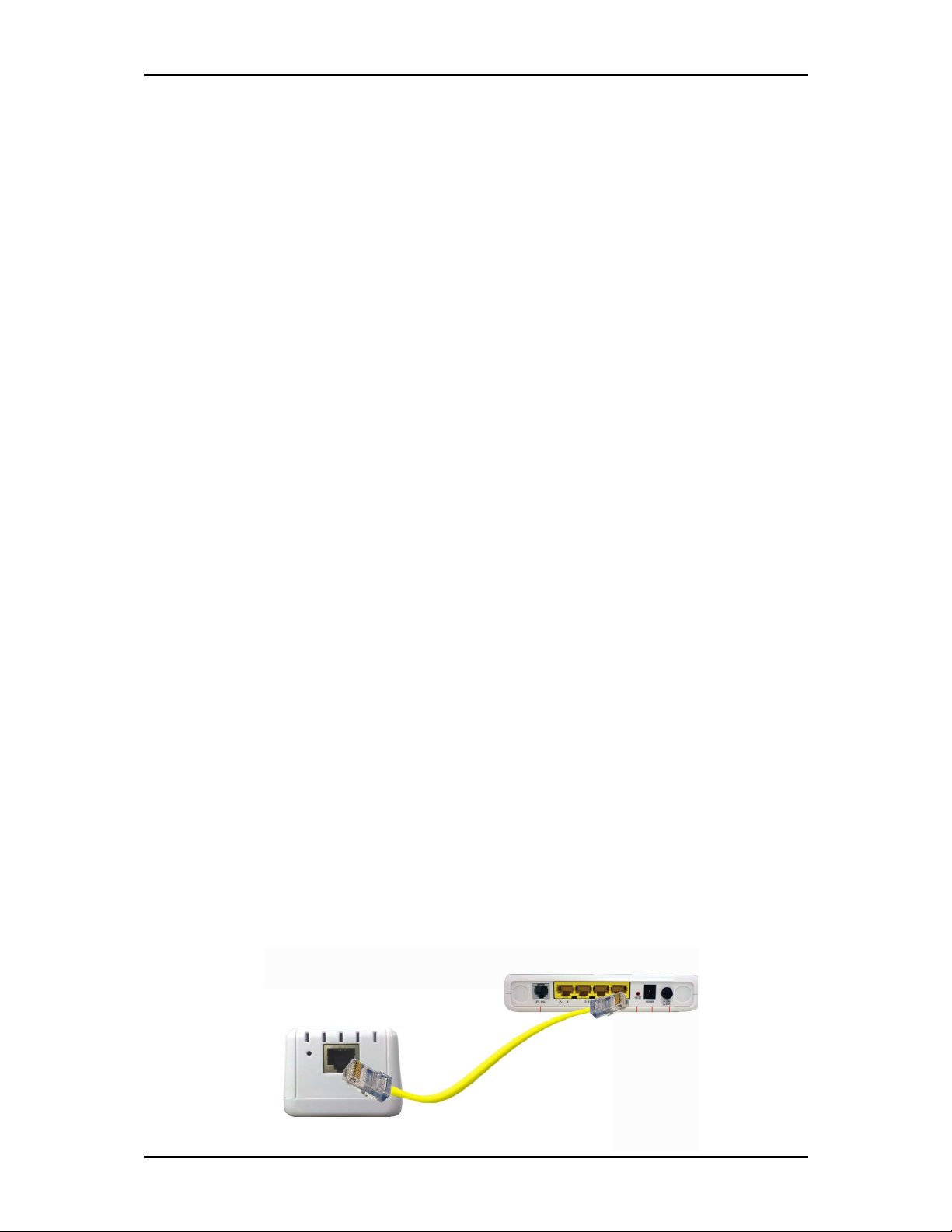
User Manual
Configure the WL556E as a Wireless AP
Use the WL556E as a Wireless Access Point to turn a regular modem-router
into a wireless capable networking device to connect wireless-enabled
devices such as laptops and smartphones.
To setup the device as a wireless AP
:
1. Connect a PC/laptop to the Wireless Repeater. Plug an Ethernet cable
to the Ethernet port at the base portion of the device.
2. Once a connection to the device is established, your PC/laptop will
receive an IP address and you can start the configuration using the
web graphical user interface.
3. To access the web GUI, Launch your web browser and input
10.0.10.254 on the address bar.
4. Input username as admin and password as admin. Click the OK button.
5. Click on the Manual Setup button and enter the SSID, security type,
encryption type and WEP/passphrase for your Wireless Access Point,
then click the Apply button.
6. After the settings are applied, unplug the Ethernet cable from your PC
and connect it to an available Ethernet port in your modem-router to
match the hardware setup illustrated below.
Page 13 of 35
Page 14

User Manual
Setup Diagram
NOTE: To change any wireless settings on the WL556E, you would need to
set a static IP address on your wireless network card to be able to access the
web GUI before you can configure the settings. Please refer to the steps on
how to set a static IP on your PC also included in this manual.
Page 14 of 35
Page 15

User Manual
Changing the Wireless Settings
Modify the default Wireless Settings to suit your own preference.
To change the Wireless settings via the Web GUI:
1. Open your browser
2. Type 10.0.10.254 on the address bar
3. Input admin for both username and password fields and click on OK
4. On the top pane, click the Wireless button to show the menu
5. You can change the advanced wireless settings as preferred from this
page
6. Click Apply to commit the changes
7. Ensure to recreate the wireless profile on your computer to match the
new settings
Page 15 of 35
Page 16

User Manual
Changing the Wireless Security Settings
Modify the default Wireless Security Settings to suit your own preference.
To change the Wireless security settings via the Web GUI:
1. Open your browser
2. Type 10.0.10.254 on the address bar
3. Input admin for both username and password fields and click on OK
4. Click the Wireless button, and click the Security menu. You can change
the wireless security settings as preferred from this page
5. Click Apply to commit the changes
6. Ensure to recreate the wireless profile on your computer to match the
new settings
Page 16 of 35
Page 17

User Manual
WPS
WPS or Wifi Protected Setup makes it easy for wireless clients to connect to
the wireless repeater. Simply press the WPS button on the repeater and
press the WPS button on the wireless client within 2 minutes, and the
wireless security authentication will be done automatically.
Page 17 of 35
Page 18

User Manual
Configuring Wireless MAC Filtering
Wireless MAC Filtering allows you to select which wireless clients to allow or
deny access to the Wireless Repeater.
To configure Wireless MAC Filtering via the Web GUI:
1. Open your browser
2. Type 10.0.10.254 on the address bar
3. Input admin for both username and password fields and click on OK
4. Click the Wireless button, and click MAC filter menu. You can select
Allow or Deny from the Policy drop down box and enter the MAC
address of the wireless client you wish to allow/deny access to the
wireless repeater
5. Click Apply to commit the settings
Page 18 of 35
Page 19

Viewing the Home Page
The Home Page will tell you information about your device.
To view the Home Page via the Web GUI:
1. Open your browser
2. Type 10.0.10.254 on the address bar
3. Input admin for both username and password fields and click on OK
User Manual
4. AP Client Connection Status displays the Connection status and SSID of
the Access Point being extended.
5. Wireless Client List displays the current wireless clients connected to
the repeater.
Page 19 of 35
Page 20

User Manual
System Management
The System Management menu is used for device settings administration.
Accessing System Management
To access the Web User Interface:
1. Open your browser.
2. Type-in 10.0.10.254 on the address bar and then press Enter.
3. Input admin for both username and password fields and click on OK
What’s on System Management
System Management includes the following options:
Information
Firmware
Reboot
Password
Page 20 of 35
Page 21

User Manual
Information
This page shows the device information. Below is the list of information
shown in this menu.
Firmware Version – Shows the current firmware version of the device
Build Date – Shows the firmware release date
Serial Number – Shows the serial number of the device
ETH MAC Address – Shows device’s Ethernet interface MAC address
Wireless MAC Address – Shows device’s wireless interface MAC
address
Wireless Status – Shows the status of the wireless interface.
Page 21 of 35
Page 22

User Manual
Firmware
Firmware menu allows you to see the current firmware version and build
date as well as upgrade the firmware of the device.
Firmware Information – Shows the current firmware’s version and
build date
Firmware Upgrade – Load a new firmware upgrade file to the device
NOTE: Make sure you connect to the device via Ethernet cable when
upgrading the firmware to avoid corruption during the firmware upgrade
procedure.
Page 22 of 35
Page 23

User Manual
Reboot
Reboot allows you to reboot the device for new settings to take effect.
Reboot – Allows you to reboot the device
Page 23 of 35
Page 24

User Manual
Password
Password menu allows you to change the device’s password to access the
Graphical User Interface (GUI).
Password – Allows you to change the router’s password
Page 24 of 35
Page 25

User Manual
Setting a Static IP on your PC
The WL556E Wireless N Repeater will only give an IP address to your PC
upon initial installation. Once you have associated it with your Wireless
Router/AP, you will no longer have access to the device’s web GUI. If you
wish to change any settings on the WL556E, you need to set a Static IP
address on your PC. Just remember to set it back to “Obtain and IP address
automatically” after you are done.
To set a static IP address on your PC using Windows XP:
1. Click Start > Control Panel
2. Click on Network and Internet Connections
Page 25 of 35
Page 26

User Manual
3. Click on Network Connections
4. Right-Click on the Network Adapter you will use to configure the
wireless repeater and click Properties
Page 26 of 35
Page 27

5. Click to select Internet Protocol (TCP/IP) and click Properties
User Manual
6. Select “Use the following IP address:” and key in 10.0.10.1 as the IP
address and 255.255.255.0 for the Subnet mask. Leave the other
fields blank.
7. Click OK to commit the settings.
Page 27 of 35
Page 28

User Manual
To set a static IP address on your PC using Windows Vista:
1. Click Start > Control Panel
2. Double-Click Network and Sharing Center
3. Click Manage network connections
Page 28 of 35
Page 29

User Manual
4. Right-Click on the Network Adapter you will use to configure the
wireless repeater and click Properties
5. Click to select Internet Protocol Version 4 (TCP/Ipv4) and click
Properties
Page 29 of 35
Page 30

User Manual
6. Select “Use the following IP address:” and key in 10.0.10.1 as the IP
address and 255.255.255.0 for the Subnet mask. Leave the other
fields blank.
7. Click OK to commit the settings.
To set a static IP address on your PC using Windows 7:
1. Click Start > Control Panel
Page 30 of 35
Page 31

2. Click View network status and tasks
3. Click Change adapter settings
User Manual
4. Right-Click on the Network Adapter you will use to configure the
wireless repeater and click Properties
Page 31 of 35
Page 32

User Manual
5. Click to select Internet Protocol Version 4 (TCP/Ipv4) and click
Properties
6. Select “Use the following IP address:” and key in 10.0.10.1 as the IP
address and 255.255.255.0 for the Subnet mask. Leave the other
fields blank.
7. Click OK to commit the settings
Page 32 of 35
Page 33

User Manual
Safety Precautions
Do not open, service, or change any component.
Only qualified technical specialists are allowed to service the
equipment.
Observe safety precautions to avoid electric shock
Check voltage before connecting to the power supply. Connecting to
the wrong voltage will damage the equipment.
Page 33 of 35
Page 34

User Manual
FCC Notice
This equipment has been tested and found to comply with the limits for a Class B digital device, pursuant
to Part 15 of the FCC Rules. These limits are designed to provide reasonable protection against harmful
interference in a residential installation. This equipment generates, uses, and can radiate radio frequency
energy and, if not installed and used in accordance with the instructions, may cause harmful interference
to radio communications. However, there is no guarantee that interference will not occur in a particular
installation. If this equipment does cause harmful interference to radio or television reception, which can
be determined by turning the equipment off and on, the user is encouraged to try to correct the
interference by one or more of the following measures:
Reorient or relocate the receiving antenna.
•
• Increase the separation between the equipment and receiver.
Connect the equipment into an outlet on a circuit different from that to which the receiver is
•
connected.
Consult the dealer or an experienced radio or television technician for help.
•
Modifications
Modifications
ModificationsModifications
The FCC requires the user to be notified that any changes or modifications made to this device that are not
expressly approved by Aztech could void the user’s authority to operate the equipment.
This device complies with Part 15 of the FCC rules.
This device complies with Part 15 of the FCC rules.
This device complies with Part 15 of the FCC rules.This device complies with Part 15 of the FCC rules.
This device complies with Part 15 of the FCC rules. Operation is subject to the following two conditions:
1. This device may not cause harmful interference, and
2. This device must accept any interference received, including interference that may cause
undesired operation.
Exposure Information to Radio Frequency Energy
Exposure Information to Radio Frequency Energy
Exposure Information to Radio Frequency EnergyExposure Information to Radio Frequency Energy
This equipment complies with FCC radiation exposure limits set forth for an uncontrolled environment. This
equipment should be installed and operated with minimum distance of 20 cm between the radiator and
your body.
Page 34 of 35
Page 35

User Manual
© Copyright 2010 All rights reserved.
No part of this document may be reproduced, republished, or retransmitted in any form or by any means
whatsoever, whether electronically or mechanically, including, but not limited to, by way of photocopying,
recording, information recording, or through retrieval systems without the express written permission. We
reserve the right to revise this document at any time without the obligation to notify any person and/or
entity. All other company or product names mentioned are used for identification purposes only and may
be trademarks of their respective owners.
LIMITATION OF LIABILITY AND DAMAGES
THE PRODUCT AND THE SOFTWARES WITHIN ARE PROVIDED "AS IS," BASIS. THE MANUFACTURER AND
MANUFACTURER’S RESELLERS (COLLECTIVELY REFERRED TO AS “THE SELLERS”) DISCLAIM ALL WARRANTIES,
EXPRESS, IMPLIED OR STATUTORY, INCLUDING WITHOUT LIMITATION THE IMPLIED WARRANTIES OF NONINFRINGEMENT, MERCHANTABILITY OR FITNESS FOR A PARTICULAR PURPOSE, OR ANY WARRANTIES ARISING
FROM COURSE OF DEALING, COURSE OF PERFORMANCE, OR USAGE OF TRADE. IN NO EVENT WILL THE SELLERS
BE LIABLE FOR DAMAGES OR LOSS, INCLUDING BUT NOT LIMITED TO DIRECT, INDIRECT, SPECIAL WILLFUL,
PUNITIVE, INCIDENTAL, EXEMPLARY, OR CONSEQUENTIAL, DAMAGES, DAMAGES FOR LOSS OF BUSINESS
PROFITS, OR DAMAGES FOR LOSS OF BUSINESS OF ANY CUSTOMER OR ANY THIRD PARTY ARISING OUT OF THE
USE OR THE INABILITY TO USE THE PRODUCT OR THE SOFTWARES, INCLUDING BUT NOT LIMITED TO THOSE
RESULTING FROM DEFECTS IN THE PRODUCT OR SOFTWARE OR DOCUMENTATION, OR LOSS OR INACCURACY OF
DATA OF ANY KIND, WHETHER BASED ON CONTRACT, TORT OR ANY OTHER LEGAL THEORY, EVEN IF THE PARTIES
HAVE BEEN ADVISED OF THE POSSIBILITY OF SUCH DAMAGES. THE ENTIRE RISK AS TO THE RESULTS AND
PERFORMANCE OF THE PRODUCT OR ITS SOFTWARE IS ASSUMED BY CUSTOMER. BECAUSE SOME STATES DO NOT
ALLOW THE EXCLUSION OR LIMITATION OF LIABLITY FOR DAMAGES, THE ABOVE LIMITATION MAY NOT APPLY TO
THE PARTIES. IN NO EVENT WILL THE SELLERS’ TOTAL CUMULATIVE LIABILITY OF EACH AND EVERY KIND IN
RELATION TO THE PRODUCT OR ITS SOFTWARE EXCEED THE AMOUNT PAID BY CUSTOMER FOR THE PRODUCT.
Page 35 of 35
